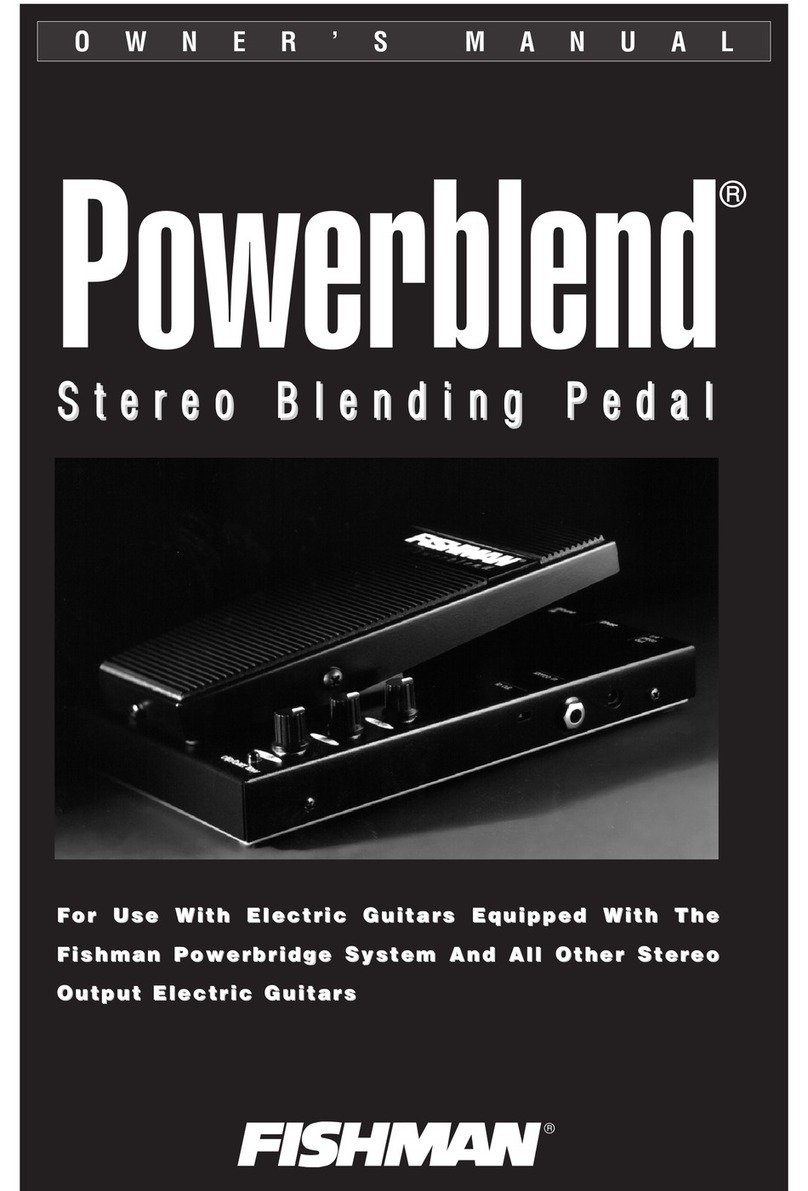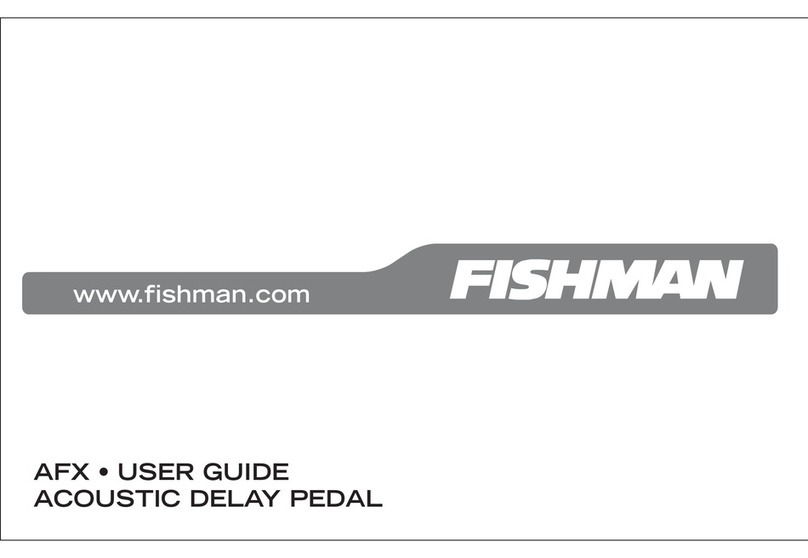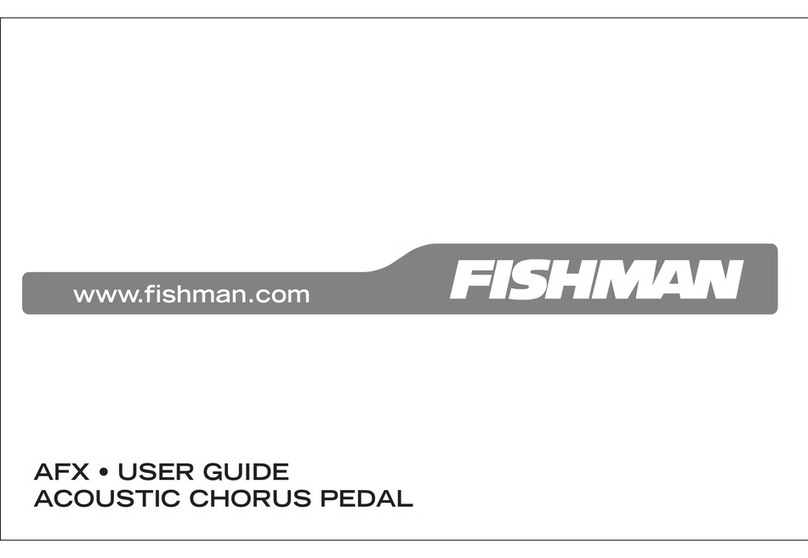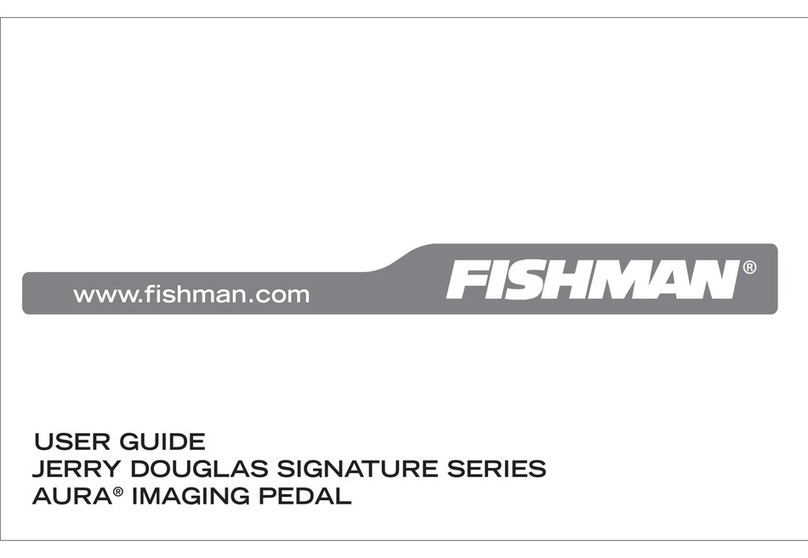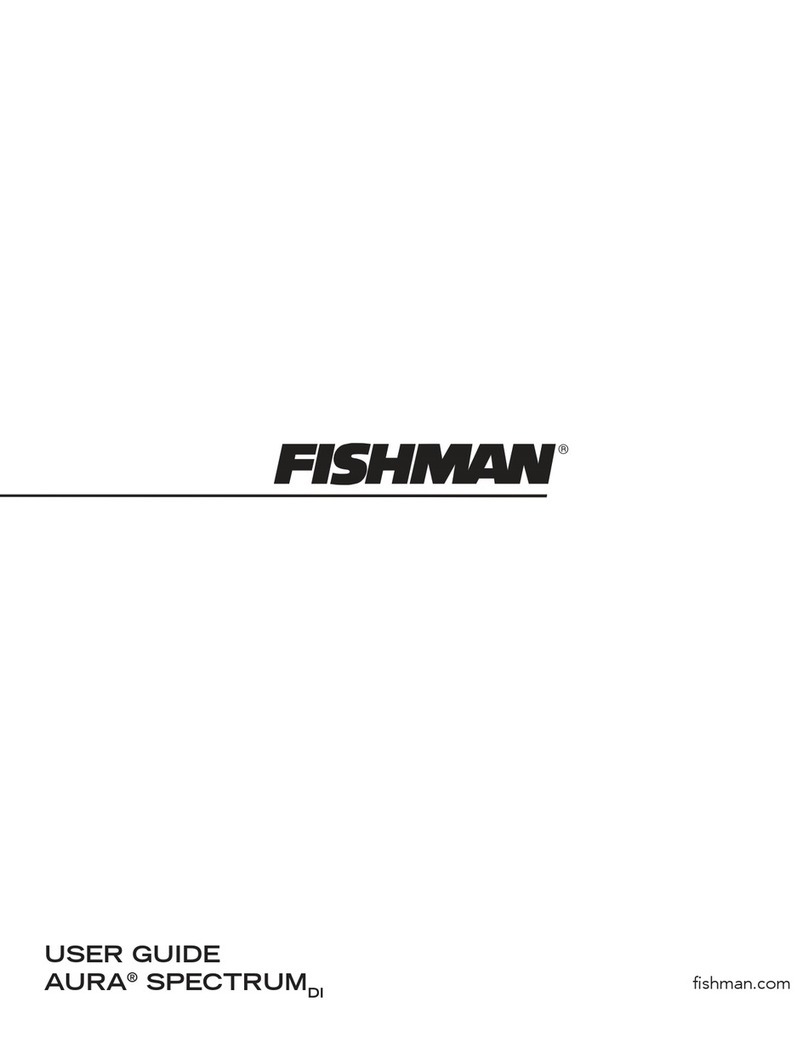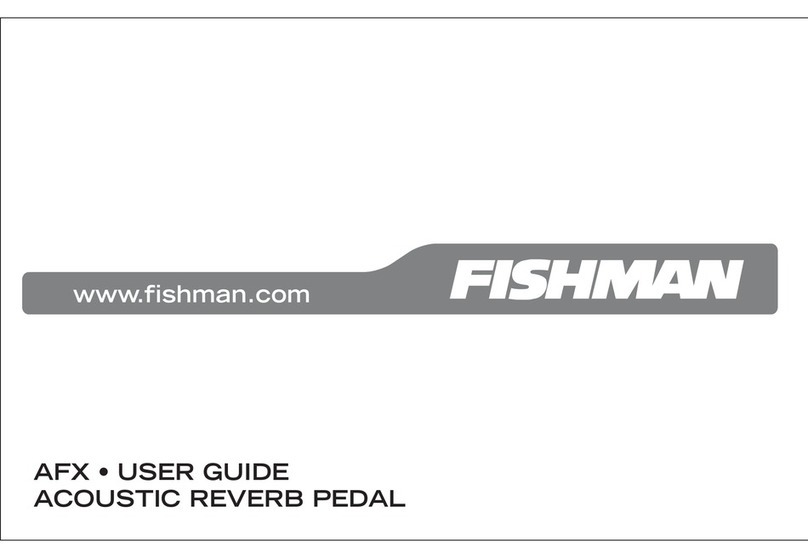4
What is Aura?
Aura Acoustic Imaging Technology uses digital algorithms developed in
Fishman’s audio laboratories to restore a studio-miked sound to an
acoustic instrument. To achieve this, we record instruments using world-
class microphones and techniques to capture an “Image” of the natural
sound that your acoustic instrument emits when miked in a professional
studio. This Image, when recorded direct or played through an amp,
mixer or PA, blends with your instrument’s pickup to produce an
incredibly accurate recreation of the original recording.
Aura Acoustic Imaging processors sound best when used with Fishman
undersaddle pickups and magnetic soundhole pickups. When we record
each instrument, we use our Acoustic Matrix undersaddle pickup. So,
when you play through an Aura processor, you’ll get the best results using
our Acoustic Matrix pickup. We do not recommend soundboard-mounted
pickups, bridge-plate pickups, multi-sensor pickups or microphones for
Aura products since they include unnecessary resonances that can
interfere with the Aura processing.
Choosing an Image
To get the most realistic tone from Aura Acoustic Imaging, you should
always match your Images with the instrument type you’re playing. For
example, choose dreadnought Images when plugging in a dreadnought
body style guitar; choose mandolin Images if you’re playing a mandolin.
Don’t hope to derive a mandolin sound from a dreadnought or try to turn
your orchestra body style guitar into a 12-string. If you are not sure which
body type your guitar falls into, we suggest you audition several Images
from using the search tools in the Aura Image Gallery and let your ears
decide. See page 12 for details on Downloading Images.