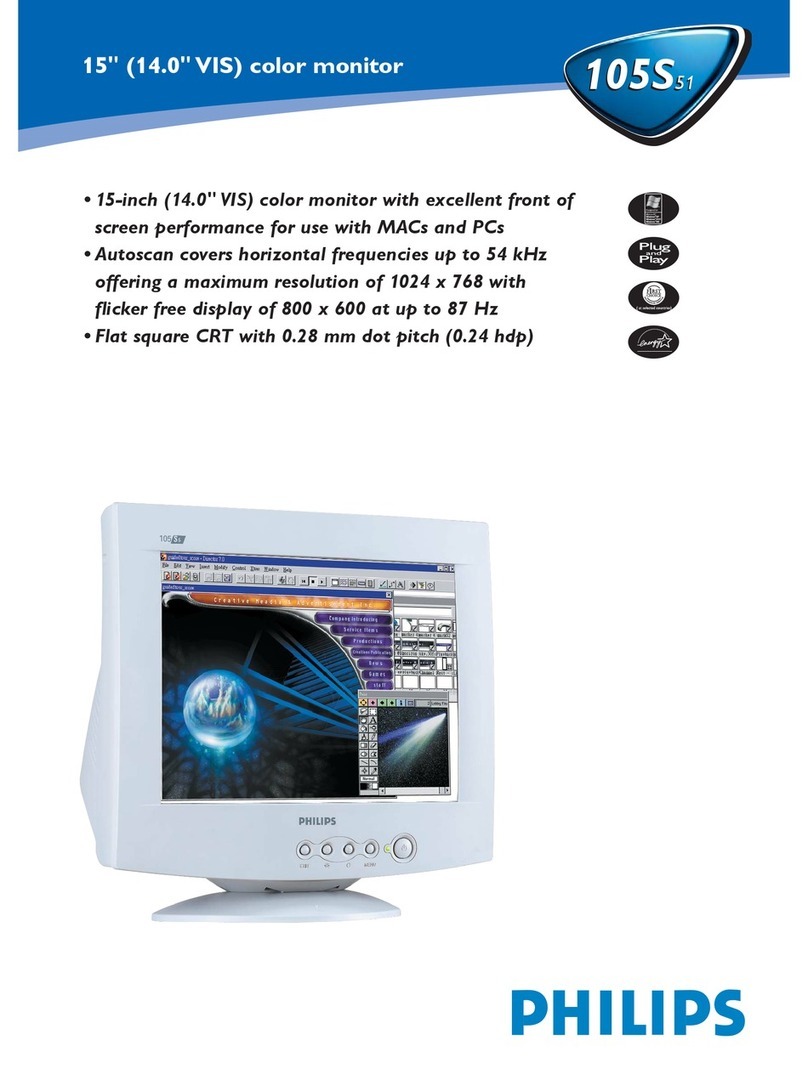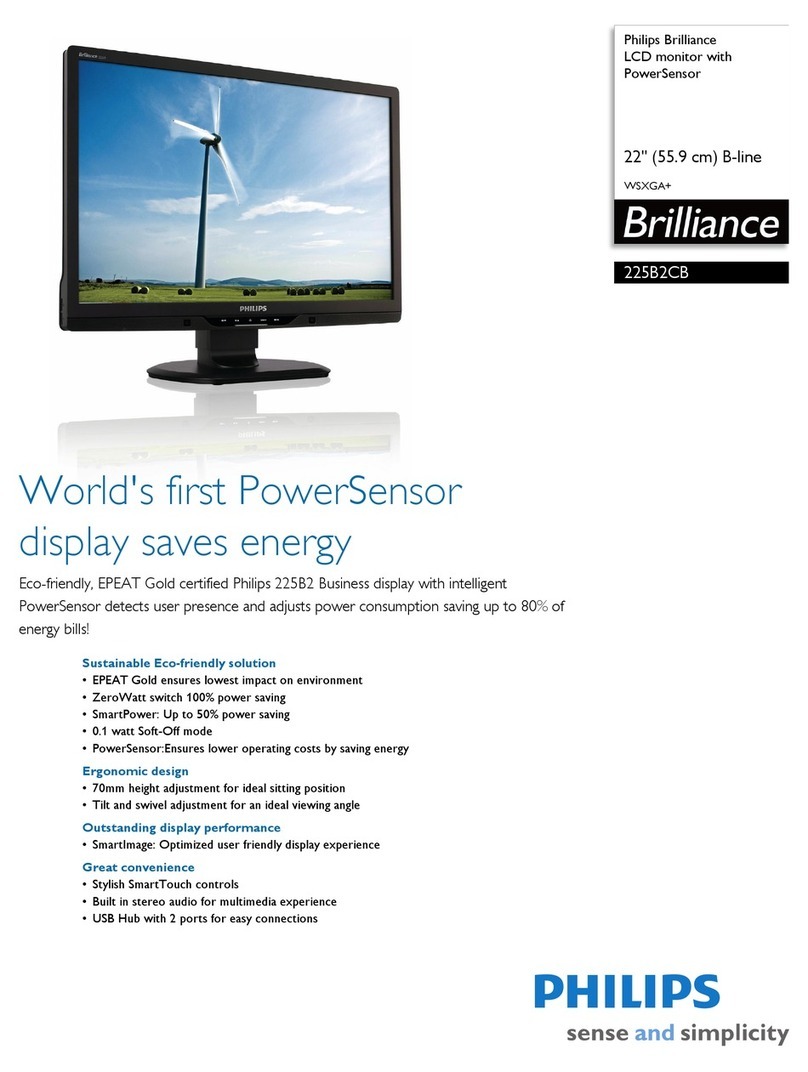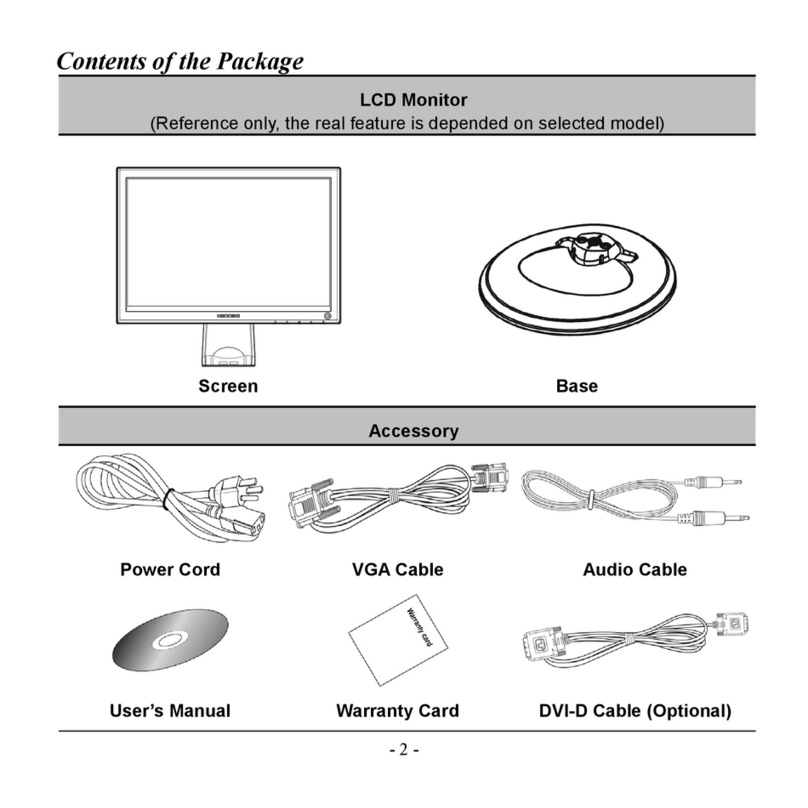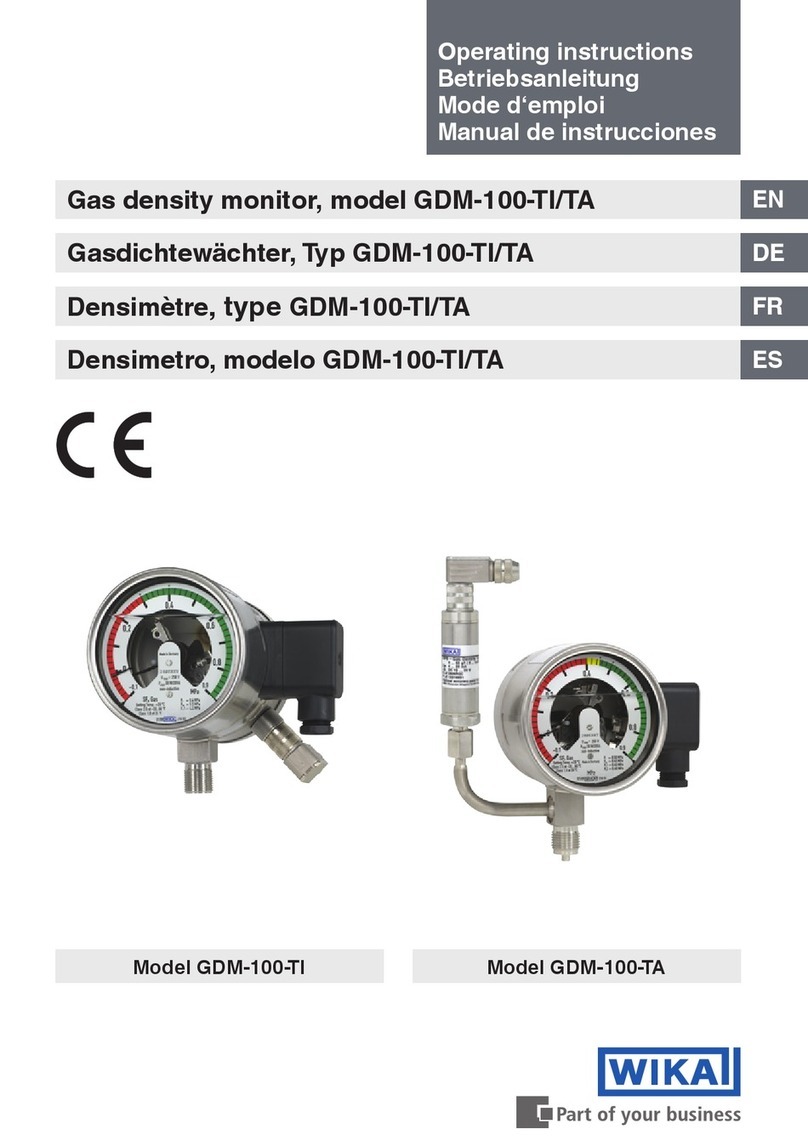FiT 500093 User manual

INSTRUCTION MANUAL
Biketec GmbH
Luzernstrasse 84
CH-4950Huttwil
T +41 62 959 53 00
info@biketec.ch
fit-ebike.com
FIT REMOTE DISPLAY
NETWORKED
CUSTOMISED
INTELLIGENT
500093 | 501103 | 501263 | 501264

INSTRUCTION MANUAL FIT REMOTE DISPLAY
TABLE OF CONTENTS
1 PREFACE 4
2 ABOUT THESE OPERATING INSTRUCTIONS 5
2.1 MANUFACTURER................................................. 5
2.2 LANGUAGE..................................................... 5
2.3 DECLARATIONOFCONFORMITY ........................................ 5
2.4 ONINFORMATION ................................................ 5
2.5 WARNINGS IN THESE OPERATING INSTRUCTIONS . . . . . . . . . . . . . . . . . . . . . . . . . . . . . . 5
3 SAFETY INSTRUCTIONS 6
3.1 GENERALINFORMATION............................................. 6
3.2 OPERATINGELEMENTANDDISPLAY...................................... 6
4 PRODUCT AND TECHNICAL SPECIFICATIONS 7
4.1 FITREMOTEDISPLAY............................................... 7
4.1.1 DISPLAYANDSETTINGS......................................... 7
4.2 OPERATINGELEMENT .............................................. 8
4.3 PROPERUSE ................................................... 9
4.4 IMPROPERUSE.................................................. 9
4.5 TECHNICALDATA................................................. 9
4.5.1 FITREMOTEDISPLAY .......................................... 9
5 TRANSPORTATION AND STORAGE 10
5.1 TRANSPORTATION ................................................ 10
5.1.1 TRANSPORTINGE-BIKES........................................ 10
5.2 STORAGE...................................................... 10
5.3 BREAKINOPERATION .............................................. 10
5.3.1 CARRYING OUT A BREAK IN OPERATION . . . . . . . . . . . . . . . . . . . . . . . . . . . . . . . 10
6 OPERATION 11
6.1 INITIALOPERATION................................................ 11
6.1.1 ELECTRICDRIVESYSTEM........................................ 11
6.1.2 PAIRING / COUPLING THE FIT KEY CARD WITH THE FIT E-BIKE CONTROL APP . . . . . . . . . 11
6.2 SUPPORTMODES................................................. 12
6.2.1 PUSHASSIST............................................... 13
6.2.2 BOOSTFUNCTION............................................ 13
6.3 LIGHTING ..................................................... 13
6.4 NOTICE/ERRORICON .............................................. 14
6.5 SELECTIONSCREEN ............................................... 14
6.6 MAIN/SUB-SCREENS.............................................. 15
6.6.1 NAVIGATION ............................................... 17
6.7 CHARGEINDICATOR ............................................... 22
7 SETTINGS MENU 23
7.1 REMOTEDISPLAY................................................. 23
7.2 MENUSTRUCTURE................................................ 24
7.3 SETTINGOPTIONS ................................................ 24
8 ERROR MESSAGES 28
8.1 GENERALINFORMATION............................................. 28
8.2 STATUS LED ON OPERATING ELEMENT AND DISPLAY . . . . . . . . . . . . . . . . . . . . . . . . . . . . 28
8.3 INFORMATION/ERRORDISPLAY........................................ 28
8.3.1 ERRORTABLE .............................................. 30
9 CLEANING AND SERVICING 44
9.1 BASICCLEANING ................................................. 44
9.1.1 CLEANING THE DISPLAY AND OPERATING ELEMENT . . . . . . . . . . . . . . . . . . . . . . . . 44
FIT_Manual_Remote_Display_V2_en | Version 02 | 02.05.2023 2

INSTRUCTION MANUAL FIT REMOTE DISPLAY
10 TROUBLESHOOTING, FAULT CLEARANCE AND REPAIR 45
10.1 TROUBLESHOOTING AND FAULT CLEARANCE . . . . . . . . . . . . . . . . . . . . . . . . . . . . . . . . . 45
10.1.1 DRIVE SYSTEM OR DISPLAY DOES NOT START UP . . . . . . . . . . . . . . . . . . . . . . . . . . 45
10.1.2 ERRORS IN THE ASSISTANCE SYSTEM . . . . . . . . . . . . . . . . . . . . . . . . . . . . . . . . 45
10.2REPAIR....................................................... 46
10.2.1ORIGINALPART ............................................. 46
10.2.2REPLACINGTHELIGHTS ........................................ 46
10.2.3ADJUSTINGTHEHEADLIGHT...................................... 46
11 RECYCLING AND DISPOSAL 47
11.1DISPOSAL ..................................................... 47
FIT_Manual_Remote_Display_V2_en | Version 02 | 02.05.2023 3

INSTRUCTION MANUAL FIT REMOTE DISPLAY
1 PREFACE
Dear FIT customer,
The FIT system offers many useful functions and options and we are pleased that you have decided to choose our
system.
Please read through the operating instructions carefully to ensure you use the system safely and get off to a quick
start.
We hope you enjoy discovering the FIT’s functions and have a fun ride every time you use it.
Thank you for placing your trust in FIT.
Your FIT Team
FIT_Manual_Remote_Display_V2_en | Version 02 | 02.05.2023 4

INSTRUCTION MANUAL FIT REMOTE DISPLAY
2 ABOUT THESE OPERATING INSTRUCTIONS
2.1 MANUFACTURER
Biketec GmbH
Luzernstrasse 84
CH-4950 Huttwil
fit-ebike.com/en-en/
2.2 LANGUAGE
The original operating instructions are written in German. A translation is invalid without the original operating in-
structions.
2.3 DECLARATION OF CONFORMITY
Biketec GmbH hereby declares that the products described in these operating instructions comply with EU directives.
The complete EU Declaration of Conformity is available online at: fit-ebike.com/en-en/service/declaration/
2.4 ON INFORMATION
Different markings are used in the operating instructions to make them easier to read.
2.5 WARNINGS IN THESE OPERATING INSTRUCTIONS
Warnings indicate hazardous situations and actions. You will find the following warnings in the operating instructions:
DANGER
May lead to serious or even fatal injuries if ignored. Medium-risk hazard.
CAUTION
May lead to minor or moderate injuries if ignored. Low-risk hazard.
NOTICE
May lead to material damage if ignored.
FIT_Manual_Remote_Display_V2_en | Version 02 | 02.05.2023 5

INSTRUCTION MANUAL FIT REMOTE DISPLAY
3 SAFETY INSTRUCTIONS
3.1 GENERAL INFORMATION
Please read all safety instructions carefully. Failure to comply with the warnings or take residual risks into account
may result in electric shock, fire and / or serious injury.
Keep the operating instructions in a safe place and have them readily available to consult. Pass these instructions
on if you provide your e-bike for someone else’s use.
The generic names used in these operating instructions, such as motor, battery and operating element, all refer to
original FIT e-bike components.
3.2 OPERATING ELEMENT AND DISPLAY
Do not let the messages on the display screen distract you. If you do not focus solely on traffic on the road, you risk
being involved in an accident.
Do not open up the operating element or the display. They both can be permanently damaged if they are opened
and the warranty will become void.
Do not use the display as a handle. If you use the display to lift your e-bike, you can damage the display irreparably.
Do not place the e-bike upside down on its handlebars and saddle if the display or its mount project above the
handlebars. The display or the mount can become irreparably damaged. Also remove the display before placing the
e-bike on a work stand to ensure that the display does not fall off or get damaged.
Caution! If you use the operating element with Bluetooth, it may cause interference with other devices and equip-
ment, aircraft, and medical devices, such as pacemakers and hearing aids. Likewise, it cannot be completely ruled
out that you will cause harm to people and animals in the immediate vicinity. Avoid operating close to your body
for extended periods of time. You must observe local restrictions on using Bluetooth when in aircraft or hospitals, for
example, or in close proximity to medical devices, filling stations, chemical plants, blasting zones and areas at risk of
explosion.
FIT_Manual_Remote_Display_V2_en | Version 02 | 02.05.2023 6

INSTRUCTION MANUAL FIT REMOTE DISPLAY
4 PRODUCT AND TECHNICAL SPECIFICATIONS
4.1 FIT REMOTE DISPLAY
The elegant and compact design of the FIT Remote Display ensures a tidy, minimalist cockpit. All the relevant
information can be seen at a glance, with no distractions. The combination of control unit and display shows the
same content as the FIT displays and is easy to use without taking your hands off the handlebars. The FIT Drive
Screen can be conveniently controlled via the FIT Remote Display. This additional function is available in the FIT
E-Bike Control app.
4.1.1 DISPLAY AND SETTINGS
The following display elements remain the same on all screens (except DRIVE) and show the key settings and
information about the vehicle and the current trip.
1. Notice / danger alert messages (only the symbol indicating the top priority is displayed
if there is more than one notice / danger alert message).
2. Current speed
3. Light (main beam / dimmed headlight / off)
4. Current level of assistance
FIT_Manual_Remote_Display_V2_en | Version 02 | 02.05.2023 7

INSTRUCTION MANUAL FIT REMOTE DISPLAY
4.2 OPERATING ELEMENT
Operating
element Description
On-Off button
Rocker switch (right, left and press)
Plus / minus button
Push assist / boost button
Light button
FIT_Manual_Remote_Display_V2_en | Version 02 | 02.05.2023 8

INSTRUCTION MANUAL FIT REMOTE DISPLAY
4.3 PROPER USE
The operating element and the display are designed to control a FIT e-bike system and display trip data.
4.4 IMPROPER USE
Improper use refers to use which is not described under proper use or goes beyond proper use.
4.5 TECHNICAL DATA
4.5.1 FIT REMOTE DISPLAY
Display FIT REMOTE DISPLAY
Product code 500093 (cable length 450mm, without spacer)
501103 (cable length 800mm, without spacer)
501263 (cable length 450mm, with spacer)
501264 (cable length 800mm, with spacer)
Operating temperature °C -5 Up to +40
Storage temperature °C -10 Up to +50
Protection class IPX7
Weight about kg 0,1
FIT_Manual_Remote_Display_V2_en | Version 02 | 02.05.2023 9

INSTRUCTION MANUAL FIT REMOTE DISPLAY
5 TRANSPORTATION AND STORAGE
5.1 TRANSPORTATION
CAUTION
Remove battery before transportation.
There is a risk of injury if the drive system is switched on unintentionally.
5.1.1 TRANSPORTING E-BIKES
Protect the electrical components and connections on the e-bike from the elements with suitable protective covers.
5.2 STORAGE
CAUTION
Store e-bike, display, battery and charger in a clean, dry place where they are protected from sun-
light. Do not store outdoors to ensure a long service life.
The optimum storage temperature for your e-bike is between 10° C and 20 °C.
Temperatures under -10 °C or over +40 °C must generally be avoided.
Store e-bike, display, battery and charger separately.
5.3 BREAK IN OPERATION
If you remove the e-bike from service for longer than four weeks, you need to prepare it for a break in operation.
5.3.1 CARRYING OUT A BREAK IN OPERATION
Store the e-bike, battery and charger in a dry, clean environment. We recommend storing them in uninhabited rooms
with smoke alarms. Dry locations with an ambient temperature between 10 and 20 °C are ideal.
FIT_Manual_Remote_Display_V2_en | Version 02 | 02.05.2023 10

INSTRUCTION MANUAL FIT REMOTE DISPLAY
6 OPERATION
6.1 INITIAL OPERATION
6.1.1 ELECTRIC DRIVE SYSTEM
SWITCHING ON THE ELECTRIC DRIVE SYSTEM The system can only be switched on if a sufficiently charged battery
and the display are inserted.
Press the On-Off button for at least one second to switch on the system. The «Drive» menu is shown on the display
screen.
SWITCHING OFF THE ELECTRIC DRIVE SYSTEM The drive system switches off automatically to save energy if no
rider activity is detected for a longer period of time. (The rider can adjust the time interval until switch-off in the
settings menu -> MyBike -> Auto Power Off.) The display is operated using the rocker switch on the operating element
so that your hands can remain on the handlebars while you are riding.
Press the On-Off button for at least a second to switch off the electric system by hand.
OPERATION You can access the different main screens using the rocker switch (left / right). The settings menu can
only be accessed when the e-bike is stationary. An overview of all main screens is displayed each time the rocker
switch is used to make operation simpler. This allows you to select the required screen directly without needing to
go through all the different screens first. Either press the rocker switch or wait briefly to enter the required screen
(if the rocker switch is not moved for more than 1 sec., you enter the selected screen automatically). You can press
the rocker switch while in any screen except the Drive screens or the settings menu to enter the main Drive screen
directly. In the drive screens, you can use the rocker switch to scroll through the individual screens.
You can use plus / minus to scroll up and down a list you have accessed, such as the Settings menu. If the light button
and the rocker switch (press) have a new function (OK, Back), this is shown on the display.
6.1.2 PAIRING / COUPLING THE FIT KEY CARD WITH THE FIT E-BIKE CONTROL APP
The FIT Key Card is your ticket to the digital FIT world for every e-bike with FIT 2.0 integration. The individual ID is
based on the SmartX technology from ABUS and ensures a secure connection to the e-bike with a unique key.
NOTICE
Keep the card in a safe place as it serves as the e-bike’s ID.
Can be reordered subject to payment in the e-shop if lost.
Select the menu E-bikes in the navigation bar
Press the +icon to add your e-bike in the FIT E-Bike Control app
FIT_Manual_Remote_Display_V2_en | Version 02 | 02.05.2023 11

INSTRUCTION MANUAL FIT REMOTE DISPLAY
Follow the instructions in the FIT E-Bike Control app
6.2 SUPPORT MODES
You can set the assistance levels using the + and – buttons on the control unit.
Symbol Description
Maximum motor assistance for active riding up to high pedaling frequencies.
The motor assistance adapts to the driver’s own performance (more rider’s performance = more
motor assistance). This mode covers the entire range from ECO to HIGH.
Medium motor assistance for sporty riding in city traffic.
Minimal motor assistance with optimum efficiency for maximum range.
No motor assistance. The e-bike rides like a normal bicycle. All on-board computer functions are
available.
Weak recuperation. Motor brakes the e-bike slightly. The brake energy is used to recharge the
battery. Use this assistance level to slow down the speed without applying the brakes when riding
downhill. All on-board computer functions can be called up (availability depends on the built-in
motor).
Stronger recuperation. The motor brakes the e-bike harder. The brake energy is used to recharge
the battery. Use this assistance level to slow down the speed without applying the brakes when
riding downhill. All on-board computer functions can be called up (availability depends on the
built-in motor).
FIT_Manual_Remote_Display_V2_en | Version 02 | 02.05.2023 12

INSTRUCTION MANUAL FIT REMOTE DISPLAY
6.2.1 PUSH ASSIST
Assistance mode icon:
Push assist makes it easier to push an e-bike. Do not use the push assist system to ride your e-bike. If you activate
the push assist system, you can push your e-bike more comfortably out of an underground garage or up a steep
section.
Push the push assist / boost button briefly to activate push assist mode. If you press again, the push assist system
is then activated.
If you release the push assist / boost button for longer than five seconds, you abandon push assist mode.
The choice of gear can influence the power delivery and speed of the push assist system. Always use first gear when
using push assist to protect the drive.
CAUTION
If you use the push assist system, the wheels must be in contact with the ground as otherwise there
is a risk of injury.
6.2.2 BOOST FUNCTION
Assistance mode icon:
You can use the boost function to increase motor assistance to HIGH irrespective of the selected level of assistance
(STD, ECO, AUTO). This function can be switched on at a speed of 7 km/h and above and if the pedal has been rotated
at least a quarter turn. If the push assist mode is active, the boost function cannot be used.
Press the push assist / boost button to activate the boost function. The boost function is activated as long as the key
is held down.
6.3 LIGHTING
You can use the light button to switch between the following lighting modes (availability depends on the model):
Symbol Description
Dimmed head-
light
Main beam
Light off
Different lighting systems are fitted depending on the bike type and field of use. If the system features a daytime
running light function, the bike switches between the dimmed and daytime running lights automatically.
The dimmed headlight is permanently activated on S pedelecs because of EU directives. Pressing the light button will
activate or deactivate the main beam as well.
FIT_Manual_Remote_Display_V2_en | Version 02 | 02.05.2023 13

INSTRUCTION MANUAL FIT REMOTE DISPLAY
6.4 NOTICE / ERROR ICON
Symbol Meaning Action / limitation
Risk of ice
(temperature ≤4 °C) Ride carefully
Warning / error
e.g. display configuration error
Action: Re-start the system. Contact your FIT specialist dealer if the
problem persists.
Service is due You need to take your e-bike to your FIT specialist dealer for
maintenance as soon as possible.
Motor overheating Reduced power for riding assistance. (This is not an error; it is
designed to protect the motor)
Battery protection
mode (battery charge
level and / or
temperature too low)
Reduced power for riding assistance. (This is not an error; it is
designed to protect the battery)
Low tire pressure Perform a check on the tire pressure and adjust if necessary. (This
function is only available with optional tyire pressure sensors.)
6.5 SELECTION SCREEN
You can access the different main screens using the rocker switch (left / right). An overview of all main screens
is displayed each time the rocker switch is used to make operation simpler. This allows you to select the required
screen directly without needing to go through all the different screens first. Either press the rocker switch or wait
briefly to enter the required screen (if the rocker switch is not moved for more than 1 sec., you enter the selected
screen automatically). You can press the rocker switch while in any screen except the Drive screens or the settings
menu to enter the main Drive screen directly. In the drive screens, you can use the rocker switch to scroll through the
individual screens.
SELECTION DISPLAY PAGE 1
1. Name of the screen currently selected (symbol highlighted with colour)
2. The settings menu (can only be accessed when the e-bike is stationary.)
3. Main Drive screen
4. Trip distance – distance ridden during the current trip
5. Trip time – duration of the current trip
6. Trip altitude – difference in altitude ridden during the current trip
7. Total - odometer
8. Altitude – current altitude
9. Cadence – current pedalling rate
10. Pulse – current heart rate
11. Page status bar
SELECTION DISPLAY PAGE 2
1. Name of the screen currently selected (symbol highlighted with colour)
2. Navi - navigation
3. Pressure – current tire pressure
4. Page status bar
FIT_Manual_Remote_Display_V2_en | Version 02 | 02.05.2023 14

INSTRUCTION MANUAL FIT REMOTE DISPLAY
6.6 MAIN / SUB-SCREENS
DRIVE MAIN DISPLAY
1. Notice / danger alert messages
2. Current speed
3. Current motor assistance
4. Range (in current assistance setting / level of assistance)
5. Battery level
6. Light (main beam / dimmed headlight / off)
7. Current level of assistance
DRIVE SUB DISPLAY
1. Clock
2. Linked devices (heart rate sensor, smartphone, including smartphone battery charge
level)
DRIVE SUB DISPLAY 2
1. Battery charge level (if there is more than one battery, they are all displayed and are
numbered consecutively)
TRIP DISTANCE
1. Distance ridden during the current trip
TRIP TIME
1. Duration of the current trip
FIT_Manual_Remote_Display_V2_en | Version 02 | 02.05.2023 15

INSTRUCTION MANUAL FIT REMOTE DISPLAY
TRIP HEIGHT
1. Difference in altitude ridden during the current trip
TOTAL
1. Odometer (total number of kilometres that the e-bike has covered. This value cannot
be reset.)
HEIGHT
1. Current altitude
Since the indicated altitude depends on the air pressure, the incorrect altitude may
be displayed if the altimeter is not calibrated on a regular basis. Calibration should be
carried out at the point of departure as a minimum.
CADENCE
1. Current pedal speed
PULSE
1. Current pulse (only available in conjunction with a heart rate sensor)
FIT_Manual_Remote_Display_V2_en | Version 02 | 02.05.2023 16

INSTRUCTION MANUAL FIT REMOTE DISPLAY
PRESSURE
1. Current tire pressure, rear. (only available with an optional tire pressure sensor)
2. Current tire pressure, front. (only available with an optional tire pressure sensor)
6.6.1 NAVIGATION
Navigation is only available in conjunction with the FIT E-Bike Control app. To use the FIT E-Bike Control app, the
smartphone must be connected to the e-bike using the FIT Key Card (see section 6.1.2).
There are two types of navigation available:
MAP: Direct destination entry and navigation in the FIT E-Bike Control app.
ACTIVITIES: Tour records and planned tours of the connected komoot account can
be displayed here. Navigation is available on all routes under Planned Tours.
NOTICE
To use the navigation function, you must observe the following points:
The e-bike must be switched on and connected to the smartphone.
To ensure the connection (Bluetooth) between the e-bike and the FIT E-Bike Control app, the
smartphone and e-bike must be no more than five meters apart.
The e-bike must be linked to the FIT E-Bike Control app (see Section 6.1.2).
FIT_Manual_Remote_Display_V2_en | Version 02 | 02.05.2023 17

INSTRUCTION MANUAL FIT REMOTE DISPLAY
Navigate to:
Enter the desired navigation destination.
After entering the start and end point, information about the selected route is dis-
played:
1. Distance to the target.
2. The red battery symbol indicates that the current charging status is not sufficient
to reach the destination in any assistance level.
3. Current range in the various assistance levels (the black bar shows the assistance
level currently selected on the e-bike).
Navigation can be started with START.
FIT_Manual_Remote_Display_V2_en | Version 02 | 02.05.2023 18

INSTRUCTION MANUAL FIT REMOTE DISPLAY
In the ACTIVITIES menu, you can choose between recorded and planned routes from
the linked komoot account.
The last route is also available as a speed dial.
NOTICE
After linking your komoot account for the first time, it will take a while for all planned routes to be
synchronized.
The PLANNED TOURS menu displays the planned routes of the linked komoot account
with information on duration, route length, highest and lowest points.
Here you can select a tour for navigation.
FIT_Manual_Remote_Display_V2_en | Version 02 | 02.05.2023 19

INSTRUCTION MANUAL FIT REMOTE DISPLAY
After selecting a tour, the details of the tour are displayed again in detail. Navigation
can be started using START TOUR.
NAVI MAIN DISPLAY
If navigation on the smartphone has not been started, the following message appears.
If navigation has been started on the smartphone, the following display appears.
1. Road ahead
2. The distance to the next navigation point
3. Navigation direction at next navigation point
From 100 m before a navigation point, the distance is also indicated by a bar.
1. The distance to the next navigation point
FIT_Manual_Remote_Display_V2_en | Version 02 | 02.05.2023 20
This manual suits for next models
3
Table of contents