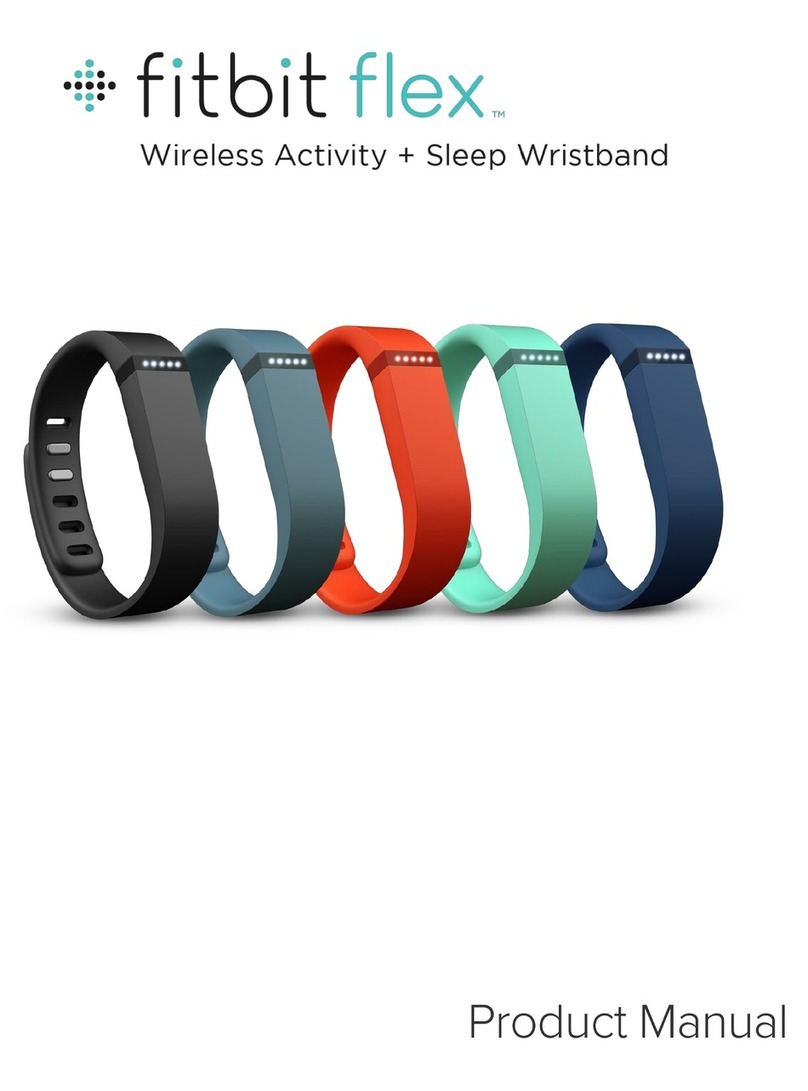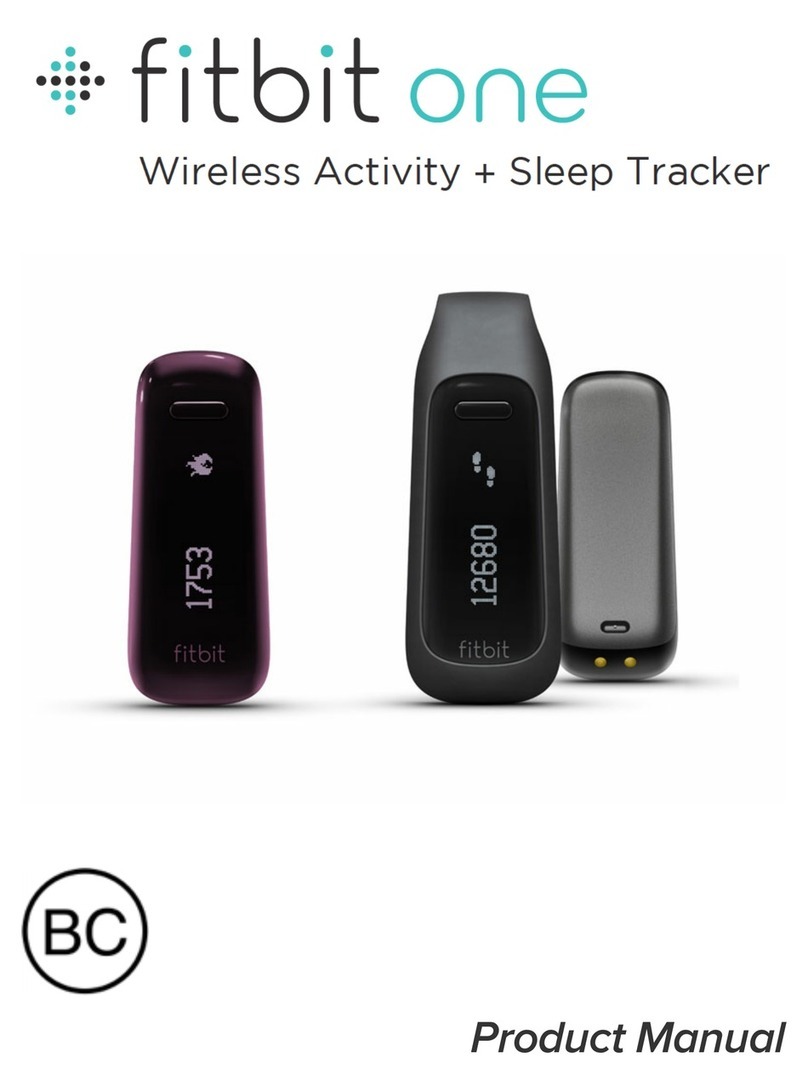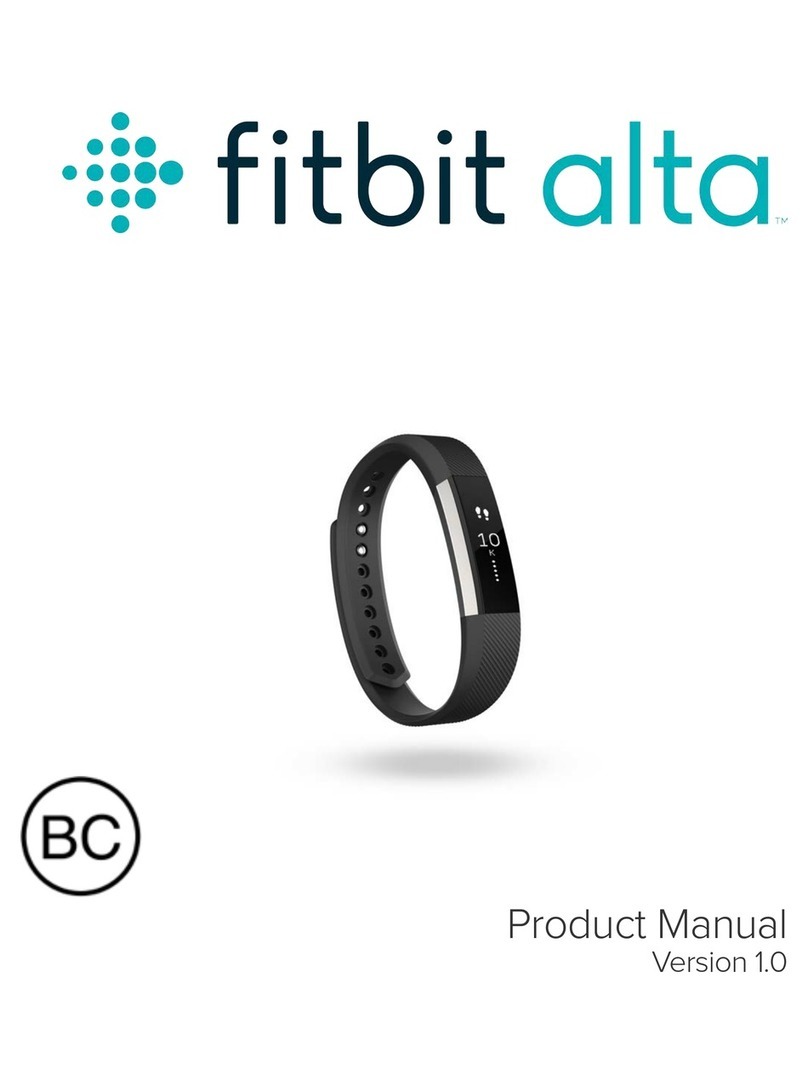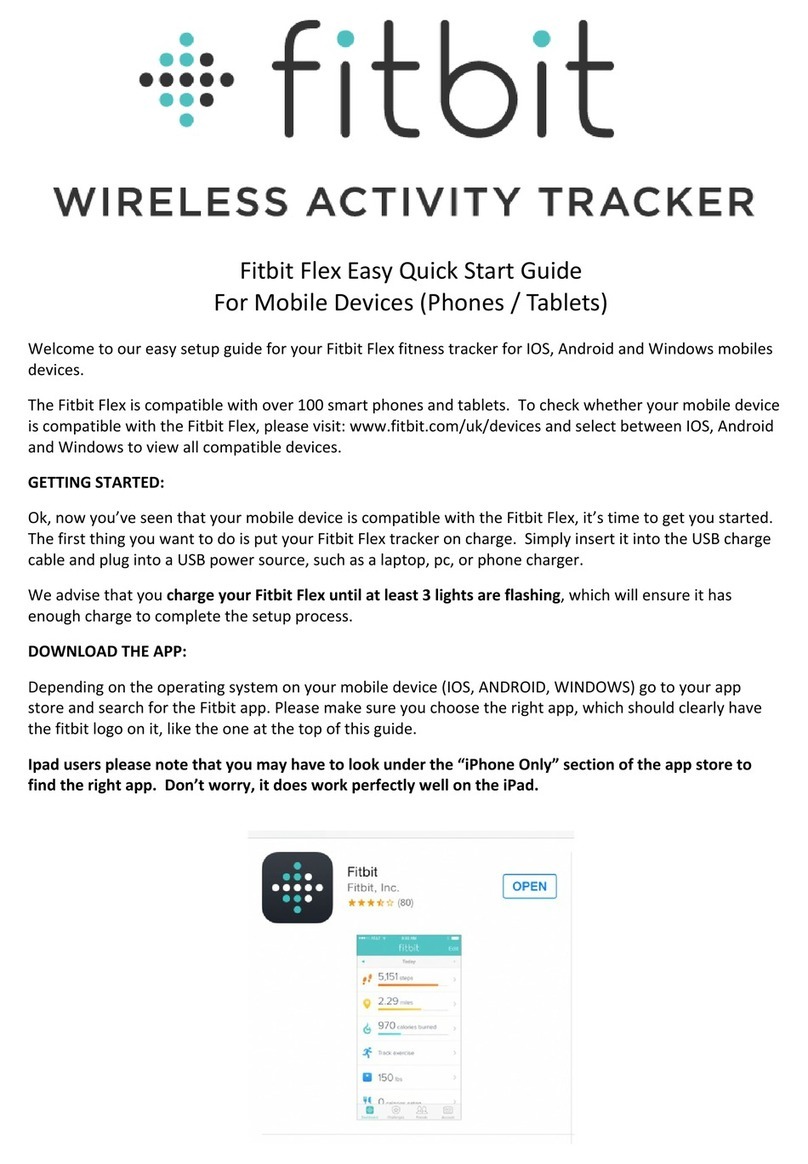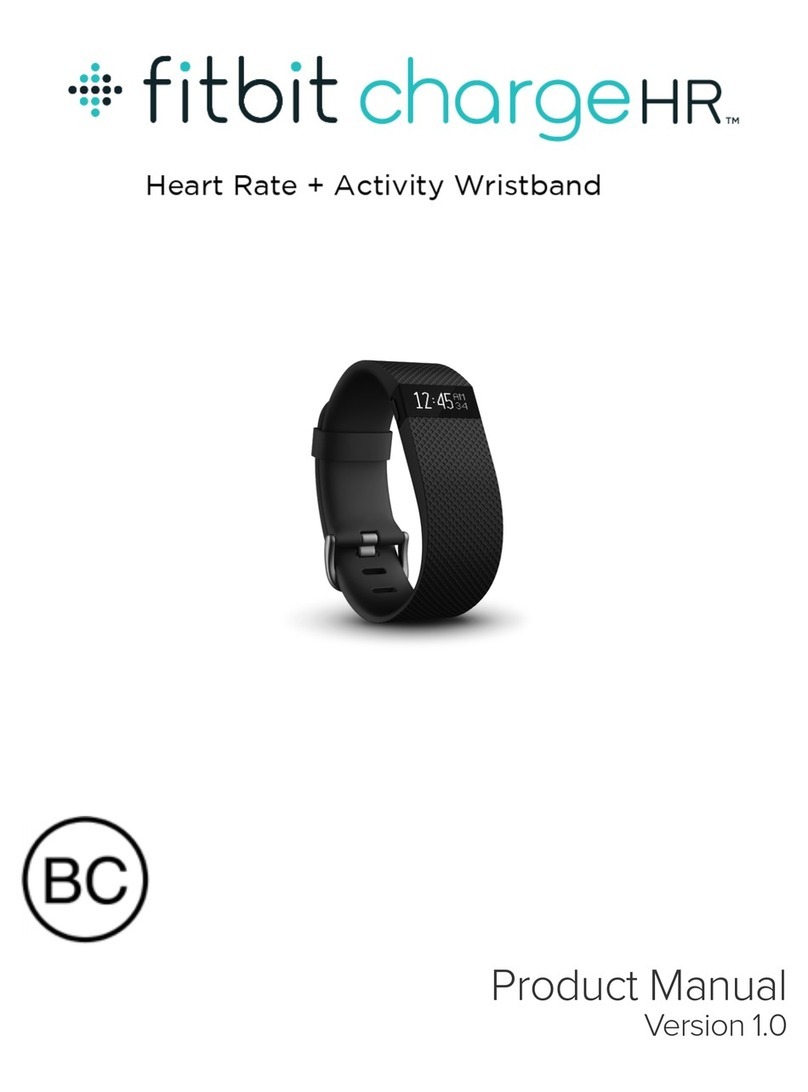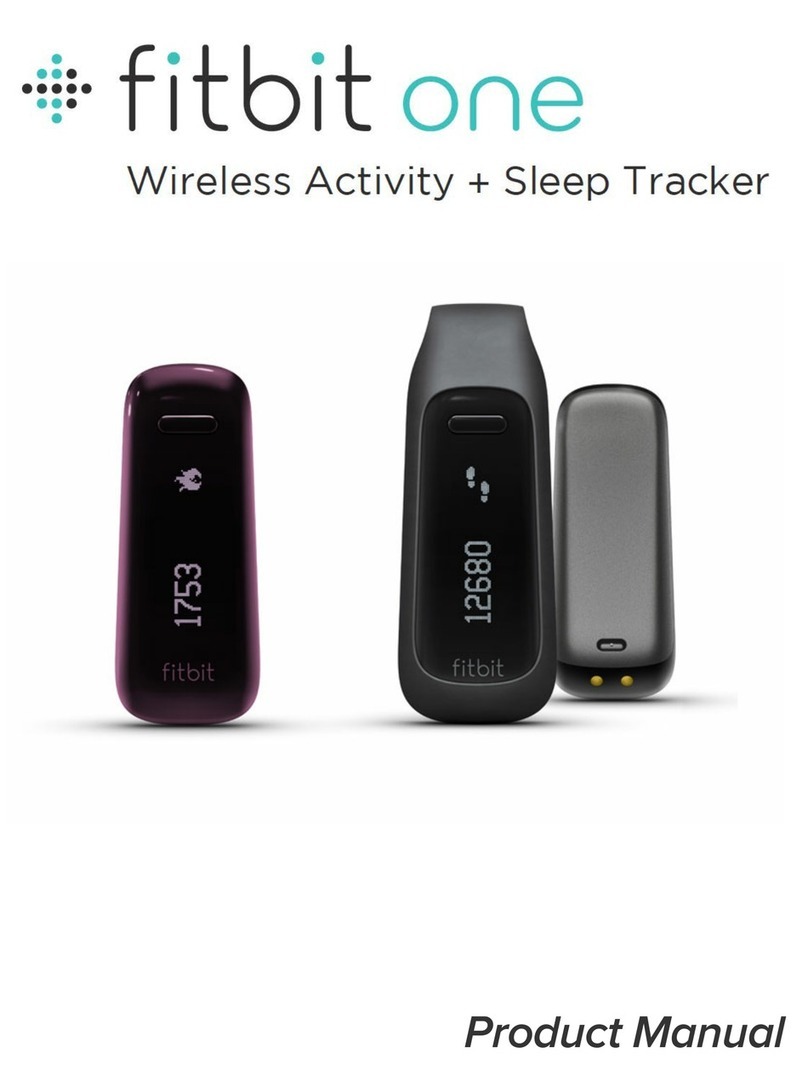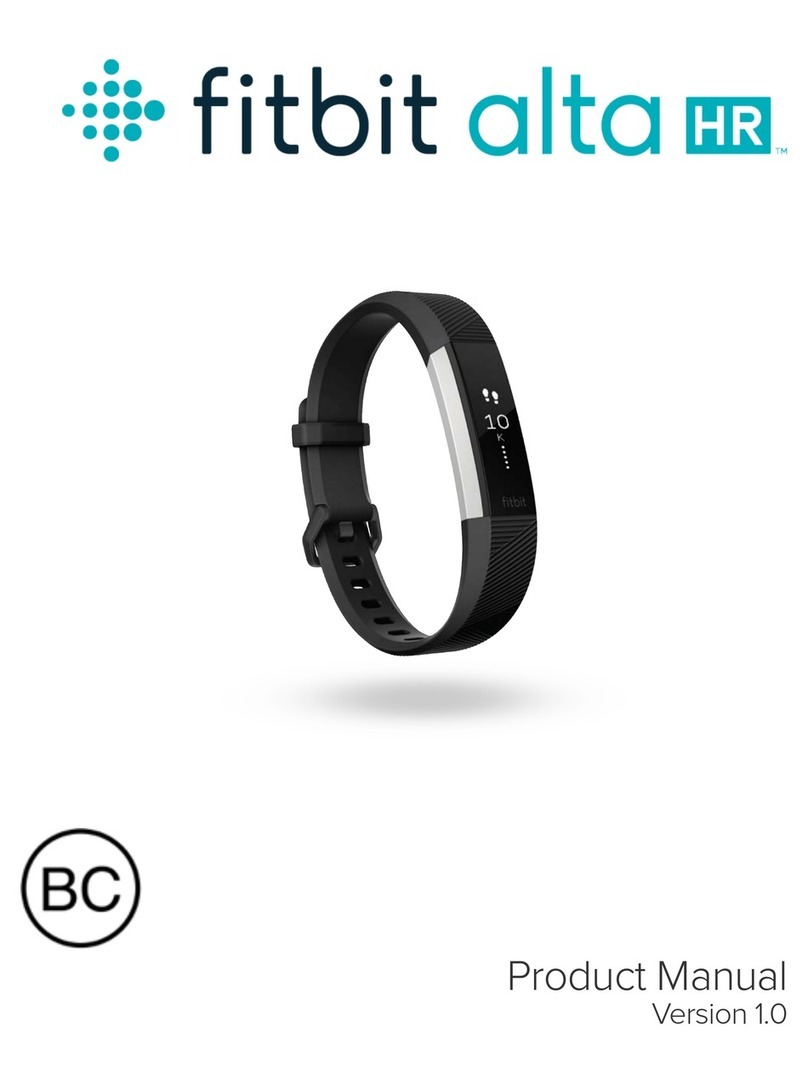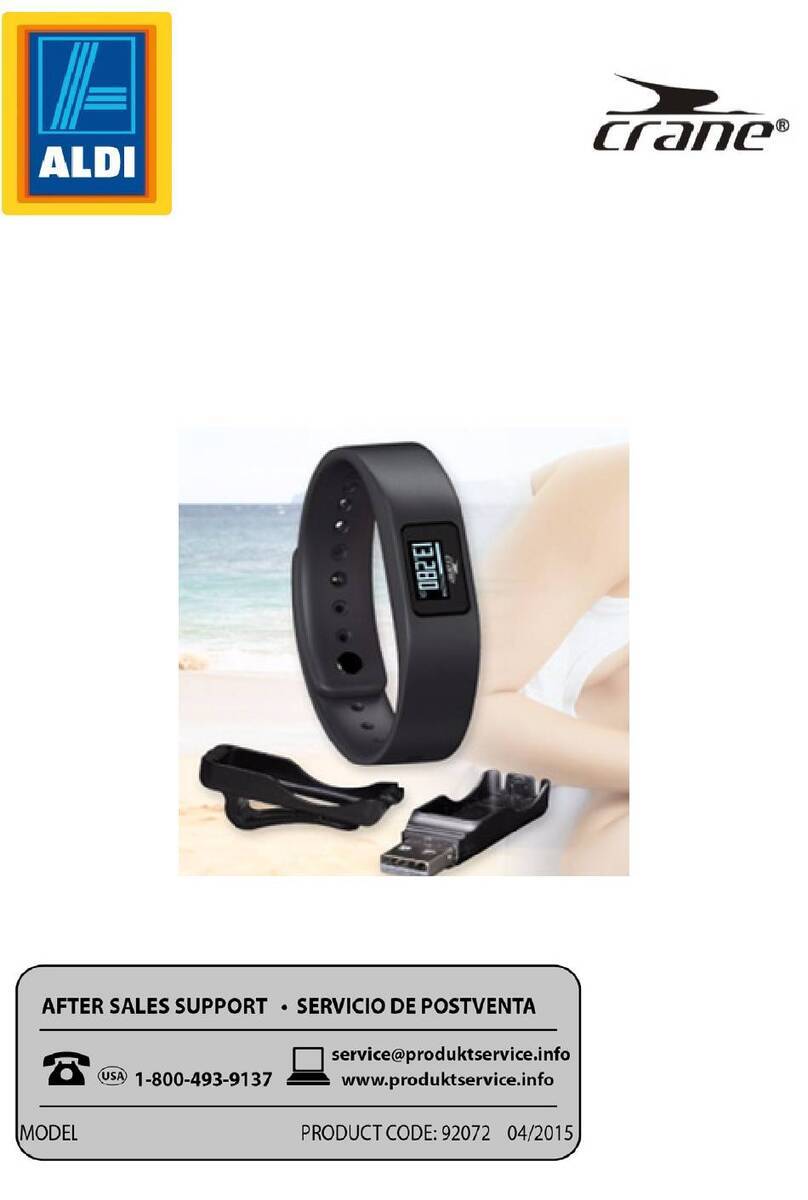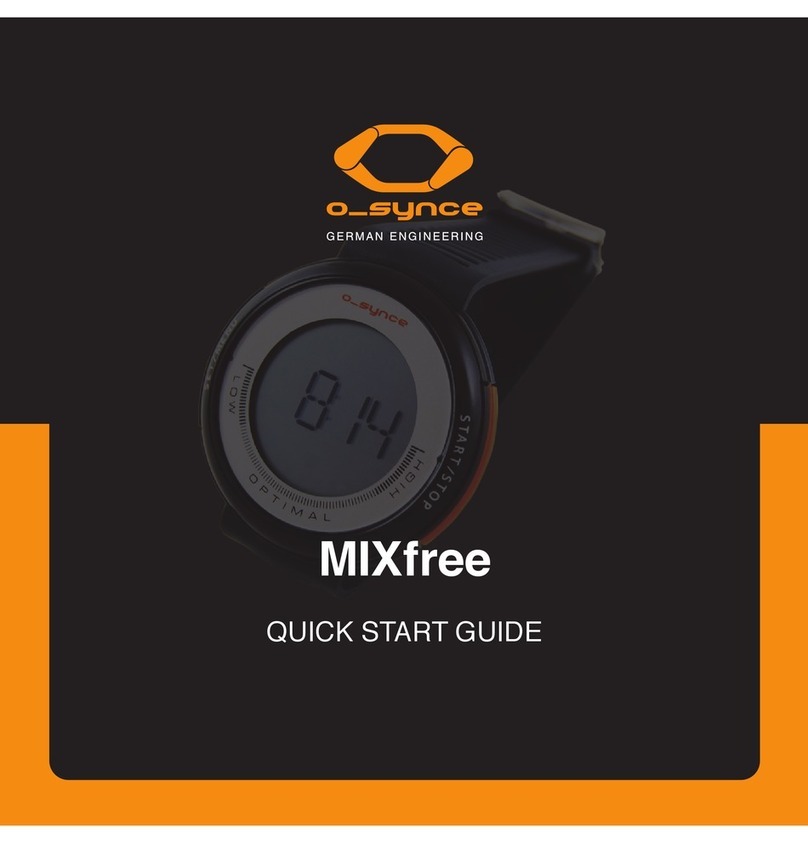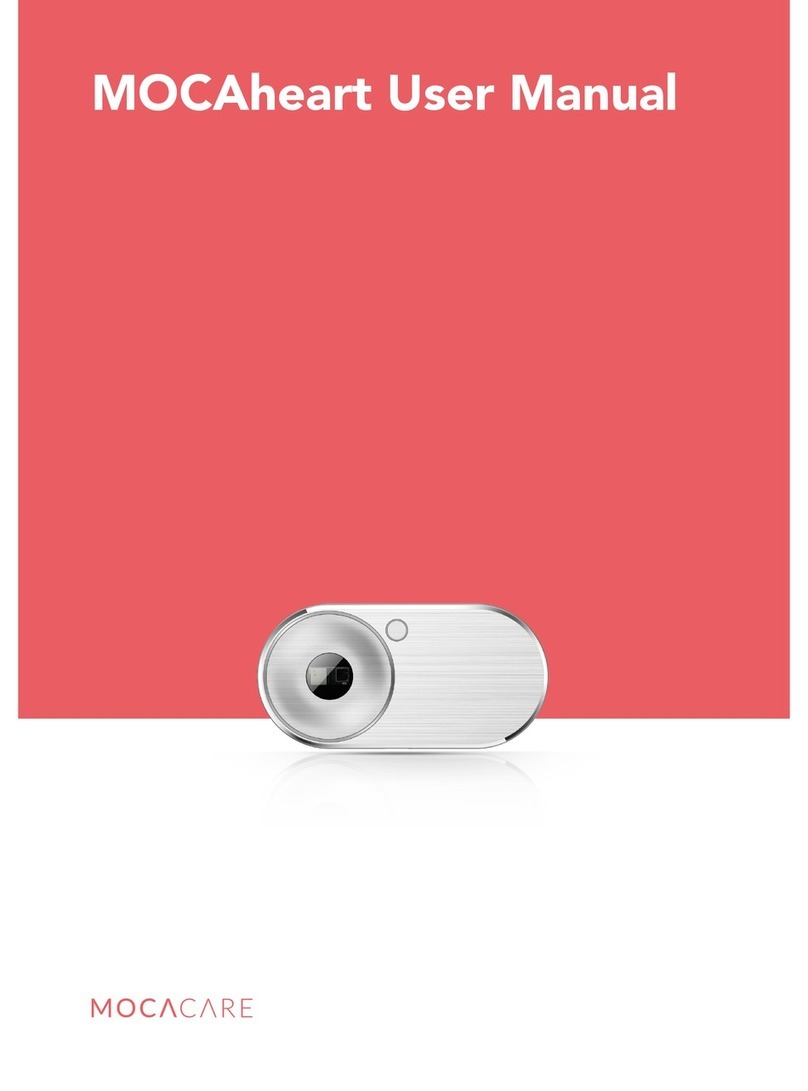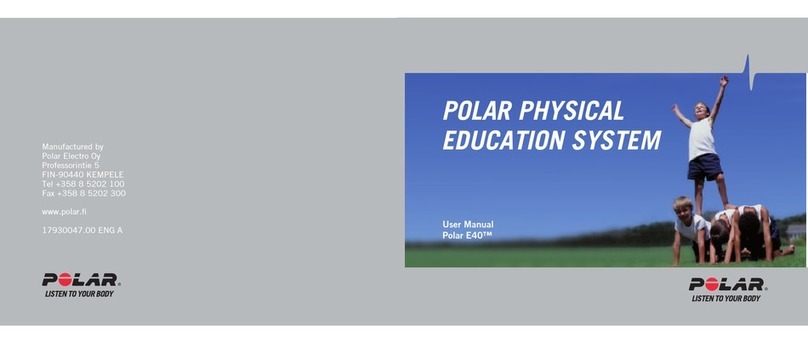Wireless sync to a computer
Syncing occurs automatically any time your Fitbit One is within 20 feet of a wireless USB dongle that is
plugged into your computer’s USB port. Fitbit Connect software must be installed for your tracker to sync
with Fitbit.com.
Setting up your Fitbit One on a computer
If the screen does not illuminate, charge your tracker for at least 5 minutes before setting up.
To charge your Fitbit One, align the gold contacts on your tracker with the gold contacts on the inside of
the charging cable, then plug it into your computer’s USB port.
*Please note that the charging cable is for charging only; it will not sync your tracker’s data to Fitbit.com.
2. Once the tracker’s display turns on, you will be ready to set it up.
3. Plug the wireless USB dongle into a USB port on your computer. This needs to be connected to send data
from your tracker to your Fitbit account.
4. Once your tracker is charged and your wireless USB dongle is plugged into your computer, continue the
setup process by installing Fitbit Connect. 2