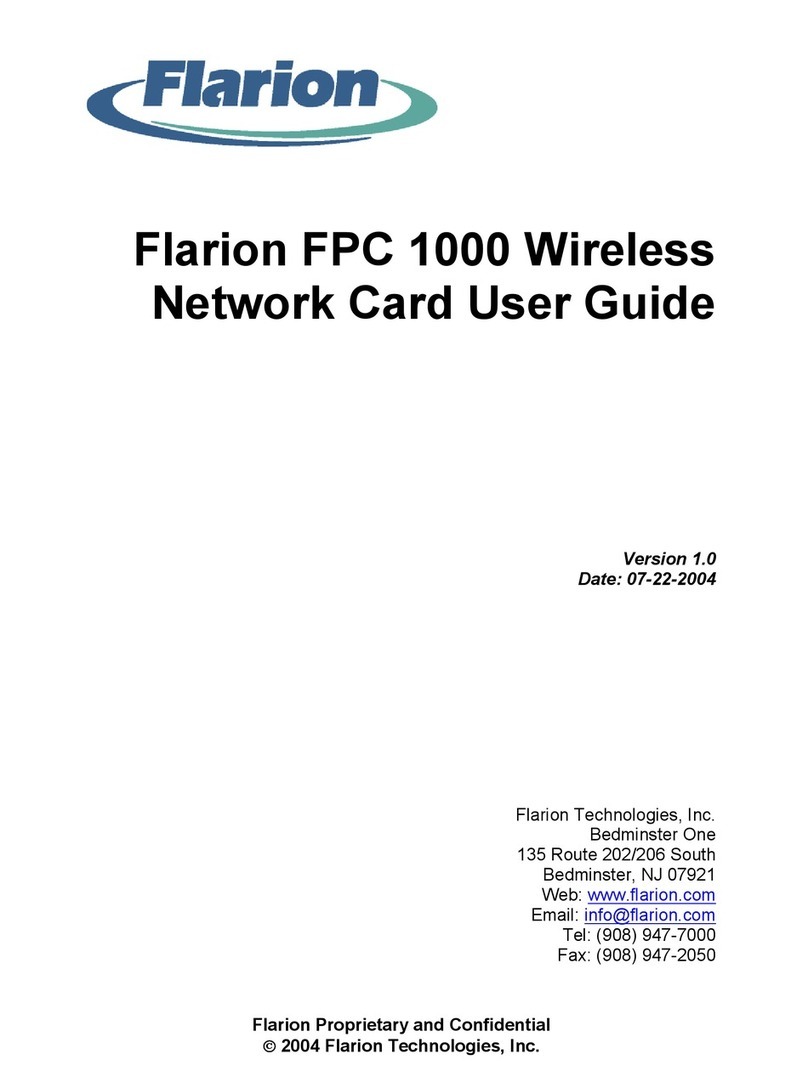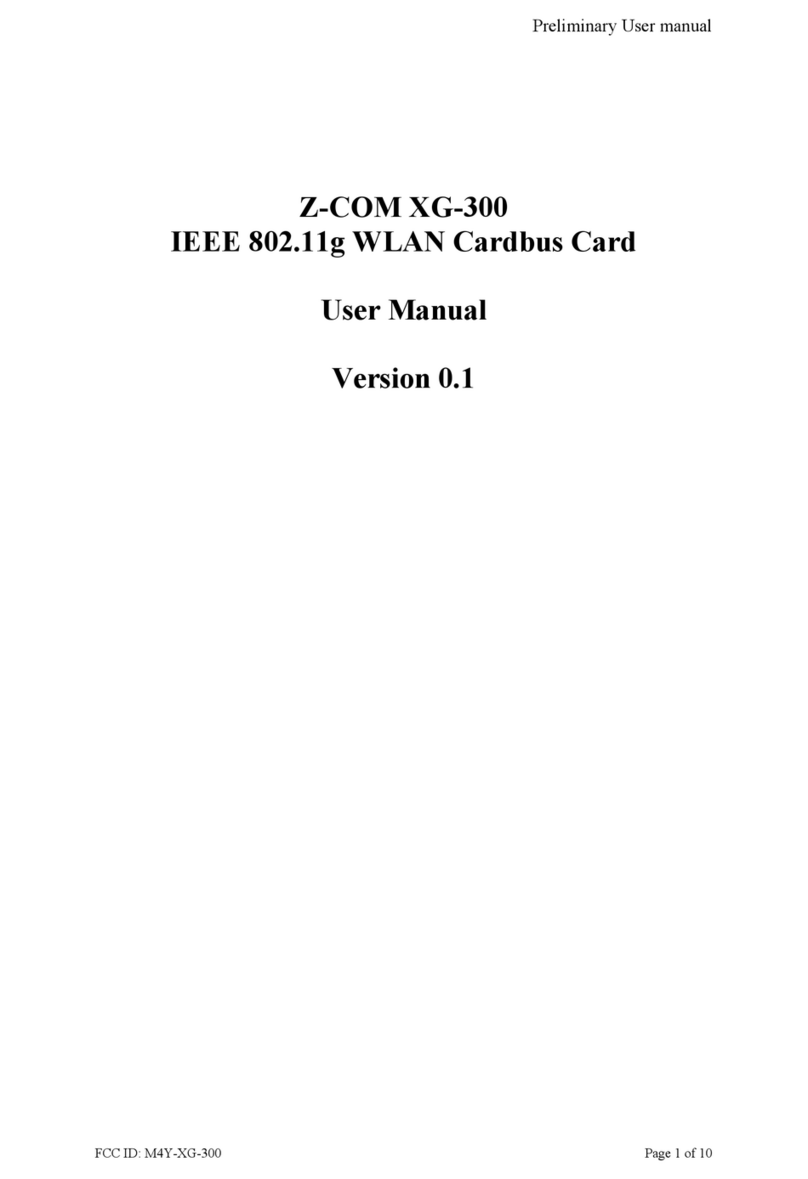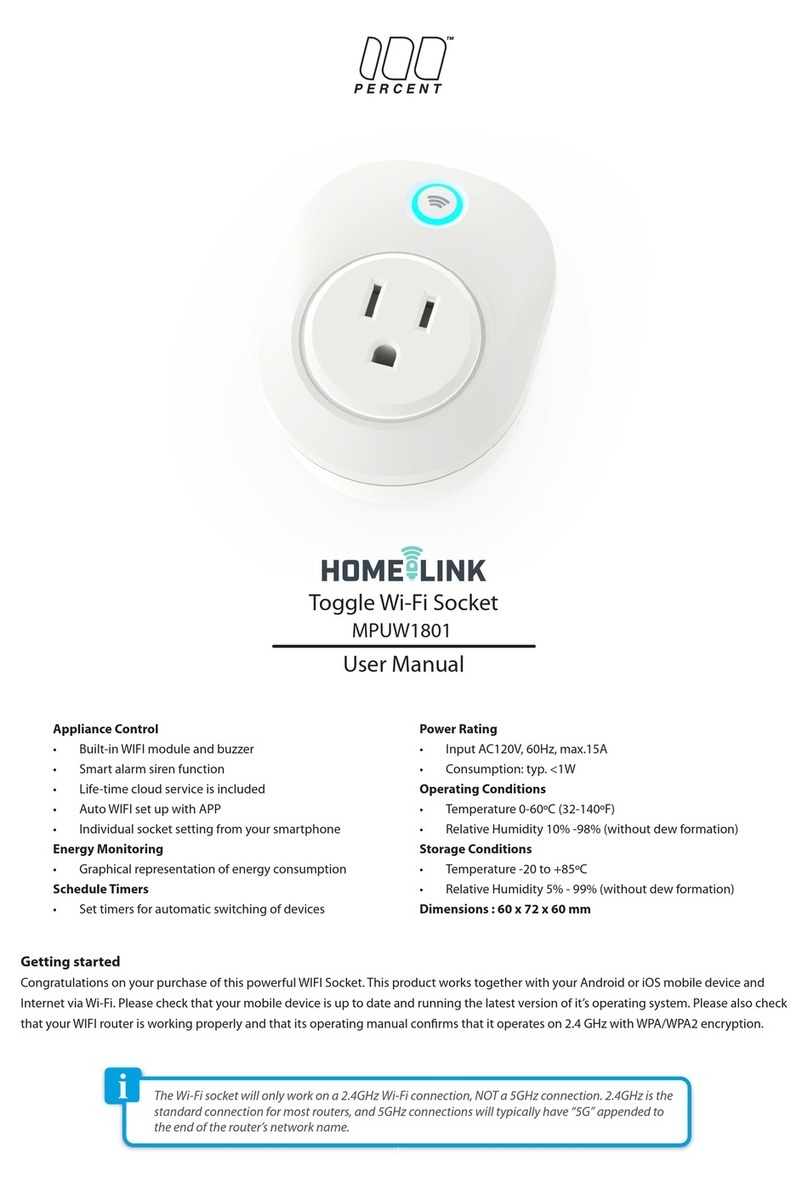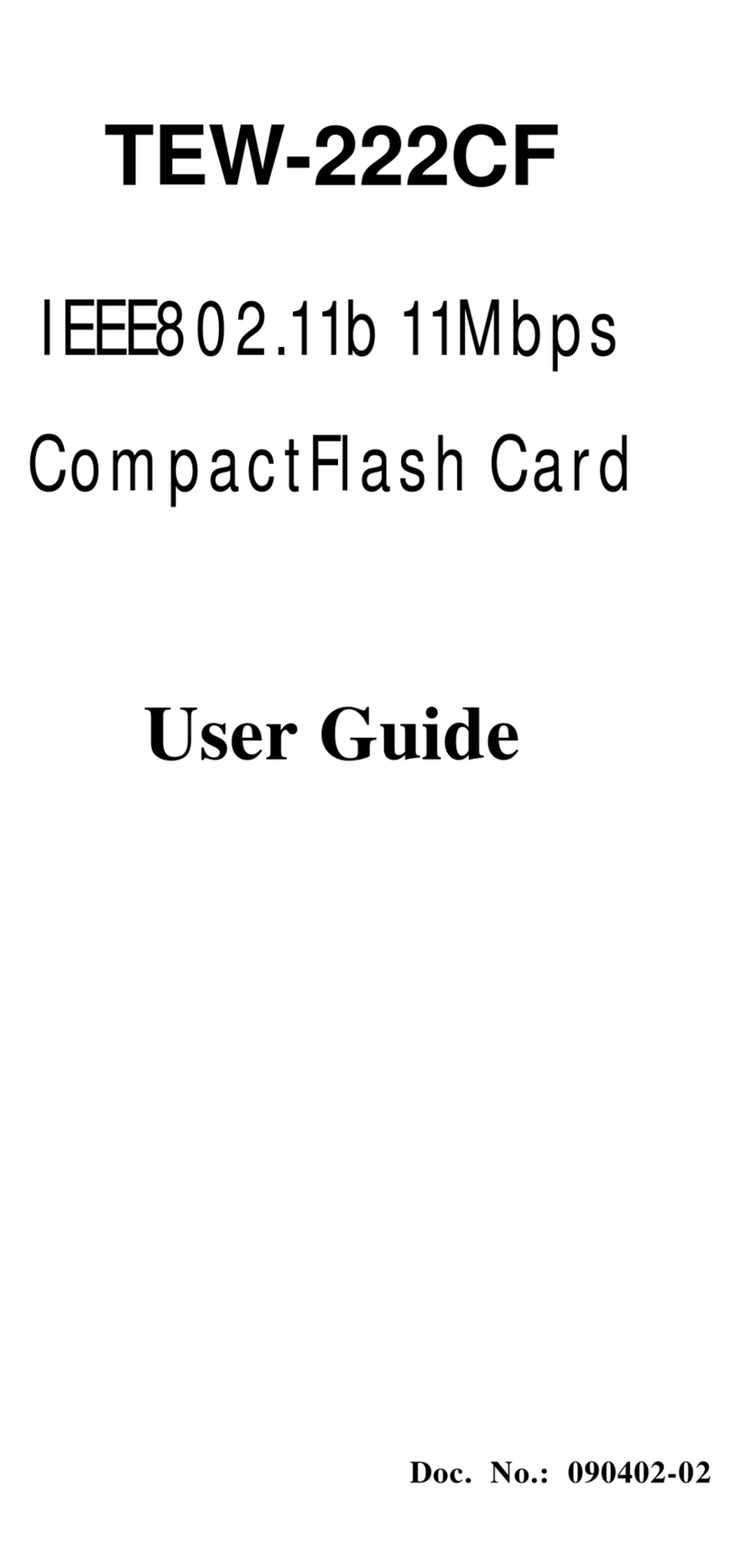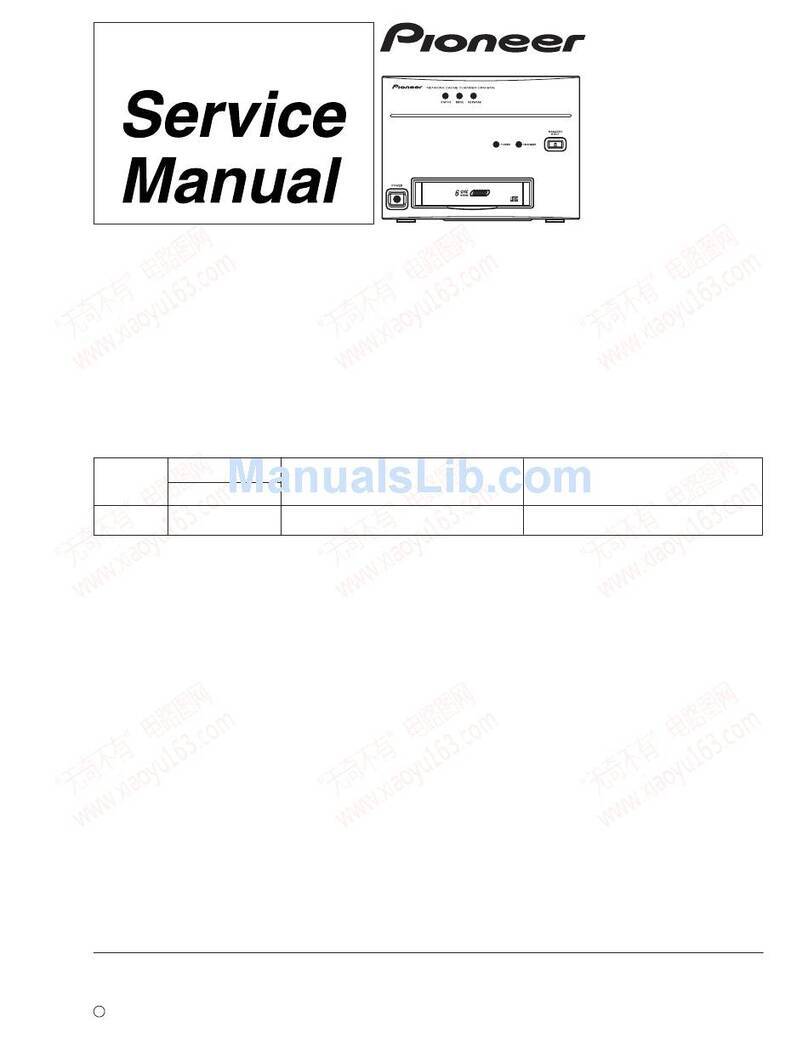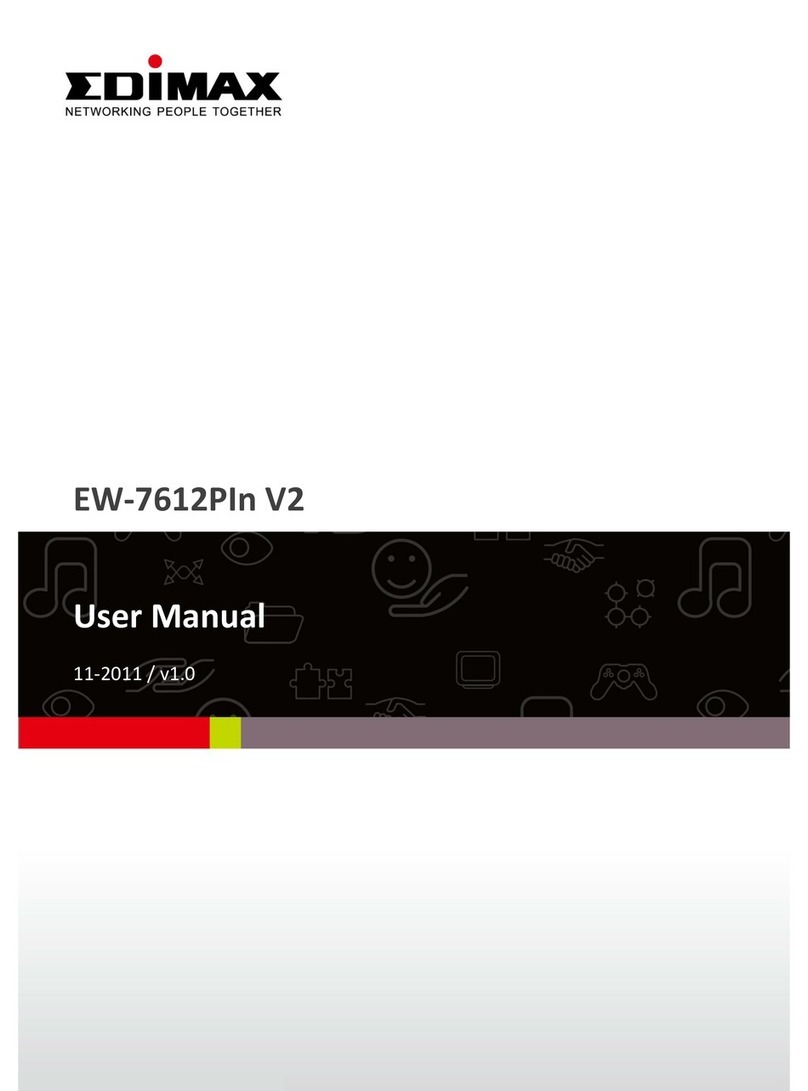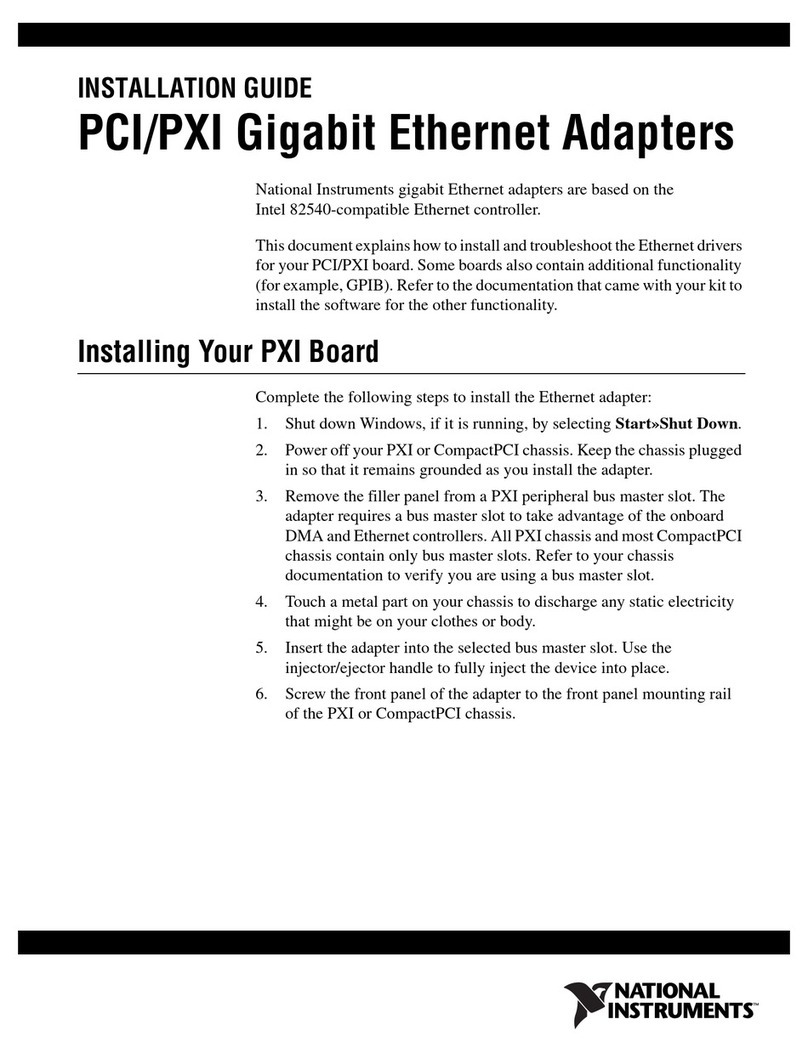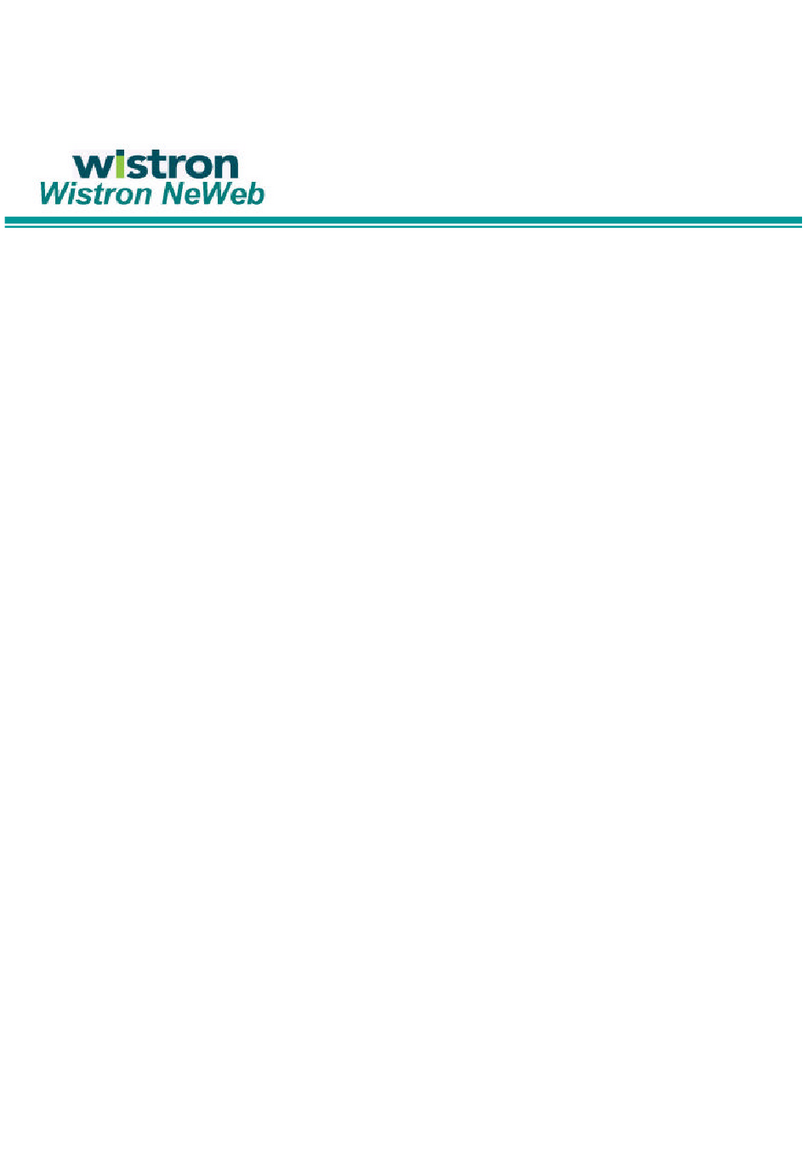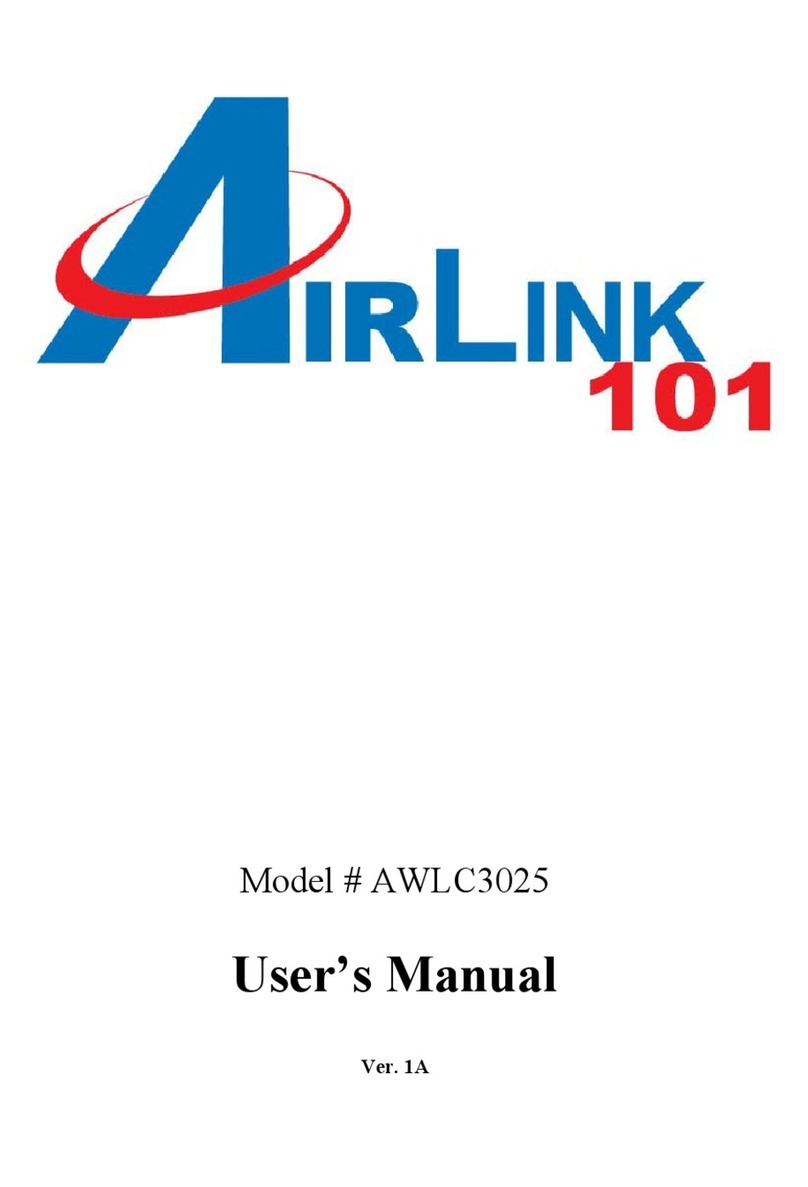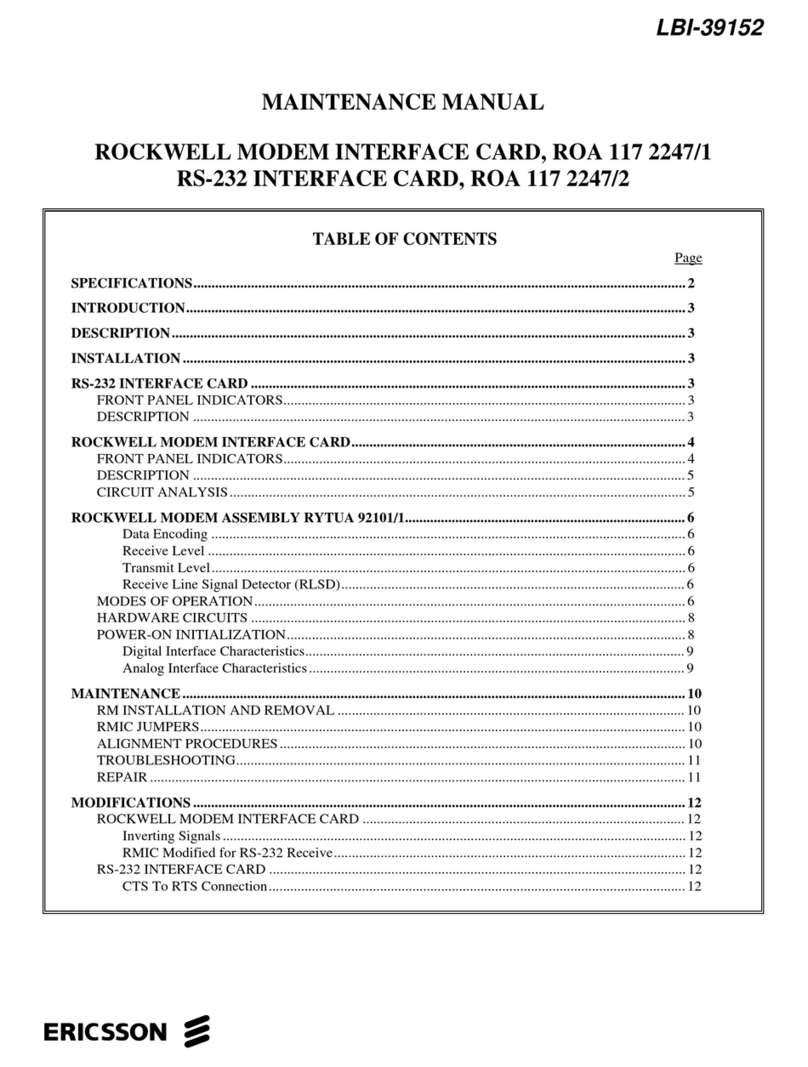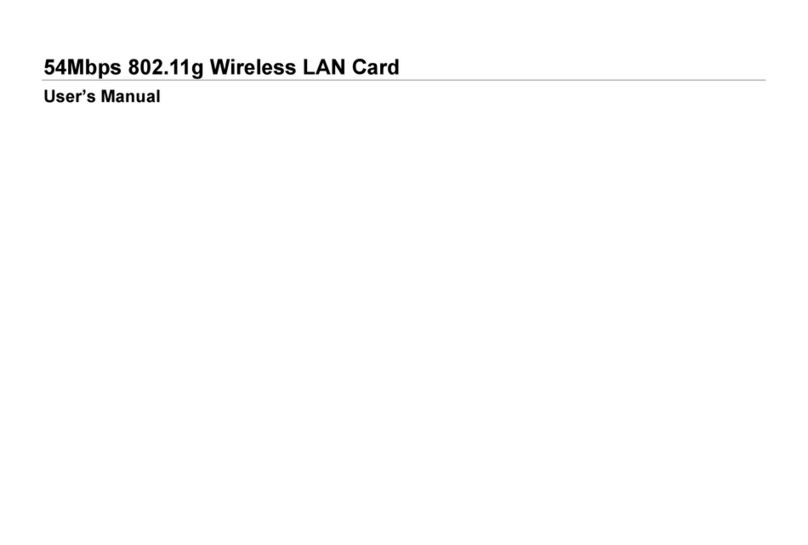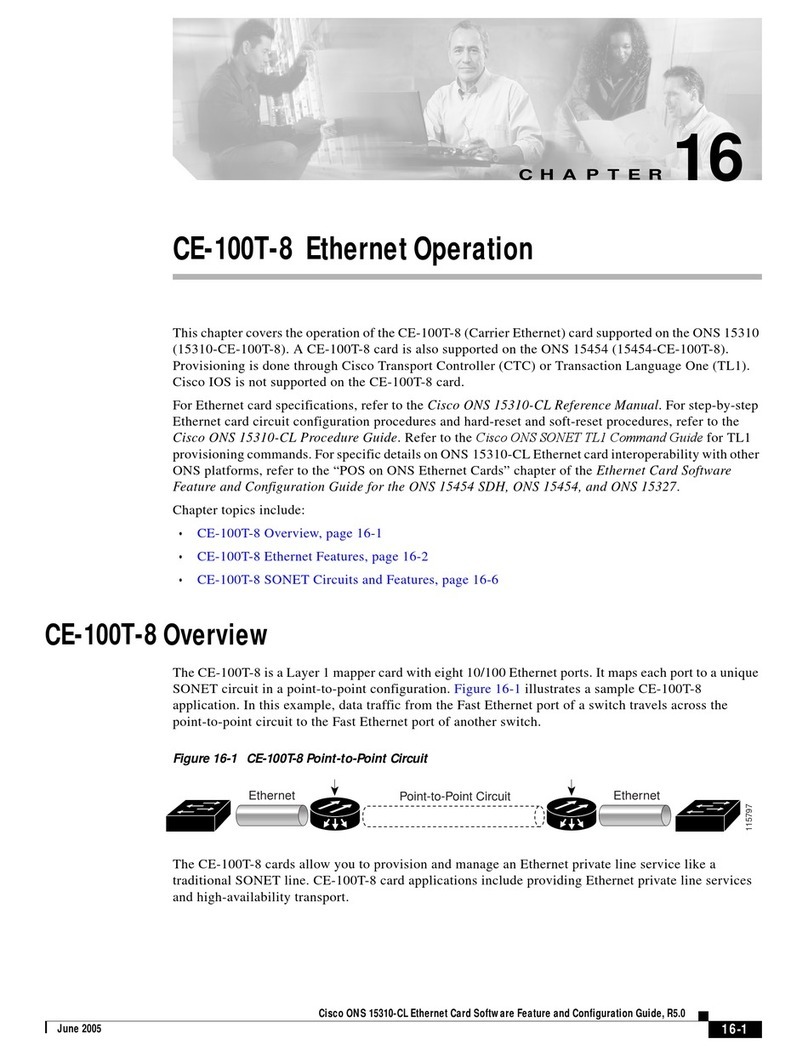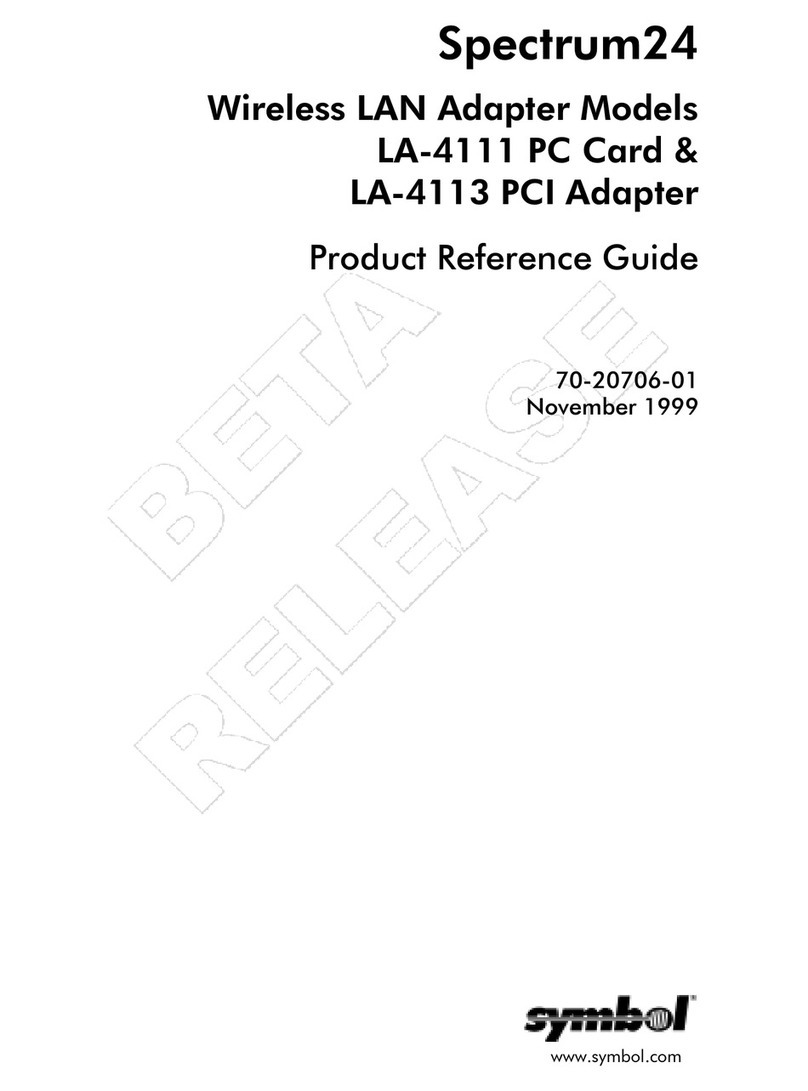Flarion PC 1000 User manual
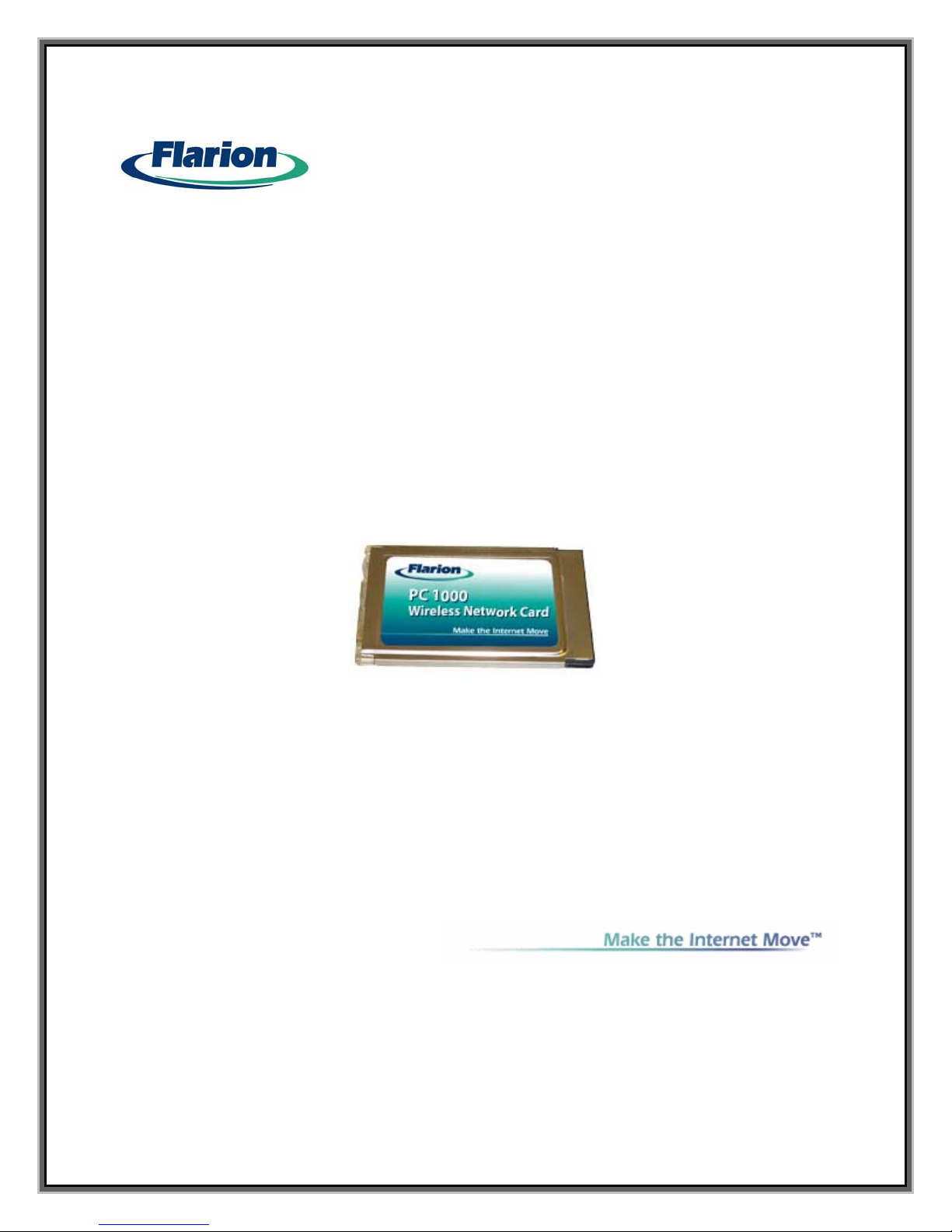
P
PC
C
1
10
00
00
0
W
Wi
ir
re
el
le
es
ss
s
N
Ne
et
tw
wo
or
rk
k
C
Ca
ar
rd
d
U
Us
se
er
r
G
Gu
ui
id
de
e
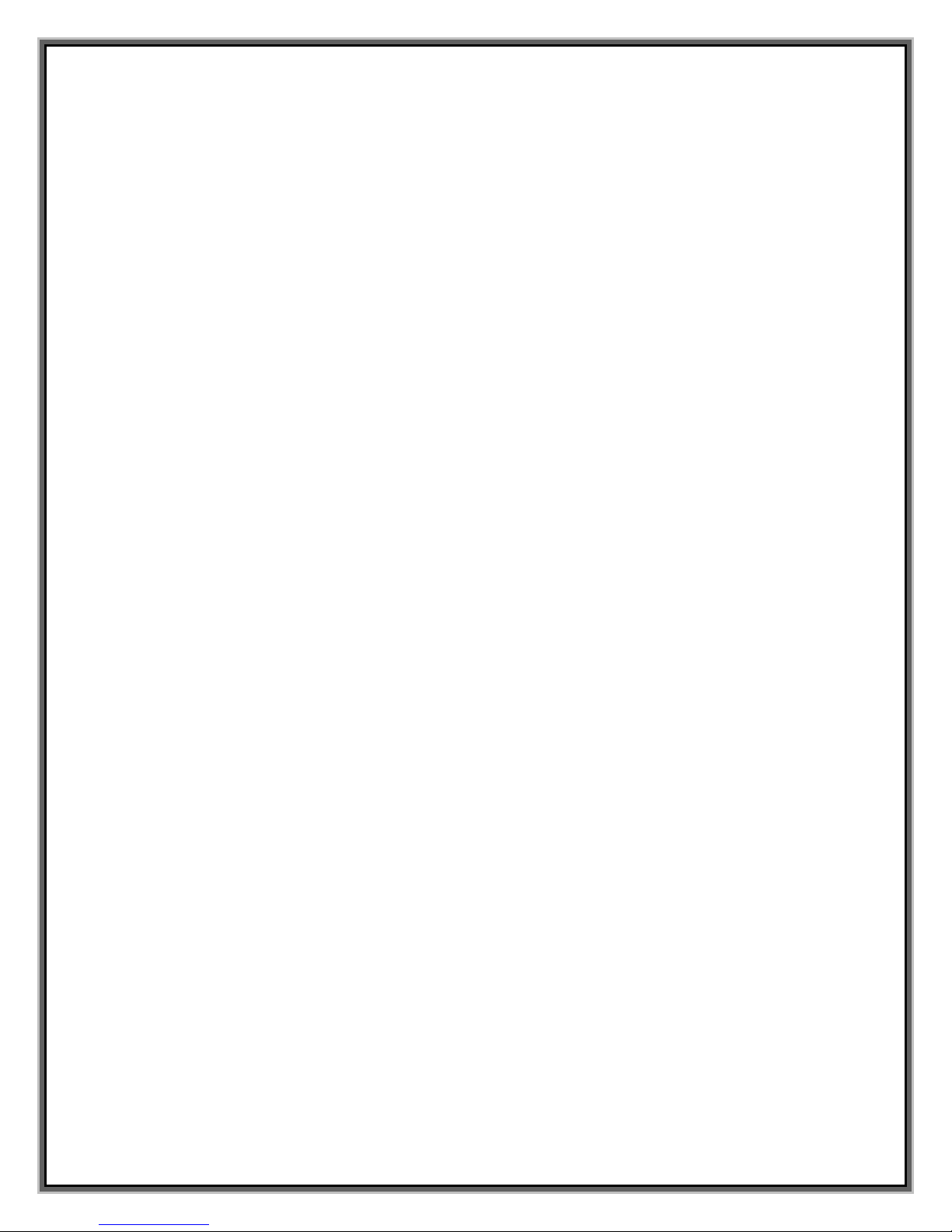
2
Table of Contents
About Flarion……………………………….…………………………………………….. 3
PC 1000 Card Basics……………………………………………………………………. 4
Introduction…………………………………………………………………………………………….. 4
Features…….…………………………………………………………………………………………….. 4
Operating Systems Supported……………………………………………………………….. 4
Package Contents…………………………………………………………………………………….. 4
Getting Started…………………………………………………………………………… 5
PC 1000 Card Software………..…………………………………………………………………. 5
Care and Maintenance…………………………………………………………………………….. 5
Installation on Notebook PCs…………..…………………………………………… 6
System Requirements……………………………………………………………………………… 6
Installing the Flarion Mobile Manager and Drivers…………………………………. 6
PC Card Insertion and Removal………………………………………………………………. 7
Installation on Handhelds and Pocket PCs………………………………………8
System Requirements……………………………………………………………………………….8
Installing the Flarion Mobile Manager and Drivers………………………………… 8
PC Card Insertion and Removal………………………………………………………………. 10
Use of the PC 1000 Network Card…………………………………………………. 11
Applications and Use……………………………………..…………………………………………………… 11
Flarion Mobility Management (FMM) Window and Indicators…………………….…….. 11
Basic Features ……………………………………………………………………………………….. 12
Connection State and Connection Time Indicator.………………………………… 14
Bytes Transmitted/Received…………………………………………………………………… 15
Signal Strength………….……………………………………………………………………………. 15
Minimize/Close/Exit Buttons.…………………………………………………………………. 16
Troubleshooting Tips (Notebook PC)…………………………………………….. 17
Problem, Causes and Suggestions…………………………………………………………… 17
Help Desk/CRM………………………………………………………………………………………… 17
Troubleshooting Tips (Handheld/Pocket PC)………………………………………….. 18
Problems, Causes and Suggestions………………………………………………………… 18
Uninstalling the Software……………………………………………………………………….. 18
Technical Specifications………………………………………………………. ……. 20
Radio Frequency and Electrical Specifications………………………………………. 20
Environmental Specifications…………………………………………………………………. 20
Regulatory Information……………………………………………………………….. 21
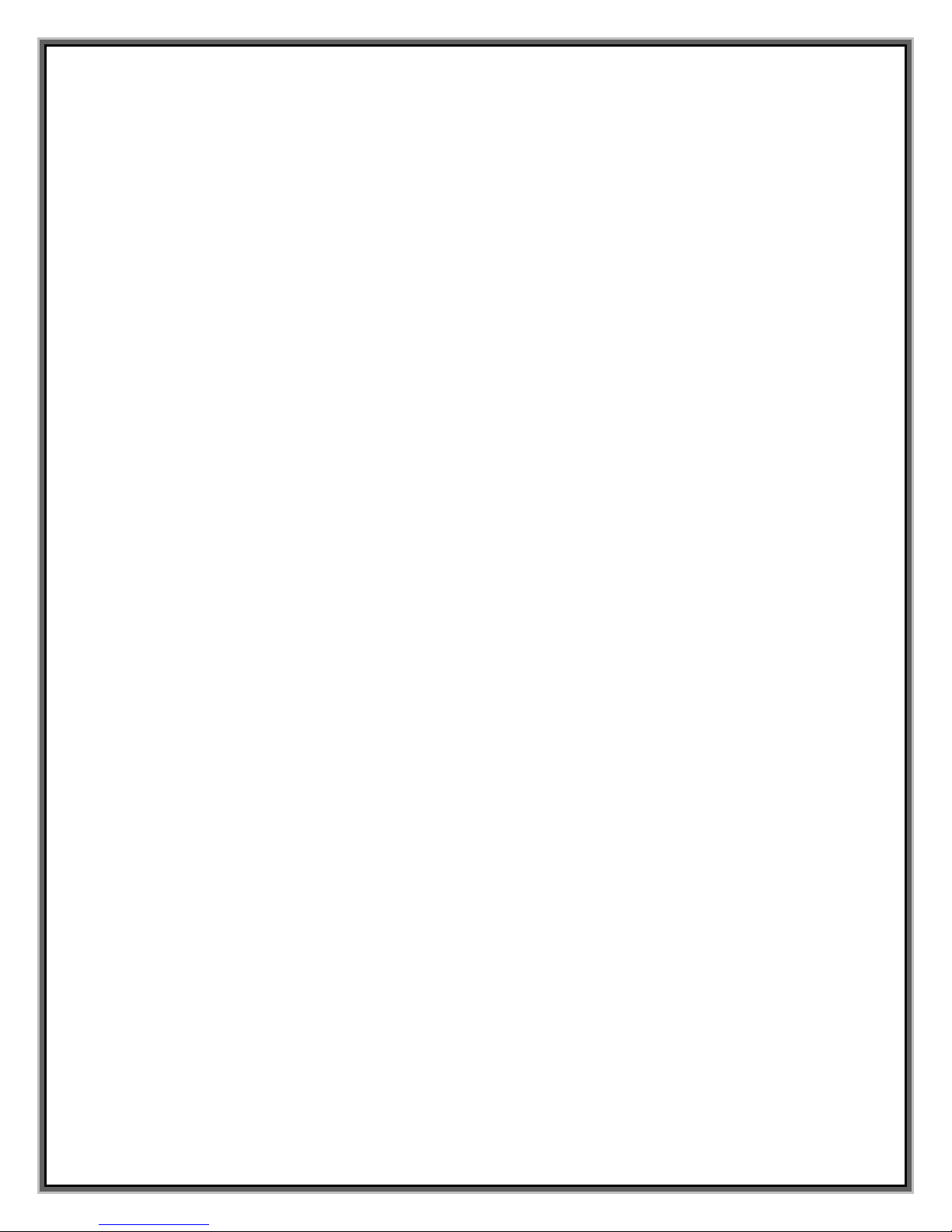
3
About Flarion
Company
The PC 1000 wireless network card is produced by Flarion Technologies, Inc. of
Bedminster, New Jersey (USA). Flarion is a privately-held firm, which was founded
in 2000 when its original research & development team and technology were spun
out of Bell Labs / Lucent Technologies. Flarion is backed by a strong group of
investors that include Bessemer Venture Partners, Charles River Ventures, Cisco
Systems, Equitek Capital, New Venture Partners, Nassau Capital, Pequot Capital,
and SK Telecom.
Technology
Flarion’s patent-pending flash-OFDM™ technology was invented at Bell Labs in 1998
by a team of distinguished scientists, led by Flarion’s founder, Dr. Rajiv Laroia. It is
a digital spread-spectrum based technology that divides its wireless signal into
equally spaced frequency tones, each of which carries a portion of a user’s
transmitted data. A tone can be thought of as a frequency, in the same way each
key on a piano represents a unique frequency. The flash-OFDM signal has a special
property that allows its receiver to clearly interpret each tone – without interference
from the other tones. The result is a breakthrough in wireless performance and a
truly broadband connection for mobile data communications.
Products
Flarion has incorporated its flash-OFDM technology into its flagship products, the
PC 1000 Wireless Network Card for end users and the RadioRouter™ Network for
wireless service providers. The company’s PC 1000 wireless network card enables
users’ laptops, PDAs and other PCMCIA-compatible devices to connect wirelessly
with their service provider’s RadioRouter network at average speeds of 1.5
Megabits per second. Flarion’s system provides truly broadband access to the
Internet with cellular-like coverage and mobility.
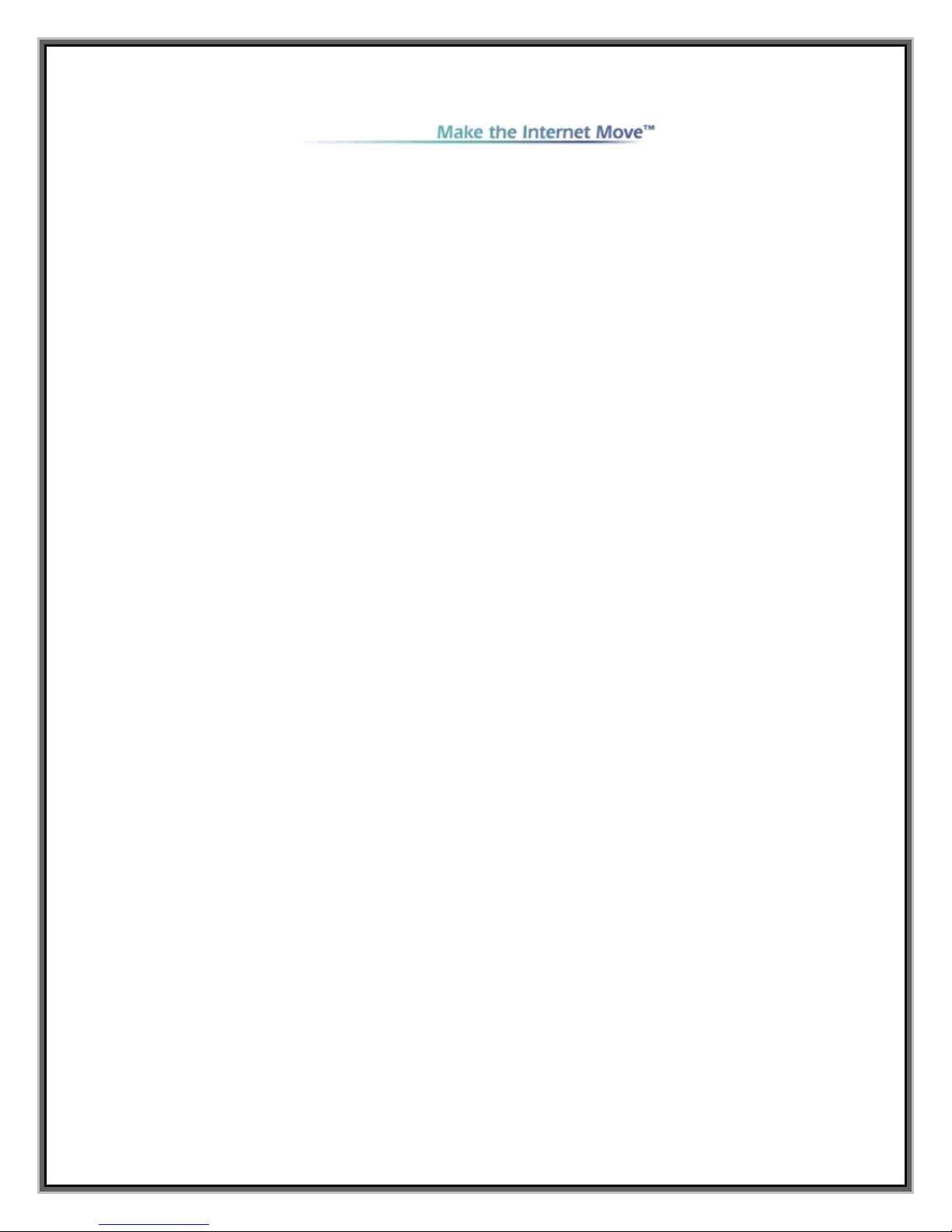
4
PC 1000 Card Basics
Introduction
The PC 1000 wireless network card is plug-and-play compatible with a standard
Type II PCMCIA card slot available on computing devices such as notebooks, PDAs
and IP-based digital cameras. And because the PC 1000 is based on the flash-
OFDM technology, which was designed around the Internet Protocol, no changes
are required to device operating systems, applications or content.
PC 1000 provides users high-speed access to company networks, email, instant
messaging, and the Internet, with the freedom and flexibility of fully mobile,
wireless connectivity.
Features
• Based on patent-pending flash-OFDM wireless technology
• True broadband data rates
• Wide area network coverage
• Supports full vehicular mobility with speeds up to 200 mph
• Compatibility with devices, operating systems, applications, and content
• Flarion Mobility Manager software provides status and help guides
• Low power consumption
• Optional high gain antenna
Operating Systems Supported
Notebook PCs
Windows® 98SE, Me, 2000, and XP
Personal Digital Assistants and Handheld PCs
Pocket PC 2000, Pocket PC 2002, Handheld PC 2000
Package Contents
Your PC 1000 card package contains the following components:
• PC 1000 wireless network card
• Flarion flexible "pen" antenna
• Flarion high-performance antenna and cable
• PC card software and this user guide
• Quick Start Guide
• Customer Service Contact Information Card
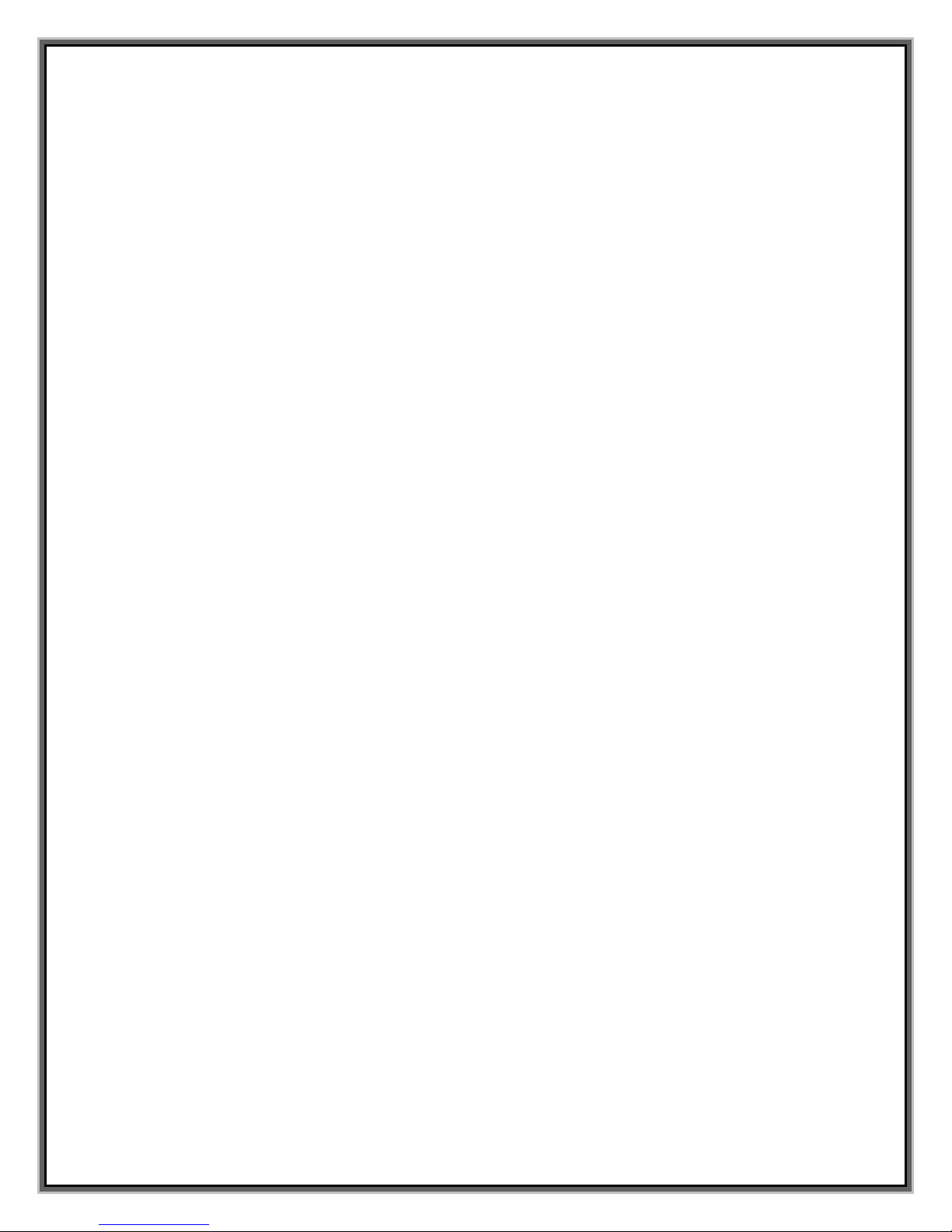
5
Getting Started
To get started, you need to install the PC 1000 card software.
PC 1000 Software
The PC 1000 card comes with the following software:
• An application called Flarion Mobile Manager (FMM) that allows you to manage
and monitor your connections
• Driver software that allows interfacing between the network card and
operating system (e.g. Windows 98SE).
The Flarion Mobile Manager software should be installed before you insert the PC
1000 card for the first time.
See Installing the PC 1000 Management Software on pages XX, XX and XX for
further details.
Care and Maintenance
As with any electronic device, the PC 1000 card should be handled with great care:
1. The PC 1000 card should fit easily into card slot. Do not force PC 1000 card
into slot, as damage may occur to connector pins
2. Keep antenna perpendicular to the card. Do not forcefully bend the antenna.
3. When storing or transporting your notebook PC, remove the antenna and
store it in a safe location
4. Keep PC 1000 card away from liquids, excessive heat and dust.
5. Store the PC 1000 in a safe place when not in use
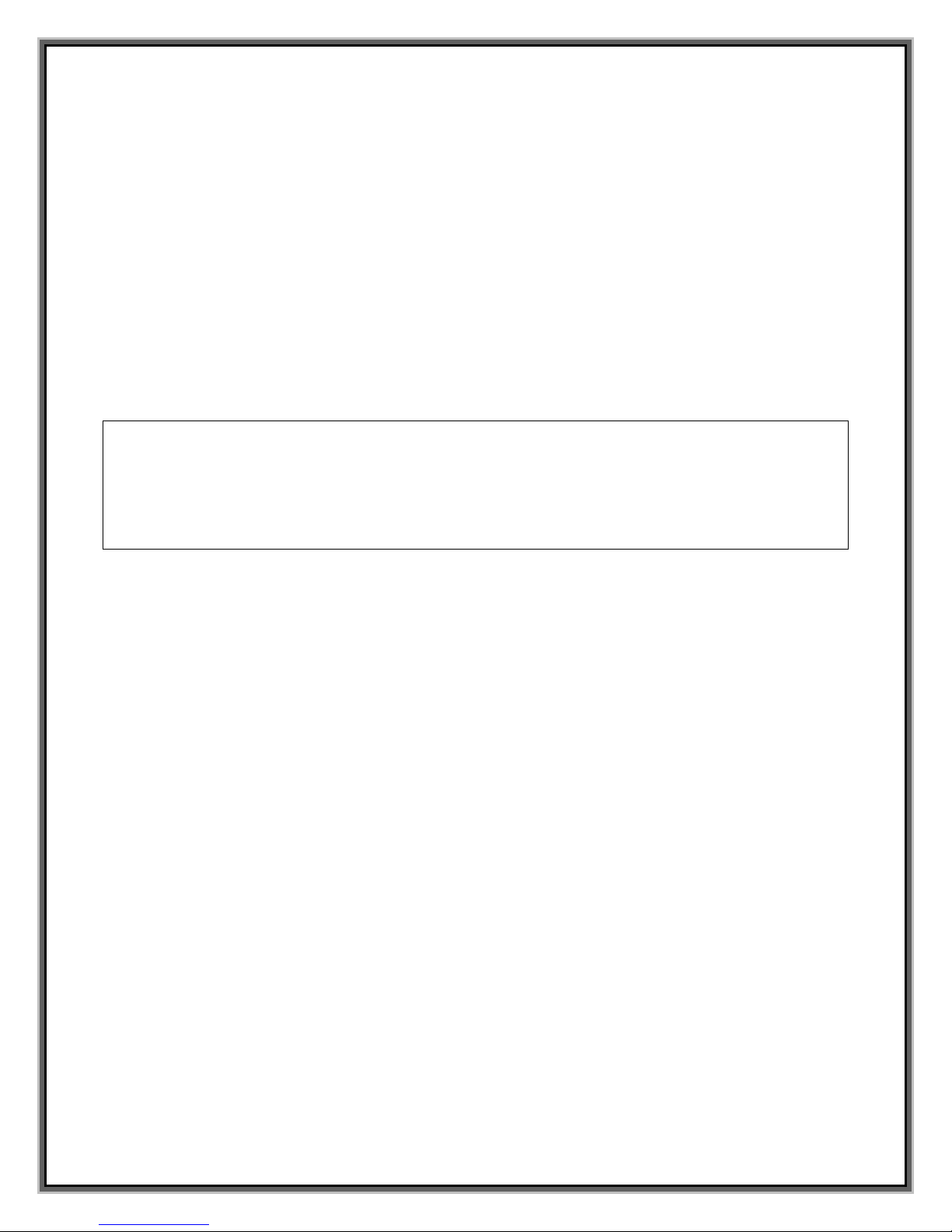
6
Installation on Notebook PCs
System Requirements
The PC 1000 card is supported on the following operating systems:
• Windows 98SE
• Windows Me
• Windows 2000
• Windows XP
To install the PC 1000, the following system requirements must be fullfilled:
Card Slots- Type II PCMCIA card slot
Disc Drives- CD-Rom
Ports- One Communication Port needed
Memory- 32 MB
Hard Disc Space- 5 MB
I/O Resources- 1 IRQ, 256 bytes I/O space
Installing the Flarion Mobile Manager and PC 1000 Card Driver
Follow these instructions to install the Flarion Mobile Manager software and the PC
1000 Wireless PC Card driver (if they are not pre-installed). Do not insert the PC
1000 Wireless PC Card until you have reached the appropriate step in the
instructions.
1. Close any Windows programs that are running and insert the PC 1000 Flarion
Installation CD into your CD-ROM drive. If the CD does not start
automatically, select Start > Run from the task bar and enter
D:\Setup.exe where Dis your CD-ROM drive letter.
2. The Flarion Mobile Manager Wizard guides you through the installation of
Flarion Mobile Manager and the driver. (Use the Next > and < Back buttons
to navigate the wizard and click Finish on the final window).
3. You can now insert the PC 1000 Wireless PC Card.
With the color logo facing up, insert the PC 1000 into an unused card slot (do
not force the PC card into the slot as this may damage the connector pins).
See more
4. Insertion of the card triggers Windows to search for and load a device driver
for the card. The Found New Hardware wizard will appear.
• For Windows 98SE, the wizard will recognize the PC 1000 Card. Then
it will prompt you to insert the PC 1000 Installation CD. Make sure the
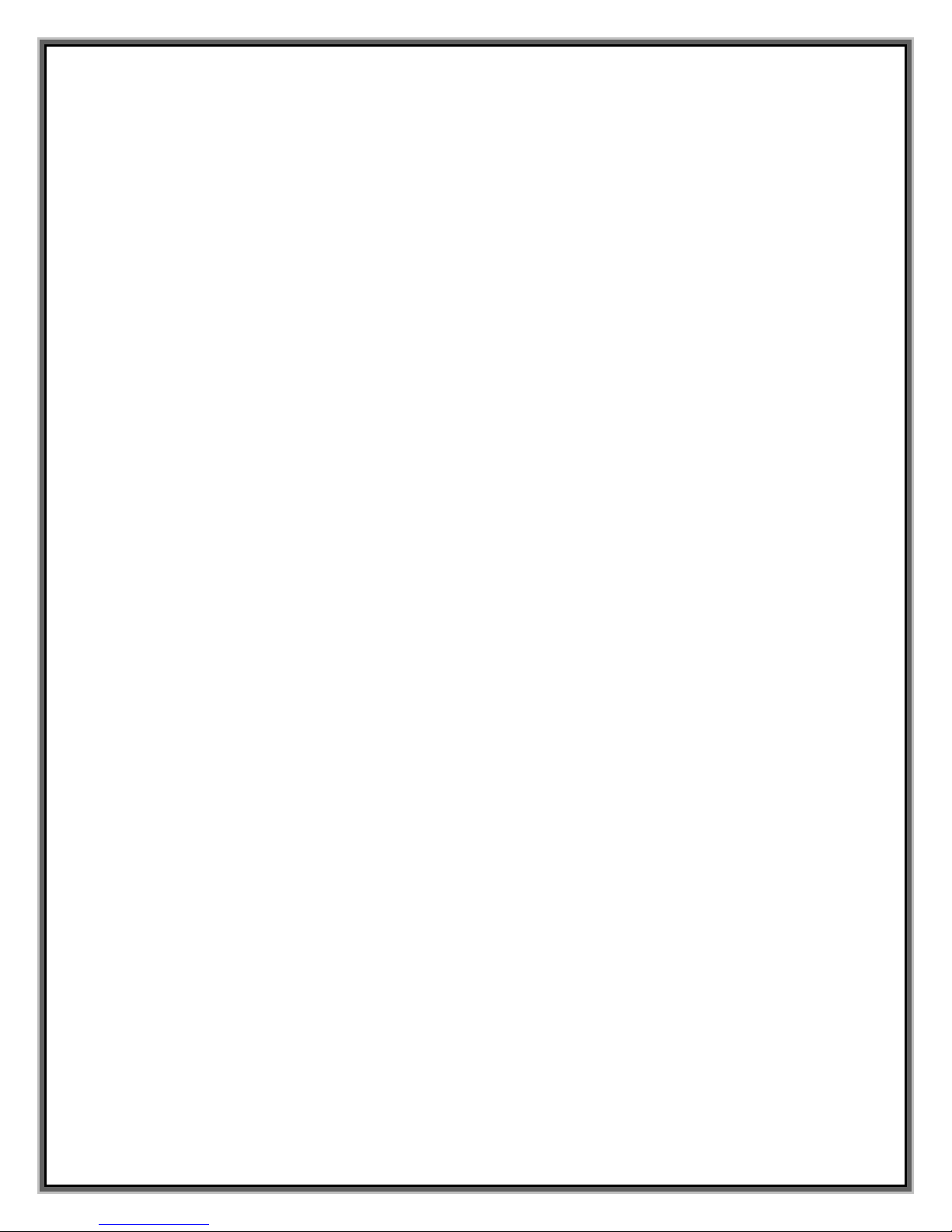
7
PC 1000 Installation CD is still in the CD-ROM drive, click OK, then
select D:\ to copy files (where Dis your CD-ROM Drive). Click OK.
Then it prompts for 98 Second Edition CD-ROM. Insert 98SE CD-ROM
in the CD-ROM drive, click OK, select D:\WIN98 to copy files, and
click OK. At this point the driver installation is completed.
• For Windows Me, the wizard recognizes the PC 1000 Card. Then it will
prompt you to insert the PC 1000 Installation CD. Make sure the
Flarion CD is still in the CD-ROM drive, click OK, then select D:\ to
copy files (where Dis your CD-ROM Drive). Click OK. At this point the
driver installation is completed.
• For Windows 2000, the wizard will recognize the PC 1000 Wireless
Network Card. When the Digital Signature Screen appears, click on
Yes. Windows will complete the driver installation.
• For Windows XP, click Next on the first screen of the wizard. When the
Digital Signature Screen appears, click Continue Anyway. Click
Finish on the final screen to complete the wizard and driver
installation.
5. Depending on your operating system, you may be prompted to restart your
PC. If prompted, restart your PC by leaving the PC card in the slot.
Your PC 1000 Card has been pre-activated - It is ready for use as soon as software
and drivers are installed. Just plug and play!
PC Card Insertion and Removal
The PC 1000 should be inserted into the PC card slot with the label facing up.
Insertion
When you insert the PC 1000, the following should occur:
• The notebook PC light will blink until it connects to the network
• The PC card icon appears
• Flarion Mobile Management software is launched
Removal
To remove the PC 1000 card:
• Close the Flarion Mobile Manager (if it is still open)
• Click the PC 1000 card icon to display the option of stopping the card
• Click on “Stop”
• A dialog box will appear notifying you that it is safe to eject the card
• Use the Ejector to remove the PC 1000 card

8
Installation on Handhelds & Pocket PCs
System Requirements
The PC 1000 card is supported on the following systems:
• Pocket PC 2000
• Pocket PC 2002
• Handheld 2000
To install the PC 1000, the following resources are required:
Card Slots- PCMCIA Jacket Accessory (with single card slot) if
Pocket PC. Many handheld PCs have card slot.
Connector to Host Computer- USB Autosync Cable or Serial Autosync Cable
Memory- 900 k of storage memory
The host computer (desktop or notebook) must have:
• Necessary port to connect to handheld/Pocket PC
• CD-Rom Drive
• Windows 98 SE, Me, 2000 or XP
• ActiveSync version 3.1 or 3.5 installed
Installing the Flarion Mobile Manager and PC 1000 Card Driver
For Pocket PCs, you will be installing Flarion Mobile Manager software and the driver
in the host PC, then downloading the software and driver to your Pocket PC.
Installing in the Host
1. Close any Windows programs that are running and insert the PC 1000
Installation CD in your CD-ROM drive. If the CD does not auto-run and
display a menu, select Start > Run … from the task bar and enter
D:\setup.exe where Dis your CD-ROM drive letter.
2. Select the option appropriate to your operating system:
This launches the FT 1000 wizard that guides you through the software
installation.
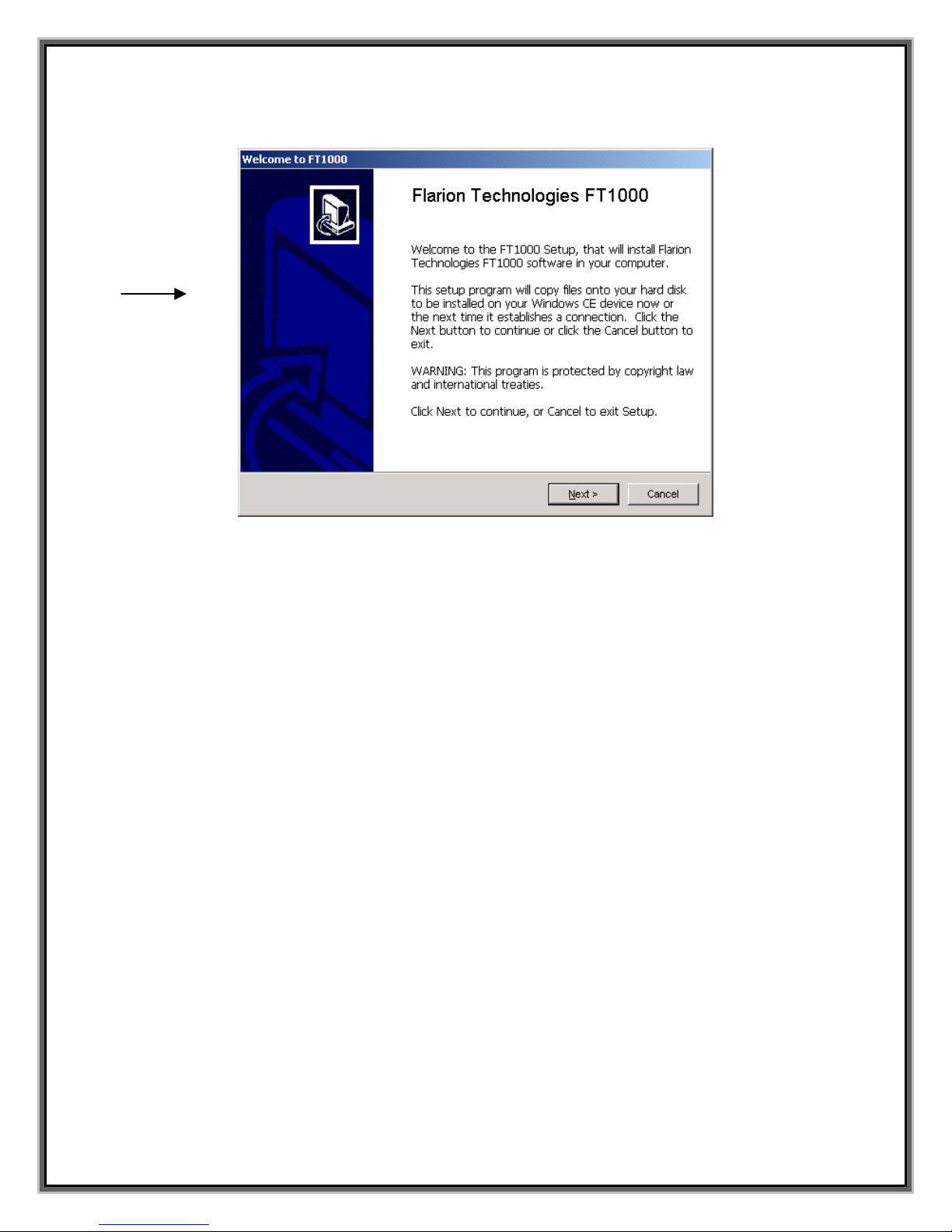
9
Downloading to the Pocket PC
3. When installation occurs in the host computer, connect your Pocket PC to
the host to launch ActiveSync (note: you do not need to establish a
partnership to download the software). ActiveSync prompts you when
there is software to download.
4. Click on Yes to “Install Flarion Technologies FT1000 using the default
application install directory.”
5. Attach the PCMCIA card sleeve/jacket to the Pocket PC
• With the color logo facing up, insert the PC 1000 Card into the PCMCIA
Sleeve/Jacket card slot (do not force the modem into the slot as this
may damage the connector pins).
6. Insertion of the card triggers Pocket PC to search for and load a device
driver for the card.
7. Remove and re-insert the PC Card.
Your PC 1000 Card has been pre-activated – it is ready for use as soon as the
software and driver are installed. Just plug and play!
FT1000 Wizard
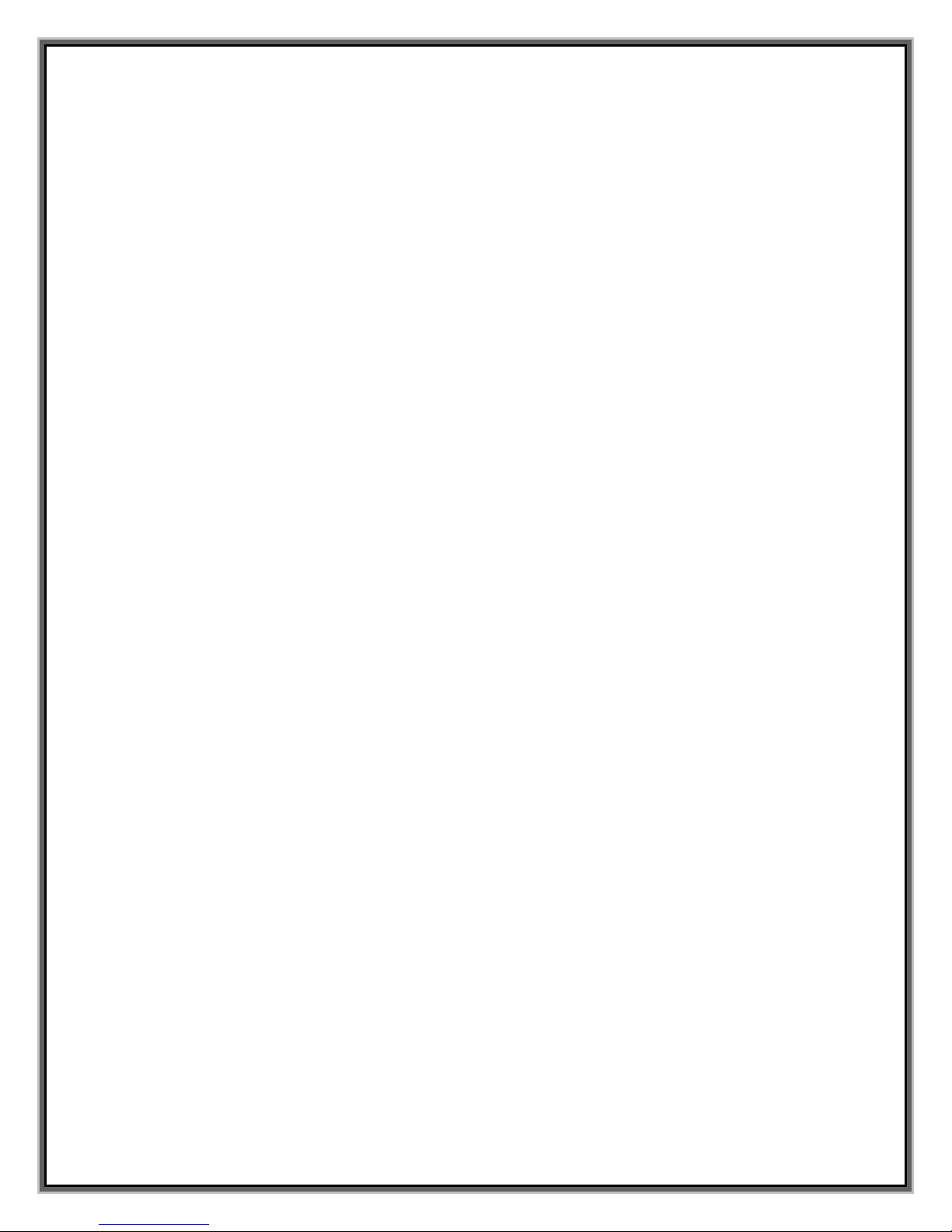
10
PC Card Insertion and Removal
Insertion
To insert the PC card into your Pocket PC:
1. If the PCMCIA jacket accessory is not already attached, slide the Pocket PC
bottom first into the jacket. It should click into place.
2. Attach the antenna to the copper circle connector on the end of the PC
1000. Do not force.
3. With the label facing towards the front of the Pocket PC , insert the network
card into the slot at the top of the jacket.
Removal
To remove the PC 1000 card:
Use the Ejector to remove the PC 1000 card
To uninstall Flarion Mobile Manager software from the mobile device, go to
Settings/Remove Hardware, highlight FT1000 and click Remove.
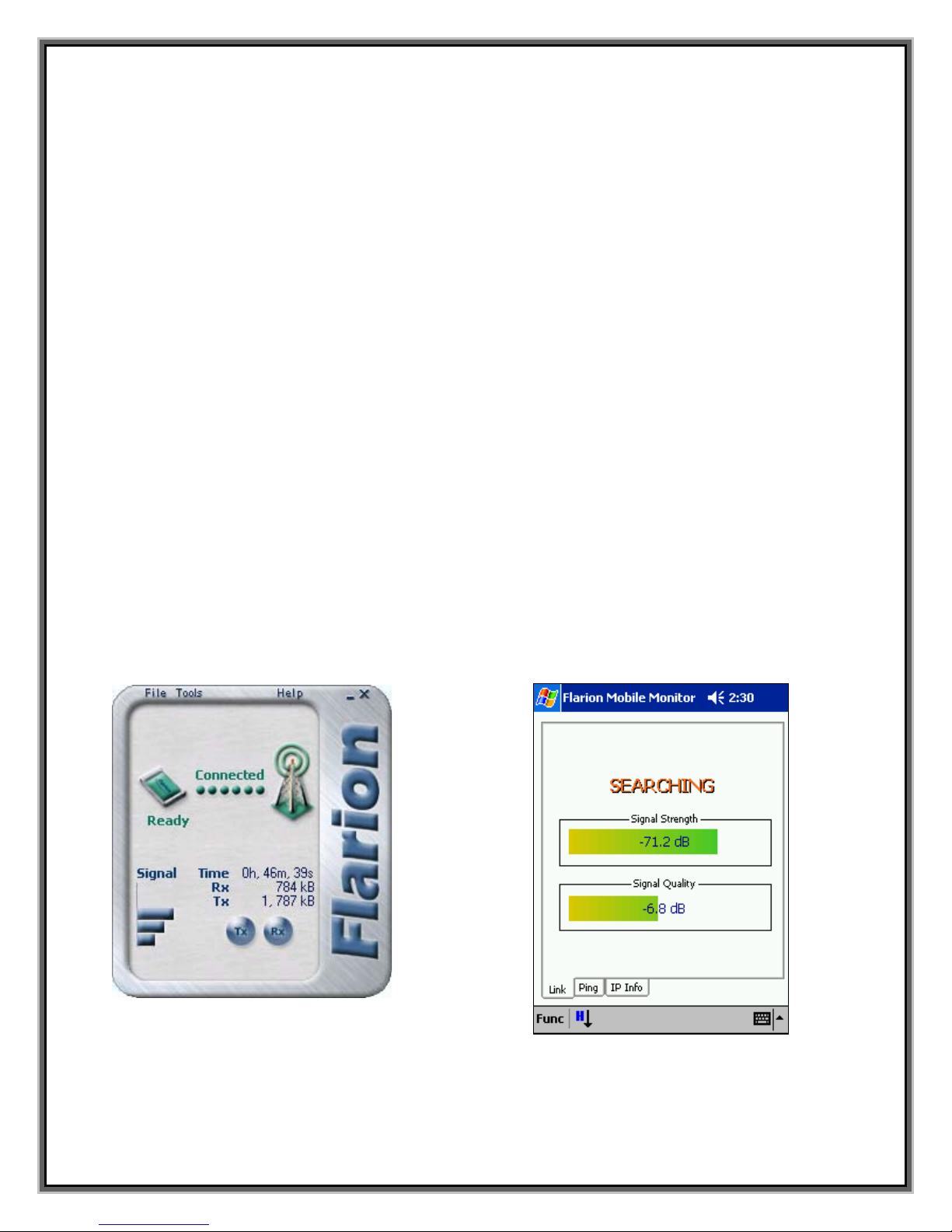
11
Use of the PC 1000 Network Card
Applications
The PC 1000 allows for “plug and play” broadband access to your company
network, email, instant messaging, and the Internet, with the freedom and
flexibility of fully mobile, wireless connectivity. The following are just a few of the
many applications enabled by the PC 1000 card:
• Email (even with large file attachments)
• Web Browsing
• VPN
• File Transfer
• Online gaming (Quake, Everquest)
• Streaming video
• Streaming audio
• Push-to-talk service
If you would like to monitor your PC 1000, use the Flarion Mobile Manager program
that was installed during set-up. It will allow you to manage everything from signal
strength to the amount of bytes transmitted.
Flarion Mobility Management (FMM) Window and Indicators
For Notebook PCs For Handheld
/
Pocket PCs

12
Basic Features
The Flarion Mobile Manager (FMM) is a Microsoft windows-based software
application that presents information about a Flarion mobile session to the user in a
graphical format.
The FMM software works by constantly monitoring the state of your Flarion mobile
through the Ethernet cable that connects your computer to the mobile.
The FMM window provides information about:
• connection state
• connection time
• bytes transmitted
• bytes received
• signal strength (Rx signal power)
When connected, the PC card icon appears in the lower, right corner of screen
Flarion Mobile Manager.lnk
B
y
tes transmitted
B
y
tes received
Connection time
Signal Strength indicator
Connection State indicator
Minimize Window
Close Window
To Exit PC 1000
PC Card Icon
Deskto
p
Icon
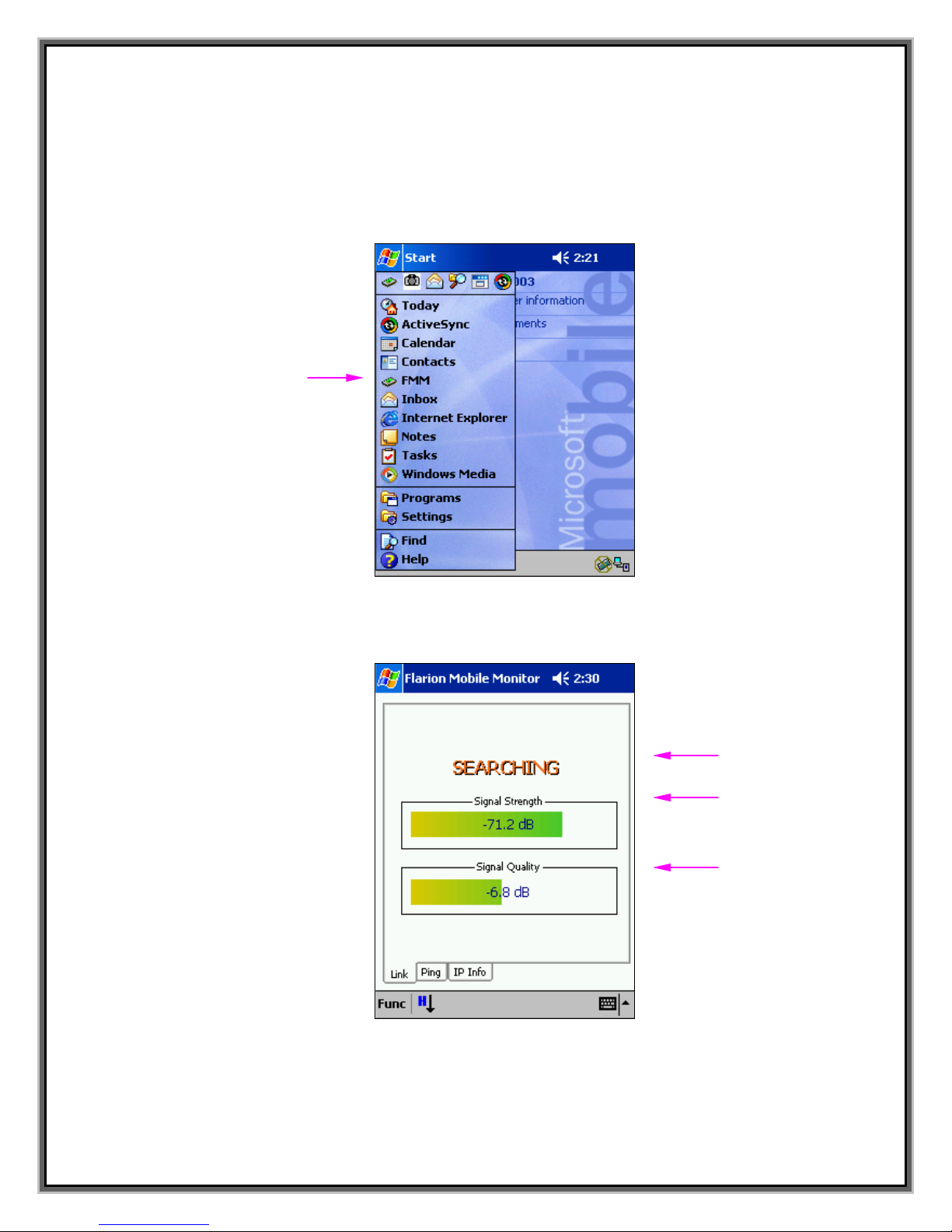
For Pocket/Handheld PCs
Click the FMM icon in the menu bar to show the Flarion Mobile Manager screen.
Connection State indicator
Signal Strength indicator
Si
g
nal Qualit
y
indicator
FMM Menu Icon
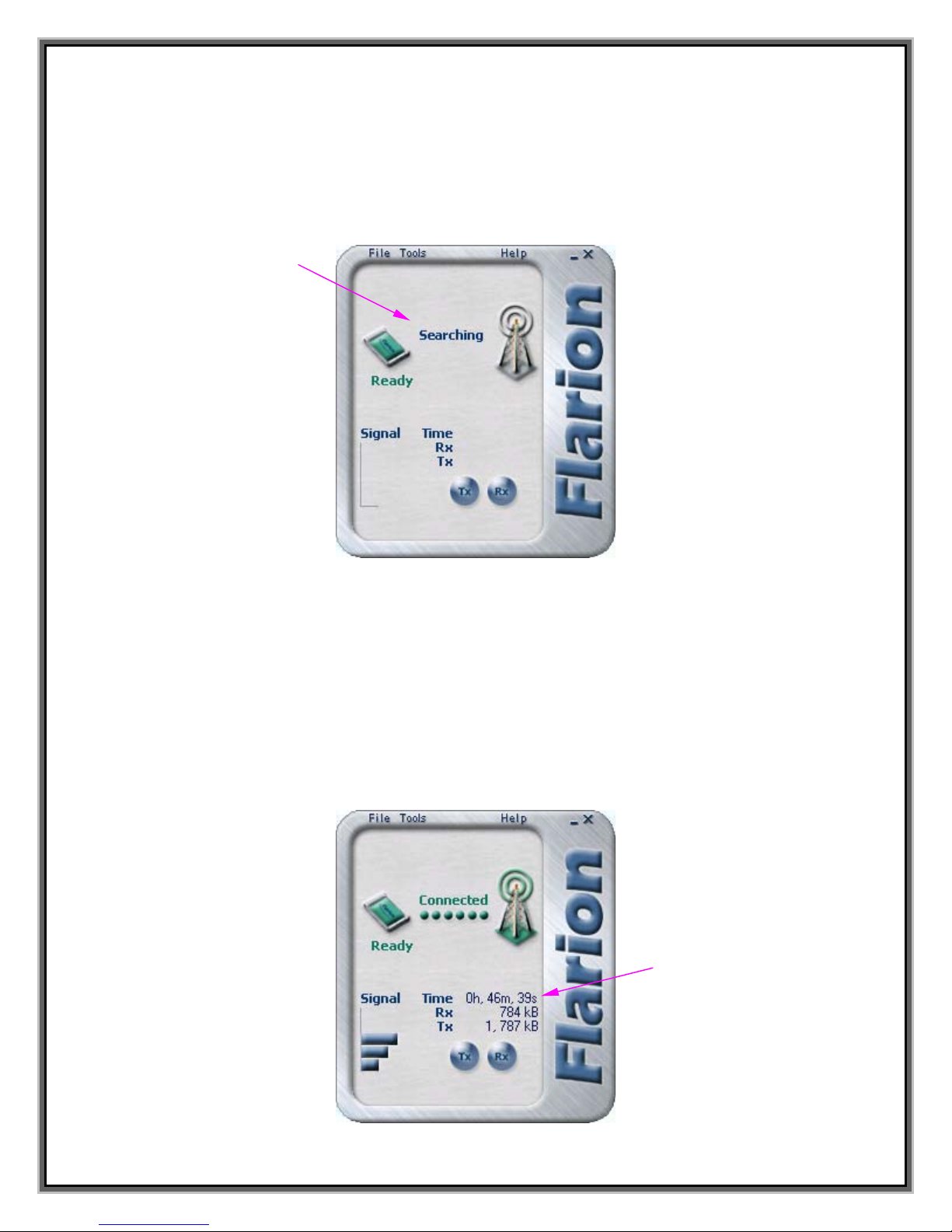
14
Connection State and Connection Time Indicators
The Flarion Mobile Manager will say Searching when the PC 1000 card is
attempting to locate the network. In addition, the light on the side of the card will
blink until a connection is made.
If it does not Connect after several seconds, you should check that:
1) The PC 1000 Card is fully inside the card slot
2) Antenna is raised and inserted properly
3) You are in an area that has coverage
The Connection Time Indicator shows how long your mobile has been connected
to the basestation during a particular session. When you end a session, these
values are both reset to zero.
Connection State indicator
Connection Time Indicator
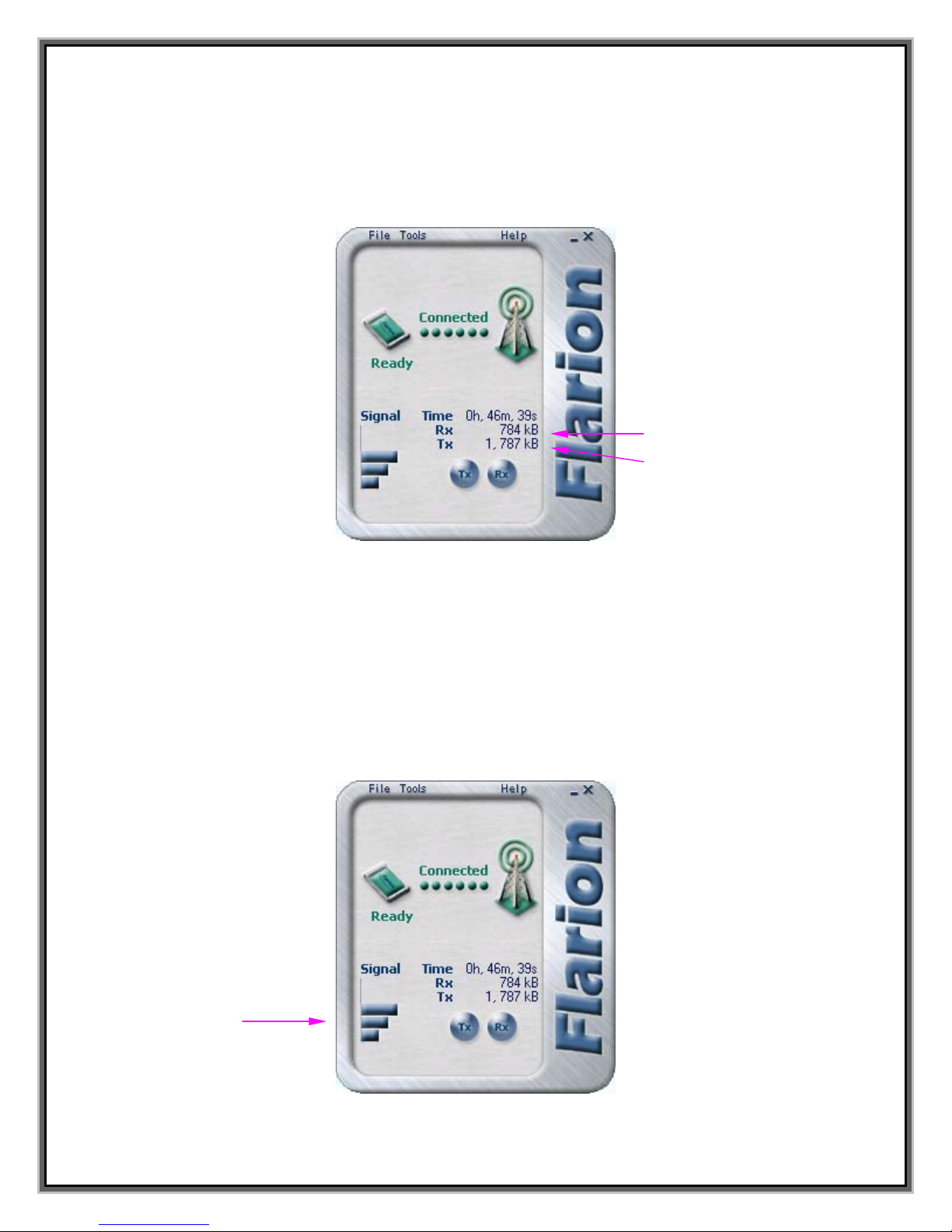
15
Bytes Transmitted (Txd)/Received (Rxd)
These areas indicate how many Bytes of data you have transmitted (Txd) or
Received (Rxd) in the current connection. When you end a session, these values
are both reset to zero.
Signal Strength Indicator
The signal strength indicator provides information about the received signal. The
signal strength indicator shows the power level of the signal being received from a
basestation. When signal is strongest, there are a total of four bars shown. When
it weakest, only one bar is seen. Signal strength has a major impact on
performance.
Bytes transmitted
B
y
tes received
Si
g
nal Stren
g
th indicator
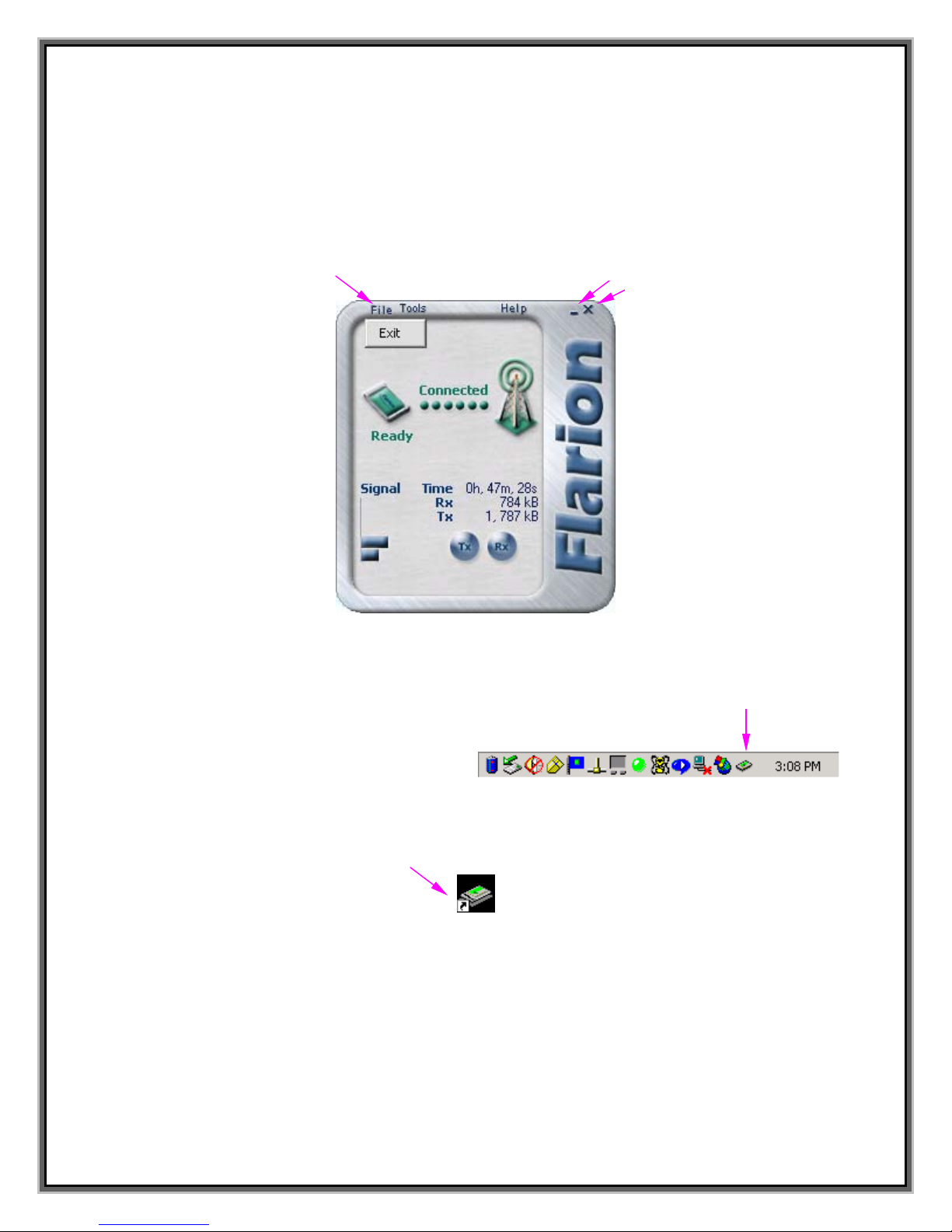
16
Minimize/Close/Exit Buttons
To minimize the Flarion Mobile Manager window, click on the Minimize button. To
close the window, but still keep the PC 1000 card operating, click on the Close
button. To exit the PC 1000 card program, click on File/Exit. You will need to
When you want to reopen the Flarion Mobile Manager window (after you have
closed the window), click on the PC card icon in lower, right corner of screen
or click on the PC card icon on your desktop
Flarion Mobile Manager.lnk
Minimize Window
Close Window
Exit PC 1000
Reopen Window
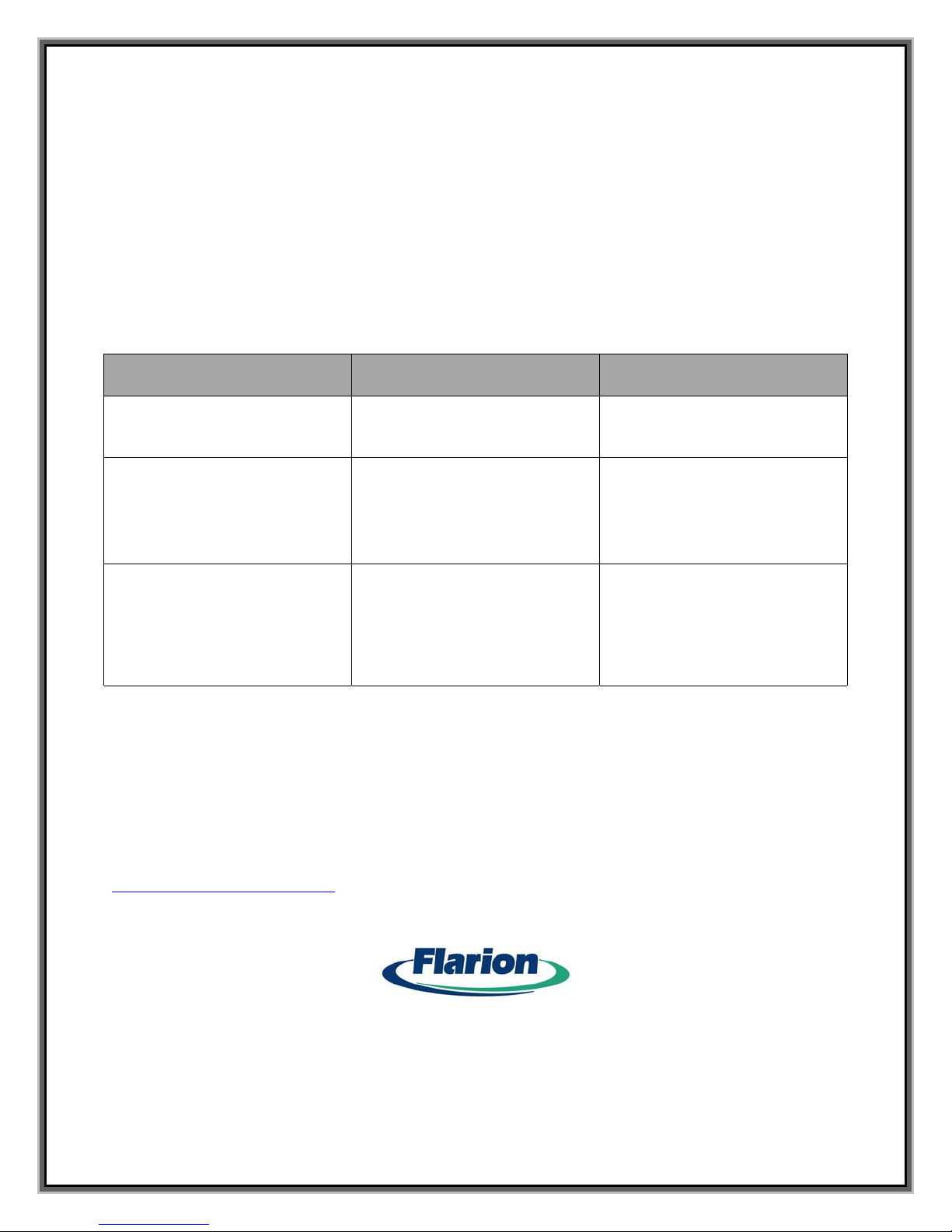
17
Troubleshooting Tips (Notebook PCs)
Problems, Causes and Suggestions
When properly installed and used, the PC 1000 is a highly reliable product.
Problems that arise are likely a result of:
• The wrong driver being installed
• System resources necessary for the PC 1000 to function are being used by
other devices
• Network coverage is not available
Problems
Possible Causes
Suggestions
The FMM screen is frozen
If rebooting your PC does not solve
the problem, you may have a
resource conflict
See section on “Resource Conflicts”
FMM displays the following:
“Searching for PC card modem..”
1. PC 1000 is not correctly
inserted into card slot
2. The incorrect driver is installed
3. There is a resource conflict
1. Eject and reinsert
2. See section on “Reinstalling
driver”
3. See section on “Resource
Conflicts”
FMM displays the message “Not in
Service”
1. You are outside the network
coverage area
2. Your antenna is not attached
3. You may be in a spot that
causes interference
1. Ensure antenna is attached
2. Verify that you are in coverage
area (see map card for more
information)
3. Change your location or
reposition the antenna
If these solutions do not help you, please contact Customer Care at XXX-XXX-XXXX
Help Desk/CRM
Flarion’s help desk and customer relation management center is available
from 8 am to midnight, 7 days a week. Please contact them at
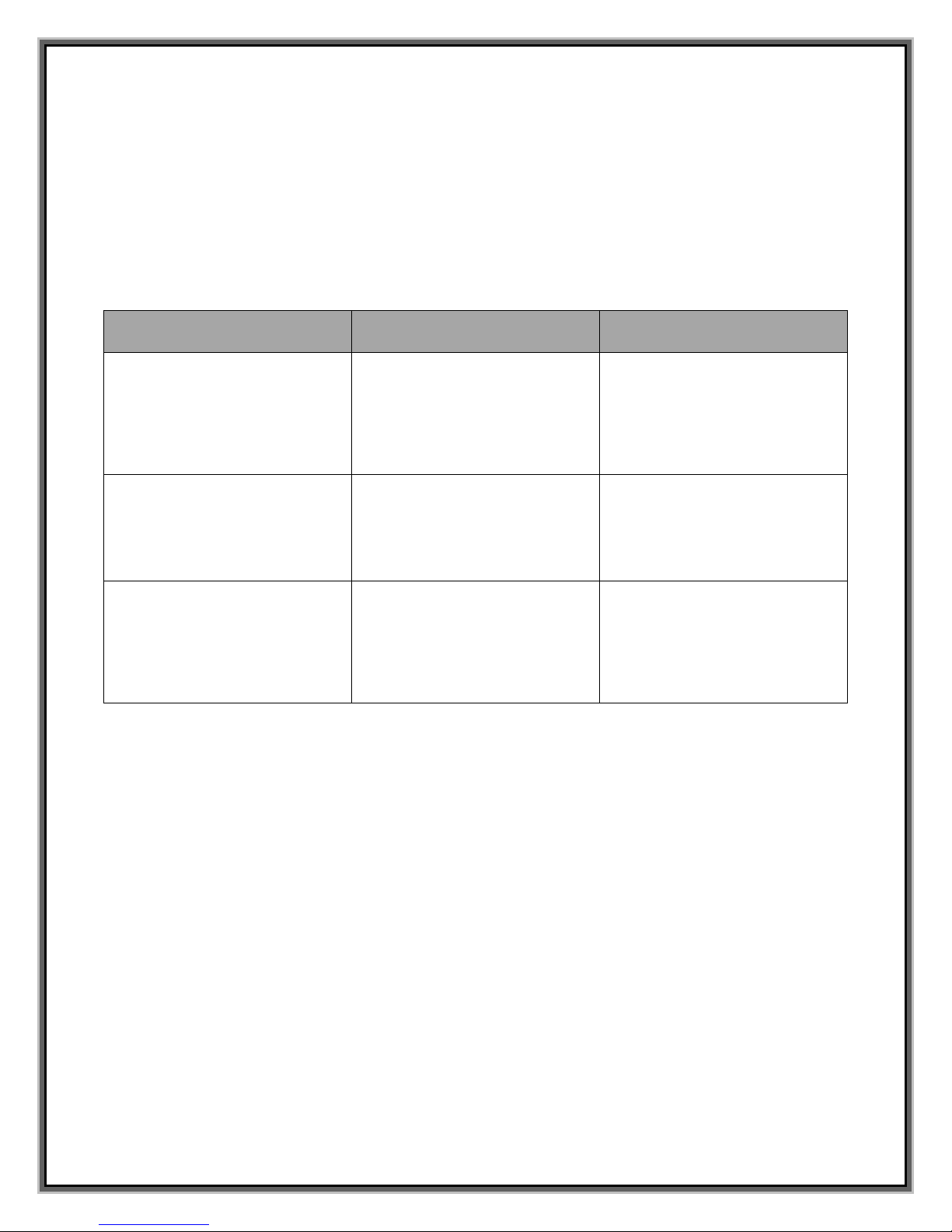
18
Troubleshooting Tips (Handheld/Pocket PCs)
Problems, Causes and Suggestions
When properly installed and used, the PC 1000 is a highly reliable product.
Problems that arise are likely a result of:
• The wrong driver being installed
• Network coverage is not available
Problems
Possible Causes
Suggestions
The software is installed and the
handheld/Pocket PC has been
connected to the host (PC).
ActiveSync launches but does not
prompt that there is software to
download. This disallows you from
completing installation process.
A failure occurred in the host
installation process or ActiveSync
has failed to detect that there is
software to download.
Uninstall the software and start the
installation process again.
FMM displays the following:
“Searching for PC card modem..”
1. PC 1000 is not correctly
inserted into card slot
2. The incorrect driver is installed
3. There is a resource conflict
1. Eject and reinsert
2. See section on “Reinstalling
driver”
3. See section on “Resource
Conflicts”
FMM displays the message “Not in
Service”
1. You are outside the network
coverage area
2. Your antenna is not attached
3. You may be in a spot that
causes interference
1. Ensure antenna is attached
2. Verify that you are in coverage
area (see map card for more
information)
3. Change your location or
reposition the antenna
If these solutions do not help you, please contact Customer Care at XXX-XXX-XXXX
Uninstalling the Software
To uninstall the PC 1000 card software from the host PC:
1. Disconnect Handheld/Pocket PC from host
2. On the host, open the Control Panel by selecting Start>Settings>Control Panel
3. Double click the Add/Remove Programs icon
4. Click to select PC 1000 card Pocket PC
5. Double click the Add/Remove button
6. Confirm that you want to delete the program by clicking OK
7. Click Finish
To remove the software from the Pocket PC:
1. Eject the PC 1000 card
2. Tap Start>Settings
3. Tap the System Tab
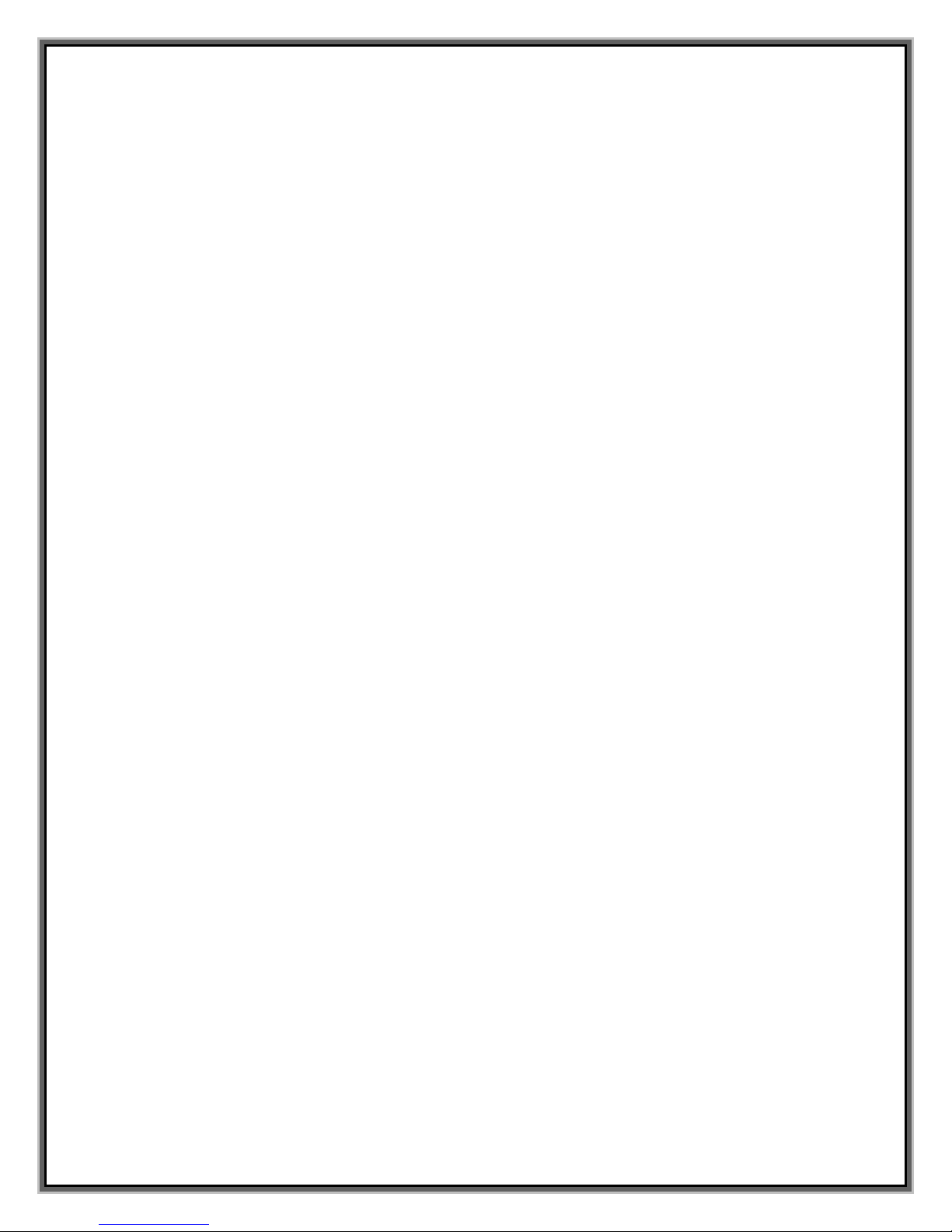
19
4. Tap the Remove Programs icon
5. Tap PC 1000 card and tap the Remove button
6. Confirm that you want to remove the program by tapping Yes
To remove the software from a handheld PC:
1. Eject the PC 1000 card
2. Open the Control Panel by selecting Start>Settings>Control Panel
3. Double tap the Remove Programs icon
4. Select PC 1000 card handheld and tap the Remove button
5. Confirm that you want to delete the software by tapping Yes
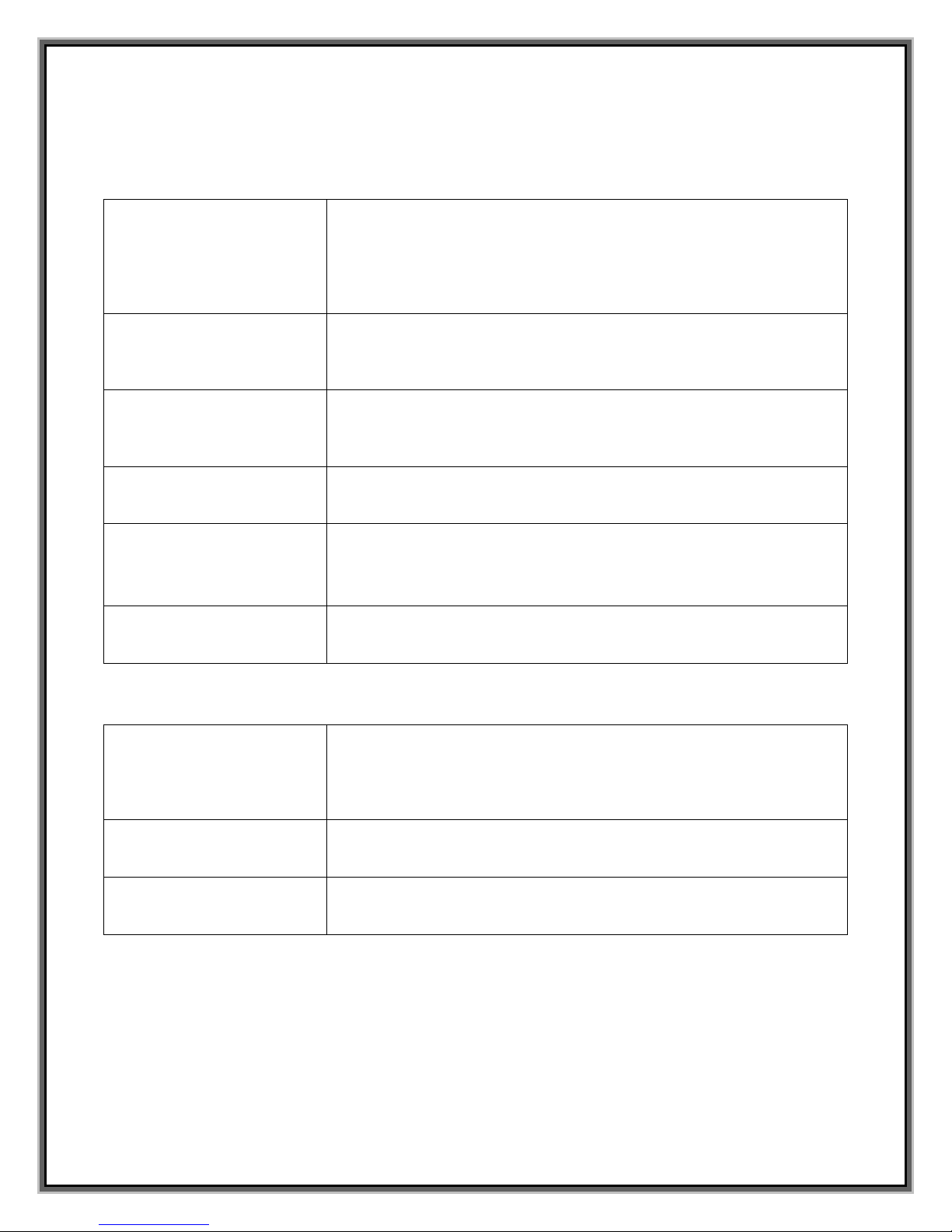
20
Technical Specifications
Radio Frequency and Electrical Specifications
Current
Peak Transmit Current Draw: 790mA
Typical Current Draw: 390mA
Session Hold and Sleep States significantly reduce current
draw depending on user activity
Transmit
Cellular: 824 to 849 MHz
PCS: 1850 to 1910 MHz
Receive
Cellular: 869 to 894 MHz
PCS: 1930 to 894 MHz
Channel Spacing
1.25 MHz
Signal Characteristics
Downlink Modulation: 16 QAM, QPSK
Uplink Modulation: QPSK
Frequency Stability
+/- 150 Hz
Environmental Specifications
Operating Temp
-30 to +60°C
Storage Temp.
-30°C to +85°C
Humidity
95%
Table of contents
Other Flarion Network Card manuals