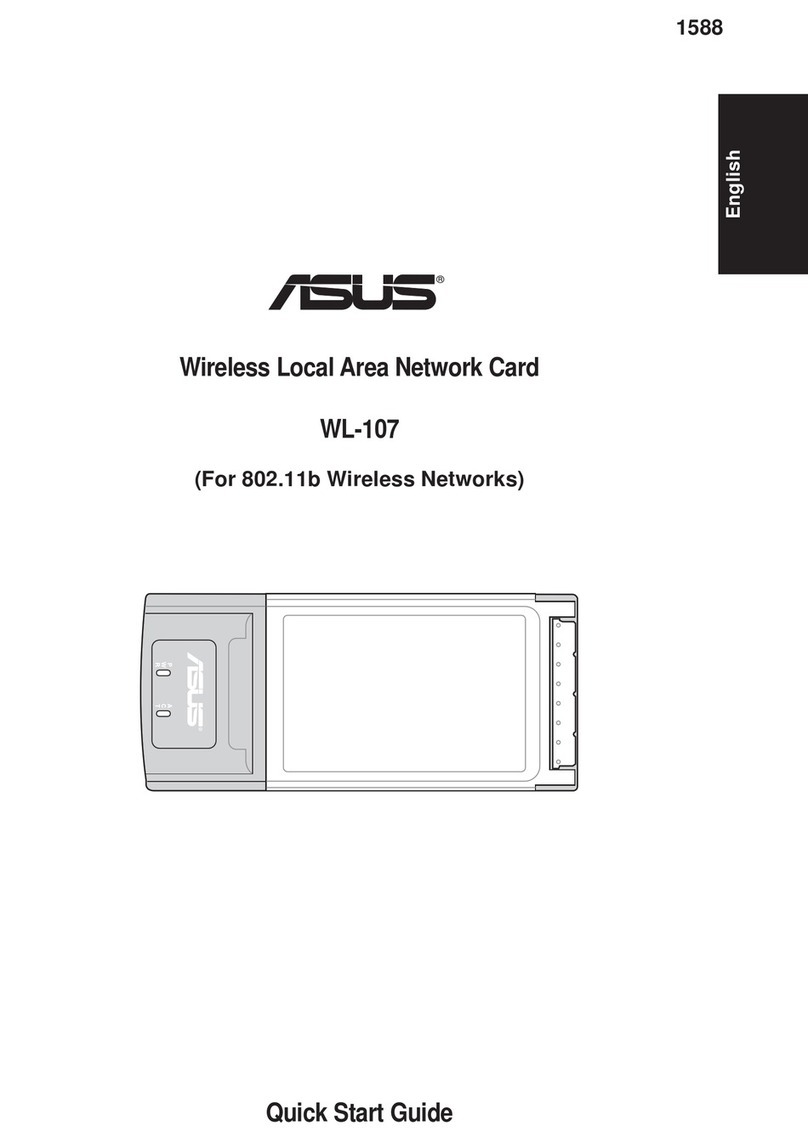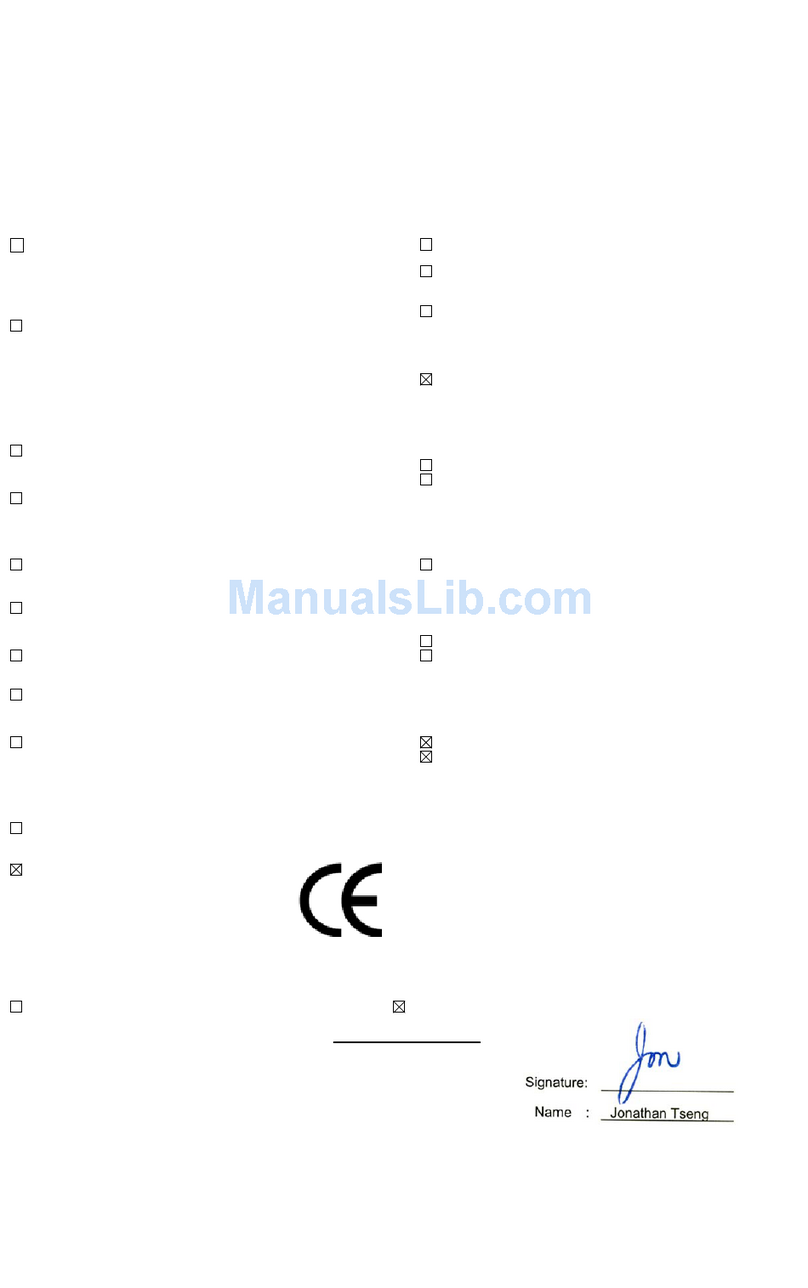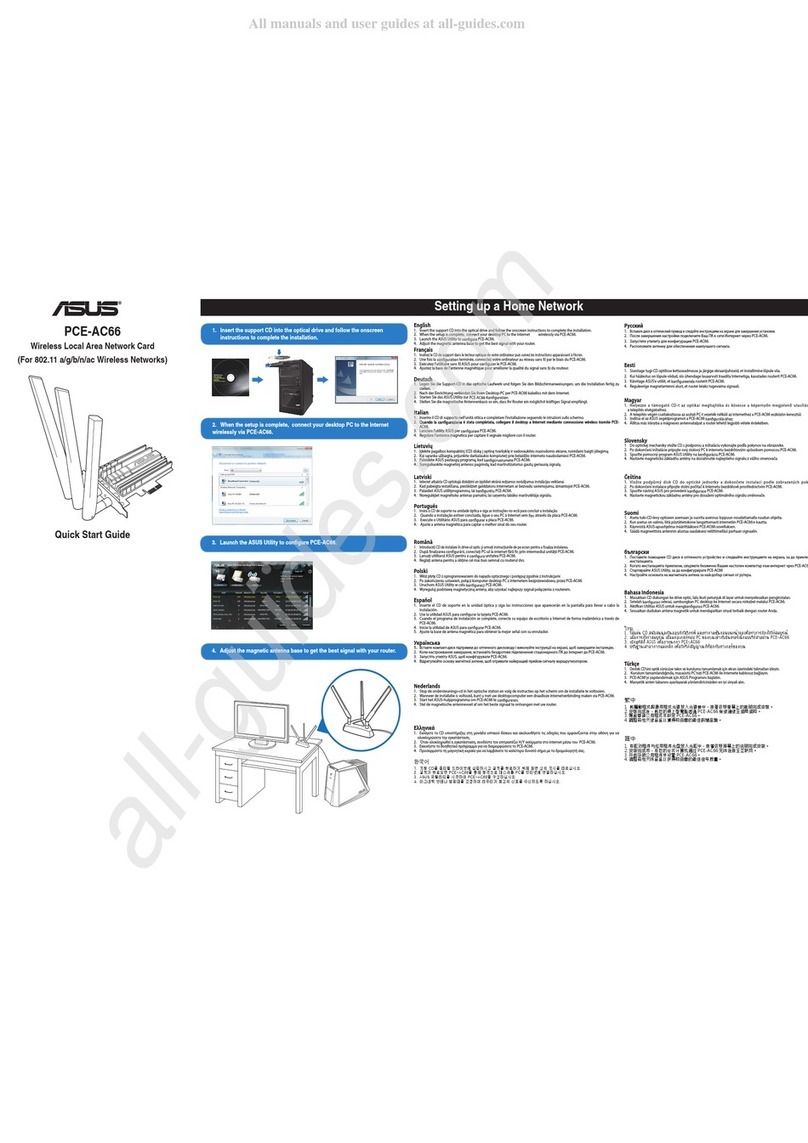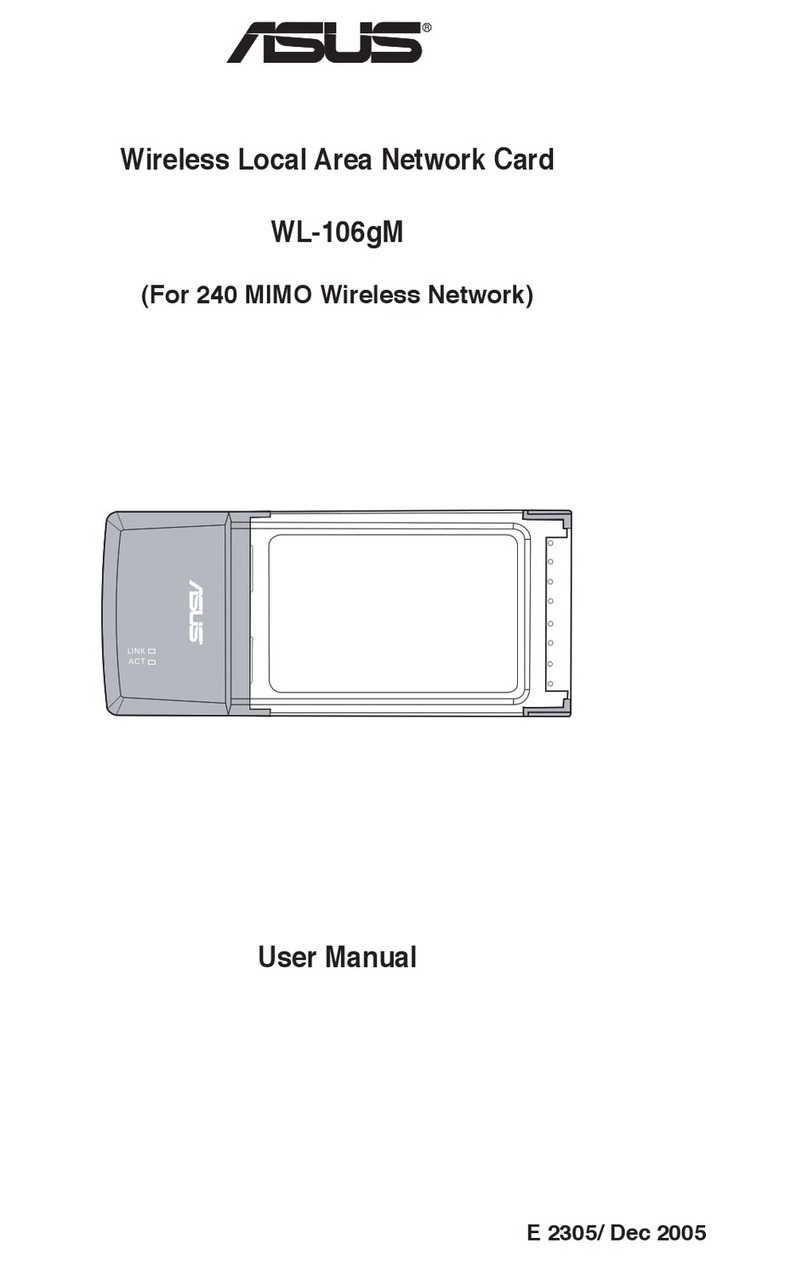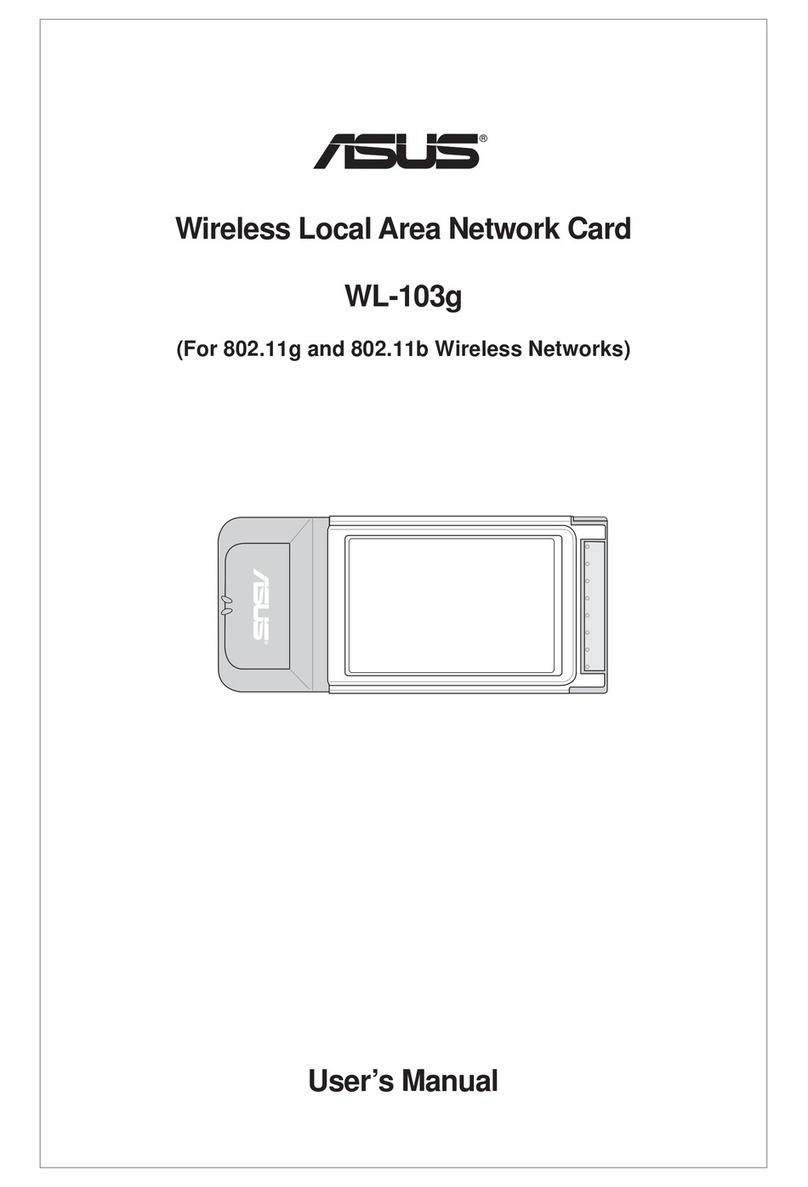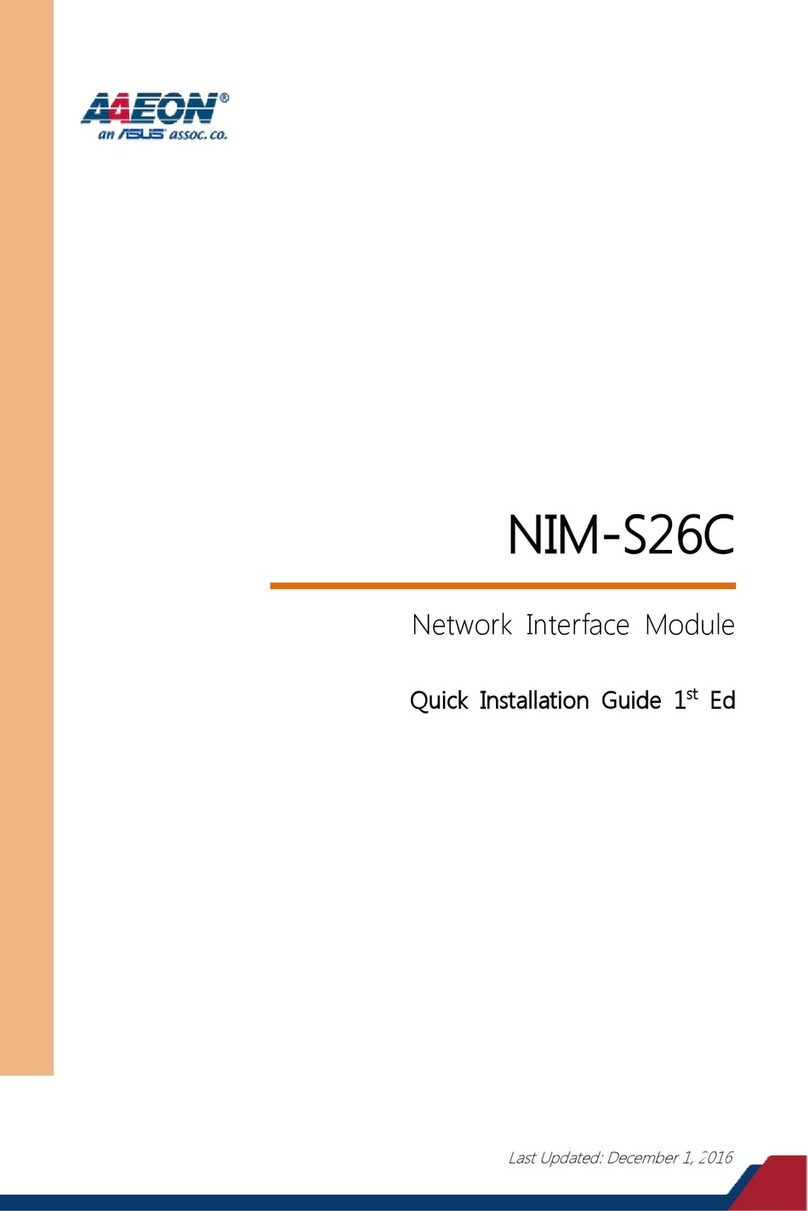2ASUS WLAN Card
English
No part of this manual, including the products and software described in it,
may be reproduced, transmitted, transcribed, stored in a retrieval system, or
translated into any language in any form or by any means, except documentation
kept by the purchaser for backup purposes, without the express written
permission ofASUSTeK COMPUTER INC. (“ASUS”).
ASUS PROVIDES THIS MANUAL“AS IS” WITHOUT WARRANTYOF
ANY KIND, EITHER EXPRESS OR IMPLIED, INCLUDING BUT NOT
LIMITED TO THE IMPLIED WARRANTIES OR CONDITIONS OF
MERCHANTABILITYOR FITNESS FORAPARTICULAR PURPOSE. IN
NO EVENT SHALLASUS, ITS DIRECTORS, OFFICERS, EMPLOYEES
ORAGENTS BE LIABLE FORANYINDIRECT, SPECIAL, INCIDENTAL,
ORCONSEQUENTIAL DAMAGES (INCLUDINGDAMAGES FOR LOSS
OF PROFITS, LOSS OF BUSINESS, LOSS OF USE OR DATA,
INTERRUPTION OF BUSINESS AND THE LIKE), EVEN IFASUS HAS
BEENADVISED OF THE POSSIBILITYOF SUCH DAMAGESARISING
FROMANY DEFECT OR ERROR IN THIS MANUAL OR PRODUCT.
Product warranty or service will not be extended if: (1) the product is repaired,
modified or altered, unless such repair, modification of alteration is authorized
in writing by ASUS; or (2) the serial number of the product is defaced or
missing.
Products and corporate names appearing in this manual may or may not be
registered trademarks or copyrights of their respective companies, and are used
only for identification or explanation and to the owners’ benefit, without intent
to infringe.
SPECIFICATIONS AND INFORMATION CONTAINED IN THIS
MANUALARE FURNISHED FOR INFORMATIONAL USE ONLY,AND
ARE SUBJECT TO CHANGEATANY TIME WITHOUT NOTICE, AND
SHOULD NOT BE CONSTRUEDASACOMMITMENT BYASUS.ASUS
ASSUMES NO RESPONSIBILITY OR LIABILITY FORANY ERRORS
OR INACCURACIES THAT MAY APPEAR IN THIS MANUAL,
INCLUDING THE PRODUCTS AND SOFTWARE DESCRIBED IN IT.
Copyright © 2003ASUSTeK COMPUTER INC. All Rights Reserved.
Copyright Information
Product Name: ASUS WLAN Card (WL-103b)
Manual Revision: E1326
Release Date: May 2003