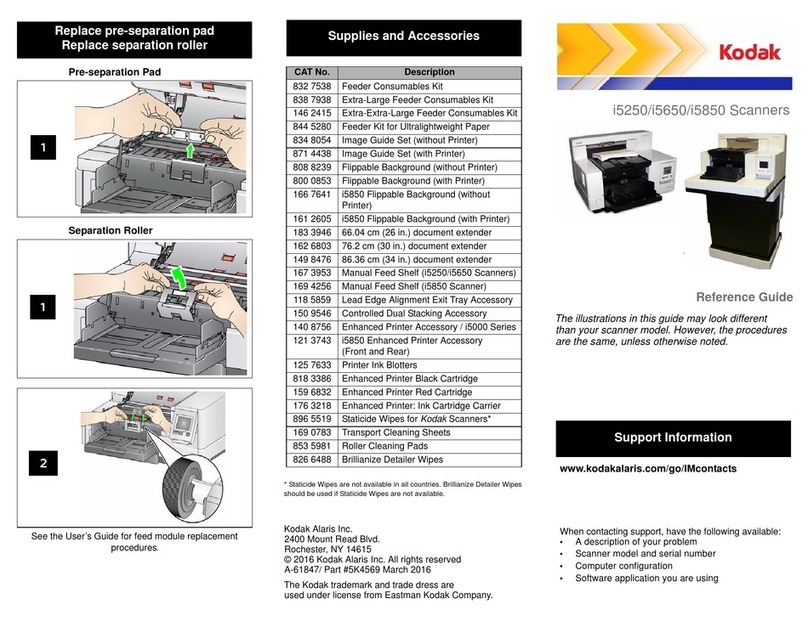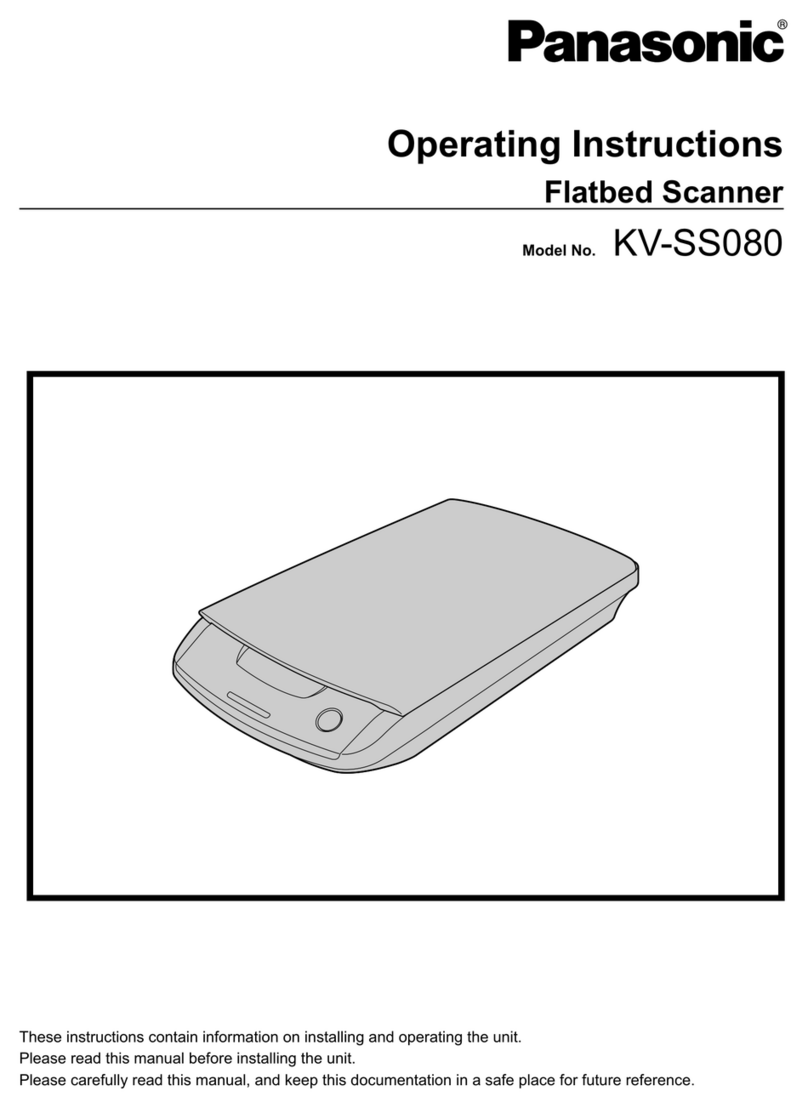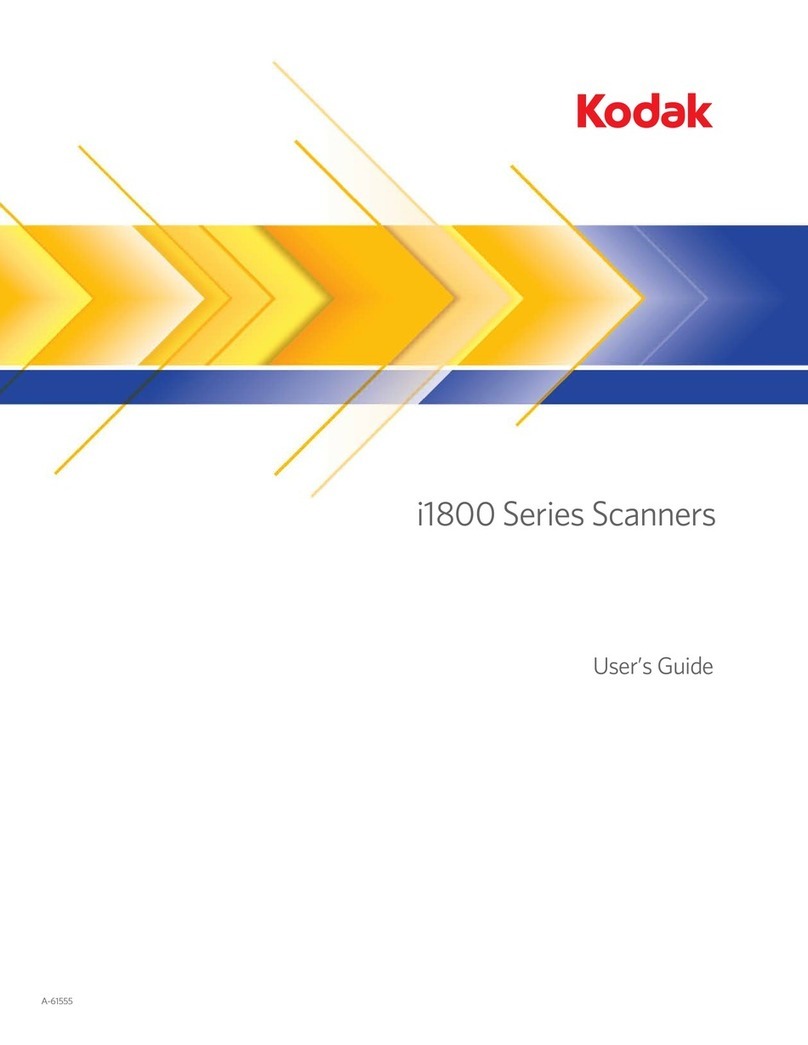Flashforge Observer User manual

Observer User Manual | www.flashforge-usa.com
1
User Manual
Observer –Handheld 3D Scanner
V1.0 14.10.2014

Observer User Manual | www.flashforge-usa.com
2

Observer User Manual | www.flashforge-usa.com
3
Table of Contents
Thank you for choosing FlashForge Observer 3D Scanner
A. Overview
Chapter 1. Summary
A. Unboxing
B. Introduction
Chapter 2. Software
A. Software Installation and Usage
B. Shortcuts Set Ups
Chapter 3. Begin to Scan
A. Scanner Modes
B. Preferred Scanning Environment
Chapter 4. Cloud Server
A. Uploading

Observer User Manual | www.flashforge-usa.com
4
Thank you for choosing
FlashForge Observer 3D Scanner
A. Overview
Observer User Manual | www.flashforge-usa.com
4

Observer User Manual | www.flashforge-usa.com
5
A.Overview
Note: Thank you for reading and supporting this user manual. This
manual is for the use of FlashForge Observer 3D Scanner only. There are
three chapters on this manual and all operations described are base on
Windows 7, 64 bit operation system.
There are certain hardware requirements when using the FlashForge
Observer 3D Scanner. Faster CPU and audio card would increase the
speed of playback and color combining. However, it would not affect the
resolution on position and color.
Recommended hardware: i3 –i7 CUP, 4G memory, NVIDIA audio card
2G or above, USB 2.0 adaptor. The FlashForge Observer does not support
desktop of any kind. Also, the FlashForge Observer does not support
either AMD or Intel audio card.
Caution: when using the scanner, unplugging the data cable or power
cord of notebook computer is strictly prohibited and any damage caused
by this action would not be covered by our warranty. This manual is
available in different languages. Please contact your local reseller for
details.
2
4

Observer User Manual | www.flashforge-usa.com
6
Chapter 1
Summray
A. Unboxing
B. Introduction
Observer User Manual | www.flashforge-usa.com

Observer User Manual | www.flashforge-usa.com
7
A.Unboxing
Observer 用户使用指南 | www.sz3dp.com
6
1、After opening the box, you will see a piece
of black foam sheet protecting what is inside.
2、Under the foam, you can see the Scanner,
Combination Key, Disc and After-sales
service card at their corresponding position.
3、By taking the first layer of foam out, you
will see a turntable. Under the turntable there
is a power cord, and a voltage transmitter.

Observer User Manual | www.flashforge-usa.com
8
Everything in this picture should be included. If there is anything missing, please
contact us immediately, and we will provide a solution to you right away.

Observer User Manual | www.flashforge-usa.com
9
B.Introduction
This chapter will talk about the function of each parts of the printer and how to use
them properly.
1、Handheld 3D scanner, insert USB cable to
notebook computer. We will talk in detail about
how to use the software to complete a scan.
2、After-sales Service Card, it lists terms,
conditions and our contact information. Please
read carefully.
3、Combination key, every scanner comes with
a combination key. Scanner would only work
when this key is inserted.

Observer User Manual | www.flashforge-usa.com
10
4、Disc, scanner software and videos of use are
stored here.
5、Turn table, requires horizontally leveled
ground, human standing on turn table say “turn
table turn”, used when constructing 3D model.
Turn table turns at 10 rpm. To prevent injury,
please do not step up or down the turn table
when it is turning.
6、Power cord (for turn table), this power cord
is used to provide electricity to the turn table.
There is a switch in the middle of the cord.

Observer User Manual | www.flashforge-usa.com
11
This is an extra part for countries using 110VAC. Turn table only functions at 220 V
AC. Countries using 110VAC can use this adaptor to switch the voltage. This is a
temporary solution. There will be a voltage transmitter built within the turn table later
on.

Observer User Manual | www.flashforge-usa.com
12
Chapter 2
Software
A. Software installation
and usage
B. Shortcut set ups
Observer User Manual | www.flashforge-usa.com
12

Observer User Manual | www.flashforge-usa.com
13
A.Software Installation and Usage
Insert the disc, open the subdirectory where
the installation file is located. We will do a
hardware matching first, no need to plug-in
the scanner. Only need to match the
operation system driver. For example, if the
operation system is Win7 X64, then install
the OpenNI-Windows-x64-2.2.msi and
vredist_x86.exe.
Insert the combination key and scanner.
Combination key works with USB2.0 and
3.0. Scanner only works with USB2.0.
Double click the “Repin.exe” file to activate
the software that comes with the scanner.

Observer User Manual | www.flashforge-usa.com
14
Click on ,choose a directory to save
the cache files, click save. At this time, the
scanner will flash to indicate start
successfully. We do not recommend saving
the files on C drive or desktop as the process
of scanning will generate a large volume of
cache. A large volume of hard disck is
required
Close the data window to show the scanned
view. If there is object appearing 40cm in
front of the infracted sensor, the left hand
side window will show modeling at real
time bases. If window is too small to show
the full image, drag the side of the window
to enlarge.

Observer User Manual | www.flashforge-usa.com
15
First, set up the exposure of the camera, in
order to get a highly contracted image. If
lighting is not even or under-lighting, please
purchase four to six soft rated light box, put
them in different heights, and use a light
bulb of 75W or higher to light up the room.
To set up the exposure rate: click on ,
active color mode. Step on the turn table
while it is off. Keep moving the scanner
slowly and observe the exposure details
until you find a exposure point that makes
the human face look bright, and lip looks
vibrant. Hold the scanner and click on
to lock down the exposure data. At
this time, click on to take a photo
(take a photo before the scan for the purpose
of post-scan production). After taking a
picture, click on to go back to the
previous screen.

Observer User Manual | www.flashforge-usa.com
16
B.Shortcut Set Ups
In default, press “space” to start and press “enter” to exit. If trying to set up start and
stop for other modes, the steps are as the following: press on the small triangle at the
right end of toolbar, pick “Add or Remove Buttons” then “custom…”
Click on “Keyboard” tap.
For example, pick “Operation” under “Category”, then pick “Open Device” under
“Commands”. You can see on the right side that the default short cut is “Ctrl+O”.
Click on the current shortcut and click “Remove” to remove the current shortcut.
Then, click on the space of “Press New Shortcut Key” and press the designated
shortcut key. Last, click on “Assign” to assign the shortcut key as the current shortcut.

Observer User Manual | www.flashforge-usa.com
17
Chapter 3
Begin to Scan
A. Scanner Modes
B. Preferred Scanning
Environment
Observer User Manual | www.flashforge-usa.com
17

Observer User Manual | www.flashforge-usa.com
18
A.Scanner Modes
The default mode is “face mode”. “body mode” can be switched by pressing .
Currently, Repin One’s newest scanning software, V5.1 Beta,support 4 different
kinds of scan modes: “face quick scan mode”, “body quick scan mode”, “face HD
offline scan mode”, and “free replay scan mode”.
We will discuss each scan mode in detail below.
Face quick scan mode
Make sure “Face” appears at the bottom right corner and currently using the 28s turn
table that comes with Repine One.
Scanner should be placed around 38cm away from customer. Customer is turning on
turn table in a constant speed, when customer’s left ear disappears, click on “space” to
start scanning.At the same time the left hand side will show a 3D model. When
customer’s left ear shows up again, immediately look at customer’s nose. Before the
tip of nose disappeared, click on “Enter” to exit. The window on the right hand side
will show the dot model. Click on to restore colors. The bottom right corner
will show restore progress bar. When it finished and shows “OK”, the dot model will
be refreshed automatically. Click on to save.

Observer User Manual | www.flashforge-usa.com
19
Body quick scan mode:
Make sure “Body” appears at the bottom right corner. Modes can be interchanged by
pressing . Turn table is Repin One 28s turn table.
Customer turns on the turn table. Keep the scanner at about 50 to 60cm from the
customer. Start scanning by pressing “Space” when you see the back of the
customer’s head. The left hand window will show a model.
Body scan is separated into different parts. Scan one part first and move 50cm down.
Because we starts to scan from the back of the customer’s head, after one round, when
we see customer’s back, steadily move the scanner down. After turning another round,
move down again and so on. The whole body takes about four turns and the different
parts will connect together automatically. Click on “Enter” to exit. The right hand side
will show a whole body dot model. Click on to restore colors. The bottom right
corner will show restore progress bar. After running three times on the progress bar,
the dot model will be refreshed automatically. Click on to save.
Face HD Offline Scan Mode:
Click , the system will automatically use a portion of the space to supplement
memory. Customer stands on the constantly turning turn table. Keep the Scanner at
about 40cm from the customer. Make sure “Face” appears at the bottom right corner.
Turn table is 28s turn table that comes with Repin One. On the left hand side window,
when the left ear disappears, click on .
Note: Under this mode, there will be no model just now, but there will be countdown
at the bottom right corner. Keep the distance between scanner and customer. Click on
“Space” when countdown finishes. Now there will be model and numbers at the right

Observer User Manual | www.flashforge-usa.com
20
hand corner will be fluctuating, playback starts.
Pay attention to the playback. When the nose tip of customer disappears and the left
ear completes, click “Enter”. The right hand side will show a whole body dot model.
Click on to restore colors. The bottom right corner will show restore progress
bar. When it finished and shows “OK”, the dot model will be refreshed automatically.
Click on to save.
Free play scan mode (5.0 beta and above):
This mode is a feature mode of Version 5.0 beta and above. Along with 5 meter and
above cable for Repin One, it can let model scans without using turn table to achieve
other posture.
Make sure the scan mode is either “Face”or “”Body”. “Face”mode does not connect
automatically. It only scans a certain area. This mode solves the problem of
incompleteness of top of head and chin. “Body”mode connects different body parts
automatically. It scans the whole body. It has no particular requirements to scan, just
up to the user’s feeling. As long as the scanner and customer is within a distance
range, all the data will be captured. However, using “Body”mode is not
recommended for beginners.
When customer has the right posture, put the scanner 50 to 60cm away from customer.
Click on or “V”to start scan. There will be no model image for now, but the
progress on the bottom right corner will increase. When the whole body scan is
finished, click on or “V”again to finish collecting data. Click on space at
this time, and 3D modeling will appears on the left hand side and playback will start
as well. When modeling is complete, click on “Enter”, and a model will appear on the
Table of contents
Popular Scanner manuals by other brands
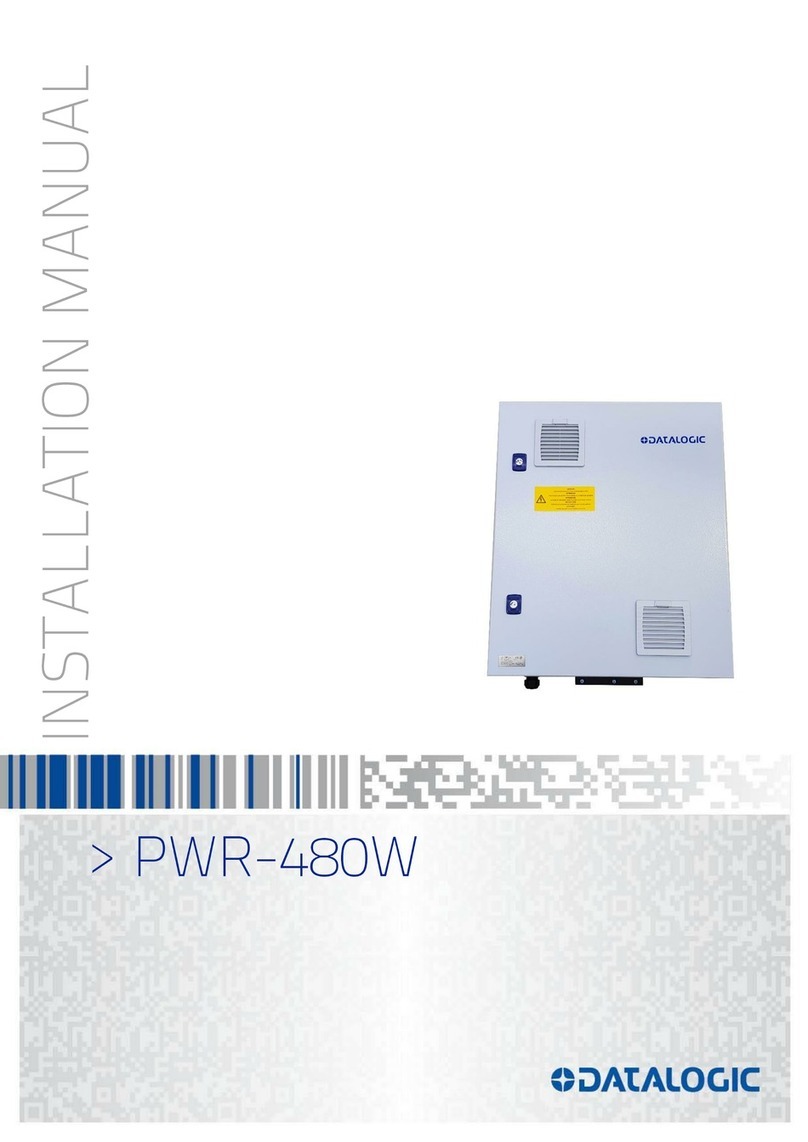
Datalogic
Datalogic PWR-480W instruction manual

SICK
SICK S3000 Expert Mounting instructions

SICK
SICK microScan3 - EFI-pro operating instructions

Minolta
Minolta Film Scanner II Hardware manual

Cannon
Cannon Microfilm Scanner 300II brochure
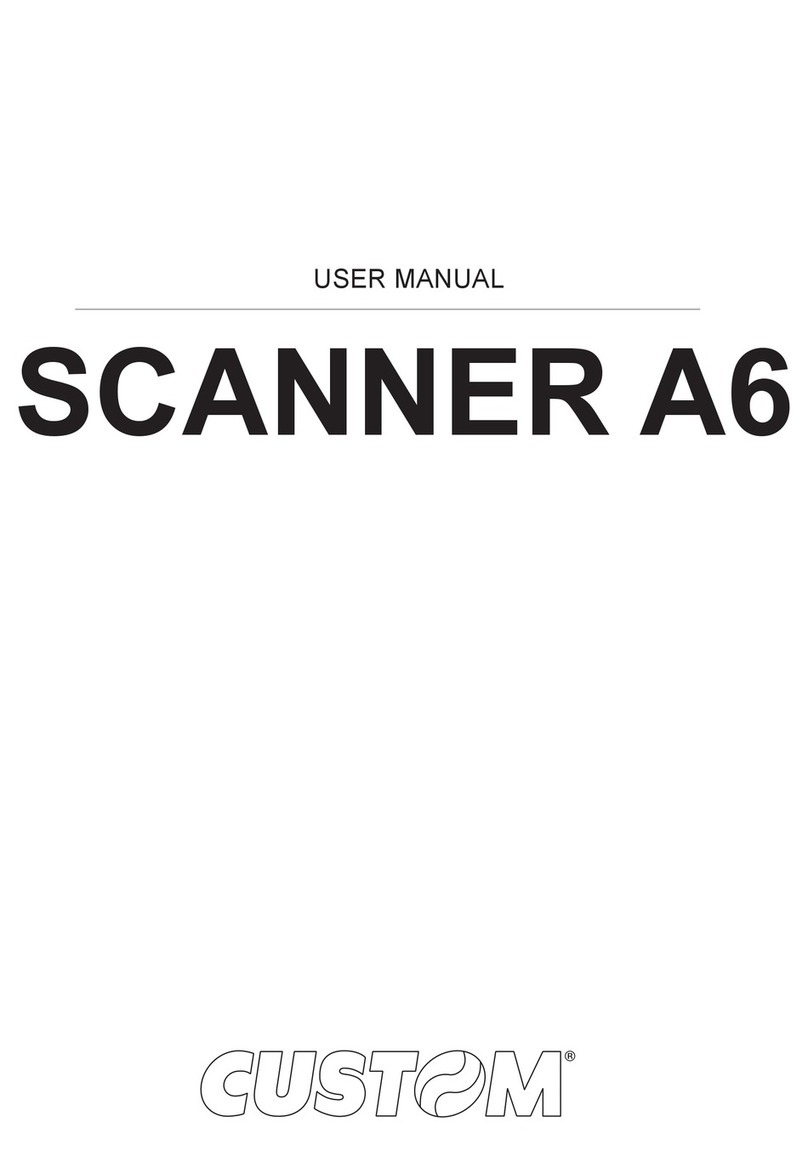
Custom Audio Electronics
Custom Audio Electronics SCANNER A6 user manual

Honeywell
Honeywell QuantumT MS3580 user guide
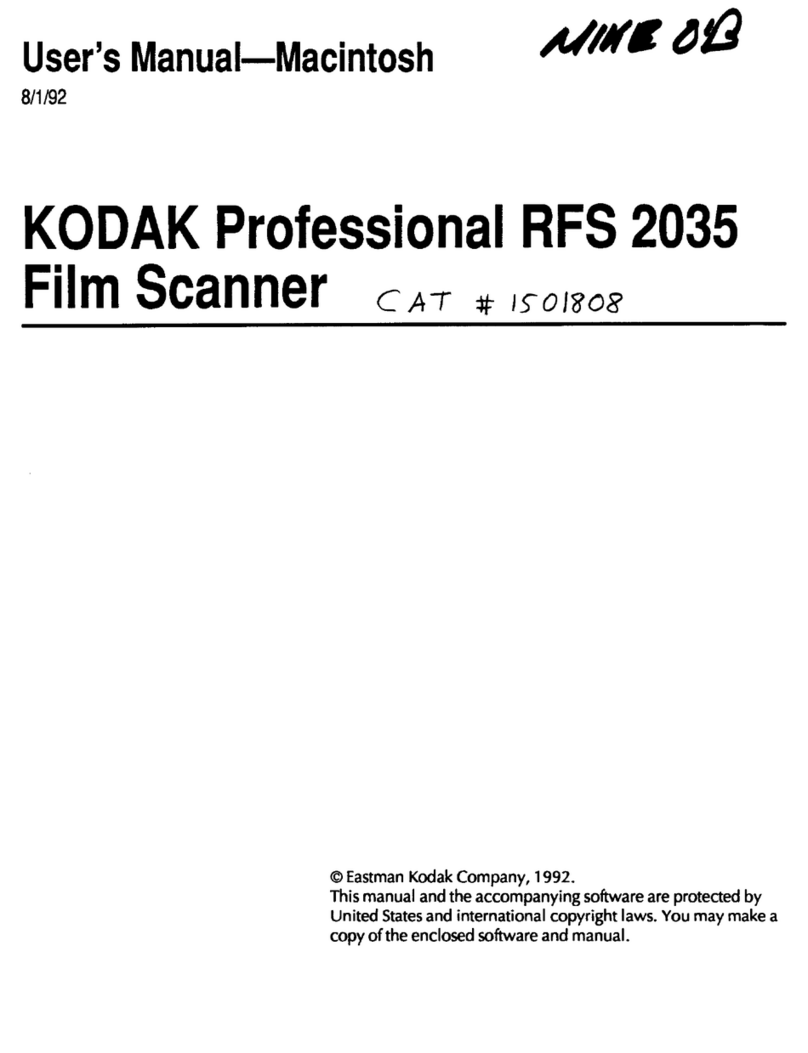
Kodak
Kodak RFS 2035 FILM SCANNER manual
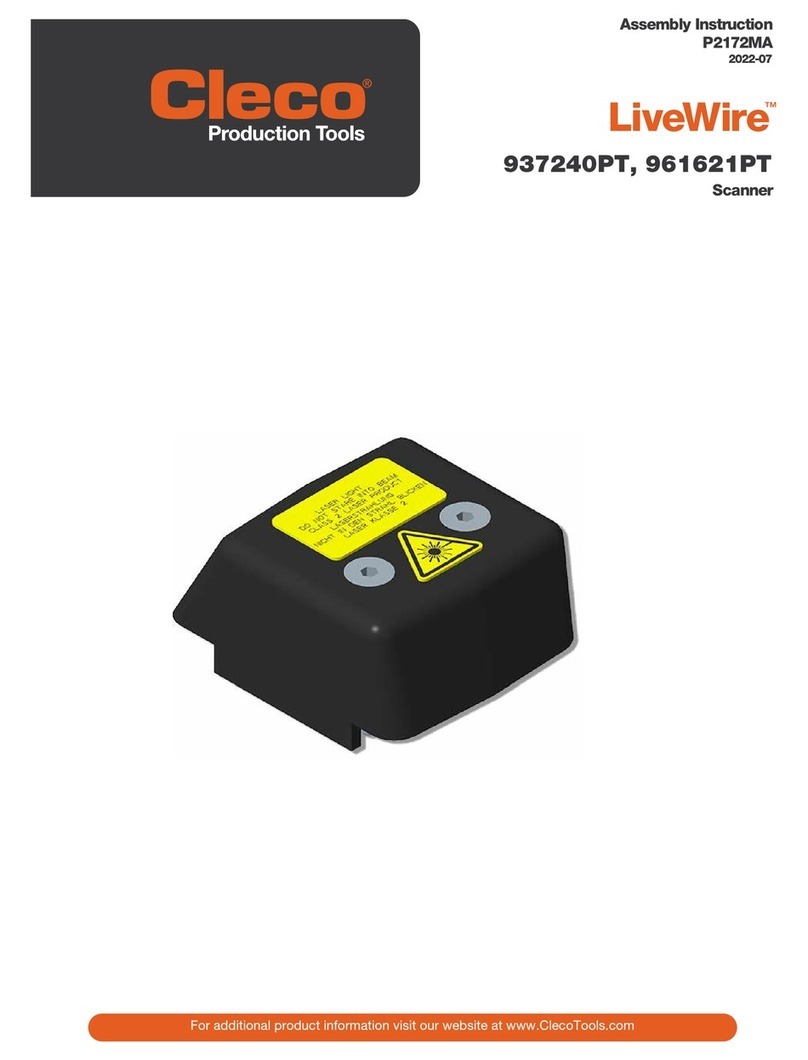
Cleco
Cleco LiveWire 937240PT Assembly instruction

Revopoint 3D Technologies
Revopoint 3D Technologies MINI quick start guide

Symbol
Symbol LS 1004 Product reference guide
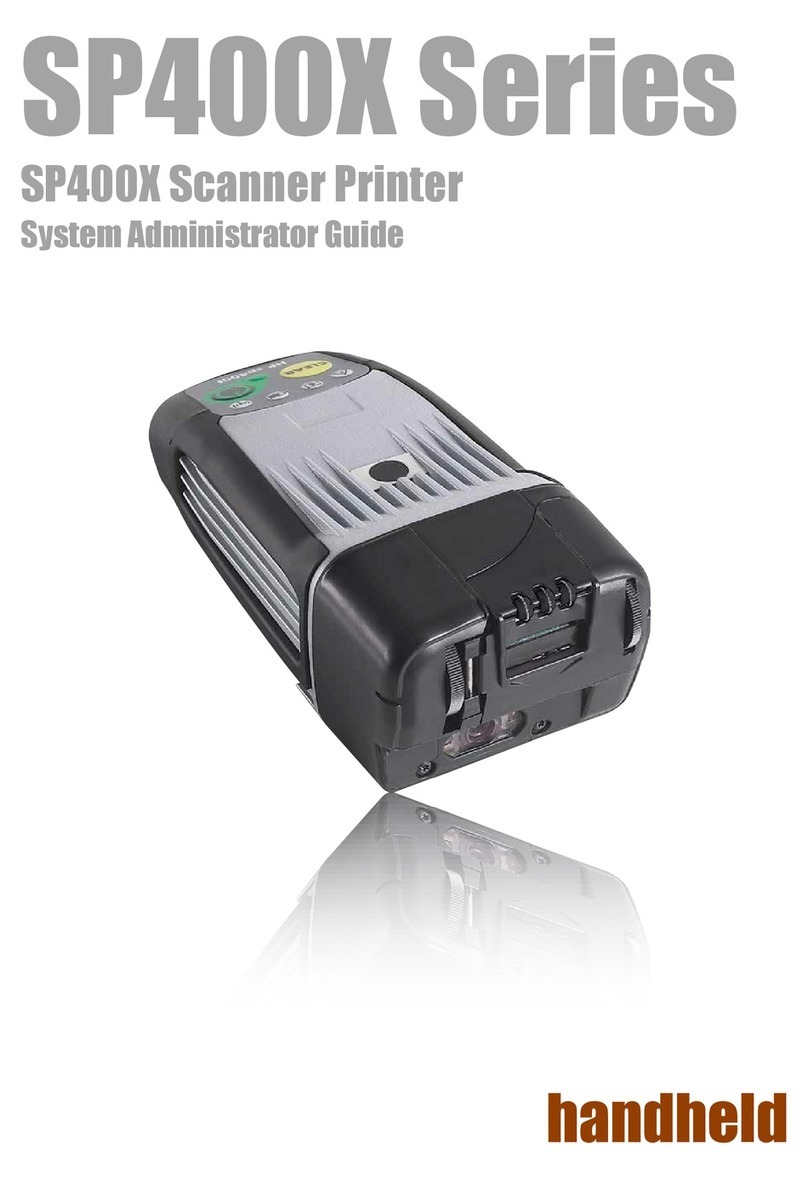
HandHeld
HandHeld SP400X Series System administrator guide