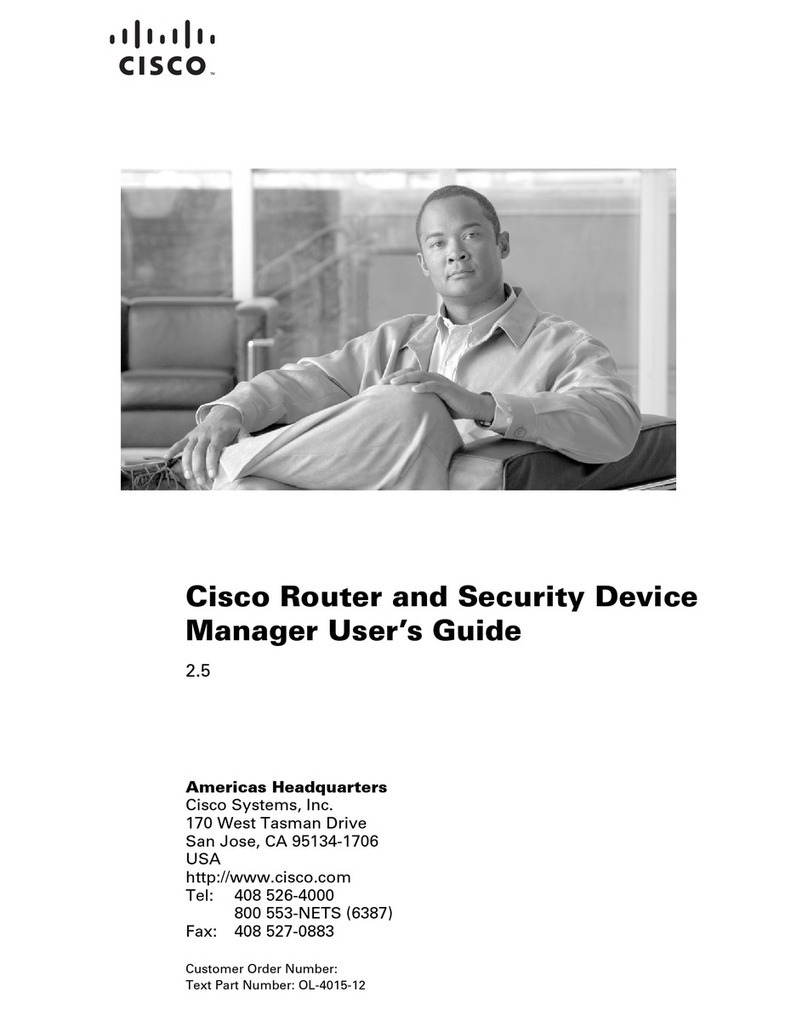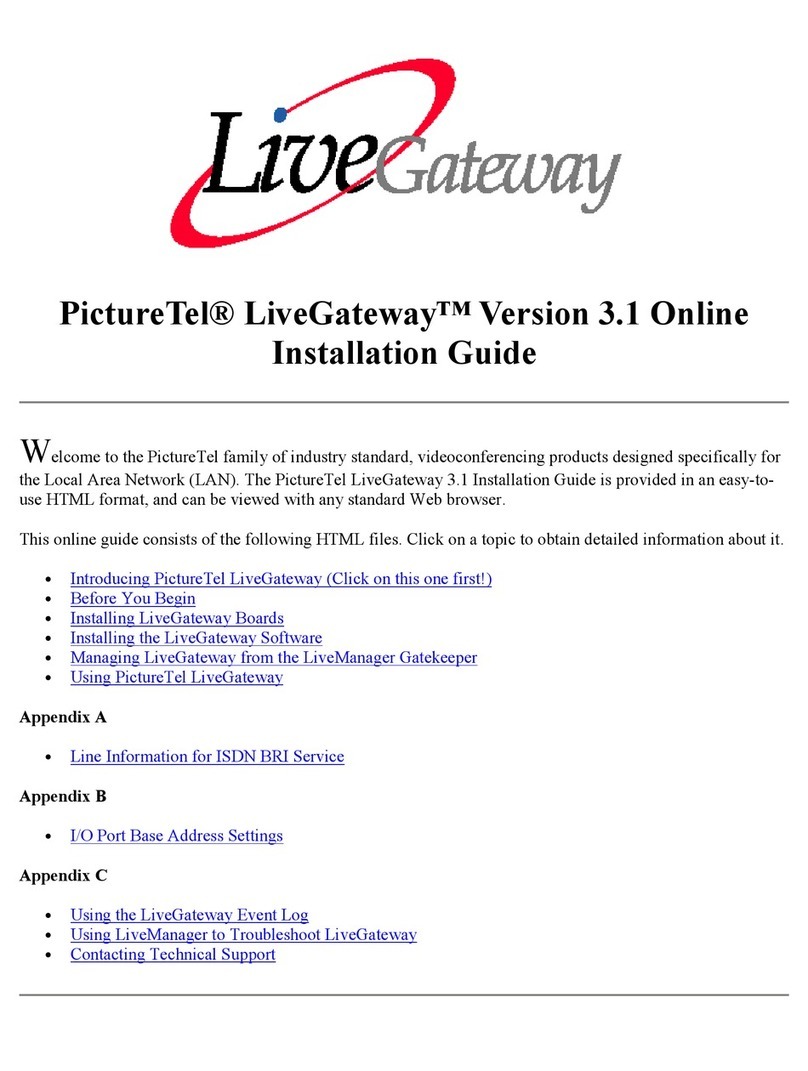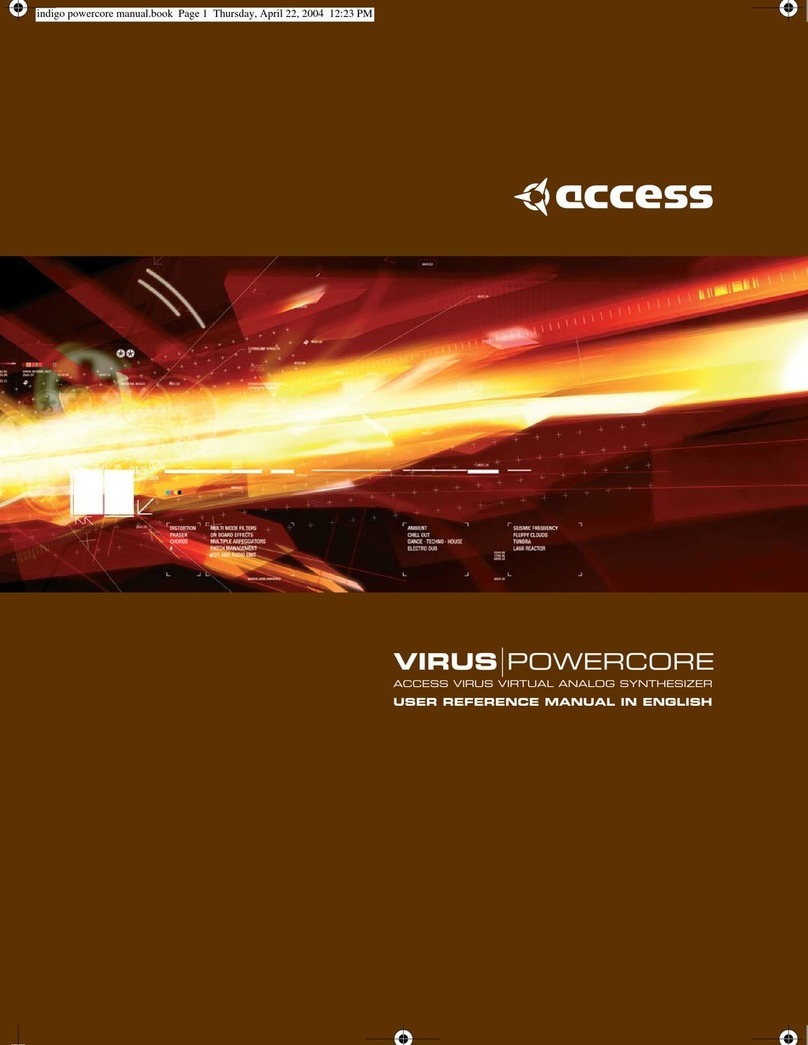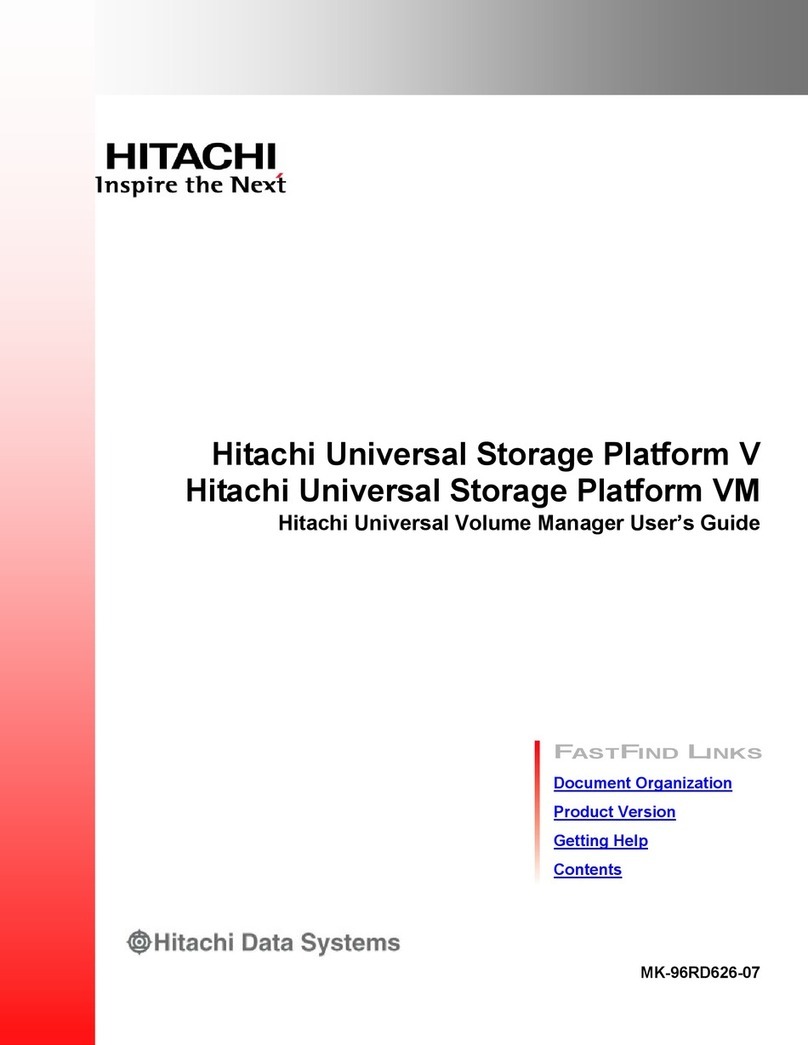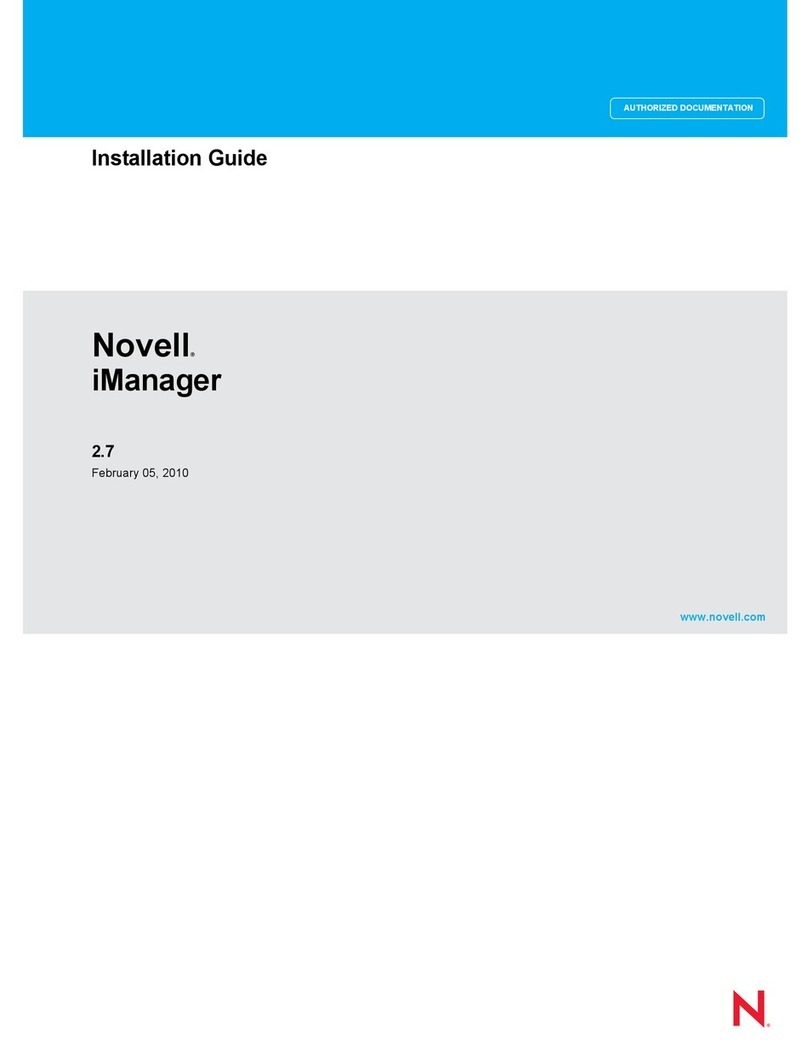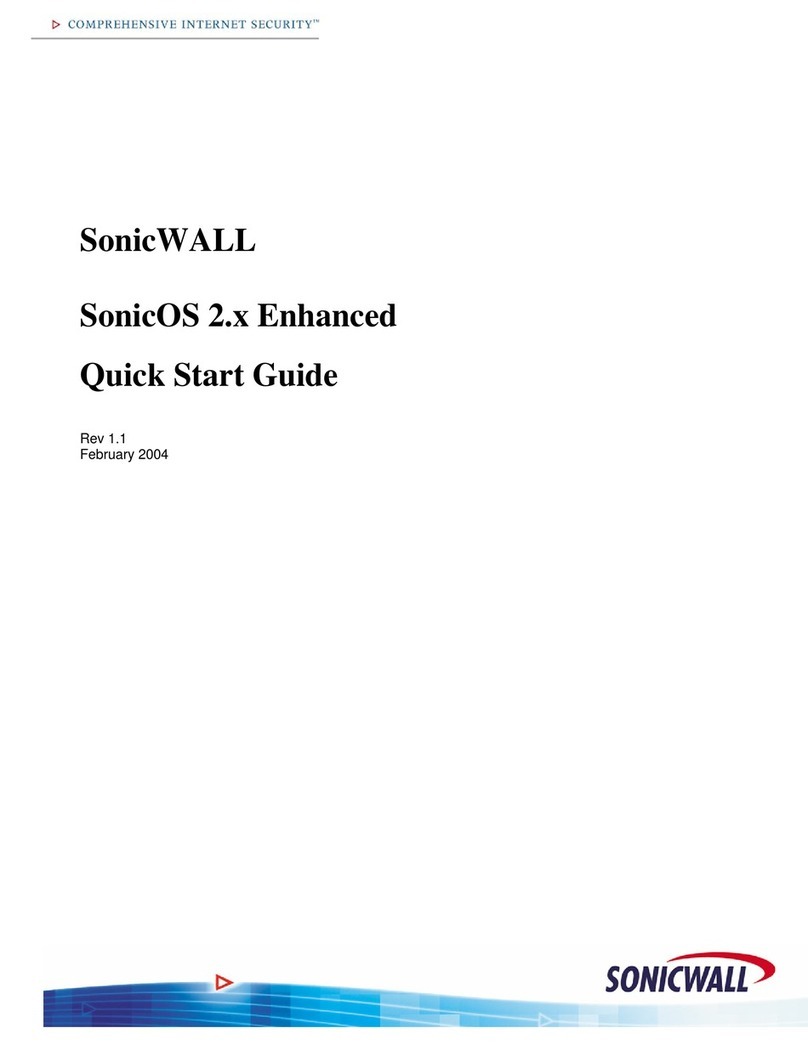FlavioNet FV-5 User manual

Se if(placeholder.to

2
WELCOME TO CAMERA FV-5
WILLKOMMEN BEI CAMERA FV-5
BIENVENIDO A CÁMARA FV-5
ようこそ
CAMERA FV-5
へ
Camera
FV-5
Contents
Contents .......................................................................................................................2
Introduction ..................................................................................................................4
Getting Camera FV-5....................................................................................................5
Basic commands..........................................................................................................8
Shutter button............................................................................................................ 9
Virtual shutter button ................................................................................................. 9
Physical shutter button............................................................................................ 10
Main photographic controls .................................................................................... 10
Exposure compensation (EV).................................................................................. 11
Sensor sensibility (ISO) ........................................................................................... 11
Light metering modes ............................................................................................. 11
Focus mode ............................................................................................................ 12
White balance (WB) ................................................................................................ 12
Program modes, shooting utilities and flash settings .............................................. 13
Settings button........................................................................................................ 14
Exposure program...................................................................................................... 16
Program .................................................................................................................. 17
Speed priority.......................................................................................................... 17
Mobile phones ........................................................................................................ 17
Real cameras.......................................................................................................... 18
Aperture priority ...................................................................................................... 19
Manual .................................................................................................................... 20
The viewfinder ............................................................................................................ 21
Upper display ......................................................................................................... 21
Indicators................................................................................................................ 22
On-screen composition aids ................................................................................... 23

3
WELCOME TO CAMERA FV-5
WILLKOMMEN BEI CAMERA FV-5
BIENVENIDO A CÁMARA FV-5
ようこそ
CAMERA FV-5
へ
Camera
FV-5
Composition grids................................................................................................... 23
Crop guides ............................................................................................................ 23
Live histogram......................................................................................................... 25
Activating the live histogram ................................................................................... 25
Histogram types...................................................................................................... 25
Photo organization...................................................................................................... 27
Storage folders........................................................................................................ 27
File names............................................................................................................... 28
Custom prefixes ...................................................................................................... 28
Custom file names with patterns ............................................................................. 28
Intervalometer............................................................................................................. 31
Usage and configuration......................................................................................... 31
Producing videos out of pictures............................................................................. 32
Automatic exposure bracketing.................................................................................. 34
What you can do with the photos taken with BRK ................................................... 36
Take the best of them.............................................................................................. 36
HDR (High Dynamic Range) photos ....................................................................... 36
Things that can go wrong with automatic exposure bracketing, and how to solve
them........................................................................................................................ 37
All shots come out with the same exposure ............................................................ 37
Bracketing does not work (nothing seems to happen)............................................ 37
Settings reference ...................................................................................................... 39

4
WELCOME TO CAMERA FV-5
WILLKOMMEN BEI CAMERA FV-5
BIENVENIDO A CÁMARA FV-5
ようこそ
CAMERA FV-5
へ
Camera
FV-5
Introduction
Camera FV-5 is an advanced camera application for Android devices. Currently it runs
on mobile phones, tablet computers and Android-powered cameras. It brings the
camera control typical from advanced point&shoot and DSLR cameras, control that is
missing from stock firmware and OEM camera applications. It squeezes every ounce
of your camera by providing a unique hardware abstraction layer that it is able to
control camera modules of more than 2000 phones, tablets and standalone cameras.
All devices are supported by the same application. Given the big differences among
all the devices Camera FV-5 is able to run on, the controllability of those devices also
varies significantly. This is discussed through this manual.
Tailored to enthusiast and professional photographers, with this camera application
you can capture the best unprocessed photographs so that you can post-process
them later with as much quality as possible and get stunning results. The only limit is
your imagination and creativity!

5
WELCOME TO CAMERA FV-5
WILLKOMMEN BEI CAMERA FV-5
BIENVENIDO A CÁMARA FV-5
ようこそ
CAMERA FV-5
へ
Camera
FV-5
Getting Camera
FV-5
Camera FV-5 is available through Google Play, the marketplace for Android
applications. Google Play is preinstalled on all Android devices. You can find Camera
FV-5 on the top positions of the “Photography” section, as well as searching for
“Camera FV-5”.
There are two versions of Camera FV-5: Camera FV-5 Lite and Camera FV-5 (paid
version). Both versions are essentially the same, with the only difference being the
resolution limitation on the free Lite version. Therefore you can try the application
without any time limitations and see if the application works properly and fits your
demands before buying the full paid application.

6
WELCOME TO CAMERA FV-5
WILLKOMMEN BEI CAMERA FV-5
BIENVENIDO A CÁMARA FV-5
ようこそ
CAMERA FV-5
へ
Camera
FV-5
Regardless of the version of the application you download, you have access to
frequent downloads. You get those updates by either manual download (you get
notifications on the Android notification drawer when updates become available) or
automatically if you decided to do so. It is recommended that you select automatic
application updates. You always get the most stable version and newer features
without having to care to download updates manually. After each update, a dialog will
tell you what’s new on the updated version (new features, bug fixes and
improvements). Application updates are also free once bought the paid version as
well. Therefore, buying the application is a one-time payment, granting you access to
all future updates at no extra cost.
Furthermore, when you buy the application, you can install Camera FV-5 on all your
Android-powered devices at no extra cost. To do that, be sure to always download the
application using the same account you used for buying it on the first place. On that
case, you won’t be prompted to pay again each time you install the application on the
same or other devices you might own.

7
WELCOME TO CAMERA FV-5
WILLKOMMEN BEI CAMERA FV-5
BIENVENIDO A CÁMARA FV-5
ようこそ
CAMERA FV-5
へ
Camera
FV-5
Obtaining support
For any problem related to Camera FV-5, you can contact to the support team
If you require help with photographic-related concepts, there are many
resources online for general photographic concepts as well as tips,
suggestions and techniques. One of my favorites is
Cambridge In Colour
(http://www.cambridgeincolour.com/). It contains multiple tutorials in many
categories that go from basic photographic concepts to advanced
techniques, and from the camera to the computer techniques to edit the
photographs. It is a very worth read!

8
WELCOME TO CAMERA FV-5
WILLKOMMEN BEI CAMERA FV-5
BIENVENIDO A CÁMARA FV-5
ようこそ
CAMERA FV-5
へ
Camera
FV-5
Basic commands
Camera FV-5 puts all the controls and options —that you would typically find
on dedicated physical buttons on a high-end DSLR camera—directly on the
screen. Adjusting the ISO, the metering mode or the white balance is just a
tap away. All the controls are located around the viewfinder.
Settings (p. 39)
Exposure
program (p. 16)
Shooting
menu
Flash mode
Image
viewer
Close
Virtual
shutter
Live
histogram
White
balance
Focus
mode
Light
metering
mode
ISO
Exposure
compensation

9
WELCOME TO CAMERA FV-5
WILLKOMMEN BEI CAMERA FV-5
BIENVENIDO A CÁMARA FV-5
ようこそ
CAMERA FV-5
へ
Camera
FV-5
Shutter button
Located on the right of the viewfinder, is the virtual counterpart of the shutter
button on traditional cameras. It can replicate all the functionality of a
physical shutter button. However, if your device has a physical shutter button,
you can also use it to take photos.
Virtual shutter button
The virtual shutter button emulates a physical shutter button. Since the virtual
shutter button cannot react to half-presses like physical two-stepped buttons,
the normal operation —tapping on the virtual button—always takes a picture.
However, the default behavior is to trigger autofocus, and then take the
picture (that is, the picture is not taken immediately but only after the focus
has been acquired).
There are two settings to override this behavior:
Aperture
Exposure
time
ISO
Remaining
shots
Photos in
buffer
Resolution
indicator
(Other
indicators)
Battery
indicator

10
WELCOME TO CAMERA FV-5
WILLKOMMEN BEI CAMERA FV-5
BIENVENIDO A CÁMARA FV-5
ようこそ
CAMERA FV-5
へ
Camera
FV-5
The normal behavior is to cancel the action of taking a picture if the
autofocus result was unsuccessful (that is, the autofocus routine
didn’t achieve a sharp subject or couldn’t locate the focus position,
both situations lead to a red focus rectangle). If you want Camera
FV-5 to take a picture in any case (whether the focus succeeded or
not), activate the option
Settings > General camera settings > Allow
taking a photo without focus
.
If you simply don’t want to trigger autofocus before taking a picture
(that is, you want to take a picture without changing the focus
position), activate the option
Settings > General camera settings >
Focus before capturing
.
Note
If the focusing routine fails, the default behavior is not to take the photo. The
focus rectangle turns into red in this case. You can change this behavior in
Settings > General camera settings > Allow taking a photo without focus
although it is discouraged, as the resulting photo could be incorrectly
focused.
Physical shutter button
If your phone has a physical shutter key, you can use it to take photos with
Camera FV-5. Save for the zoom (when not assigned to volume keys) and any
other manual controls, you can take photos without having to ever use the
touch screen.
There are two types of shutter keys:
With two steps. Those shutter keys have two depths: you can press
it slightly until the middle (half-press) and then continue until the
end (full-press). When you half-press the shutter key, Camera FV-5
focuses the picture and then locks the focus, meaning that you can
reframe your shot and the focus distance will remain. When you
finally fully-press the shutter key, the picture is taken.
With one step. On that case, the physical shutter key will behave
the same way as the virtual shutter button.
Main photographic controls
The main photographic controls —exposure compensation (EV), ISO, light
metering mode, focus mode and white balance (WB)—are always available
at the bottom of the screen. Changing those parameters is a breeze: they are

11
WELCOME TO CAMERA FV-5
WILLKOMMEN BEI CAMERA FV-5
BIENVENIDO A CÁMARA FV-5
ようこそ
CAMERA FV-5
へ
Camera
FV-5
just two taps away, and you always get a preview of the effects reflected on
the viewfinder.
White
balance
Focus mode
Light
metering
mode
ISO
Exposure
compensation
Tip
You can reset altered photographic parameters to their defaults by long-
pressing on their corresponding buttons. The device will produce a short
vibration to confirm that the setting was reset to its default and the icons will
also reflect the change. White balance is reset to AWB, focus mode to AF,
metering mode to matrix, ISO to Auto and exposure compensation to +/- 0.
Exposure compensation (EV)
Adjust the compensation of the exposure time. A value of +1 effectively
doubles the exposure time, whereas a value -1 halves the exposure time. The
EV range and step vary across devices. A range of [-2, 2] and a step of ½
stop is typical. If exposure bracketing (BRK) is enabled, the exposure
compensation will compensate the bracketing exposures, and the bracketing
number of pictures and step will limit the EV range. Read more on this on
chapter
Automatic exposure bracketing
(p. 34).
Sensor sensibility (ISO)
Select the ISO value: automatic (AUTO) or in the range from ISO 50 to ISO
3200, depending on the device (some sensitivities may not be available, or
may take no effect if Camera FV-5 is unable to detect the available ISO range
of your device).
Light metering modes
Select which zones to use from the picture to meter light. The available
options are:
Matrix. Use all zones to meter light.
Center. Use the central part of the picture to meter light.
Point. Use the focus area to meter light.

12
WELCOME TO CAMERA FV-5
WILLKOMMEN BEI CAMERA FV-5
BIENVENIDO A CÁMARA FV-5
ようこそ
CAMERA FV-5
へ
Camera
FV-5
Touch metering. Allows you to select the metering point from any
point on the picture. This option is only available on devices whose
camera hardware supports this feature. The metering point is
chosen by long-pressing on the viewfinder. Then, a metering
rectangle will appear. This rectangle can be dragged around the
viewfinder with the finger once is placed on a specific position. You
can reset the metering mode by selecting any of the other metering
modes (matrix, center or point).
Auto-exposure lock. Stops the automatic exposure algorithm,
keeping the last automatic exposure time calculated while the lock is
active. Tap the toggle again to unlock. Supported only on Android
4+ devices with the appropriate support from the camera hardware.
Focus mode
You can choose from one of the following focus modes, plus a focus lock
switch.
Autofocus. Focus anywhere on the picture. Focus priority depends
on camera maker. Tap anywhere on the viewfinder to trigger AF.
Macro. Gives AF system a hint to prioritize closer objects. On some
devices, effectively lowers the allowed minimum focusing distance.
Touch focus. Gives AF system a hint to focus on the selected object.
Tap anywhere on the viewfinder to select the focus point and trigger
AF. Touch focus, under Android 2.x, is only available on some
Motorola, HTC and Nvidia camera drivers, plus some Samsung
drivers. Android 4.0+ it is always supported.
Infinity. Set the focus to infinity. Tapping on the screen always result
in focus confirmation and AF is not triggered.
Autofocus lock. Locks the focus at the current position. Tap the
toggle again to unlock.
White balance (WB)
You can compensate white biasing because of different illuminant
temperatures. As of now, you can choose from different presets (ordered
from warmer to colder temperatures):
Automatic. The camera calculates the temperature of the light
source present on the scene and automatically compensates it.
Cloudy.

13
WELCOME TO CAMERA FV-5
WILLKOMMEN BEI CAMERA FV-5
BIENVENIDO A CÁMARA FV-5
ようこそ
CAMERA FV-5
へ
Camera
FV-5
Sunny.
Fluorescent light.
Warm fluorescent light.
Incandescent light.
Note that preset white balance settings depend on device manufacturer
support.
On Android 4+ devices you can lock the automatic white balance algorithm.
Auto white balance lock. If the white balance is set to auto, when the
toggle is active, the automatic white balance algorithm will stop
running, keeping the last calculated scene temperature. Tap again
the toggle to unlock it and recalculate the scene color temperature.
Program modes, shooting utilities
and flash settings
At the left side of the viewfinder, from top to bottom, the following settings are
located:
Program mode. Here you can see the current selected exposure
program mode and change it by tapping on it and selecting a new
one from the popup menu. Read more on chapter
Exposure
program
(p. 16).
Shooting utilities. Contains different shooting utilities.
Automatic exposure bracketing. Takes pictures with
different exposure compensations. Read more on
chapter
Automatic exposure bracketing
(p. 34).
Intervalometer. Takes picture series and timelapses.
Read more on chapter
Intervalometer
(p. 31).
Self-timer. Takes pictures after a predefined time
interval. You can tap on this mode to select 2, 5 or 10
seconds delay, as well as to deactivate the self-timer.
When the self-timer is active, tapping on either the
virtual or physical shutter button takes the picture after
the predefined interval. This mode can be useful (but
not only) for:
oTaking self-portraits.
oTaking photos on a tripod in low light conditions

14
WELCOME TO CAMERA FV-5
WILLKOMMEN BEI CAMERA FV-5
BIENVENIDO A CÁMARA FV-5
ようこそ
CAMERA FV-5
へ
Camera
FV-5
avoiding the blur caused by the finger moving
the camera when activating the shutter button.
Image stabilization. Activates or deactivates the image
stabilization. On most devices, this is digital image
stabilization. If image stabilization is not supported on
the device this button might not be present.
Burst mode. Activates or deactivates the burst mode.
When the burst mode is active, tapping and holding
the virtual shutter button or the shutter key (if the
device has one) will result in a continuous flow of
photos being taken, as long as the virtual shutter
button or the shutter key are not released.
Flash mode. Lets you choose the flash mode. Depending of the type
of the flash unit and the device, the available options are:
Automatic. The flash is fired if the camera considers
the lighting conditions require additional illumination.
Always on. The flash is always fired regardless of
lighting conditions.
Always off. The flash is never fired even if the scene is
poorly lit.
Slow sync. The flash is fired in slow sync mode. In slow
sync mode, the exposure time is adjusted as if the
flash wasn’t going to be fired. This captures extra light
from the background of the subject while the flash is
used to freeze the main subject.
Red eye. The camera fires the flash twice. The first
time (the pre-flash) uses a low power discharge to
cause the iris of the eyes present on the photo to
close, minimizing the effect of red eyes when the main,
full-power flash fires and the camera captures the
photo.
Red eye fix. The flash fires as usual but the camera
removes red eyes from the picture digitally (locating
them and replacing the color with black).
Continuous. If the flash is of LED type, the flash is
permanently turned on, allowing you to preview the
effect of the flash on the final photo while you frame it.
This option is not available if the flash is of xenon type.
If the device lacks a flash unit, the flash mode button will be hidden.
Settings button

15
WELCOME TO CAMERA FV-5
WILLKOMMEN BEI CAMERA FV-5
BIENVENIDO A CÁMARA FV-5
ようこそ
CAMERA FV-5
へ
Camera
FV-5
Arguably the second most important button on Camera FV-5 —after the
shutter button of course—is the settings button. It opens the settings panel,
where you can adjust the rest of the settings of Camera FV-5 not present on
the main screen. Operation with the settings panel is usual for the advanced
photographer, and it provides extensive configuration of your camera. Photo
encoding settings, photo organization options, advanced photographic
parameters or viewfinder adjustments are just some of the options found on
the settings panel. The settings panel is discussed in detail on chapter
Settings reference (p. 39).

16
WELCOME TO CAMERA FV-5
WILLKOMMEN BEI CAMERA FV-5
BIENVENIDO A CÁMARA FV-5
ようこそ
CAMERA FV-5
へ
Camera
FV-5
Exposure program
Like on cameras with manual exposure controls, you can find on Camera FV-
5 the typical PSAM exposure programs. However, those are only available on
real cameras, like the Samsung Galaxy Camera. On mobile phones only P
and S are available.
Each exposure program lets you either control exposure time or aperture or
both, and let Camera FV-5 calculate the remaining parameters automatically
to achieve a correct exposure.
Those 4 program modes are:
P. Program. Exposure time and aperture are automatically chosen.
You can however adjust other camera parameters, like ISO for
instance. You don’t have to worry about exposure time and aperture
while in this mode.
S. Speed priority. You can set the exposure time and aperture will be
automatically calculated for a correct exposure.
A. Aperture priority. Only available on real cameras that sport iris
blades, lets you adjust manually the lens aperture. The exposure time
will be automatically calculated and set for a correct exposure.
M. Manual. Only available on real cameras, lets you adjust manually
both exposure time and aperture. On this mode, you can get over or
underexposed photos, since both parameters are set by the user, and
you can select exposure times and apertures that in combination
produce photos with “wrong” lightning (in photography there’s nothing
wrong or right when it comes for exposures, since that wrong
exposure might be the one you are looking for, for specific effects or
artistic purposes).
All exposure parameters are reflected on the viewfinder as closely as
possible, with the exception of the manual exposure time on mobile phones.
Other exposure parameters like long exposures on real cameras of 5” and

17
WELCOME TO CAMERA FV-5
WILLKOMMEN BEI CAMERA FV-5
BIENVENIDO A CÁMARA FV-5
ようこそ
CAMERA FV-5
へ
Camera
FV-5
longer are sometimes not correctly displayed, since the camera cannot
predict how the image will look like after such a long exposure time.
Program
In Program mode, both exposure time and aperture are automatically
selected. While you don’t need to worry about those parameters, you are still
allowed to tweak other parameters that might affect the exposure, like the
ISO, light metering, exposure compensation, etc. If the exposure
compensation is disabled (that is, it is set to 0) you always will get photos
“correctly” exposed (that is, according to the camera, not you, that’s the
reason of the existence of exposure modes that allow you to override
camera’s automatic decisions).
Speed priority
Lets you set the exposure time manually. There are two different versions of
the dialog for setting the exposure time depending on which device you are
running Camera FV-5 on.
Mobile phones
On mobile phones there is no specific exposure time control (like in fractions
of seconds) like traditional cameras, given a limitation of the operating system

18
WELCOME TO CAMERA FV-5
WILLKOMMEN BEI CAMERA FV-5
BIENVENIDO A CÁMARA FV-5
ようこそ
CAMERA FV-5
へ
Camera
FV-5
and closed camera drivers. Therefore, the only available options for setting
the exposure time are some presets.
Short. Forces a short exposure time suitable for handheld shooting.
On most devices this gives 1/30s or shorter.
Long. Forces a long exposure. On most devices, this gives ½ of a
second to 1” exposure time.
Long+. Forces a longer exposure. On most devices, this gives 1” to 2”
exposure time.
There are also some presets for long exposure (1”, 2” and 5”) but you can
also manually select the exposure time from 0.3 to 60” with an accuracy of
0.1 seconds. Those open shutter modes are actually digitally composed long
exposure photos that don’t provide the same quality as true long exposure
provided by real cameras. Also, the photo resolution on this mode drops to 1
MP to 2 MP depending on the device, because the live view is used to
produce the long exposure photograph.
Real cameras
The dialog simply provides an exposure time scale where you can select
manually the exposure time. The range of exposure times you can select is
device-dependent, the same for the number of steps between the maximum
and minimum exposure times. The exposure times are shown as fractions of
seconds up to 0.4”, and then as decimal numbers onwards. The exposure
time scale is logarithmic.
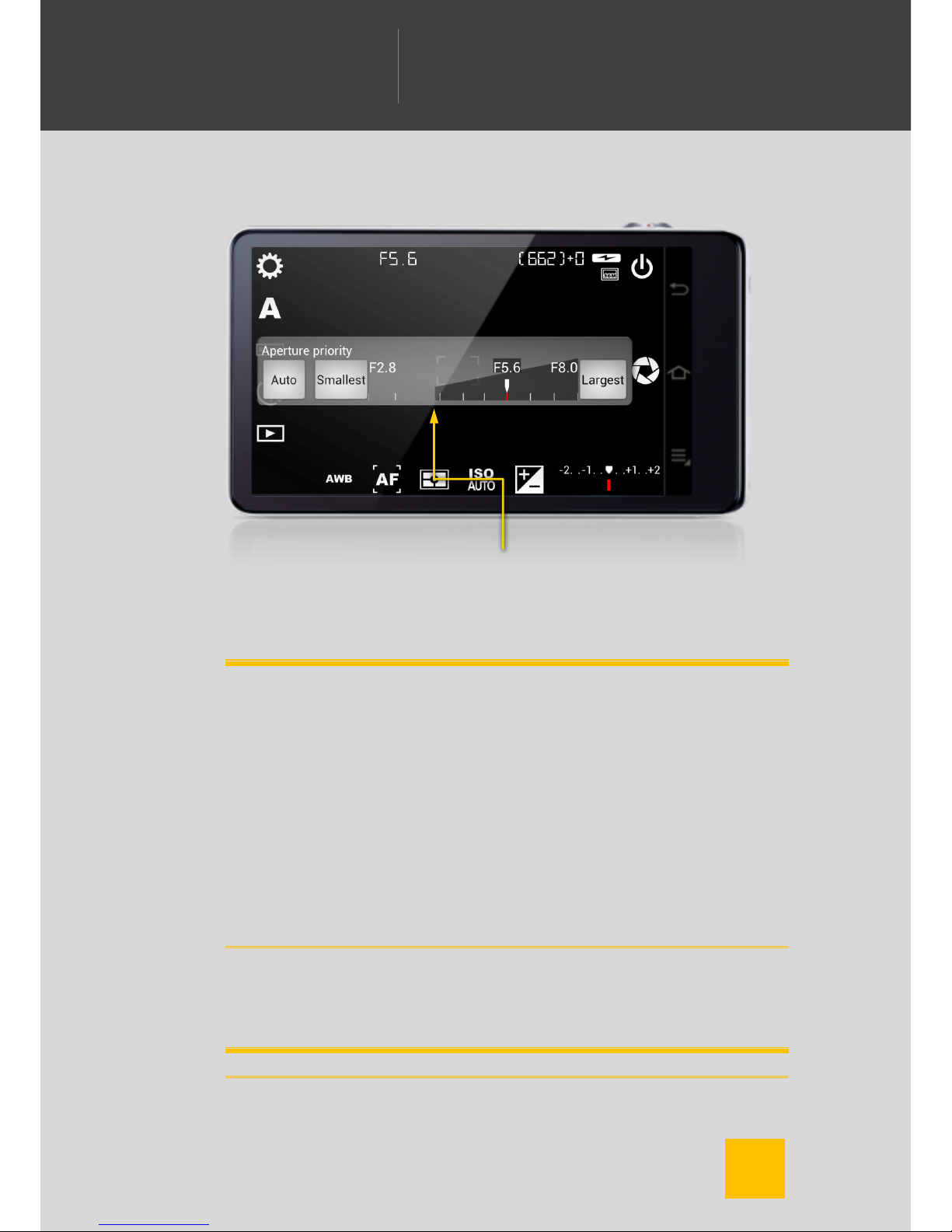
19
WELCOME TO CAMERA FV-5
WILLKOMMEN BEI CAMERA FV-5
BIENVENIDO A CÁMARA FV-5
ようこそ
CAMERA FV-5
へ
Camera
FV-5
Aperture priority
Lets you set the lens aperture manually.
Note
The Aperture priority mode (A) only applies to real cameras (not mobiles
phones). The aperture is not adjustable on mobile phones because mobile
camera modules have a fixed aperture. The aperture of the lens depends
approximately on the diameter of the lens. Conventional cameras with
adjustable aperture have blades that close or open to reduce or increase the
amount of light reaching the sensor, respectively. Those blades usually have
the look of the virtual shutter icon button that used on the app, but ironically,
mobile phones doesn’t have such blades, nor any kind of device that is able
to close the diameter of the aperture. Therefore, the aperture is inherently
fixed on those camera modules, and therefore, no application will be able to
control the aperture. The aperture (F-number) shown is queried to the camera
driver, and it is also the maximum aperture, as, given the diameter of the lens,
cannot be larger, without building the lens differently.
The range of apertures available depends on the characteristics of the lens.
You can drag the marker over the aperture scale to adjust the aperture F
number. The selected value will be displayed on the top of the viewfinder.
Note
Aperture limit based on
current focal length

20
WELCOME TO CAMERA FV-5
WILLKOMMEN BEI CAMERA FV-5
BIENVENIDO A CÁMARA FV-5
ようこそ
CAMERA FV-5
へ
Camera
FV-5
The maximum aperture (minimum F/number) you can select depends on the
actual focal length (zoom value). You can see the maximum aperture you can
select on the aperture scale.
Manual
The dialog lets you select both the aperture and the exposure time
simultaneously. Therefore depending on the specific combination you choose
you can end up with underexposed or overexposed photos. Both the
exposure time and aperture scales are the same as in their individual
selection dialogs. You can preview the final exposure in the viewfinder as
soon as you adjust the scales.
Exposure time control
Aperture control
Table of contents
Popular Software manuals by other brands

HP
HP AE370A - Brocade 4Gb SAN Switch 4/12 Administrator's guide
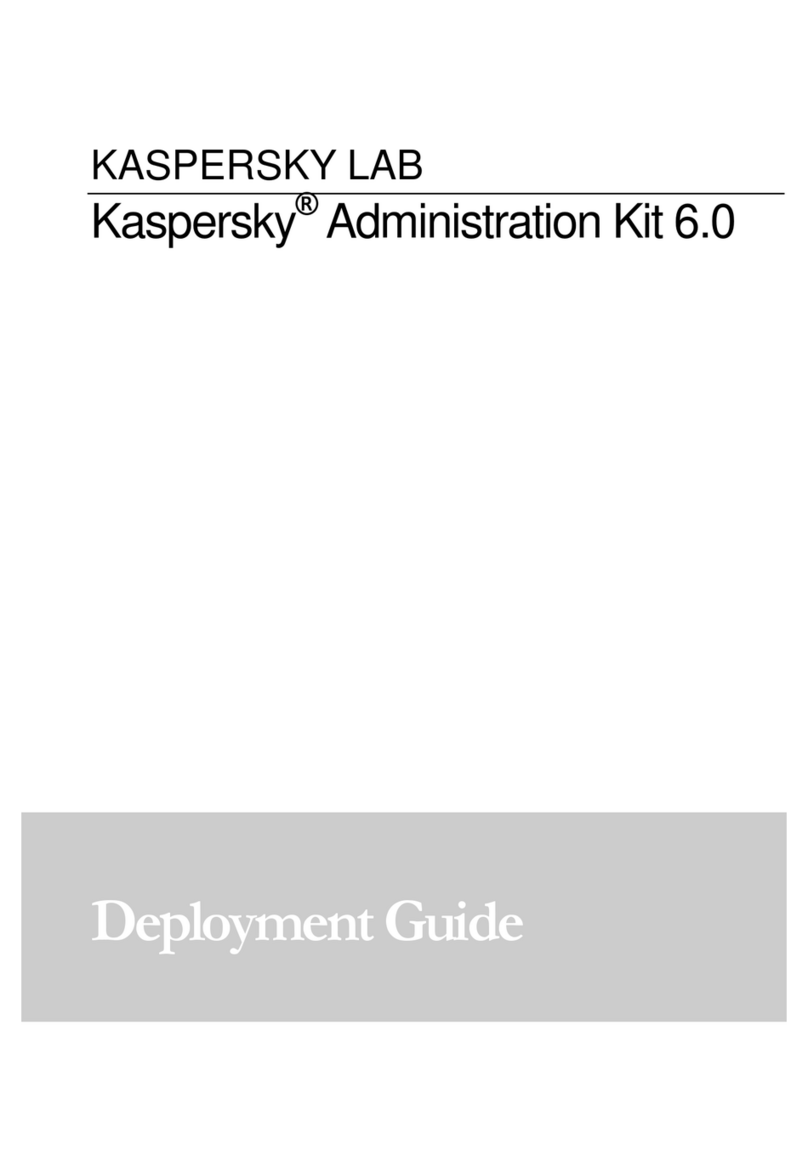
KAPERSKY
KAPERSKY ADMINISTRATION KIT 6.0 Deployment guide
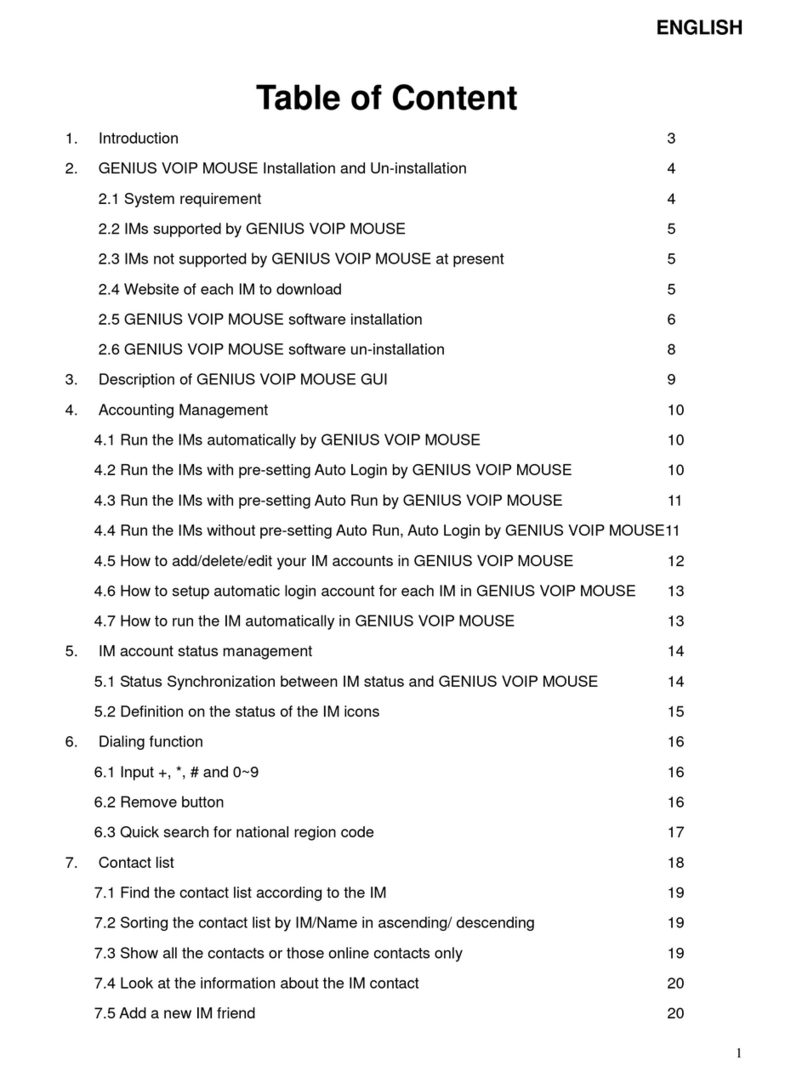
Genius
Genius VOIP MOUSE introduction
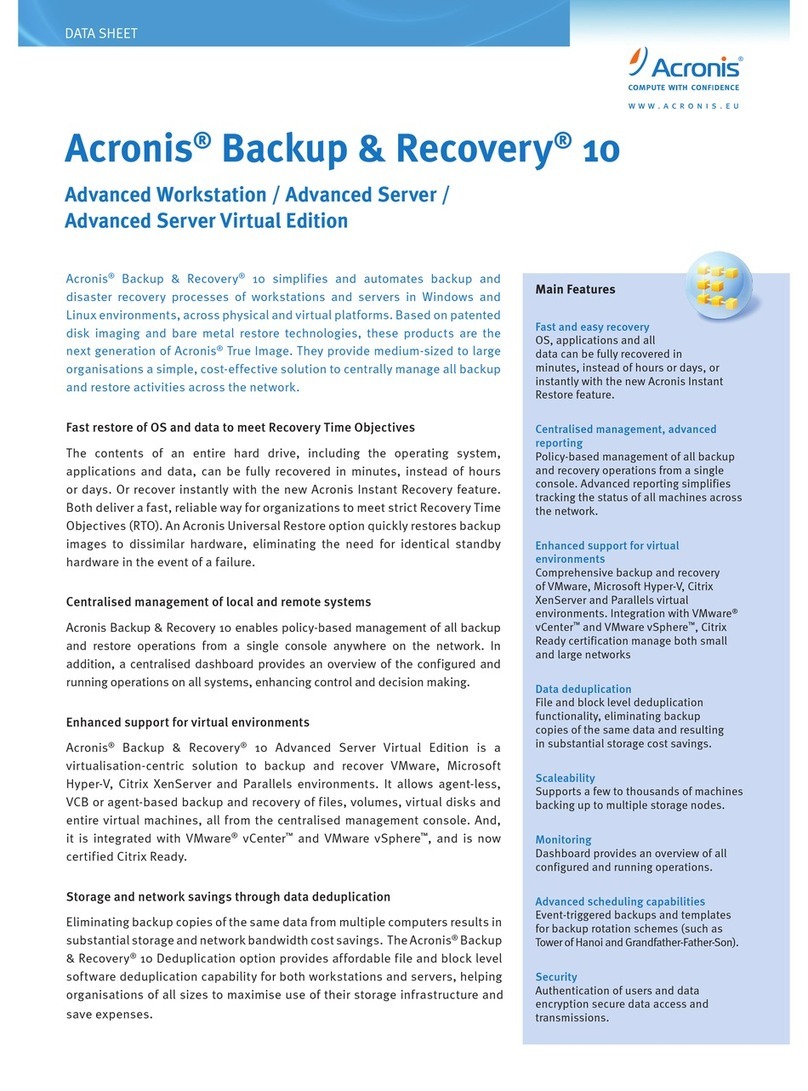
ACRONIS
ACRONIS BACKUP RECOVERY 10 ADVANCED SERVER - datasheet
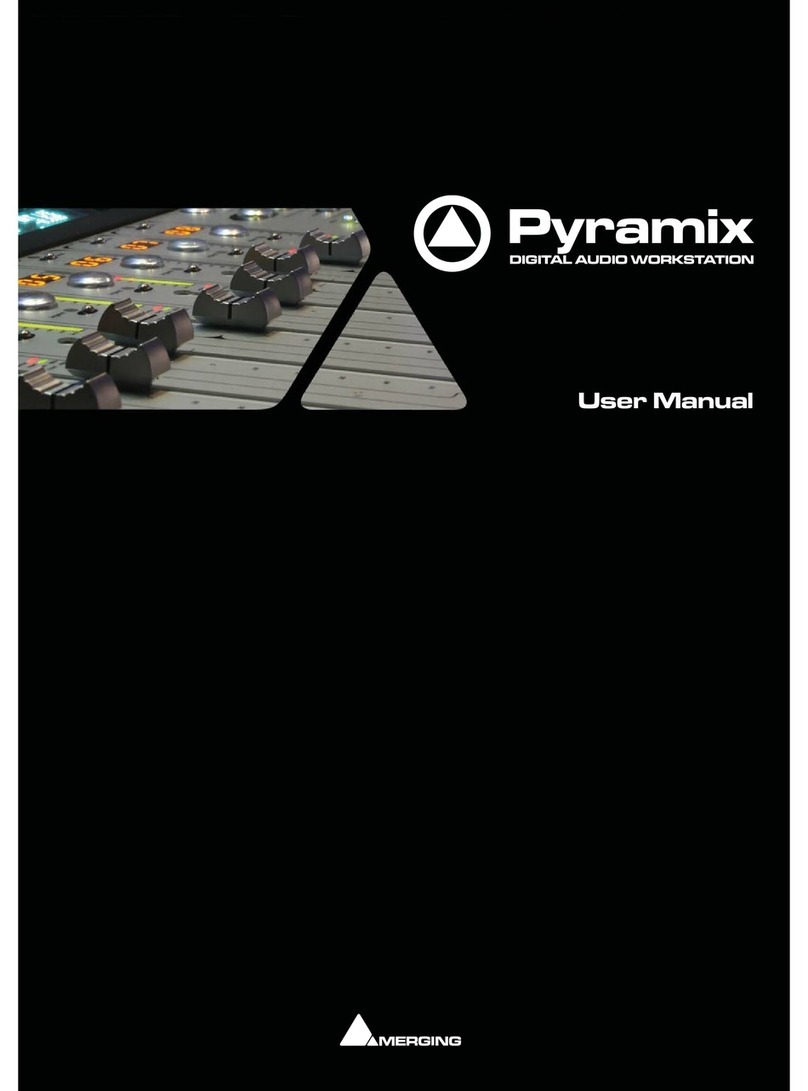
Merging
Merging Pyramix user manual
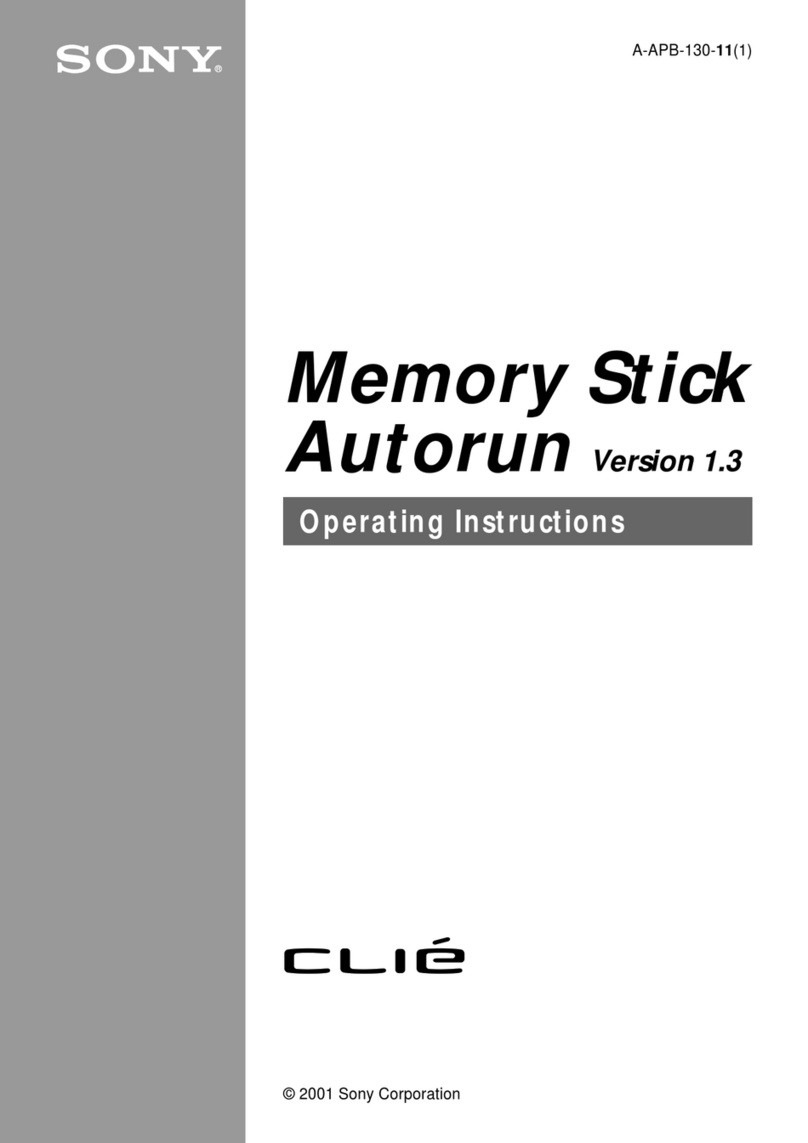
Sony
Sony PEG-N610C Memory Stick Autorun v1.3 operating instructions