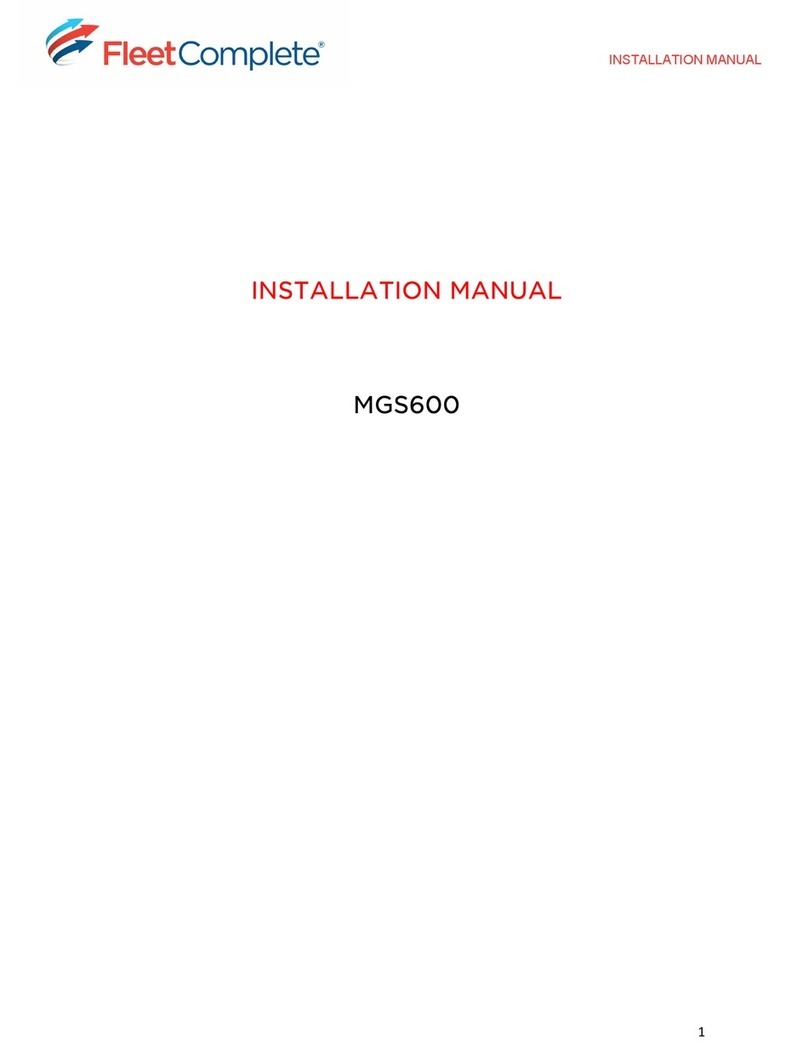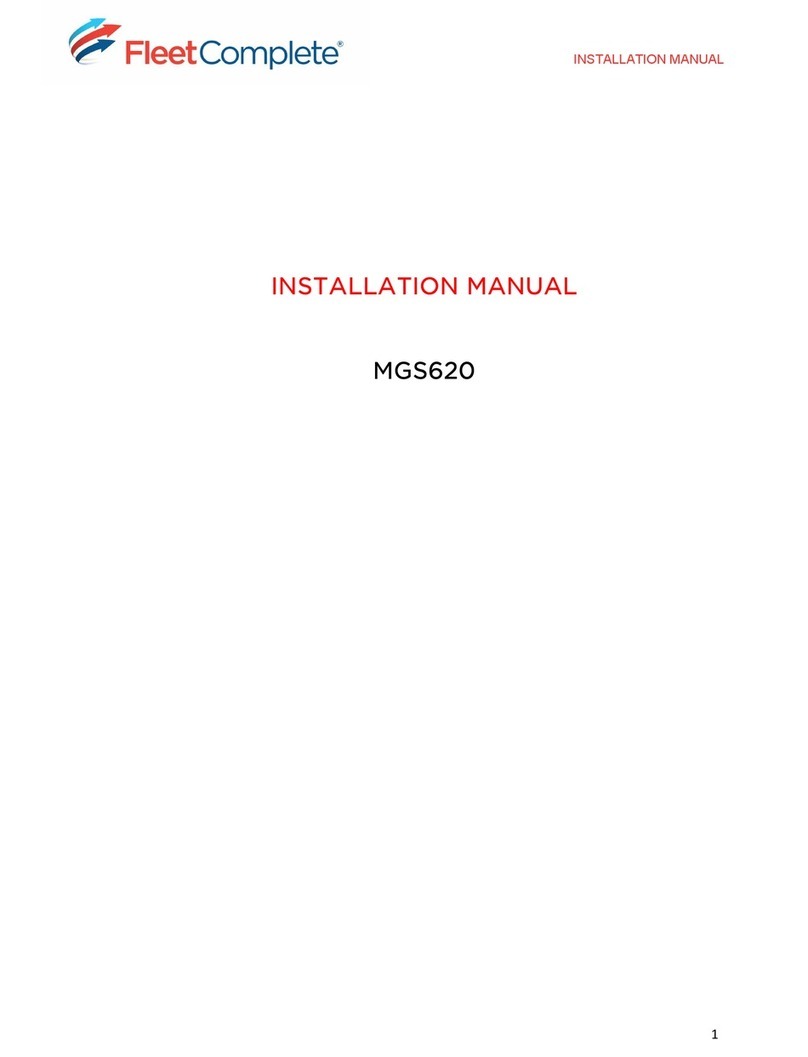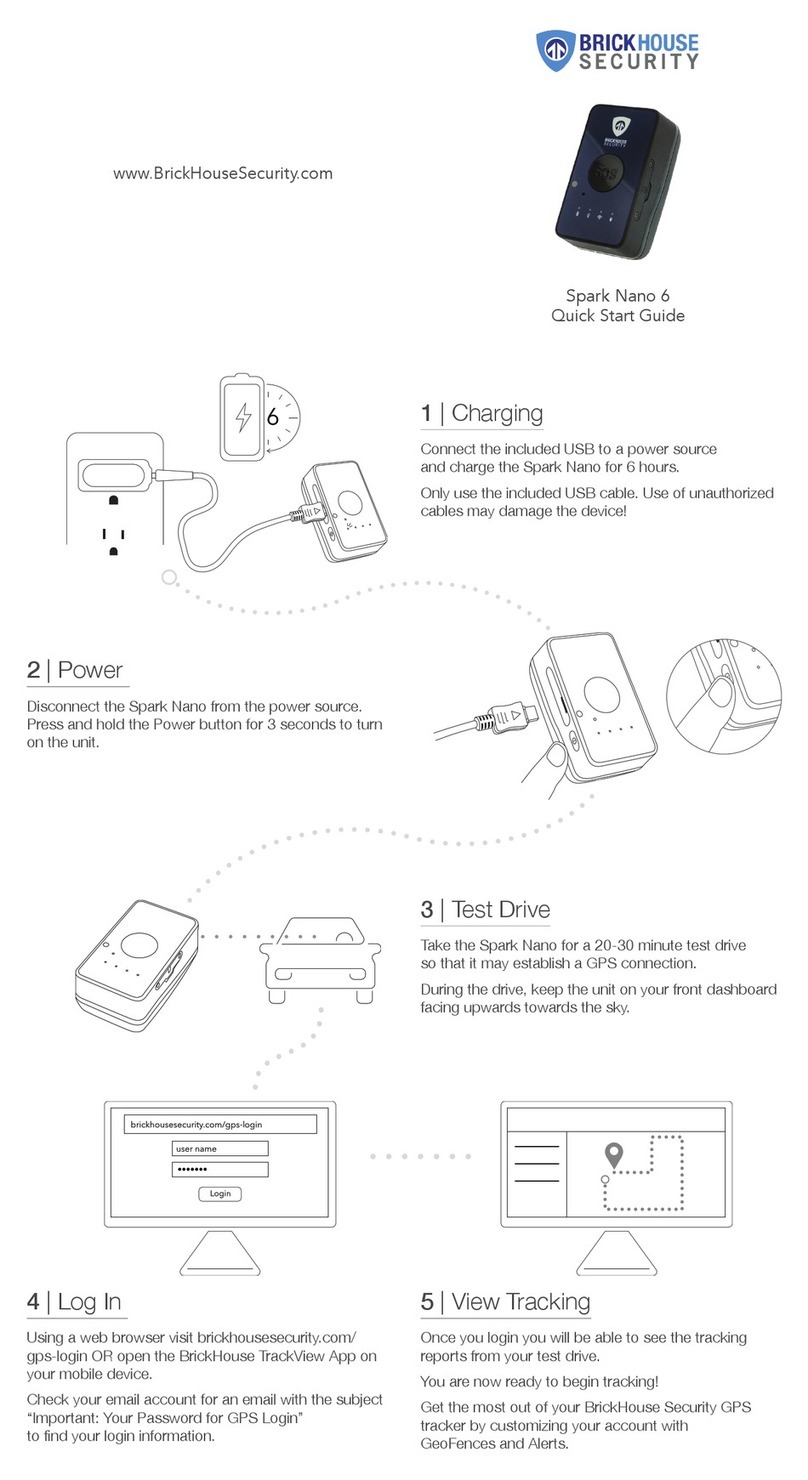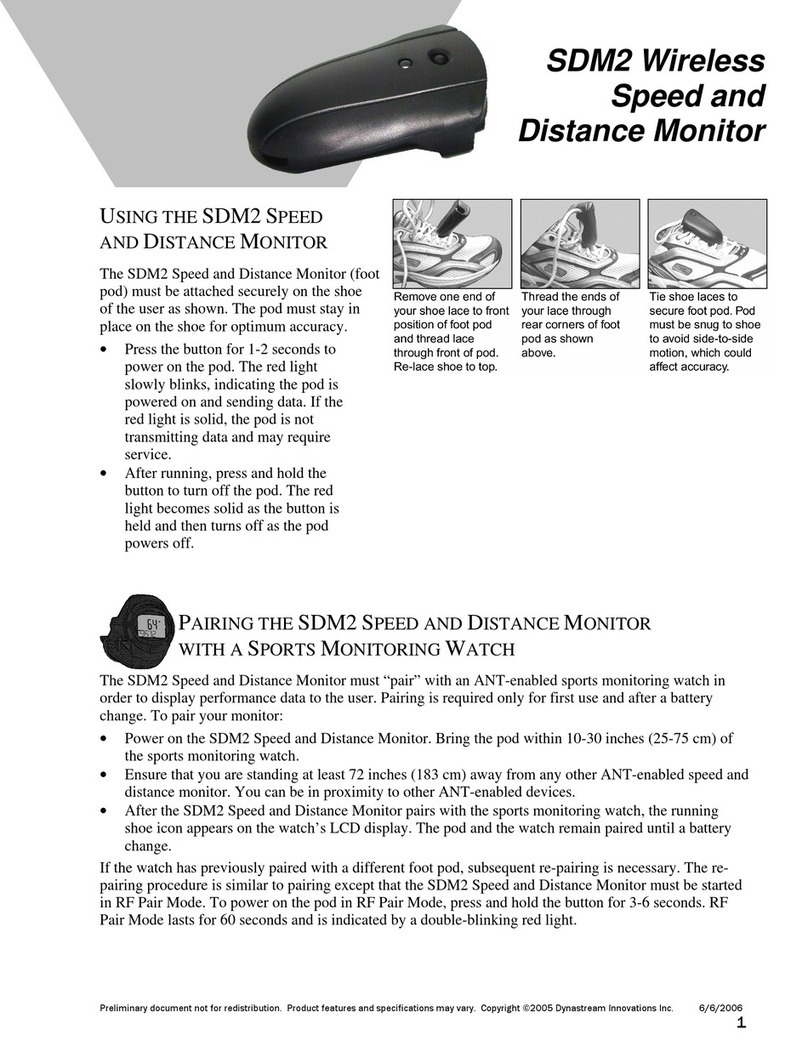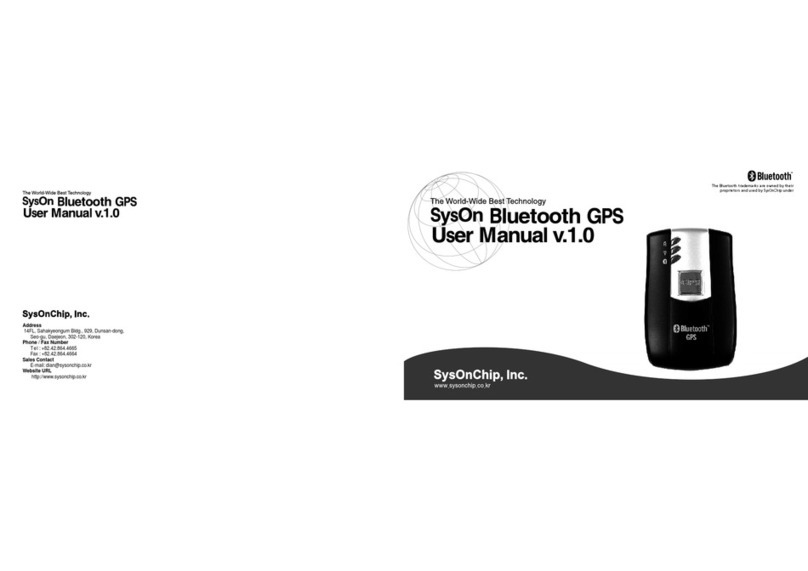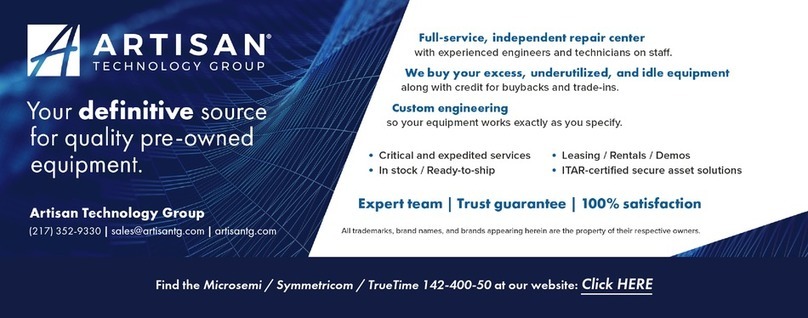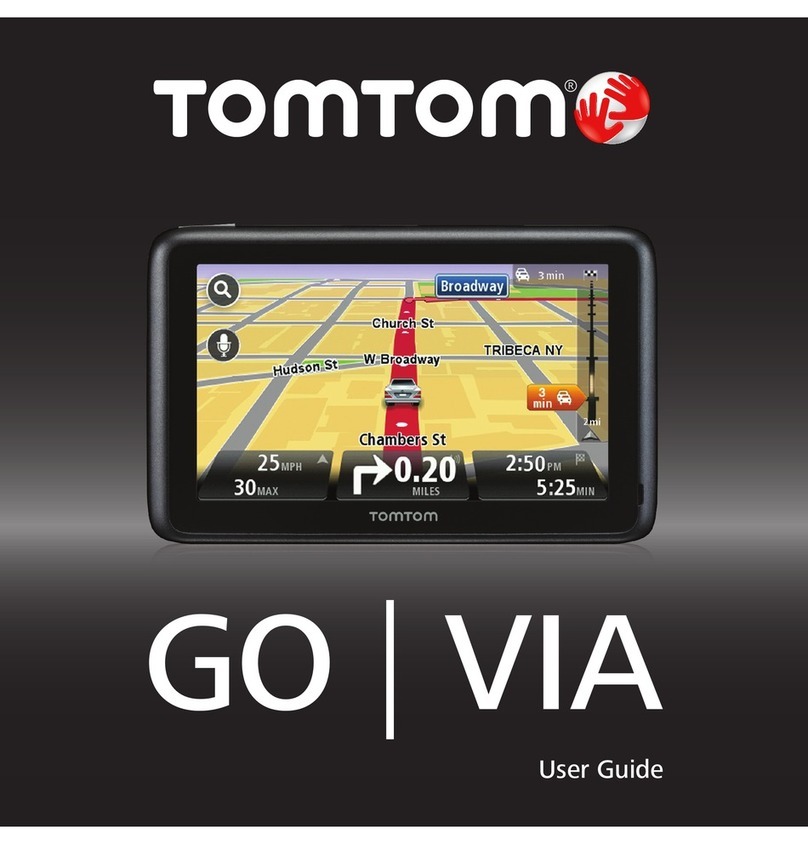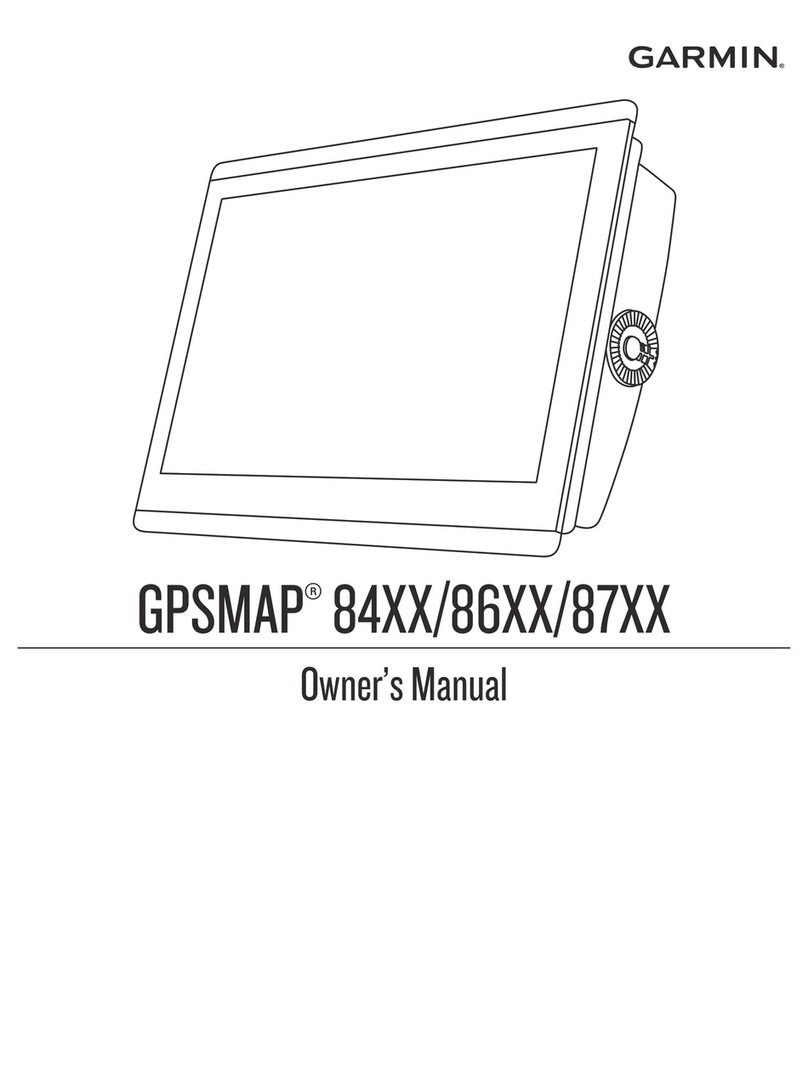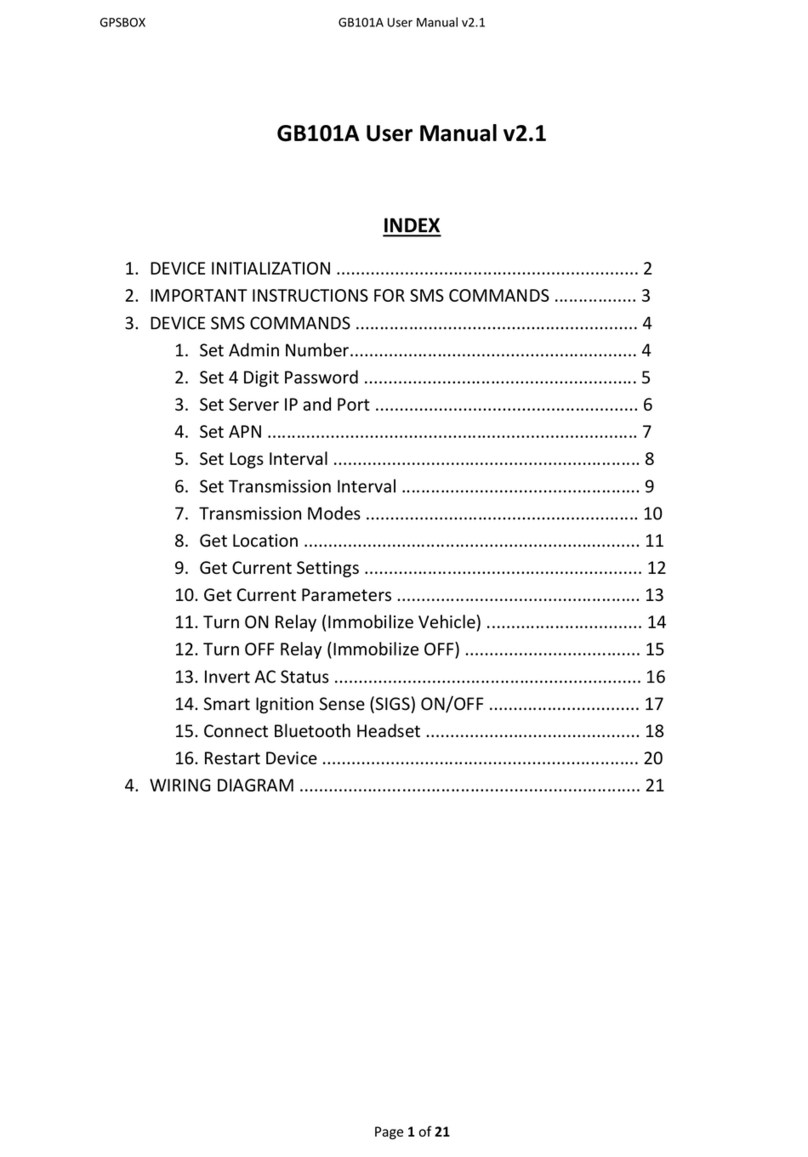Fleet Complete AT1000 User manual

AT1000 KIT
INCLUDES
AT1000 Device
Pigtail (60 cm harness)
Cradle
4 Zipties
ASSET TRACKER
AT1000
Self-Installation Guide
v. Feb 2014
Watch the 2 minute installation video here >

OVERVIEW OF THE AT1000 LEDS
The AT1000 LED indicator lights have been designed to provide a simple
visual reference regarding the device’s current status. The table describes
each status and the respective LED indications.
Device Status Power LED Network/Cell
LED
Emergency
Button Tamper Switch
Activation Illuminated - Pressed Pressed (device in
cradle)
Aempted activation
with device not in cradle Blinking - Pressed Not pressed
Deactivation Illuminates and
then turns off
Illuminates and
then turns off Pressed Not pressed (out of
cradle)
Device is not registered
on GSM/HSPA network - Illuminated - -
Device is registered on
GSM/HSPA network - Blinking - -
Modem is off (not trans-
miing) - OFF - -
GPS status: connection
lost or connection found Blinks once - - -
NO EXTERNAL POWER SOURCE INSTALLATION
To install the unit, perform the following steps:
1. Validate that the unit is setup in the Fleet Complete Application.
2. Install the cradle to a secure location where good GPS coverage can be
achieved. NOTE: Install the device as close as possible to the front of the trailer
to ensure protection to the device when the trailer is tethered to the tractor.
3. Mount the unit in the cradle. Make sure the tamper switch is pressed.
4. Use nylon cable ties to secure the unit.
5. Wrap or tape each input/output wire
separately to avoid short circuiting and
battery drainage.
HARDWIRE INSTALLATION
To hardwire the unit to power source, perform the following steps:
1. Validate that the unit is setup in the Fleet Complete Application.
2. Install the cradle to a secure location where good GPS coverage can be
achieved and external power can be made available. NOTE: Install the
device as close as possible to the front of the trailer to ensure protection to the
device when it is tethered to the tractor.
3. Mount the unit in the cradle. Make sure the tamper switch is pressed.
Self-installation Guide: AT1000

4. Use nylon cable ties to secure the unit.
5. The AT1000 has four cables in the pigtail
cable harness:
a) Power (Red Wire)
b) Ground (Black Wire)
c) Input #1 (Orange)
d) Input #2 (Brown)
NOTE: If input wires are not used, wrap or tape
the wires separately to avoid short circuiting and
battery drainage.
6. Connect the unit to the external power
source:
• Power (Red Wire)
• Ground (Black Wire)
NOTE: The unit is adapted for 9-32V power supply.
ACTIVATION
To activate the unit, perform the following steps:
1. While the unit is in cradle (the Tamper Switch is pressed) press the
Emergency Button for at least 3 seconds. The Power LED will glow for
3 seconds.
2. After the Power LED ceases glowing, and the Network/Cell LED blinks,
stop pressing the Emergency button.
3. Verify that the Power LED blinks twice. This indicates successful
Network/Cell communication with the control center.
DEACTIVATION
To deactivate the unit, perform the following steps:
1. Dismount the unit from the cradle. Make sure the tamper switch is not
pressed.
2. Press the Emergency Button for at least 3 seconds. While the Emergency
Button is pressed, the Power LED glows for 2 seconds.
3. After the Power LED ceases glowing, stop pressing the Emergency Button.

How do you install the AT1000?
The AT1000 can be installed by referring to
the installation guide provided. The mount-
ing cradle is secured to the asset using 4 sup-
plied screws, the AT1000 device is snapped
into the cradle mount, and finally the device
is secured to the cradle using 4 zip ties.
Does the AT1000 have a mag-mount option?
Yes, the AT1000 also has a magnetic mount
available as an accessory. The 4 cradle mount-
ing screws are replaced with 4 magnets to cre-
ate the magnetic mount cradle.
How do you turn on the AT1000 device?
Place the unit in the mounting cradle (make
sure it’s fully inserted and the tamper switch
is pressed), then press and hold the emer-
gency button on the front. The power LED
should light, and glow for ~3 seconds. After
the power LED stops glowing, and the net-
work/cell LED blinks, stop holding the emer-
gency button down. Verify that the network/
cell LED blinked twice. The two blinks indi-
cate that the AT1000 successfully connected
to the cellular data network. When a success-
ful data call is made, the device will transmit
a location snapshot to FC.
How many inputs does the AT1000 have?
The AT1000 has 3 available inputs: 2 general
purpose inputs, and a Power ON/OFF input
that tracks the status of external power.
What voltage range is the AT1000 setup to
work with?
The AT1000 can use any voltage between
9- 32V DC for the power supply.
What is expected battery life?
The internal battery (3.7V 13.6Ah), can last
up to 3 years without recharging, based
on 1 position transmission/heartbeat ev-
ery 24 hrs.
How long does it take for the battery to
recharge?
Once the battery is fully discharged, it
takes 24 hrs for a full charge.
Does the temperature affect the charging
of the AT1000 battery?
For the standard AT1000, the built-in bat-
tery charger is normally activated when
external power is turned ON, and the en-
vironmental temperature is between 0 – 45
Celsius, or between 32 – 113 Fahrenheit. If
the temperature falls outside of that range,
the battery will not charge.
How long does it take for the AT1000 de-
vice to report the start and end of a trip/
movement?
If configured to report on motion, the
AT1000 typically reports the start of a trip
after 2 minutes of constant motion. Simi-
larly, the end of a trip is reported once the
device is sitting still for more than 2 min-
utes (no movement).
What’s the right data plan for my expect-
ed use of an AT1000?
Please use the AT1000 Data Usage Calcula-
tor to calculate your expected data use.
Can the AT1000 device be configured to
detect trailer tethering?
Yes, either one of the 2 general purpose in-
puts can be used to detect the connection/
disconnection of the trailer tether, or the
main external power input can be used to
detect tethering status based on power sta-
tus (power is ON = trailer is tethered).
FAQ
1 800 220 0779 | fleetcomplete.com
Other Fleet Complete GPS manuals