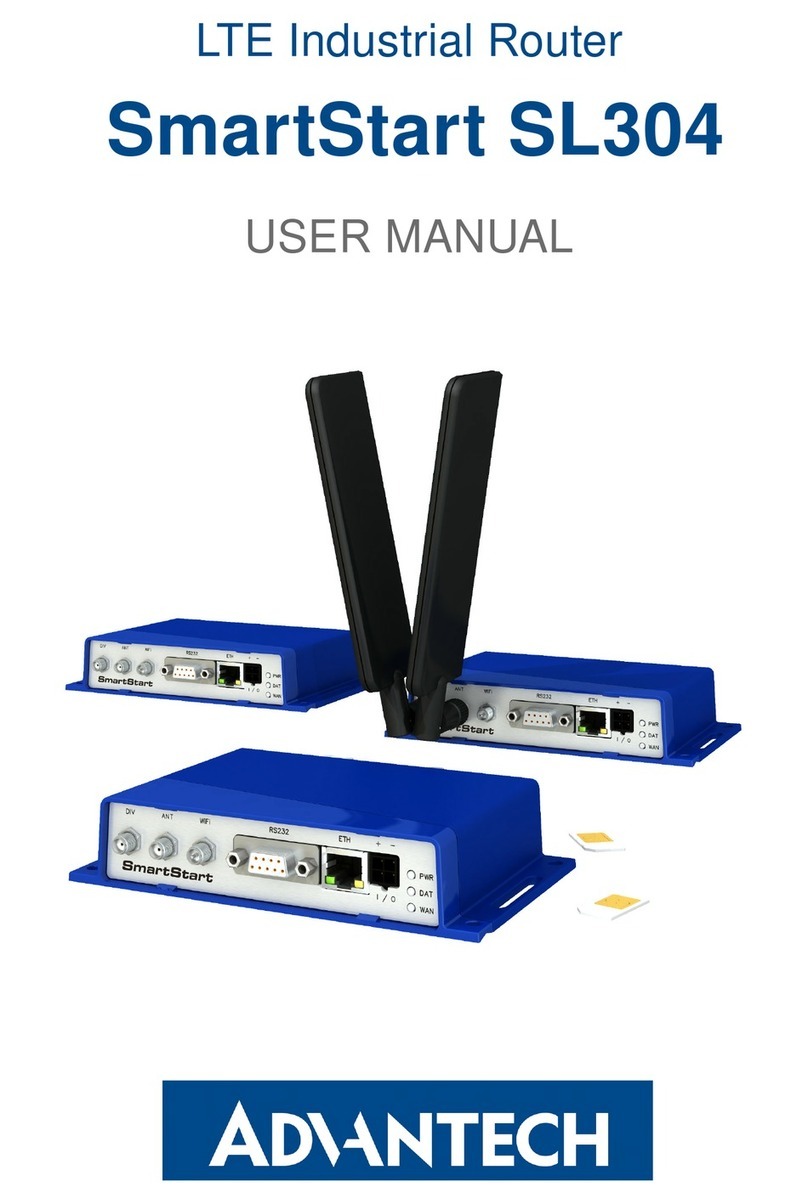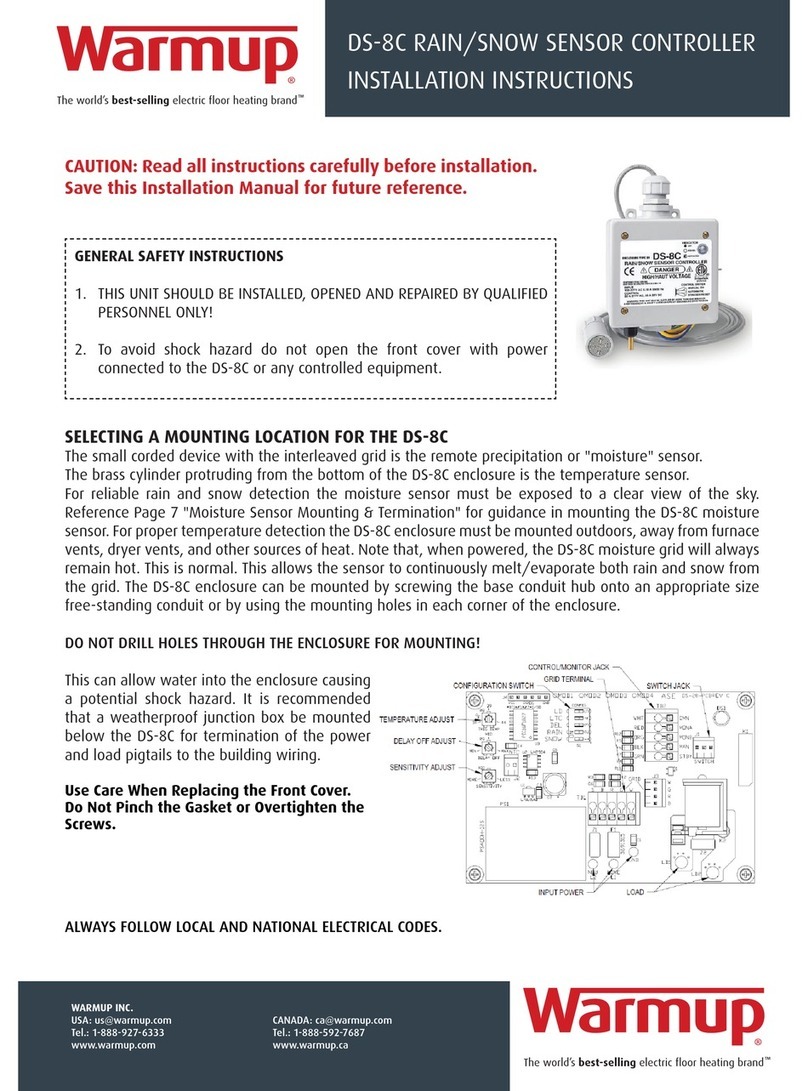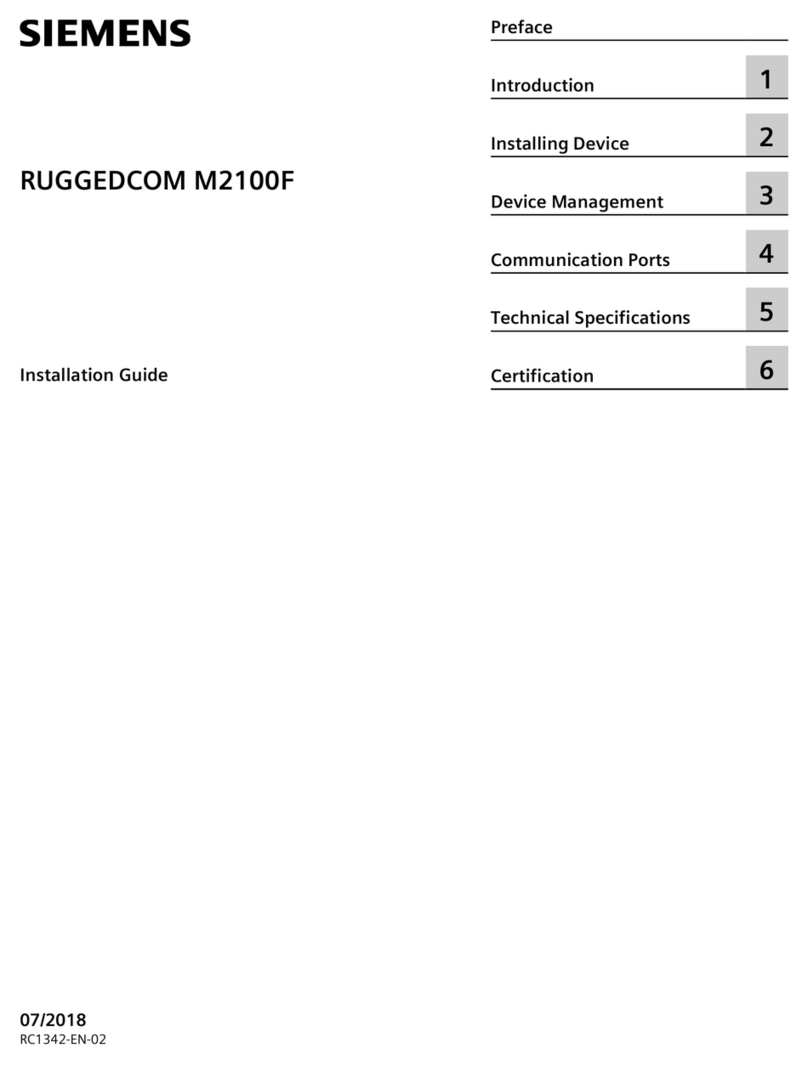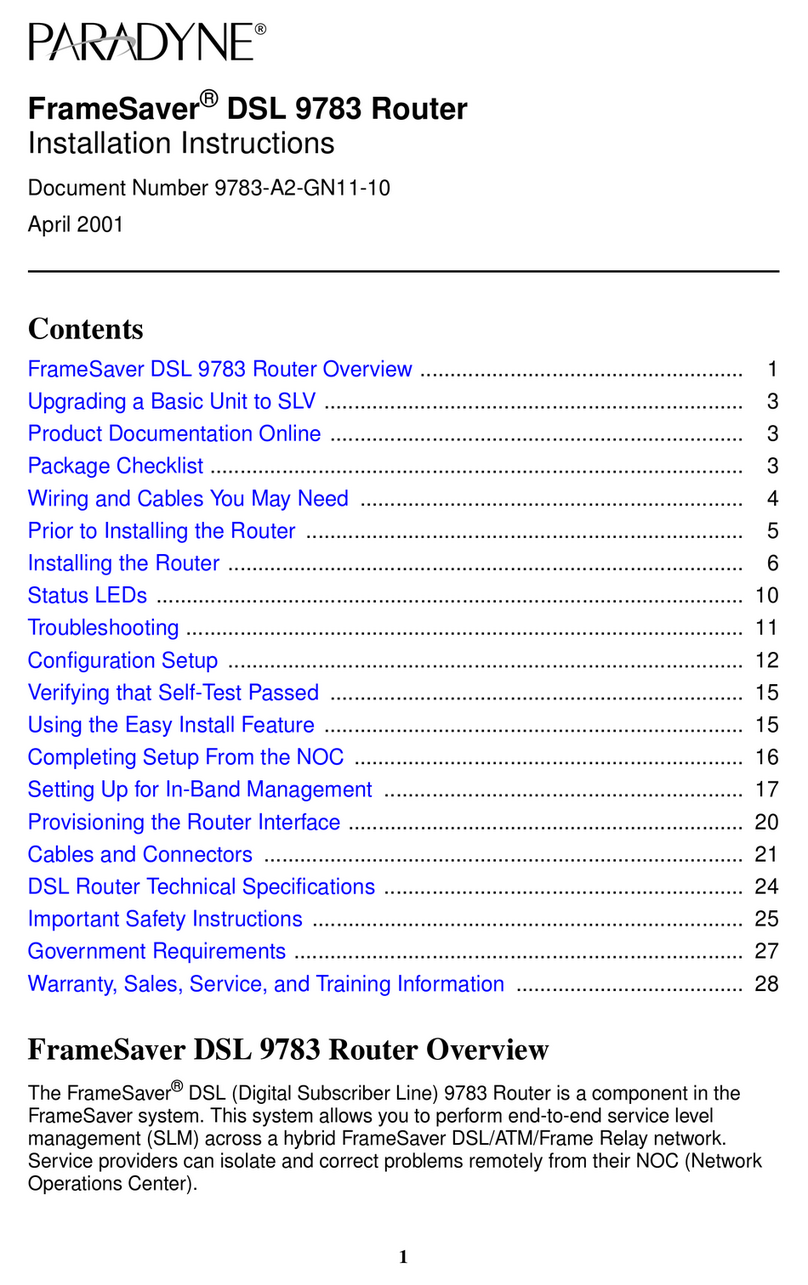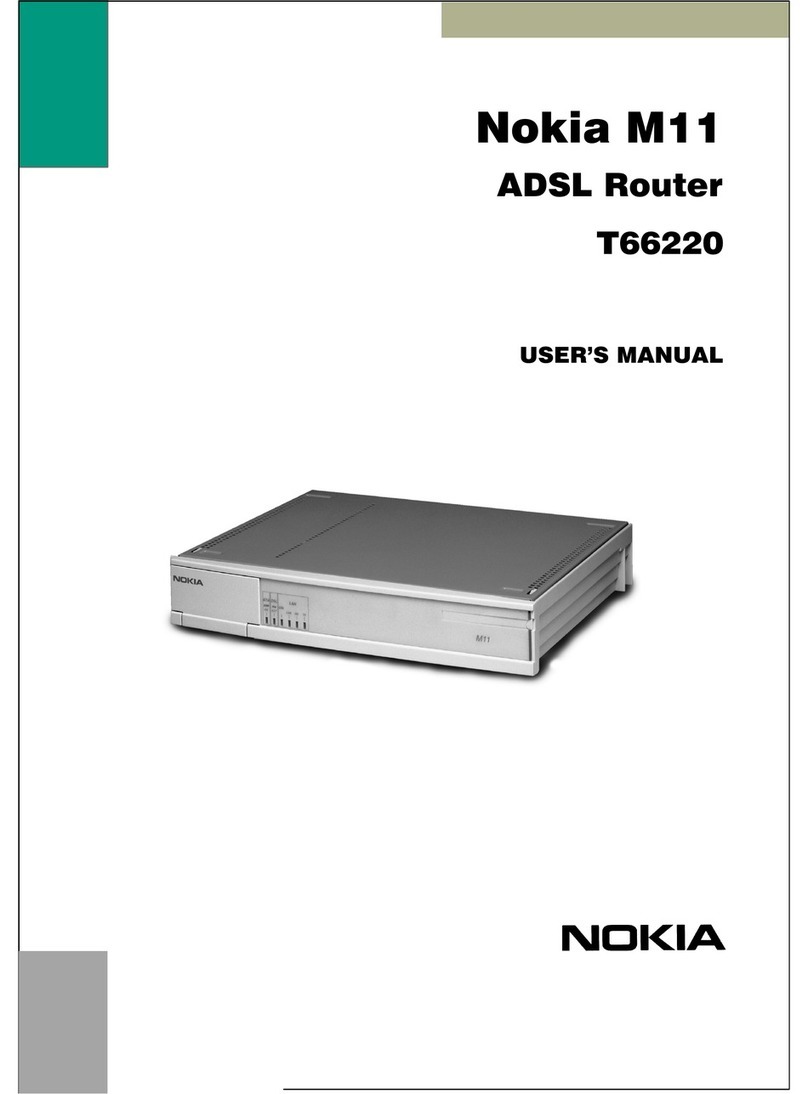Flexitron webdyn MTX-Router-EOS Installation manual

MTX-Router-EOS
Hardware User Guide
www.webdyn.com

contact@webdyn.com | webdyn.com
V1.0 subject to changes | Webdyn © by Flexitron Group
2
Index
Brief Introduction ............................................................................................................. 5
1. General.................................................................................................................................................. 5
2. Product Feature .................................................................................................................................... 6
3. Block Diagram....................................................................................................................................... 8
4. Product Specications.......................................................................................................................... 9
Installation Introduction................................................................................................... 12
1. General.................................................................................................................................................. 12
2. Encasement List ................................................................................................................................... 12
3. Installation and Cable Connection ...................................................................................................... 13
4. Power Adapter (optional)...................................................................................................................... 18
5. Indicator Lights Introduction ................................................................................................................ 18
6. Reset Button Introduction .................................................................................................................... 19
Conguration and Management ..................................................................................... 20
1. Conguration Connection..................................................................................................................... 20
2. Access the Conguration Web Page.................................................................................................... 20
2.1 IP Address Setting .................................................................................................................... 20
2.2 Access the Conguration Web Page ....................................................................................... 21
3. Basic ...................................................................................................................................................... 23
3.1 WAN........................................................................................................................................... 23
3.2 WAN Status............................................................................................................................... 25
3.3 LAN Status................................................................................................................................ 25
4. Advanced............................................................................................................................................... 27
4.1 VLANs ........................................................................................................................................ 27
4.2 Statically Assigned ................................................................................................................... 28
4.3 Advanced Router...................................................................................................................... 28
4.4 MAC Address Clone.................................................................................................................. 29
4.5 SDNS......................................................................................................................................... 29
4.6 VRRP ......................................................................................................................................... 29
5. Wireless................................................................................................................................................. 30
5.1 Basic Settings........................................................................................................................... 30

contact@webdyn.com | webdyn.com
V1.0 subject to changes | Webdyn © by Flexitron Group
3
5.2 Wireless Security...................................................................................................................... 31
5.3 Wireless Status ........................................................................................................................ 33
6. VPN ........................................................................................................................................................ 34
6.1 PPTP .......................................................................................................................................... 34
6.2 L2TP .......................................................................................................................................... 35
6.3 OpenVPN................................................................................................................................... 36
6.4 IPSEC......................................................................................................................................... 38
6.5 GRE ........................................................................................................................................... 39
7. Security .................................................................................................................................................. 40
7.1 Firewall ...................................................................................................................................... 40
7.2 Access Restriction .................................................................................................................... 41
7.3 MAC Filter.................................................................................................................................. 43
7.4 Packet Filter .............................................................................................................................. 43
8. Forwarding............................................................................................................................................. 44
8.1 Port Forwarding ........................................................................................................................ 44
8.2 Port Range................................................................................................................................ 44
8.3 Port Triggering .......................................................................................................................... 45
8.4 DMZ........................................................................................................................................... 45
9. Trafc Monitoring ................................................................................................................................. 46
9.1 Bandwidth State....................................................................................................................... 46
9.2 Trafc Flow................................................................................................................................ 46
10. Serial and Remote Management ...................................................................................................... 47
10.1 Serial....................................................................................................................................... 47
10.2 Position................................................................................................................................... 48
10.3 SMS Control ........................................................................................................................... 50
10.4 MQTT....................................................................................................................................... 51
10.5 Modbus................................................................................................................................... 53
11. Administration..................................................................................................................................... 54
11.1 Certicate ............................................................................................................................... 54
11.2 Password ................................................................................................................................ 54
11.3 Management.......................................................................................................................... 55
11.4 Reboot .................................................................................................................................... 56

contact@webdyn.com | webdyn.com
V1.0 subject to changes | Webdyn © by Flexitron Group
4
11.5 System Time........................................................................................................................... 57
11.6 Congure ................................................................................................................................ 57
11.7 Upgrade .................................................................................................................................. 58
11.8 DDNS ...................................................................................................................................... 59
11.9 Syslog...................................................................................................................................... 60
11.10 NetTest ................................................................................................................................. 60
Sales Contact ................................................................................................................... 61

contact@webdyn.com | webdyn.com
V1.0 subject to changes | Webdyn © by Flexitron Group
5
Brief Introduction
1. General
MTX-Router-EOS is a kind of terminal device that developed based on 2G/3G/4G/5G, WiFi, VPN
technology. It adopts high-powered industrial 32-bits CPU and embedded real time operating system. It
supports RS232 and RS485, Ethernet and WiFi port that can conveniently and transparently connect
one device to a cellular network, allowing to connect to your existing serial, Ethernet and WiFi devices
with only basic conguration.
It has been widely used on M2M elds, such as intelligent transportation, smart grid, postal
services,industrial automation, telemetry, nance, POS, water supply, environment protection, post,
weather, and so on.
Firewall Router
System
5G/4G network
Medical equipment
OPERATION CENTER
Medical equipment
Monitoring center
INTERNET

contact@webdyn.com | webdyn.com
V1.0 subject to changes | Webdyn © by Flexitron Group
6
2. Product Feature
ITEMS CONTENTS
Industrial design
High-powered industrial cellular module
High-powered industrial 32bits CPU
Housing: Iron, providing IP30 protection.
Power range: DC 5~35V
High reliability
Support hardware and software WDT
Support auto recovery mechanism to make router always
online
Ethernet port: 1.5KV magnetic isolation protection
RS232/RS485 port: 15KV ESD protection
SIM/UIM port: 15KV ESD protection
Power port: reverse-voltage and over voltage protection
Antenna port: lightning protection (optional)
Standard and convenience
Support hardware and software WDT
Support auto recovery mechanism to make router always
online
Ethernet port: 1.5KV magnetic isolation protection
RS232/RS485 port: 15KV ESD protection
SIM/UIM port: 15KV ESD protection
Power port: reverse-voltage and over voltage protection
Antenna port: lightning protection (optional)

contact@webdyn.com | webdyn.com
V1.0 subject to changes | Webdyn © by Flexitron Group
7
High-performance and security
Support multiple WAN access methods, including static IP,
DHCP, PPPOE, 2.5G/3G/4G/5G.
Support double link backup between 2.5G/3G/4G/5G and
WAN (optional).
Support VPN client(PPTP, L2TP, IPSEC and GRE).
Support remote management, SYSLOG, SNMP, TELNET,
SSH, HTTPS, etc.
Support local and remote rmware upgrade,import and
export congure le.
Support NTP, RTC embedded.
Support multiple DDNS provider service.
Support MAC address cloning.
WiFi support 802.11b/g/n. support AP, client. (optional)
WiFi support WEP,WPA,WPA2 encryption. (optional)
Support multiple online trigger ways, including SMS, ring
and data. Support link disconnection when timeout.
Support APN/VPDN.
Support multiple DHCP server and DHCP client, DHCP
binding MAC address, DDNS, Firewall, NAT, DMZ host, QoS,
trafc statistics, real-time display data transfer rate etc.
Support TCP/IP, UDP, FTP(optional), HTTP, etc.
Supports SPI rewall, VPN pass-through, access control,
URL ltering,etc.
Support local log storage.
Support GPS/Beidou (optional).
Support Dual SIM(optional).

contact@webdyn.com | webdyn.com
V1.0 subject to changes | Webdyn © by Flexitron Group
8
3. Block Diagram
32 bit CPU system
Router principle chart
RTC
Watchdog
RS232
RS485
LAN &
WANWiFi Cellular
module
User interface
LED
indicator
SIM/UIM
card
Power

contact@webdyn.com | webdyn.com
V1.0 subject to changes | Webdyn © by Flexitron Group
9
4. Product Specications
ITEMS CONTENTS
Hardware
System
CPU
FLASH
SDRAM
Industrial 32 bits CPU
16MB (Extendable to 64MB)
128MB
Interface
Serial
1 RS232 and 1 RS485, 15KV ESD protection
Serial port: 5 PIN industrial terminal, 3.5mm pitch
Data bits: 5, 6 ,7, 8
Stop bits: 1, 1.5(optional), 2
Parity: none, even, odd, space, mark
Baud rate: 110~230400 bps
Large serial port data cache:10MB
WAN/LAN 1 10/100Mbps WAN(RJ45,can congurable as LAN) port,
auto MDI/MDIX, 1.5KV magnetic isolation protection
LAN 2 10/100Mbps Ethernet ports(RJ45), auto MDI/MDIX, 1.5KV
magnetic isolation protection
Antenna
Cellular/GPS: Standard SMA female interface, 50 ohm
WiFi: Standard SMA male interface, 50 ohm
SIM/UIM Standard 3V/1.8V user card interface, 15KV ESD protection
Power 2 PIN industrial terminal, 3.81mm pitch, reverse- voltage and
over voltage protection
Reset Press this key for 8 seconds to restore the Router to its
original factory default settings
Indicator “PWR”, ”SIG”, ”NET”, ”APP”, ”Link”(RJ45)

contact@webdyn.com | webdyn.com
V1.0 subject to changes | Webdyn © by Flexitron Group
10
Router front interface diagram:
Router side interface diagram:
Network
Wireless
network
GSM/GPRS/EDGE: 850/900/1800/1900MHz
CDMA: 800/1900MHz
WCDMA/HSUPA/HSPA+: 850/900/1900/2100MHz
CDMA2000 1x/ EVDO Rev. A: 800/1900MHz
TD-SCDMA: 1880-1920/2010-2025MHz(A/F)
TDD-LTE:Band 38/39/40/41& Band 61/62 (Private Network)
FDD-LTE:Ba
nd1/2/3/4/5/7/8/12/13/17/18/19/20/21/25/26/28/66
PPP protocol Support PPP protocol
PPP heartbeat Maintaining links with the cellular network to prevent forced
sleep, to ensure the stability of dial-up link.
Network
authentication Support CHAP/PAP authentication
TCP heartbeat Monitor the server connection
WiFi
(optional)
Standard IEEE802.11b/g/n
Bandwidth
IEEE802.11b/g: 54Mbps (max.)
IEEE802.11n: 150Mbps (max.)
Security WEP, WPA, WPA2, etc. WPS (optional)

contact@webdyn.com | webdyn.com
V1.0 subject to changes | Webdyn © by Flexitron Group
11
Power supply
Power range DC 5~35V, recommended 12VDC/1.5A
Communication
current <500mA (@12VDC)
Standby current <250mA (@12VDC)
Physical
Dimensions 107x98x24mm
Weight 350g
Installation Mount Kit or DIN Rail 35mm (optional)
Environmental
limits
Operating
temperature -35~+75ºC (-31~+167ºF)
Storage
temperature -40~+85ºC (-40~+185ºF)
Operating
humidity 95% (unfreezing)

contact@webdyn.com | webdyn.com
V1.0 subject to changes | Webdyn © by Flexitron Group
12
Installation Introduction
1. General
The router must be installed correctly to make it work properly.
Warning: Forbid to install the router when powered!
2. Encasement List
NAME QUANTITY REMARK
Router host 1
Cellular antenna (male SMA) 1 or 2
Network cable 1
Power terminal 1
Serial terminal 1
WiFi antenna (female SMA) 1 Optional
Power adapter 1 Optional
RS232 cable 1 Optional
RS485 cable 1 Optional
GPS antenna 1 Optional
35mm din-rail buckle 1 Optional

contact@webdyn.com | webdyn.com
V1.0 subject to changes | Webdyn © by Flexitron Group
13
3. Installation and Cable Connection
Dimensions in mm (the xing piece is detachable):

contact@webdyn.com | webdyn.com
V1.0 subject to changes | Webdyn © by Flexitron Group
14
PIN NUMBER SIGNAL NAME DESCRIPTION
1V+ Positive power supply
2V- Negative power supply
Communication interface denition:
5 pin 3.5mm pitch industrial terminal is dened as follows:
PIN NUMBER SIGNAL NAME DESCRIPTION
1GND System ground
2RXD RS232 receive
3TXD RS232 transmit
4 A RS485+(A)
5 B RS485-(B)
Product accessories:
RS232 cable (optional) Cellular antenna (standard)

contact@webdyn.com | webdyn.com
V1.0 subject to changes | Webdyn © by Flexitron Group
15
Power terminal (standard) Serial terminal (standard)
(2 pin 3.81mm pitch) (5 pin 3.5mm pitch)
Adapter (optional) Network cable (standard)
35mm din-rail buckle (optional) RS485 cable (optional)
WiFi antenna (optional) GPS antenna (optional)
Installation of antenna:
Cellular antenna (standard) WiFi antenna (optional) GPS antenna (optional)
Screw the SMA male pin of the cellular/GPS antenna to the female SMA interface of the router with sign
“ANT” and “GPS”(some models are two antennas, namely “M-ANT”, “D-ANT”).

contact@webdyn.com | webdyn.com
V1.0 subject to changes | Webdyn © by Flexitron Group
16
Screw the SMA female pin of the WiFi antenna to the male SMA interface of the router with sign “WiFi”.
Warning: the cellular/GPS antenna and the WiFi antenna cannot be connected wrongly. And the antennas
must be screwed tightly, or the signal quality of antenna will be inuenced.
Installation of SIM/UIM card:
SIM/UIM Card Installation:
Firstly power off the router, and press the out button of the SIM/UIM card outlet with a needle object.
Then the SIM/UIM card sheath will ick out at once. Put SIM/UIM card into the card sheath (Pay attention
to put the side which has metal point outside), and insert card sheath back to the SIM/UIM card outlet.
Warning: forbid to install SIM/UIM card when powered.
Installation of cable:
Network Cable (Standard) RS232 Cable (optional) RS485 Cable (optional)

contact@webdyn.com | webdyn.com
V1.0 subject to changes | Webdyn © by Flexitron Group
17
Insert one end of the network cable into the switch interface with sign “WAN” or “LAN”, and the other end
into the Ethernet interface of user’s device. The signal connection of network direct cable is as follows:
RJ45-1 RJ45-2
1 1
2 2
3 3
4 4
5 5
6 6
7 7
8 8
RS232 and RS485 cable should be screwed into the serial terminal, ensure the signal connection is
correct. The RS232 cable is as follows:
DB9F PIN NUMBER WIRE COLOR
2 Blue
3 Brown
5 Black

contact@webdyn.com | webdyn.com
V1.0 subject to changes | Webdyn © by Flexitron Group
18
4. Power Adapter (optional)
The power range of the router is DC 5~35V. Warning: when we use other power, we should make sure
that the power can supply power above 7W.
We recommend user to use the standard DC 12V/1.5A power.
5. Indicator Lights Introduction
The router provides following indicator lights: “Power”, “SIG”, “NET”, “APP”, “LINK”.
INDICATOR STATE INTRODUCTION
Power
OFF Router is powered off
ON Router is powered on
SIG
OFF The signal is terrible
BLINK Signal strength is weak
ON Signal strength is good
NET
OFF SIM/UIM card is not recognized
BLINK SIM/UIM card is recognized but not dialed
ON Router has logged on network
APP
OFF Serial port application is closed
BLINK Serial port application is connecting
ON Serial port application connection is normal
Link (yellow)
(RJ45)
OFF WAN/LAN is not connected
ON/BLINK WAN/LAN is connected/communicating

contact@webdyn.com | webdyn.com
V1.0 subject to changes | Webdyn © by Flexitron Group
19
6. Reset Button Introduction
The router has a “Reset” button to restore it to its original factory default settings. When user press
the “Reset” button for up to 8 seconds, the router will restore to its original factory default settings and
restart automatically. (The auto-restart is as follows: The “RUN” indicator turns off for about 10 seconds
and then functions normally).
The auto-restart is as follows: the “POWER” indicator turns off for about 10 seconds and then functions
normally.

contact@webdyn.com | webdyn.com
V1.0 subject to changes | Webdyn © by Flexitron Group
20
Conguration and Management
This chapter describes how to congure and manage the router.
1. Conguration Connection
Before conguration, you should connect the router and your PC with the supplied network cable. Plug
the cable’s one end into the Local Network port of the router, and another end into your PC’s Ethernet
port.
The connection diagram is as following:
RJ45
Router
Power
Please modify the IP address of PC the same as network segment address of the router, for instance,
192.168.1.9. Modify the mask code of PC as 255.255.255.0 and set the default gateway of PC as the
router’s IP address (192.168.1.1).
2. Access the Conguration Web Page
2.1 IP Address Setting
IP Address - DHCP
Table of contents
Other Flexitron Network Router manuals
Popular Network Router manuals by other brands
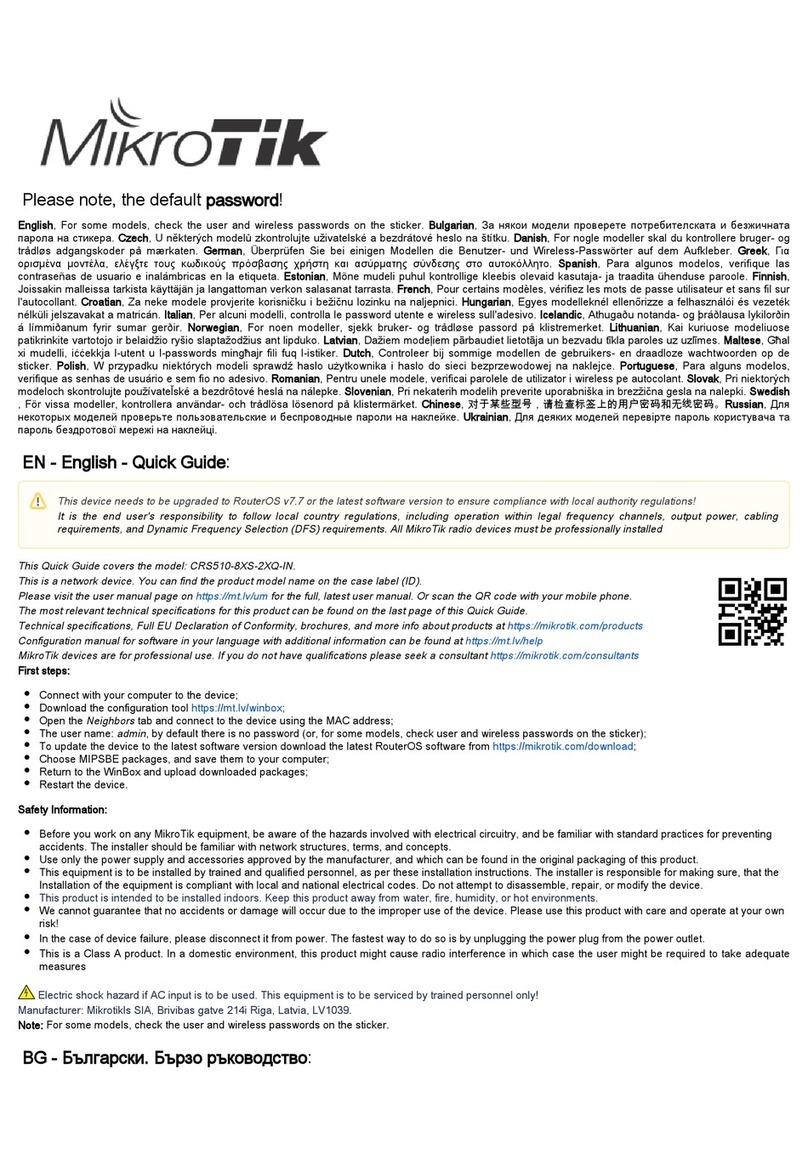
MikroTik
MikroTik CRS510-8XS-2XQ-IN quick guide

Edimax
Edimax Wireless VPN Broadband Router user manual

Allied Telesis
Allied Telesis AT-9724TS Installation and user guide

Sierra Wireless
Sierra Wireless Raven XE quick start guide

Sagem
Sagem F@st 2644 Reference manual
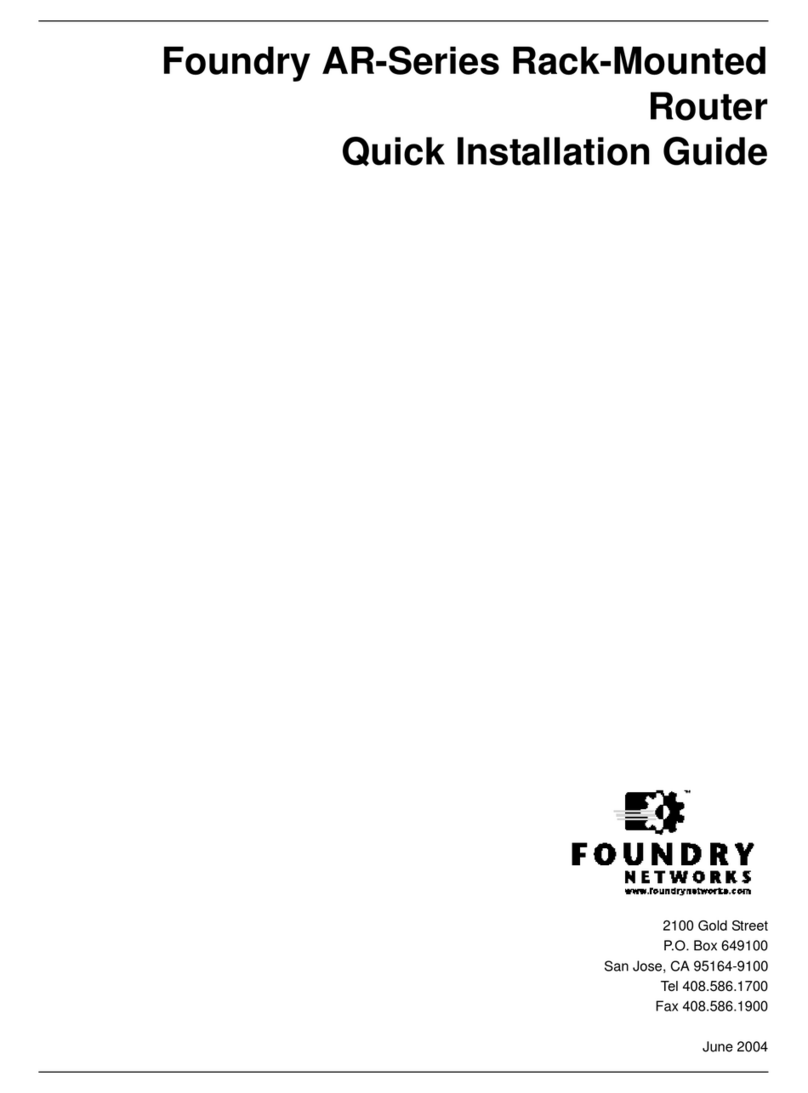
Foundry Networks
Foundry Networks AR SERIES Quick installation guide