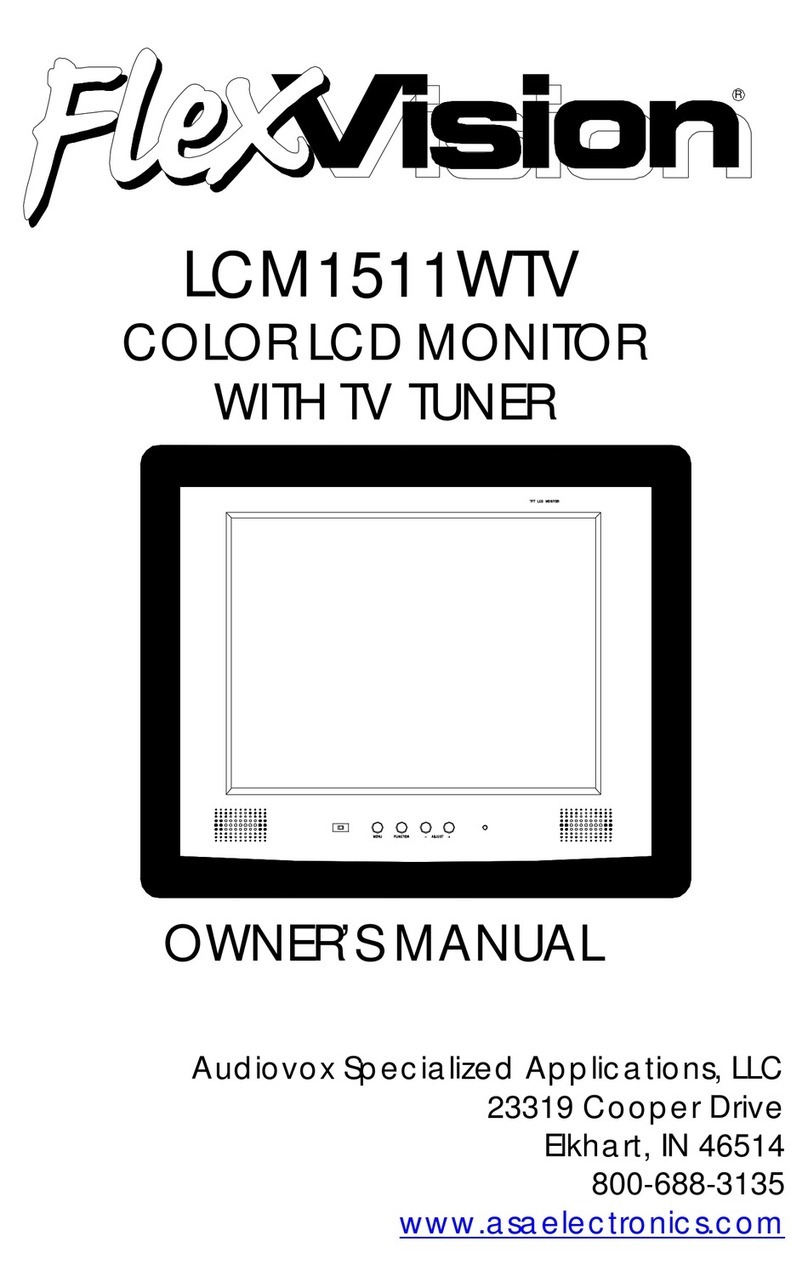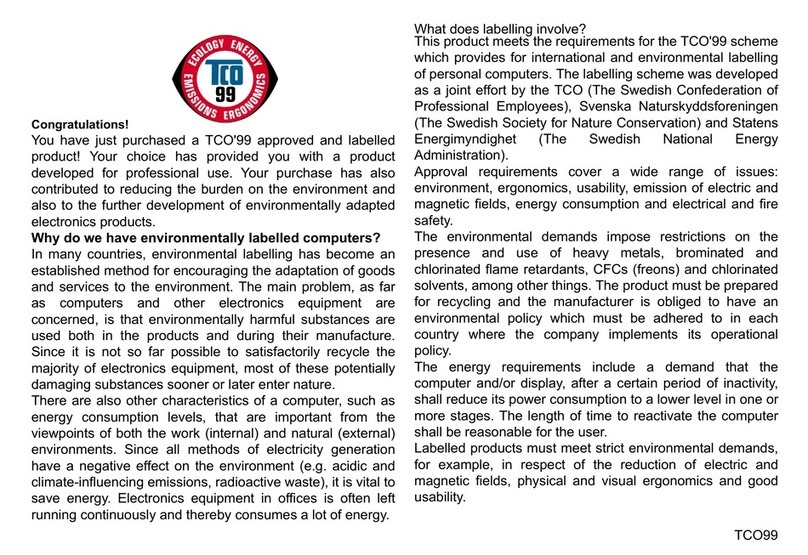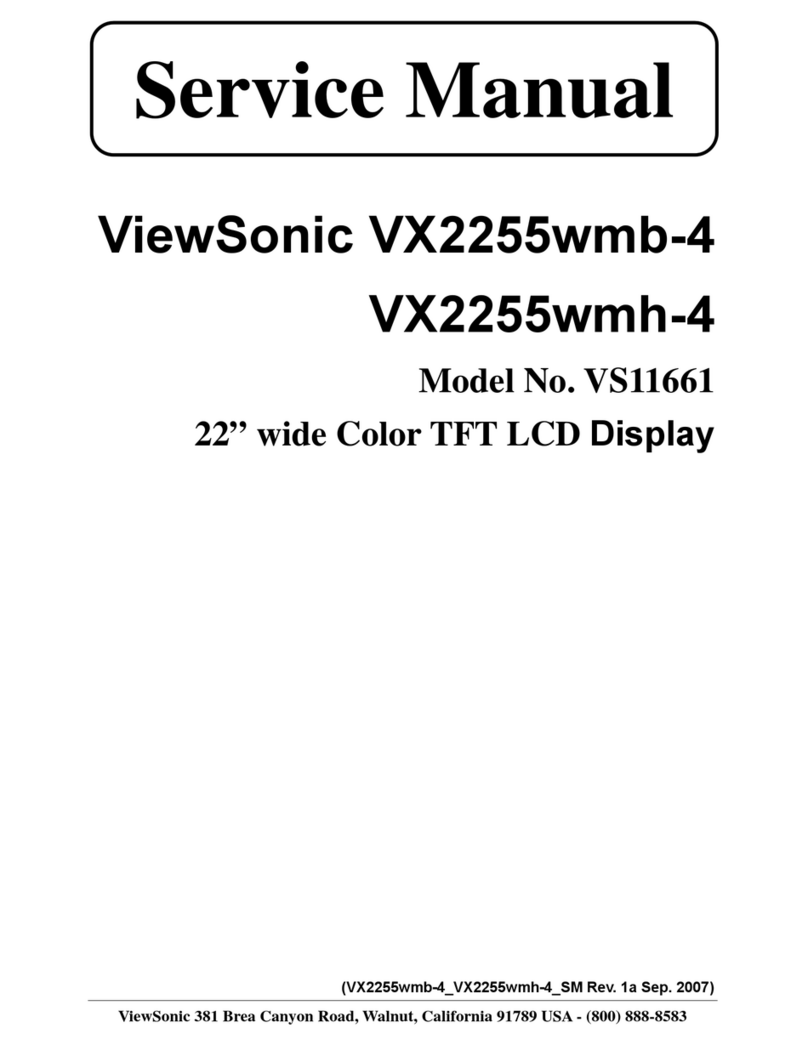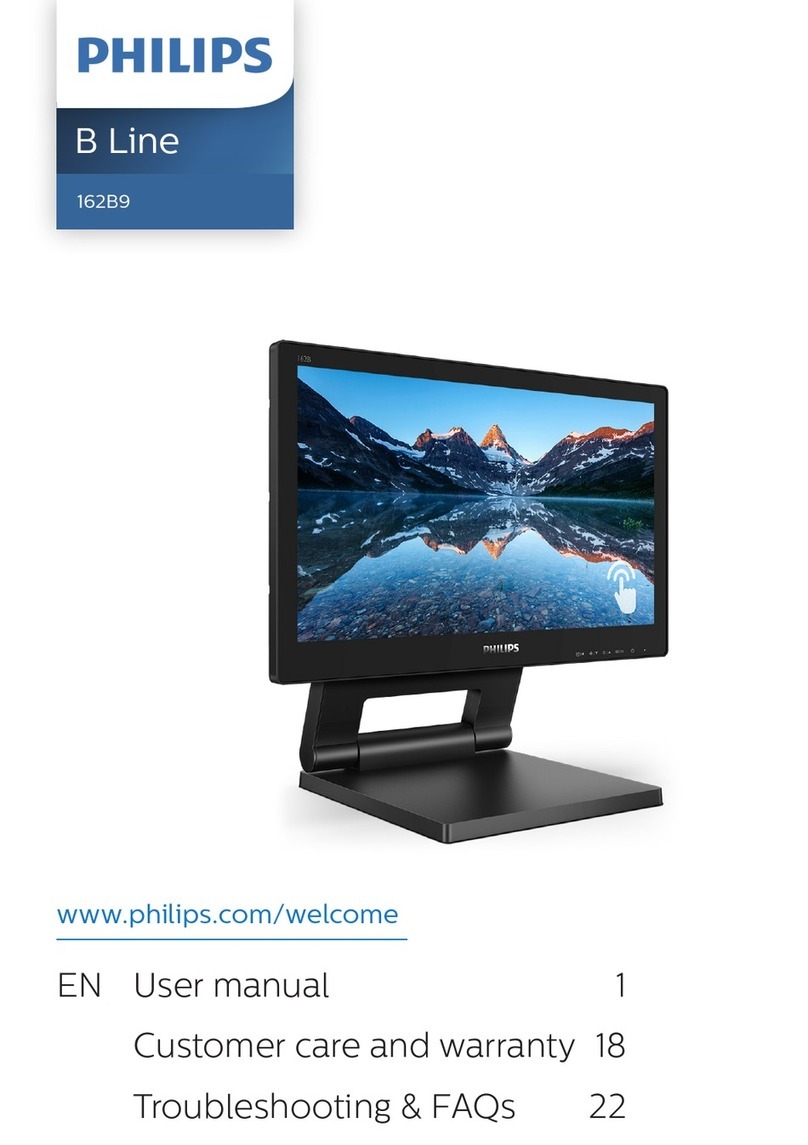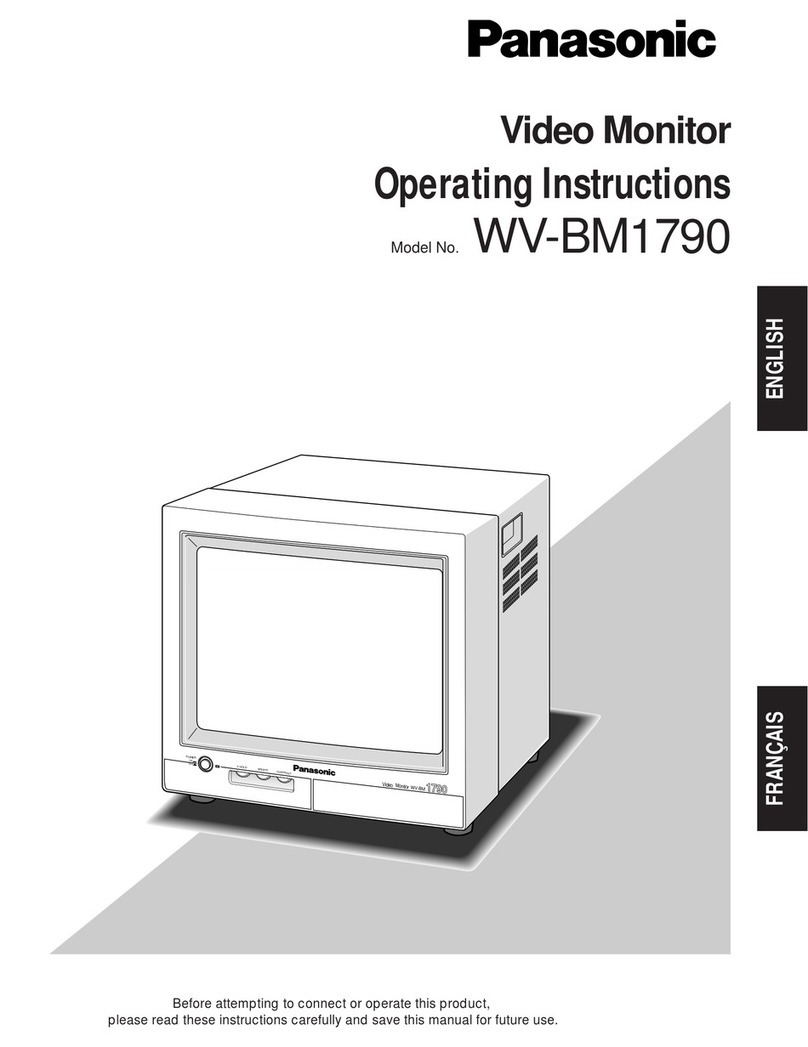flexvision LCM1502TV User manual

MENU CHANNEL ENTER
VOLUME TV/AV
ON OFF AUTO
LCM1502TV
Owner's Manual
Audiovox Specialized Applications, LLC
www.asaelectronics.com
US PATENT # D467, 234

Important Notice
It is unlawful in most jurisdictions for a person to drive a
motor vehicle which is equipped with a television viewer
or screen that is located in the motor vehicle at any point
forward of the back of the driver’s seat, or that is visible,
directly or indirectly, to the driver while operating the
vehicle. In the interest of safety, the LCM1502TV should
never be installed where it will be visible, directly or
indirectly, by the operator of the motor vehicle.
Please note that the state of Rhode Island forbids the
Installation of such a device in a motor vehicle.
Television Reception
This entertainment system is designed primarily for
viewing pre-recorded movies or playing video games.
Television reception in a moving vehicle will be limited and
in some areas will not be possible due to weak and
variable signal strength. Television viewing in a stationary
vehicle will result in an improvement, but may still be
marginal due to strength. The quality of the picture will not
be consistent with home TV reception. Reception may be
affected by the weather and distance from the TV station.
A weak signal may cause the picture to roll, be snowy, or
cause some color loss.

3
Congratulations on your purchase of the Flexvision
LCM1502TV drop down TV/Video Monitor. The
LCM1502TV has been designed to give you and your
family many years of video entertainment in the mobile
environment. Please read the directions that follow to
familiarize yourself with the product and to ensure that
you obtain the best results from your equipment.
Note: Installation options vary. See the individual Owner’s
Manuals for each component in your system to obtain a
full understanding of each component’s operation.
SAFETY PRECAUTION
For safety reasons, when changing Video Media it is
recommended that the vehicle is not in motion, and that
you do not allow children to unfasten seat belts to change
Video Media or make adjustments to the system. System
adjustments can be accomplished using the Remote
Control while seat belts remain fastened. Enjoy your
Flexvision entertainment system but remember safety of
all passengers remains the number one priority.
FEATURES
• 15" TFT (Thin Film Transistor) Active Matrix LCD
(Liquid Crystal Display) Monitor
• OSD (On Screen Display) For Control Of Picture
Quality And Functions
• Full Function Remote Control
• 3 A/V inputs with TV Tuner as a fourth source
• IR repeater for control of Flexvision DVD/VCP
through a source component harness.
• Direct single cable connection to Flexvision DVD/
VCP products
• Variable Audio output for wired headphone or
external speaker connections
• Back-Lit Controls For Low Light Operation
• 49MHz RF Transmitter
• Dual Dome Lights
• A/V outputs for connection to a second monitor
• 2 Channel Infrared Wireless Headphone Transmitter

4
MENU CHANNEL ENTER
VOLUME TV/AV
ON OFF AUTO
10 1 2 3 4 5 6 7 8 9 1011
FRONT PANEL FEATURE
Figure 1
1. POWER
2. VOLUME UP and DOWN
3. TV/AV
4. SENSOR EYE
5. THREE POSITION DOME LIGHT SWITCH
6. SCREEN RELEASE
7. MENU
8. CHANNEL UP and DOWN
9. ENTER
10. DOME LIGHT
11. 2 CHANNEL INFRARED TRANSMITTER

FRONT PANEL FEATURES ~ See Figure 1
1. Power Button – Bright red when system is ON, dim when
system is OFF.
2. Volume Up/Down – Controls volume to external Speakers
if connected. Also, used to adjust the picture control
setting when "Contrast", "Brightness", "Sharpness, "Color"
or "Tint" is displayed on the screen.
3. TV / AV – Any video equipment connected to the AUDIO /
VIDEO inputs can be used with the TV by pressing this
button. Each time the button is pressed the Audio / Video
source will change in the following sequence TV, AV1, AV2
and AUX.
4. Sensor Eye – Allows the remote control to operate the
LCM1502TV’s OSD system (On Screen Display), volume
to Wired Headphone Jacks (and optional external
speakers), and for control of Video Media Player connected
through a source component harness.
5. Three Position Dome Light Switch
• Auto – Automatically switched on the dome lights in
conjunction with the vehicle’s interior illumination.
• Off – The Dome lights will not turn on in this position.
• On – Turns on the Dome lights.
6. Screen Release – Slides in the direction of the arrow to
release the drop down screen.
Note: For safety, hand hold the screen before you
slides the screen release to drop down screen.
7. Menu – Gives you access to the OSD Main Menu.
8. Channel Up/Down – Changes the TV channel.
9. Enter Button – Use this button to end the choice on the
menu.
10. Dome Light – Provide additional illumination.
11. 2 Channel Infrared Transmitter – Used to transmit audio
to the Wireless IR Headphones.
5

REMOTE CONTROL OPERATION
++
––
++
––
BATTERY INSTALLATION
Before attempting to operate the Remote Control, install the
batteries as described below.
1) Turn the Remote Control face down. Press down on the
ridged area of the battery cover, and slide it off.
2) Install Two "AAA" batteries as shown. Make sure that
proper polarity (+ or -) is observed.
3) Slide the cover back until it clicks into position.
6
EJECT/DVD
TV/VIDEO
AUTO
PROGRAM
SKIP/
SEARCH
ERASE/
ADD
PIC/SEL
MUTE
MENU
CH
DISPLAY
VOL +
TV DVD VCP
SUB
TITLE
/REPLAY STOP PLAY
PROGRAM ANGLE
CH
1
4
2
5
7
3
6
89
0
ENTER
POWER
TV/CATV
RETURN
VOL –
AUDIO
PREV NEXT REW FF
1
2
3
4
5
6
7
8
9
10
11
12
13
14
15
16 17
18
19
20
21
22
23
24
25
26
27
28
29
30
31
32
33
34
35
100

7
REMOTE CONTROL OPERATION
1. EJECT/DVD Button
Press this button to eject a disc.
2. TV/VIDEO Button
Press this button to access the AUDIO/VIDEO input jacks, on the front and rear of the TV. As the button is pressed, the on-
screen display will cycle as follows:
3. AUTO PROGRAM Button
Select the regular channel broadcast TV or CABLE TV for AUTO PROGRAM. When the AUTO PROGRAM button is pressed, all
the channel numbers for TV or CABLE TV will be scanned. The broadcasting signals will be detected and automatically stored.
4. SKIP/SEARCH Button
This button selects between SKIP and SEARCH mode. In "SKIP ON mode" the TV only stops on channel that are programmed
into memory when the CHANNEL UP/DOWN buttons are used. When the skip mode is off, the TV will stop on all active channels.
5. ERASE/ADD Button
This button is used to manually add or erase any channel that is stored in the CHANNEL por qmemory. The stored channel
numbers are displayed in GREEN on the screen and the non-stored channel numbers are in RED.
6. 100 Button
To select channels above 100, press the 100 button, then the number buttons for the last two digits of the channel.
7. MENU Button
Press the MENU button. The MENU display appears.
Use pand qbuttons to select desired function, then press ENTER button to end the choice.
TV AV1 AV2 AUX

8. LEFT Button
Allows the user to shift left in the menu options. (DVD)
9. RETURN Button
This button will allow you to go back one menu step.
10. VOLUME (–) Button
Use these button to lower the TV sound level (also used to make picture adjustments in picture selector mode).
11. TV Button
Switches certain function keys on the remote control for TV functions.
12. SUB TITLE Button (DVD mode only)
Press to display and select the subtitle language in DVD. Each time you press the button, the subtitle language
changes.
13. PROGRAM Button (DVD mode only)
Pressing this button will allow you to make a favorite program list with program button on CD or on MP3 disc. For more
information on search feature of the DVD, consult DVD owner’s manual.
14. PAUSE/REPLAY Button (VCP mode only)
Pressing this button will rewind tape and immediately begin playback when the tape is fully rewound.
15. "PREV" PREVIOUS Button
Pressing this button will start the play to the previous chapter.
16. NEXT Button
Pressing this button will skip forward to the next chapter.
8

17. "REW" REWIND Button
If this button is pushed while the tape is stopped, the tape will rewind. If this button is pushed while the tape is playing, the VCP
will go into rewind search mode. For more information on search feature of the VCP, consult VCP owner’s manual. This button
also use to scans backward on a disc if the remote select to DVD mode. For more information, consult DVD owner’s manual.
18. "FF" FORWARD Button
If this button is pushed while the tape is stopped, tape will fast forward. If this button is pushed while the tape is playing, the
VCP will go into fast forward search mode. For more information on search feature of the VCP, consult the VCP owner’s
manual. This button also use to scans forward on a disc if the remote select to DVD mode. For more information, consult DVD
owner’s manual.
19. PLAY Button
Press this button to activate play mode while a tape or disc is loaded into the VCP or DVD. This button may also be used to
dis-engage search and pause modes. For more information, consult the VCP / DVD owner’s manual.
20. STOP Button
Press this button to stop the tape or disc.
21. AUDIO Button (DVD mode only)
Press to display and select AUDIO language and channel. Each time you press the button, the language or channel changes.
Note: The languages and channel you can select are vary from disc to disc.
22. ANGLE Button (DVD mode only)
If the DVD disc contains sequences recorded from different camera angles, pressing the button caused the angle icon to
appear and show you the number of camera angles available and allows you to change the angle if you wish. The angle
function will not work with DVD discs that do not have recorded multiple angles.
23. VCP Button
Switches certain function keys on the remote control for VCP functions.
9

24. DVD Button
Switches certain function keys on the remote control for DVD functions.
25. VOLUME (+) Button
Use these button to raise the TV sound level (also used to make picture adjustments in picture selector mode).
26. CHANNELqButton
Use this button to advance to the next lower channel (also used to select desired function on the menu).
27. DISPLAY Button
This button turns the on screen display on and off. In stop mode, this button will allow for player settings such as aspect ratio
and so on. (This button only can function on certain LCM Models.)
28. RIGHT Button (DVD mode only)
Allows the user to shift to the right in the menu options.
29. ENTER Button
Use to implement setting selected.
30. MUTE Button
Pressing this button will mute the audio output.
31. CHANNEL pButton
Use this button to advance to the next higher channel (also used to select desired function on the menu).
10

32. PIC/SEL Button
Each time this button is pressed the on-screen picture adjustment display cycles through “adjustment screens” as
follows:
Then use the VOLUME +/- buttons to raise (+) or lower (-) the level. The display will automatically turn off if no adjustments are
made within four seconds, or if any other button is pressed.
33. DIRECT ACCESS (0-9) Number Buttons
Use these buttons to select a channel. The channel number chosen will be displayed on the screen for about four seconds. To
select channels 0-99, press two number buttons. For example, to select channel 8, press 0, 8.
34. POWER Button
Press this button to turn the unit ON. Press the button again to turn the unit OFF.
35. TV/CATV Button
Use this button to select regular 69-channel broadcast TV or 125-channel cable TV (standard Cable, HRC cable, or IRC cable.
As the button is pressed, the on-screen display will cycle as follows :
AIR CABLE-S CABLE-H CABLE-I
11
CONTRAST BRIGHTNESS SHARPNESS TINTCOLOR

MAIN MENU
ADJUSTING THE PICTURE
When watching TV programs, the quality of the picture can be adjusted to suit your taste.
1. Press MENU. The main menu appears.
2. Press SELECT VIDEO. The video source appears.
Press this button to access the AUDIO/VIDEO input jacks.
SELECT VIDEO
TV
AV1
AV2
AUX
SELECT VIDEO
CLOSED CAPTION
SET PICTURE
AUTO-PROGRAM
ANTENNA INPUT
PARENTAL CONTROL
MAIN MENU
SELECT VIDEO
CLOSED CAPTION
SET PICTURE
AUTO-PROGRAM
ANTENNA INPUT
PARENTAL CONTROL
12

3. Select CLOSED CAPTION and then press ENTER.
Closed captioning lets you display the audio portion of a program as text on the TV screen. This is useful to the hearing impaired
or anyone who wants to watch a program without the sound.
There are two types of closed captioning available: C1 (Caption 1) and C2 (Caption 2). C1 display the full translation of the
primary language in your area. C2 may be used as a source for secondary languages, simplified English, or other translations
transmitted in your area.
Closed captioning is not available on all channels or at all times. Only specific programs are encoded with closed captioning
information.
4. Press either CHANNEL up or down to select the function.
Make sure the highlight bar is SET PICTURE and then press ENTER.
MAIN MENU
MAIN MENU
CLOSED CATION
SET PICTURE
SELECT VIDEO
SET PICTURE
AUTO-PROGRAM
ANTENNA INPUT
PARENTAL CONTROL
CLOSED CAPTION
SELECT VIDEO
CLOSED CAPTION
AUTO-PROGRAM
ANTENNA INPUT
PARENTAL CONTROL
SET PICTURE
CAPTION 1
CAPTION 2
OFF
COLOR
CONTRAST
BRIGHTNESS
SHARPNESS
TINT
RESET
13

5. Select the item to adjust. For example:
To adjust brightness, press CHANNEL up or down buttons to select BRIGHTNESS and press ENTER.
6. Adjust the level:
Press VOLUME
SET PICTURE
COLOR
CONTRAST
SHARPNESS
TINT
RESET
BRIGHTNESS
32 BRIGHTNESS
50 BRIGHTNESS
VOLUME
14

7. To adjust other items, repeat all above.
Notes:
The menu or display disappears from the screen if you do not press + or – within a few seconds.
Whenever a menu or display disappears from the screen, the + and – buttons on the front of the TV become the volume
adjustment buttons.
If you want to adjust the picture only. You can use the remote control, simply press the PICTURE SELECT.
To restore the factory settings
Select the item of picture while the main menu is displayed. Then select the item of RESET. All the picture functions (COLOR,
CONTRAST, BRIGHTNESS, SHARPNESS, TINT) will go back to the factory settings.
COLOR Decrease picture contrast for soft color Increase picture contrast for vivid color
CONTRAST Darken the picture Brighten the picture
BRIGHTNESS Decrease picture sharpness Increase picture sharpness
SHARPNESS Decrease picture sharpness Increase picture sharpness
TINT Decrease color intensity Increase color intensity
Description of adjustment items
ITEM ADJUSTMENT
Press Volume Down Press Volume Up
15

8. Press either CHANNEL up or down to select the function.
Make sure the highlight bar is AUTO PROGRAM and then press ENTER.
9. Press either CHANNEL up or down to select the function.
Make sure the highlight bar is ANTENNA INPUT and then press ENTER.
MAIN MENU
MAIN MENU
AUTO-PROGRAM
ANTENNA INPUT
SELECT VIDEO
CLOSED CAPTION
SET PICTURE
ANTENNA INPUT
PARENTAL CONTROL
AUTO-PROGRAM
SELECT VIDEO
CLOSED CAPTION
SET PICTURE
AUTO-PROGRAM
PARENTAL CONTROL
ANTENNA INPUT
ADD
ERASE
AUTO PROGRAM
AIR
STD
HRC
IRC
16

CABLE TV (CATV) OPERATION
In addition to normal broadcast reception of VHF and UHF channels, if you are a cable TV subscriber, your new TV is capable of
receiving many unscrambled cable channels without the use of a converter box.
When set to broadcast TV it receives channels 2~69. When set to one of the CATV mode (STD, HRC or IRC) it receives channels
1 ~ 125 (see chart on the following).
CABLE TV TUNING PROCEDURE
1. Connect the CATV cable directly to the TV antenna terminal. Your local cable system operator’s converter box should not be
required unless certain premium channels are scrambled.
2. Select the appropriate CATV setting with the TV/CATV button on the remote control.
3. You can now select CATV programs by using the CHANNEL up and down buttons or the number buttons on the remote control.
The chart below lists the total channel and cable count.
Channels Off Air Cable
Low VHF (Channel 01) – 1
VHF (Channels 2 ~ 13)* 12* 12*
UHF (Channels 14 ~ 69)* 56 –
Low Midband A-5 ~ A-1 (Channel 95 ~ 99) – 5
Midband (Channels 14 ~ 22 or A ~ I) – 9
Superband (Channels 23 ~ 36 or J ~ W) – 14
Ultraband (37 ~ 94 and 100 ~ 125 or w+29 ~ w+48) – 84
Total* 68 125
17

PARENTAL CONTROL SETTINGS
This item helps parents set the standard for the programs their children are going to watch.
1. With the TV on, press the MENU button until special menu will appear.
2. Use the Channel up and down buttons to select the Parental Control item.
3. Use the VOL Up buttons to enter into Parental Control Settings.
4. After using the number buttons (0-9) to enter your password, the Parental Control menu will be displayed. If this is the first time
you are using your Parental Control menu, your default password is 1111.
5. Select the Parental Control feature. Use the VOL Up buttons to toggle on or off.
6. Use the Channel Up and down buttons to select the Parental Control settings you wish to adjust. Descriptions of the Parental
Control settings are on the next page.
7. Use the VOL Up buttons to adjust the Parental Control setting selected.
8. Use the MENU button to return to the menu on the next level up.
18

PARENTAL CONTROL SETTINGS
MAIN MENU
SELECT VIDEO
CLOSED CAPTION
SET PICTURE
AUTO-PROGRAM
ANTENNA INPUT
PARENTAL CONTROL
V-CHIP ON OFF
TV RATING
MOVIE RATINGS
CHANGE PASSWORD
PASSWORD: __ __ __ __
To access the PARENTAL CONTROL menu :
1. Make sure the remote is in TV mode by pressing the TV button.
2. Press MENU (the TV Main menu appears).
3. Press the down arrow button to highlight PARENTAL CONTROL, and press ENTER. Enter Password OSD appear, then enter
Parental Control Password to go through Parental Control Setting. ( The factory setting password is 1111 )
4. Press the up and down arrow buttons to highlight an item, and then press ENTER to select it.
•V-CHIP – Turns V-chip ON or OFF. Press the right arrow button to highlight ON or OFF and then press ENTER.
•TV RATINGS – Lets you decide which TV programs can and cannot be viewed by blocking the content and ratings.
•MOVIE RATINGS – Lets you decide which movies can and cannot be viewed by blocking the ratings.
•CHANGE PASSWORD – Allows you to select a password to prevent anyone from changing the setting you have chosen.
19

ACTIVATING V-CHIP
Selecting this option lets you activate and deactivate parental control settings.
1. Make sure the remote is in TV mode by pressing the TV button.
2. Press MENU (the Main menu appears).
3. Press the down arrow button until the PARENTAL CONTROL is highlighted, then press ENTER.
4. Use the arrow button to highlight V-CHIP, and press volume (–) or (+) to select it ON or OFF. It must be on for rating limits to take
effect.
MAIN MENU
SELECT VIDEO
CLOSED CAPTION
SET PICTURE
AUTO-PROGRAM
ANTENNA INPUT
PARENTAL CONTROL
PARENTAL CONTROL
V-CHIP ON OFF
TV RATINGS
MOVIE RATINGS
CHANGE PASSWORD
20
Table of contents
Other flexvision Monitor manuals