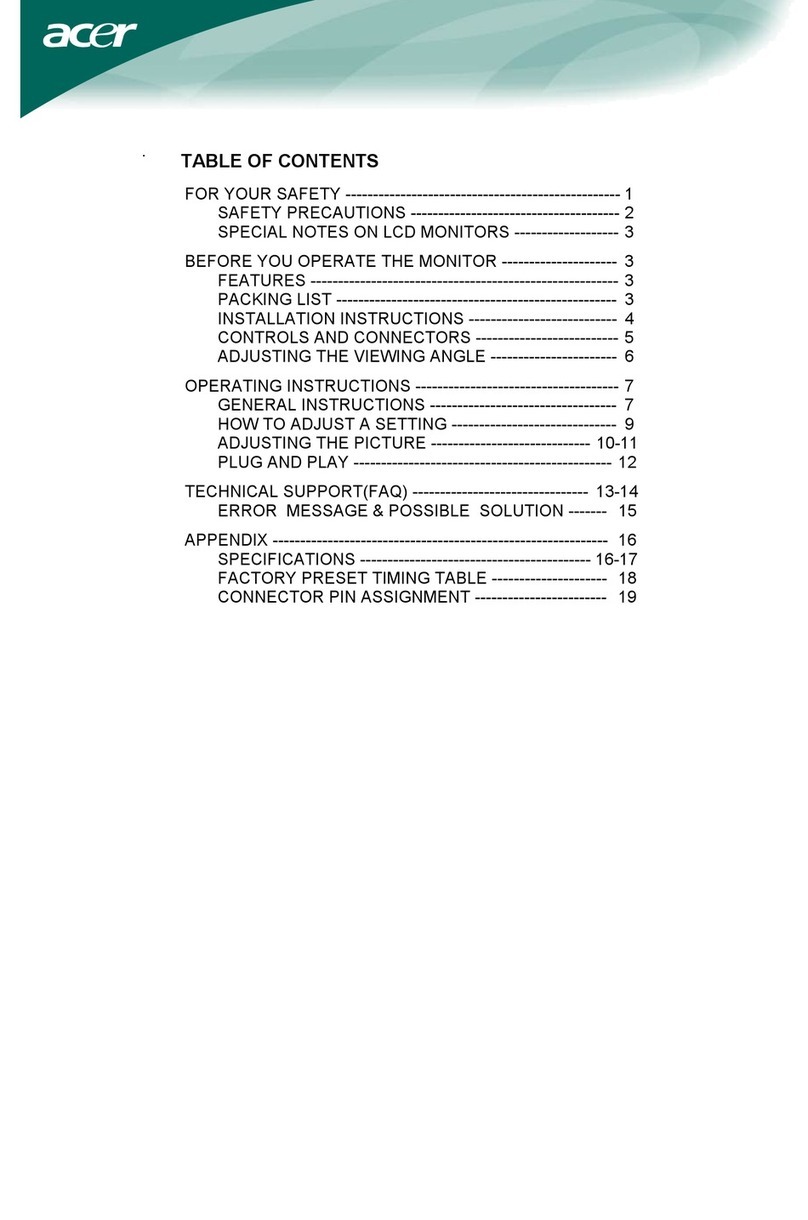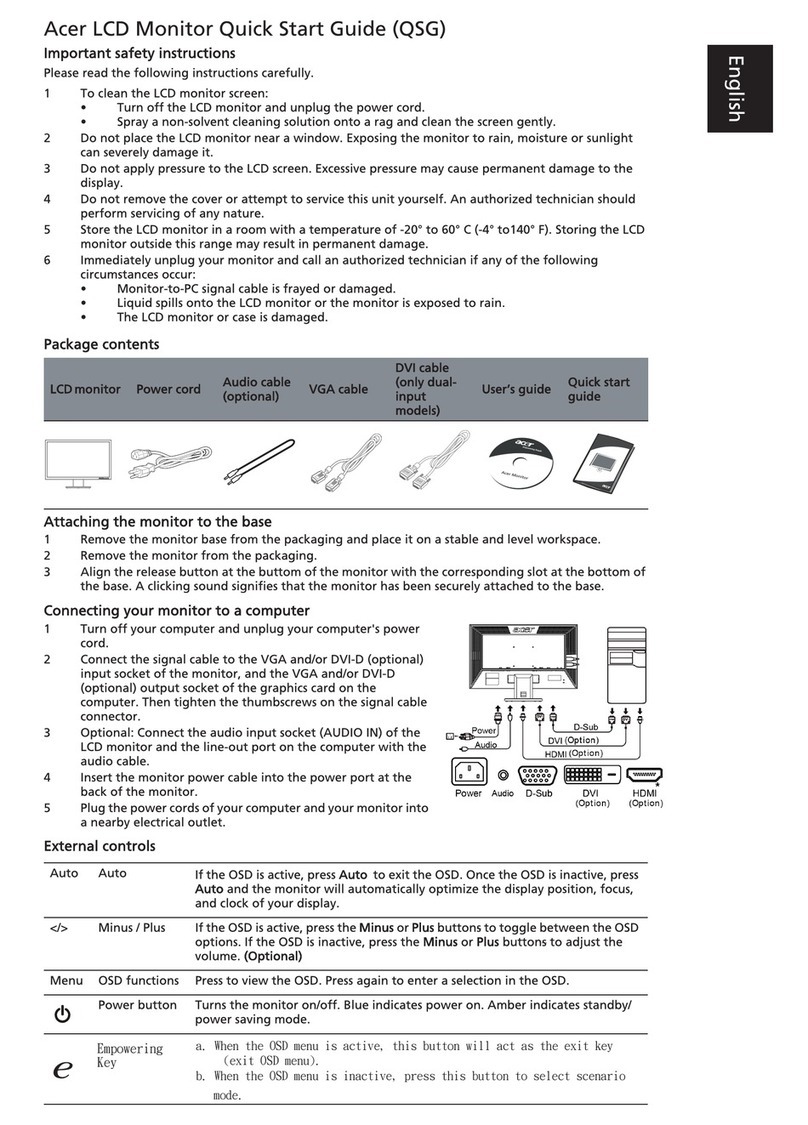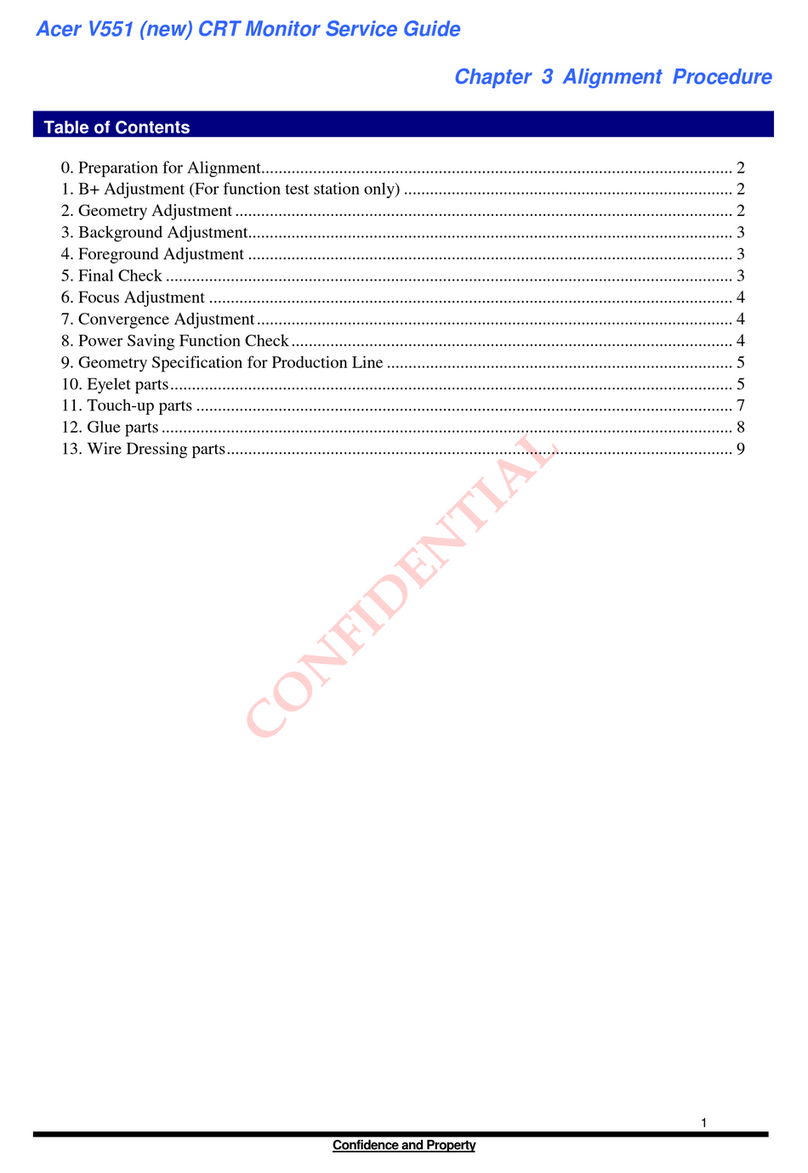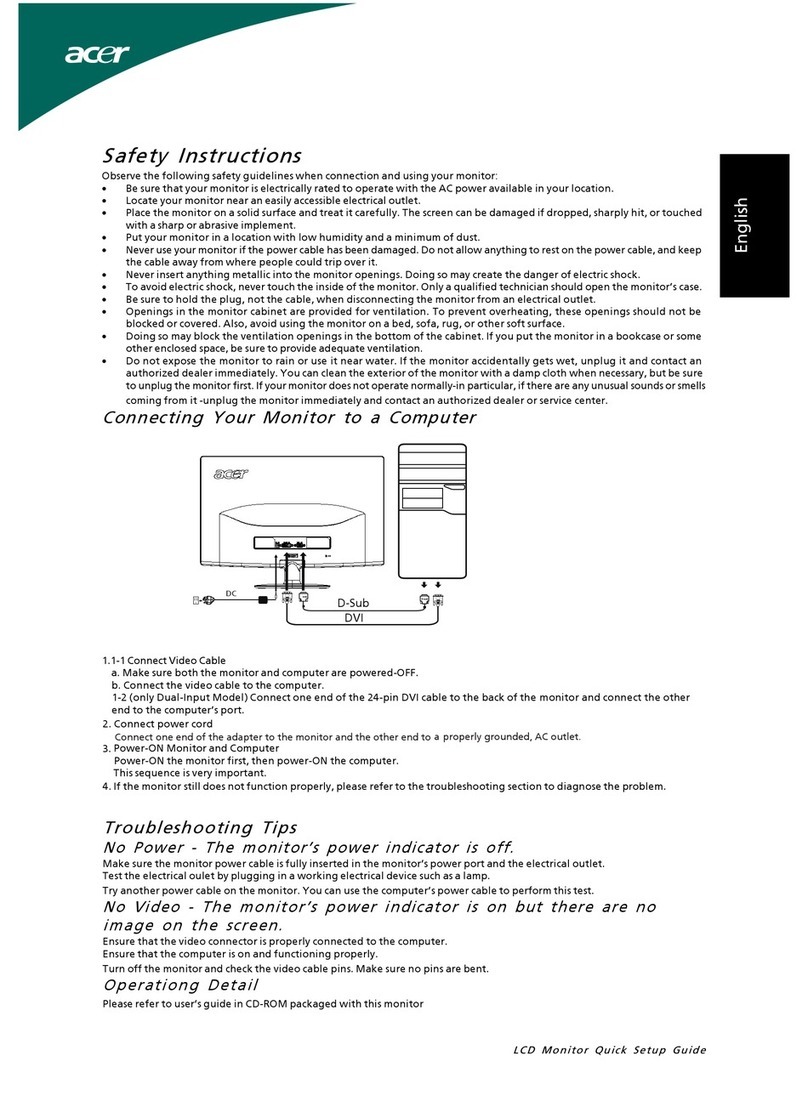Important Safety Notice
Product Announcement:
This product is certificated to meet RoHS Directive and Lead-Free produced definition. Using approved
critical components only is recommended when the situation to replace defective parts. Vender
assumes no liability express or implied, arising out of any unauthorized modification of design or
replacing non-RoHS parts. Service providers assume all liability.
Qualified Repairability:
Proper service and repair is important to the safe, reliable operation of all series products. The
service providers recommended by vender should being aware of notices listed in this service
manual in order to minimize the risk of personal injury when perform service procedures.
Furthermore, the possible existed improper repairing method may damage equipment or products. It
is recommended that service engineers should have repairing knowledge, experience, as well as
appropriate product training per new model before performing the service procedures.
NOTICE:
! To avoid electrical shocks, the products should be connect to an authorized power cord, and turn
off the master power switch each time before removing the AC power cord.
! To prevent the product away from water or explosed in extremely high humility environment.
! To ensure the continued reliability of this product, use only original manufacturer’s specified parts.
! To ensure following safety repairing behavior, put the replaced part on the components side of
PWBA, not solder side.
! To ensure using a proper screwdriver, follow the torque and force listed in assembly and
disassembly procedures to screw and unscrew screws.
! Using Lead-Free solder to well mounted the parts.
! The fusion point of Lead-Free solder requested in the degree of 220°C.