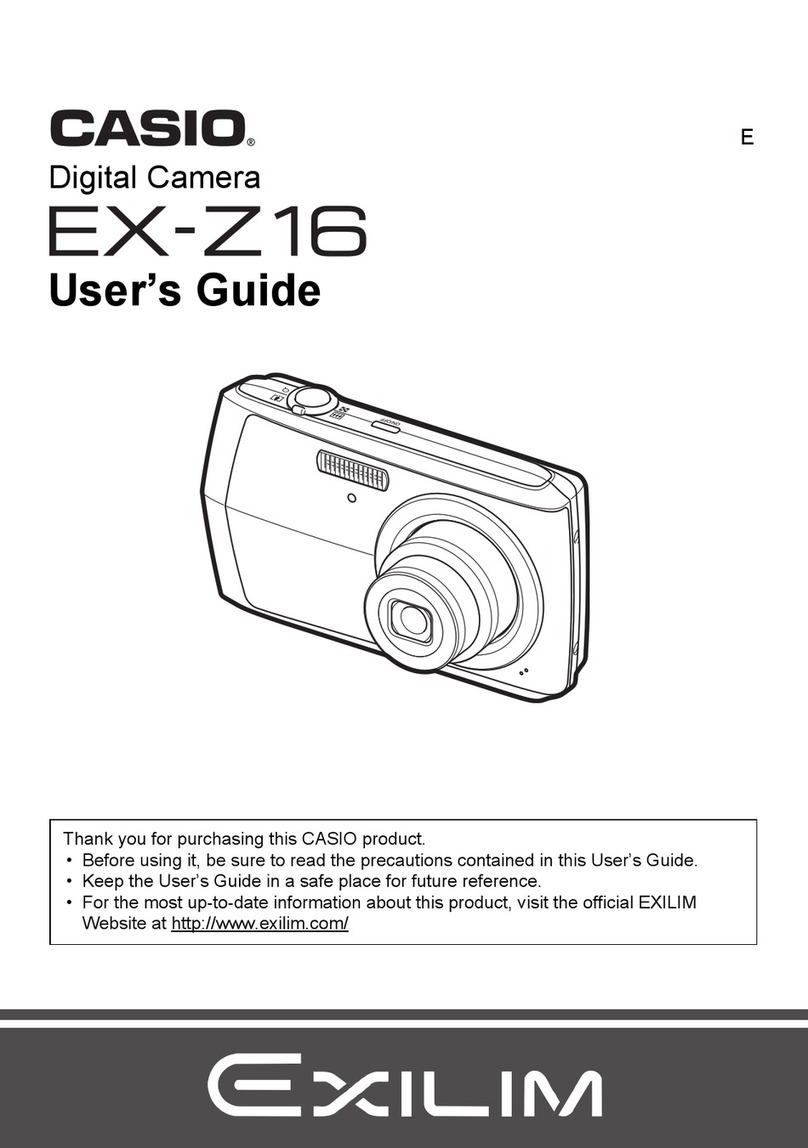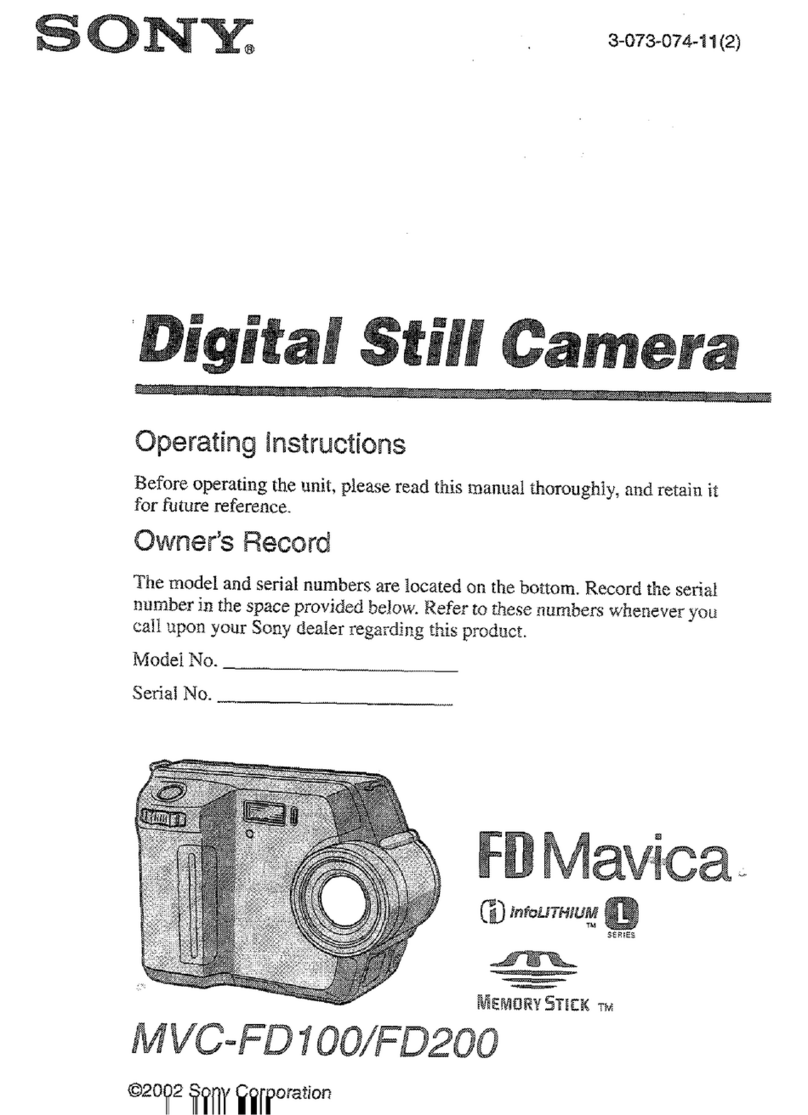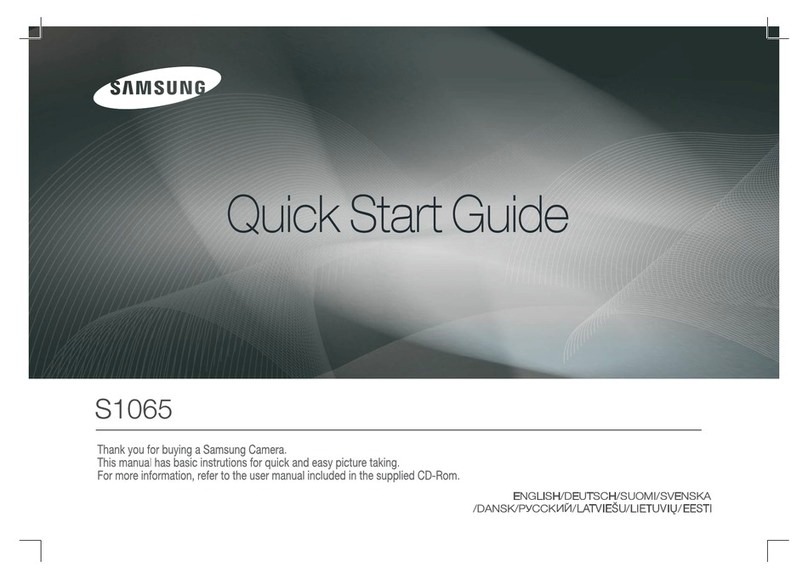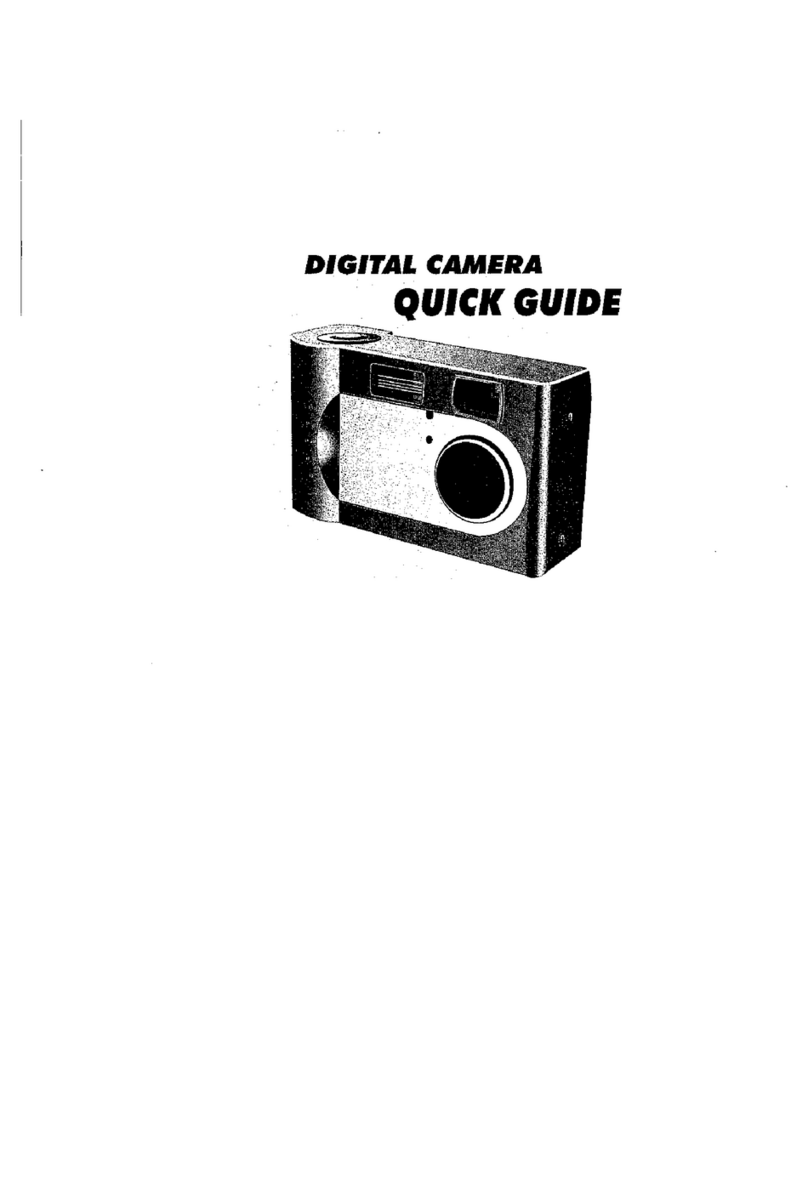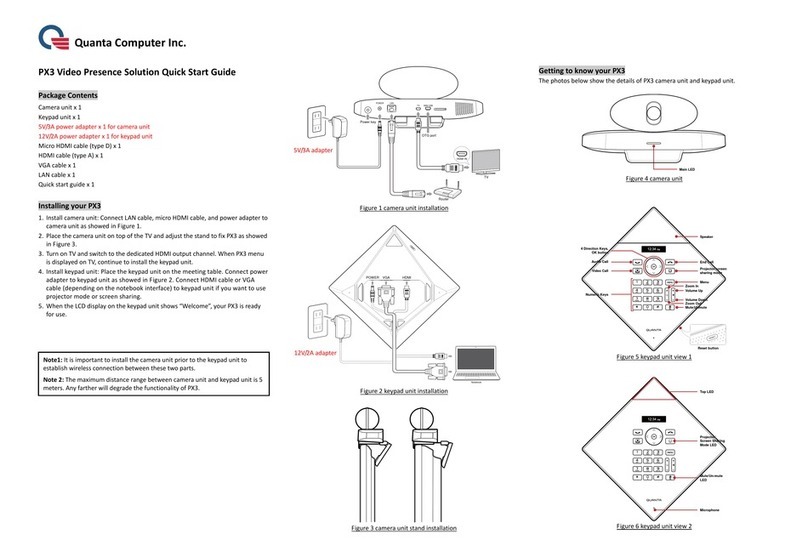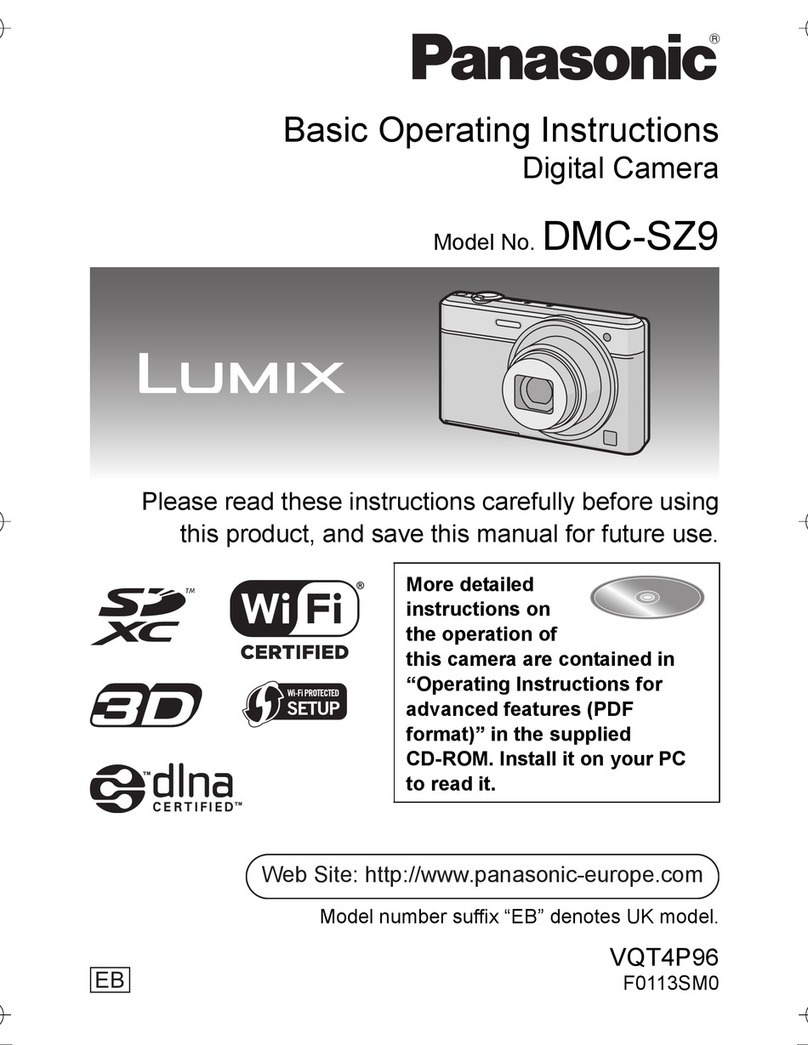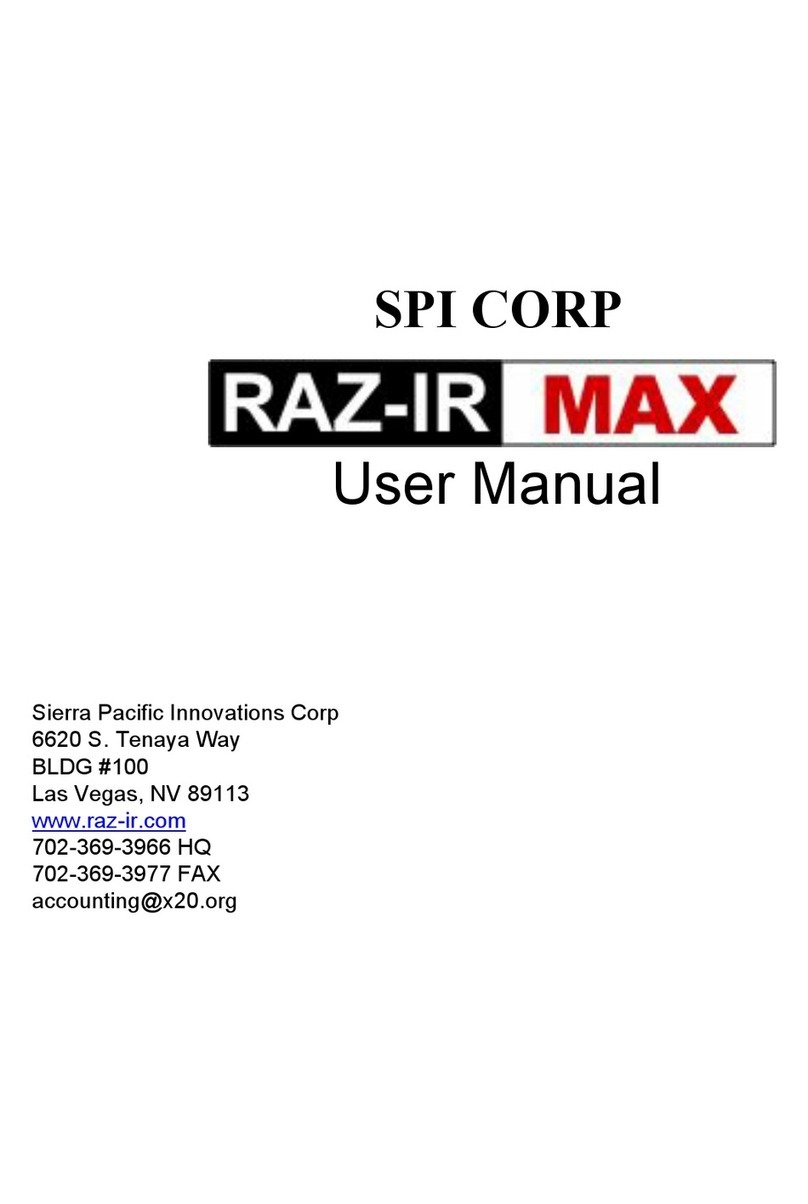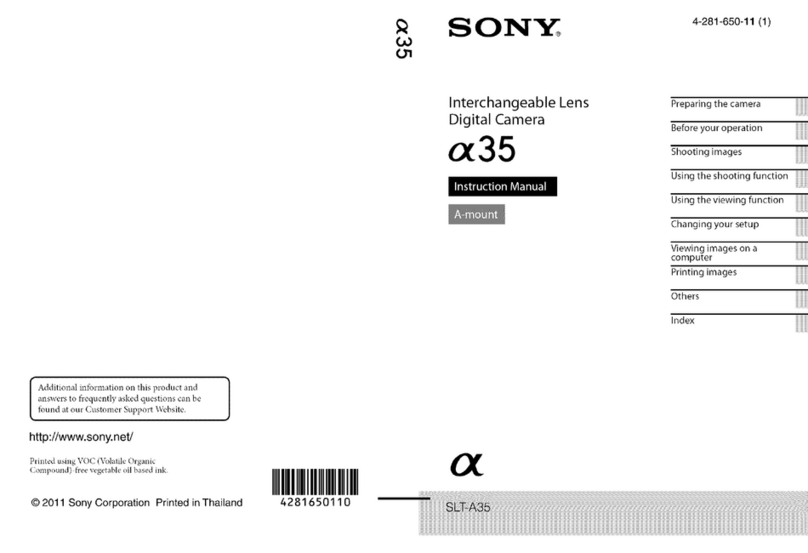FlipStart Snap User manual

FlipStart Snap Camera
Quick Start

© 2007 FlipStart Labs. All rights reserved. Reproduction of any part of this manual without the
prior written permission of FlipStart Labs is strictly prohibited.
Information in this document is subject to change without notice.
FlipStart, the FlipStart logo, InfoPane, FlipStart Navigator, FlipStart Zoom, and FlipStart Control
Center are trademarks of Vulcan Portals Inc. Live! is a registered trademark of Creative Technology
Ltd in the United States and/or other countries. Other trademarks and trade names in this docu-
ment refer to the entities claiming the marks and names of their products. FlipStart Labs disclaims
any proprietary interest in trademarks and trade names other than its own.
The FlipStart device, accessories bearing the FlipStart logo and FlipStart proprietary software are
protected by copyright, international treaties and patents, including the following U.S. patents:
6,839,231 and 6,977,811. Additional patents are registered or pending in countries around the world.

Contents
About the FlipStart Snap Camera ........................1
Installing the Snap Camera Software.................. 2
Attaching the Snap Camera................................. 3
Using the Snap Camera ....................................... 5
Removing the Snap Camera ................................ 6
Uninstalling the Snap Camera Software.............. 6
Specifications ...................................................... 7

About the FlipStart Snap Camera
The FlipStart® Snap Camera adds further versatility to your FlipStart, enabling you to use it
as a digital camera.
With its inventive design, the Snap Camera attaches directly onto the lid of the FlipStart
easily and securely, and the FlipStart screen serves as the viewfinder.
This Quick Start guide will help you to get started using your Snap Camera. Before attaching
and using your Snap Camera, please review these directions and familiarize yourself with its
installation and use.
1

Installing the Snap Camera Software
Before attaching the Snap Camera for the first time, you must first install the software drivers
and the Creative Live!® Cam Center™ suite of applications included on the Snap Camera
software CD.
Make the installation files on the CD available to the FlipStart
Because your FlipStart does not include an optical disk drive, you have three options for making
the software installation files on the CD available to run on your FlipStart:
Attach an external USB CD/DVD drive to your FlipStart,
and then insert the software installation CD.
Use a second computer with an optical drive to copy the contents of the CD
to an external USB storage device, such as a flash drive or a hard disk. Then,
attach the external storage device to the USB port on your FlipStart.
Using a second computer connected to the same local network as your
FlipStart, insert the CD and copy the contents of the CD to a shared folder
on that computer. Then, use your FlipStart to access the shared folder
over the local network to copy the files to the FlipStart’s hard disk.
Run the software installation program
From the software CD or software folder, double-click the1. Setup.exe file located in the
SnapCameraSetup folder. Depending on the method you use to make the software
installation files available, the setup program may start automatically.
Note: For custom installations, you are only required to install the Snap Camera
drivers. You are not required to install the Creative Live! Cam software suite.
Follow the on-screen instructions. Attach the Snap Camera only when prompted.2.
Note: You may be warned by Windows that you are installing “unsigned drivers.” You
may safely ignore this warning, and proceed with installation.
Restart your computer. After the computer has restarted, double-click the LIve! Cam3.
Manager icon in the system tray to use the software.
2

Attaching the Snap Camera
Important! Before you begin, follow the instructions on the previous
page to install the Snap Camera software drivers and applications.
Locate the Snap Camera connection port on your FlipStart
Place the FlipStart so that you can read the “FlipStart” logo on the silver Logo Door on1.
top of the FlipStart lid.
Place your finger on the silver Logo Door and slide it to the left, which reveals the2.
connection port.
Set the release buttons and identify the connection pins
Using your thumb and forefinger, press both silver release buttons indicated in the1.
illustration. If they were not previously depressed, you will hear a click.
Note: The silver release buttons must be depressed before you attach the Snap
Camera in order for the camera to fasten securely.
Continue to hold the Snap Camera with your thumb and forefinger, turn it over, and2.
view the back side. The five metal connection pins (see illustration) comprise the
“plug”, which will create the connection with the FlipStart connection port.
Connect the Snap Camera to the FlipStart
Visually align the Snap Camera connection pins with the corresponding five-notch1.
connector on the FlipStart connection port beneath the sliding Logo Door on top of the
FlipStart.
Carefully match the connection pins against the corresponding connector on the2.
FlipStart and press firmly but gently. You will hear a click as the Snap Camera locks into
place, and the depressed silver buttons will release.
3

Attaching the Snap Camera
Important! Before you begin, follow the instructions on the previous
page to install the Snap Camera software drivers and applications.
Locate the Snap Camera connection port on your FlipStart
Place the FlipStart so that you can read the “FlipStart” logo on the silver Logo Door on1.
top of the FlipStart lid.
Place your finger on the silver Logo Door and slide it to the left, which reveals the2.
connection port.
Set the release buttons and identify the connection pins
Using your thumb and forefinger, press both silver release buttons indicated in the1.
illustration. If they were not previously depressed, you will hear a click.
Note: The silver release buttons must be depressed before you attach the Snap
Camera in order for the camera to fasten securely.
Continue to hold the Snap Camera with your thumb and forefinger, turn it over, and2.
view the back side. The five metal connection pins (see illustration) comprise the
“plug”, which will create the connection with the FlipStart connection port.
Connect the Snap Camera to the FlipStart
Visually align the Snap Camera connection pins with the corresponding five-notch1.
connector on the FlipStart connection port beneath the sliding Logo Door on top of the
FlipStart.
Carefully match the connection pins against the corresponding connector on the2.
FlipStart and press firmly but gently. You will hear a click as the Snap Camera locks into
place, and the depressed silver buttons will release.
4

Using the Snap Camera
Remove the lens cap from the Snap Camera and store it safely.1.
Open the lid to your FlipStart. The FlipStart will detect the Snap Camera device2.
automatically and launch the Creative Live! Cam Manager software.
Click3. Capture and Monitor.
The FlipStart screen serves as your viewfinder. Press the Jog Dial in to take a picture. (The4.
Jog Dial is located on the right side of your FlipStart.)
To use the digital zoom feature, simply move the Jog Dial back and forth to zoom in or out5.
of images.
Note: For detailed instructions on using the camera software see the Help for
Creative Live! Cam Center software.
5

Removing the Snap Camera
If you have removed the lens cap, replace it on the Snap Camera.1.
Press the silver release buttons on both sides of the lens. This releases the Snap Camera from2.
the FlipStart.
Store your Snap Camera in a safe location.3.
Slide the silver door closed over the Snap Camera connection port.4.
Uninstalling the Snap Camera Software
If you would like to remove the Creative Live! Cam Center software from your system, you can
uninstall it by using the Windows Control Panel. Note that you must remove Live! Cam Center,
Live! Cam Manager, and Creative Photo Manager separately.
Click1. Start > Control Panel.
Double-click2. Add or Remove Programs.
Select3. Creative Live! Cam Center from the list.
Click4. Change/Remove, and follow the on-screen instructions.
Repeat this process for Live! Cam Manager and Creative Photo Manager.5.
Note: If you uninstall the Creative Live! Cam Center software, you lose all functionality
provided by the software.
6

Specifications
5 megapixel maximum resolution (3.2 Mega-pixel sensor)
Built-in microphone
Lens:
Fixed focus 100 cm to infinity»
5 element glass lens with infrared filter»
60° Field of View»
Auto Exposure
Auto White balancing
Digital zoom when capturing resolutions smaller than sensor size
Video capture in WMV and AVI formats (uses codecs installed on system)
Video resolution:
VGA (640 x 480) up to 30 frames per second»
CIF (352 x 288)»
QVGA (320 x 240)»
QCIF (176 x 144)»
QQVGA (160 x 120)»
Photo capture in BMP and JPEG formats
Photo resolution:
5MP (2560 x 1920) - Interpolated»
3.2MP (2048 x 1536)»
1.3MP (1280 x 960)»
VGA (640 x 480)»
7

Integrated with Creative Live! Cam Suite
Supports popular instant messaging programs
Operating environment:
0 to 35° C»
20% to 90% RH»
Storage environment (up to 96 hours):
-20 to 60° C»
10% to 90% RH»
8

Online support: www.flipstart.com/support
Customer support: 800-399-3037
© 2007 FlipStart Labs. All rights reserved. FlipStart and InfoPane are registered
trademarks and/or unregistered trademarks of Vulcan Portals Inc. All other brands,
product names, company names, trademarks, or service marks are the properties of
their respective owners.
FlipStart Part No. 600-0123-01 Creative PN 03VF032000000 Rev A
Table of contents