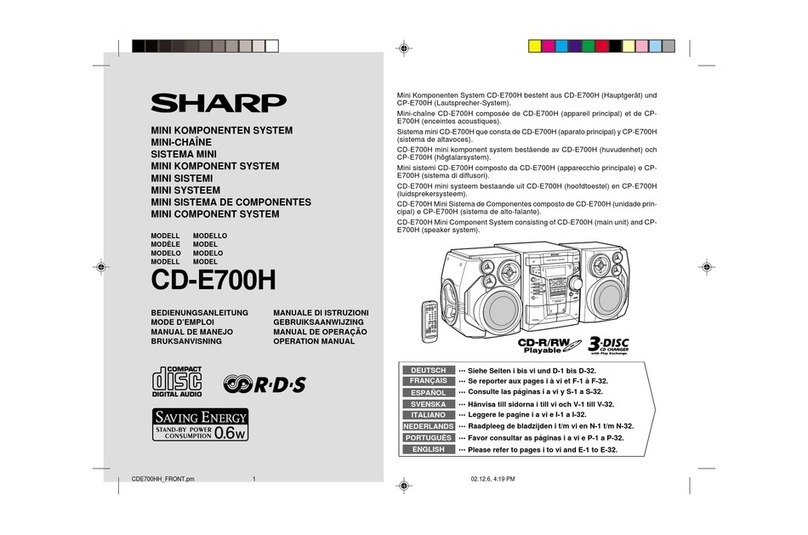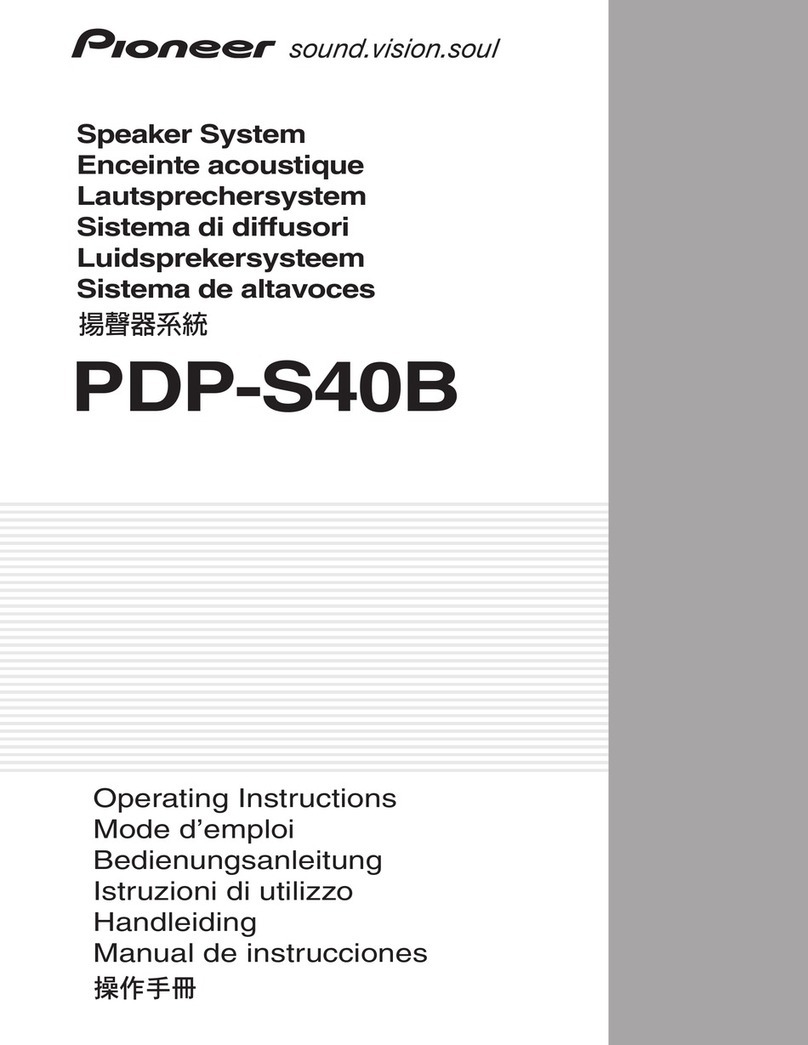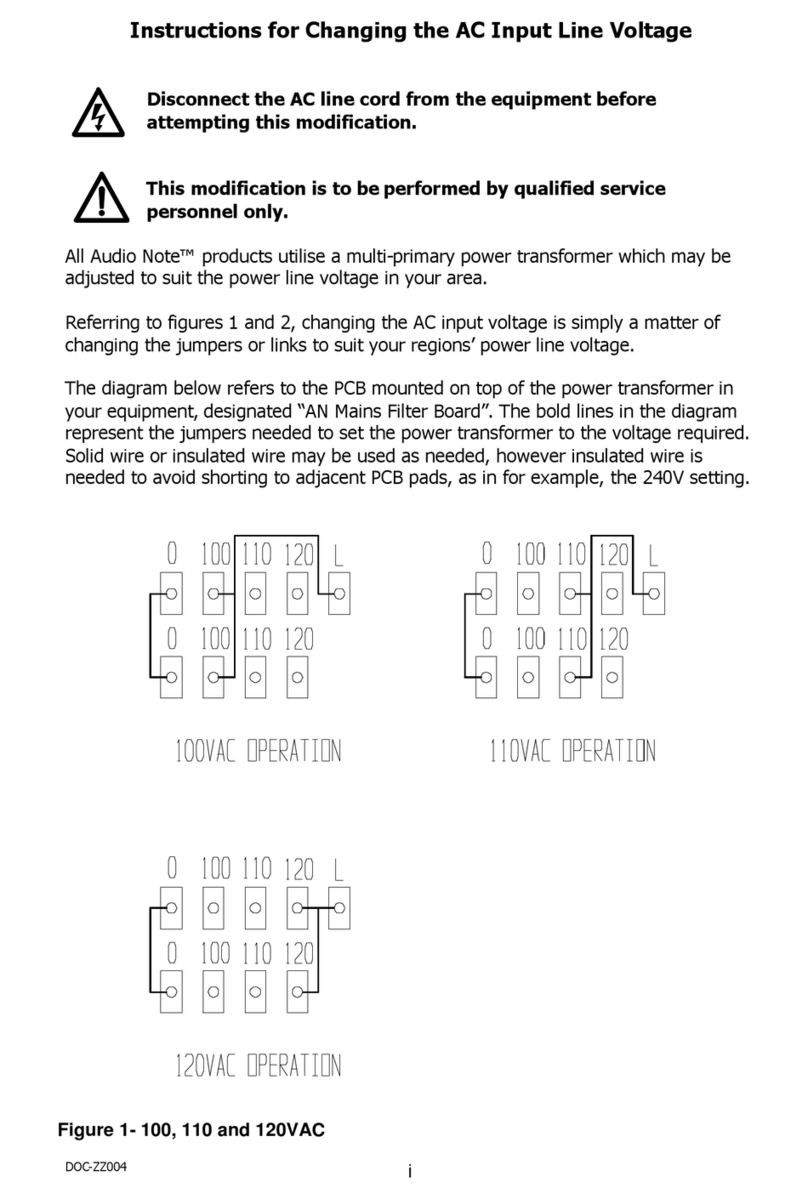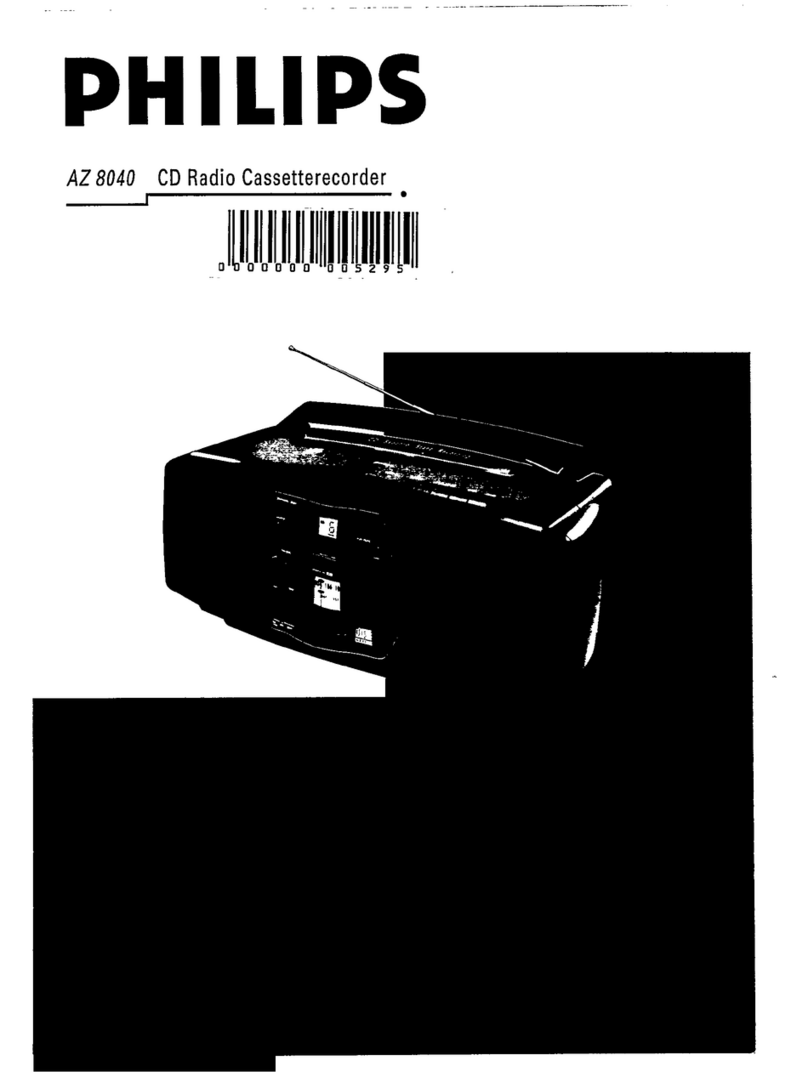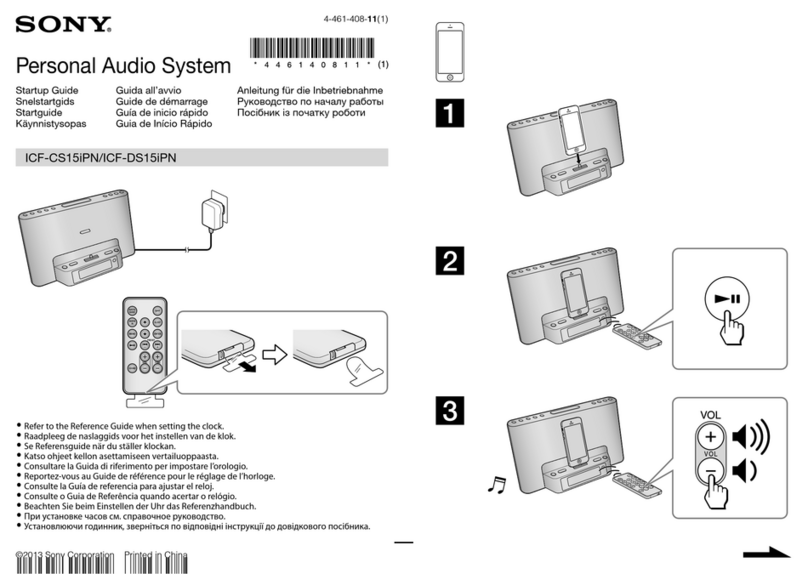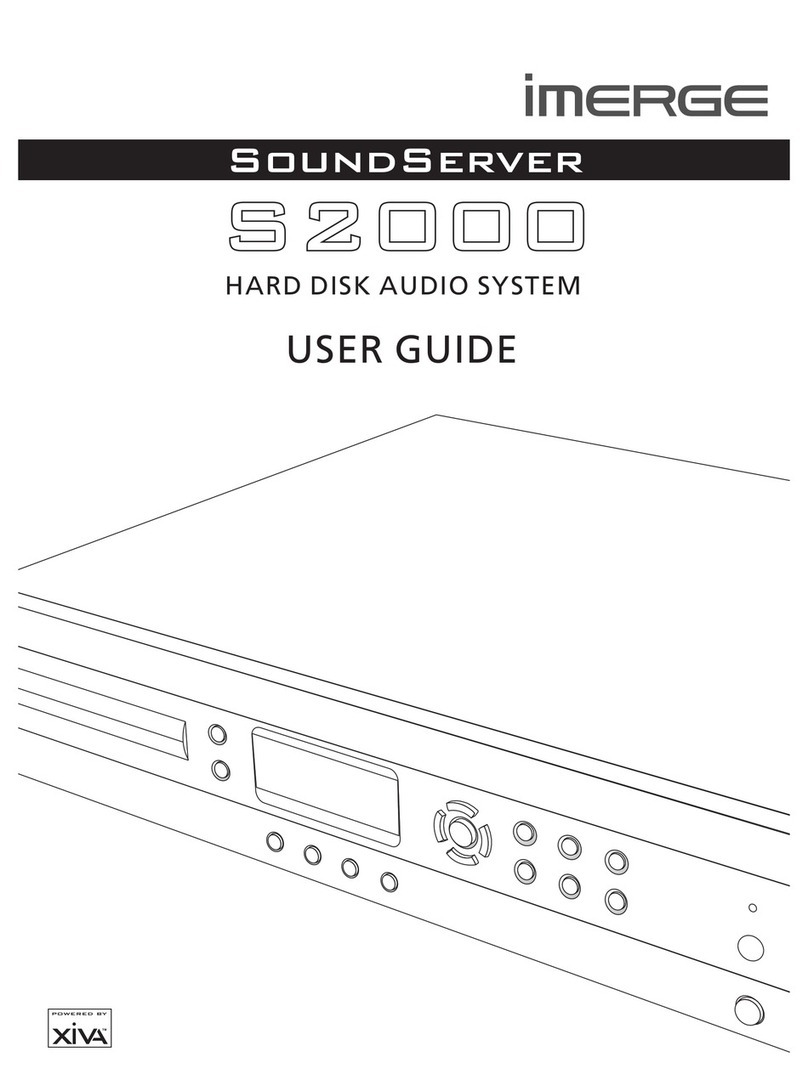Flock Audio PATCH User manual

USER MANUAL
V.1.2

2
TABLE OF CONTENTS
TABLE OF CONTENTS
PATCH MANUAL
Thank you from Flock Audio………………………………………………..……………..3
Introduction to the PATCH System…………………………..………………..………….4
Important Safety Notices…………….………………………..………………..………….5
Whats in the Box……….………………………..……………..………………..………….6
Front Panel Identifications……..……………..……………………..……………….…….7
Rear Panel Identifications……….……………..…………..………..……………….…….8
Rear Panel Cable Connections………………………………..………………..………….9
Hardware Chassis Measurements……………………………..………………..………..10
The PATCH APP Overview……………………………………..………………..………..11
Hardware Index & Rack Space Legend..……………………..………………..………..12
Stored Routings Menu (Pt.1)…………………………………..………………..………..13
Stored Routings Menu (Pt.2)…………………………………..………………..………..14
Active Routings Section…………………………………..……………………..………..15
Understanding Signal PATHs………………………………..…………………..………..16
Understanding PATH Multing…………….……………………………………..………..17
User Operation Instructions……………….…………..………………………..………..18
Toggle & Control Center (Pt.1)………………….…….…………………………..……..19
Toggle & Control Center (Pt.2)……………….……….…………………………..……..20
Hardware Setup Menu……………………….……………………………….…………..21
Settings Menu……………………….……………………………………..….…………..22
Multiple Unit Setup Menu (Pt.1)…………….……………………………….…………..23
Multiple Unit Setup Menu (Pt.2)…………….……………………………….…………..24
Multiple Unit Setup Menu (Pt.3)…………….……………………………….…………..25
Routing Examples (Pt.1)…………………………………………………………………..26
Routing Examples (Pt.2)…………………………………………………………………..27
Routing Examples (Pt.3)…………………………………………………………………..28
Front Panel LED Indicators………………………………………………………………..29
Install New Firmware …………………………………………………………..………….30
User Tips & Tricks…………………………………………………………………………..31
Troubleshooting………………………………………………………..…………………..32
Software & System Requirements………………………………………………………..33
User Notices & Warranty………………………….…………………..…………………..35
End………………………………………………………..………………………..………..36
70208097

3THANK YOU FROM FLOCK AUDIO
PATCH MANUAL
THANK YOU
Where do I begin to start by saying Thank you for your support…
I started working on a conceptual design known as “PATCH” in early 2016 when I decided to
leave my stable career and chose to pursue the path less travelled of designing and developing a
better & more efficient process for professional audio recording engineers in the depths of my
basement home recording studio.
In need of a better solution other than the available 1870’s technology known as a traditional
patch bay, the concept was born to create a fully digitally controlled but 100% analog circuit
routing system that wouldn’t color or alter the audio signals passing through it.
!
After 2 years of strenuous work and constant focus, Flock Audio the company I started, created
the worlds first and most advanced digitally controlled analog audio routing system with features
never before possible in conventional analog audio routing.
I’m honoured to have so many customers believe in what Flock Audio stands for…Innovations
above Expectations. We have an incredible team of professionals from engineers, software
developers & everyone in-house who helped create this one of kind piece of professional audio
history. !
!
We look forward to providing the pro audio world with more innovations and excellent service to
help assist aspiring and seasoned professionals to create masterpieces for years to come.
Thank you again for choosing to make Flock Audio a part of your professional audio identity.
Darren Nakonechny (CEO/Director/Founder)
Sincerely,
Thank you…

4INTRODUCTION TO THE PATCH SYSTEM
PATCH MANUAL
INTRODUCTION
The Flock Audio PATCH System is a digitally controlled, 100%
analog audio patch bay routing system. A combination of
Software known as the PATCH APP and a 64 Point Connection
PATCH Hardware component, combined allows users to easily
route and control analog audio routings without having to resort
to the use of manual patch cables.
The PATCH APP software application (OSX & Windows
Compatible) is designed with familiarity in mind. PATH’s in the
application represent audio signal flows from top to bottom.
Signal flows are divided up into single vertical columns allowing
users to drag + drop available analog audio equipment connected
to the PATCH’s Hardware component. This analog audio
equipment is cataloged in the Hardware Index located to the left
side of the PATCH APP.
The PATCH Hardware component is a 1U rack mountable unit that
acts as the center piece hub of an audio equipment processing
setup. Utilizing digital control over analog audio signals is what
makes the PATCH System unique and unlike anything else in the
audio industry.
This manual with go more in-depth into the functions, features
and recommended usage of the Flock Audio PATCH System.
INTRODUCTION TO THE PATCH SYSTEM…

5IMPORTANT SAFETY NOTICES
PATCH MANUAL
IMPORTANT SAFETY NOTICES
IMPORTANT SAFETY NOTICES
To avoid risk of electric shock, injury or death, it is recommended to never
attempt to self-service a Flock Audio PATCH System. There are no self
repairable or removable parts in the system. If your Flock Audio PATCH
System requires repairs, please contact our support center to arrange for a
Flock Audio Certified Repair Technician. (www.flockaudio.com/support)
#1. Do Not Self-Service
To avoid risk of damage to your PATCH System, avoid having liquids &/or
spills near your PATCH System. If accidental spill occurs, safely shut off your
PATCH System using the front power toggle switch, unplug the wall outlet
and disconnect the 6 spin power supply from the system. Once completed
please contact Flock Audio Support to arrange for a Certified Repair
Technician to remove and repair if required.
#2. Avoid Liquid &/or Spills
It is not recommended to use any other alternative power supply sources
other than your included Flock Audio TRUM Power 24VDC Power Supply
with your Flock Audio PATCH System. Use of other power supplies may
cause damage and void your warranty agreement. Use of 3rd party USB &
DB-25 Cables are of no concern and should be chosen based upon the
preference and needs of the user.
#3. Use Only Recommended Power Supplies & Cables
Proper mount spacing and rack mount ventilation is required to ensure your
Flock Audio PATCH System does not overheat. It is recommended that the
rear of the rack is open for proper ventilation and that the user DOES NOT
mount the PATCH System above any tube related audio equipment. If
necessary, there should be a 1/2 - 1U Rack Space between the PATCH
System and any warm or tube related audio equipment to avoid
unexpected shutdowns or internal damage.
#4. Proper Rack mount Ventilation Requirements
In addition to your supplied Power Supply brick, it is recommended that
you always use a properly shielded and grounded IEC Power Cable (110V/
220V) with your PATCH System. The Chassis is designed to work with the
earth ground inside the box for both a safe & quiet audio operation. Never
remove or use a IEC cable accessory without the grounding pin.
#5. Use Properly Grounded IEC Power Cables
Although no damage or immediate danger will occur if 48V Phantom Power
is engaged on a Preamp connected to the Input of the PATCH System, it is
not recommended to leave that 48V source active for a lengthly period of
time. The PATCH System is equipped with its own 48V capabilities and once
it detects an externally connected active 48V source, it will prompt the user
both in the PATCH APP & Red Flashing LED on the Hardware to disable it.
#6. External 48V Phantom Power (I.E. Connected Preamp)
Never use your Flock Audio PATCH System during any electrical or
dangerous lightning storms. Calmly shutdown your System, Unplug the IEC
power cable from the wall outlet or power conditioner until its safe to
continue use. It’s also recommended to keep the system unplugged if not in
use for long extended periods of time.
#7. Discontinue Use During Electrical Storms
Flock Audio Inc. reserves the right to revise or change the information
contained within this manual without notice. All revisions or changes will be
noted by the Version Number located on the front title page of this manual
and the latest digital manual will be provided via web link in the PATCH APP
Software Application.
#8. Disclaimer Notice
70208097
#9.Certifications

6WHATS IN THE BOX
PATCH MANUAL
WHATS IN THE BOX
24VDC POWER SUPPLY
WHATS INCLUDED IN THE BOX
USB-A TO USB-B (10FT) PATCH APP
REGISTRATION KEY 6 STEP QUICKSTART GUIDE
IEC POWER CABLE!
(110V or 220V)
PATCH 1U HARDWARE
HARDWARE INDEX
SETUP SHEET

7FRONT PANEL INDENTIFICATIONS
PATCH MANUAL
Front Inputs 31-32!
Neutrik XLR/TRS Combo Jacks
(Activated using Software)
Front Outputs 31-32!
Neutrik XLR Male Jacks
(Activated using Software)
Power LED Indicator!
Blue LED Power Indicator
Host Signal LED Indicator!
Blue LED Indicator of Hardware !
and Software Communication
48V Phantom Power LED Indicator!
Blue LED Indicator for Active 48V Notification
External 48V Warning LED Indicator!
Blue LED Indicator for Active 48V Notification
Power Toggle Switch!
Toggle On/Off Master Power Switch
FRONT PANEL
FRONT INDENTIFICATIONS

8REAR PANEL INDENTIFICATIONS
PATCH MANUAL
REAR PANEL
24VDC Power Connection!
6 Pin Connector with
threaded locking sleeve
Rear Inputs 1-32!
DB-25/D-SUB Connectors!
Inputs: 1-8, 9-16, 17-24, 25-32
(8 Balanced Audio Channels per Connector)
Tascam 25 Pinout Wiring Standard
USB-B Host Connector!
USB-B to USB-A Cable
(USB 2.0 Connection)
Rear Outputs 1-32!
DB-25/D-SUB Connectors!
Outputs: 1-8, 9-16, 17-24, 25-32
(8 Balanced Audio Channels per Connector)
Tascam 25 Pinout Wiring Standard
Inputs & Outputs (31-32)!
Channels 31-32 can be routed to the
Front Panel Inputs & Outputs using the
PATCH APP Software.
REAR INDENTIFICATIONS
IMPORTANT: Always ensure that the Power
Connector is fastened snuggly into the Power
Input of the PATCH System Hardware.
OUTPUT
INPUT
OUTPUTS
INPUTS
(OUTPUT) FROM PATCH TO
(INPUT) OF EXTERNAL GEAR
(OUTPUT) FROM EXTERNAL
GEAR TO (INPUT) OF PATCH

9REAR PANEL CABLE CONNECTIONS
PATCH MANUAL
REAR PANEL CABLE CONNECTIONS
24VDC Power Supply (6 Pin)
(Included In Box)
USB-A To USB-B (Cable)
(10’ USB 2.0 - Cable Included In Box)
(Cable examples courtesy of Pro Audio LA)
DB-25/D-SUB Cable Snakes
(Female/Male XLR & TRS Options Available)!
(Cables Not Included)
REAR VIEW
REQUIRED CABLES FOR OPERATION
ATTENTION:
INPUTS
OUTPUTS
NOTE THAT THE DB-25 CONNECTORS ON THE REAR PANEL
ARE ALTERNATE ORIENTATIONS. DO NOT TRY TO FORCE THE
DB-25 CONNECTOR TO CONNECT IF ITS NOT EASILY
CONNECTING. REVIEW ORIENTATION THEN TRY AGAIN.
NOTE INPUTS & OUTPUTS ON THE REAR PANEL OF THE
PATCH SYSTEM ARE SEPARATELY DESIGNATED. YOU
CANNOT USE AN OUTPUT AS AN INPUT OR VICE VERSA.
PLEASE ENSURE TO AVOID RISK OR DAMAGE TO THE
PATCH SYSTEM OR OTHER EXTERNAL HARDWARE THAT
IS CONNECTED THAT YOU MAKE THE PROPER
CONNECTIONS ACCORDINGLY. TO LEARN MORE OF
ABOUT PROPERLY CONNECTING EXTERNAL HARDWARE
TO THE PATCH SYSTEM SEE THE BOTTOM OF THIS PAGE.
INPUTS & OUTPUTS NOTICE
OUTPUT
INPUT
OUTPUTS
INPUTS
(OUTPUT) FROM PATCH TO
(INPUT) OF EXTERNAL GEAR
(OUTPUT) FROM EXTERNAL
GEAR TO (INPUT) OF PATCH
CONNECTING
PATCH TO EXTERNAL
HARDWARE EXAMPLE.
NOTE ALL EXTERNAL HARDWARE MUST BE
CONNECTED IN THIS METHOD SHOWN TO
THE LEFT SIDE OF THIS DESCRIPTION.!
!
PATCH (OUT) —-> EXTERNAL HARDWARE (IN)
EXTERNAL HARDWARE (OUT) —-> PATCH
EXTERNAL
HARDWARE

10 CHASSIS DIMENSIONS
PATCH MANUAL
227.4 mm
43.8 mm
482.0 mm
431.8 mm
431.8 mm
HARDWARE CHASSIS MEASUREMENTS
FRONT VIEW
43.8 mm
REAR VIEW
482.0 mm
CHASSIS DIMENSIONS
4 Kg
(Weight)

11 SOFTWARE CONTROLLER OVERVIEW
PATCH MANUAL
THE PATCH APP OVERVIEW
SOFTWARE CONTROLLER OVERVIEW
THE
Hardware Index!
All external audio equipment
connected to the PATCH
System Hardware will be
cataloged in this Index.
Routings Menu!
Create, Store, Recall & Manage
all existing analog routings from
the Routings Menu. This menu
allows the user to store & recall
desired analog audio routings.
Toggle & Control Center!
The Toggle & Control Center allows users to
quickly control viewing options and manage
active analog audio routing signals. The Toggle
section allows users to redirect 31-32 Inputs &
Outputs from the rear side of the PATCH
Hardware to the Front Panel Inputs & Outputs.
PATH!
All signal flows in the PATCH
APP are referred to as
PATH’s. PATH’s represent an
active signal flow chosen by
the user. All PATH’s are
shown vertically in the active
routings section of the
PATCH APP. PATH signal
flows go from top to bottom
i n e a c h PAT H r o u t i n g
column.
Settings Menu!
User preference settings,
support, updates & multiple
unit setup parameters are
located in the Settings Menu.
Hardware Setup Menu!
This menu is where all external
audio equipment connected to
the PATCH System’s hardware is
managed and named
accordingly to the users
preference. This Hardware
Setup Menu also includes
various other setting controls
Including: 48V Safeguard
Toggles, Master 48V Bypass
Toggles, Digital Rack Number
Controls and Link/Unlinking
controls.
OSX & WINDOWS
COMPATIBLE
Host Signal!
This indicator will illuminate “Blue” when the
PATCH APP is properly communicating with
the PATCH Hardware. If Host Signal is
“Red” the connection between the Software
& Hardware needs to be reconnected.
48V Phantom Power!
32 Channels of individually
controlled 48V Phantom Power
is available on the first slot of
each Digital Rack Space.
“M” Multing !
By clicking “M” located to the
right-side of each Digital Space
it will enable Multing capability,
effectively allowing you to split a
signal processing chain into
multiple PATH’s.
PATH Signal Flow

12 Hardware Index
PATCH MANUAL
HARDWARE INDEX & RACK SPACE LEGEND
Digital Rack Space Legend
Users will catalog all of their external audio equipment physically
connected to the PATCH Hardware system with-in one easily
organized index list. The Hardware Index allows the user to scroll
through and Drag + Drop “Digital Rack Spaces” into desired
signal flow PATH’s in the active routings section of the app. The
Hardware Index is equipped with a search field located at the top
of the Hardware Index, allowing users to search for desired analog
audio equipment.
Preferred user preferences for the Hardware Index are located in
the Hardware Setup Menu below the Index, which will be covered
later on in this user manual.
HARDWARE INDEX
Digital Rack Space
Empty Rack Space
Active Digital Rack Space
Inactive Rack Space

13 STORED ROUTINGS MENU OVERVIEW
PATCH MANUAL
STORED ROUTINGS MENU
Routings Menu Overview
Create, Store & Recall routings from the PATCH APP’s Routing Menu.
Users can create active routings and store them for later recall with this
simple and easy to use user menu. The Menu is a dropdown accessible
menu.
New - Clicking “New” will open a Save-As window allowing the user to
save a desired active routings in the the Routings Menu Folder. !
!
Save - When a previously stored routing is active and changes are made to
the routing by the user, Clicking “Save” will update the previously stored
routing in the Routings Folder with the modified changes.
Edit - If a user chooses to change the name of their previously stored
routing, clicking “Edit” will open a Save-As window allowing the user to
rename and store the existing or modified routing.
Delete - When an active stored routing is present, a user will be able to
delete this stored routing from the Routings Menu by clicking delete.
ROUTINGS MENU

14
PATCH MANUAL
STORED ROUTINGS MENU
Routings Menu Options
Users can easily Import or Export selected routings by opening the Routings
Dropdown Menu. Once a Routing is “Saved” or “Stored”, users can select
to “Export” this routing into a clients session or desired folder of choice for
further archiving.
Once the Routing is “Exported” into a another folder, users can choose
“Delete” in the Dropdown Menu to avoid taking up space in the Routings
Dropdown Menu. “Deleting” this routing in the Dropdown Menu after
“Exporting” to a separate folder will not delete the new copy in the new
desired folder location.
Users can also Import saved routings from other folder locations by
selecting “Import” to add it into the Routings Dropdown Menu.
IMPORT & EXPORT ROUTINGS
By Default all routings “Saved” are stored in a community routings folder
that is easily accessible with-in the PATCH APP Routings Dropdown Menu.
By selecting “Open Routings Menu” it will open a dialog window, allowing
the user to remove or modify any “Saved” routings.
OPEN ROUTINGS FOLDER
SEARCH FIELD
Searchable Field for “Saved” Routing Configurations.
STORED ROUTINGS MENU OVERVIEW

15 ACTIVE ROUTINGS SECTION
PATCH MANUAL
ACTIVE ROUTINGS SECTION
Active Routings Section Details
The Active Routings Section of the PATCH APP is where users will
drag + drop preferred analog audio equipment cataloged in the
Hardware Index in the form of digital racks into desired PATH
signal flows. All PATH signal flows go from top (start) to bottom
(end).
Each active digital rack space inserted into a PATH will illuminate a
Green “P” below it (P=PATH) showing that the connection of that
desired signal flow is active.
ACTIVE ROUTINGS SECTION
Add or Subtract digital rack spaces by clicking the (+ or -) icons
below the last digital rack space. By default the PATCH APP’s
Active Routings Section always displays 10 digital rack spaces but
can be further increased if desired by the user.
ADD OR SUBTRACT DIGITAL RACK SPACES
You can clear single PATH signal flows by clicking the “Clear”
button at the bottom of each PATH signal flow. When clicking the
“Clear” button the system will prompt a user to notify them that
they are deleting a single active PATH signal flow.
CLEAR SINGLE PATH
Every top digital rack space has a 48V Phantom Power icon
located to the bottom righthand side. A user can enable 48V
Phantom Power to the top digital rack space by clicking the
48V icon. 48V can only be enabled if permission is granted
“48V Safeguard” in the Hardware Setup Menu
48V PHANTOM POWER

PATH’s are signal flows that go from Top to Bottom. As
shown in the right hand side example a green arrow
illustrates the analog audio signal flow as follows…
PATH’s
UNDERSTANDING SIGNAL PATH’S
PATCH MANUAL
UNDERSTANDING SIGNAL PATH’S
PATH Details
16
Condensor Mic!
v
Preamp
v
EQ
v
Compressor
v
Interface
Digital Rack Spaces that are already designated or in-use will show
up “darker” or “greyed out” in the Hardware Index. This means
this specific Digital rack space is already in use (i.E. Routed) in the
active routings section of the PATCH APP.
USED DIGITAL RACKS
PATH Icon Indicator

Multing capability allows a user to split an active routing signal flow
from a desired Digital Rack Space and process the analog signal
through other available analog audio equipment listed in the Hardware
Index. The PATCH System does not introduce any impedance load
issues to the Mult’d signal flows no matter the chosen amount of
Mult’s.
MULTING
UNDERSTANDING PATH MULTING
PATCH MANUAL
UNDERSTANDING PATH MUTLING
PATH Multing Details
17
Condensor Mic!
v
Preamp
v
EQ
v
Compressor
v
Interface
>Comp (2)
v
EQ (2)
v
Interface (2)
Multing Toggle Switch

18 USER OPERATION INSTRUCTIONS
PATCH MANUAL
USER OPERATION INSTRUCTIONS
User Operation Instructions
In order to create an analog routing configuration the user will
Click + Drag a preferred Digital Rack Space into the desired PATH
space of their choice. Once hovering over the chosen empty rack
space, the user will release the mouse button allowing the Digital
Rack Space to snap into place, activating the desired routing
connection.
As previously mentioned earlier in the manual, all signal flow
PATH’s go from top to bottom as shown in the example to the
right side of this description. If the Active Digital Rack Space is
inserted into a incorrect empty rack space, the user can simply just
Click + Drag it into the preferred empty rack space, following the
same instructions as previously mentioned.
DRAG & DROP OPERATION
Once a Digital Rack Space is in its desired PATH, the user can
Right + Click on the activate Digital Rack Space and choose
between the options of “Remove” or “Bypass”. !
!
Remove - Choosing Remove will disconnect the the activate
Digital Rack Space routing configuration and return the Digital
Rack Space to the Hardware Index for future routing possibilities. !
!
ByPass - Choosing Bypass will disable the selected Active Digital
Rack Space allowing the signal flow to bypass this specific Rack
Space without being affected or processed. Once a Digital Rack
Space is Bypassed, it will show in a darker color shade. The user
will be able to UnBypass this Digital Rack by Right + Clicking
again and choosing UnBypass.
RIGHT + CLICK OPTIONS
Bypass Example.

19 TOGGLE & CONTROL CENTER
PATCH MANUAL
TOGGLE & CONTROL CENTER
Toggle & Control Center Features
The PATCH APP Toggle & Control Center will easily allow a user
to Clear (I.E. Delete) all active routing PATH’s previously set by the
user. Note: When choosing “Clear All Paths” the system will
prompt the user notifying them all their active routing data will be
lost if they choose to proceed without storing the active routings
for a later date.
CLEAR ALL PATHS
Users can easily Bank between “8 PATH’s” for quick viewing with-
in the active routings section of the PATCH Application.
Alternatively, users are also able to use the bottom scroll bar &/or
a touch sensitive mouse to move between various PATH’s.
By clicking the “Bank” button when scrolling between various
active PATH’s, the PATCH APP will realign the user interface with
the closest 8 PATH’s available.
BANK

20 TOGGLE & CONTROL CENTER
PATCH MANUAL
TOGGLE & CONTROL CENTER
Toggle & Control Center Features
The PATCH System Hardware will allow a user to redirect Inputs
31-32 or Outputs 31-32 from the rear side of the system to the
front panel for easy access and integration of outside analog
audio equipment.
This function can be engaged by clicking the “Front Inputs” or
“Front Outputs” toggle buttons located in the bottom section of
the software application. A prompt notification will alert the user
that Inputs &/or Outputs 31-32 will no longer be actively
functioning on the rear side of the PATCH Hardware unit when the
Front Inputs or Outputs 31-32 are activated in the application.
Note: Inputs 31-32 when redirected to the front panel Input
Connectors will have the ability to have 48V Phantom Power
supplied to them when using the PATCH APP software controller.
FRONT PANEL INPUTS & OUTPUTS
Toggle Front Inputs & Outputs
(31-32) rerouted from rear
connections to Front Panel
Table of contents
Popular Stereo System manuals by other brands
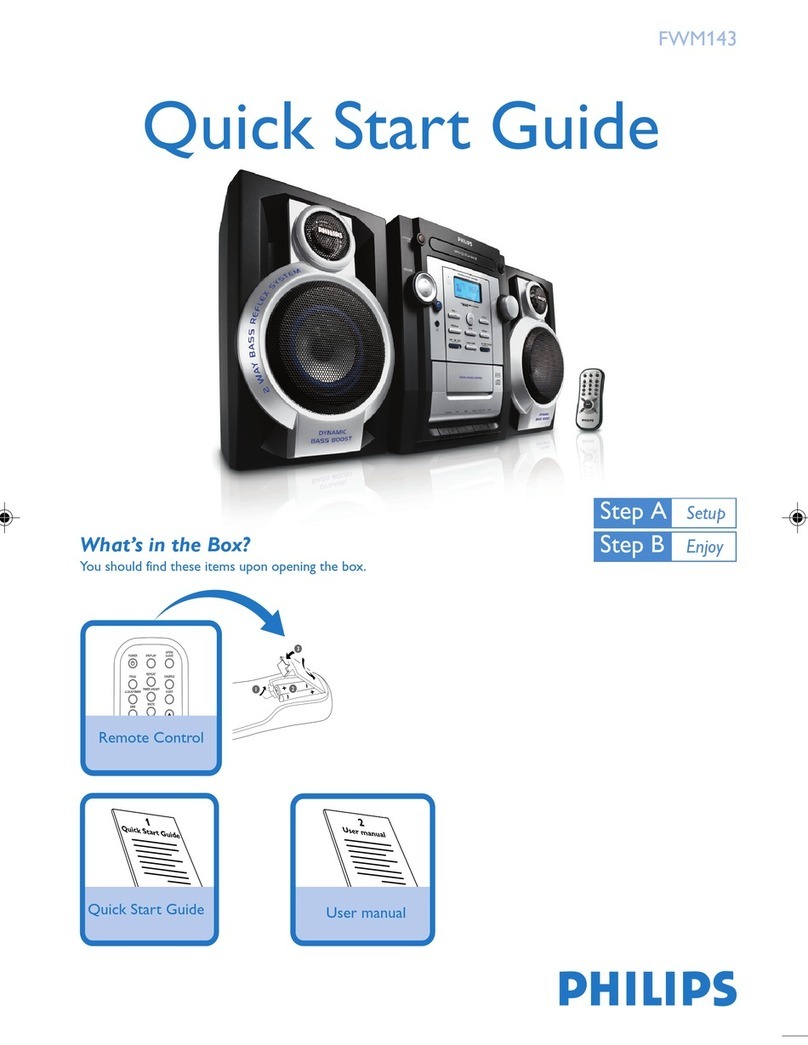
Philips
Philips FWM143/37B quick start guide
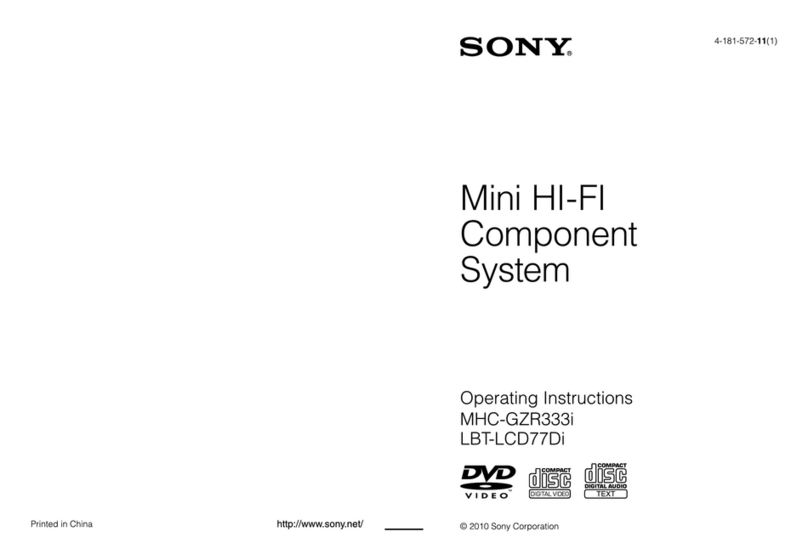
Sony
Sony LBT-LCD77Di - Compact Hi-fi Stereo System operating instructions
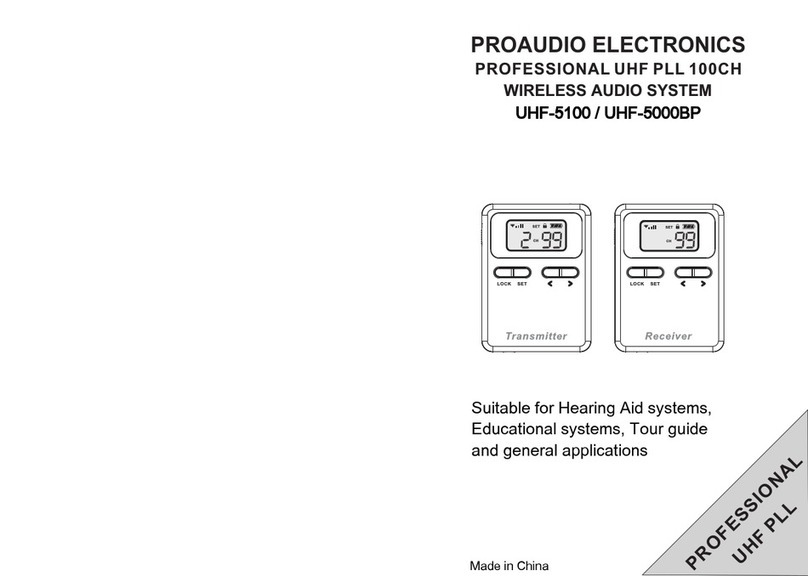
PROAUDIO ELECTRONICS
PROAUDIO ELECTRONICS UHF-5100 Quick start manual
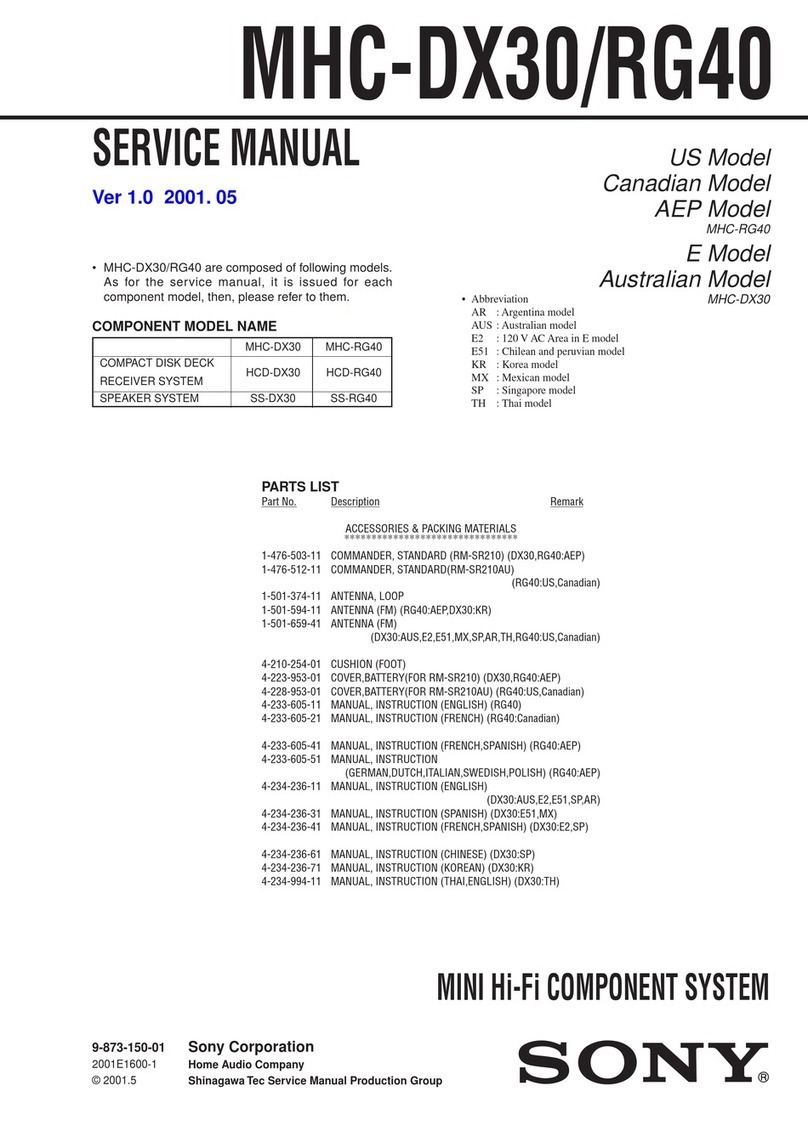
Sony
Sony MHC-RG40 - Mini Hi-fi Component System Service manual

Philips
Philips MCM169/96 quick start guide

Brionvega
Brionvega RR-226-FO-ST user manual