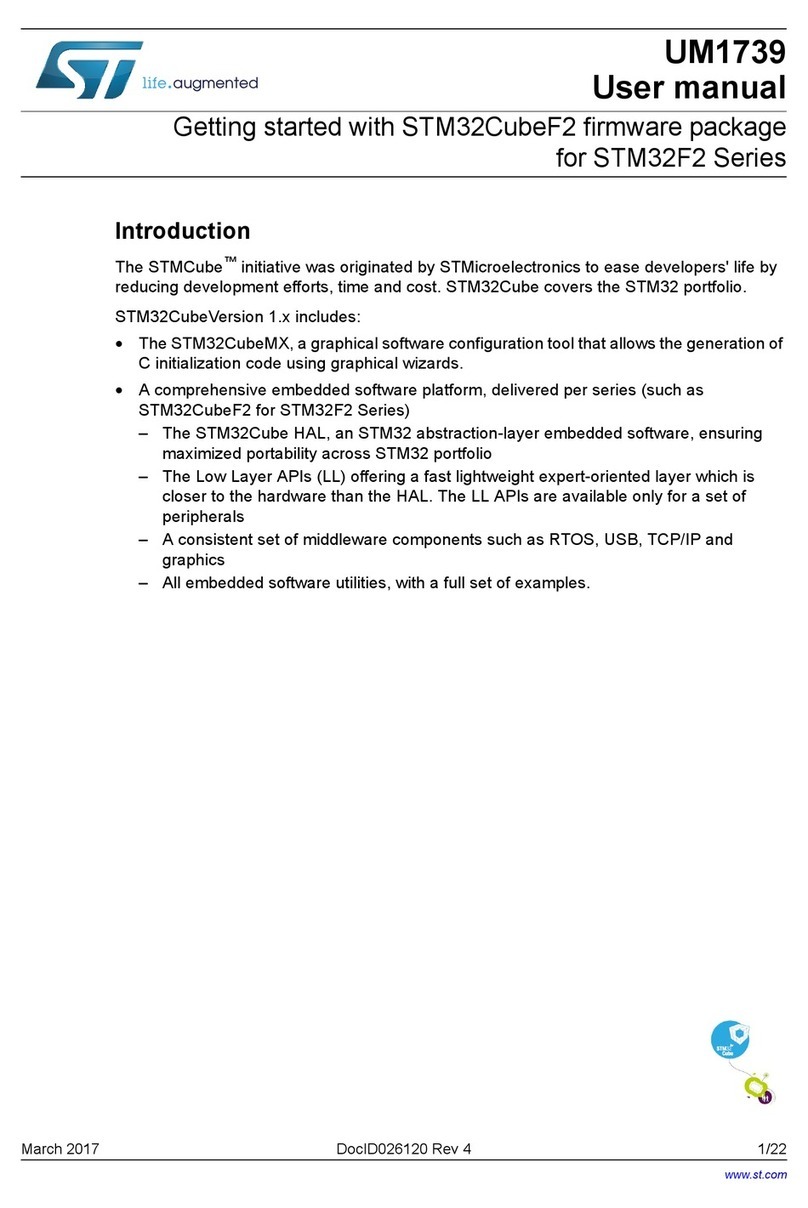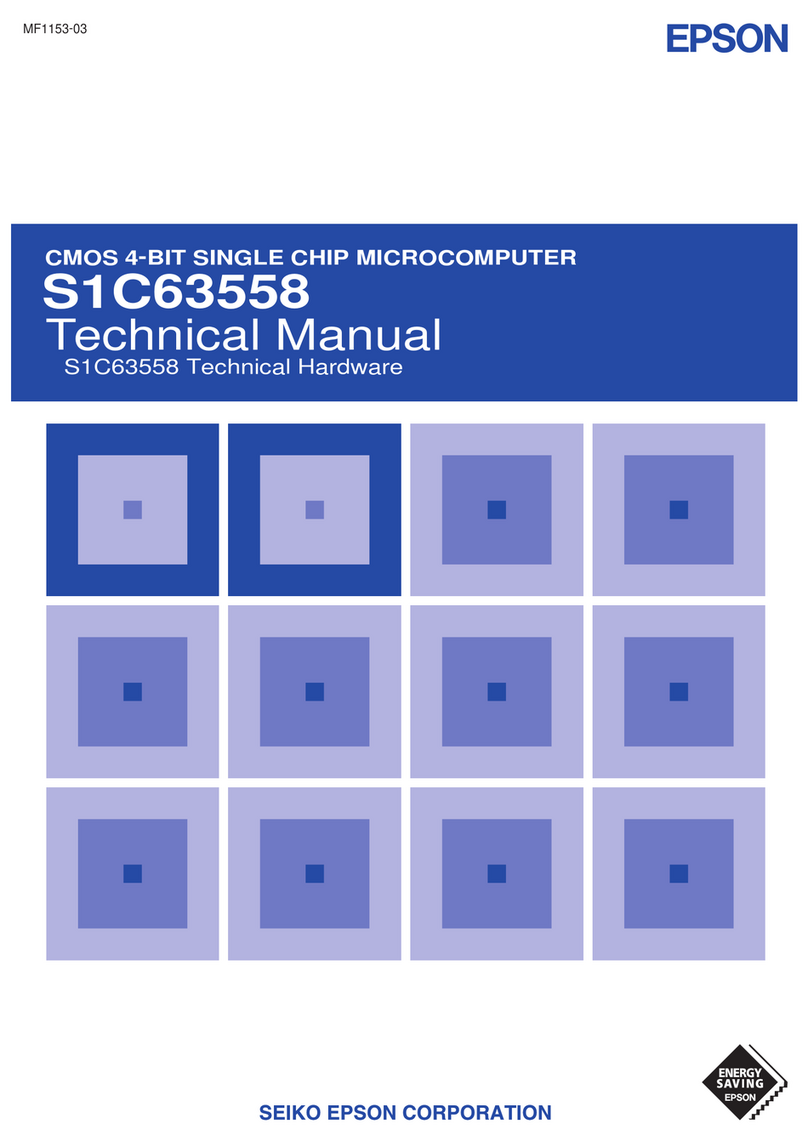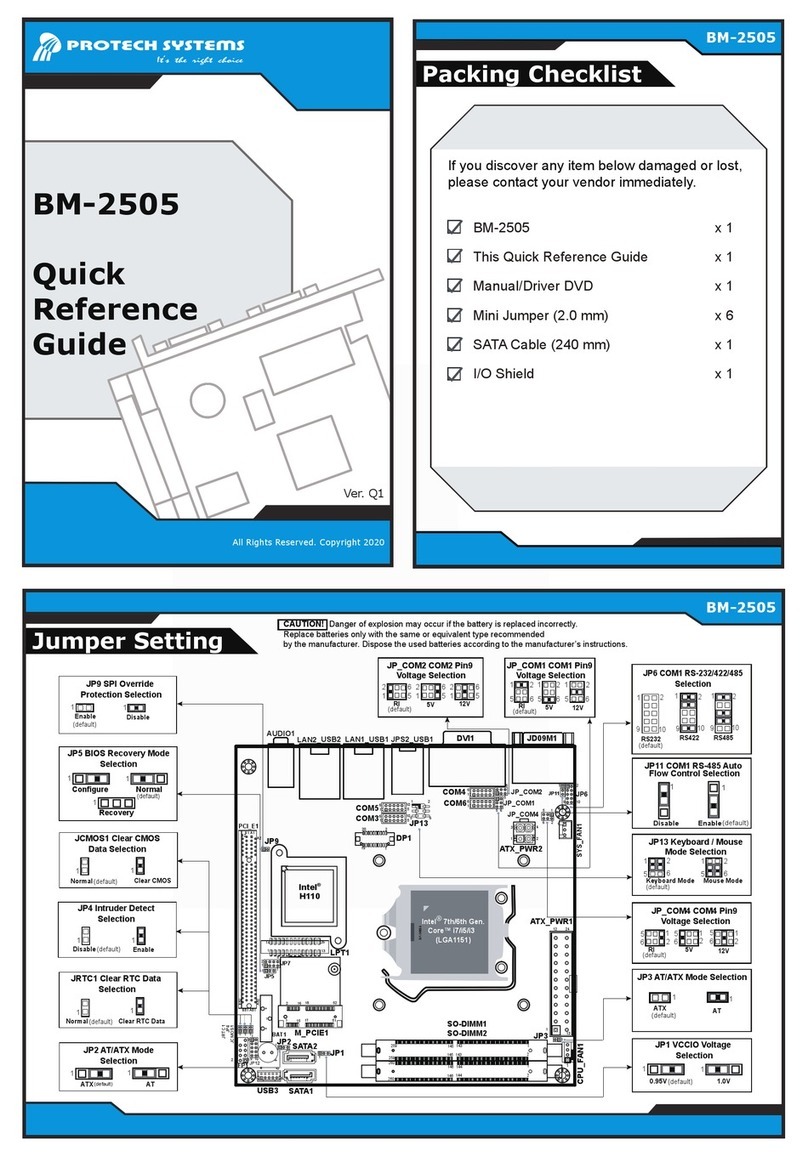FlooGoo FMA120 User manual

FlooGooTM FMA120 Bluetooth Audio Source
Dongle
User Guide v1.1
Flairmesh Technologies
PO Box 4086, Croydon Hills, Victoria 3136, Australia
© 2023 Flairmesh Technologies. All Rights Reserved.

Introduction
LED status
Explanation
Flash slowly
Idle
Flash fast
Searching for pairing
Flash 2 times in 2 seconds
Connected, audio idle
Flash 3 times in 2 seconds
Audio or broadcast streaming
The FMA120 is a dual-mode Bluetooth 5.4 USB audio source dongle that allows
users to upgrade their source devices such as phones, laptops, TVs, and various
other audio equipment. It adds features like the aptX Adaptive codec and
Auracast™broadcast audio functionality. It also supports low-energy (LE) audio
unicast for both music and voice, and is compatible with Bluetooth classic
headsets, speakers, and earbuds.
Quick Start
When the dongle is being used for the first time, it will automatically initiate a
search for nearby Bluetooth headsets. Please ensure your Bluetooth headsets
are also in pairing mode for the connection. Keep them in close proximity, as
the dongle will prioritize pairing with the nearest device.

It acts as a standard USB audio device with both speaker and microphone
channels. When the OS selects the appropriate channel for music or voice, the
dongle sets up a Bluetooth audio connection to transmit data to/from the
remote device. For instance, in applications like Skype, which use both the
microphone and speaker channels, classic Bluetooth headsets utilize the
Hands-Free Profile (HFP), while LE audio headsets use the Telephony and
Media Audio Profile (TMAP). In both scenarios, a two-way audio call is
established on the headset.
Advanced Functionalities
To access the advanced functions of the dongle, please download the
corresponding host app for your system.
For Windows, you can download the app from the Microsoft Store at the
following link:
FlooCast on Microsoft Store
For Mac and Linux, the app is available as an open-source GitHub repository
provided below:
FlooCast on GitHub

Please note that the device firmware update function is exclusively available in
the Windows app.
The dongle has three modes: high quality, gaming, and broadcast. The active
codec will be displayed in the 'Codec in Use' panel, along with the overall
dongle state in the 'Dongle State' and the low-energy audio state in the 'LE
Audio State' panel accordingly. The table below displays the preferred audio
codec when supported by the remote device under high-quality and gaming
mode. If the preferred codec is not supported by the remote device, SBC is the
default for classic Bluetooth devices, while LC3 is the default for LE audio
devices.
Music Unicast
Bi-directional Voice
Classic BT
LE Audio
Classic BT
LE Audio
High-quality
aptX adaptive
LC3
mSBC
LC3
Gaming
aptX adaptive
aptX lite
mSBC
aptX lite
In broadcast mode, LC3 is utilized as mandated by the LE audio standard.
After launching the app, it will retrieve and display the current working mode
along with other settings of the dongle.

Altered settings are stored within the dongle, and it will operate with the new
settings the next time it powers on. The app is not necessary unless you need
to configure new settings.
To manually initiate a new pairing, click the '+' button in the 'Most Recently
Used Devices' section, and the dongle will search for the closest Bluetooth
headset device in pairing mode, automatically establishing a connection. The
name of the paired and connected device will be displayed in the list along
with those devices that have been used before.
As the FMA120 is a dual-mode audio source dongle, it can operate with both
classic Bluetooth headsets and the latest Bluetooth low-energy audio
headsets. For headsets that also support dual-mode, the app allows you to set
your preference for either using classic Bluetooth or LE audio to stream audio.
Broadcast mode
Tip: Please select FMA120 as your PC’s playback device and start playing
some music to enable broadcasting.

There are five settings for LE audio broadcast.
Public broadcast.
When enabled, the public audio broadcast (PBP) feature is activated,
and the dongle functions as a Public Broadcast Source (PBS). When disabled,
the dongle operates as a Broadcast Media Sender (BMS) as defined in TMAP.
Broadcast high-quality music.
When enabled, the dongle will use a 48 kHz sample rate for music
content during broadcasting. When disabled, the dongle will utilize a 16 kHz
sample rate for voice content.
Encrypt broadcast.
If enabled, an encryption code is used to restrict access to the broadcast
content, similar to a Wi-Fi access code, and only those receivers that know the
code can access it.
Broadcast name.
This is a human-readable string for the receiver to distinguish between
multiple nearby broadcasters.
Broadcast code.
This is an encryption code to be used in the broadcast. When the input
code length is less than 16 bytes, it will be padded to 16 bytes with zeros.

Specification & Features
•Bluetooth V5.4, Class 1 Bluetooth v5.4, +15dBm BR/LE TX power, -
97dBm BR and -100.5dBm BLE 1M sensitivity
•Dual-mode, compatible with Bluetooth Classic HFP/A2DP
headsets/speakers and future LE audio hearables
•Qualified design, supporting A2DP, AVRCP, TMAP, PBP (Auracast)
•Optimized with Qualcomm® Snapdragon® Sound for robust connectivity
and ultra-low latency
•Supports aptX™, aptX HD, and aptX Adaptive audio codecs
•USB-A connector with composite device capabilities, including HID and
virtual COM port, allowing audio playback and voice call control from
Bluetooth headsets and earbuds
•Firmware upgrade via USB for easy updates
•LE Audio Gaming mode with Voice back Channel for ultra-low latency
(25.5ms)
•LE Audio Unicast Music with media control (MCP)
•LE Audio Unicast Voice with call control (CCP)
•LE Broadcast source supports Telephony and Media Audio Profile
(TMAP) and Public Broadcast Profile (PBP)
•Volume control using VCP (Virtual COM Port)
•Microsoft Teams compatibility
•CE/FCC/RCM
•Contains FCC ID 2A22WFMB120
•USB-A plug, 5V 100mA
•Operational Temperature: -40°C to +70°C
•Dimensions: 38.6mm x 19.5mm x 6.8mm
•Item weight: 3.8g
•Package weight: 6.8g
•Package size: 10cm x 6.2cm x 0.8 cm

Troubleshooting Q&A and Support
Q: The LED doesn’t flash or light up when I insert it into a USB port.
A: FlooGoo FMA120 can be inserted into a USB-A socket from both sides, but it
only works when the correct side is used. Check if the golden connectors on
FMA120’s USB connector are contacting the receptors of the USB port when
inserted.
Q: Can I use the dongle with Raspberry Pi, smart TV and projector?
A: FMA120 functions as a standard USB audio device. With the latest version of
Raspbian, it is detected automatically. You can use command “aplay -l” to
verify if it has been recognized successfully. For Android-based smart TV or
projectors, please activate the developer mode and ensure that “Disable USB
audio routing” is not enabled.
Q: Do I need to keep the desktop app running to use the dongle?
A: No, you don't need to keep the desktop app running to use the dongle. The
dongle retains its settings, allowing you to set it up on one host and use it on
another.
Q: How do I enable the aptX codec, including aptX HD and Adaptive, when
using a compatible headset?
A: The dongle will automatically select the best codec when connecting to a
compatible headset, you can confirm the chosen codec in the “Codec in Use”
panel in the desktop app.
Q: I already have a standard Bluetooth adapter, will FMA120 conflict with it?
A: No, the FMA120 runs all its functions, including the Bluetooth stack, within
the embedded high-performance processors inside. It doesn’t require
additional drivers on the host, so it won't conflict with other Bluetooth
adapters.
Q: Do I need to reset the dongle to apply a new setting?

A: Depending on the firmware, switching between high-quality and gaming
modes usually takes effect immediately. However, for other settings changes,
such as parameters for broadcast, a reset is recommended.
Q: Where can I find the latest firmware for the dongle?
A: You can find the latest firmware through the Support Link, which is also
accessible from the desktop app.
Table of contents
Popular Computer Hardware manuals by other brands

IEI Technology
IEI Technology KINO-DH420 user manual
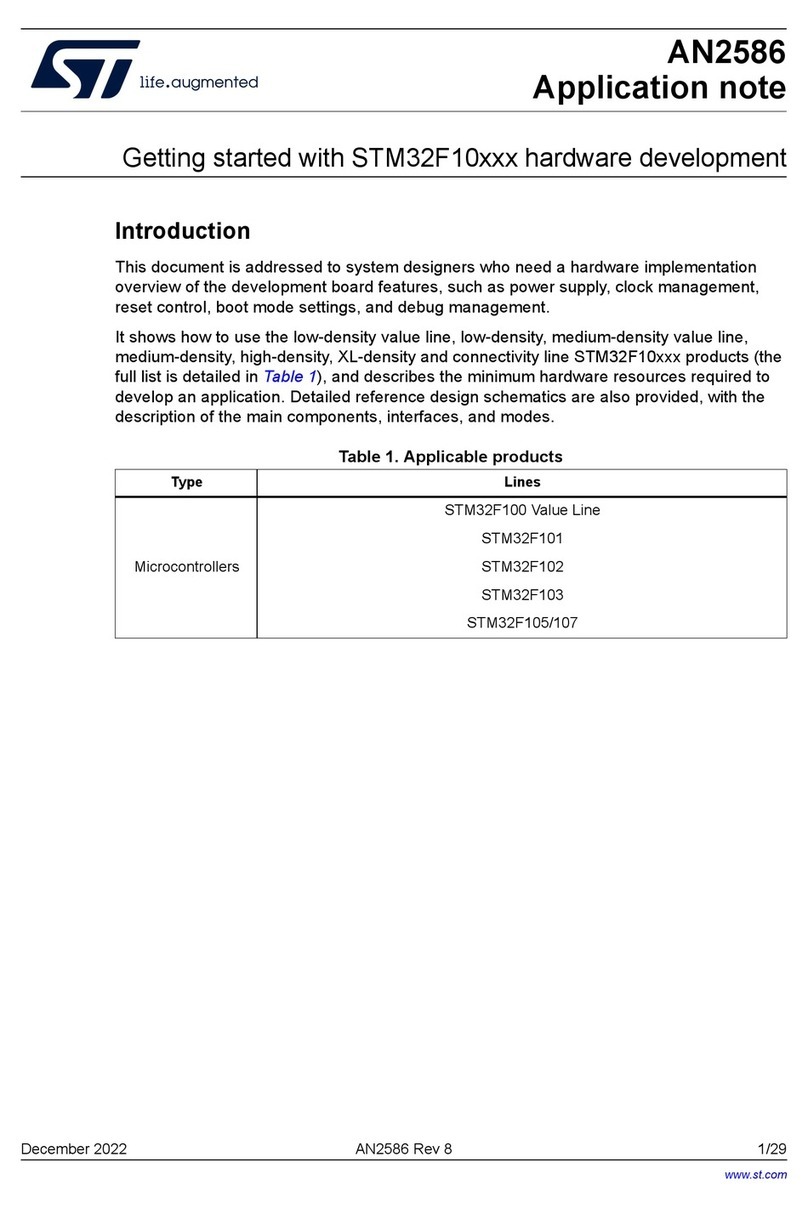
ST
ST STM32F10 Series Application note
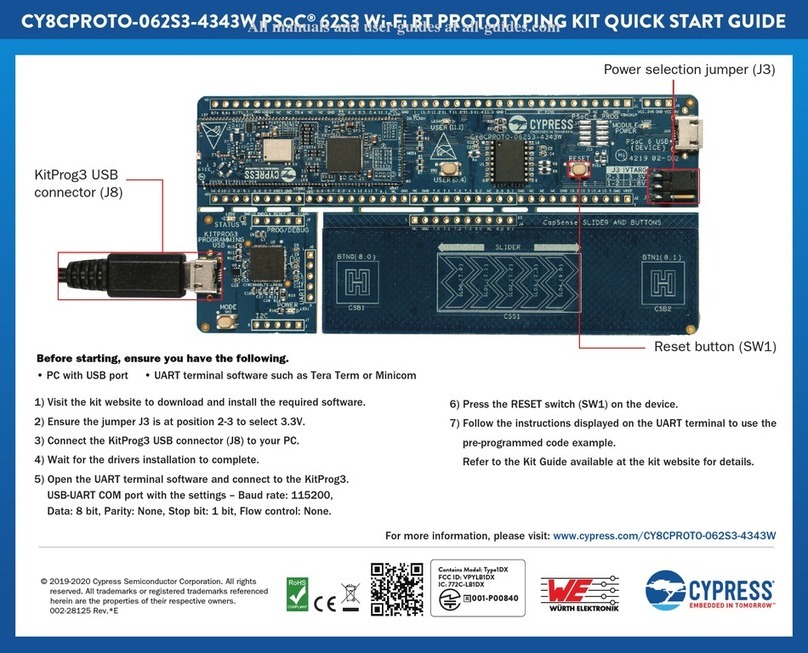
Cypress
Cypress CY8CPROTO-062S3-4343W quick start guide
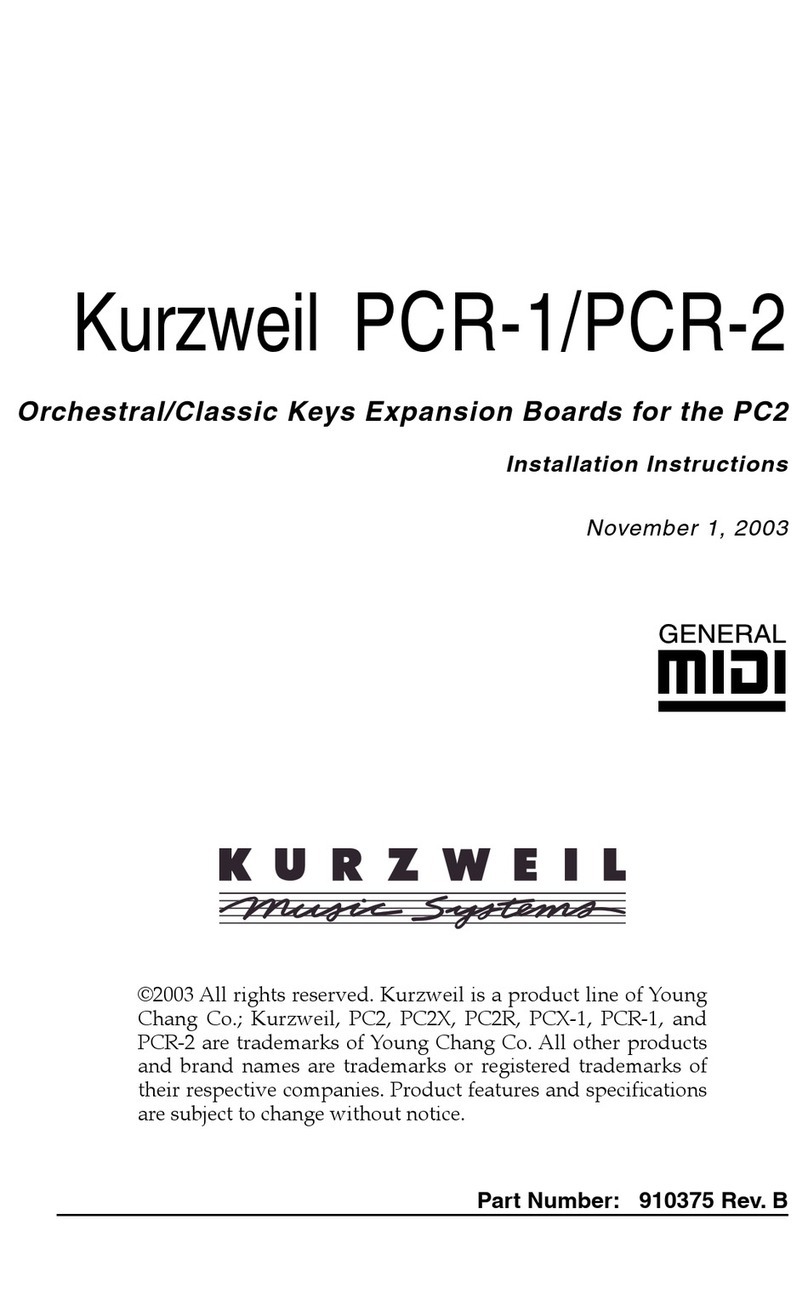
Kurzweil
Kurzweil PCR-1 installation instructions

ekwb
ekwb EK-Momentum MSI Z390 MEG GODLIKE installation manual

ADLINK Technology
ADLINK Technology cExpress-KL user manual

Nordic
Nordic nRF9160 Getting started guide
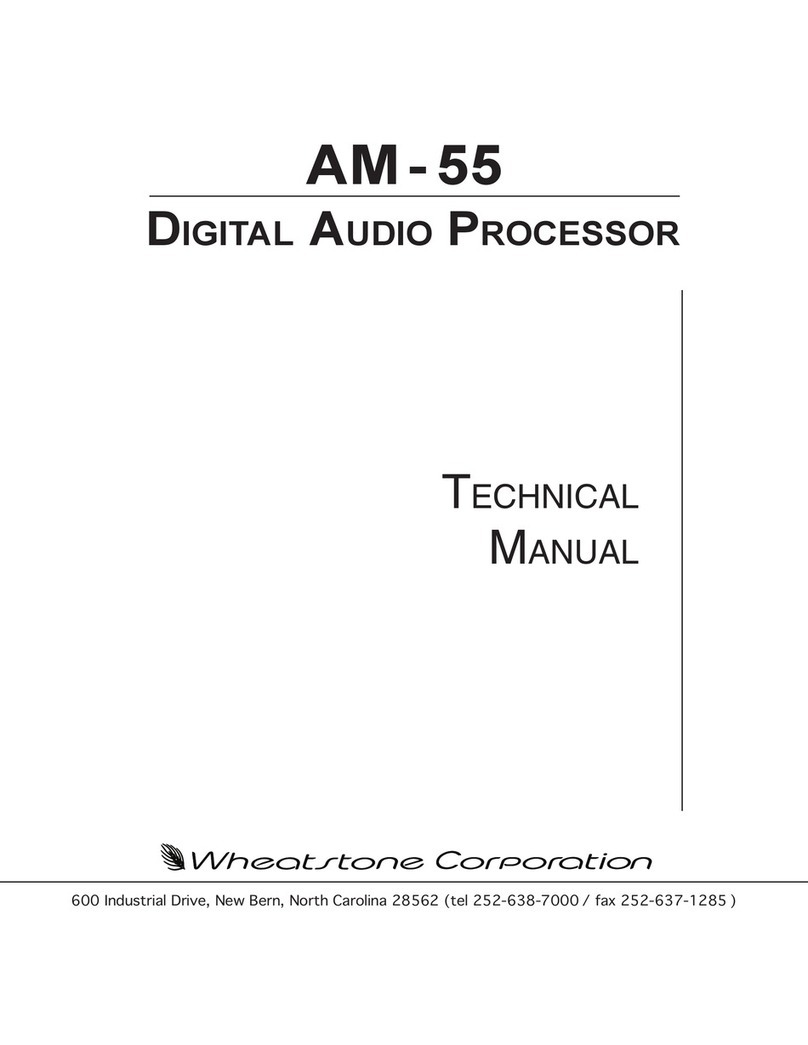
Wheatstone
Wheatstone AM-55 Technical manual
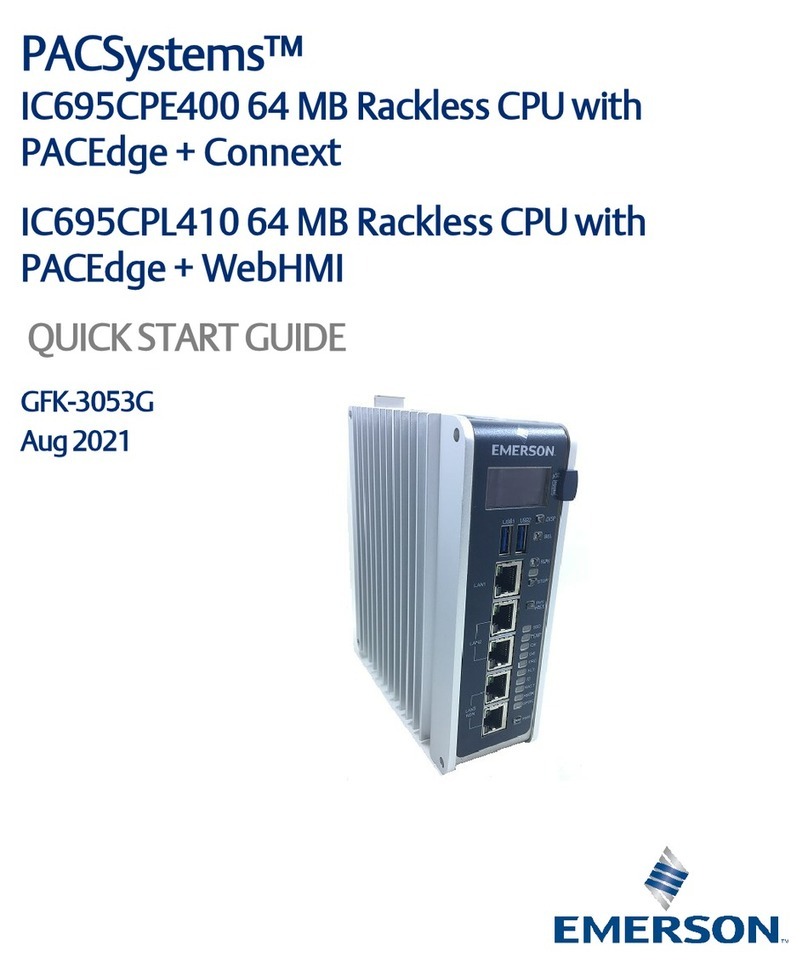
Emerson
Emerson PACSystems IC695CPL410 quick start guide
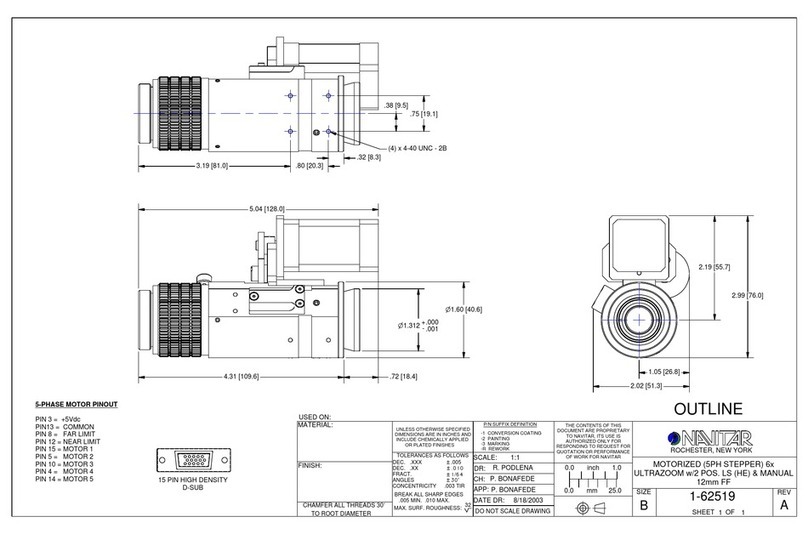
Navitar
Navitar 1-62519 Dimensional drawing
Cypress Semiconductor
Cypress Semiconductor CY7C1392BV18 Specification sheet

Sierra Wireless
Sierra Wireless AIRCARD 595U user guide