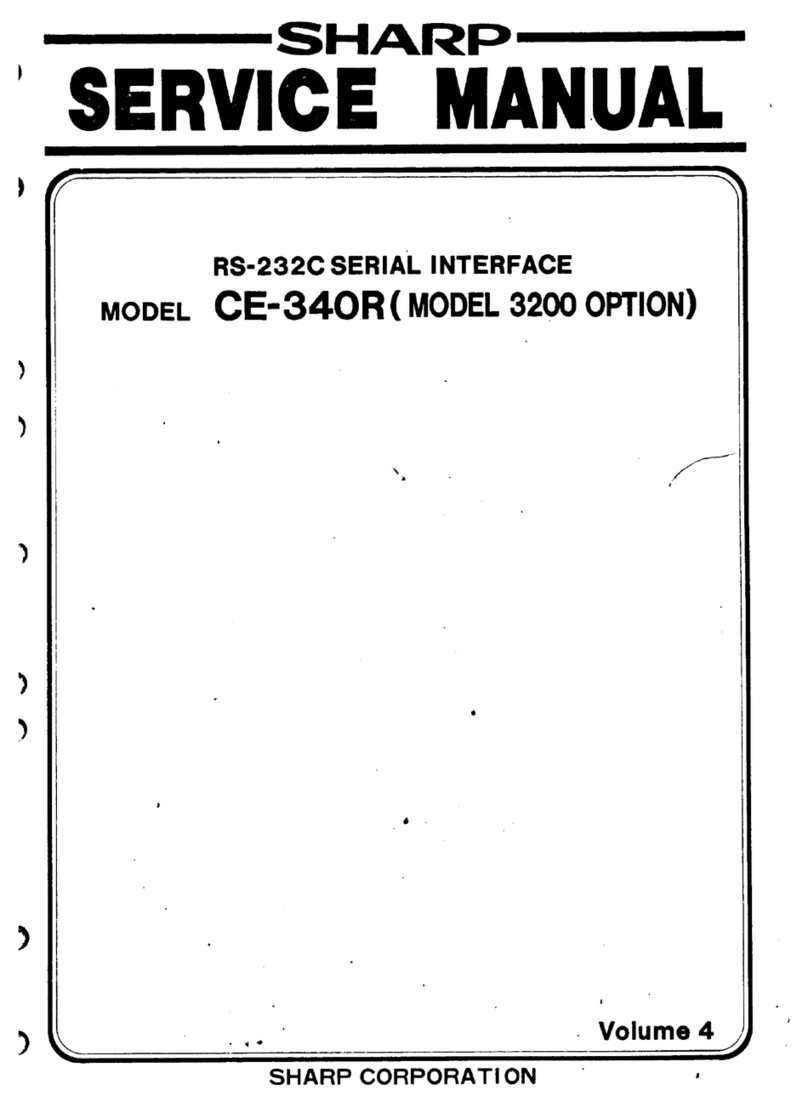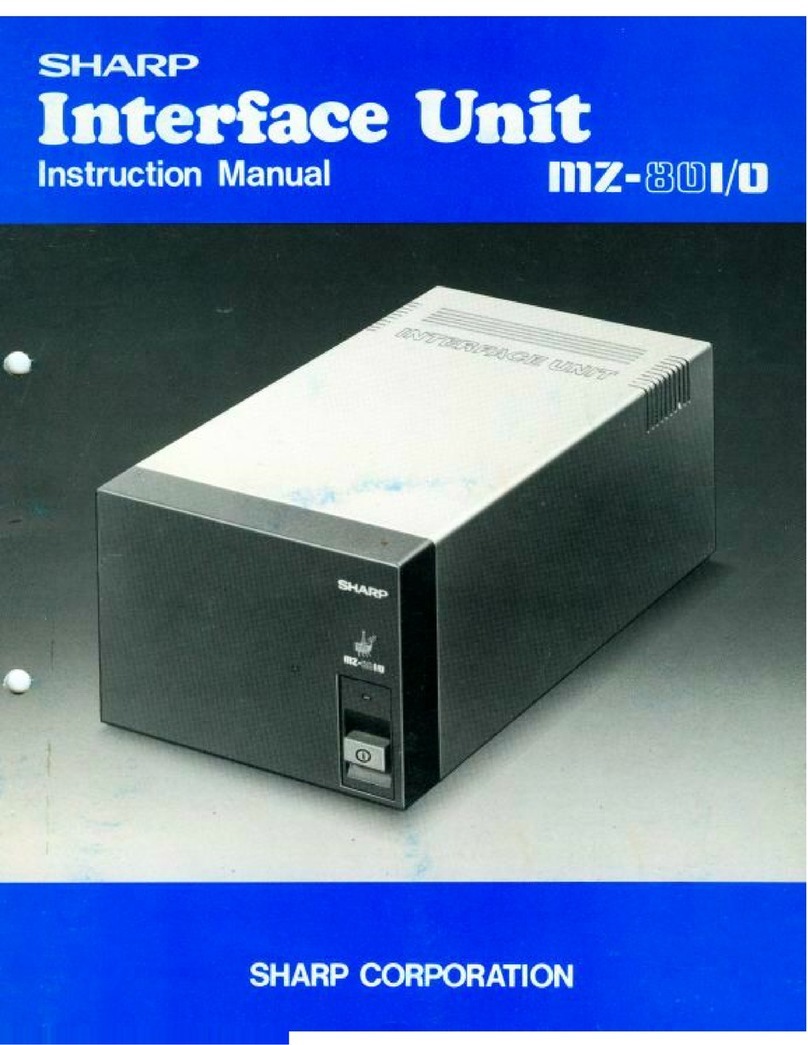Sharp AN-WC11B User manual
Other Sharp Computer Hardware manuals
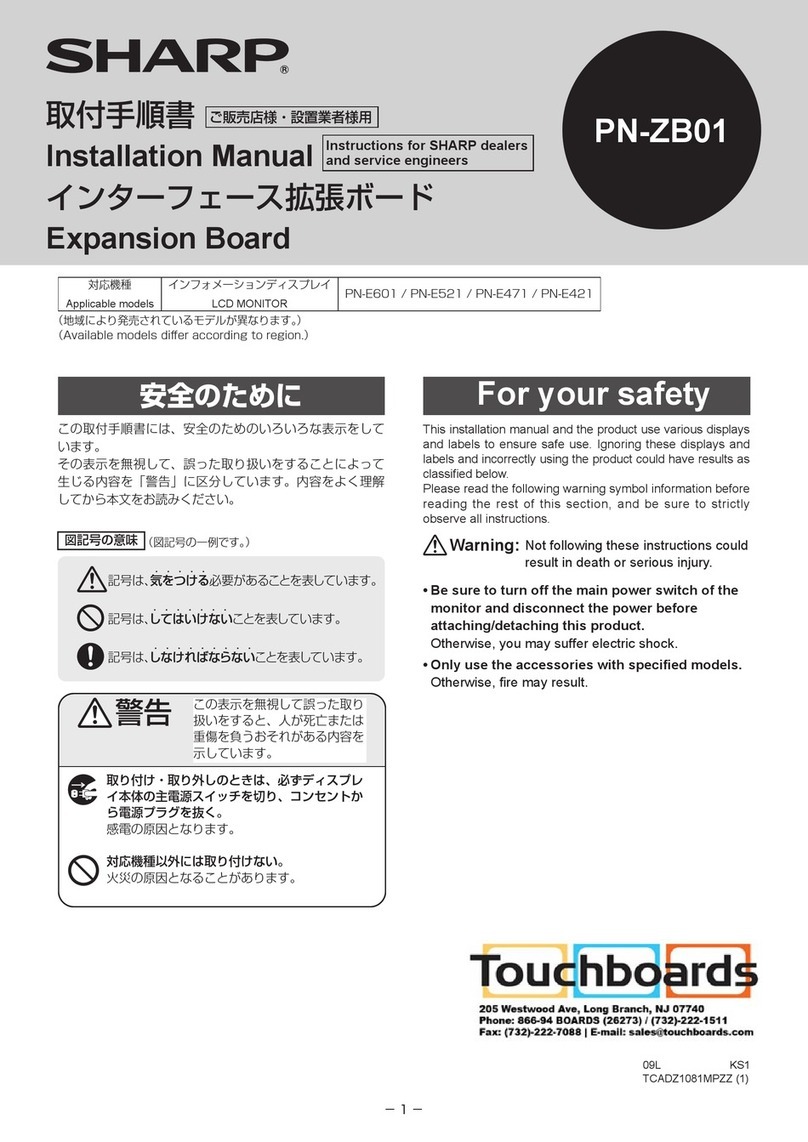
Sharp
Sharp PN-ZB01 User manual

Sharp
Sharp JW-20FL5 User manual
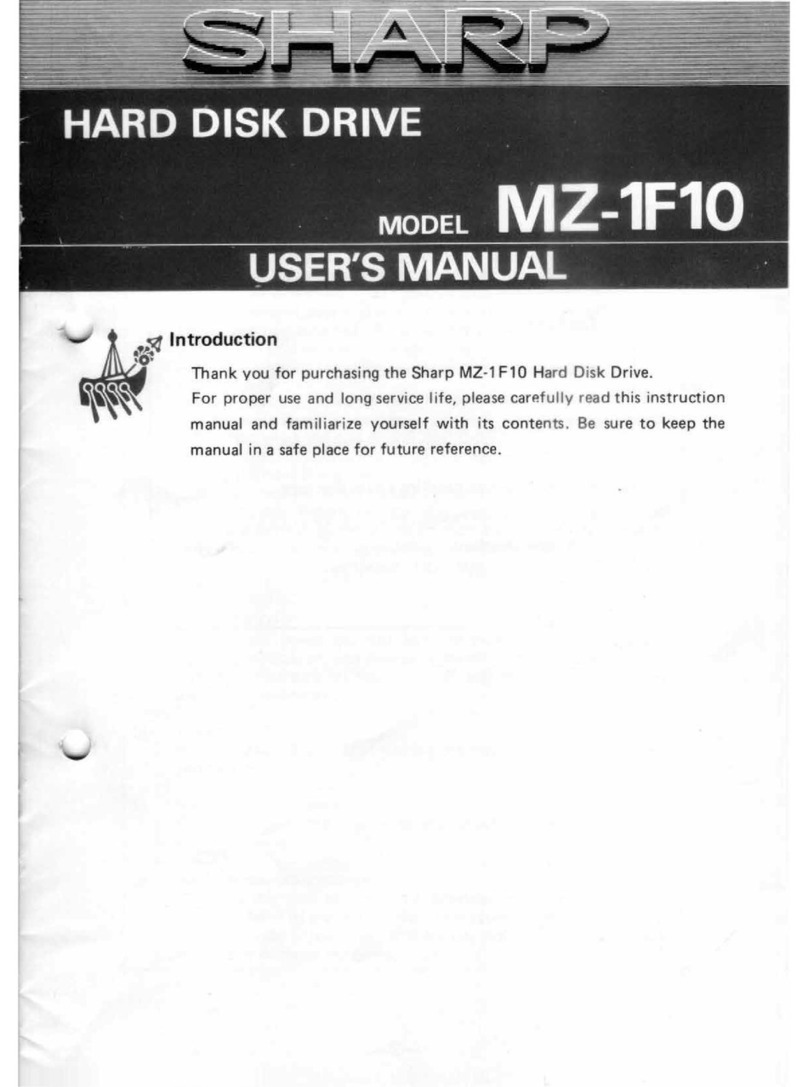
Sharp
Sharp MZ1F10 User manual
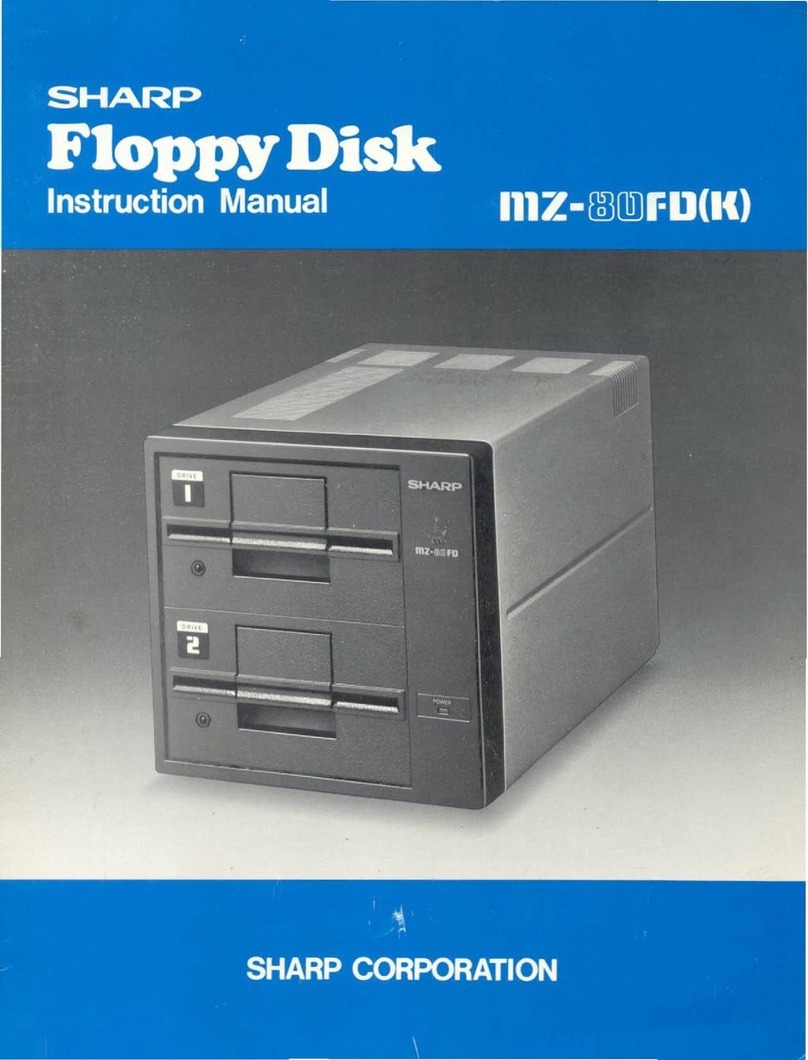
Sharp
Sharp MZ-80FD(K) User manual
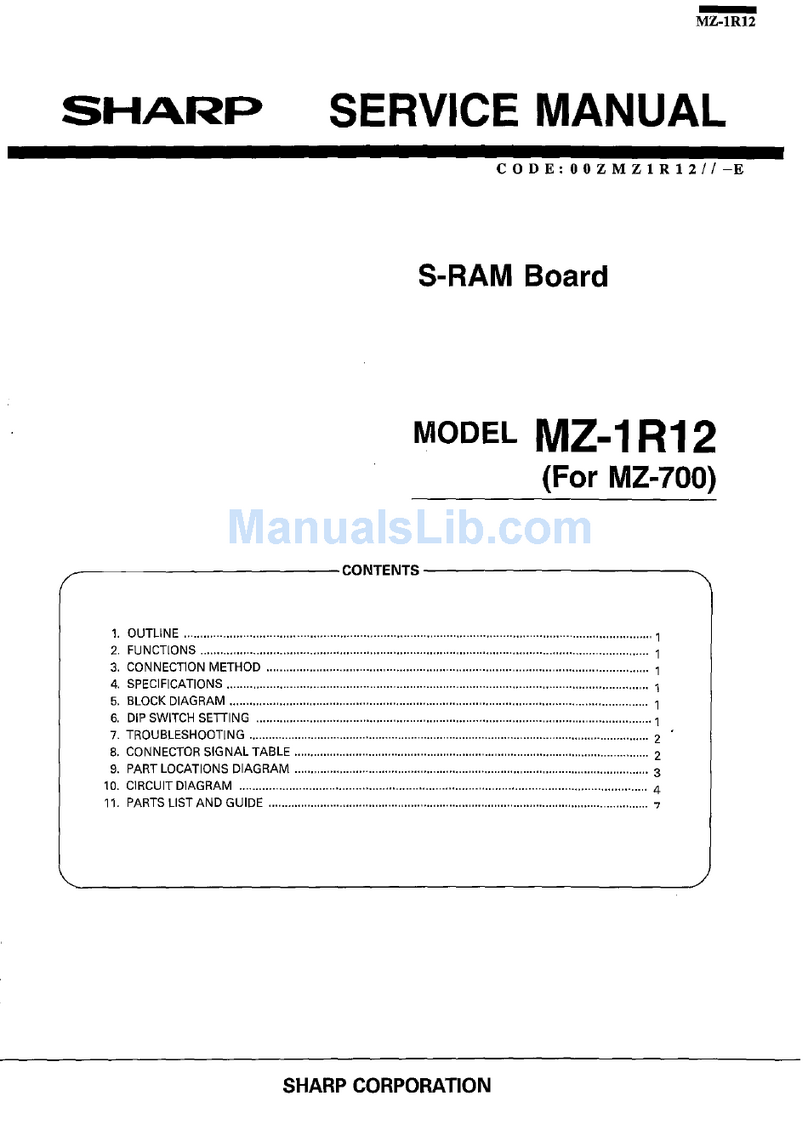
Sharp
Sharp MZ-1R12 User manual
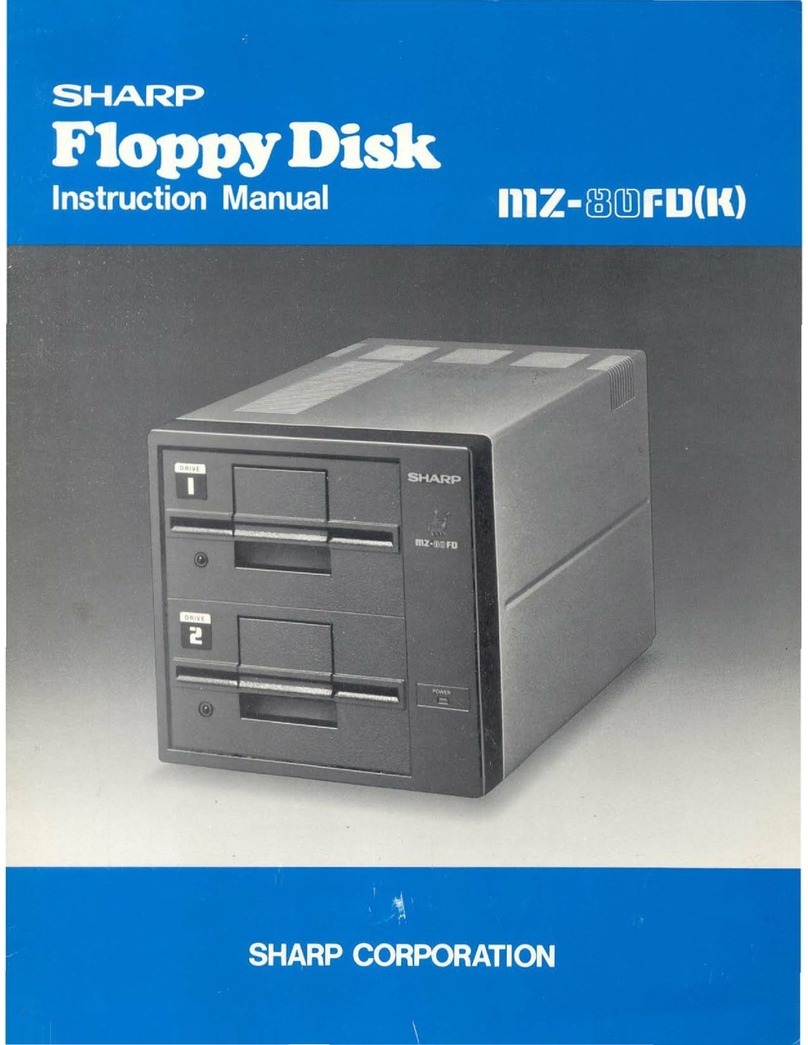
Sharp
Sharp MZ-80FD(K) User manual
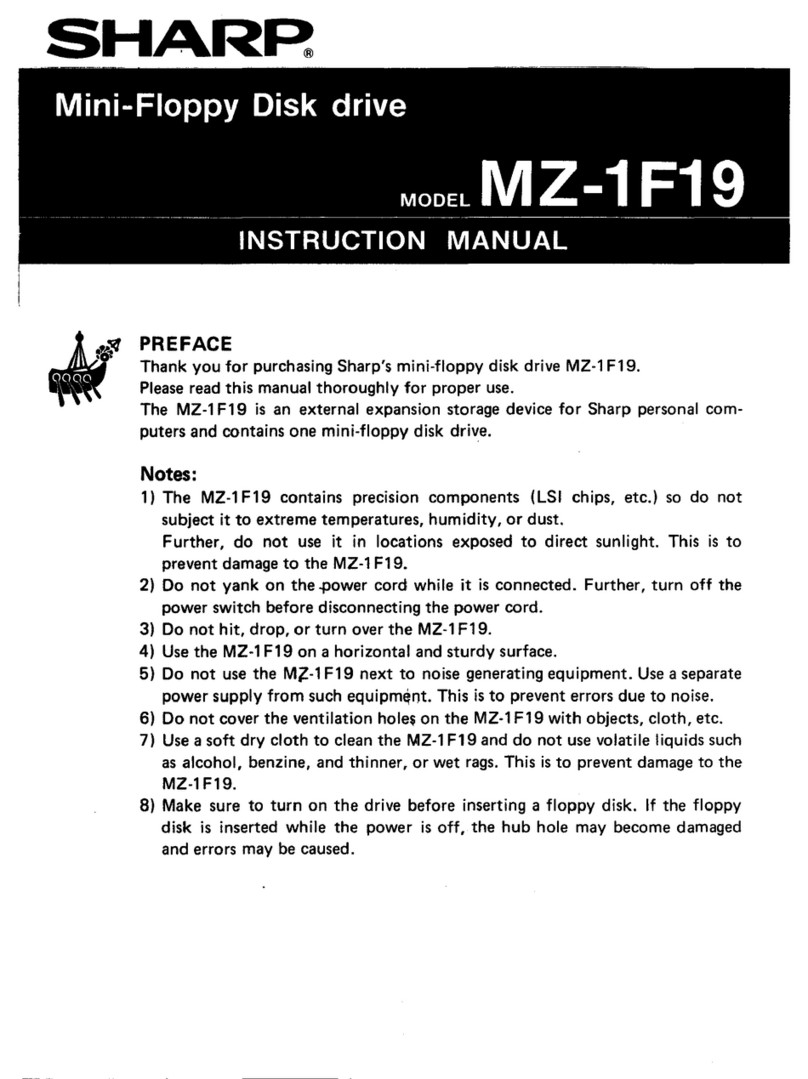
Sharp
Sharp MZ-1F19 User manual
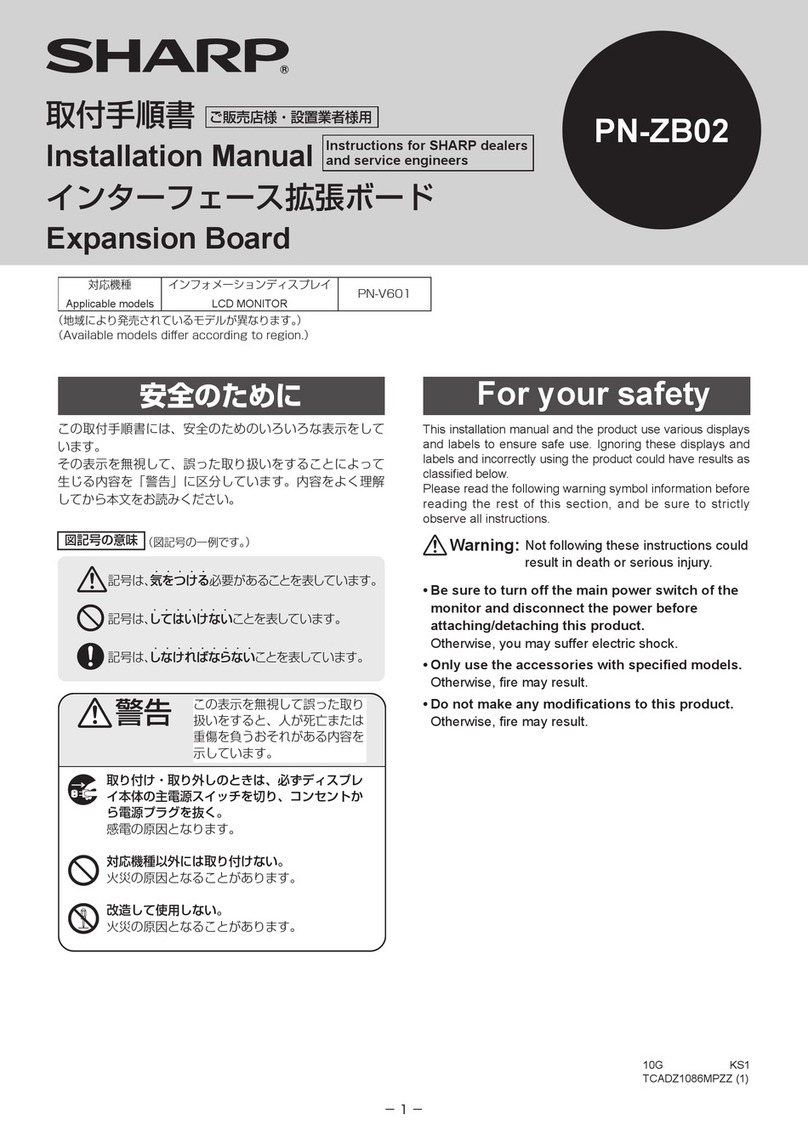
Sharp
Sharp PN-ZB02 User manual
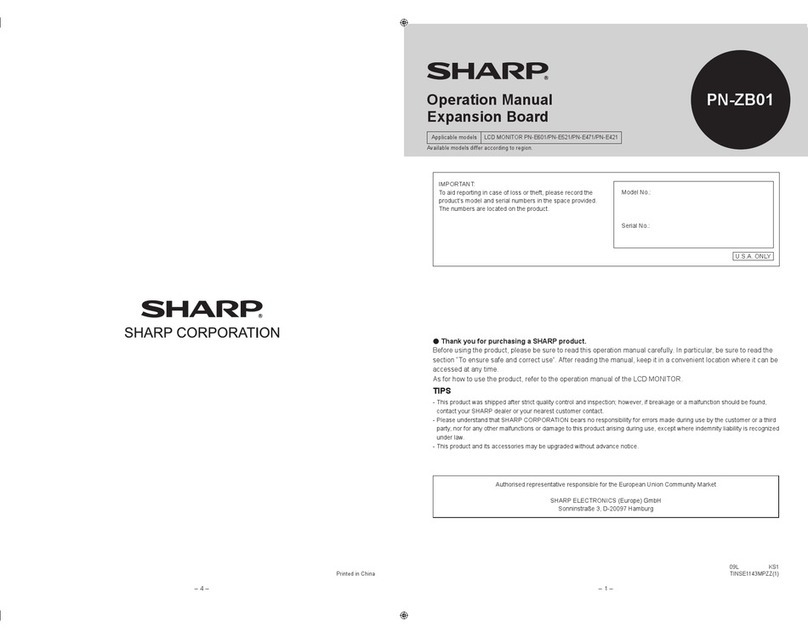
Sharp
Sharp PN-E471R User manual
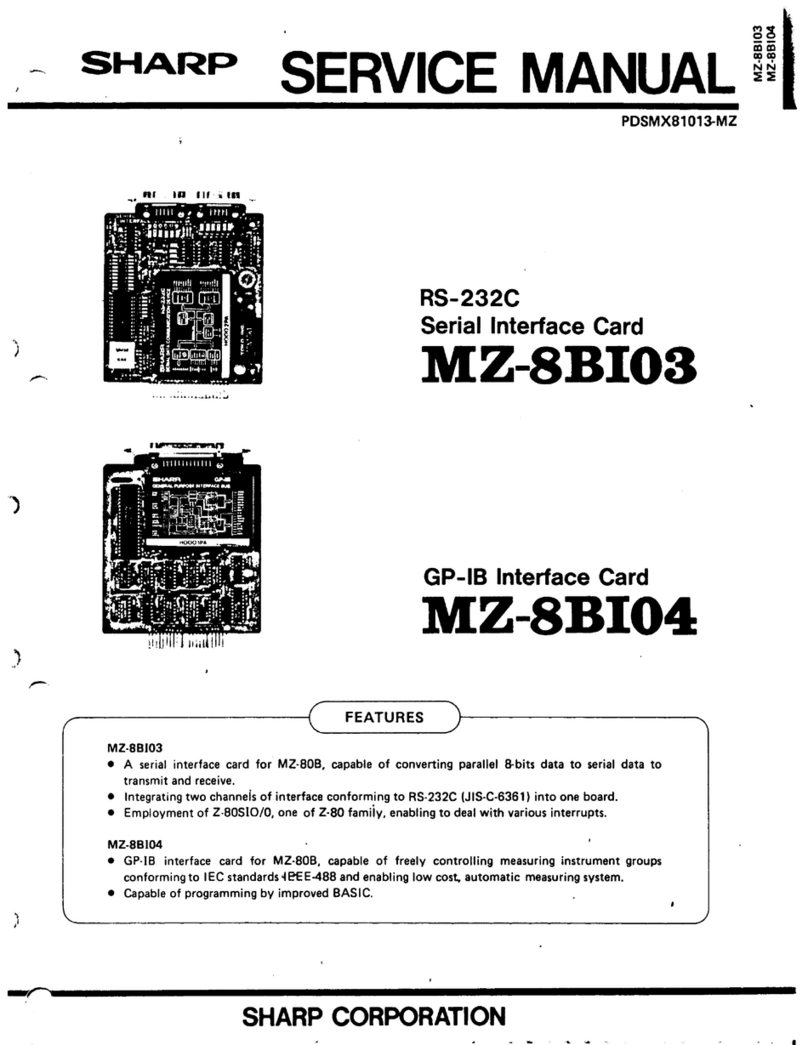
Sharp
Sharp MZ-8BI03 User manual
Popular Computer Hardware manuals by other brands

Toshiba
Toshiba TOSVERT VF-MB1/S15 IPE002Z Function manual

Shenzhen
Shenzhen MEITRACK MVT380 user guide

TRENDnet
TRENDnet TEW-601PC - SUPER G MIMO WRLS PC CARD user guide

StarTech.com
StarTech.com CF2IDE18 instruction manual

Texas Instruments
Texas Instruments LMH0318 Programmer's guide

Gateway
Gateway 8510946 user guide

Sierra Wireless
Sierra Wireless Sierra Wireless AirCard 890 quick start guide

Leadtek
Leadtek Killer Xeno Pro Quick installation guide

Star Cooperation
Star Cooperation FlexTiny 3 Series Instructions for use

Hotone
Hotone Ampero user manual

Connect Tech
Connect Tech Xtreme/104-Express user manual

Yealink
Yealink WF50 user guide