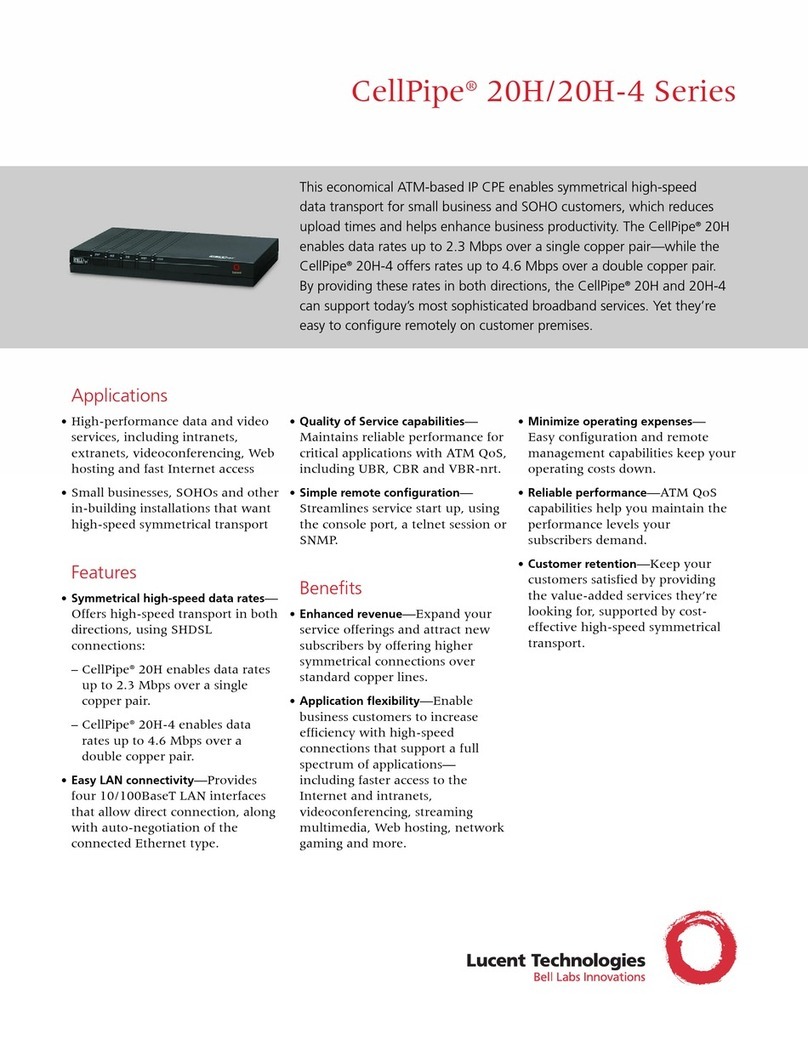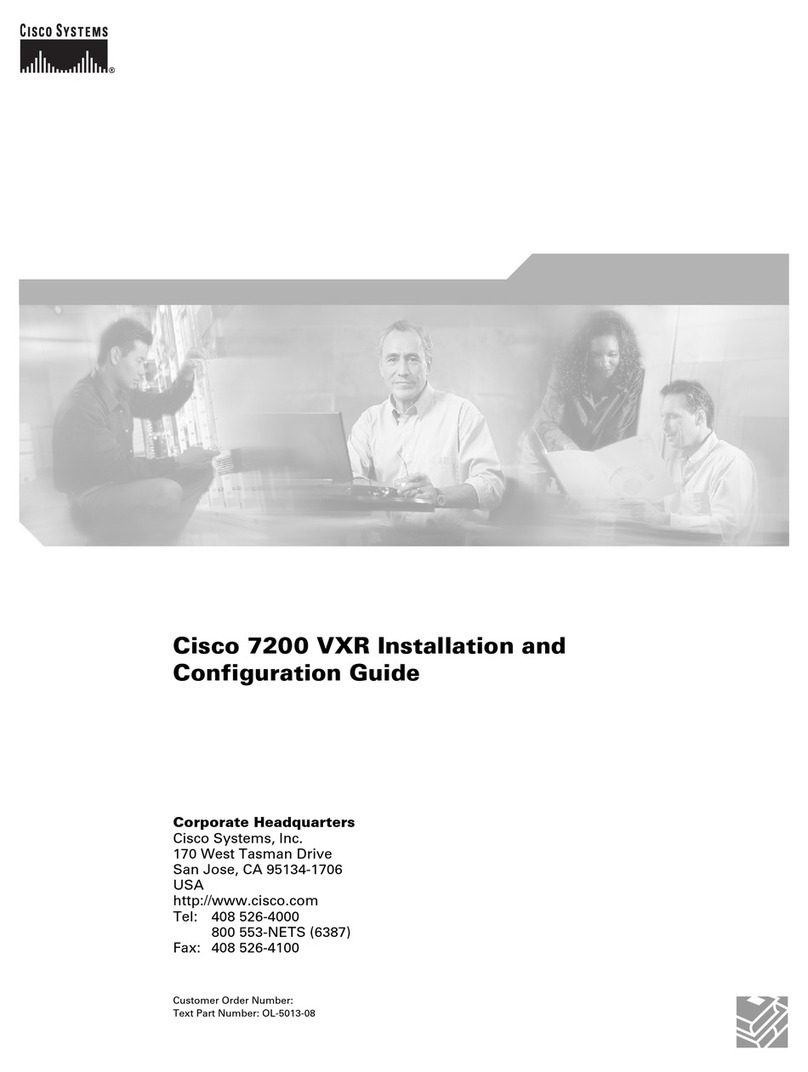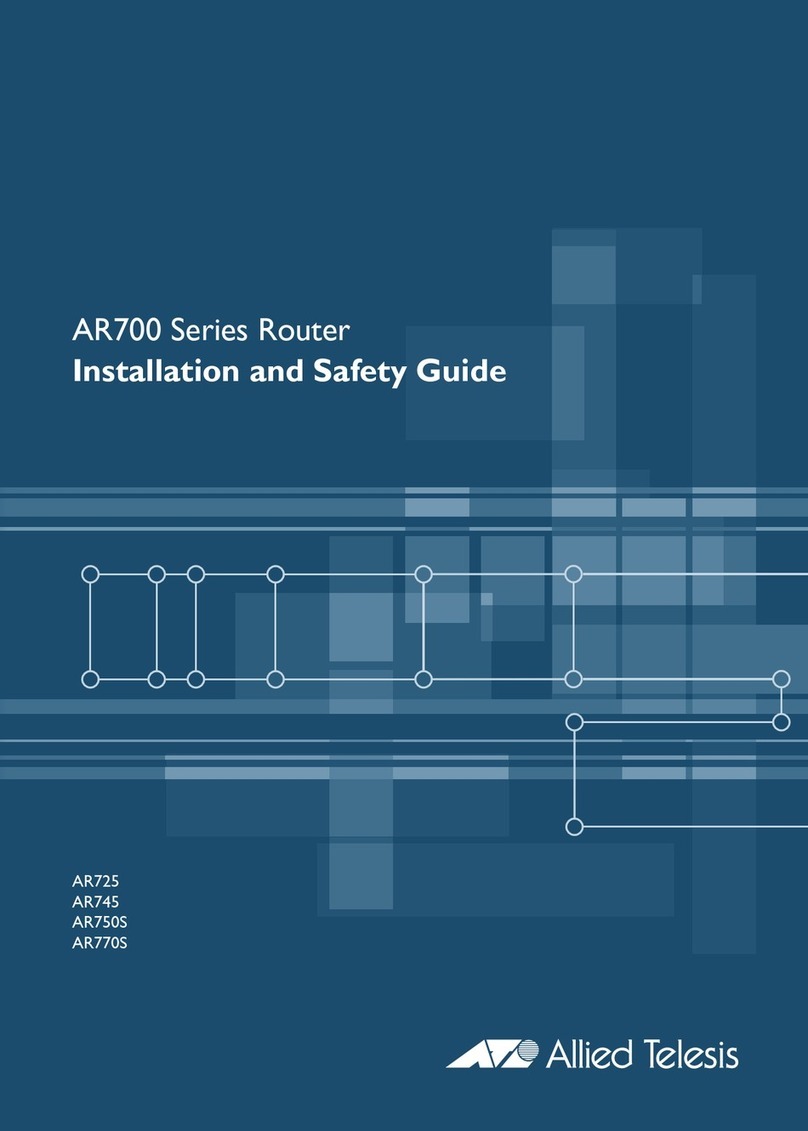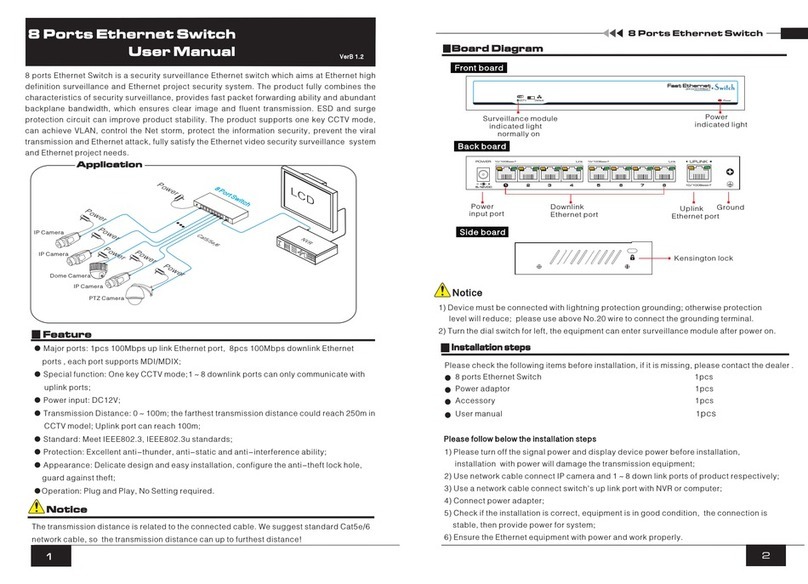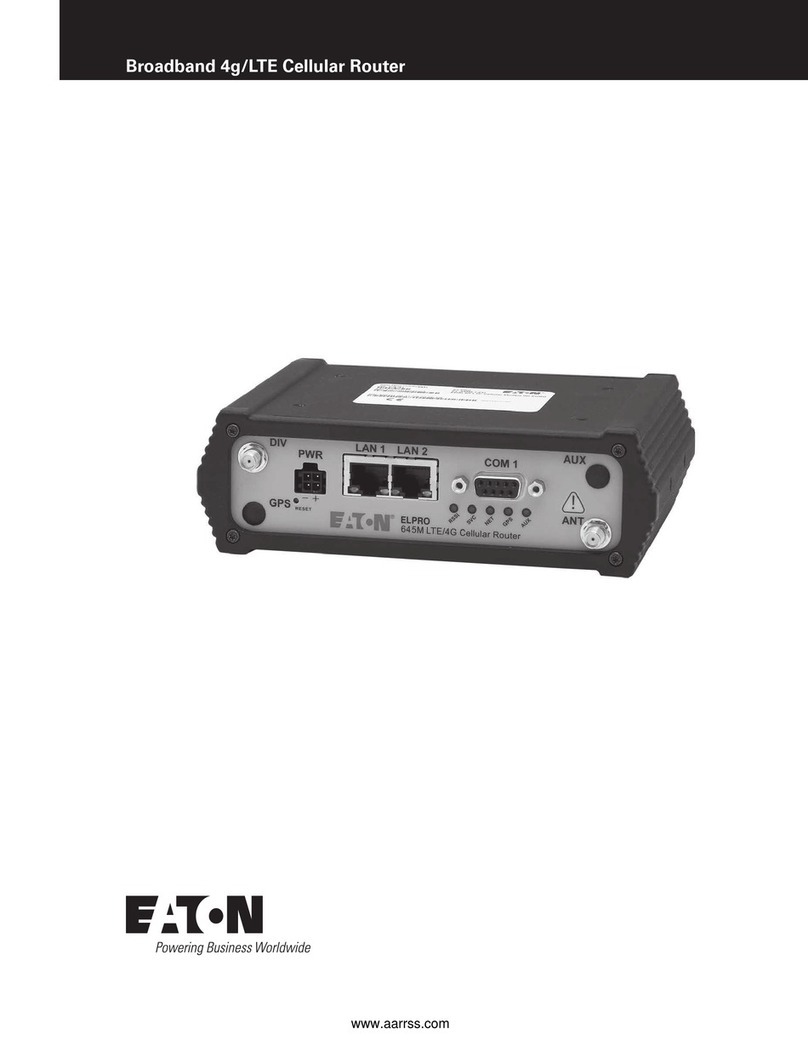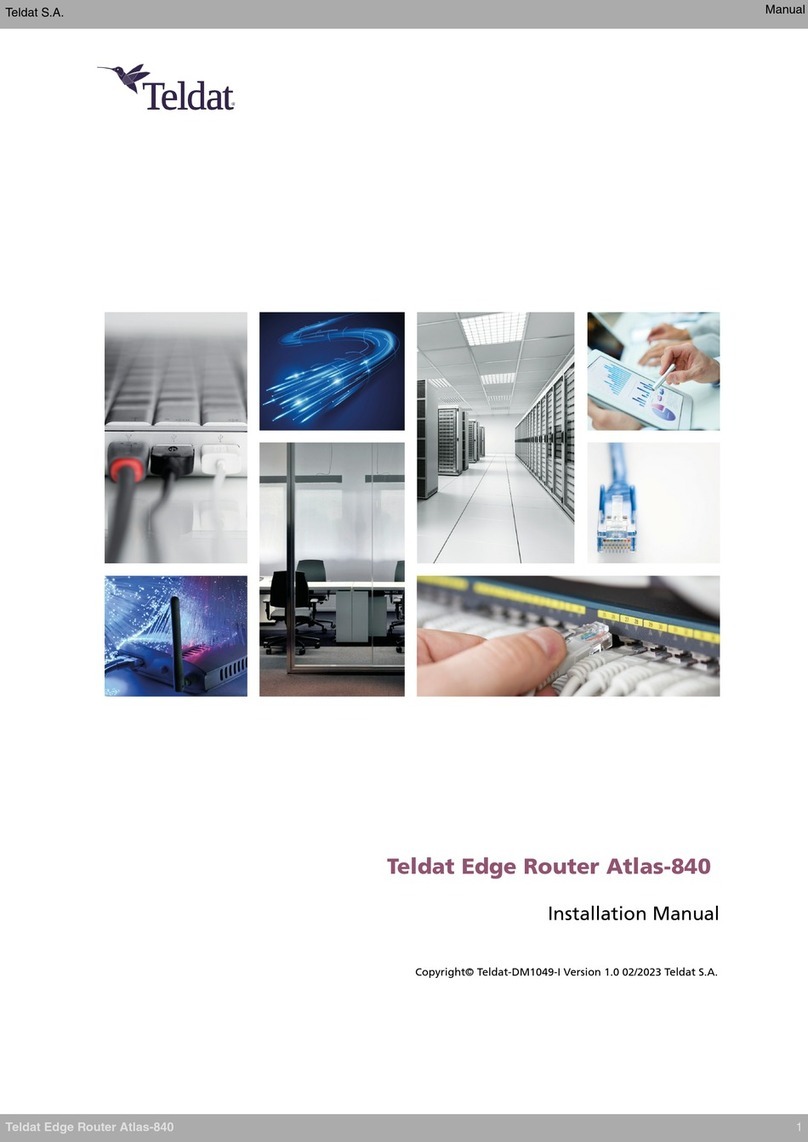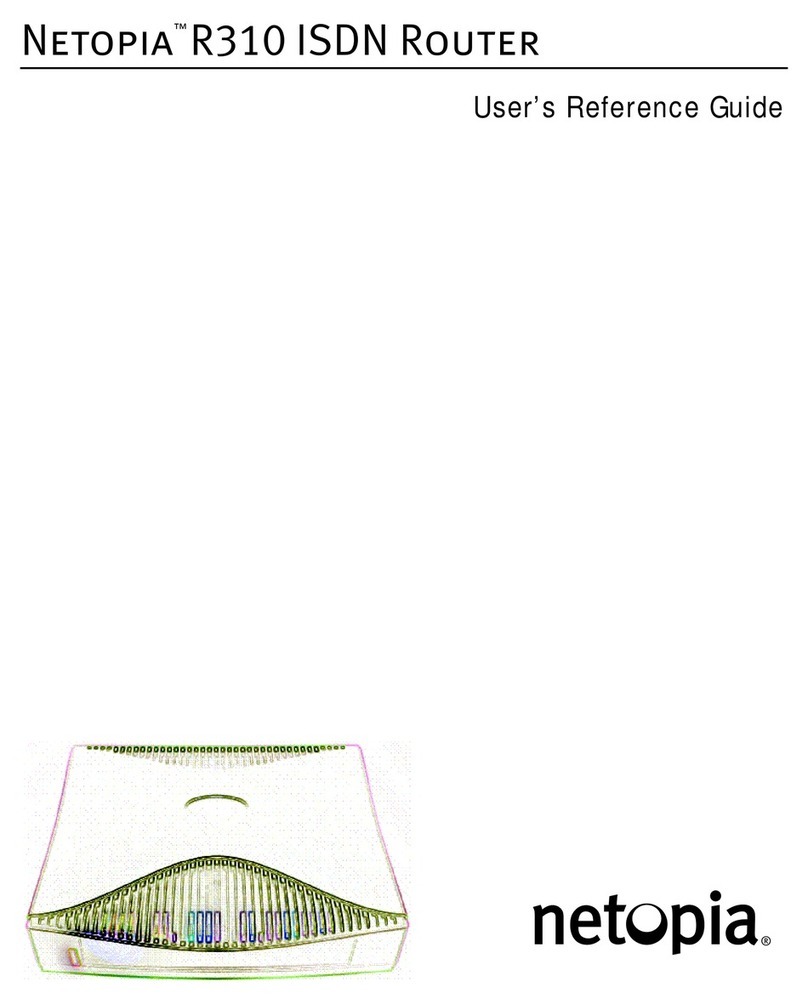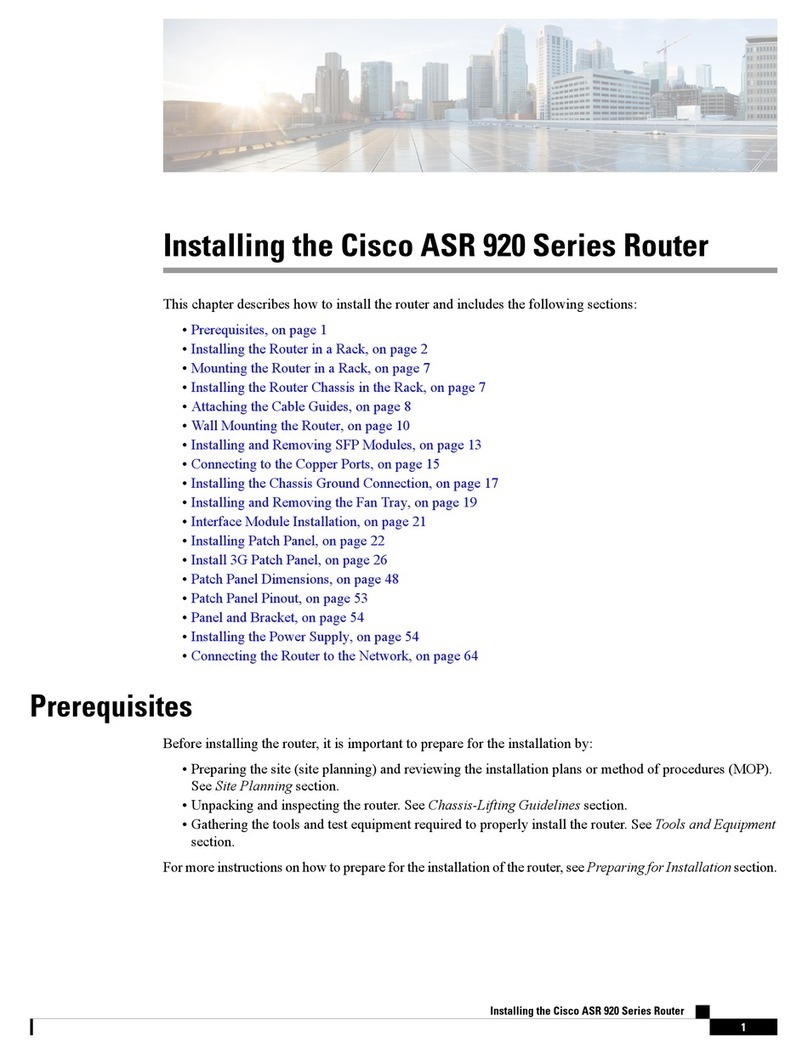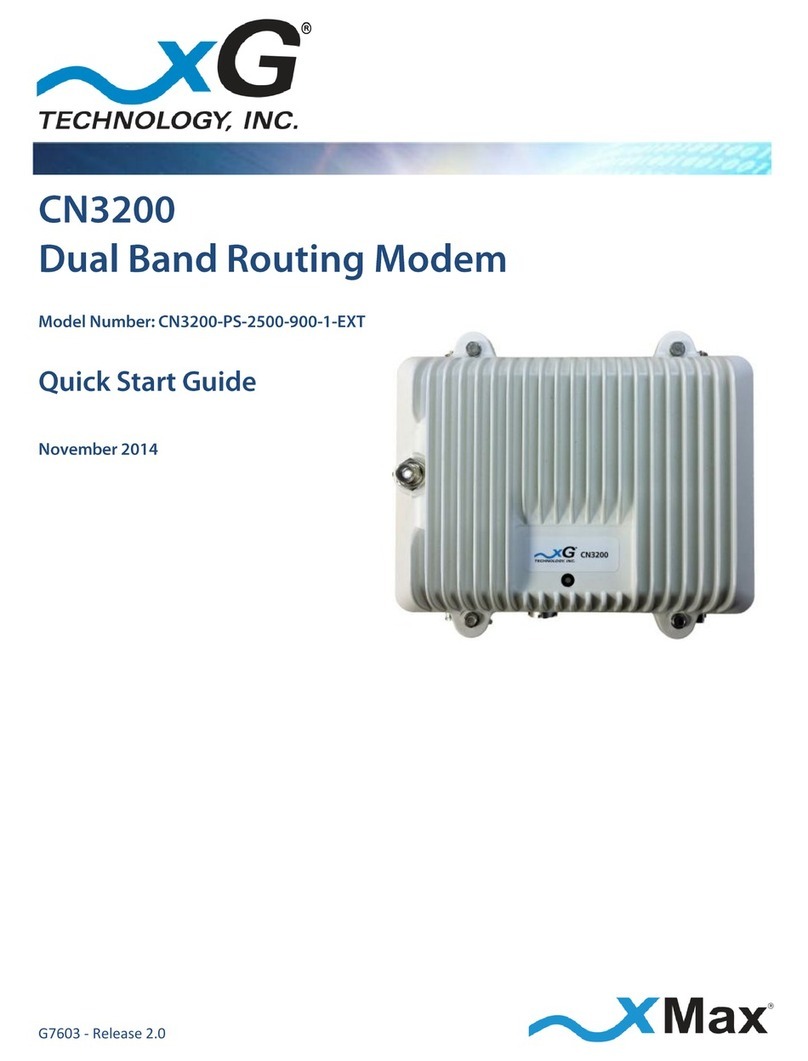FlowPoint CyberSWITCH CSX100 User manual
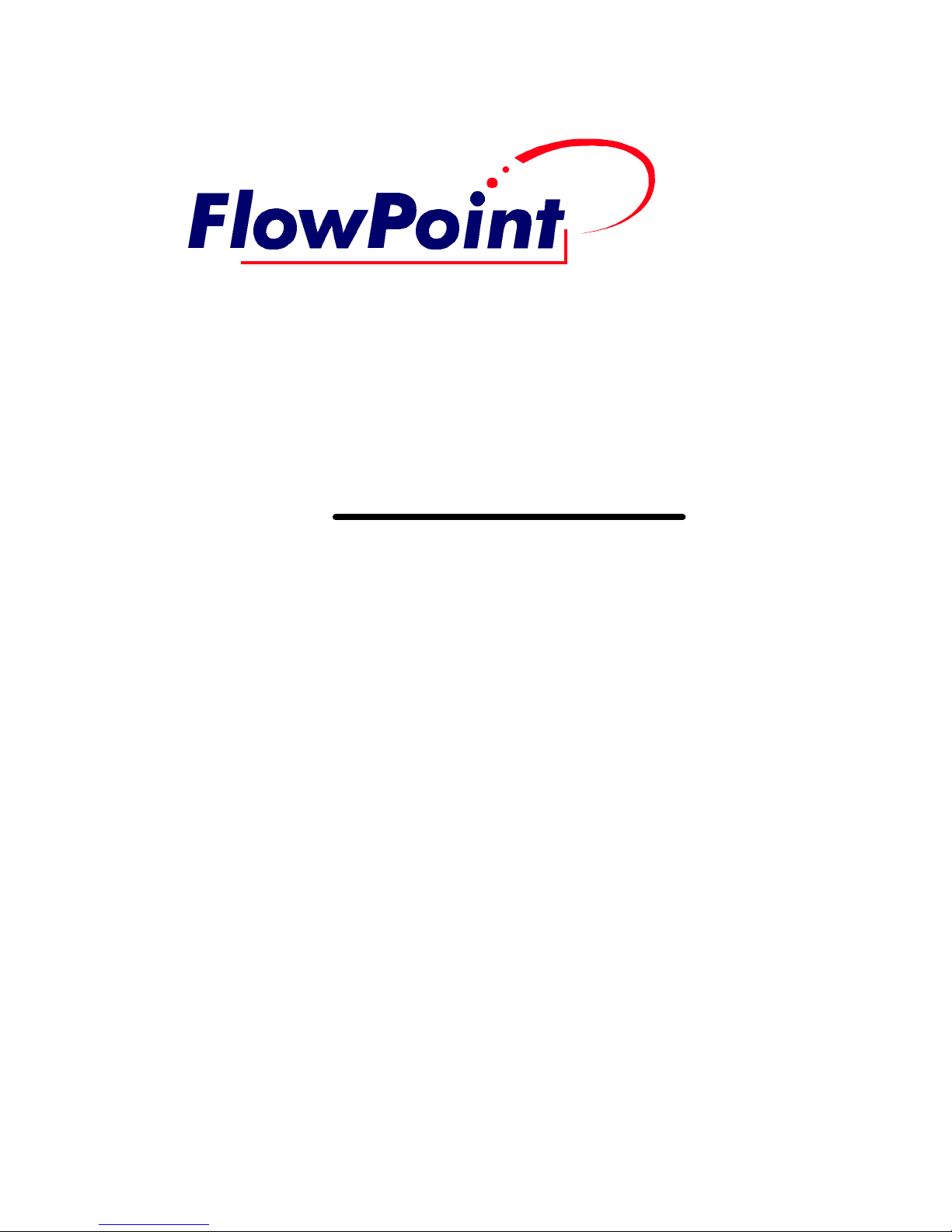
User’s Guide :
Command
Line
Interface

ii
Third Edition (August, 1997)
Copyright
FlowPoint provides this publication “as is” without warranty of any kind, either express or implied,
including, but not limited to, the implied warranties of merchantability or fitness for a particular
purpose.
All rights reserved. No part of this book may be reproduced in any form or by any means without
written permission from FlowPoint.
Changes are periodically made to the information in this book. They will be incorporated in
subsequent editions. FlowPoint may make improvements and/or changes in the product described in
this publication at any time.
©Copyright 1995,1996,1997 FlowPoint
Trademarks
FlowPoint is a trademark of FlowPoint Corporation.
All other trademarks and registered trademarks mentioned in this manual are the sole property of their
respective companies.
180 Knowles Drive, Suite 100
Los Gatos, California 95030
Telephone: (408) 364-8300
Fax: (408) 364-8301
Email: [email protected]

iii
Software License Agreement and Warranties
License Agreement
This product contains certain Software (computer programs, firmware and media) the use of which are subject to
this license agreement. If you do not agree with all the terms, you must return this product, all manuals and
documentation, and proof of payments, to the place you obtained them for a full refund within 30 days of first
acquiring this product. Your written approval is not prerequisite to the validity or enforceability of this
agreement and no solicitation of any such written approval by or on behalf of FlowPoint shall be construed as an
inference to the contrary.
License and Term
FlowPoint and any applicable sublicensors grant to you a non-exclusive, non-transferable license to use the
FlowPoint software programs and related documentation in this package (collectively referred to as the
“Software”) on one licensed router. If the FlowPoint product that you acquired is an upgrade, then the terms and
conditions of this agreement apply equally to the upgraded product. Any attempted sublicense, assignment,
rental, sale or other transfer of the Software or the rights or obligations of this Agreement without the prior
written consent of FlowPoint shall be null and void. You agree not to export or re-export this product without
prior authorization from the U.S. and other applicable government authorities. This License will automatically
terminate without notice to you if you fail to comply with its terms. This Agreement will be covered by the laws
of the State of California.
The Software and documentation are copyrighted. You may make copies of the Software only for backup and
archival purposes. Unauthorized copying, reverse engineering, decompiling, disassembling, and creating
derivative works based on the Software are prohibited. Title to the Software is not transferred to you by this
license. Ownership and title to the Software and to the actual contents of this package, including the copy of the
Software and the media on which it is stored and the associated documentation are retained by FlowPoint and/or
its licensors.
U.S. Government End Users. The [Licensed Product] is a “commercial item,” as that term is defined at 48 C.F.R.
2.101 (OCT 1995), consisting of “commercial computer software” and “commercial computer software
documentation,” as such terms are used in 48 C.F.R. 12.212 (SEPT 1995) and is provided to the U.S.
Government only as a commercial end item. Consistent with 48 C.F.R. 12.212 and 48 C.F.R. 227.7202-1 through
227.7202-4 (JUNE 1995), all U.S. Government End Users acquire the [Licensed Product] with only those rights
set forth herein.

iv
Limited Warranty on Media and Damages Disclaimer
FlowPoint or its distributors or resellers will repair or replace free of charge any defective recording medium on
which the Software is recorded if the medium is returned to FlowPoint or its distributor or reseller within ninety
(90) days after the purchase of License for the Software. This warranty does NOT cover defects due to accident,
or abuse occurring after your receipt of the Software. THIS WARRANTY GIVES YOU SPECIFIC LEGAL
RIGHTS AND YOU MAY ALSO HAVE OTHER RIGHTS WHICH MAY VARY FROM STATE TO STATE.
Software Limitations
FlowPoint does not warrant that the Software will be free from error or will meet your specific requirements.
You assume complete responsibility for decisions made or actions taken based on information obtained using the
Software. Any statements made concerning the utility of the Software are not to be construed as unexpressed or
implied warranties.
FLOWPOINT SHALL NOT BE RESPONSIBLE OR LIABLE WITH RESPECT TO ANY SUBJECT MATTER
OF THIS SOFTWARE LICENSE AGREEMENT, THE HARDWARE, OR THE AGREEMENTS OF WHICH
THEY ARE A PART OR ANY MEDIA ATTACHMENT, PRODUCT ORDER, SCHEDULE OR TERMS OR
CONDITIONS RELATED THERETO UNDER ANY CONTRACT, NEGLIGENCE, STRICT LIABILITY OR
OTHER THEORY: A) FOR LOSS OR INACCURACY OF DATA OR (EXCEPT FOR RETURN OF AMOUNTS
PAID TO FLOWPOINT THEREFORE), COST OF PROCUREMENT OF SUBSTITUTE GOODS, SERVICES,
OR TECHNOLOGY, B) FOR ANY INDIRECT, INCIDENTAL OR CONSEQUENTIAL DAMAGES
INCLUDING BUT NOT LIMITED TO LOSS OF REVENUES AND LOSS OF PROFITS; HOWEVER
CAUSED, WHETHER FOR BREACH OF WARRANTY, BREACH OF CONTRACT, REPUDIATION OF
CONTRACT, NEGLIGENCE OR OTHERWISE.
NEITHER FLOWPOINT NOR ANY OF ITS REPRESENTATIVES, DISTRIBUTORS OR OTHER RESELLERS
MAKES OR PASSES ON ANY WARRANTY OR REPRESENTATION ON BEHALF OF FLOWPOINT’S
THIRD PARTY SUPPLIERS.
Post Warranty Services
Contact FlowPoint for information regarding post-warranty hardware and software services.

v
Preface
About This Book
The FlowPoint Router User’s Guide: Command Line Interface contains information on the syntax and
use of the Command Line Interface. It provides the steps and basic information needed to configure
the FlowPoint Router software, Release 2.0.4, and troubleshoot problems using the Command Line
Interface. Configuration of network connections, bridging, routing, and security features are
described. The book also provides more detailed information about the system’s bridging, routing,
addressing, and security operation.
This book is intended for small and home office users, remote office users, and other networking
professionals who are installing and maintaining bridged and routed networks.
How This Book is Organized
This user’s guide is intended to help you configure and manage the FlowPoint Router using the
Command Line Interface. The guide assumes that you have read the information about the FlowPoint
Router, installed the hardware using the Getting Started Guide, and reviewed the planning section in
that manual. The guide is divided into seven parts:
·Introduction
Describes the features of the Command Line Interface
·Advanced Topics
Contains additional information on topics such as interoperability, routing and bridging
operation, PAP/CHAP security negotiation, bandwidth management, protocol conformance,
and the file system.
·Planning for Router Configuration
Provides information unique to configuration using the Command Line Interface including
tables for collecting required information
·Configuring FlowPoint Router Software
Describes how to configure the FlowPoint Router using the Command Line Interface
·Command Line Interface Reference
Describes the syntax of each command and the results when the command is entered.
·Managing the Router
Describes SNMP management capabilities, TELNET support and how to upgrade the system
software, backup and restore configuration files, and recover FLASH memory
·Troubleshooting
Describes problem symptoms and provides suggestions for locating the source of errors. A
list of time-stamped system messages is provided.
References
FlowPoint 100/128 User Guide, P/N 222-00165-01
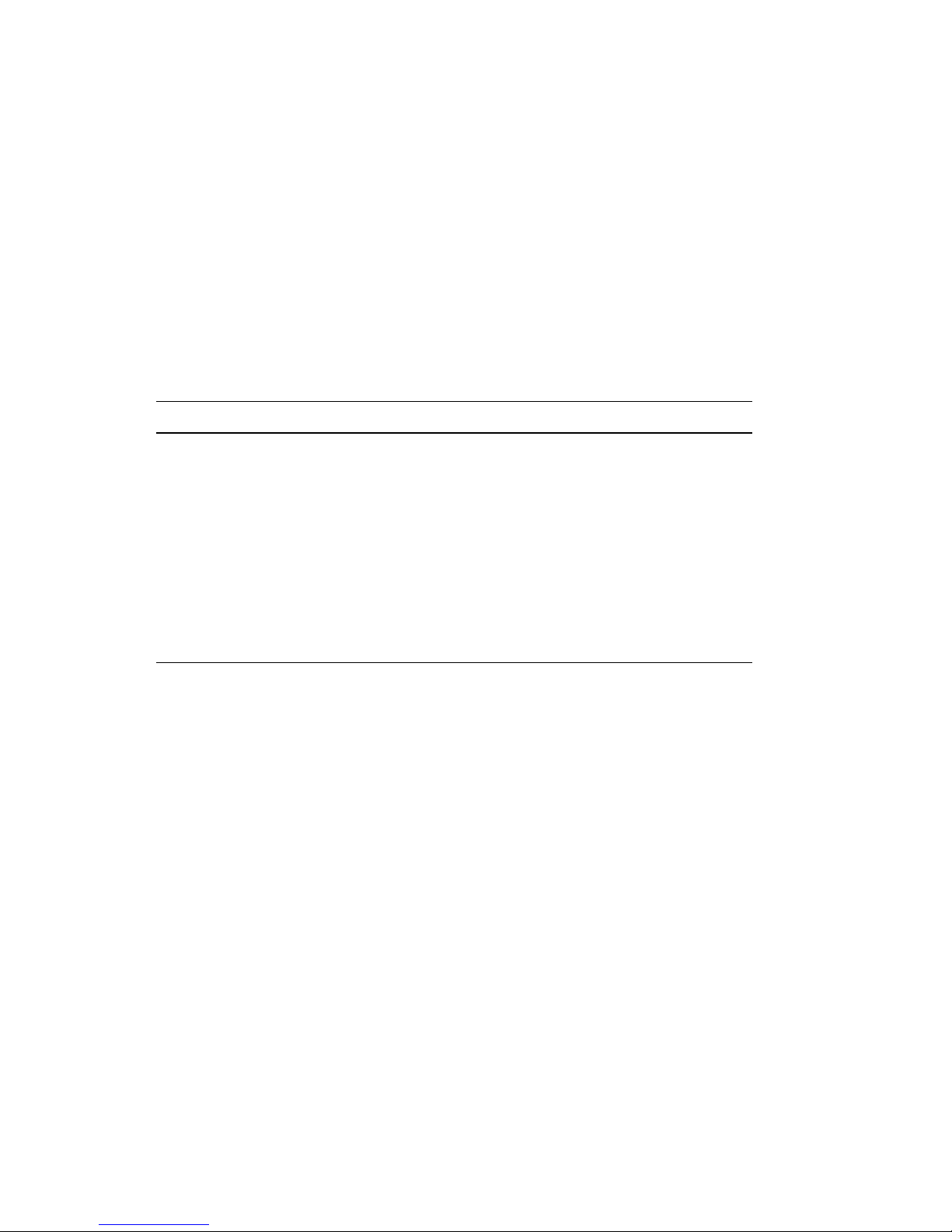
vi
Contains an overview of the FlowPoint 100 Router’s software and hardware features and details
on hardware installation and software configuration using the Windows-based Configuration
Manager.
FlowPoint 200 Getting Started Guide, P/N 222-14000
Contains an overview of the FlowPoint 200 Router’s software and hardware features and details
on hardware installation and software configuration using the Windows-based Configuration
Manager.
Typographic Conventions
The following figure summarizes the conventions used in this guide:
Item Type Face Example
Words defined in glossary,
book titles, figure captions,
command reference
parameters.
Italics Refer to Installing the Hardware
system name name
Keywords in command
reference instructions Bold Example: save isdn
Examples showing you
what to type and what is
displayed on the terminal.
Mono-spaced font Enter the following command:
remote setMaxLine 2 rm1
File names Upper case Copy file CFGMGR.EXE
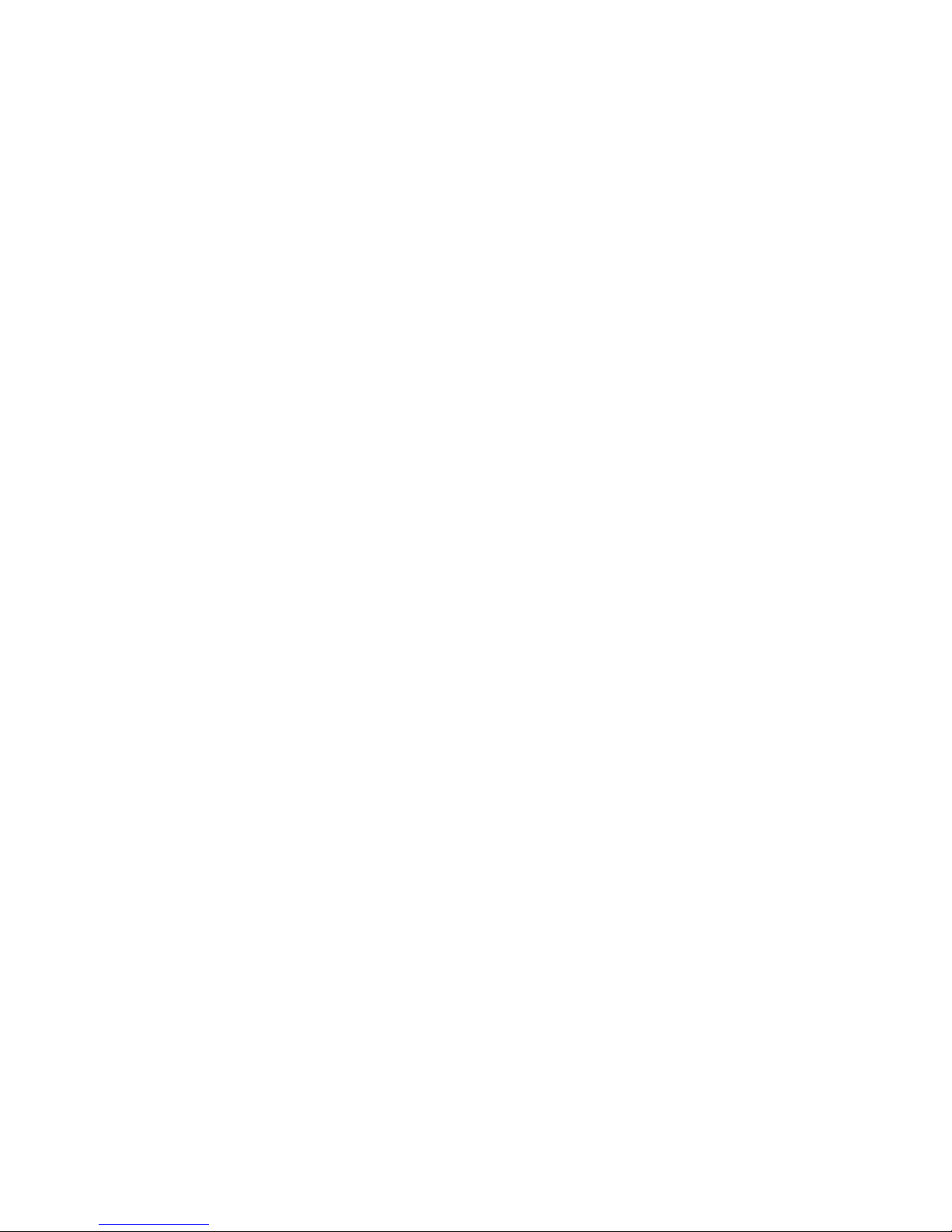
vii
Table of Contents
Introduction 1
Chapter 1. Advanced Topics 2
Interoperability 2
Routing 2
Bridging 3
Bridging and Routing Operation 4
Bridging and Routing Configuration Settings 4
Point-To-Point Protocol (PPP) 6
PAP/CHAP Security Authentication 7
Security Configuration Settings 7
Authentication Process 8
Bandwidth-On-Demand 10
Bandwidth-on-Demand Configuration Settings 10
Protocol Conformance 11
Point-to-Point Protocol Standards 11
IP Routing 11
IPX Routing 11
System Files 12
Chapter 2. Planning for Router Configuration 15
Advanced Command Line Interface Features 15
Bridging Filtering 15
ISDN Subaddressing 15
Unique System Passwords 16
Analog Services 16
CallerID Security 17
Call Management 18
Network Information Tables 19
Sample Configuration 22
Chapter 3. Configuring FlowPoint Router Software 27
Configuration Overview 27
Basic Configuration 29
Step 1. Log into the Target Router 29
Step 2. Set Target System Settings 29
Step 3. Set Target System ISDN Settings 30
Step 4. Set Target System Ethernet LAN Addressing 32
Step 5. Add Remote Routers into Remote Router Database 34
Step 6. Configure DialUp Link Information 35
Step 7. Configure Bandwidth Management 36
Step 8. Set Up Security 37
Step 9. Set Up TCP/IP Routing 38
Step 10. Set Up NetWare IPX Routing 41
Step 11. Set Up Bridging 45
Step 12. Configure Analog Settings 46
Step 13. Save the Configuration 48
Step 14. Reboot the Router 48
Step 15. Verify the Router Configuration 49
Step 16. Logout 51
Special Features 52
Configure IP Firewall, Bridging Filtering 52
Configure CallerID Security 53
Configure Call Management 53

viii
Configuring DHCP (Dynamic Host Configuration Protocol) 54
Chapter 4. Command Line Interface Reference 64
Command Line Interface Conventions 64
System Level Commands 66
Router Configuration Commands 73
Target Router System Configuration Commands (SYSTEM) 73
Target Router ISDN Configuration Settings (ISDN) 78
Target Router Ethernet LAN Bridging and Routing (ETH) 83
Target Router Analog Services (POTS) 89
Remote Router Access Configuration (REMOTE) 92
Dynamic Host Configuration Protocol (DHCP) 110
Bridging Filtering Commands (FILTER BR) 119
Save Configuration Commands (SAVE) 121
Erase Configuration Commands (ERASE) 123
File System Commands 125
Chapter 5. Managing the Router 129
Simple Network Management Protocol (SNMP) 129
TELNET Remote Access 129
Client TFTP Facility 130
Software Boot Options 130
Manual Boot Mode 130
Booting from the Network 131
Other Manual Boot Options 132
Software Kernel Upgrades 133
Booting and Upgrading from the LAN 133
Upgrading from the ISDN Line 134
Backup and Restore Configuration Files 135
FLASH Memory Recovery Procedures 136
Chapter 6. Troubleshooting Software Problems 137
Problems and Recommendations 137
1. Login password is invalid 137
2. IP routing problems 137
3. ISDN problems 138
4. Bridging problems 140
5. IPX routing problems 141
6. No dial tone 141
7. Remote router won’t dial 142
8. Cannot receive analog calls 142
9. Funny dial tone 142
10. Cannot access router via Telnet 142
11. Cannot download software 142
How to Obtain Technical Support 143
System Messages 144
Time-Stamped Messages 145
ISDN Q.931 Cause Values 150
History Log 152
Appendix A. Network Information Worksheets 153
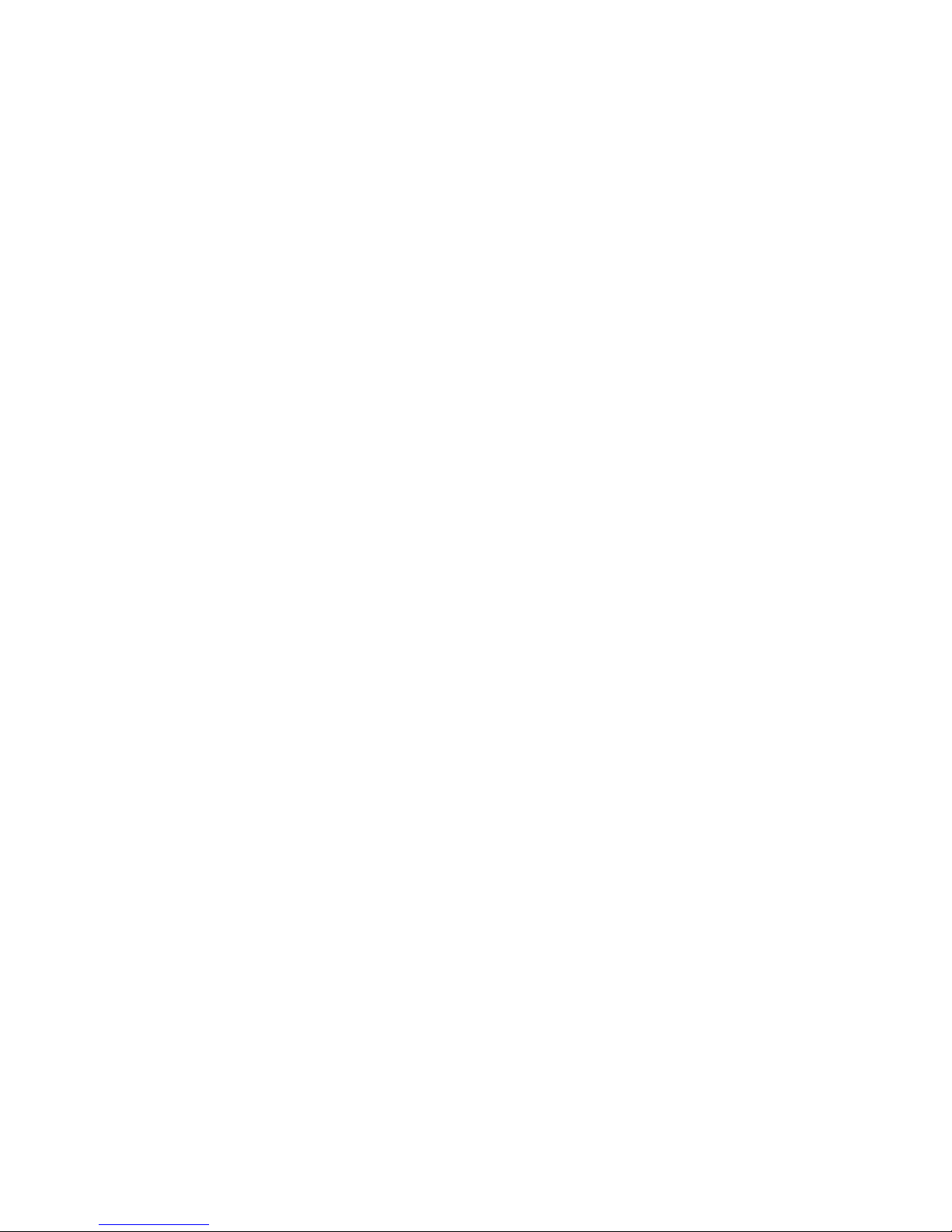
ix


Introduction 1
Introduction
Basic and advanced configuration of the FlowPoint Router 100 software, Release 2.0.4, can be
performed using two methods:
• The Command Line Interface (described in this document)
• The Microsoft®Windows™-based Configuration Manager (featuring an easy-to-use, point-and-
click GUI interface).
However, this document concerns itself solely with the Command Line Interface method and covers
the following basic configuration topics:
• Setting of names, passwords, telephone numbers, and link parameters
• Management of bandwidth
• Configuration of specific details within a protocol, such as IP or IPX addresses and IP protocol
controls
• Activation of basic bridging and routing protocols
• Enabling of the Internet firewall filter with IP routing
The Command Line Interface also provides the following advanced features:
• Manage the router’s file system
• Set bridging filters
• Configure ISDN subaddressing
• Configure analog services
• Issue online status commands
• Monitor error messages
• Set RIP options
How to access the Command Line Interface
You can access the Command Line Interface from:
• A terminal session running under Windows
• The terminal window from the Configuration Manager
• An ASCII terminal
• A TELNET session (for remote access)
NOTE 1: To use the Command Line Interface, the PC or ASCII terminal is connected to the Console
port. This connection and the required communications settings are described in Step 1 under
Installing the FlowPoint Router in the Getting Started Guide.
NOTE 2: To access the terminal window from within the Configuration Manager, click on Tools and
Terminal Window. The menu selection Commands provides shortcuts to most of the commands
described in this manual. These shortcuts will substantially reduce the amount of typing.
1Throughout this manual, the FlowPoint Router is also called the router.
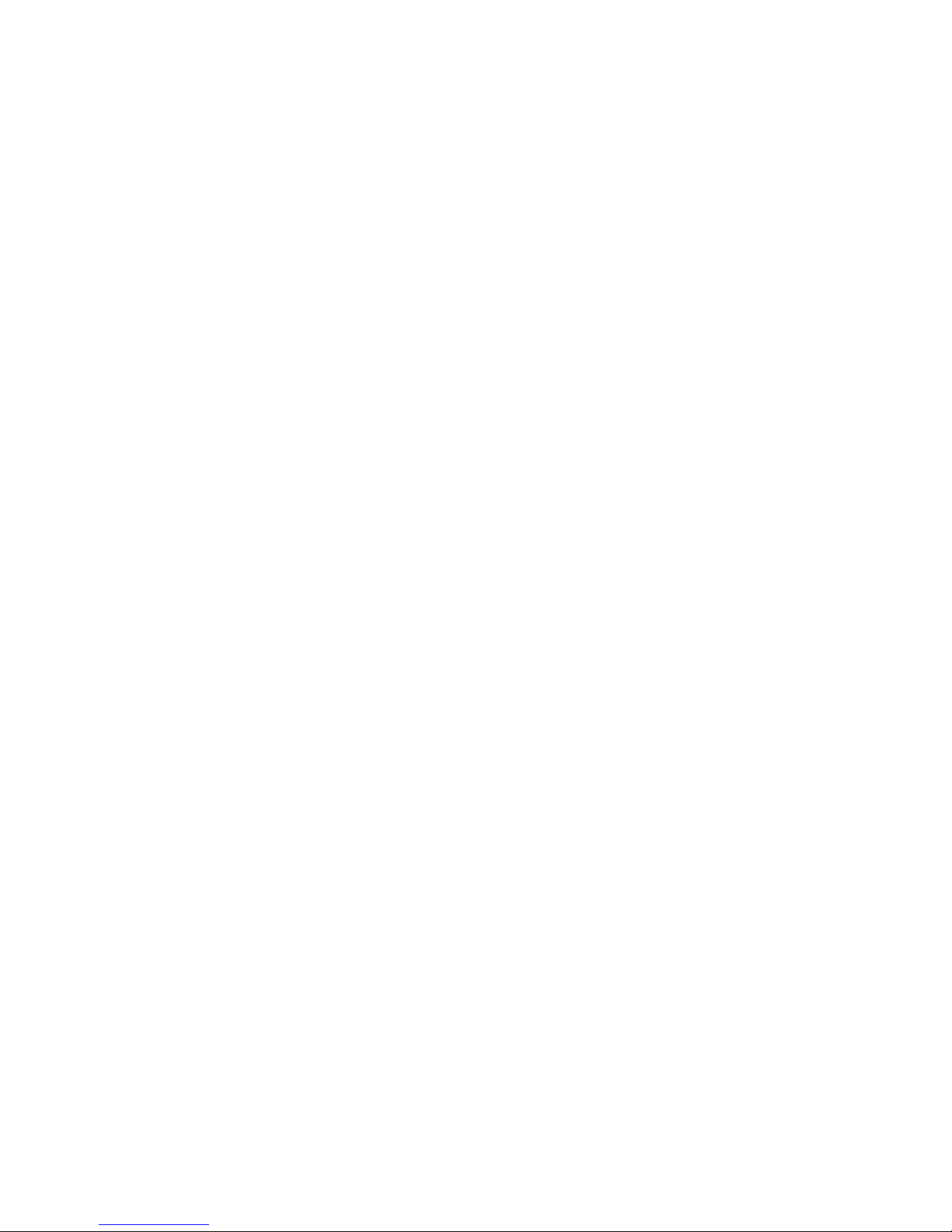
2FlowPoint’s User’s Guide: Command Line Interface
Chapter 1. Advanced Topics
This chapter provides information on advanced topics useful to network administrators. Refer to the
appropriate FlowPoint Getting Started Guide for a general overview of the FlowPoint Router basic
features.
Interoperability
The FlowPoint Router uses industry-wide standards to ensure compatibility with routers and
equipment from other vendors. To interoperate, the router supports standard protocols on the physical
level, data link level, frame type or encapsulation method and network level. For two systems to
communicate directly, they must use the same protocol at each level and negotiate options within the
protocol.
The physical protocol level includes hardware and electrical signaling characteristics. This support is
provided by the FlowPoint Router Ethernet, ISDN BRI, and RS232 asynchronous modem hardware
interfaces (depending on the router model).
The data link protocol level defines the transmission of data packets between two systems over the
LAN or WAN physical link. The FlowPoint Router supports 802.3 Media Access Control layer for
CSMA/CD Ethernet and ISDN Q.921 LAPD for ISDN.
The frame type or encapsulation method defines a way to run multiple network-level protocols over a
single LAN or WAN link. The router supports synchronous Point-to-Point Protocol (PPP) for WANs
and 802.2 for LANs.
Routing
The network protocol provides a way to route user data from source to destination over different LAN
and WAN links. Routing relies on routing address tables to determine the best path for each packet to
take.
The routing tables can be seeded; i.e., addresses for remote destinations are placed in the table along
with path details and the associated costs (path latency).
The routing tables are also built dynamically; i.e., the location of remote stations, hosts and networks
are updated from broadcast packet information.
Routing helps to increase network capacity by localizing traffic on LAN segments. It also provides
security by isolating traffic on segmented LANs. Routing extends the reach of networks beyond the
limits of each LAN segment.
Numerous network protocols have evolved and within each protocol are associated protocols for
routing, error handling, network management, etc. The following chart displays the networking and
associated protocols supported by the router.

Advanced Topics 3
Network Protocol Associated Protocol Description
Internet Protocol (IP) Routing Information
Protocol (RIP) Protocol used to maintain a map of the network
Address Resolution
Protocol (ARP) Maps IP addresses to datalink addresses
Reverse Address
Resolution Protocol
(RARP)*
Maps data link addresses to IP addresses
Internetwork Control
Message Protocol
(ICMP)
Diagnostic and error reporting/recovery
Simple Network
Management Protocol
(SNMP)
Network Management
Internet Packet
Exchange (IPX) Routing Information
Protocol (RIP)** Protocol used to maintain a map of the network
Service Advertising
Protocol (SAP) Distributes information about service names and
addresses
* Used only during a network boot
** IPX-RIP is a different protocol from IP-RIP and includes time delays
Most of the router’s operation on each protocol level is transparent to you as a user. Some functions
are influenced by configuration parameters and these are described in greater detail in the following
sections.
Bridging
Bridging connects two or more LANs together so that all devices share the same logical LAN segment
and network number. The MAC layer header contains source and destination addresses used to
transfer frames. An address table is dynamically built and updated with the location of devices when
the frames are received. Transparent bridging allows locally connected devices to send frames to all
devices as if they are local.
Bridging allows frames to be sent to all destinations regardless of the network protocols used. It
allows protocols that cannot be routed (such as NETBIOS) to be forwarded and allows optimizing
internetwork capacity by localizing traffic on LAN segments. A bridge extends the physical reach of
networks beyond the limits of each LAN segment. Bridging can increase network security with
filtering.
The FlowPoint Router bridging support includes the IEEE 802.1D standard for LAN to LAN bridging
and the Spanning Tree Protocol for interoperability with other vendor’s bridge/routers. Bridging is
provided over PPP as well as adjacent LAN ports.
Most of the router’s bridging operation is transparent to you. Some functions are influenced by
configuration parameters and these are described in greater detail in the following sections.
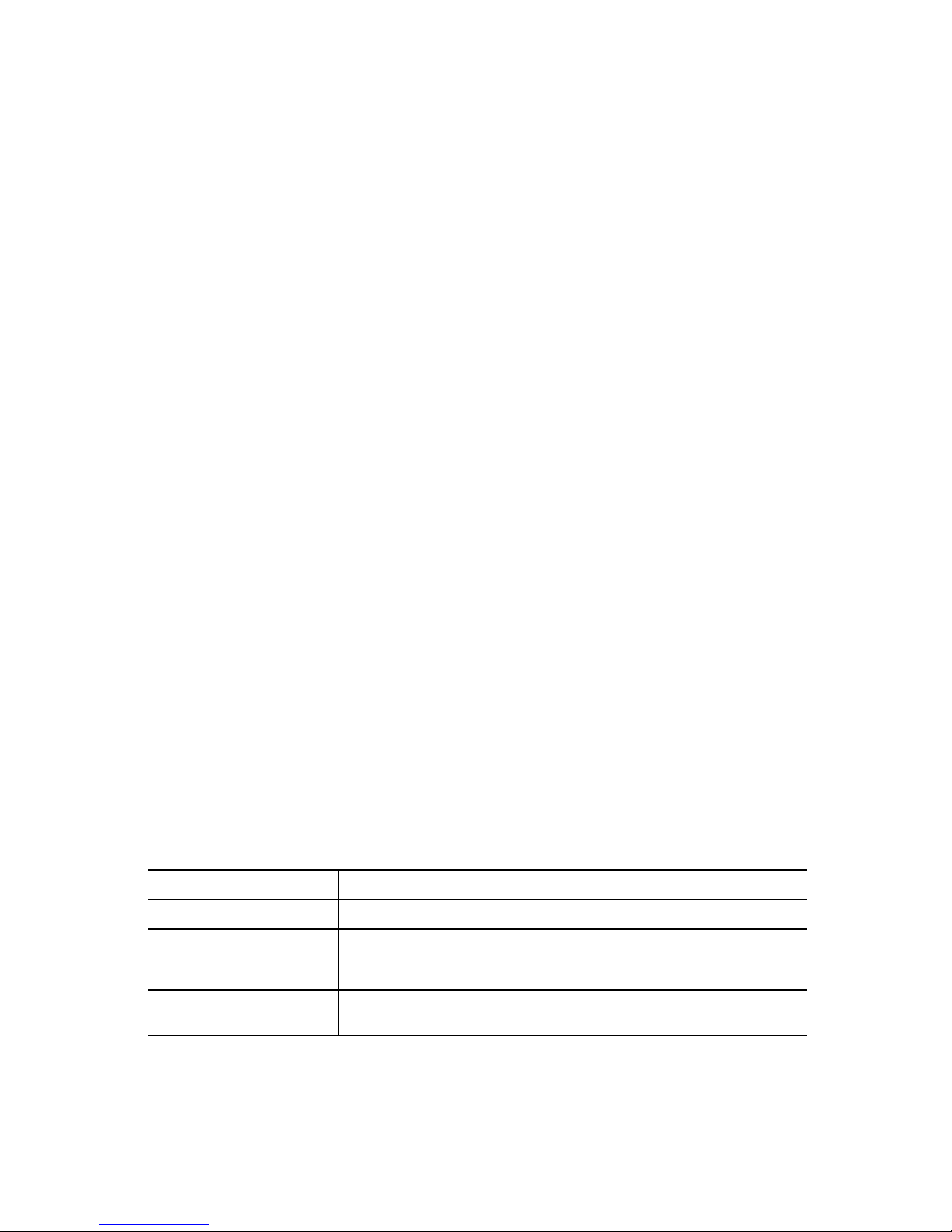
4FlowPoint’s User’s Guide: Command Line Interface
Bridging and Routing Operation
The FlowPoint Router can operate as a bridge, as a router, or as both (sometimes called a brouter).
• The router will operate as a router for network protocols that are supported.
• The router will operate as a bridge for protocols that are not supported for routing.
• Routing takes precedence over bridging; i.e., when routing is active, the router uses the packet’s
protocol address information to route the packet.
• If the protocol is not supported, the router will use the MAC address information to forward the
packet.
Operation of the FlowPoint Router is influenced by routing and bridging controls and filters set during
router configuration as well as automatic spoofing and filtering performed by the router. For example,
general IP or IPX routing, and routing or bridging from specific remote routers are controls set during
the configuration process. Spoofing and filtering, which minimize the number of packets that flow
across the WAN, are performed automatically by the router. For example, RIP routing packets and
certain NetBEUI packets are spoofed even if only bridging is enabled.
Bridging and Routing Configuration Settings
The FlowPoint Router can be configured to perform general routing and bridging while allowing you
to set specific controls.
One remote router is designated the outbound default bridging destination. All outbound bridging
traffic, with an unknown destination, is sent to the default bridging destination. Bridging from
specific remote routers can be controlled by enabling/disabling bridging from individual remote
routers.
Routing is performed to all remote routers entered into the remote router database. All routing can be
enabled/disabled with a system-wide control.
The following charts describe the operational characteristics of the router, based on configuration
settings.
IP/IPX Routing ON Bridging To/From Remote Router OFF
Data Packets Carried IP (TCP, UDP), IPX
Operational Characteristics Basic IP, IPX connectivity
Dial-Up Link Impact IP, IPX data will initiate dial-up and maintain link. IP-RIP, IPX-RIP, SAP,
Watchdog and Serialization packets will not cause dial-up or a link to be
maintained.
Typical Usage When only IP/IPX traffic is to be routed and all other traffic is to be ignored.
The most easily controlled configuration. For IP, used for Internet access.
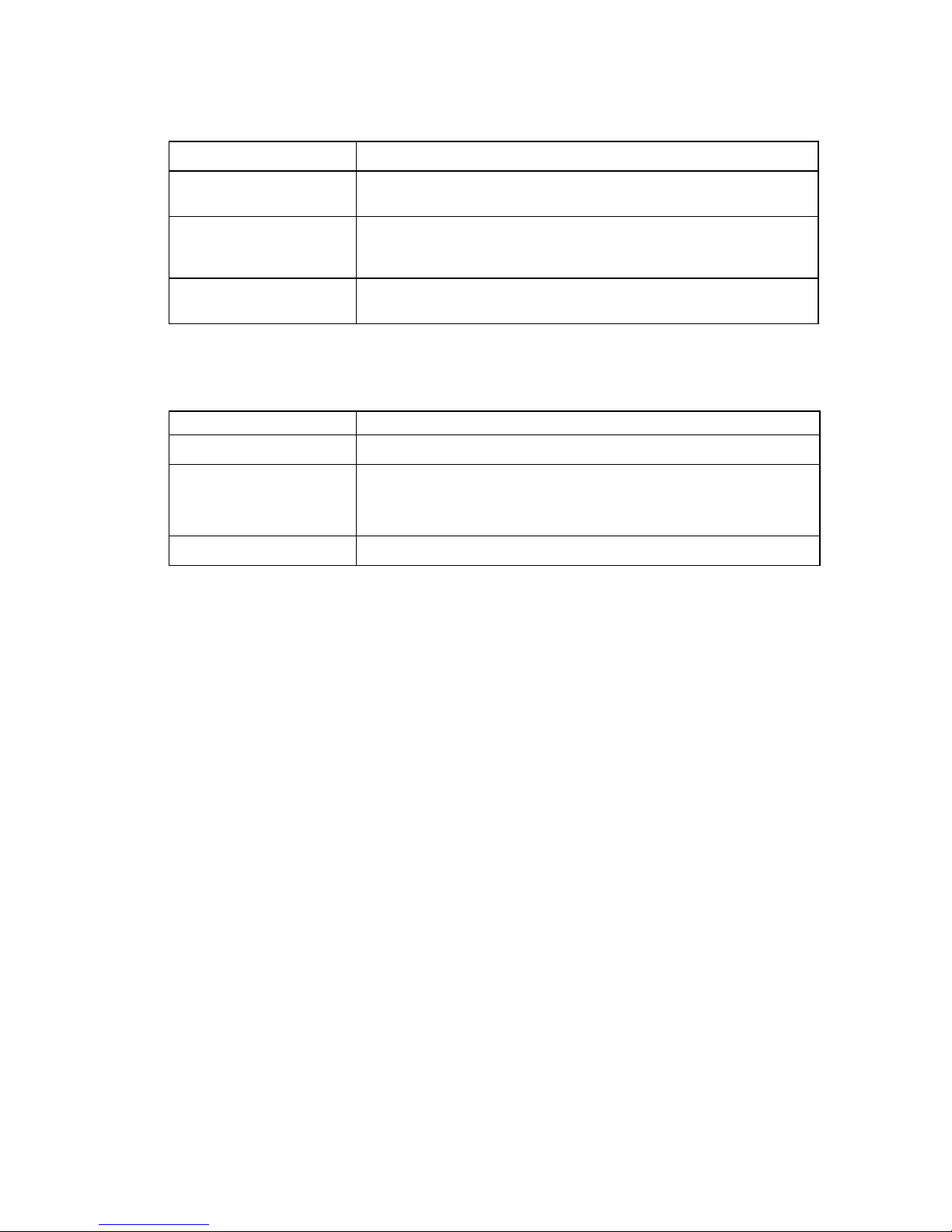
Advanced Topics 5
IP/IPX Routing ON Bridging To/From Remote Router ON
Data Packets Carried IP/IPX routed; all other packets bridged
Operational Characteristics IP/IPX routing and allows other protocols, such as NetBEUI (that can’t be
routed), to be bridged.
Dial-Up Link Impact* All packets will initiate dial-up and link will be maintained except for IP-RIP
routing packets, ARP packets, IP-RIP, SAP, Watchdog and Serialization
packets, spanning tree and NetBEUI ‘keep alive’ broadcast packets.
Typical Usage When only IP/IPX traffic is to be routed but some non-routed protocol is
required. Used for client/server configurations.
* Dial-out only occurs to default bridge destination
IP/IPX Routing OFF Bridging To/From Remote Router ON
Data Packets Carried All packets bridged
Operational Characteristics Allows protocols, such as NetBEUI (that can’t be routed) to be bridged.
Dial-Up Link Impact * All packets will initiate dial-up and link will be maintained, except for IP-RIP
routing packets, ARP packets to the local subnetwork (including the target
system), IPX-RIP, SAP, Watchdog and Serialization packets, spanning tree
and NetBEUI ‘keep alive’ broadcast packets.
Typical Usage Peer-to-peer bridging and when the remote end supports only bridging.
* Dial-out only occurs to default bridge destination.
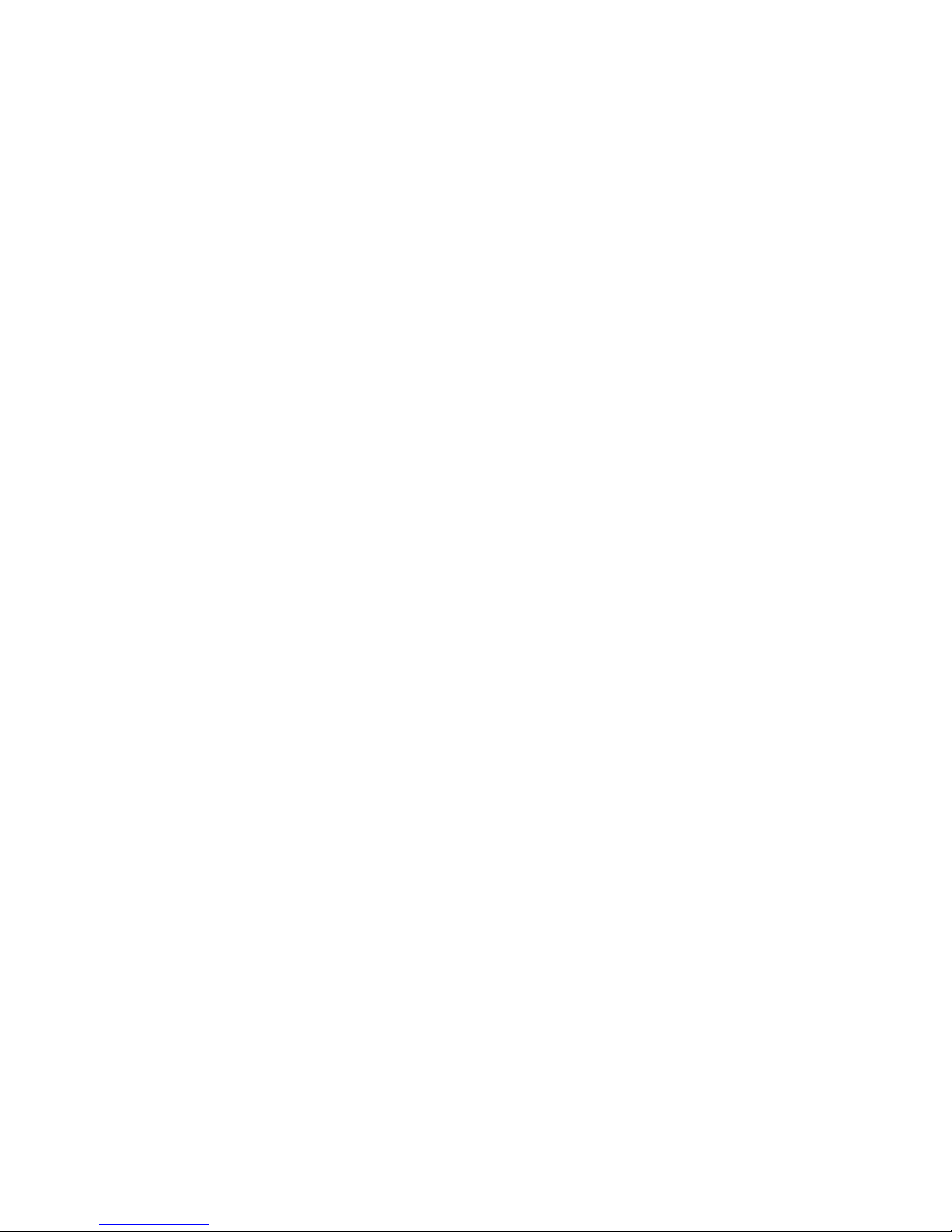
6FlowPoint’s User’s Guide: Command Line Interface
Point-To-Point Protocol (PPP)
PPP is an industry standard WAN protocol for transporting multi-protocol datagrams over point-to-
point connections. PPP defines a set of protocols, such as security and network protocols, that can be
negotiated over the connection. PPP includes the following protocols:
• Link Control Protocol (LCP) to negotiate PPP; i.e., establish, configure and test the data-link
connection.
• Network Control Protocols (NCPs), such as:
TCP/IP routing Internet Protocol Control Protocol (IPCP)
IPX routing Control Protocol (IPXCP)
Bridge Control Protocol (BNCP)
• Security Protocols including PAP and CHAP.
A more detailed description of the router’s implementation of some of these protocols follows. A list
of PPP protocol conformance is included in the section Protocol Conformance.

Advanced Topics 7
PAP/CHAP Security Authentication
Password Authentication Protocol (PAP) and Challenge Handshake Authentication Protocol under
PPP are supported by the FlowPoint Router.
PAP provides verification of passwords between routers using a 2-way handshake. One router (peer)
sends the system name and password to the other router. Then the other router (known as the
authenticator) checks the peer’s password against the configured remote router’s password and returns
acknowledgment.
CHAP is more secure than PAP as unencrypted passwords are not sent across the network. CHAP
uses a 3-way handshake. One router (known as the authenticator) challenges the other router (known
as the peer) by generating a random number and sending it along with the system name. The peer
then applies a one-way hash algorithm to the random number and returns this encrypted information
along with the system name. The authenticator then runs the same algorithm and compares the result
with the expected value. This authentication method depends upon a password or secret known only
to both ends.
Security Configuration Settings
The FlowPoint Router has one default system password used to access any remote router. This ‘system
authentication password’ is utilized by remote sites to authenticate the local site. The router also
allows you to assign a unique ‘system override password’ used only when dialing out to a specific
remote router for authentication by that remote site. Each remote router entered in the remote router

8FlowPoint’s User’s Guide: Command Line Interface
database has a password used when the remote site attempts to gain access to the local router. This
‘remote authentication password’ is utilized by the router to authenticate the remote site.
Each remote router entered in the remote router database also has a minimum security level, known as
the ‘remote authentication protocol’, that must be negotiated before the remote router gains access to
the local router. In addition, a system-wide control, ‘system authentication protocol’, is available for
overriding the minimum security level in the entire remote router database.
Authentication Process
The authentication process occurs regardless of whether a remote router has dialed in or the local
router is dialing out, and even if the remote end does not request authentication. It is a bi-directional
process, where each end can authenticate the other using the protocol of its choice (provided the other
end supports it).
During link negotiation (LCP), each side of the link negotiates what protocol is to be used for
authentication during the connection. If both the system and the remote router have PAP
authentication, then PAP authentication is negotiated. Otherwise, the FlowPoint Router always
requests CHAP authentication first; if refused, PAP will be negotiated. If the remote end does not
accept either PAP or CHAP, the link is dropped; i.e., the FlowPoint Router does not communicate
without a minimum security level. On the other hand, the router will accept any authentication
scheme required by the remote node, including no authentication at all.
The following diagram illustrates the bi-directional negotiation that occurs between router New York
and router Chicago.
During the authentication phase, each side of the link can request authentication using the method
they negotiated during LCP.
For CHAP, the router issues a CHAP challenge request to the remote side. The challenge includes the
system name and random number. The remote end, using a hash algorithm associated with CHAP,
transforms the name and number into a response value. When the remote end returns the challenge
response, the router can validate the response challenge value using the entry in the remote router
database. If the response is invalid, the call is disconnected. If the other end negotiated CHAP, the
remote end can, similarly, request authentication from the router. The router uses its system name and
secret to respond to CHAP challenge.
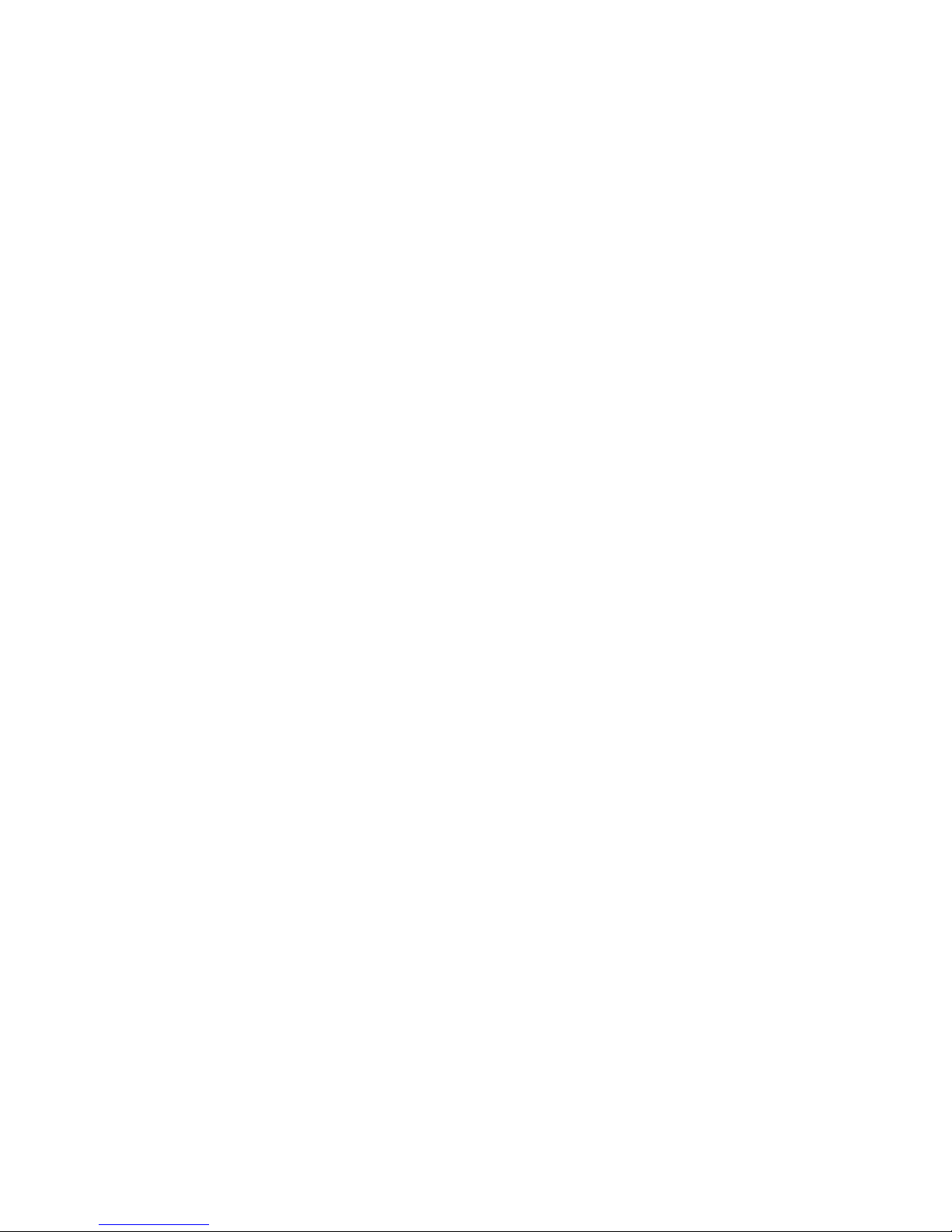
Advanced Topics 9
For PAP, when a PAP login request is received from the remote end, the router checks the remote
router PAP security using the remote router database. If the remote router is not in the remote router
database or the remote router password is invalid, the call is disconnected. If the router and password
are valid, the router acknowledges the PAP login request.
If PAP was negotiated by the remote end for the remote-side authentication, the router will issue PAP
login requests only if it knows the identity of the remote end. The identity is known if the call was
initiated from the router or the remote end returned a successful CHAP challenge response. For
security reasons, the router will never identify itself using PAP without first knowing the identity of
the remote router.
If PAP was negotiated by the remote end for the local side of the authentication process and the
minimum security level is CHAP, as configured in the remote router database, the link is dropped for a
security violation.

10 FlowPoint’s User’s Guide: Command Line Interface
Bandwidth-On-Demand
Bandwidth-on-Demand enables bandwidth management of up to two ISDN
B-channels as the traffic load increases or decreases. This feature optimizes the use of dial-up WAN
resources ensuring that a channel is used only when needed and released as soon as it is no longer
required.
The Multi-Link Protocol for PPP (MLP) is used to implement this feature. MLP allows two B-
channels to be bundled together to provide 128KB of data transmission capacity.
Bandwidth-on-Demand Configuration Settings
This feature is controlled by five configuration settings: Maximum and Minimum Links, Bandwidth
Threshold, Fallback Interval2and Bandwidth Management Direction. These settings are defined for
each remote site.
When traffic is sent or received, one or two channels can be used for the data transmission. The
configuration setting, maximum links, determines whether a maximum of one or two B-channels are
available for remote transmission. Minimum links determines whether one B-channel is permanently
allocated for the remote site connection or a channel is only allocated when needed.
Initially a call is activated on one B-channel. When bandwidth utilization reaches the bandwidth
threshold, the second B-channel is activated (if maximum links has been set to 2). Both channels are
utilized until the bandwidth utilization drops below the threshold after a fallback interval. The
fallback interval, in seconds, ensures that channels are not disconnected if traffic drops off for a small
interval while overall traffic continues to be heavy.
When two channels are utilized and traffic decreases to the point that one channel can be released, the
first channel acquired is released. Releasing this channel rather than the more recently acquired
channel may result in some cost savings since the first interval of ISDN access time tends to be the
most costly.
The technique used to calculate bandwidth utilization is a sliding window or moving average. Traffic
volume is sampled once per second and a moving average is computed by assigning a weight of 20%
to the last sample and a weight of 80% to the last average. After five seconds, no dependency is left
on previous traffic. Using a moving average technique, the bandwidth utilization average does not
drop off or spike upwards steeply if traffic decreases or increases during a few second interval (bursty
traffic, for example). This ensures an efficient management of link resources.
Bandwidth management can be applied to incoming, outgoing or both directions of traffic between the
router and the remote site.
2This configuration setting is fixed at five seconds.
This manual suits for next models
3
Table of contents
Other FlowPoint Network Router manuals