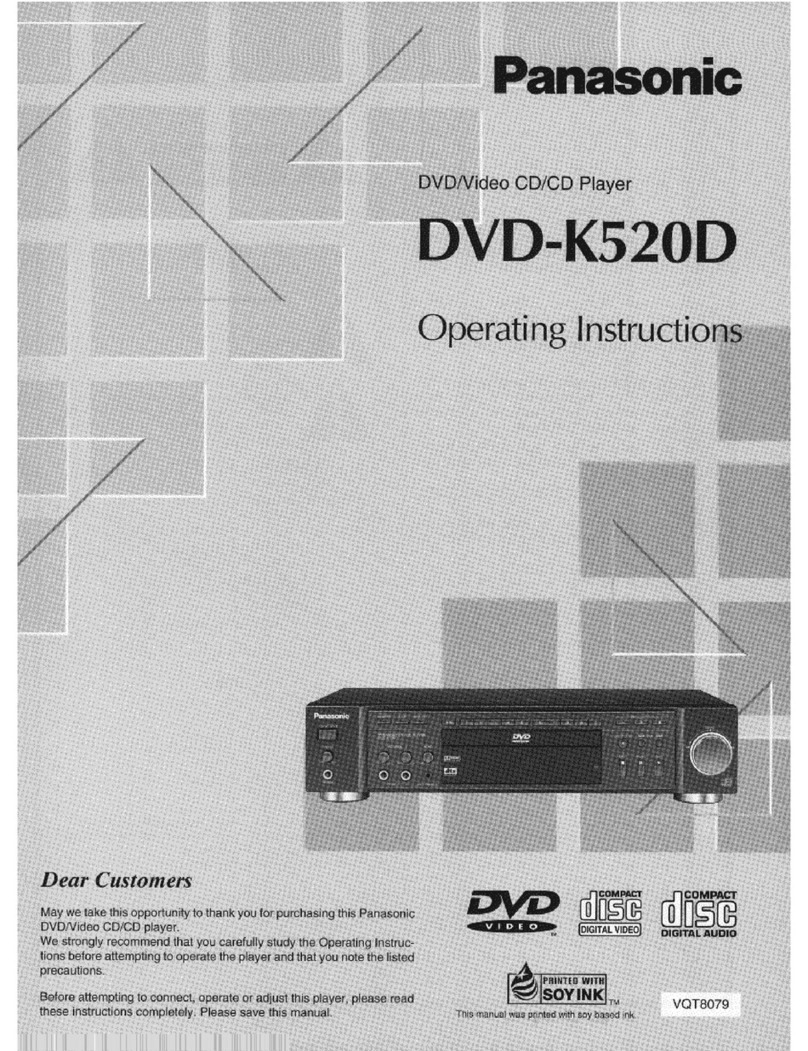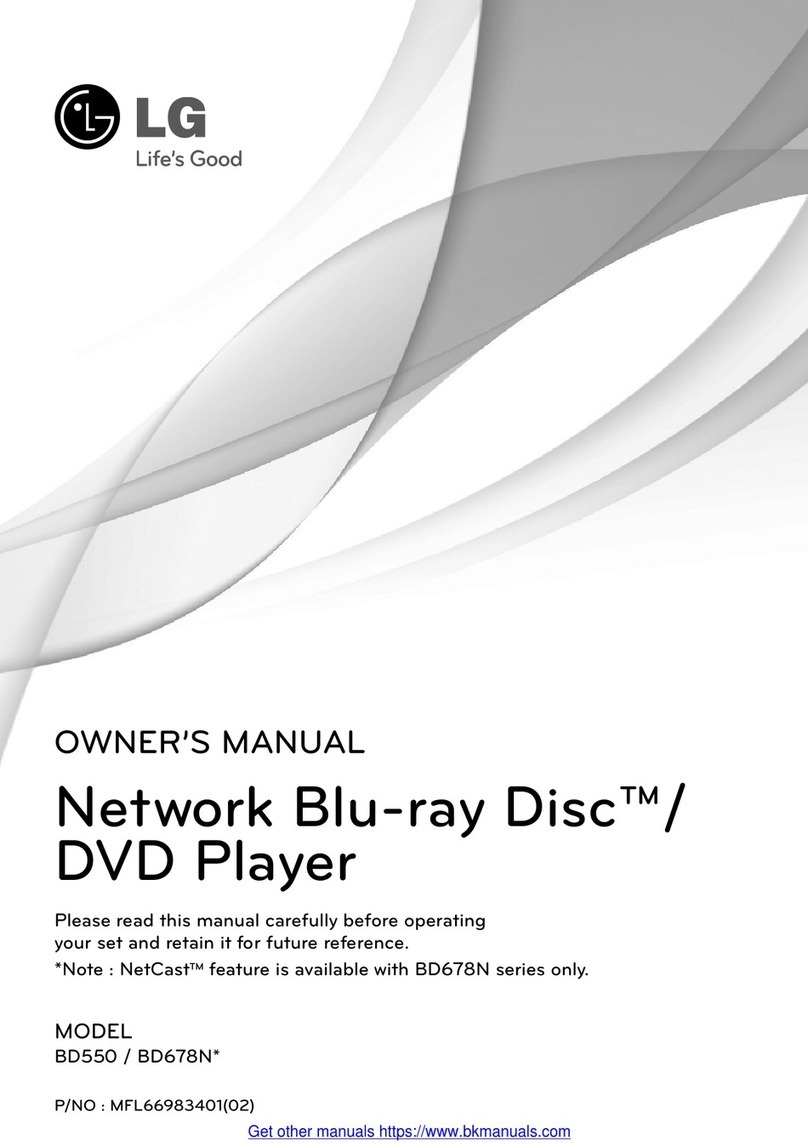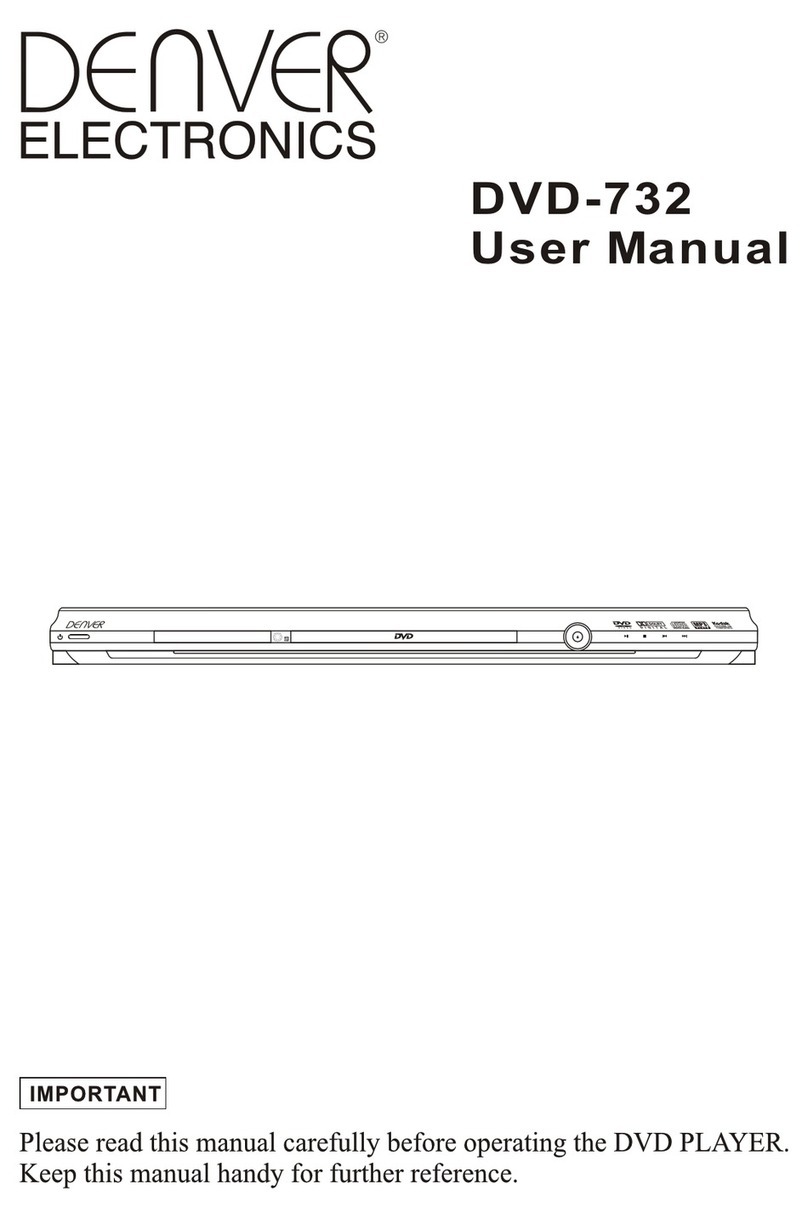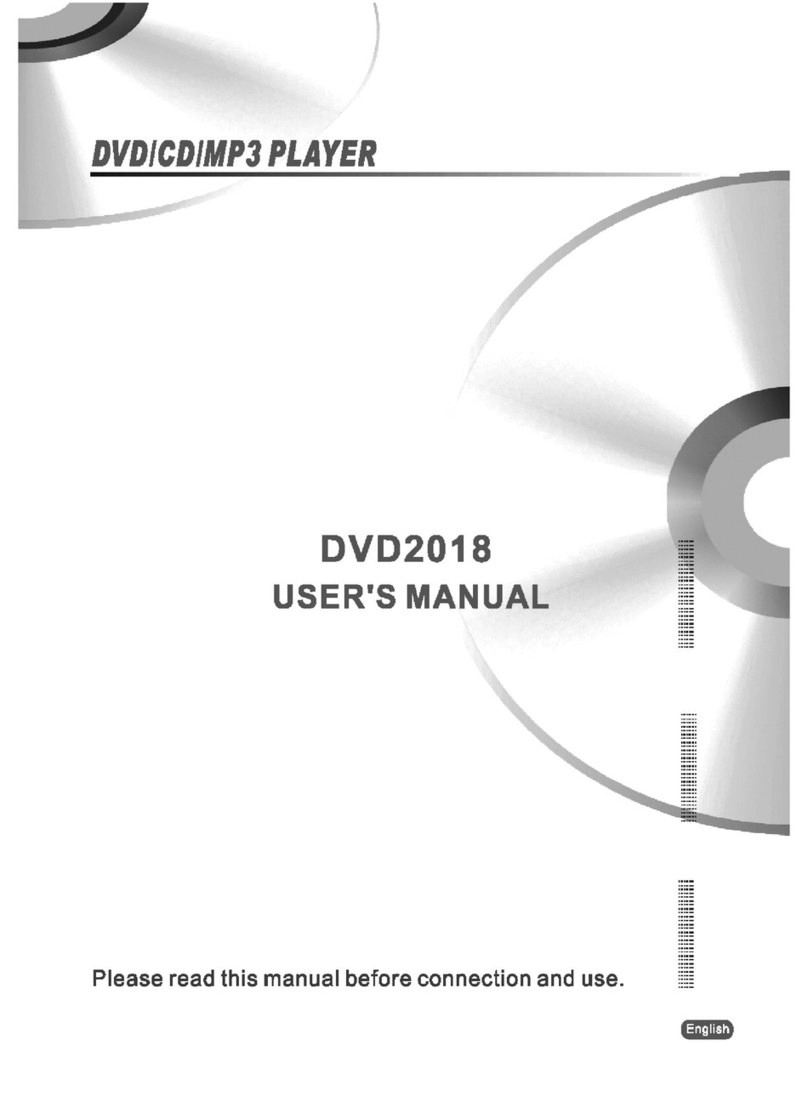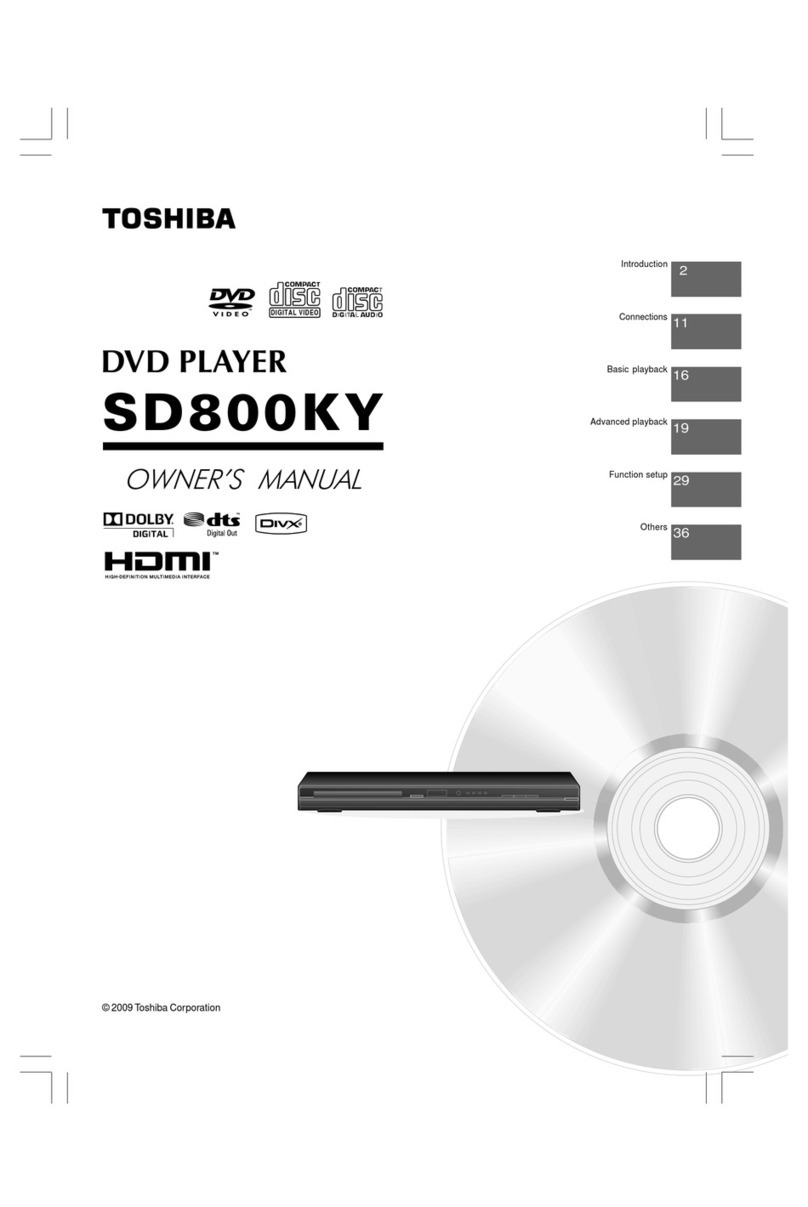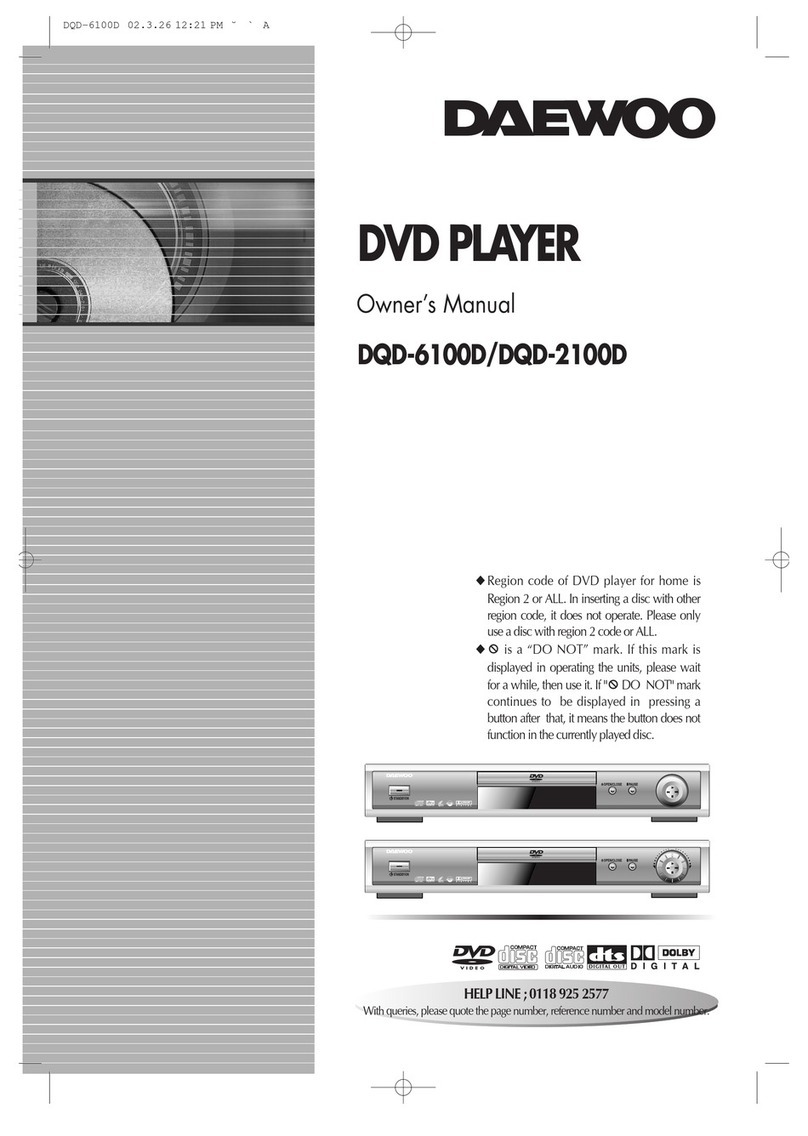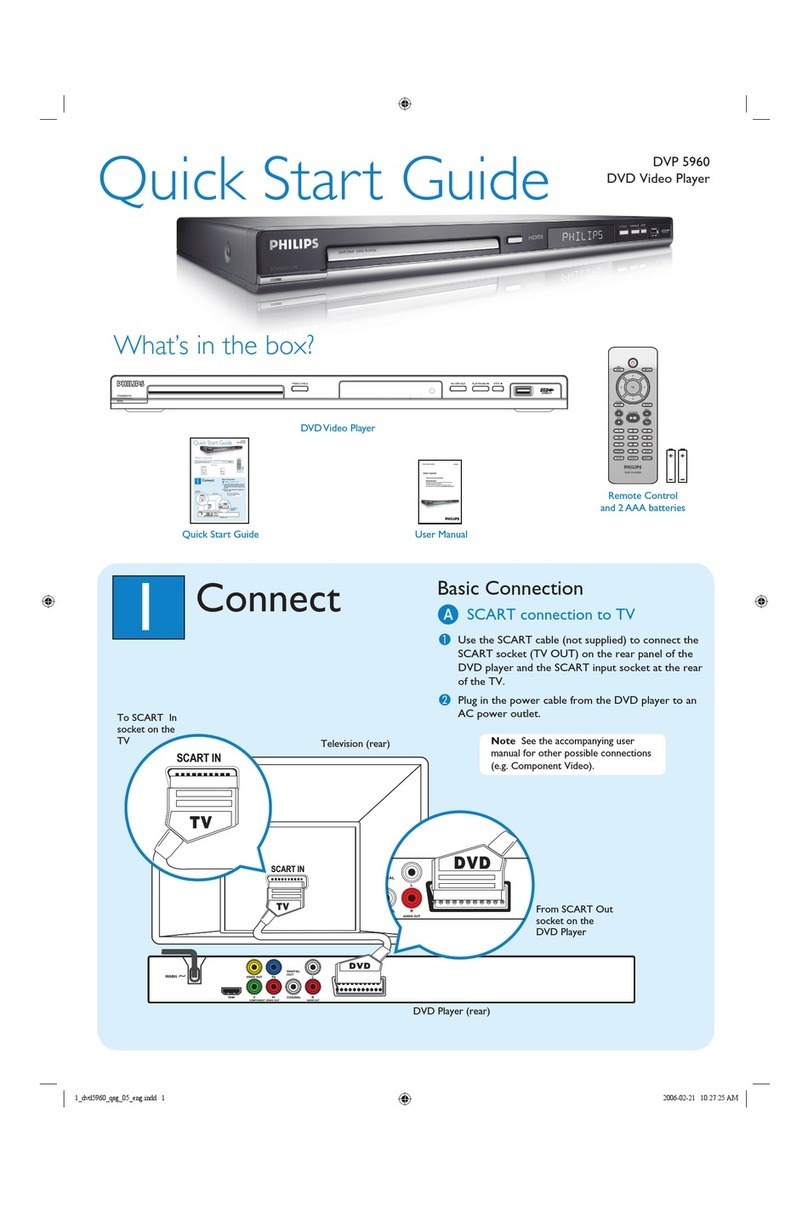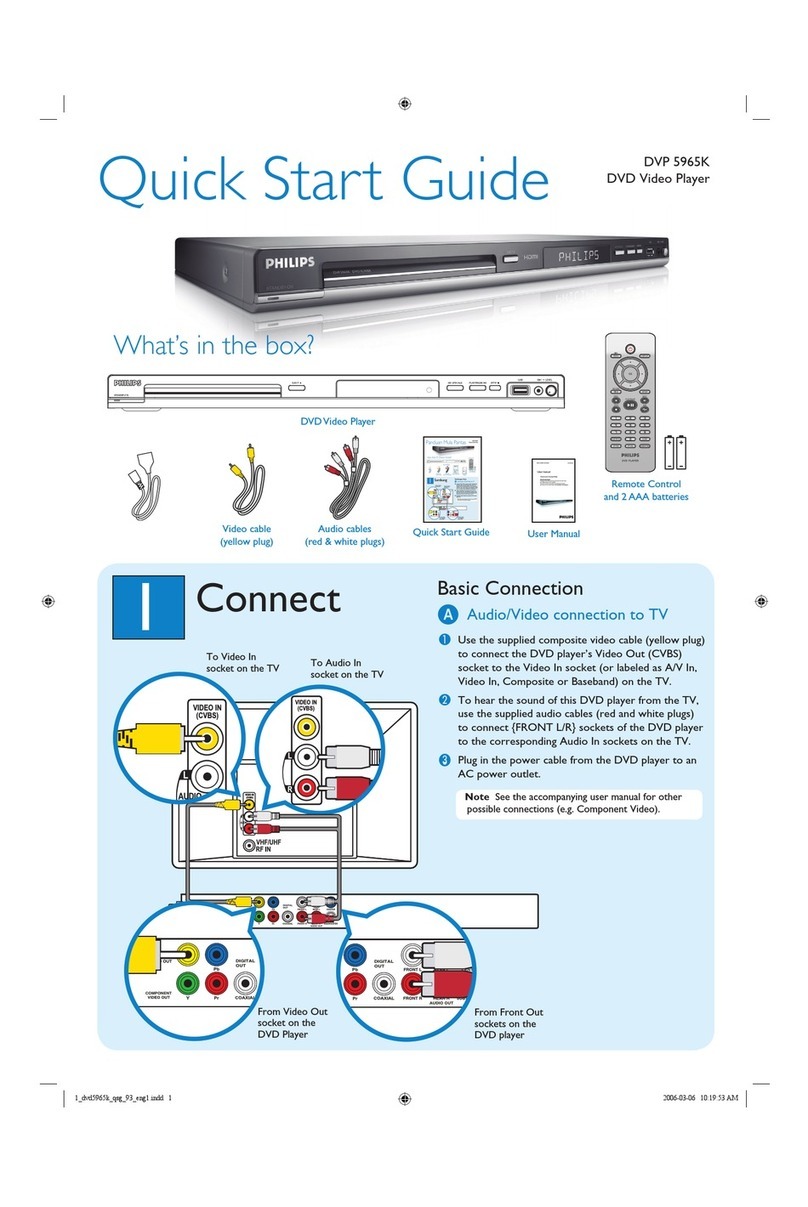FLX 430 GB-0 User manual
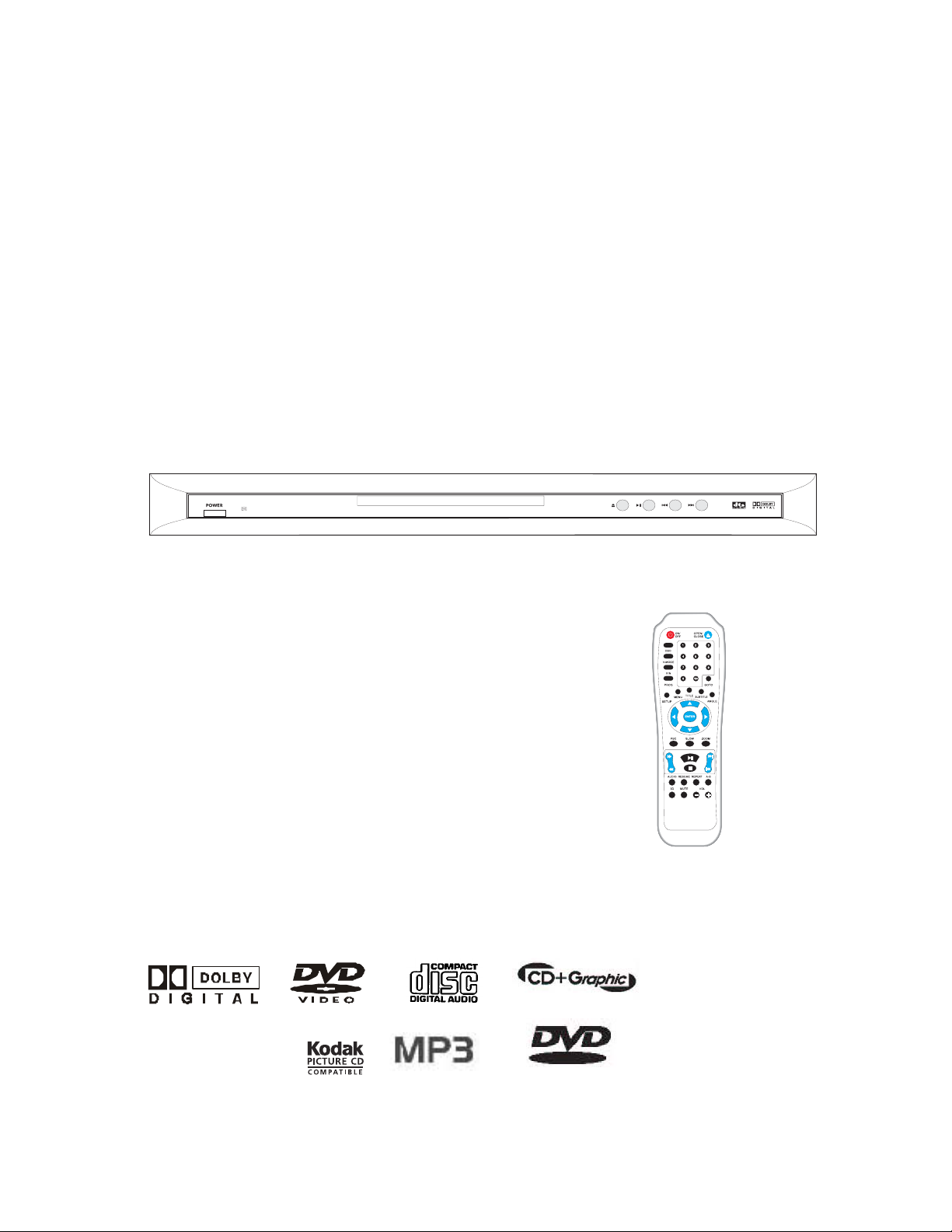
DRAFT 1
FLX (HK) LTD.
DVD Player 430 GB-0
Owner’s Manual
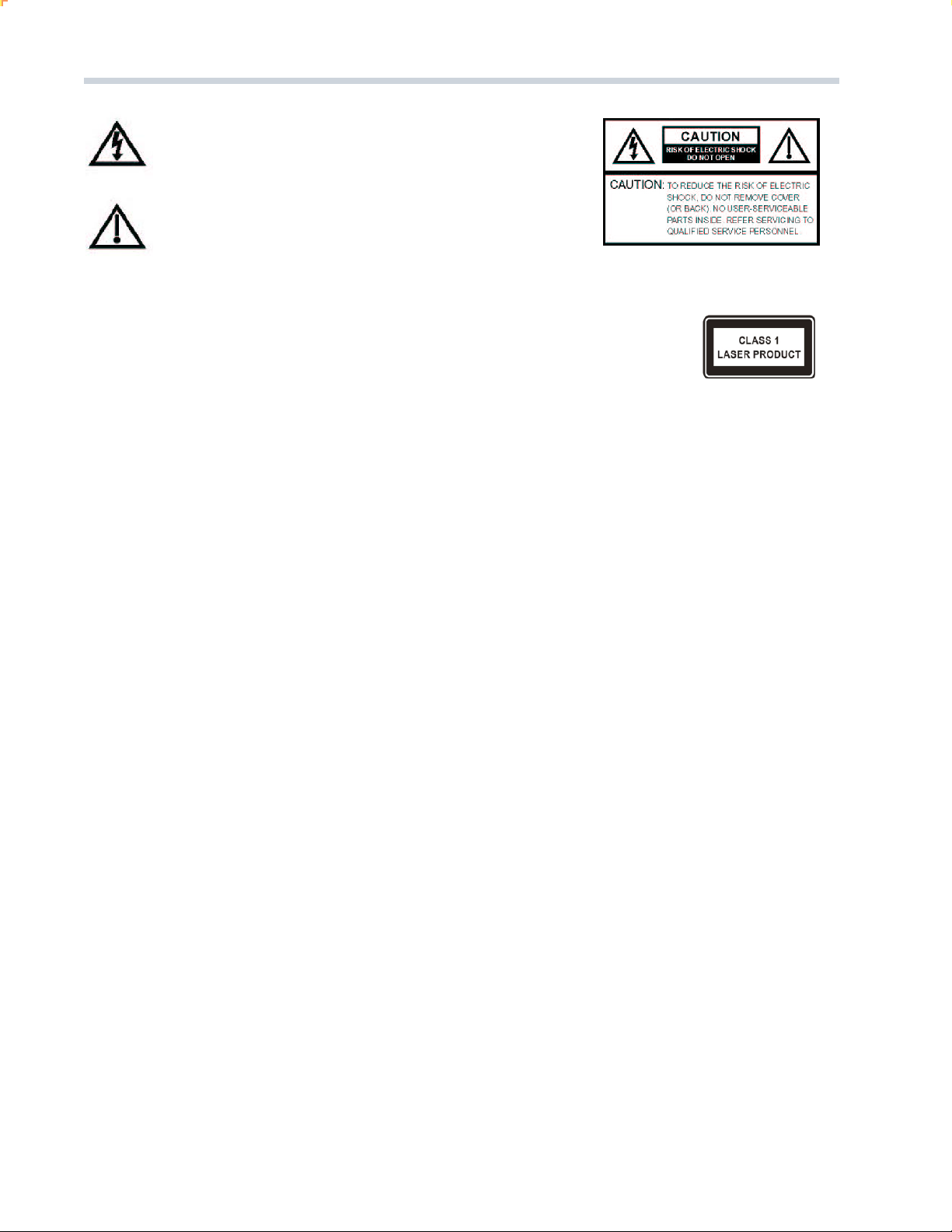
2 DRAFT
WARNING: This Digital Video Disc Player employs a Laser System
and is classified
as a CLASS 1 LASER product. The following caution label is located on
the rear panel. To ensure continued safety do not remove any covers or at-
tempt to gain access to the inside of the product.
WARNING: DO NOT EXPOSE THIS APPLIANCE TO RAIN OR MOISTURE, DUE TO THE HIGH RISK OF
FIRE OR ELECTRIC SHOCK. DO NOT OPEN THE CABINET. DANGEROUS HIGH VOLT-
AGES ARE PRESENT INSIDE THE ENCLOSURE. ONLY QUALIFIED SERVICE PERSONNEL
SHOULDATTEMPT THIS.
CAUTION: TO PREVENT ELECTRIC SHOCK, MATCH WIDE BLADE OF PLUG TO WIDE SLOTAND
FULLY INSERT.
CAUTION: To ensure proper use of this product, please read this owner’s manual carefully and retain for
future reference. Should the unit require maintenance, contact an authorized service location -
see service procedure.
WARNING: Use of controls or adjustments or performance of procedures other than those specified herein
may result in hazardous radiation exposure.
To prevent direct exposure to the laser beam, do not try to open the enclosure. Visible and
invisible laser radiation when open and interlocks defeated.
DO NOT STARE INTO BEAM.
FCC NOTICE
: This equipment has been tested and found to comply with the limits for a Class B digital device,
pursuant to Part 15 of the FCC Rules. These limits are designed to provide reasonable protec-
tion against harmful interference in a residential installation. This equipment generates, uses
and can radiate radio frequency energy and, if not installed and used in accordance with the
instructions, may cause harmful interference to radio communications.
However, there is no guarantee that interference will not occur in a particular installation. If this
equipment does cause harmful interference to radio or television reception, which can be
determined by turning the equipment off and on, the user is encouraged to try to correct the
interference by one or more of the following measures:
•
Reorient or relocate the receiving antenna.
•
Increase the separation between the equipment and receiver.
•
Connect the equipment into an outlet on a circuit different that the receiver is connected to.
•
Consult the dealer or an experienced radio/TV technician for help.
WARNING: Changes or modifications made to this equipment, not expressly approved by FLX Electronics
or parties authorized by FLX Electronics will void the manufacturers warranties.
The lightning flash with arrowhead symbol, within an equilateral
triangle, is intended to alert the user to the presence of uninsulated
“dangerous voltage ” within the products enclosure that may be of
sufficient magnitude to constitute a risk of electric shock to persons.
The exclamation point within an equilateral triangle is intended to
alert the user to the presence of important operating and maintenance
(servicing) instructions in the literature accompanying the appliance.
SAFETY PRECAUTIONS
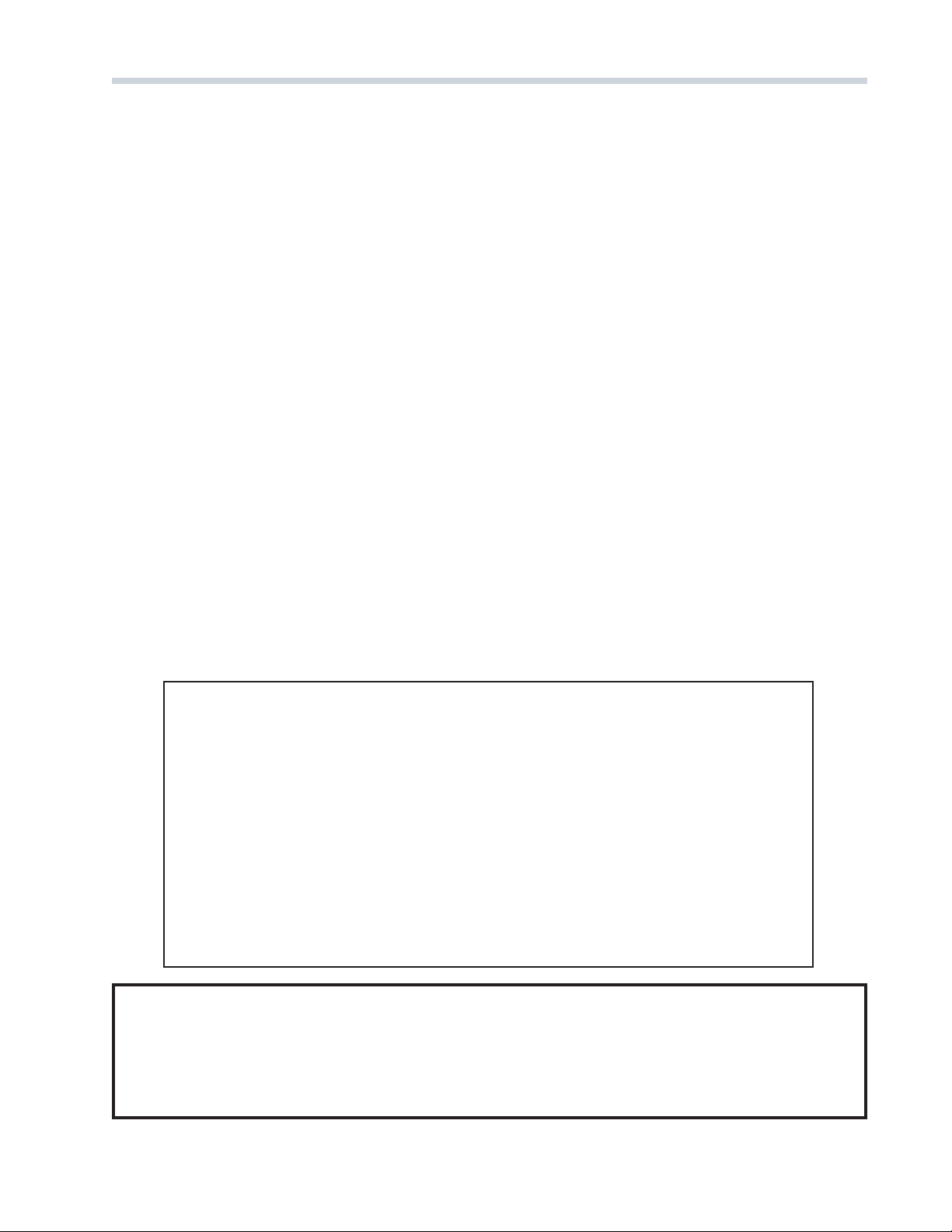
DRAFT 3
PLEASE READ AND OBSERVE ALL WARNINGS AND INSTRUCTIONS GIVEN IN THIS OWNER’S MANUAL
AND THOSE MARKED ON THE UNIT. PLEASE KEEP THIS MANUAL FOR FUTURE USE.
This product was designed and manufactured to meet strict quality and safety standards. The
safeguards incorporated in this unit will protect you if you observe the following procedures for
installation, use, and service.
1) READ THESE INSTRUCTIONS.
2) KEEP THESE INSTRUCTIONS.
3) HEED ALL WARNINGS.
4) FOLLOW ALL INSTRUCTIONS.
5) DONOT USE THIS APPARATUS NEAR WATER.
6) CLEAN ONLY WITH DRY CLOTH.
7) DONOT BLOCK ANY VENTILATION OPENINGS. INSTALL IN ACCORDANCE WITH THE MANUFACTURER’SINSTRUCTIONS.
8) DONOT INSTALL NEAR ANY HEAT SOURCES SUCH AS RADIATORS, HEAT REGISTERS, STOVES, OR OTHER APPARATUS (INCLUDING
AMPLIFIERS) THAT PRODUCE HEAT.
9) DONOT DEFEAT THE SAFETY PURPOSE OF THE POLARIZED OR GROUNDING-TYPE PLUG. A POLARIZED PLUG HAS TWO BLADES
WITH ONE WIDER THAN THE OTHER. A GROUNDING TYPE PLUG HAS TWO BLADES AND ATHIRD GROUNDING PRONG. THE WIDE
BLADE OR THE THIRD PRONG ARE PROVIDED FOR YOUR SAFETY. IFTHE PROVIDED PLUG DOES NOT FIT INTO YOUR OUTLET,
CONSULT AN ELECTRICIAN FOR REPLACEMENT OF THE OBSOLETE OUTLET.
10) PROTECT THE POWER CORD FROM BEING WALKED ON OR PINCHED PARTICULARLY AT PLUGS, CONVENIENCE RECEPTACLES, AND
THE POINT WHERE THEY EXIT FROM THE APPARATUS.
11) O NLY USE ATTACHMENTS/ACCESSORIES SPECIFIED BY THE MANUFACTURER.
12) UNPLUG THIS APPARATUS DURING LIGHTNING STORMS OR WHEN UNUSED FOR LONG PERIODS OF TIME.
13) REFER ALL SERVICING TO QUALIFIED SERVICE PERSONNEL. SERVICING IS REQUIRED WHEN THE APPARATUS HAS BEEN DAMAGED
IN ANY WAY, SUCH AS POWER-SUPPLY CORD OR PLUG IS DAMAGED, HAS BEEN EXPOSED TO RAIN OR MOISTURE, DOES NOT
OPERATE NORMALLY, OR HAS BEEN DROPPED.
This appliance shall not be exposed to dripping or splashing water and that no object filled with
liquid such as vases shall be placed on the apparatus.
IMPORTANT SAFETY INFORMATION
This product incorporates copyright protection technology that is protected by method claims of
certain U.S. Patents and other intellectual property rights owned by Macrovision Corporation
and other rights owners. Use of this copyright protection technology must be authorized by
Macrovision Corporation, and is intended for home and other limited viewing uses only unless
otherwise authorized by Macrovision Corporation. Reverse engineering or disassembly is prohibited.
Manufactured under license from Digital Theater System, Inc. US Pat. No. 5,451,942, 5,956,674,
5,974,380, 5,978,762 and other worldwide patents issued and pending. “DTS” and “DTS Digital
Surround” are trademarks of Digital Theater Systems, Inc. Copyright 1996,2000 Digital Theater
Systems, Inc. All rights reserved.
Manufactured under license from Dolby Laboratories. “Dolby”, “ Pro Logic” and the double-D
symbol are trademarks of Dolby Laboratories. Confidential Unpublished Works. © 1992-1999
Dolby Laboratories, Inc. All rights reserved.
FOR CUSTOMER USE:
In the spaces below, record the Model and Serial Number located on the rear panel of your DVD video player.
Model No. ______________________Serial No.______________________________________________
Retain this information for future reference.
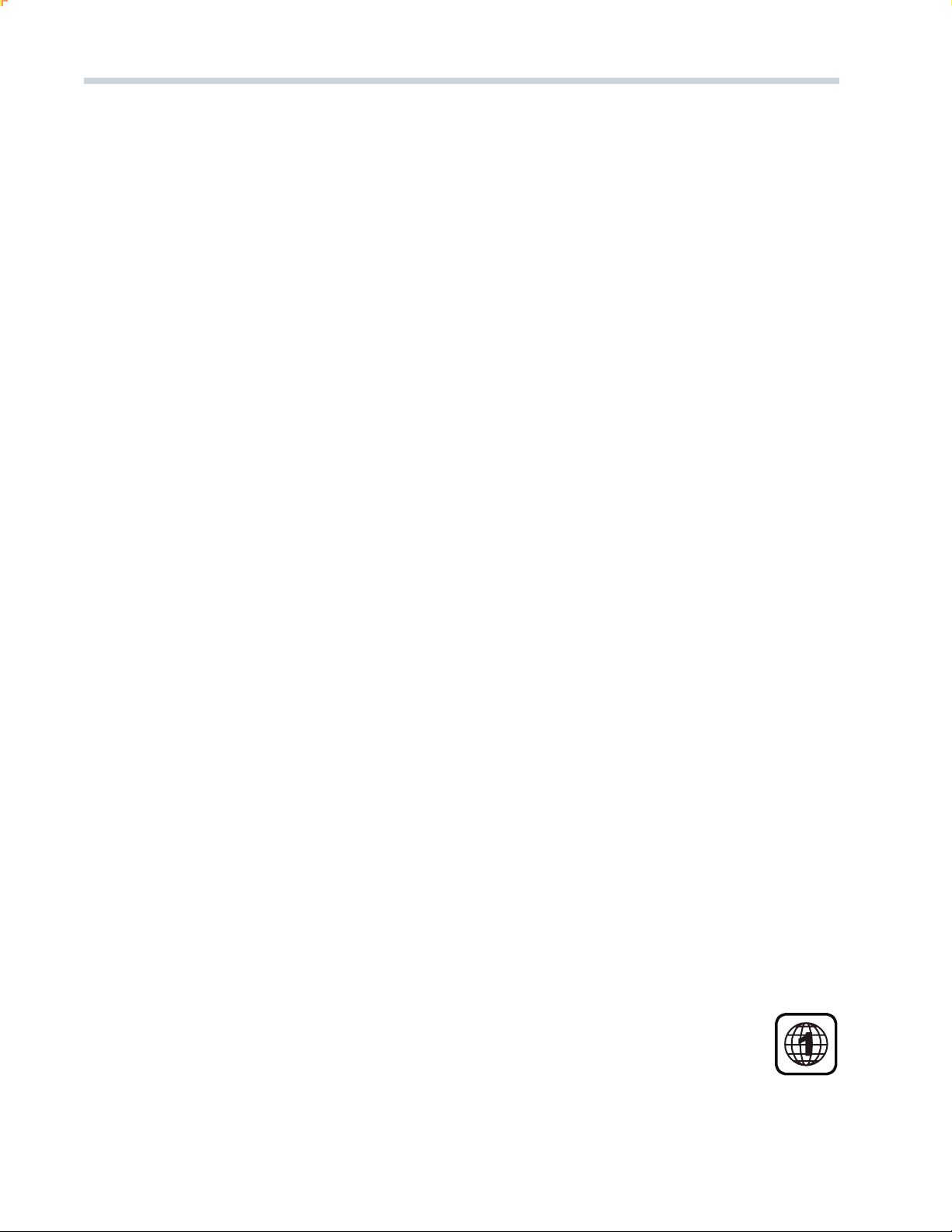
4 DRAFT
Stacking
•Place the unit in a horizontal position, and do not place any-
thing heavy on it.
Condensation
Moisture may form on the pickup lens in the following conditions.
•Immediately after a heater has been turned on.
•In a steamy or very humid room.
•When the unit is suddenly moved from a cold environment to
a warm one.
If you suspect this to be the case, turn the power off and wait
at least one hour for the moisture to evaporate.
Foreign objects
•Do not put fingers or other foreign objects on the disc tray.
•Do not insert any foreign objects through any of the unit’s
openings.
Cautions on adjusting volume
•Do not turn up the volume while listening to a portion with
very low level inputs or no audio signals. If you do, the speaker
may be damaged when a peak level portion is played.
Nonuse periods
•When the unit is not being used, turn the power off.
•When left unused for a long period of time, the unit should be
unplugged from the household AC outlet.
Service
•Do not attempt to service the unit yourself.
•Please refer any service to an authorized service center.
Copyright
Audiovisual material may consist of copyrighted works which
must not be recorded without the authority of the owner of the
copyright. Please refer to relevant laws in your country.
Copy protection
This DVD player supports Macrovision copy protection.
On DVD discs that include a copy protection code, if the contents
of the DVD disc are copied using a VCR, the copy protection
code
DVD Region Code
This player is designed and manufactured for compatibility with
Region Management Information that is encoded on most DVD
discs. This player is designed only for playback of discs with
Region Code 1, or for discs that do not contain Region
Code information. If there is any other Region Code
encoded on a disc, the disc will not play and
the
message “WRONG REGION” will appear on the TV screen
.
PRECAUTIONS
Power cord protection
To avoid any malfunctions of the unit, and to protect against
electric shock, fire or personal injury, please observe the
following:
• This system has been designed to work with 120-volt AC
current. Connection to a line voltage other than that may
create a safety and fire hazard and may damage the
system. If you are unsure of the type of power supply to
your home, consult your local dealer or power company.
• Hold the plug firmly when connecting or disconnecting the
power cord to the wall outlet.
• Do not run power cords under rugs or carpets or place
heavy objects on them.
• Damaged or deformed power cords are hazardous and
should be replaced immediately by a qualified service
technician.
Location and handing
•Air vents are provided in the cabinet to prevent excessive
temperatures inside the unit. Do not place this unit in closed
spaces, cover it, or otherwise block the vents.
•Do not place this unit in direct sunlight, or near heat sources.
•Keep this unit away from strong magnetic objects.
•Do not insert or drop anything into this unit through the air
vents as this could cause serious damage, possibly resulting
in fire.
•Do not place any objects containing water or other liquids on
this unit. In the event that liquid should enter the cabinet,
unplug this unit immediately and contact the dealer or autho-
rized service center immediately.
•Do not remove the cabinet. Touching parts inside the cabinet
could result in electric shock and / or damage to the unit.
•The safety and operation of this appliance in a vehicle can
not be guaranteed.
Recommended measures for optimum picture excellence
This unit is a precision device that is constructed using extremely
accurate technology.
• Soiling or friction affecting the pickup lens or disc drive can
impair the image quality. At the worst, neither video nor
audio will be played back. To obtain optimum picture quality,
the player should be checked (cleaning and replacement of
some parts) every 1,000 hours. Note that this period varies
depending on the environment (temperature, humidity, dust,
etc..) in which the player is used.
• Do not attempt to clean the pickup lens yourself.
To avoid interference while watching television
• When not in use, we recommend that you leave the power for
your unit turned off. If you experience interference during
normal television viewing, simply turn the DVD player deck
off. This is not a malfunction of the unit or the television.
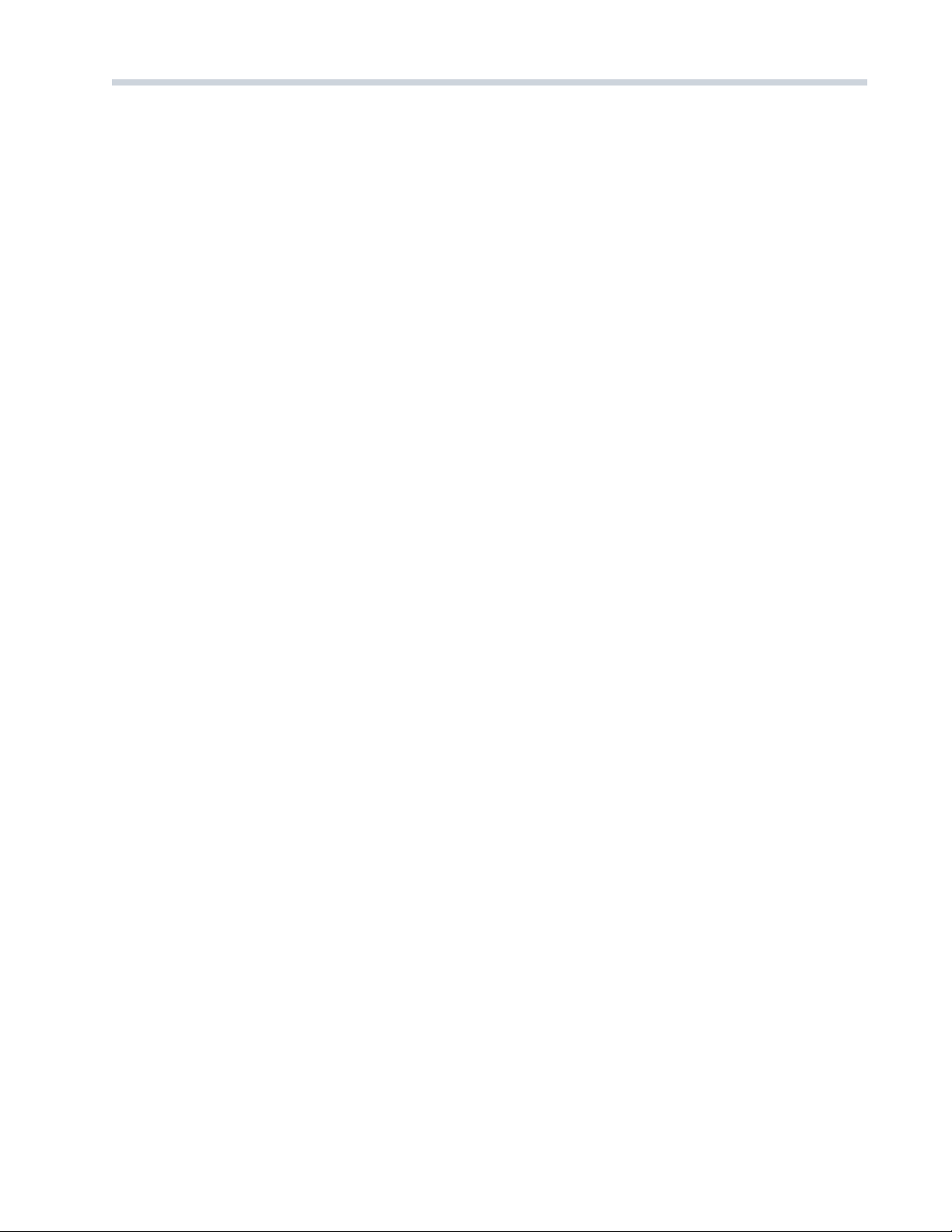
DRAFT 5
Table Of Contents
Safety Precautions 2
Important Safety Information 3
Precautions 4
Table Of Contents 5
General Information 6
Thank You 6
Unpacking 6
Conventions About This Manual 6
Features 6
Disc Information 7-8
Supported Disc Formats 7
Disc Terminology 7
Disc Handling and Maintenance 8
Identification Of Controls 9-11
Back Panel 9
Front Panel 9
DVD Display 9
Remote Control 10
Remote Control 11
Battery Installation 11
Remote Control Operation 12
Operating With The Remote Control 12
Notes about the remote control 12
Connections 13-16
Connecting to a TV 13
Connecting to a TV - Video Connections 14
Connecting to an Audio System and TV 15
Connecting to an Audio System and TV 16
Basic Playback 17
Advanced Playback 18-20
Frame by Frame Playback 18
Slow Motion Play 18
Fast Search 18
Advanced Playback 18-20
Repeat play 18
Repeat A-B 18
Skip to Another Track or Chapter 19
Using the OSD (On Screen Display) 19
Play a Specific Chapter or Track Using the OSD 19
Programming a Playlist 19
Changing Subtitle Language 20
Changing Sound Track Language 20
Zoom Function 20
Using DVD Disc Menus 20
Angle selection 20
Playing MP3, Audio and Picture CD Discs 21
Playing an Audio CD 21
Notes About MP3 21
Playing an MP3 Formatted Disc 21
Notes About Picture Discs 21
Playing Karaoke Discs 22
Special VCD / SVCD Features 22
System Setup 23-25
Using the Vocal Menus 23
Using the System Setup Menus 23
System Setup 24
Language Setup 24
Audio Setup 25
Video Setup 25
Speaker Setup 25
Digital Setup 25
Troubleshooting 26-27
Care & Maintenance 27
Cleaning 27
Maintenance 27
Service 27

6 DRAFT
Thank You
Thank you for choosing FLX Electronics. FLX specializes in state-of-the-art technology and elegant styling, This
product is provided with an immense array of features. We recommend reading this manual thoroughly before
proceeding.
Unpacking
The carton and shipping materials used to protect your new DVD player during shipment were specially
designed to cushion it from shock and vibration.
Your FLX DVD 430 GB player box should contain the following items:
• DVD player/receiver.
• Audio /Video cables.
• Full function remote control.
• Owner’s Manual and Warranty.
If any item is damaged or missing, please inform your dealer.
We suggest that you save this carton and packing materials for use in shipping if you move, or should the
system ever need repair.
Conventions About This Manual
USE THIS MANUAL TO UNDERSTAND HOW TO OPERATE THE CONTROLS ON THE REMOTE CONTROL
AND YOUR NEW DVD PLAYER.
• The types of functions and operations vary depending on the features of each disc. In some cases,
these functions and operations may differ from the descriptions given in this manual. In this event, follow
the instructions given on the screen. This manual covers basic disc operations.
• For some operations, “INVALID KEY” may appear on the screen. This indicates that the operation
described in this manual is not available for the current disc.
• The illustrations used in this manual are purely for explanation purposes. The actual displays may look
slightly different.
Features
• Compatible with DVD Video, CD, CD-R, CD-RW, MP3, DVD Karaoke, CD+G, SVCD, VCD, JPEG
Digital Photo, KODAK Picture and Fuji-film Fuji-Color CD discs.
• Simultaneous Composite, S-Video and YUV Video Outputs.
• Coaxial Digital Outputs for PCM, Dolby Digital and DTS.
• Digital Direct Progressive Scan Output.
• 3D-Phonic for Virtual Surround Sound.
• Dynamic Range (2 Channel) 106 dB.
• Luxury VFD Display
• PBC (playback control) function for SVCD, VCD 2.0 and MP3 discs.
• Multi Zoom
• Full Function Remote Control.
General Information
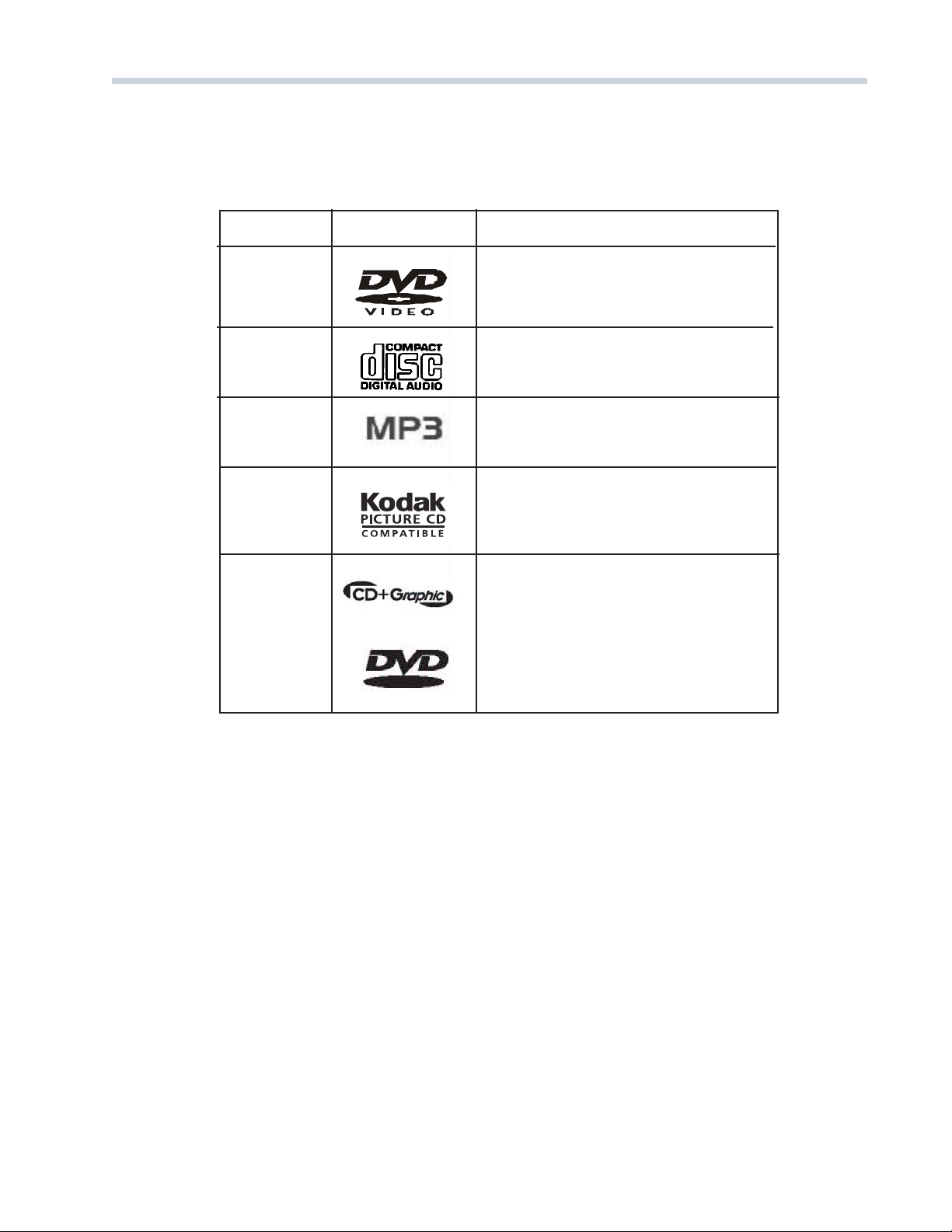
DRAFT 7
Supported Disc Formats
This DVD video player supports the following types of disc formats.
Disc Terminology
Titles and chapters (DVD video discs)
DVD video discs are divided into several large sections called titles and smaller sections called
chapters.
The numbers allotted to these sections are called title numbers and chapter numbers.
Tracks (Audio and Video CD discs)
Audio and video CD discs are divided into sections called tracks.
The numbers allotted to these sections are called track numbers.
Playback Control (Video CD discs)
Video CD discs with the words playback control on the disc or jacket are equipped with a function
for displaying menus on the TV monitor. Use the menus to select the desired position, display
information, etc. in a dialogue fashion. This function is referred to as “PCB mode” for this system.
Disc Information
Disc Logo Format/Disc Type
DVD Video Audio and Video
Disc DVD
Audio CD Audio
Disc CD, CD-DA, CD-R, CD-RW
MP3 CD Audio
Disc CD, CD-R, CD-RW
Photo CD Simple Graphic
Disc KODAK Picture CD, Fuji-Film Fuji-Color CD,
JPEG Digital Photo CD, CD-R, CD-RW
Karaoke Audio with Simple Graphics
Music CD+G CD+G, DVD Karaoke, SVCD, VCD
Disc
DVD Karaoke
Disc

8 DRAFT
Disc Information
Cleaning Precautions
• Before playing, clean the disc with a
cleaning cloth. Wipe the disc from the
center out.
• Do not use solvents such as benzine,
thinner, commercially available cleaners or
antistatic spray intended for vinyl LPs.
Improper Disc Storage
You can damage discs if you store them in the
following places
• Areas exposed to direct sunlight.
• Humid or dusty areas.
• Areas directly exposed to a heat outlet or
heating appliance.
• After playing, store the disc in its case.
Handling Precautions
• To keep the disc clean, handle the disc by
its edge. Do not touch the surface.
• Do not stick paper or tape on the disc.
• If there is glue (or a similar substance) on
the disc, remove the glue completely before
using the disc.
• Do not write on the label side with a ball-
point pen or other writing utensils.
• Be careful not to drop or bend the disc.
Installing Precautions
• Do not install more than 1 disc on disc
tray.
• Do not place the disc on the tray upside
down.
• Do not try to close the disc tray when the
disc is not installed properly.
Disc Handling and Maintenance

DRAFT 9
Identification Of Controls
11. DIGITAL COAXIAL OUT 14. ANALOG AUDIO OUT 1
12. COMPONENT VIDEO OUT (CrYCb) 15. ANALOG AUDIO OUT 2
13. COMPOSITE VIDEO OUT 16. S - VIDEO OUT
Back Panel
DVD Display
Front Panel
1. POWER
2. IR SENSOR
3. DVD DISPLAY
4. DISC TRAY
5. OPEN / CLOSE
6. PLAY / PAUSE
7. PREVIOUS
8. NEXT
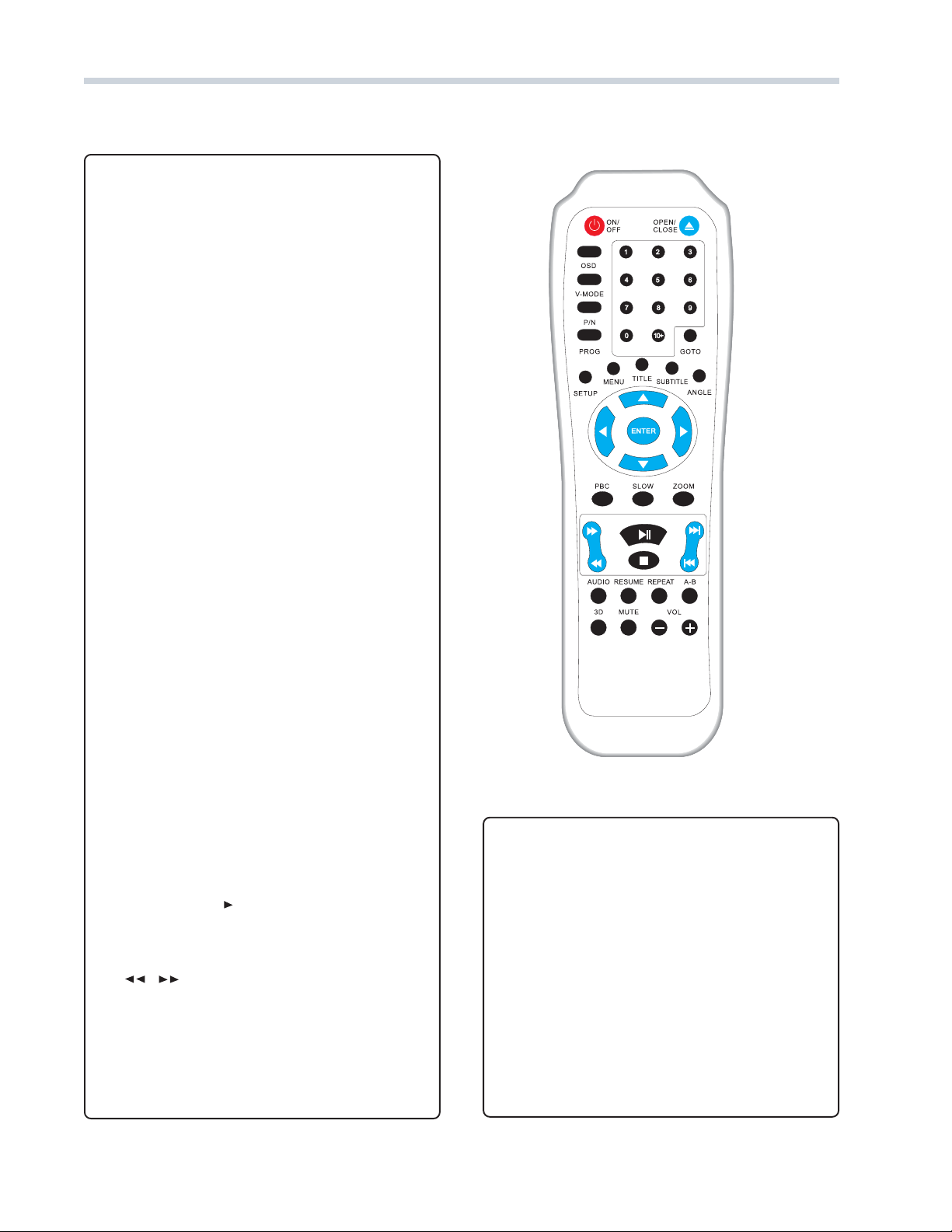
10 DRAFT
Identification Of Controls
12. AUDIO
Press repeatedly during DVD playback to
access all audio languages recorded on the
disc.
13. RESUME
During DVD playback that has been pused or
stopped, press to resume playback from this
point.
14. 3D
During playback, press to display a menu
allowing you to change the key, vocal and
instrumental channels, (See page 23)
1. POWER
Press to turn the DVD player ON or OFF.
2. OSD
Toggle between on screen display modes: Title
Elapsed-Chapter Elapsed-Chapter Remaining.
3. V-MODE
(Video Mode) Press repeatedly during playback
to select one of the video output display modes.
4. P/N
Press repeatedly during playback to select one
of the following video output signals compatible
with your system and the disc you are playing.
5. PROG
Press to access the Program Menu allowing
you to program your favorite chapters, titles and
tracks to playback in a specific track
sequence. (See page 19)
6. MENU
During playback of a DVD press to display the
disc menu.
7.SETUP
Press to display the Setup Menu to change
System, Language, Audio, Video, Speaker and
Digital Setup preferences. Press again to clear
the menu immediately. (See page 23-25)
8. ENTER
Press to confirm selection.
9. PBC
(Play Back Control) Press to turn PBC ON or
OFF.
10. PLAY/PAUSE ll
Press to play. Press again to pause. Press
repeatedly to play frame by frame.
11. /
Fast Forward/ Fast Reverse : Press
repeatedly to increase search speed by 2, 4, 8
and 20 times normal. Press again to return to
normal playback.
Remote Control

DRAFT 11
Identification Of Controls
15. MUTE
Press to turn the sound output from the DVD player OFF or ON.
16.OPEN / CLOSE
Press to open or close the disc tray.
17. NUMBER KEYS ( 0 - 9 )
Use to enter a selection directly.
18. GOTO
With the OSD menu displayed press to select a desired
chapter or title. (See page 19)
19.TITLE
During playback press to display the titles of the disc, if
available.
20. SUBTITLE
During DVD playback, press repeatedly to select
available subtitle languages.
21. ANGLE
When a DVD disc contains multiple viewing angles,
press to view these different angles.
22. / / /
Navigation keys navigate through Setup menus and DVD
menus.
23. SLOW
Press repeatedly to view in slow motion at varying
speeds.
24. ZOOM
Press to enlarge and shrink the DVD picture on your TV.
25. /
Use to skip to another or previous track or chapter.
26. STOP
27. A / B
Use to play a specific section in a track or chapter
repeatedly.
28. REPEAT
Use to repeat entire chapter, title or disc.
29. VOL + / -
Adjust the sound output level from the DVD player.
Remote Control
NOTES ABOUT BATTERIES
•Do not place the batteries in
the wrong direction.
•It is dangerous to charge,
heat, open or short circuit the
batteries. Do not throw
batteries into fire.
•Do not use different types of
batteries together, or mix old
and new batteries.
•Do not leave dead or ex-
hausted batteries in the
remote control.
•If the remote control does not
function correctly or if the
operating range becomes
reduced, replace both batter-
ies with new ones.
•If battery leakage occurs, wipe
the battery liquid from the
battery compartment before
inserting new ones.
•If you will not use the remote
for an extended period of time,
Battery Installation
Insert two AAA batteries
(supplied) while observing the
correct (+) and (-) polarities as
shown below.
+
-
-
-
-
+
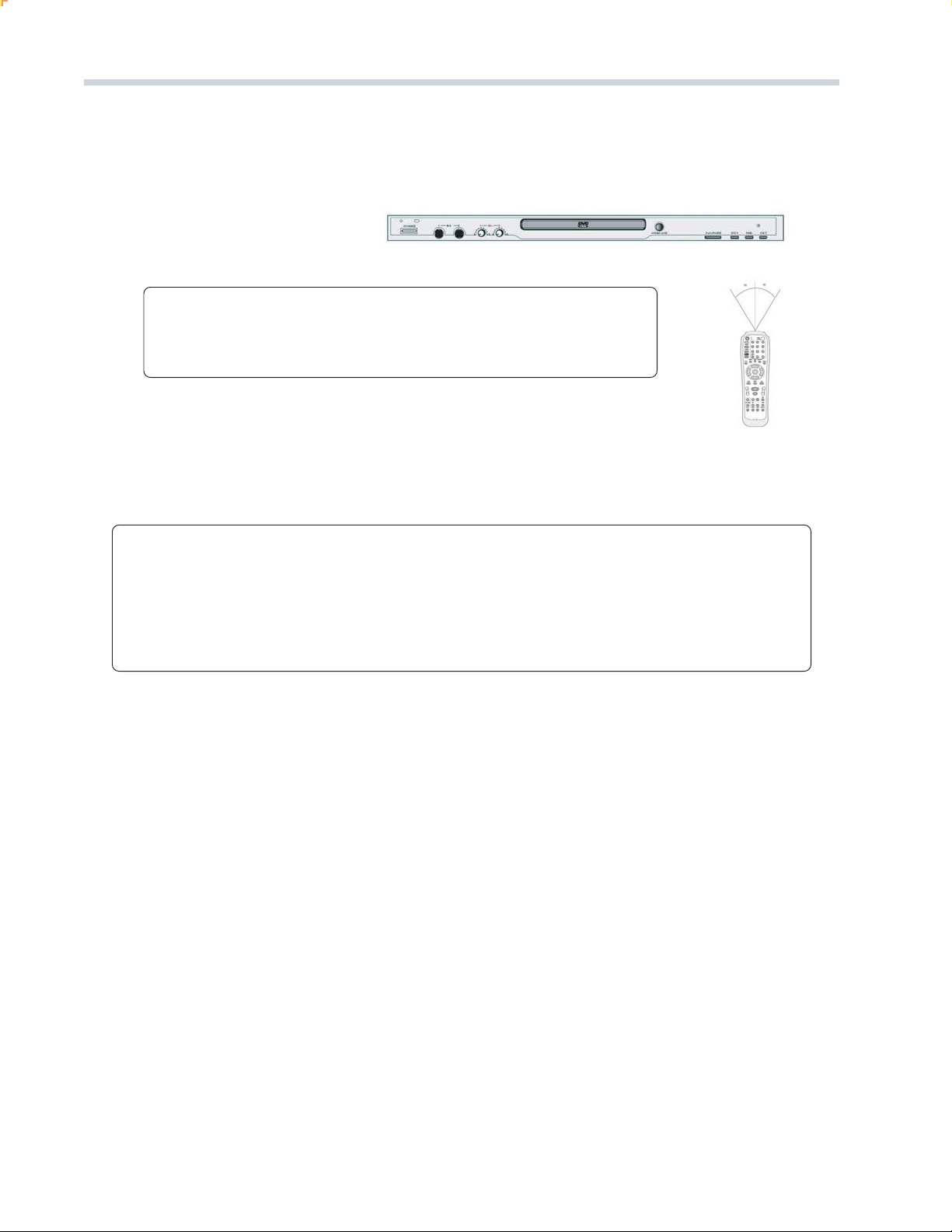
12 DRAFT
Operating With The Remote Control
The remote control must point at the remote sensor, in order for the DVD player to function correctly.
Please do not place the DVD unit the with the remote sensor facing any strong light source such as direct
sunlight or illumination. The DVD player will malfunction if you do so.
Remote Control Operation
DISTANCE: Maximum of 23 feet from the front of the remote sensor.
ANGLE: Approximately 30 degrees from each direction.
NOTES ABOUT THE REMOTE CONTROL
•Direct the remote control at the remote sensor of the DVD player.
•Do not leave the remote in an extremely hot or humid place.
•Do not drop any foreign object into the remote casing, particularly when replacing the batteries.
•Do not spill water or put anything wet on the remote control.

DRAFT 13
Connections
Connecting to a TV
CAUTION!
• Before connecting the DVD player to your TV, be sure to turn off the power and unplug
both units from the wall outlet. Refer to the owner’s manual of your TV.
• Do not connect the DVD player to the VCR, or a TV/VCR combination. The playback
picture will be distorted because DVD discs are protected by Macrovision.
GOOD & BETTER PICTURE
Connect your television using one of two following options: Video Out (Good) or S-Video (Better) .
Note
•If your TV has only one audio input jack, connect the AUDIO OUT jacks of the DVD video player to a Y-
cable adapter (not supplied), and then connect it to the TV Audio Input.
Note
Do Not connect the Yellow video cable if using a S-Video cable.
GOOD
For good picture quality, use the supplied
composite (RCA -type) Audio/ Video cables.
Connect to the Red and White AUDIO OUT
jacks and Yellow VIDEO OUT jack on your DVD
video player and to the corresponding color-
coded Audio and Video Input jacks on your TV.
BETTER
If your TV has S-Video Input, you will get a
better picture quality using this connection.
Connect the DVD player with a S-Video cable
(not supplied) to the S-Video Input on your TV.
Connect the AUDIO OUT on your DVD video
player using the Red and White RCA-type Audio
cables to connect to the corresponding color-
coded Audio Input jacks on your TV.
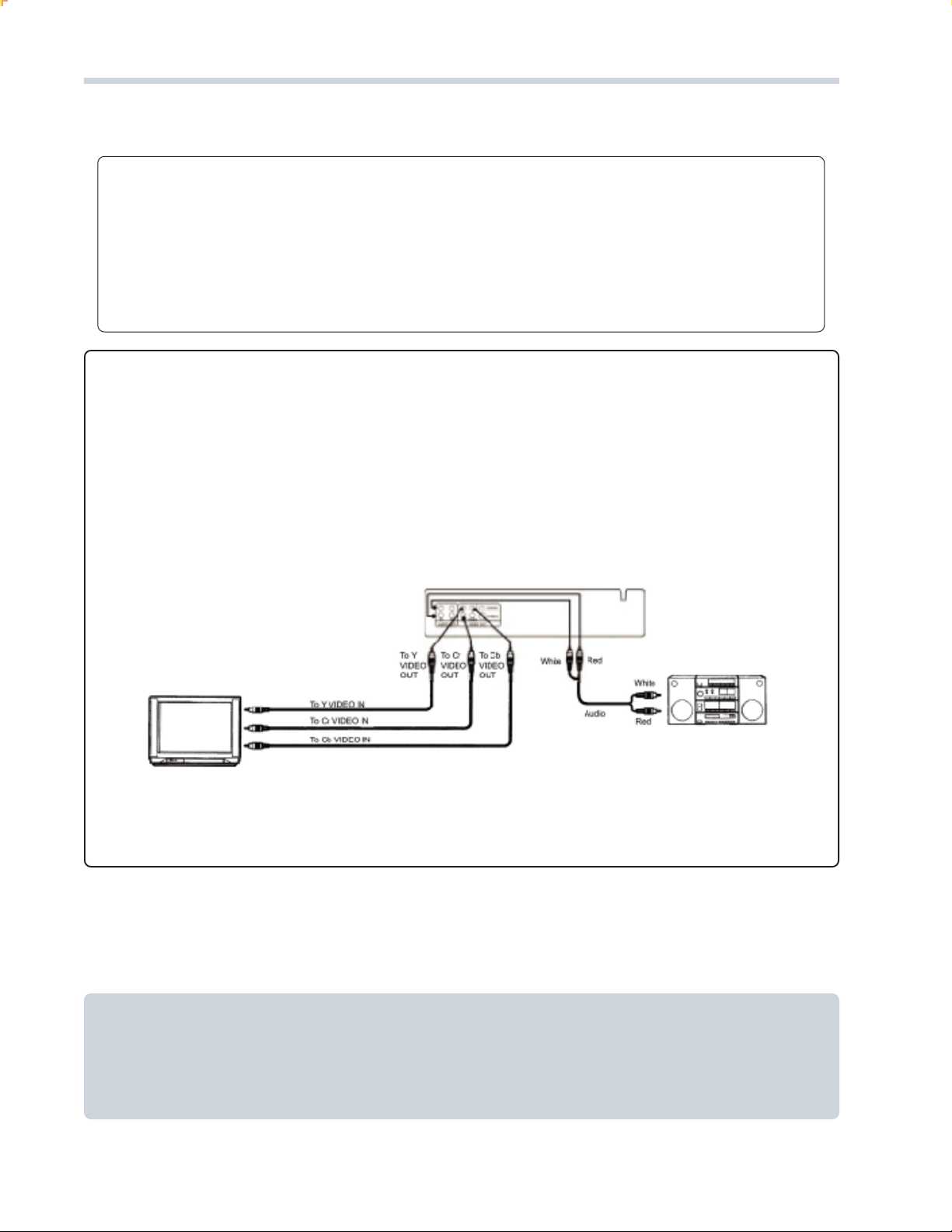
14 DRAFT
Notes
•Component Video Input labels on your TV may vary depending on the manufacturer. (For example: Y, Cr,
Cb or Y, R-Y, B-Y).
•If your TV is equipped with Progressive Scan.
•Keep the DVD video player away from any tuner or radio to avoid static or distorted sound during a radio
broadcast.
Connections
BEST PICTURE
Connecting to a TV equipped with Component Video Input allows you to enjoy the best picture quality of
the DVD video discs.
Connect the COMPONENT VIDEO OUT (Y/Cb/Cr) jacks on the DVD video player to the corresponding
Y, Cb, Cr Video Input jacks on your TV using a color-coded Component Video cable (not supplied).
Connect the AUDIO OUT on the DVD video player using the Red and White RCA-type Audio cables to
connect to the corresponding color-coded Audio Input jacks on your TV.
SETUP THE SOUND OUTPUT:
Using the AUDIO SETUP Menu, set AUDIO OUT to SPDIF/OFF. (See page ## ).
SETUP THE VIDEO OUTPUT:
Using the SYSTEM SETUP Menu, set VIDEO to P-SCAN YPBPR. ( See page ## ).
Connecting to a TV - Video Connections
CAUTION!
• Turn off the power and unplug all units from the wall outlet before setting up any connec-
tions. Refer to the owner’s manual of the other components to be connected.
• Before disconnecting the DVD video player’s power cord, turn off the amplifier in order to
avoid possible speaker damage
• Due to the wide dynamic range of sound output of the DVD video player, adjust the
receiver’s volume to a moderate listening level, to avoid any speaker damages by sudden
high volume sound.
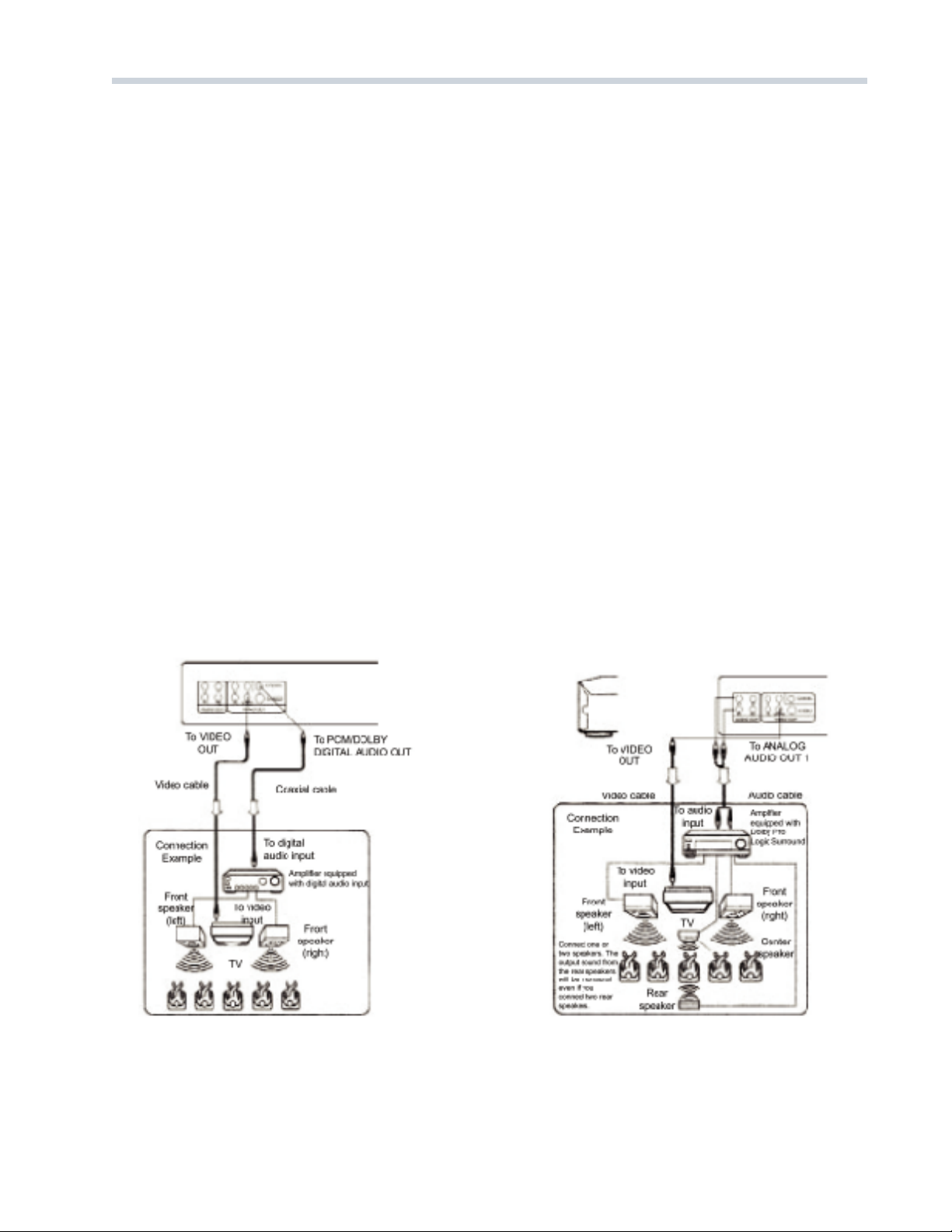
DRAFT 15
Connections
Connecting to an Audio System and TV
BETTER SOUND QUALITY
2 Channel Digital Stereo
Enjoy the dynamic sound of 2 Channel Digital Stereo
by connecting an amplifier equipped with a digital
audio input and stereo speaker system (right and left
front speakers)..
GOOD SOUND QUALITY
Dolby Pro Logic Surround Sound
Enjoy the dynamic realistic sound of Dolby Pro Logic
Surround by connecting an amplifier and home
theater speaker system (right and left front
speakers, center speaker and left and right rear
speakers).
Summary of Dolby Digital, Dolby Surround, Dolby Pro Logic and DTS.
Almost every DVD disc has audio recorded in Dolby Digital format. DTS is an optional format that can be
recorded in addition to Dolby Digital audio. Dolby Digital and DTS can store mono, stereo and multichannel
audio (usually 5.1 channels).
Dolby Surround is a standard audio mixing technique that adds a rear channel and a center channel onto a 2-
channel signal. A Dolby Surround signal can be played on any stereo system, in which case the rear and
center channel sounds remain mixed in with the right and left channels.
When a Dolby Surround signal is played on a multichannel audio system, the extra channels are extracted to
feed the center and rear speakers. The original technique of decoding Dolby Surround extracts only the rear
channel. An improved decoding technique, Dolby Pro Logic extracts the rear and center channels. Dolby Pro
Logic II extracts both the extracts the center and rear channels and processes the audio channels to create
more of a 3D environment. Dolby surround is independent of the storage or transmission format. In other
words, a 2-channel Dolby Surround signal can be analog audio, broadcast TV audio, digital PCM audio,
Dolby Digital, DTS, MP3, audio on a VHS tape, etc.
Note
• Using the AUDIO SETUP Menu, select SPDIF/
PCM. (See page 25)
Note
• Using the AUDIO SETUP Menu, select
SPDIF/OFF. (See page 25)
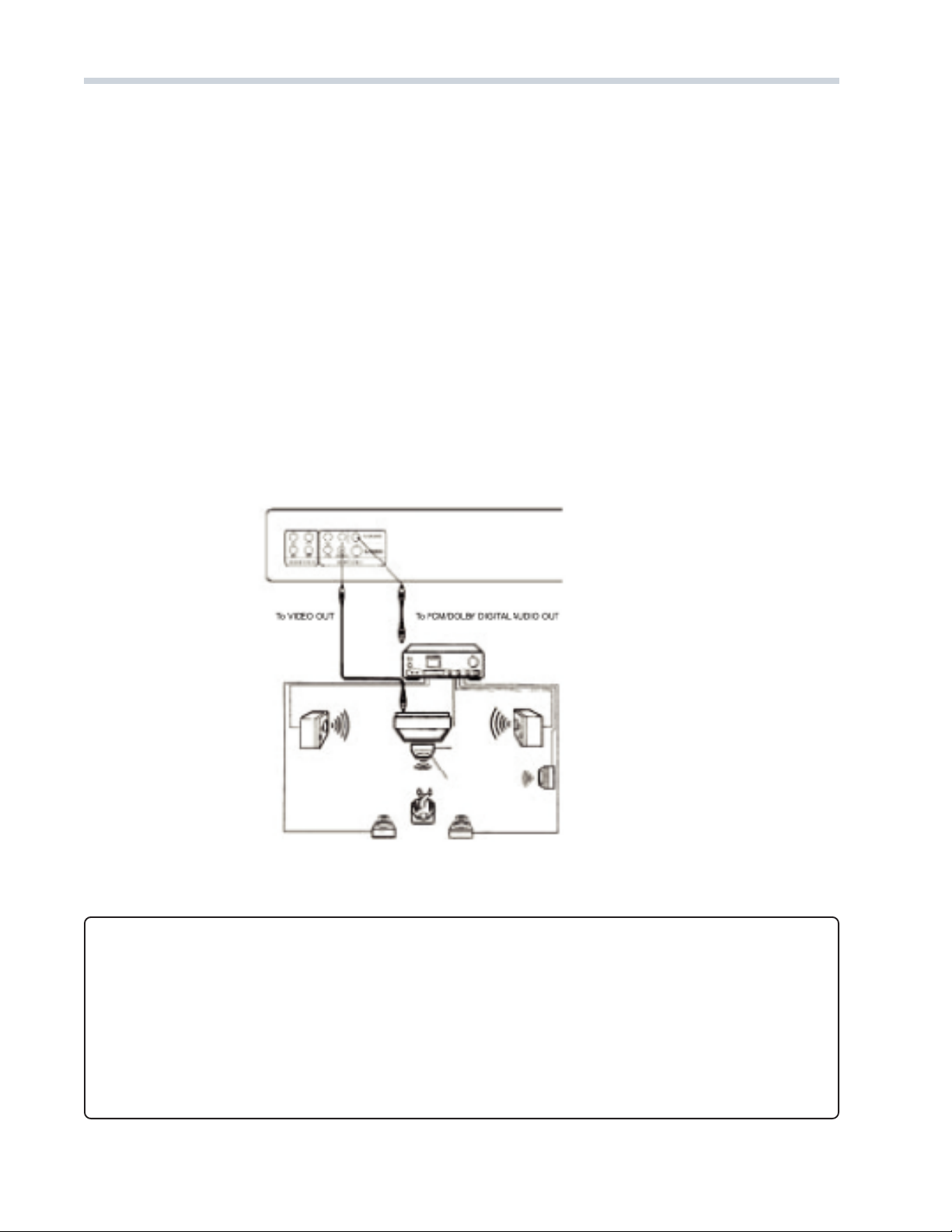
16 DRAFT
BEST SOUND QUALITY
Dolby Digital or DTS
Dolby Digital is the surround sound technology used in theaters and now available for home use. Now you can
enjoy home theater or concert like audio with the most amazing sound quality in the comforts of your own
home. Dolby Digital and DTS programming can deliver surround with five discrete full range channels plus a
sixth channel for subwoofers (5.1 format).
Unlike Dolby Surround, Dolby Digital encodes each channel independently. Dolby Digital can carry up to 5
channels( left, center, right, left surround, right surround) plus an omnidirectional sub-woofer (LFE or Low
Effects Channel). The built in 2 channel Dolby Digital decoder in every DVD player handles multi channel audio
by down mixing it to two channels using Dolby Surround. This allows the analog stereo outputs to be
connected to just about anything, including TV and audio systems with Dolby Pro Logic capability. DVD
players also output the down mixed 2-channel Dolby Surround signal in digital PCM format. When connected
to a digital audio receiver, it can be decoded to Dolby Pro Logic.
Note
• Using the AUDIO SETUP Menu, select SPDIF/RAW. (See page 25)
Connecting to an Audio System and TV
Connections
CAUTION!
• Connect the PCM/BITSTREAM jack of the DVD video player to the OPTICAL or COAXIAL Input of
a Dolby Digital/DTS receiver or Processor.
• It will be helpful to refer to the owner manuals of the TV and audio equipment.
• Turn off the power and unplug the power of all components before setting up any connections.
• Due to the wide dynamic range of sound output of the DVD video player, adjust the volume of
your receiver to a moderate level to avoid any speaker damage.
• Turn off the amplifier before connecting or disconnecting the DVD video player to avoid any
speaker damage.

DRAFT 17
Basic Playback
Basic Playback
1. SELECT YOUR INPUT SOURCE
After completing audio and video cable connections, turn your TV set’s power on and set the channel to the
video input..
2. SWITCH ON THE POWER
Plug the player’s AC power cord into an AC wall outlet. Press the POWER button on the front panel or the
DVD player or the ON/OFF button on the remote control to switch the main power on. The FLX screen
saver will be displayed on your TV screen.
3. INSERT THE DISC
Press the OPEN/CLOSE button to open the disc tray. Place a disc on the tray and press again to close
the tray.
Load the disc placing the label side face up, and use the disc tray as a guide for proper alignment. When
playing a double-sided disc, load it with the desired playing side face down.
4. START PLAYBACK
Press PLAY/PAUSE ll button to begin playback. Some discs will start playing automatically, and others
will display the menu on the TV screen. Use the / / / buttons to select the track, or press the
number keypad ( 0 ~ 9 ) to go to the desired track / chapter.
5. PAUSE PLAYBACK
Press PLAY/PAUSE ll button to pause. Press it again to resume normal playback.
6. ADJUSTING THE VOLUME
Use the VOL + and VOL - buttons to adjust the sound output level of the DVD player. You may also need
to adjust the volume on your TV or attached audio equipment.
7. MUTE
Press the MUTE button to turn off the sound output from the DVD player. “MUTE” will be displayed on your
screen. Press MUTE again to restore the sound to the previous level.
8. STOP PLAYBACK
When you press the STOP button in DVD playback, playback will stop, but you can resume playback
from the same point by pressing the PLAY/PAUSE ll button. Press the STOP button twice to stop
completely and return to the beginning of the disc.
9. REMOVE THE DISC
Press the OPEN/CLOSE button and remove the disc after the tray is completely open. Press the OPEN/
CLOSE button to close the tray.
Notes
• Your player will not play discs that have a region code different from the region code of your player.
• “INVALID KEY” will display on the TV screen when a button is pressed and the function is not available on
the disc you are playing.
CAUTION!
• Do not move the disc player during playback. Doing so may damage the DVD system.
• Do not push on the disc tray or put any objects other than disc on the disc tray. Doing so
may cause the disc player to malfunction.
• The DVD player will remain in standby mode when it is plugged into the AC wall outlet.

18 DRAFT
Advanced Playback
+FRAME BY FRAME PLAYBACK
Press the PLAY/PAUSE ll button repeatedly to view frame-by-frame.
SLOW MOTION PLAY
View DVD, VCD and SVCD discs in varying speeds of slow motion. During playback, press the SLOW
button on the remote repeatedly to select the slow motion speed
SF (slow forward) :
SF 1/ 2 SF 1/3 SF 1/4 SF 1/5 SF 1/6 SF 1/7 PLAY
Note
• The sound will be muted during slow-motion play.
FAST SEARCH
Press the / buttons on the remote to fast reverse or fast forward, for DVD, VCD, CD and SVCD
discs.
(Fast forward) :
FORWARD x 2 FORWARD x 4 FORWARD x 8 FORWARD x 20
PLAY
(fast reverse) :
BACKWARD x 2 BACKWARD x 4 BACKWARD x 8 BACKWARD x 20
PLAY
Notes
• In any fast forward or fast reverse search press the
PLAY/PAUSE ll button to return to normal play.
• The sound will be muted during fast forward or fast
reverse search.
REPEAT PLAY
Repeat play mode is only available during playback.
For DVD repeat chapter / title / disc:
Press the REPEAT button repeatedly to select one of
the following repeat modes:
REP: CHAPTER REP: TITLE REP: OFF
For VCD, SVCD, MP3 , JPEG and CD repeat track:
Press the REPEAT button repeatedly to select one of
the following repeat modes:
REP: 1 REP: DIR REP: ALL REP: OFF
Notes
• When playing VCD discs, repeat play is not possible
during PBC playback. Turn PCB OFF first.
• When operating this function, the OSD will display the
operating information.
• For discs only containing titles the repeat directory
option is not available.
REPEAT A-B
Use the repeat A/B function to play
a specific section in a chapter or
track repeatedly.
1 Press the A/B button at your
chosen starting point. “RE-
PEAT A- “ is displayed on
your screen.
2 Press the A/B button again at
your chosen end point.
“REPEAT A - B” is displayed
and this section now repeats
continuously.
3 To resume normal play, press
the A-B button again. “A - B
CANCELLED” is displayed
briefly on your screen, and
normal playback resumes.
Notes
•The A-B function can be set
only within the same chapter
or track.
•This function is not available
when playing CD+G, VCD and
JPEG discs.

DRAFT 19
SKIP TO ANOTHER TRACK OR CHAPTER
Press the / buttons on the remote repeatedly during playback to skip to a previous or next Track
or Chapter.
USING THE OSD (ON SCREEN DISPLAY)
Display Status During Playback
Most CD, CD+G, JPEG, VCD discs will display the OSD menu while they are playing. To display the menu,
press the OSD button on the remote control. Depending on the type of disc, this menu will display track,
title, and current chapter numbers. This menu will also display the remaining time, what kind of disc is
playing.
PLAY A SPECIFIC CHAPTER OR TRACK USING THE OSD
To go to a desired track, with the OSD menu displayed, Press the GOTO button on the remote. Use
the PREV/NEXT buttons until the track or chapter number is selected. Then enter a desired track number
use the number buttons (0~9) to enter your selection and press the ENTER button to confirm.
Programming a Playlist
This feature allows you to program your favorite titles, chapters, or tracks and play them in a determined
order. You can program up to 16 selections into memory.
With a disc inserted in the player, press the STOP button. Press the PROG button to display one of the
following program menus.
Use the / / / buttons to highlight the desired order number and enter the desired track number
using the number buttons (0~9). When you have finished, use the / / / buttons to highlight
“PLAY” on the PROGRAM MENU and press ENTER. Or press the PLAY/PAUSE ll button to confirm and
begin playback.
To clear the program list, use the / / / buttons to highlight “CLEAR” and press the ENTER button
to confirm.
Note
• You may program from 1 to 16 tracks or titles in any order.
• The playlist will clear when you open the disc tray, or turn of the power.
Advanced Playback
If the disc, such as a CD or CD+G contains
only tracks, the Program Menu will only allow
you to enter track numbers.
If the disc, such as a DVD or MP3 contains
titles and chapters, you will be prompted to
enter both numbers.

20 DRAFT
Advanced Playback
CHANGING SUBTITLE LANGUAGE
While the DVD is playing press the SUBTITLE button repeatedly to select the available subtitle language.
Note
• This feature works only with DVDs recorded in multiple subtitle languages.
CHANGING SOUND TRACK LANGUAGE
Press the AUDIO button repeatedly to cycle through the available audio languages and sound track types that
are recorded on the disc.
Note
• This operation works only with DVDs recorded in multiple sound track languages.
ZOOM FUNCTION
This function is available for DVD discs and allows you to enlarge and shrink the picture on the TV screen
and to pan through the enlarged image.
Press the ZOOM button repeatedly to select a zoom factor as listed below:
ZOOM 2 ZOOM 3 ZOOM 4 .ZOOM 1/2 ZOOM 1/3 ZOOM 1/4 ZOOM OFF.
Use the / / / buttons to move the enlarged picture left, right, up or down..
Notes
• The area can be shifted only when the picture is enlarged.
• Some discs may not respond to the zoom feature.
USING DVD DISC MENUS
During DVD video playback, press the MENU button to display the menu options for that particular disc. Use
the / / / buttons to select a and press the ENTER button to confirm. Within the sub-menus, use the
/ / / buttons to select a and press the ENTER button to confirm. To resume normal playback, press
the PLAY/PAUSE ll button.
Notes
•Depending on the DVD disc, a “title menu” may simply be called a “menu” or “title” in the instructions
supplied with the disc.
•For some DVD discs, when you press the MENU button, playback will restart from the beginning of the disc.
•Some DVD movie discs may not have all the features described in this chapter. Refer to the instructions or
liner notes that are included with each disc to determine what features and operations are available on each disc.
ANGLE SELECTION
Some DVD discs contain scenes which have been filmed simultaneously from a
number of different angles. For these discs, the same scenes can be viewed from
each of the different angles. (The recorded angles differ from disc to disc.)
• Set the angle function on by pressing the ANGLE
button at any point during playback.
• The angle icon
:
is displayed on the screen when a scene shot from various
angles is playing.
• Press the ANGLE button repeatedly to view the scene from the current angle to
other available angles. For example: 1/4, 2/4, 3/4, 4/4.
Notes
• The maximum number of angles stipulated by the manufacturer is 9.
• The angle icon will clear automatically after five seconds.
Table of contents