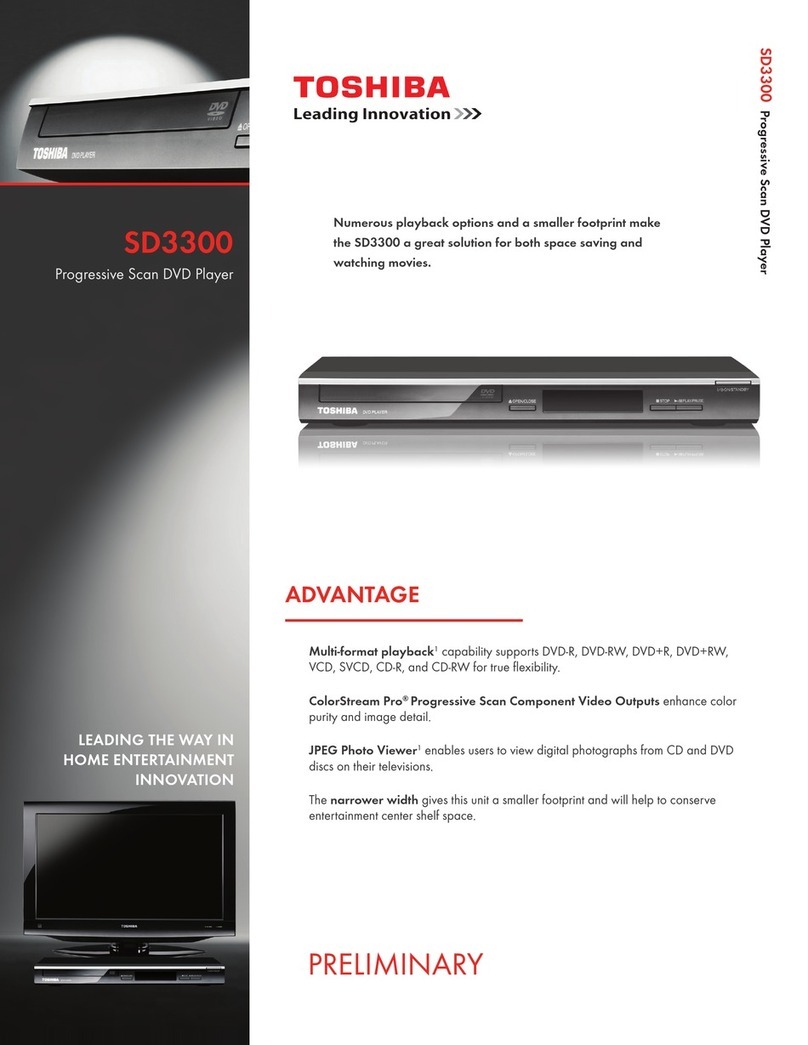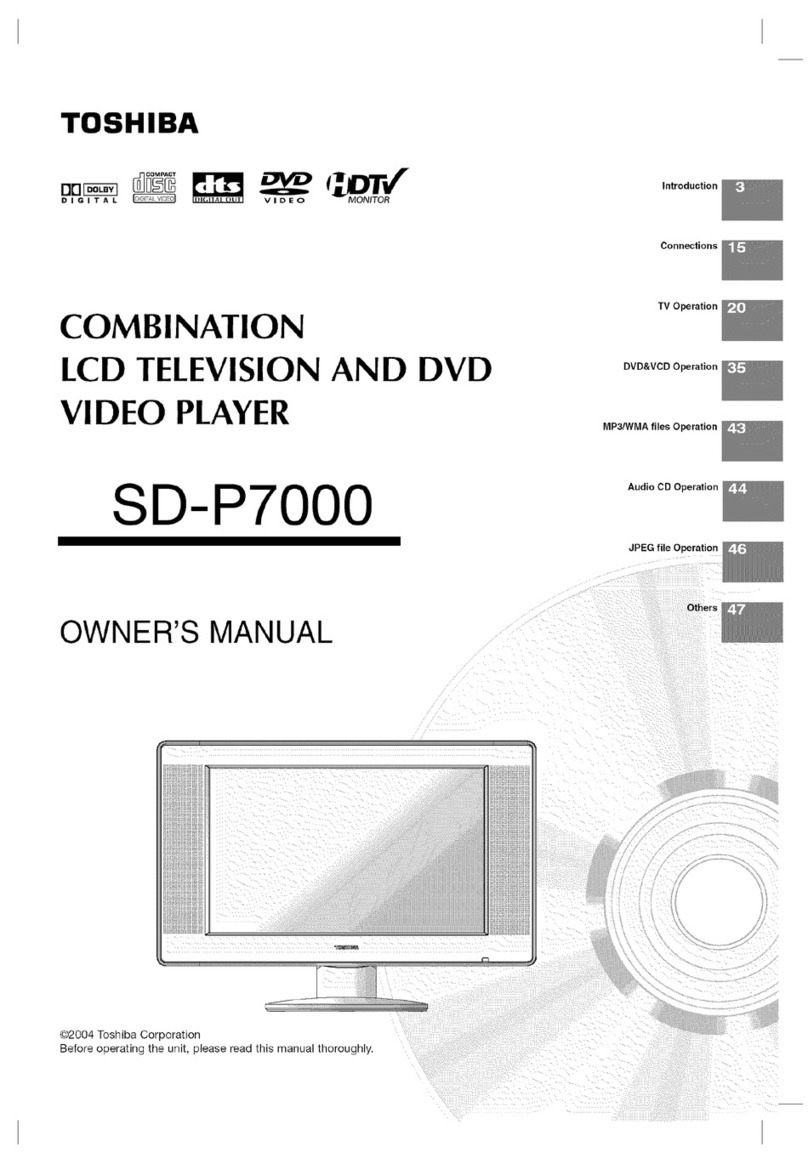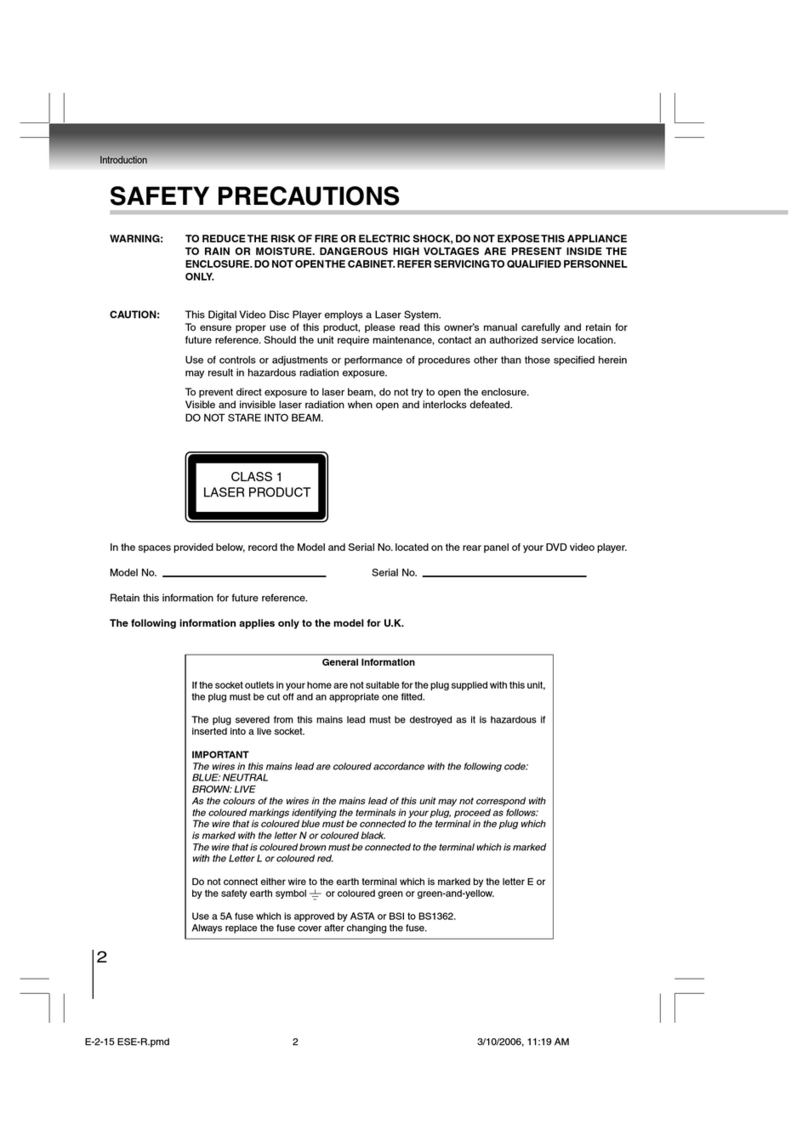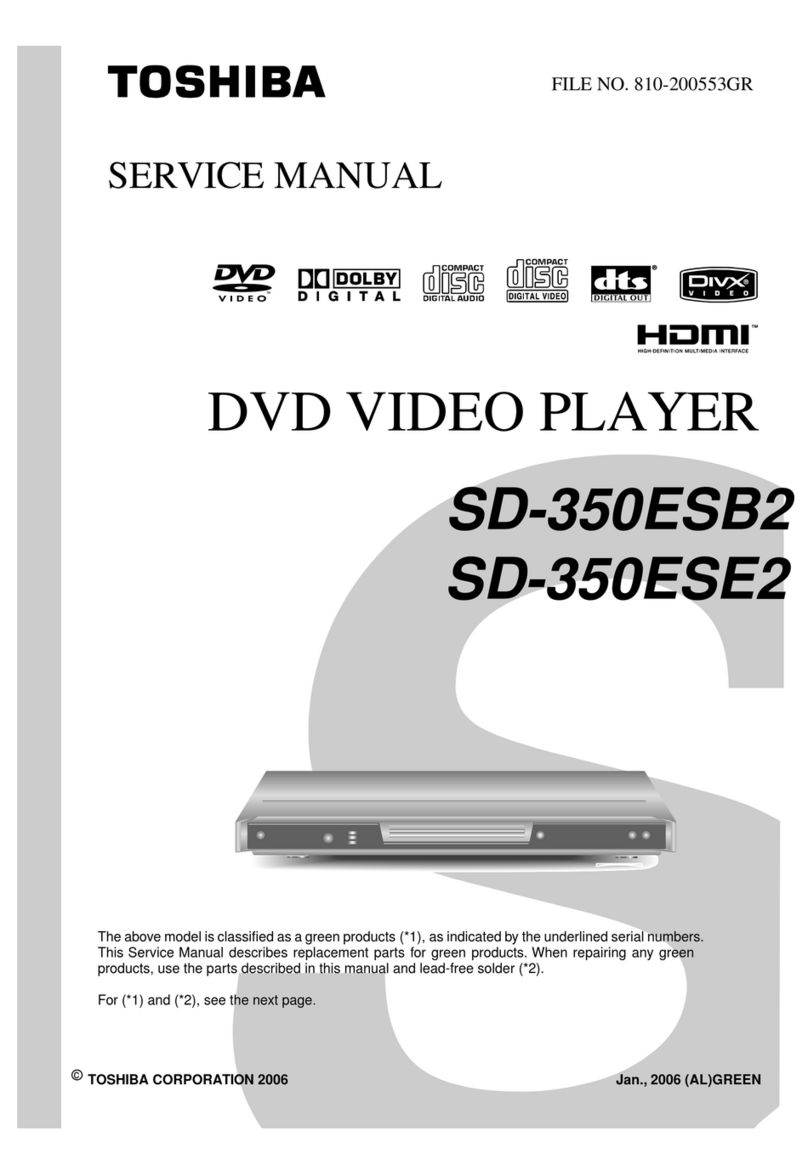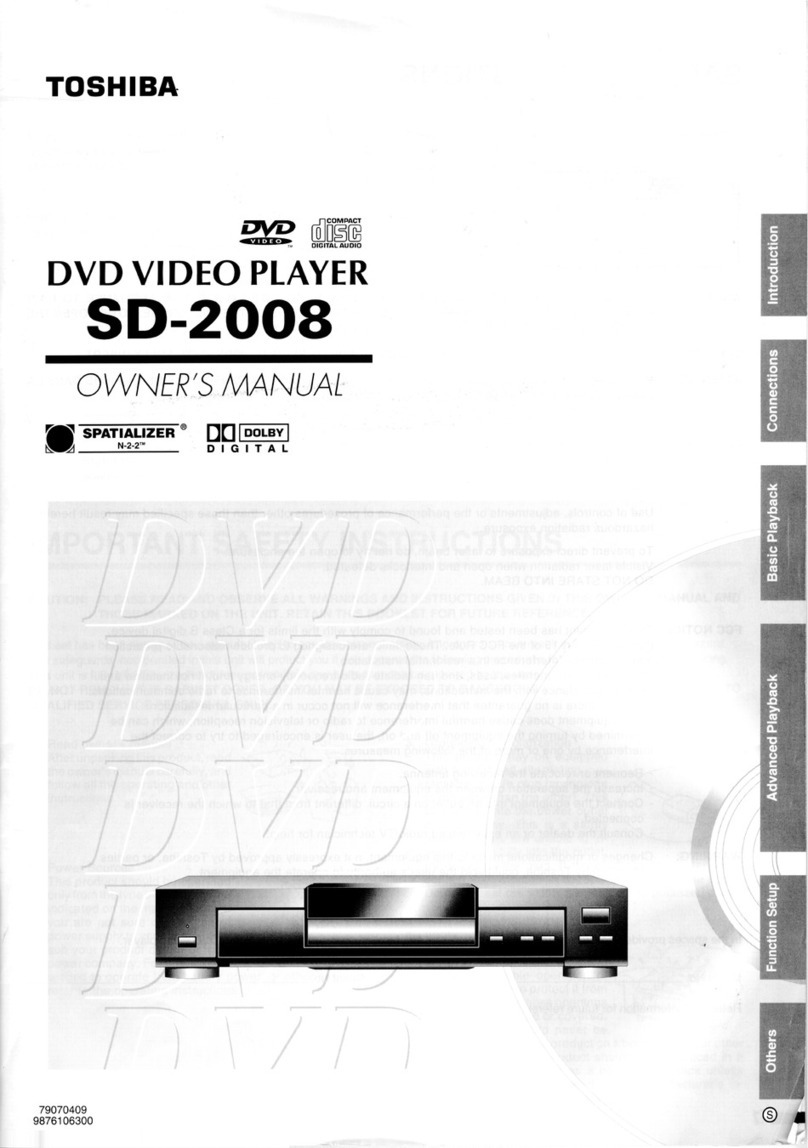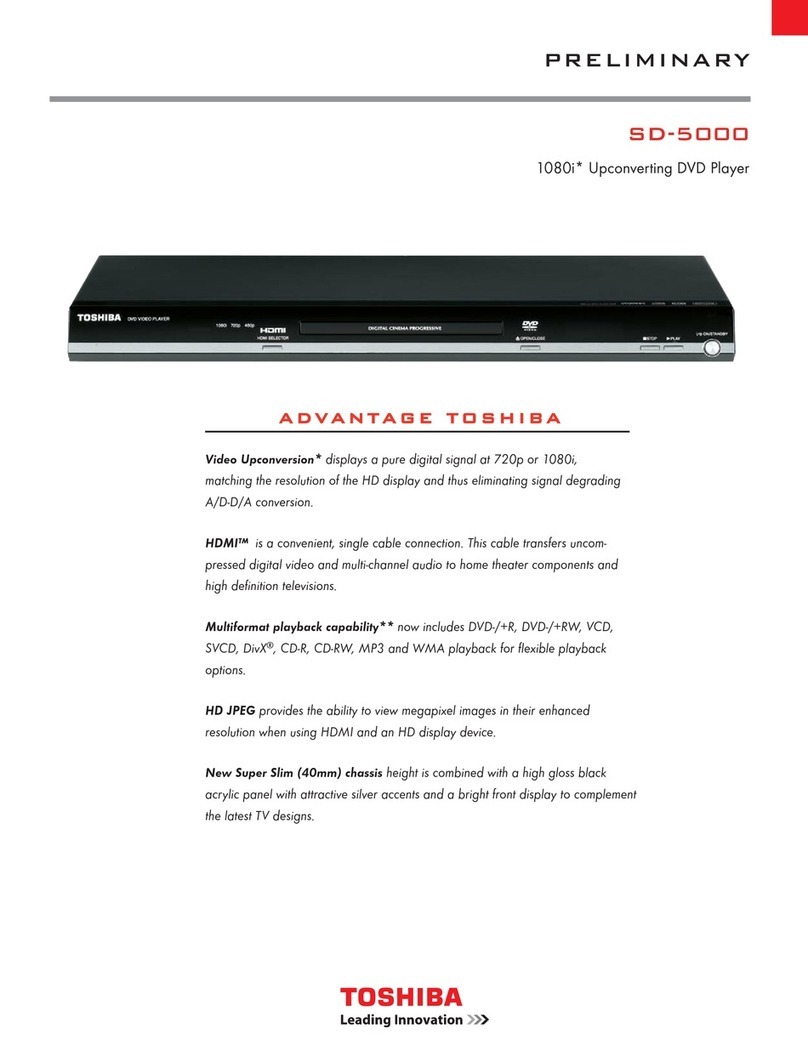4
Introduction
Precautions
Notes on moisture condensation
Moisture condensation damages the DVD player. Please
read the following carefully.
Moisturecondensationoccurs,forexample,whenyoupour
a cold drink into a glass on a warm day. Drops of water
formonthe outside of theglass.In thesame way, moisture
may condense on the optical pick-up lens inside this unit,
one of the most crucial internal parts of the DVD player.
Moisture condensation occurs during the following
cases.
When you bring the DVD player directly from a cold
place to a warm place.
When you use the DVD player in a room where you
just turned on the heater, or a place where the cold
wind from the air conditioner directly hits the unit.
In summer, when you use the DVD player in a hot and
humid place just after you move the unit from an air
conditioned room.
When you use the DVD player in a humid place.
Donotuse the DVDplayerwhen moisture condensation
may occur.
If you use the DVD player in such a situation, it may
damage discs and internal parts. Remove the disc,
connect the power cord of the DVD player to the wall
outlet, turn on the DVD player, and leave it for two or
three hours. After two or three hours, the DVD player
willhavewarmedupandevaporatedanymoisture.Keep
the DVD player connected to the wall outlet and
moisture condensation will seldom occur.
Notes on handling
When shipping the DVD player, the original shipping
carton and packing materials come in handy. For
maximumprotection, repack the unitas it was originally
packed at the factory. Take care not to give it a shock
or shake when carrying.
Do not use volatile liquids, such as insect spray, near
the DVD player.Do not leave rubber or plastic products
in contact with the DVD player for a long time.They will
leave marks on the finish.
Thetop and rear panelsof the DVD playermaybecome
warm after a long period of use. This is not a
malfunction.
When the DVD player is not in use, be sure to remove
the disc and turn off the power.
If you do not use the DVD player for a long period, the
unit may not function properly in the future. Turn on
and use the DVD player occasionally.
Notes on locating
Place the DVD player on a level surface. Do not use it
on a shaky or unstable surface such as a wobbling
table or inclined stand.The loaded disc may come off
the proper position and cause damage to the DVD
player.
When you place this DVD player near a TV, radio, or
VCR, the playback picture may become poor and the
sound may be distorted. In this case, place the DVD
player away from the TV, radio, or VCR.
Notes on cleaning
Use a soft, dry cloth for cleaning.
For stubborn dirt, soak the cloth in a weak detergent
solution, wring well and wipe.Use a dry cloth to wipe it
dry.
Do not use any type of solvent, such as thinners and
benzene, as they may damage the surface of the DVD
player.
If you use a chemical saturated cloth to clean the unit,
follow that product’s instructions.
Inspection and Maintenance
This DVD player is a high technology, precision device. If
the optical pick-up lens and disc drive parts become dirty
or worn down, the picture quality may be reduced. To
avoid reduction in picture quality, it is recommended that
regular inspection and maintenance (cleaning or parts
replacement)be performed every 1,000hours of use. For
furtherdetails, contactyournearest consumer electronics
dealer.