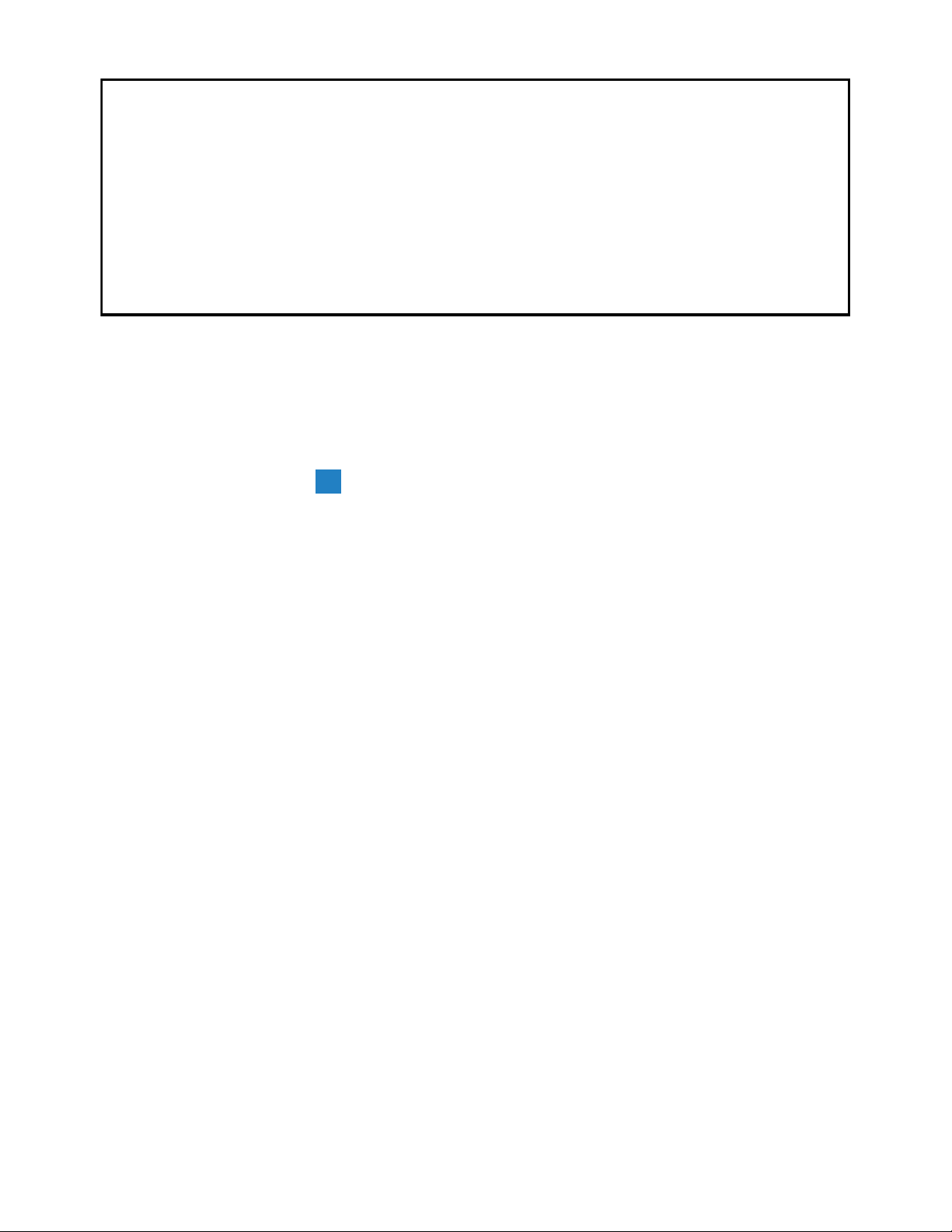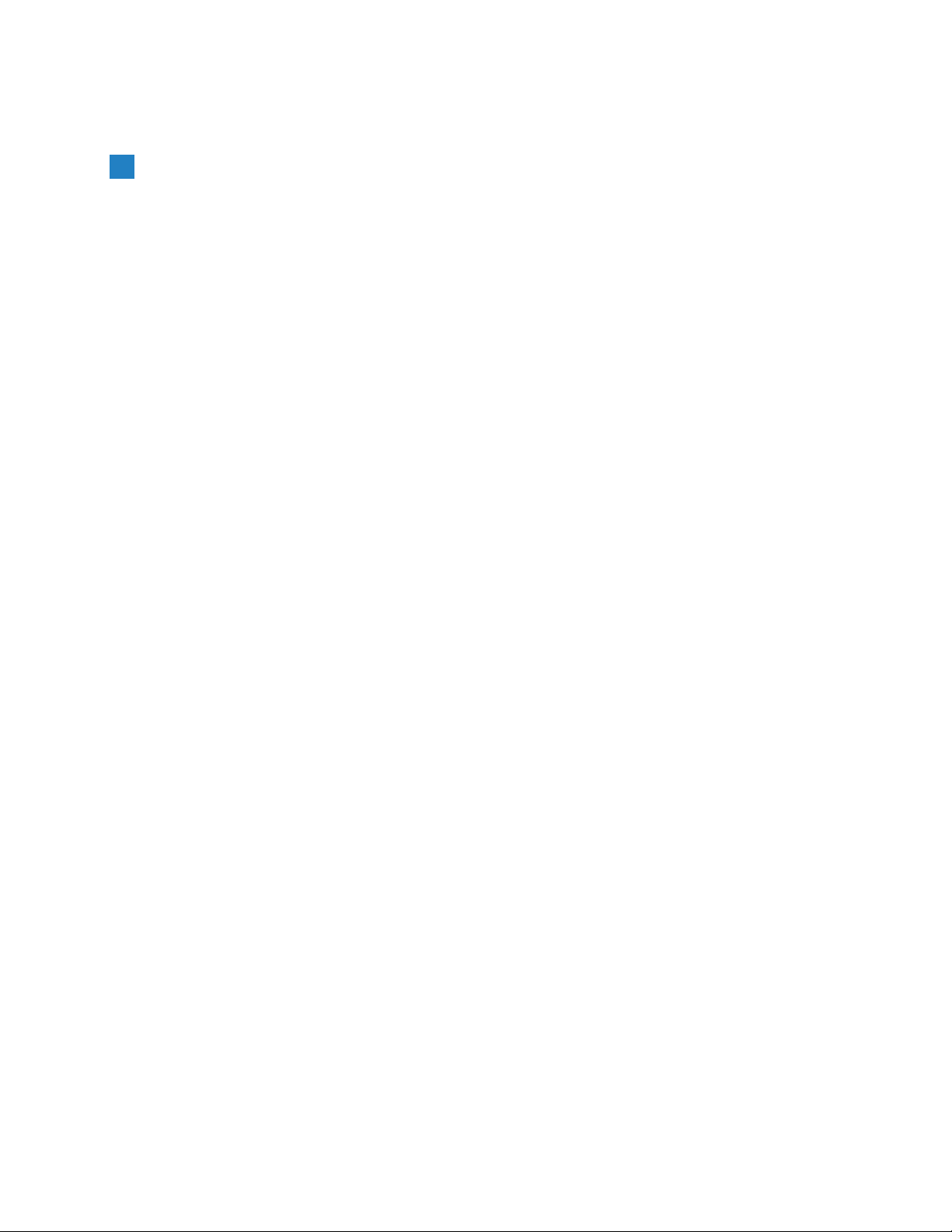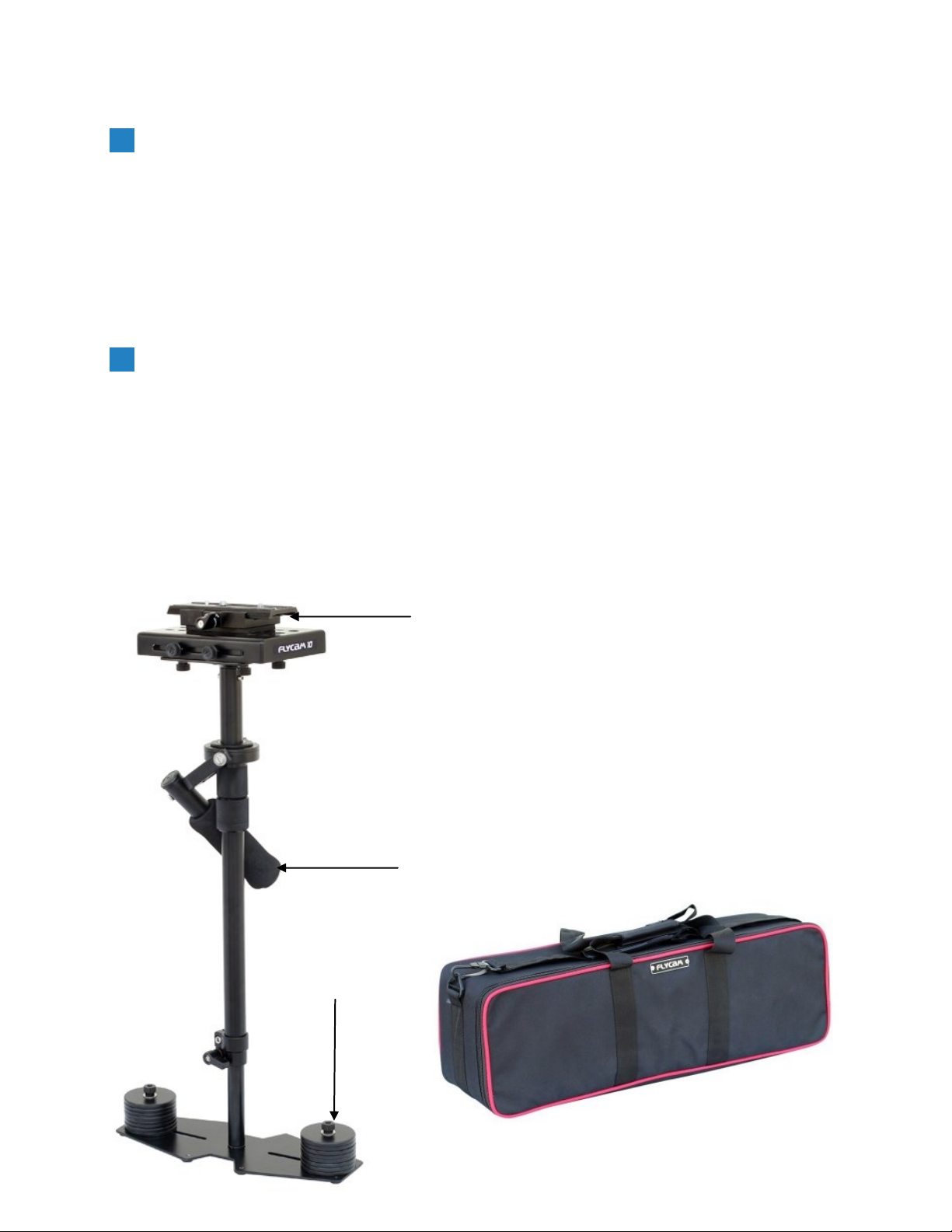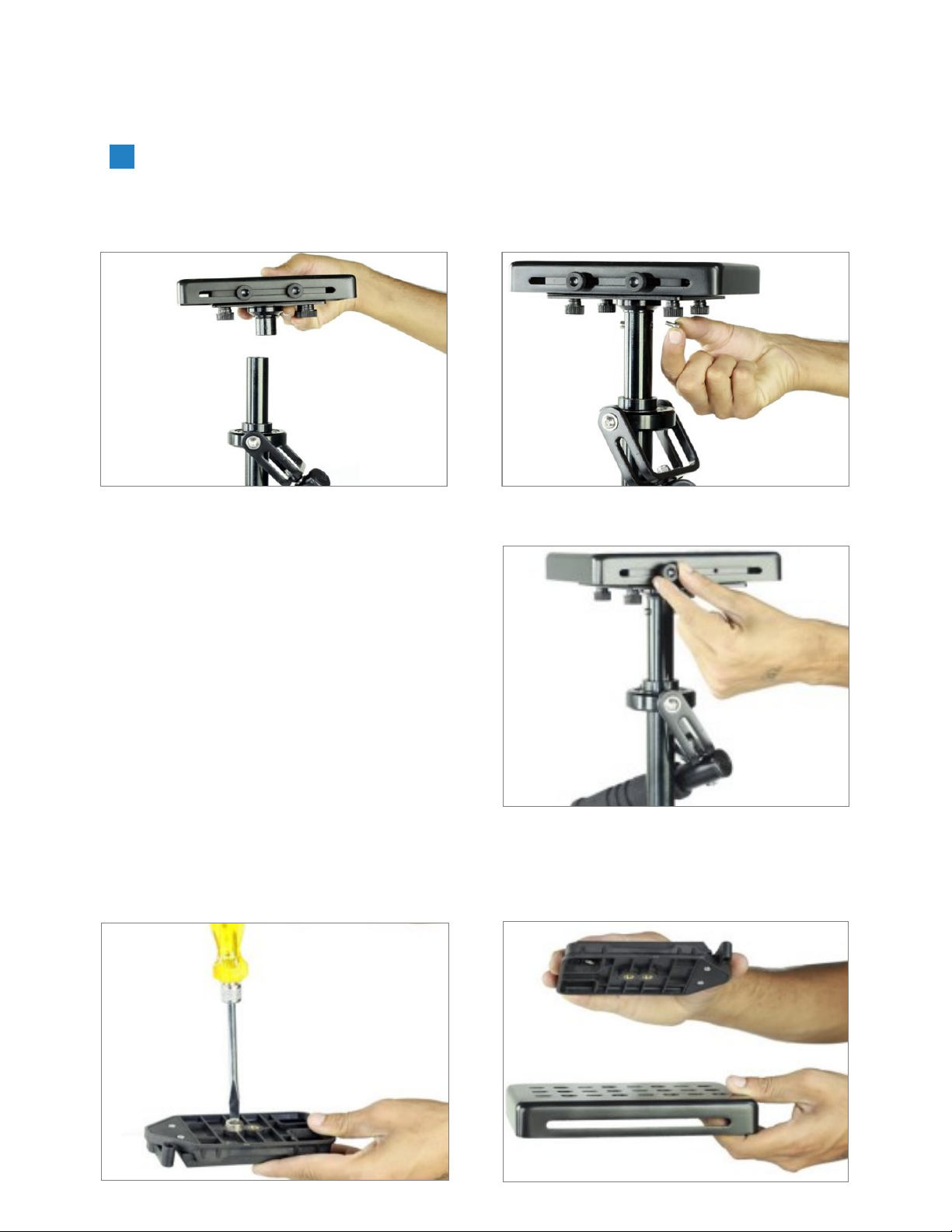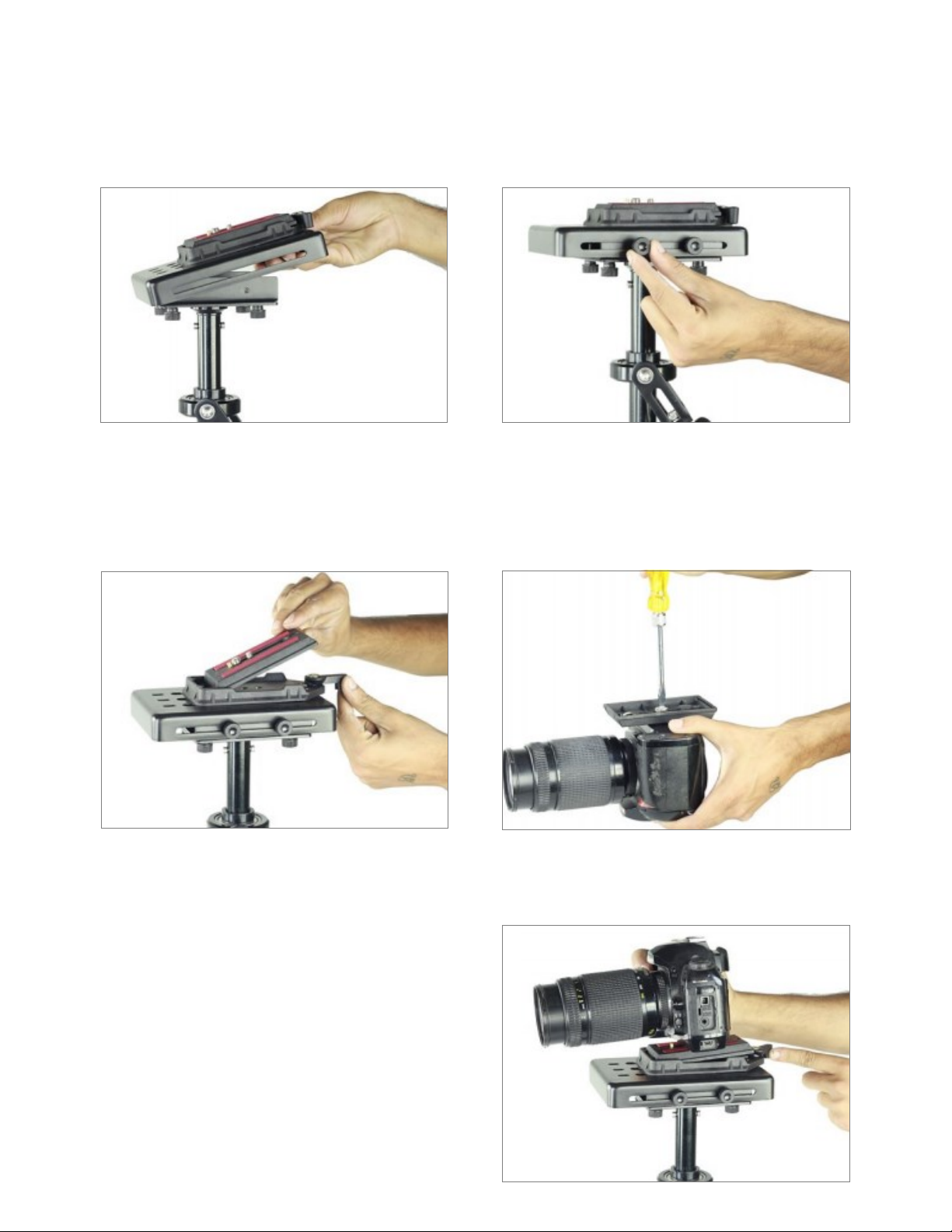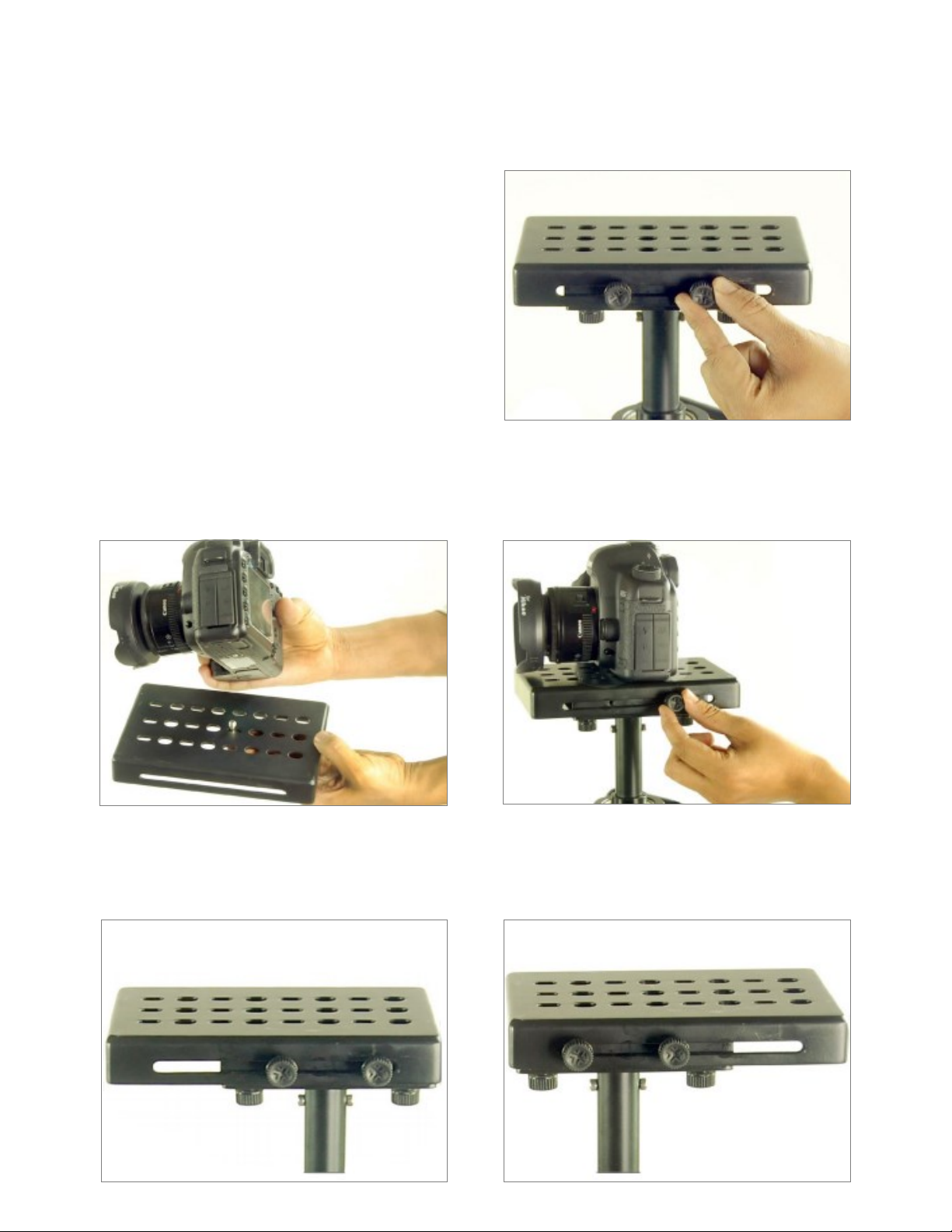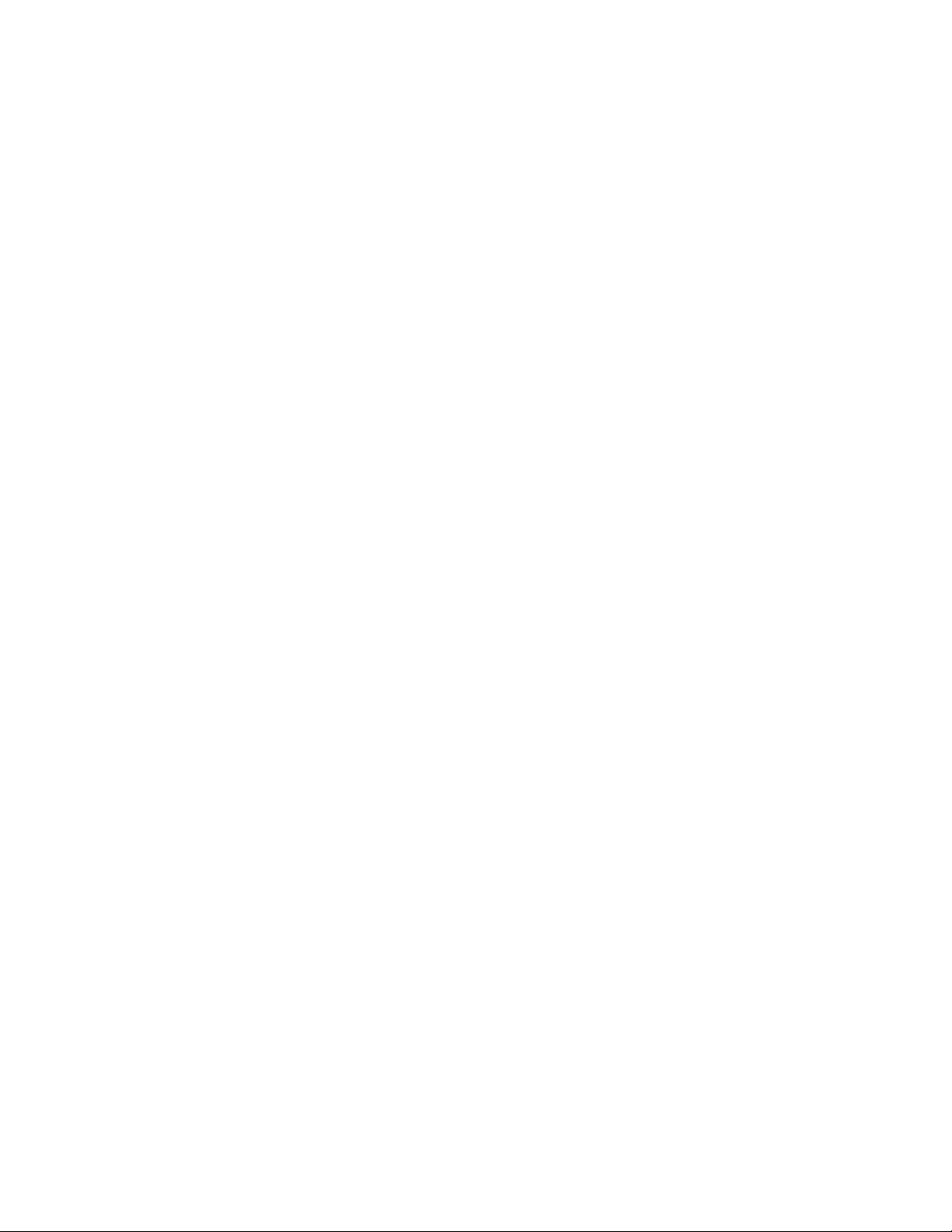9
BALANCING REVIEW
Proper system balance can only be achieved once your camera is set up with the appropriate
accessories ready for shoong. This means baeries, lenses, media cards, LCD viewnder/
monitor, quick release plate, on-cam lights, and all the gear you will use for your recording
session.
Remove the top plate of the Flycam and line up your camera so that its center of gravity is as
close to the center of the plate as possible (basically hold the camera in your hand unl it
feels balanced both le and right as well as forward and back).
Find the hole in the plate that is as close to the threaded tripod mount on your camera as
possible (while you are sll holding your camera's center of gravity to the center of the plate).
Aach your camera (or quick release mount if you have one). Tighten it down so it won't
accidentally rotate.
Re-aach the top plate to the Flycam. Center it, but don't worry about geng it absolutely
perfect yet.
Remove most of the weights from the Base Plaorm, but leave one on each side.
Insert the center post as far as it will go and ghten so it won't slide out.
Hold the handle normally and turn the Flycam so that it is horizontal to the ground. Let go of
the stalk while keeping a rm grip on the handle and count how long it takes to return to
vercal again. You should be able to count a good, "One-one thousand, two-one thousand",
before it rights itself. With only two lile weights it might take considerably longer.
Add one pair of weights at a me and repeat the "horizontal to vercal" test unl it falls at
the correct rate. It will probably not be perfect.
You'll get one that's too slow and then you'll add a pair and it will fall too fast. When that
happens, take o the last pair of weights that you added.
Tighten down the weights so they don't slide around.
To get the count perfect, slightly lower the center post that aaches the Base Plaorm with
the weights unl you get the "one-one thousand, two one thousand" count to the vercal
posion.
Fine-tune the le-right, forward-backward balance. You will have to go back and forth
between the two direcons to get the balance just right. Loosen the screw sets that allow the
sled to move le and right. Adjust the top plate so that it is centered and ghten down the
screws like you would a re slowly and alternang side to side.
Repeat for "forward-backward" balancing.
Check to see if your camera is sing level. If not, repeat the necessary steps unl it does
Pracce walking/movements ensuring your body moon is not transmied to your hands and
then the Flycam and camera.