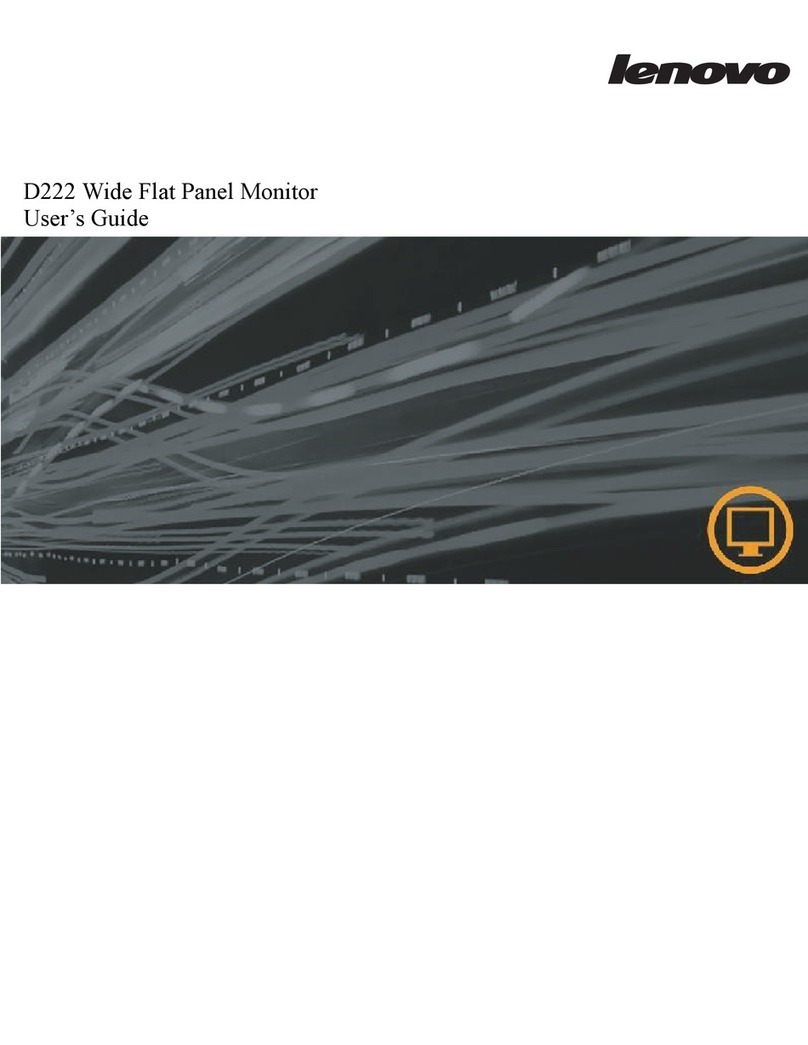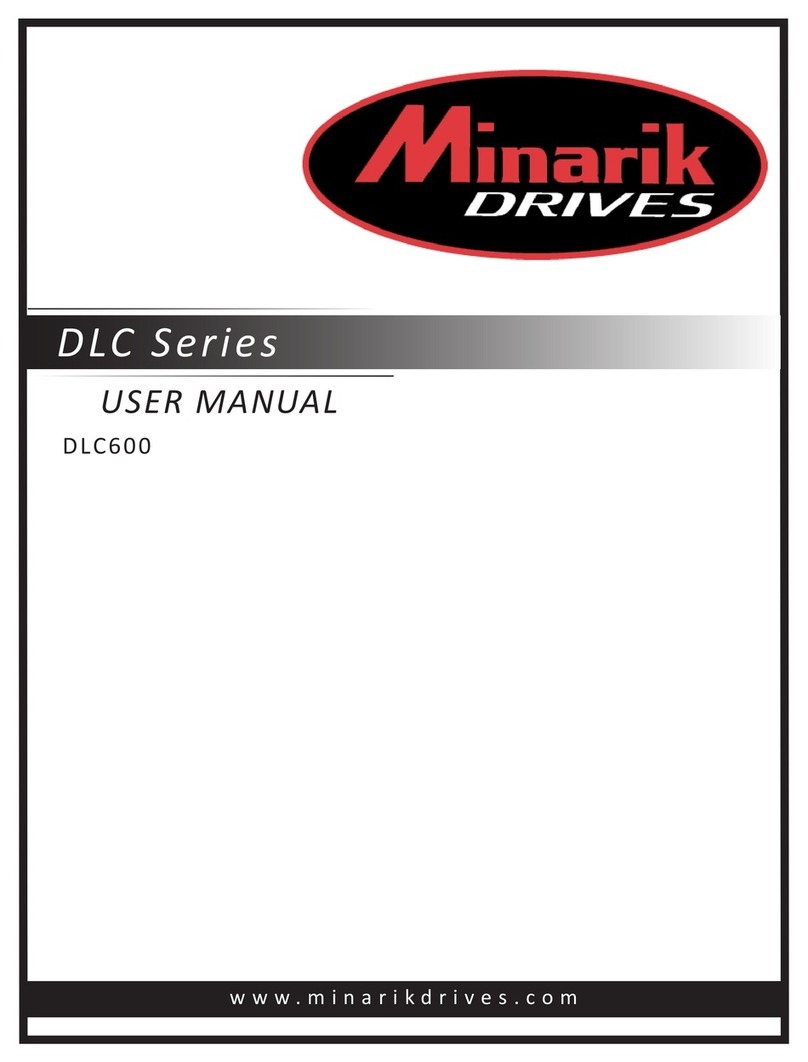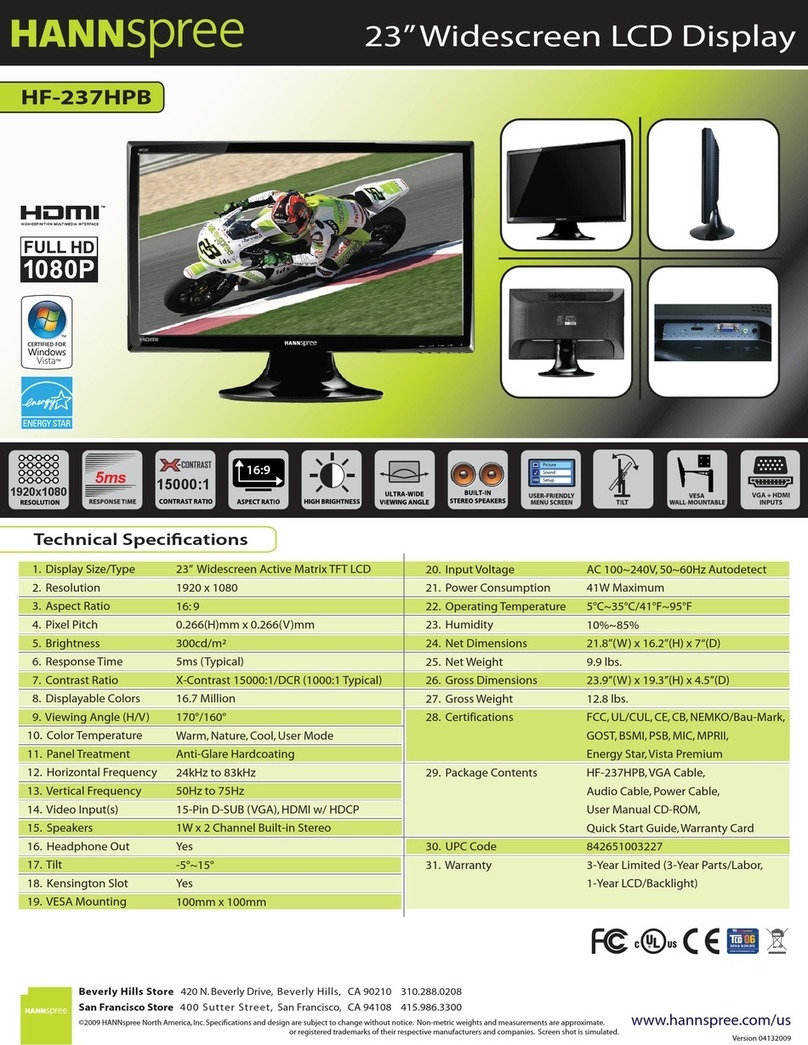Flysight BLACK PEARL FPV58100 User manual

BLACK PEARL
FPV58100
7”HD Screen FPV Diversity RX
Instruction Manual
Before operating the unit,please read this manual thoroughly,and retain it for future reference.

Safety Notice
Warning
Battery
Caution
Packing List
Battery
Battery Installation
Recharge the Batter y
Sun-shadow
Install the Sun-shadow
Icons
Function Icons
Screen Icons
Operation Instruction
Power on/off
Working Mode
Diversity Mode
RX1 and RX2 Mode
AV IN Mode
HDMI Mode
Function Instruction
ZOOM Function
Display Scale
DNR
Display Direction
Menu
Color
Sound
Function
Wireless
Specification
1
1
1
1
2
3
3
3
3
3
4
4
4
5
5
5
5
5
5
5
6
6
6
7
7
8
8
8
8
8
9
Catalogue Safety Notice
In order to reduce the damage of fire, electric shock or product hazard,
do not expose the unit to rain or moisture.
Please use only the recommended accessories.
Do not disassemble this product,it should be repaired by the professional
people.
Warning
1
DO NOT dismantle the battery.
DO NOT make the battery short or its terminals in touch with metal
objects,there is explosion danger.
DO NOT use any damaged or leaking battery.
DO NOT throw the batter y into fire
DO NOT put the battery in the place over 65℃.
DO NOT expose the batter y to strike,fall,etc..
Be sure to leep the battery out of children’s reach.
Please replace the batter y immediately if its working life becomes
short significantly.
Replace the battery with the same one or the equivalent recommended
by the manufacturer.
This device uses Li battery,which is recyclable resources, to deal with the
waste battery, please send it to the resource recycling.
Battery
Caution
The magnetic field with cer tain f requency may affect the image and
sound of this device.
DO N OT instal l or store this dev ice in boo k cabin et, clo set or oth er
closed spaces to avoid such risks as electronic shock ,fire and so on
due to overheat.
DO NOT place this device near open fire.
This device is not dustproof,waterproof,please note when using.

Safety Notice
Warning
Battery
Caution
Packing List
Battery
Battery Installation
Recharge the Batter y
Sun-shadow
Install the Sun-shadow
Icons
Function Icons
Screen Icons
Operation Instruction
Power on/off
Working Mode
Diversity Mode
RX1 and RX2 Mode
AV IN Mode
HDMI Mode
Function Instruction
ZOOM Function
Display Scale
DNR
Display Direction
Menu
Color
Sound
Function
Wireless
Specification
1
1
1
1
2
3
3
3
3
3
4
4
4
5
5
5
5
5
5
5
6
6
6
7
7
8
8
8
8
8
9
Catalogue Safety Notice
In order to reduce the damage of fire, electric shock or product hazard,
do not expose the unit to rain or moisture.
Please use only the recommended accessories.
Do not disassemble this product,it should be repaired by the professional
people.
Warning
1
DO NOT dismantle the battery.
DO NOT make the battery short or its terminals in touch with metal
objects,there is explosion danger.
DO NOT use any damaged or leaking battery.
DO NOT throw the batter y into fire
DO NOT put the battery in the place over 65℃.
DO NOT expose the batter y to strike,fall,etc..
Be sure to leep the battery out of children’s reach.
Please replace the batter y immediately if its working life becomes
short significantly.
Replace the battery with the same one or the equivalent recommended
by the manufacturer.
This device uses Li battery,which is recyclable resources, to deal with the
waste battery, please send it to the resource recycling.
Battery
Caution
The magnetic field with cer tain f requency may affect the image and
sound of this device.
DO N OT instal l or store this dev ice in boo k cabin et, clo set or oth er
closed spaces to avoid such risks as electronic shock ,fire and so on
due to overheat.
DO NOT place this device near open fire.
This device is not dustproof,waterproof,please note when using.

①
②
2
Packing List Battery
① Main Body ② Sun Shadow
③ Batter y ④ Antenna
⑤ AV Cable
⑥ DC Input Cable
⑦ DC Output Cab
Battery Installation
Push the battery socket with gold contacts toward the gold contacts of
the battery compartment of the device,and press the battery down;when
battery reaches the bottom of the battery compartment,the battery lock
will fix the batter y automatically.
If you don’t install the battery, you can use 7~28V power supply.
Recharge the Battery
3
Please use power supply with 15V/2A at least
Please recharge the batter y fully at the first time
During recharging,the red indicated light is on;after recharging,the
green indicated light is on.
Sun-shadow
Install The Sun-shadow
3 p i e c e s o f b a f f l e s m a k e u p t h e s u n - s h a d o w, f i r s t i n s t a l l
2pieces of baffles on the both sides of main body ,then install
The top baffle toward the card slot of the main body according
to the icon as below,and make sure they are fixed well,.
When you disassemble the sun-shadow,please take off the top
baffle,then the right and left one.

①
②
2
Packing List Battery
① Main Body ② Sun Shadow
③ Batter y ④ Antenna
⑤ AV Cable
⑥ DC Input Cable
⑦ DC Output Cab
Battery Installation
Push the battery socket with gold contacts toward the gold contacts of
the battery compartment of the device,and press the battery down;when
battery reaches the bottom of the battery compartment,the battery lock
will fix the batter y automatically.
If you don’t install the battery, you can use 7~28V power supply.
Recharge the Battery
3
Please use power supply with 15V/2A at least
Please recharge the batter y fully at the first time
During recharging,the red indicated light is on;after recharging,the
green indicated light is on.
Sun-shadow
Install The Sun-shadow
3 p i e c e s o f b a f f l e s m a k e u p t h e s u n - s h a d o w, f i r s t i n s t a l l
2pieces of baffles on the both sides of main body ,then install
The top baffle toward the card slot of the main body according
to the icon as below,and make sure they are fixed well,.
When you disassemble the sun-shadow,please take off the top
baffle,then the right and left one.

BatteryPack
Stereospeakers
Batterylock
DCOutport
DCinport
Icons Operation Instruction
Function Icons
‐
Screen Icons
There are different icons in different working modes.
When batter y icons shows as it means the batter need be recharged
or changed
Power on/off
Working Mode
Diversity Mode
Diversity Mode
AV IN Mode
HDMI Mode
Press the power button until the device is on,the red indicated light will be on.
The due antenna diversity receiver is made up of ANT1、ANT2 and receiving circuit,
according to their RSSI output,the device can keep receive the strongest signal all the
time. and maximize image display stability.
Antenna LED will show the current stronger one.
< - > and < + > button controls the channel change.
DIV AV OUT outputs diversity receiving signal for video recorder and external display
purposes.
DIV AV OUT ONLY works under the diversity mode.
Under this mode, the channel of R X1 a nd RX2 can be set up separately; can set up
the current shown video signal of RX1 or RX2 by mode button.
< - > button controls RX1 channel,< + > button controls RX2 channel.
Rx1 AV OUT and RX2 AV OUT output the corresponding channel of themselves,the
device can receiver the video signals from 2different transmitters at the same time.
If there is onl y one tr ansmitter w orkin g, there is no diffe rent t o use RX1 a nd RX2.
If there are two transmitters working,Please pay attention to adjust the bang and the
channel,let each other dose not affect the image effect.
For inputting external video and audio signal.
In AV IN mode, wireless receiving circuit automatically shut down to save battery life.
HDMI can input HD video to show much clearer image,and automatically adapt to
the resolution (the maximum input 1920X1080/60Hz).
In HDMI mode,wireless receiving circuit automatically shut down to save battery life.
Press the mode button in the HDMI mode, may slow response, this is a normal
phenomenon, because HDMI mode requires multiple attempts to connect with an
external device, after success connecting,the device can quickly display.
Press mode button can set up: DIV、RX1、RX2、AV IN、HDMI IN model.
Video TV system set-up(except HDMI mode): Press menu button to enter ‘function’,
Video TV system set-up(except HDMI mode): Press menu button to enter ‘function’,
then ‘Video sys’ to choose PAL or NTSC.
Under DIV、RX1、RX2 modes,you need press menu button first to enter RF to set up
the frequency band to make sure,the device Work with the transmitter in the same band.
5
4
M
On/Off Button Meun/Esc
Mode Button Menu:Enter
Volume Down Meun:Down
Volume Up Meun:Up
Diversity mode:Channel
down RX1 mode:Channel
set
Diversity mode:Channel
up RX2 mode:Channel
set
MODE:DIV BAND:E CH:1
Operating Mode Receive Band
Receive Channel
Battery Icon
Antenna Port(SMA)
Antenna LEDs
Screen
Hood slot
RX1 AV OUT
RX2 AV OUT
DIV AV OUT
AV IN
HDMI IN
Charging LED
Power Led
Key panel
Tripod thread

BatteryPack
Stereospeakers
Batterylock
DCOutport
DCinport
Icons Operation Instruction
Function Icons
‐
Screen Icons
There are different icons in different working modes.
When batter y icons shows as it means the batter need be recharged
or changed
Power on/off
Working Mode
Diversity Mode
Diversity Mode
AV IN Mode
HDMI Mode
Press the power button until the device is on,the red indicated light will be on.
The due antenna diversity receiver is made up of ANT1、ANT2 and receiving circuit,
according to their RSSI output,the device can keep receive the strongest signal all the
time. and maximize image display stability.
Antenna LED will show the current stronger one.
< - > and < + > button controls the channel change.
DIV AV OUT outputs diversity receiving signal for video recorder and external display
purposes.
DIV AV OUT ONLY works under the diversity mode.
Under this mode, the channel of R X1 a nd RX2 can be set up separately; can set up
the current shown video signal of RX1 or RX2 by mode button.
< - > button controls RX1 channel,< + > button controls RX2 channel.
Rx1 AV OUT and RX2 AV OUT output the corresponding channel of themselves,the
device can receiver the video signals from 2different transmitters at the same time.
If there is onl y one tr ansmitter w orkin g, there is no diffe rent t o use RX1 a nd RX2.
If there are two transmitters working,Please pay attention to adjust the bang and the
channel,let each other dose not affect the image effect.
For inputting external video and audio signal.
In AV IN mode, wireless receiving circuit automatically shut down to save battery life.
HDMI can input HD video to show much clearer image,and automatically adapt to
the resolution (the maximum input 1920X1080/60Hz).
In HDMI mode,wireless receiving circuit automatically shut down to save battery life.
Press the mode button in the HDMI mode, may slow response, this is a normal
phenomenon, because HDMI mode requires multiple attempts to connect with an
external device, after success connecting,the device can quickly display.
Press mode button can set up: DIV、RX1、RX2、AV IN、HDMI IN model.
Video TV system set-up(except HDMI mode): Press menu button to enter ‘function’,
Video TV system set-up(except HDMI mode): Press menu button to enter ‘function’,
then ‘Video sys’ to choose PAL or NTSC.
Under DIV、RX1、RX2 modes,you need press menu button first to enter RF to set up
the frequency band to make sure,the device Work with the transmitter in the same band.
5
4
M
On/Off Button Meun/Esc
Mode Button Menu:Enter
Volume Down Meun:Down
Volume Up Meun:Up
Diversity mode:Channel
down RX1 mode:Channel
set
Diversity mode:Channel
up RX2 mode:Channel
set
MODE:DIV BAND:E CH:1
Operating Mode Receive Band
Receive Channel
Battery Icon
Antenna Port(SMA)
Antenna LEDs
Screen
Hood slot
RX1 AV OUT
RX2 AV OUT
DIV AV OUT
AV IN
HDMI IN
Charging LED
Power Led
Key panel
Tripod thread

Function Instruction Function Instruction
67
ZOOM Function
Vertical Scaling
Use this function, can make vertical scaling, only show 16:9 moving
image region of 4:3 picture on the screen.
Support shor tcut keys:Long press <+>button to ZOOM IN,long
press <-> button to ZOOM OUT(back to original scale)
Attention: NOT Support HDMI video vertical scaling.
For example: original scale ZOOM IN
Horizontal Scaling
Use this function, can make horizontal scaling, change input 4:3 image
into 16:9 image displayed on the screen.
The default in 16:9 mode (ZOOM IN full screen display), to change
settings, please enter the menu->Function-> Display
Ratio to choose 4:3 or 16:9 displaying.
For example: original scale 16:9(ZOOM IN)
Through these functions can realize image full screen easily display, in order to
obtain the best display effect,enable the above functions at the same time can
also obtain the following display effect:
DNR
When e x terna l s ig nal is in p ut ,d ue to var i ou s reaso n s, for exa m pl e:
signal source is interference transmission line caused by EMI,which
may cau se m o re i ma ge n oi se a n d mo re s er io us p i ct ur e ri pp le s; se t
u p D N R f u nc t i on c an i mp r o ve t he s e p h e n o m e n a s .W h e n y o u s e t
D N R t o “H ig h ”, y o u W i ll re d uc e t h e n oi se t o t h e ma xi m um ex t e n t
to imp r ove the d i sp lay eff e ct .
-Whe n t here is s o me s er ious no i se i nterf e re nce, th e D NR f eatur e s
may no t f uncti o n.
Display Direction
I n t he m e n u, F li p H o ri z on t al、Flip Vertical can control video display
direction, Flip Horizontal is for image mirror display,Flip Vertical is for
image upside down display.
-This feature helps CAMERA inver ted installation,the reversed image
display on the screen; open the two functions at the same time can make
sure the image displayed in normal correct direction for ever.
-Attention: this function star ts, the screen icon will also change the
display direction

Function Instruction Function Instruction
67
ZOOM Function
Vertical Scaling
Use this function, can make vertical scaling, only show 16:9 moving
image region of 4:3 picture on the screen.
Support shor tcut keys:Long press <+>button to ZOOM IN,long
press <-> button to ZOOM OUT(back to original scale)
Attention: NOT Support HDMI video vertical scaling.
For example: original scale ZOOM IN
Horizontal Scaling
Use this function, can make horizontal scaling, change input 4:3 image
into 16:9 image displayed on the screen.
The default in 16:9 mode (ZOOM IN full screen display), to change
settings, please enter the menu->Function-> Display
Ratio to choose 4:3 or 16:9 displaying.
For example: original scale 16:9(ZOOM IN)
Through these functions can realize image full screen easily display, in order to
obtain the best display effect,enable the above functions at the same time can
also obtain the following display effect:
DNR
When e x terna l s ig nal is in p ut ,d ue to var i ou s reaso n s, for exa m pl e:
signal source is interference transmission line caused by EMI,which
may cau se m o re i ma ge n oi se a n d mo re s er io us p i ct ur e ri pp le s; se t
u p D N R f u nc t i on c an i mp r o ve t he s e p h e n o m e n a s .W h e n y o u s e t
D N R t o “H ig h ”, y o u W i ll re d uc e t h e n oi se t o t h e ma xi m um ex t e n t
to imp r ove the d i sp lay eff e ct .
-Whe n t here is s o me s er ious no i se i nterf e re nce, th e D NR f eatur e s
may no t f uncti o n.
Display Direction
I n t he m e n u, F li p H o ri z on t al、Flip Vertical can control video display
direction, Flip Horizontal is for image mirror display,Flip Vertical is for
image upside down display.
-This feature helps CAMERA inver ted installation,the reversed image
display on the screen; open the two functions at the same time can make
sure the image displayed in normal correct direction for ever.
-Attention: this function star ts, the screen icon will also change the
display direction

Menu Specification
8
(Wor k s in b lack fo r e xp laini n g th e menu fu n ct ion)
Press button into menu setup;these menu consists of 4 directories:
Color、Audio、Function、 Wireless;Press button to enter settings,
press or button to browse options and adjust value.
M
Color
Picture Mode Bright
Standard Default setup, we advise to use this setup,
which applies to most image display
Color Temp
Soft
User - Br ightn e ss、Contrast、Saturation、Sharpness
Warm
Normal
Cool
DNR
off turn off DNR
Low light noise
Mid middle noise
High strengthening noise, may reduce the quality
of the image
Sound
Sound Mode Standard
Class
Dance
Live
Pop
Rock
User-Bass、Treble
Balance 0~20 adjust the volume balance of speakers;the
default is 10,two speakers with the same volume.
Function
Language English、French、German、Spanish、Portuguese、Japanese、
Russian、Italian
OSD setting OSD Timeout 0~60S,can set up the menu shown time on
the screen Transparency 0~4 level,control menu into a translucent
display effect
Display Ratio 4:3
16:9
Auto default automatically that video will display full screen according to input resolution
Reset all specifications are back to factory settings
Auto Power OffOff、15Mins、30 Mins、45 Mins、60 Mins
Flip HorizontalOn、Offmirror image display control
Flip VerticalOn、Offimage 180 degree rotating display control
Icon On、5 Sec、10 Sec、15Sec、20 Sec、25 Sec、30 Sec、35 Sec、40 Sec、45 Sec、
50 Sec、55 Sec、60 Sec
set the status icon on the screen shown all the time or hidden automatically according to set time
Video SysPAL 、NTSC
Wireless
-Diversity bandA、B、F
-RX1 bandA、B、F
-RX2 bandA、B、F
Display
Screen
Wireless
Receiving
AV Port
Power
Supply
Dimensions
Weight
Tripod connector
Working Temperature
Diagonal
Resolution
Contrast
Luminance
Working
frequency
Sensitivity
Channel
Antenna Port
Diversity receiving
TV System
Video output level
Audio output level
RX1 AV OUT
RX2 AV OUT
DIV AV OUT
AV IN
HDMI IN(A Type)
Built-in Microphone
DC IN
DC OUT
Battery
Consumption
Main Body
Battery
Main body
Battery
ISM 5.8GHz
Band
A
B
F
CH 1
5865M
5733M
5740M
CH2
5845M
5752M
5760M
CH3
5825M
5771M
5780M
CH4
5805M
5790M
5800M
CH5
5785M
5809M
5820M
CH6
5765M
5828M
5840M
CH7
5745M
5847M
5860M
7 inch
1024X600
700:1
300cd/㎡
-90dBm±1dBm
32Channel ( 4 Band X 8 Channel )
2 X SMA,50ohm
Antenna diversity
NTSC/PAL
1.0Vp-p Typ,75ohm
1.0Vp-p Typ,10Kohm
Video、Audio output
Video、Audio output
Diversity receiving, Video、Audio output
Video、Stereo Audio input
Suppor t HDMI 1.3 Digital Input, Support HDMI Audio in
8Ω/1W X 2
7~28V/ 2A
Output Voltage:DC IN or batter y voltage
Output Current:1A
11.1V/1000mAh(3 series LiPo cells)
12V input:7.8W
183X126X19.5mm(not include sun shadow)
105X87.5X6.7 mm(not include prominent par t)
350 g
95 g
General 1/4 "thread
-10℃~+65℃
9

Menu Specification
8
(Wor k s in b lack fo r e xp laini n g th e menu fu n ct ion)
Press button into menu setup;these menu consists of 4 directories:
Color、Audio、Function、 Wireless;Press button to enter settings,
press or button to browse options and adjust value.
M
Color
Picture Mode Bright
Standard Default setup, we advise to use this setup,
which applies to most image display
Color Temp
Soft
User - Br ightn e ss、Contrast、Saturation、Sharpness
Warm
Normal
Cool
DNR
off turn off DNR
Low light noise
Mid middle noise
High strengthening noise, may reduce the quality
of the image
Sound
Sound Mode Standard
Class
Dance
Live
Pop
Rock
User-Bass、Treble
Balance 0~20 adjust the volume balance of speakers;the
default is 10,two speakers with the same volume.
Function
Language English、French、German、Spanish、Portuguese、Japanese、
Russian、Italian
OSD setting OSD Timeout 0~60S,can set up the menu shown time on
the screen Transparency 0~4 level,control menu into a translucent
display effect
Display Ratio 4:3
16:9
Auto default automatically that video will display full screen according to input resolution
Reset all specifications are back to factory settings
Auto Power OffOff、15Mins、30 Mins、45 Mins、60 Mins
Flip HorizontalOn、Offmirror image display control
Flip VerticalOn、Offimage 180 degree rotating display control
Icon On、5 Sec、10 Sec、15Sec、20 Sec、25 Sec、30 Sec、35 Sec、40 Sec、45 Sec、
50 Sec、55 Sec、60 Sec
set the status icon on the screen shown all the time or hidden automatically according to set time
Video SysPAL 、NTSC
Wireless
-Diversity bandA、B、F
-RX1 bandA、B、F
-RX2 bandA、B、F
Display
Screen
Wireless
Receiving
AV Port
Power
Supply
Dimensions
Weight
Tripod connector
Working Temperature
Diagonal
Resolution
Contrast
Luminance
Working
frequency
Sensitivity
Channel
Antenna Port
Diversity receiving
TV System
Video output level
Audio output level
RX1 AV OUT
RX2 AV OUT
DIV AV OUT
AV IN
HDMI IN(A Type)
Built-in Microphone
DC IN
DC OUT
Battery
Consumption
Main Body
Battery
Main body
Battery
ISM 5.8GHz
Band
A
B
F
CH 1
5865M
5733M
5740M
CH2
5845M
5752M
5760M
CH3
5825M
5771M
5780M
CH4
5805M
5790M
5800M
CH5
5785M
5809M
5820M
CH6
5765M
5828M
5840M
CH7
5745M
5847M
5860M
7 inch
1024X600
700:1
300cd/㎡
-90dBm±1dBm
32Channel ( 4 Band X 8 Channel )
2 X SMA,50ohm
Antenna diversity
NTSC/PAL
1.0Vp-p Typ,75ohm
1.0Vp-p Typ,10Kohm
Video、Audio output
Video、Audio output
Diversity receiving, Video、Audio output
Video、Stereo Audio input
Suppor t HDMI 1.3 Digital Input, Support HDMI Audio in
8Ω/1W X 2
7~28V/ 2A
Output Voltage:DC IN or batter y voltage
Output Current:1A
11.1V/1000mAh(3 series LiPo cells)
12V input:7.8W
183X126X19.5mm(not include sun shadow)
105X87.5X6.7 mm(not include prominent par t)
350 g
95 g
General 1/4 "thread
-10℃~+65℃
9