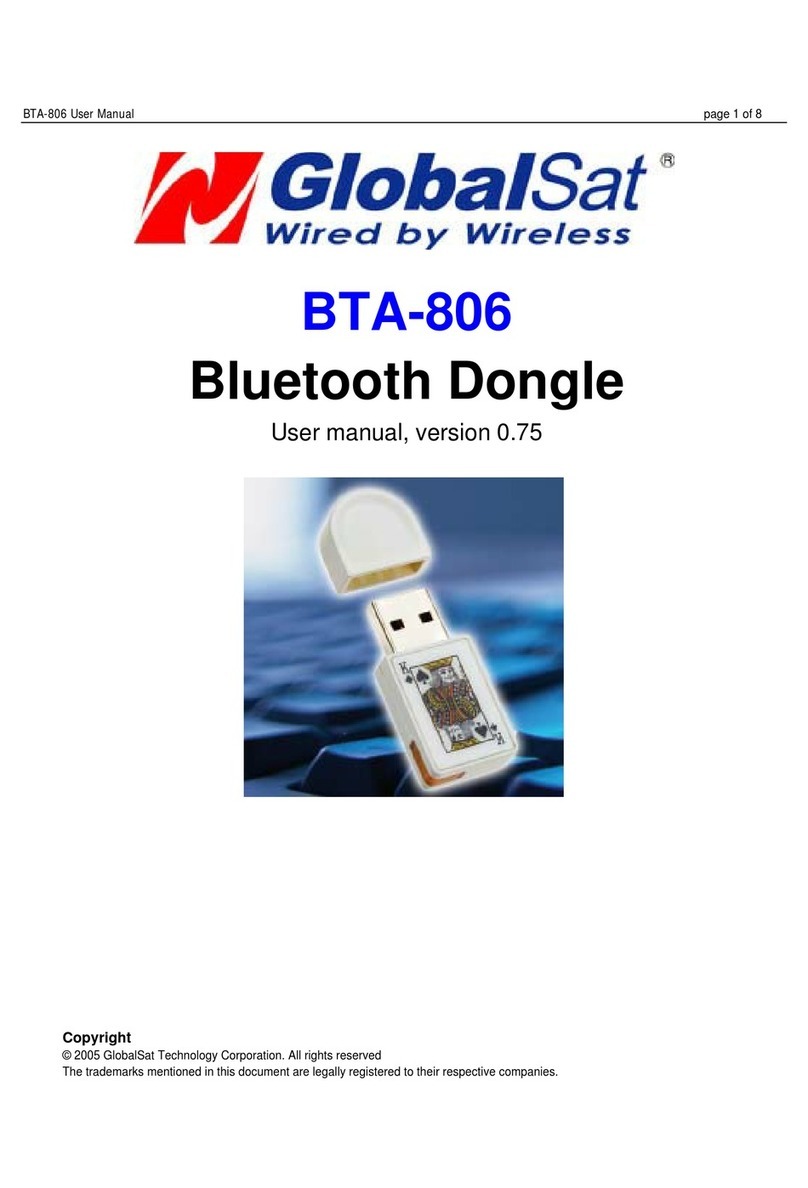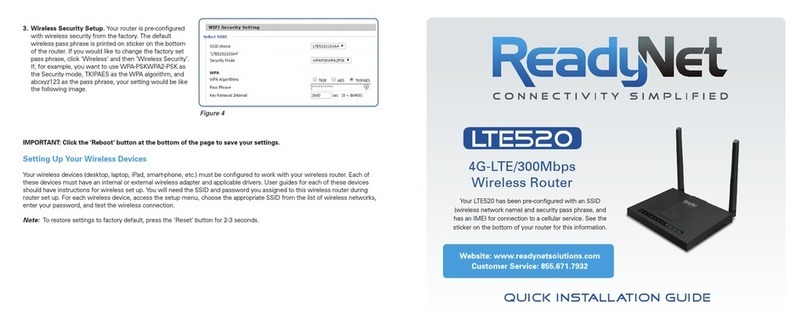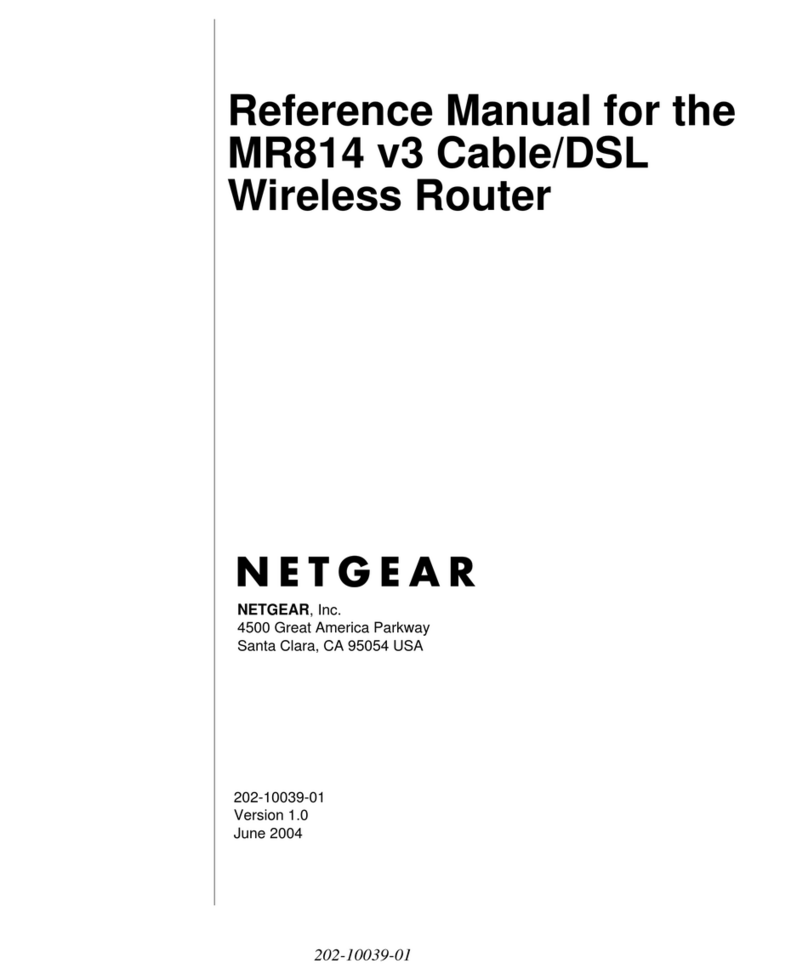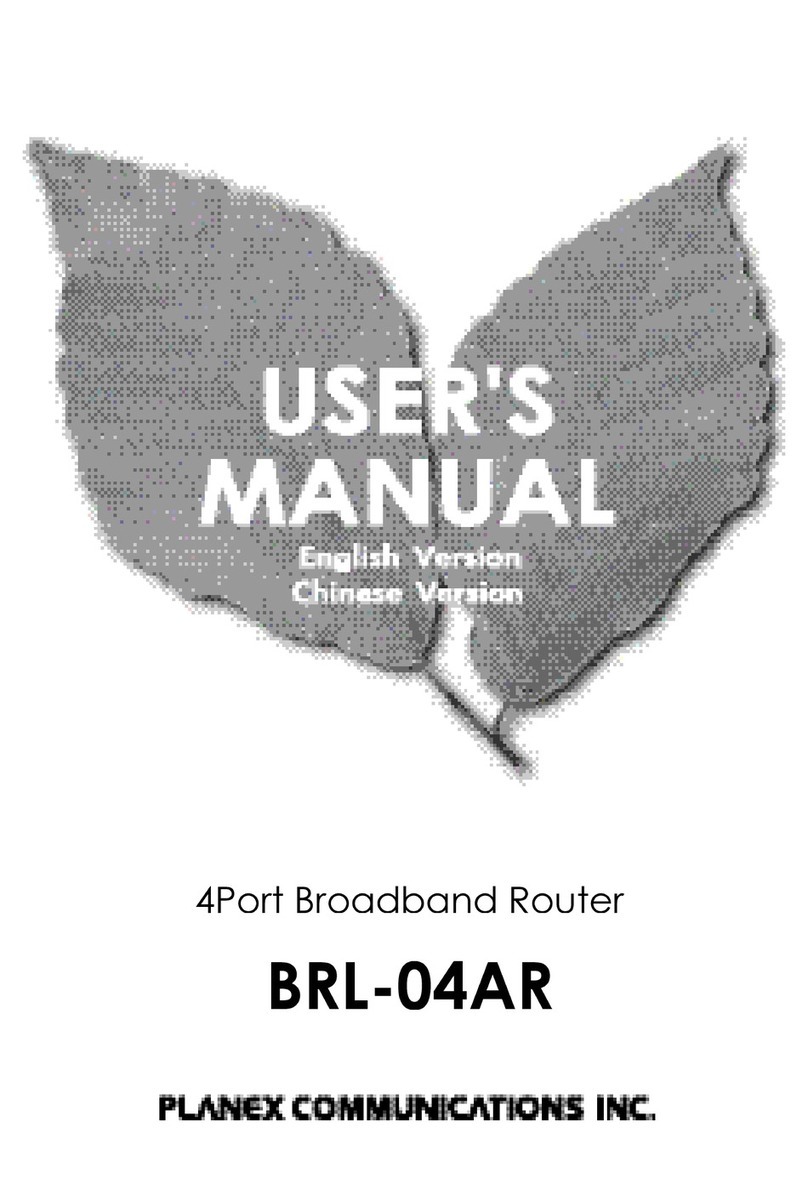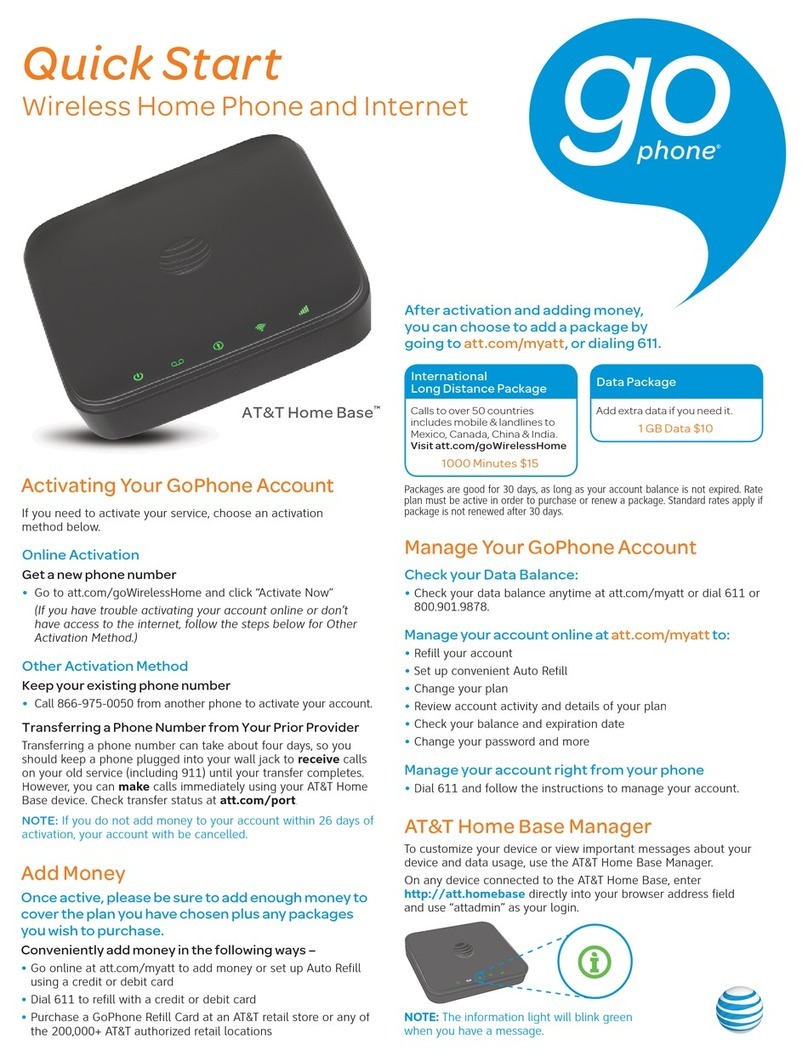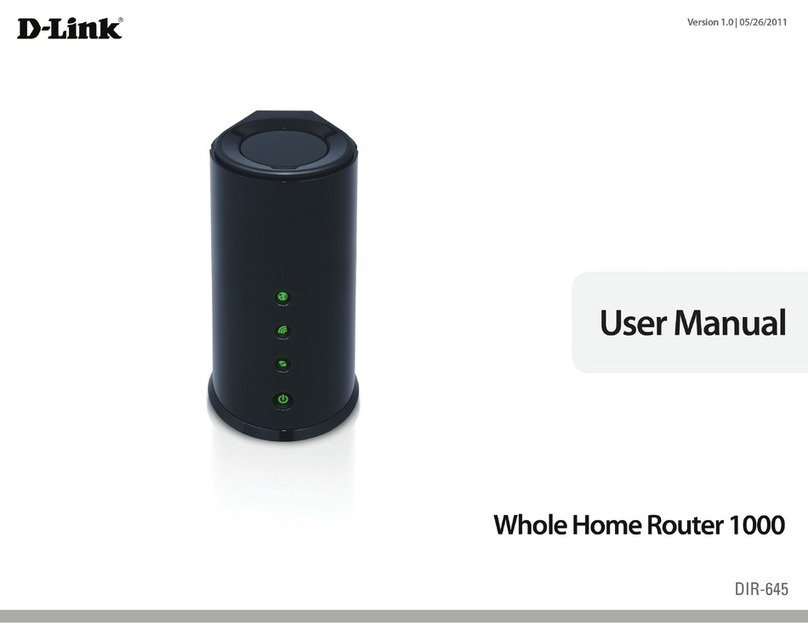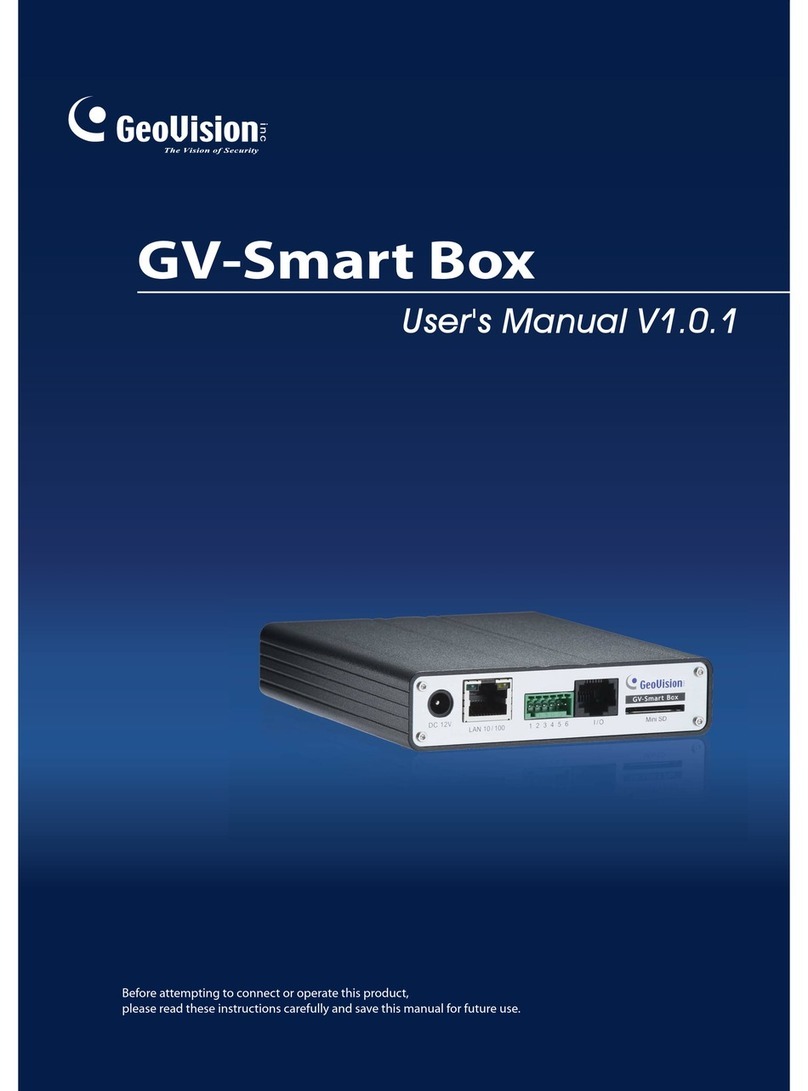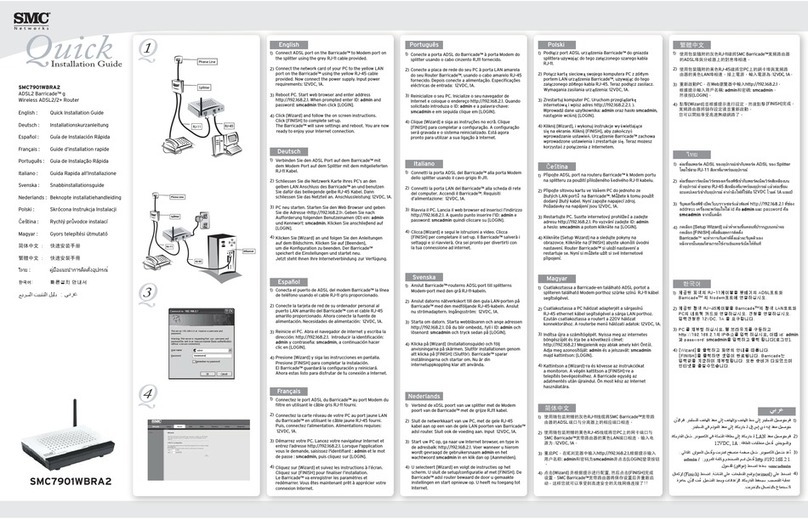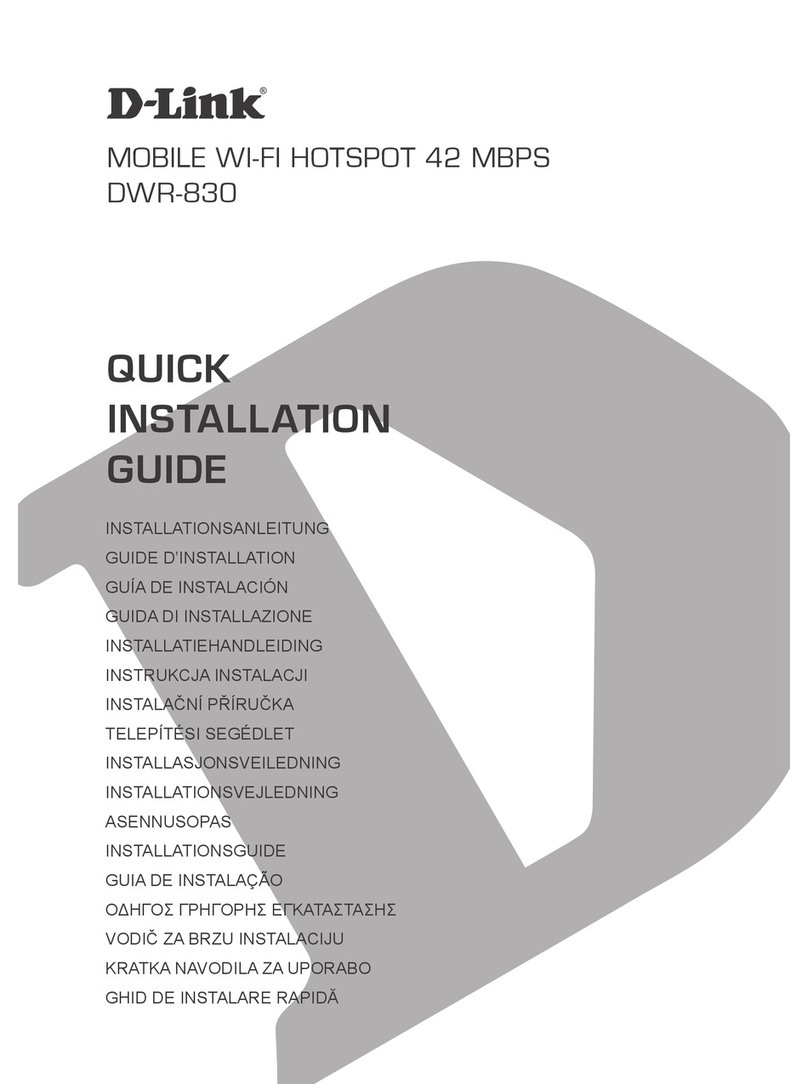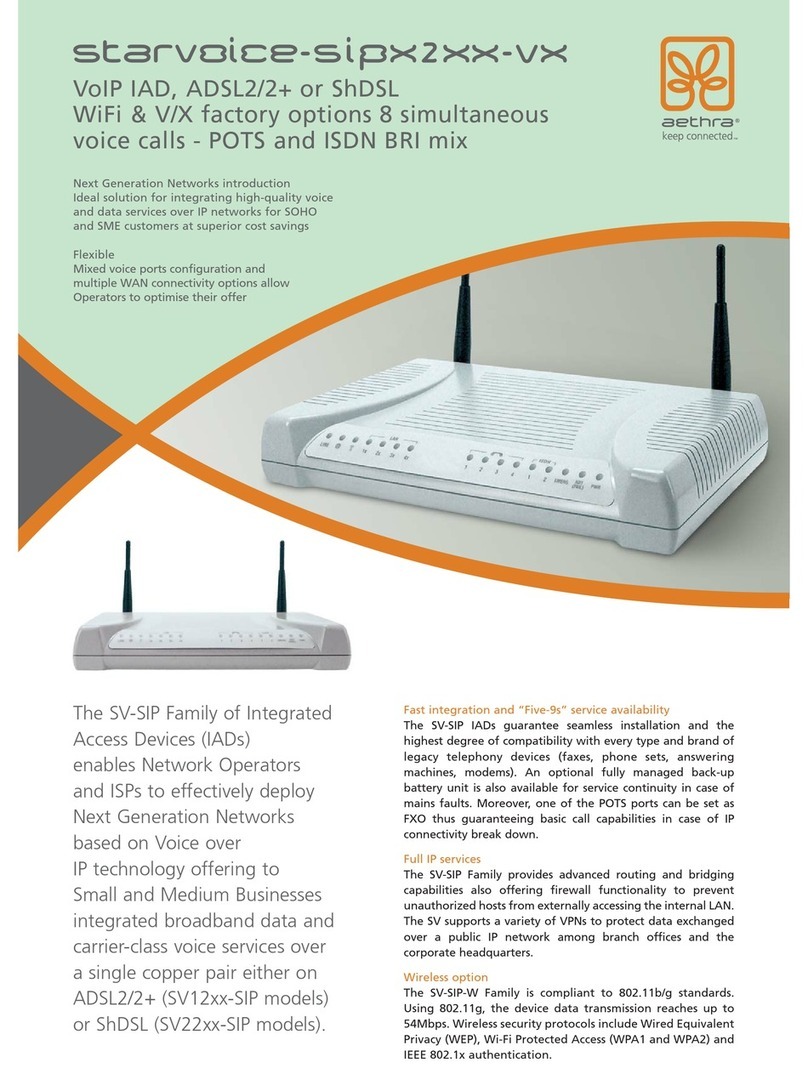FMN alpha LTE HS User manual

Broadband Router
alpha
®
LTE HS
alpha
®
alpha
®
alpha
UMTS 4 HS
alpha
®
EDGE HS
Instructions for use
www.fmn.de

2
3
Safety precautions
Safety precautions
The
alpha LTE/UMTS 4/EDGE HS
complies with the European norm EN60950 – safety
of information technology equipment. The safe construction ensures that no persons or
objects are endangered.
l
Only permit repairs by authorized specialists!
l
Do not use or install your unit in rooms with explosive material!
l
Do not touch the device terminals with metallic or sharp objects!
l
The connection cables of the unit may only be plugged into the
designated sockets!
l
In case the unit is damaged, it may not be put into operation, there is
an immediate danger to life because of an electric shock. In case the
power supply unit is damaged, you should first remove the fuse of
the respective electric circuit in order to be able to remove the power
supply unit without danger and replace it by another unit, if necessary!
l
Protect the unit from heat sources and direct sunlight!
l
Protect the unit from aggressive liquids and steam!
l
The unit may only be connected with approved accessories!
l
The unit should only be passed on to a third party including complete
operating instructions
!
l
When the unit has reached the end of its service life, it has to be
disposed of in an environmentally friendly manner!
Warning!
This is a device of class A. This device can cause radio interferences in living area;
in that case by operator can require correct things to do.

2
3
Table of contents
Inhaltsverzeichnis
Safety precautions
2
alpha LTE HS
4
alpha UMTS 4 HS
5
alpha EDGE HS
6
Delivery State
7
Entering the SIM card and connecting the router
8
Connecting sockets
10
Mounting
12
Putting into operation and indications
13
Quick start
14
Configuration
14
Network configuration
15
WAN settings
15
LAN settings
15
Firewall (only as router)
16
OpenVPN Client (only as router)
16
IPSEC
16
System settings
17
USB Host interface
18
Dual SIM support
18
INPUT and OUTPUT function
18
OUTPUT
18
INPUT
18
GPS functions
19
Update
19
Factory default
19
Enhanced functions
19
Sending SMS
19
Wake on LAN (WOL)
19
Troubleshooting
20
Conformity
21
Maintenance
21
Information regarding Open Source Software
21
Technical data of the alpha LTE/UMTS 4/EDGE HS
22
Abbreviations
24
Menu scheme web interface alpha LTE/UMTS 4/EDGE HS
25

4
5
alpha LTE HS
alpha LTE HS
The
alpha LTE HS
is an LTE router in an aluminium housing for mounting on DIN rail TS35
according to DIN EN 60715.
Displays:
1
Power
Display of power supply extern
2
In 2 ... Out 1
Display state of switching inputs and outputs
3
SIM 1/2
Display active SIM card internal (=1) / external (=2)
4
WWAN
Display of LTE connection (Wireless WAN)
5
Display received field strength
6
LAN A
Display the condition of the LAN connection A
7
LAN B
Display the condition of the LAN connection B
Connections/controls:
8
AUX
Connection for GPS antenna
or an additional LTE
antenna (with deactivated GPS function)
9
Main
Connection for LTE antenna
10
USB
USB B Connector (USB device)
11
USB
USB A connector (USB host)
12
LAN A
Standard Ethernet connection
13
LAN B
Standard Ethernet connection
14
Power
Connection for external power supply
15
I/O Ports
Connections for switching inputs and outputs
16
SIM 2
SIM card 2
17
Push button for reset to delivery status
Content of the package
Scope of Delivery:
l
LTE router
alpha LTE HS
with
Power and I/O connectors
l
4 rubber feet
l
instructions for use

4
5
alpha UMTS 4 HS
alpha UMTS 4 HS
The
alpha UMTS 4 HS
is an UMTS router in an aluminium housing for mounting on DIN
rail TS35 according to DIN EN 60715.
Displays:
1
Power
Display of power supply extern
2
In 2 ... Out 1
Display state of switching inputs and outputs
3
SIM 1/2
Display active SIM card internal (=1) / external (=2)
4
WWAN
Display of UMTS connection (Wireless WAN)
5
Display received field strength
6
LAN A
Display the condition of the LAN connection A
7
LAN B
Display the condition of the LAN connection B
Connections/controls:
8
AUX
Connection for GPS antenna
or an additional UMTS
antenna (with deactivated GPS function)
9
Main
Connection for UMTS antenna
10
USB
USB B Connector (USB device)
11
USB
USB A connector (USB host)
12
LAN A
Standard Ethernet connection
13
LAN B
Standard Ethernet connection
14
Power
Connection for external power supply
15
I/O Ports
Connections for switching inputs and outputs
16
SIM 2
SIM card 2
17
Push button for reset to delivery status
Content of the package
Scope of Delivery:
l
LTE router
alpha UMTS 4 HS
with Power and I/O connectors
l
4 rubber feet
l
instructions for use

6
7
alpha EDGE HS
alpha EDGE HS
The
alpha EDGE HS
is an EDGE router in an aluminium housing for mounting on DIN rail
TS35 according to DIN EN 60715.
Displays:
1
Power
Display of power supply extern
2
In 2 ... Out 1
Display state of switching inputs and outputs
3
SIM 1/2
Display active SIM card internal (=1) / external (=2)
4
WWAN
Display of EDGE connection (Wireless WAN)
5
Display received field strength
6
LAN A
Display the condition of the LAN connection A
7
LAN B
Display the condition of the LAN connection B
Connections/controls:
8
Main
Connection for EDGE antenna
9
USB
USB B Connector (USB device)
10
USB
USB A connector (USB host)
11
LAN A
Standard Ethernet connection
12
LAN B
Standard Ethernet connection
13
Power
Connection for external power supply
14
I/O Ports
Connections for switching inputs and outputs
15
SIM 2
SIM card 2
16
Push button for reset to delivery status
Content of the package
Scope of Delivery:
l
LTE router
alpha EDGE HS
with
Power and I/O connectors
l
4 rubber feet
l
instructions for use

6
7
Delivery State
Delivery State
l
User „user“:
without password
l
WAN mode:
router
l
SIM mode:
manually
l
Dial-in mode:
always connected
l
LAN mode:
switch
l
IP settings of the device:
address 192.168.192.168
network mask 255.255.255.0
l
DHCP server:
activated
l
VPN‘s:
deactivated
l
USB device function:
serial connection (console)
l
Input‘s:
deactivated
l
Output‘s:
manually

8
9
Connection alpha LTE/UMTS 4/EDGE HS
Entering the SIM card and connecting the router
For establishing a connection, you need at least one SIM card of your network provider
(not included in the delivery scope).
Using only one SIM card you can insert this either in the internal SIM card holder
SIM 1
or
in the from outside accessible SIM card holder
SIM 2
.
In the following pictures you can see how you have to insert the SIM cards and how you
have to cable the
alpha LTE/UMTS 4/EDGE HS
:
1.
(Only required for SIM card 1; otherwise forward at 4.) Open the housing; for this,
loosen the two screws that are marked in the picture below and remove the front
panel with thereon attached circuit board from the housing
2.
Insert the SIM card 1 into the SIM card holder
3.
Close the housing again
4.
SIM card 2 can insert in the SIM card holder
SIM 2
, accessible from outside (for
that press with a sharp object e.g. a pencil on the ejector pin of the SIM card holder
2, enter SIM card 2 in the card slot and insert card slot in SIM card holder 2)
5.
Connect the LTE/UMTS antenna with the SMA antenna socket
Main
of the
alpha
LTE/UMTS 4/EDGE HS
; connect the GPS antenna with the SMA antenna socket
AUX
(if required use proper adapter;
AUX (if required use proper adapter;AUX
with deactivated GPS function an additional
LTE/UMTS antenna can be connected)
6.
Connect LAN socket at the
alpha LTE/UMTS 4/EDGE HS
as well as the
LAN socket at the PC with LAN connection cable
7.
Screw power supply cable to power connector and then plug in to
alpha LTE/
UMTS 4/EDGE HS
.

8
9
Note:
Deviation from given voltage can lead to the destruction of the
alpha LTE/UMTS 4/EDGE HS
.
Connection alpha LTE/UMTS 4/EDGE HS

10
11
Connecting sockets
The
alpha LTE/UMTS 4/EDGE HS
has the following connections:
1.
AUX
antenna socket
(only LTE/UMTS)
for the connection of a
GPS antenna or for an
additional LTE/UMTS antenna with deactivated GPS function (for diversity)
(Appropriate connector: SMA plug)
2.
Main
antenna socket
for the connection of a LTE/UMTS/EDGE antenna
(Appropriate connector: SMA plug)
3.
USB
2.0 connecting sockets type A und type B for the connection of USB devices
(Appropriate connector: USB plug type A respectively type B)
Type A for the connection of an USB bulk storage
Type B for the connection on an USB host (e.g. PC)
Assignment of the USB connecting sockets:
Contact PIN
Assigned with
1
VBUS (+5V)
2
Data -
3
Data +
4
GND
Connection alpha LTE/UMTS 4/EDGE HS

10
11
4.
LAN
connecting sockets
RJ45
/ standard Ethernet connection for computer or network
devices with 10/100BaseT
Assignment of the LAN connecting sockets A and B:
PIN 8
PIN 1
Contact PIN
LAN A and B
1
TX+
(Transmit +)
2
TX-
(Transmit -)
3
RX +
(Receive +)
4,5
not used
6
RX –
(Receive -)
7,8
not used
5.
Power
connecting socket for power supply
Assignment of the Power connecting socket:
Contact PIN
Assigned with
1
+ 10 ... 60 V
2
0 V (GND)
6.
I/O Ports
for the connection of external switching inputs and outputs
Assignment of the I/O Ports:
Contact PIN
Assigned with
1
In 2
2
In 2
3
In 1
4
In 1
5
Out 2
6
Out 2
7
Out 1
8
Out 1
Output:
max. 160V; 0,12A; RDS on = max. 26 Ohm
Input:
current rating of make contacts
≤ 5 mA;
admissible loop resistance < 100 Ohm
Connection alpha LTE/UMTS 4/EDGE HS

12
13
Mounting
With the DIN rail holder mounted on the
alpha LTE/UMTS 4/EDGE HS
, it is possible to
attach the
alpha LTE/UMTS 4/EDGE HS
on a DIN rail TS35 according to DIN EN 60715.
The rubber feet that are included in delivery can be stick under the housing, so it‘s pos-
sible to use the
alpha LTE/UMTS 4/EDGE HS
as desktop device (the DIN rail holder can
dismount after loosening the back plate).
.
Mounting alpha UMTS WTM 3 HS

12
13
Putting into operation and indications
Two operating modes are supported:
1.
Router: The unit serves as broadband router
2. PPPoE: The unit serves as modem with PPPoE interface
Required software drivers:
In the operating mode PPPoE, a PPPoE driver has to be installed and activated on the PC
which is connected to the
alpha LTE/UMTS 4/EDGE HS
.
Microsoft Windows Vista as soon as Windows 7 have included a PPPoE driver. No more
software is required.
Note:
The PPPoE driver for other Windows versions can be downloaded e.g. on the web-
site www.raspppoe.com.
In the operating mode router, only the current Ethernet and network drivers (TCP / IP) are
required on the connected PC. The
alpha LTE/UMTS 4/EDGE HS
generates automatical-
ly the requested PPP connection to the provider with the dial-up dates.
After inserting the SIM card and correct cabling of the
alpha LTE/UMTS 4/EDGE HS
, the
following status indications should be visible at the front of the router
(see pictures p. 3-5):
Status indication
Meaning
Power
external local supply voltage
WWAN
(alpha LTE/UMTS 4 HS)
Continuous light with short interruptions: Offline
Blinking (1 Hz): Online
Blinking (0.2 Hz): Bootloader
Blinking (>2 Hz): Update
WWAN
(alpha EDGE HS)
Continuous light: Offline, not registered on the
network
Blinking (0,2 s on; 2 s off): Online
Blinking ((0,1 s on; 0,2 s off): Update discontinued
LAN A
LAN connection
LAN B
LAN connection
SIM 1 / 2
Display active SIM card
Out 1 / 2 In 1 / 2
Display I/O ports activity
For the configuration of the
alpha LTE/UMTS 4/EDGE HS
a web interface is available,
which can be controlled via a PC which is connected with a LAN cable.
The default IP address of the
alpha LTE/UMTS 4/EDGE HS
is 192.168.192.168 with
the network mask 255.255.255.0. The PC which is used for the configuration has to be
configured with “get network address automatically” (DHCP client).
Startup

14
15
For safety reasons, you should use HTTPS for the communication with the web
interface since the data is transmitted encoded this way.
The web interface serves for the configuration, the control and the update of the
alpha
LTE/UMTS 4/EDGE HS
.
For access to the web interface, all current browsers in their latest version are suitable.
The web interface is accessible in the standard configuration over
HTTP or HTTPS on the
IP address 192.168.192.168:
(
https://192.168.192.168
or
http://192.168.192.168
).
I
n delivery state the
alpha LTE/UMTS 4/EDGE HS
isn’t protected by a password. The
username is
user
.
In addition to the access via web interface it is also possible to make changes on the
device per ssh, scp or USB console.
Please note:
Keep in mind that the configuration of the LAN interfaces is done that way that you
can always access the
alpha LTE/UMTS 4/EDGE HS
over these interfaces.
Quick start
Insert your SIM card. In menu bar WAN settings you can choose the WAN mode (router or
modem). If your SIM card is protected by a PIN unlock your SIM card by entering the cor-
rect PIN now and with an instant click to „Save settings“ at the end of the menu bar. After
successful unlocking the SIM card, you can indicate access data automatically.
Compare the automatically generated proposals with the data supplied by your provider.
If necessary make manual adjustments to APN, Authentication settings, IP settings and
DNS settings. Confirm your settings with „Save settings“.
The
alpha LTE/UMTS 4/EDGE HS
independently generate a connection depending on
the operation mode (WAN mode) and get an IP address from provider (router) or it is
waiting for incoming PPPoE connections by connected devices.
In the menu bar under state it‘s possible to check your
alpha LTE/UMTS 4/EDGE HS
net-
work status. In the section network interfaces you can check if your device has obtained
an IP address (wwan 0) by your provider. You can see in operation mode modem at the
PPPoE state, if clients are connected. If a client is connected, the MAC address is display-
ed here.
Configuration
The current (set in the web interface) configuration can either be accepted directly, be
saved on the
alpha LTE/UMTS 4/EDGE HS
or in a file.
The configuration can be reset to different states. Apart from the reset to the last saved
configuration, all other activities will lead to the overwriting of the saved configuration.
The configuration can be loaded from the
alpha LTE/UMTS 4/EDGE HS
or over a file
upload.
For applying the settings of a configuration, it has to be saved and the unit has to be re-
booted.
Startup

14
15
Configuration over the web interface
Network configuration
Please note:
Network settings should only be carried out with appropriate knowledge of the
network technology since, in the worst case, the
alpha LTE/UMTS 4/EDGE HS
will
not be accessible over the network anymore or it is possible to get network errors.
Before activating a configuration, write down all new settings as well as the old
settings in order to be able to go back to these, if necessary.
WAN settings
The
alpha LTE/UMTS 4/EDGE HS
supports 2 operating modes:
1. NAT Gateway (UMTS router) or
2. PPPoE Relay (UMTS modem).
As PPPoE Relay, it can be connected to a router or PC and transmits the
PPP dial-up
connection over PPPoE. As NAT Gateway, it can provide Internet over Ethernet in a local
network.
When changing the operating mode, LAN settings may also change!
Please check the LAN settings before activation!
1. Router
APN, the access data for the PDP context and the PIN are also required for this operating
mode.
For the PPP access data, the same values as for the PDP context are used.
Usually, the provider transmits IP address, Gateway and DNS.
It is recommended to firmly enter the DNS servers, for which you also have to ask the
provider, since they are often not transmitted.
In section DynDNS settings username and password for service by dyndns.org can be
entered.
2. Modem
APN (Access Point Name) and in some cases the user name with password for the PDP
context are required. Additionally, a PIN for the SIM card has to be stored.
For updates over the Internet and for remote access to the web interface, Gateway and
DNS of the connected local network have to be configured since the modem transfers the
dial-up connection and therewith has no own WAN IP address.
LAN settings
At
LAN A and B,
both interfaces can be configured
independent of each other.
In the mode
LAN
Switch
, the two Ethernet connections
LAN A
and
B form
a bridge.
Logically, this is only one interface then.
Each interface can be operated in 3 different modes:
1. Dynamic (DHCP client)
As DHCP client, the
alpha LTE/UMTS 4/EDGE HS
asks for an IP address in the local
network and configures itself accordingly.
You determine the assigned IP addresses either at your DHCP server or via traces of the
Ethernet connection.

16
17
2. Static
In this configuration, IP address and network mask have to be given.
These settings have to be written down since the web interface can only be accessed by
these settings.
3. DHCP server
(only with static IP address possible)
In this configuration, the
alpha LTE/UMTS 4/EDGE HS
can assign IP addresses via DHCP
itself. Next to the configuration of the IP address as well as the network mask, a range
from which IP addresses can be assigned has to be given.
Please note:
The same IP addresses on several interfaces have to be avoided and normally
lead to a malfunction. The network masks should only be chosen that way that the
particular networks do not overlap.
Firewall (only as router)
The
alpha LTE/UMTS 4/EDGE HS
has a simple firewall to block incoming connections
(from the WAN) and to allow outgoing connections. Furthermore, services can be for-
warded to members of the LAN via port forwarding.
For the remote configuration, TCP-
Port 80(HTTP), 443(HTTPS) and 22 (SSH) have to be released. Port forwarding of these
interfaces should also be avoided.
For the port forwarding and the remote access you have to keep in mind that many
providers do not assign public IP addresses.
OpenVPN Client (only as router)
The
alpha LTE/UMTS 4/EDGE HS
can take part in a virtual private network as
OpenVPN Client. Next to the encoding of the data, it provides the opportunity for remote
maintenance with the router or devices behind the router which is not possible in most
networks without VPN because of a missing public IP address.
The log records are only intended for debugging purposes. After successful constitution
of the tunnel, logging should be deactivated again.
There are 2 operating modes:
With an IP tunnel (tun), a point-to-point connection between server and
alpha LTE/UMTS
4/EDGE HS
is established. Units in the LAN can then be accessed via port forwarding or
corresponding routes in the server.
With a bridge (tap), all routable packets are forwarded. Then the units can be accessed
directly, but a larger data traffic is caused. DHCP is also forwarded and can cause big
problems in the VPN.
For the authentication next to optional username and password, either a PKCS12
certificate, a statical key or a CA certificate can be used.
IPSEC
IPSEC tunnel can be configured in the web interface. Give a meaningful name for the tun-
nel. Two Methods for coding will be aided: shared keys as well as certificates.
The way of coding can be configured in IKE Policy for the phase 1 and in IPSEC Policy for
the phase 2. Dead-Peer Detection has to be configured in Advanced Settings.
Configuration over the web interface

16
17
After you have setup all settings by clicking „Save Settings“ the tunnel shall be establis-
hed.
By clicking the „Back“ button you will get a list of tunnels.
Here you have the possibility to activate the tunnel. Also can be displayed status informati-
ons and a „restart“ can be released. To edit the tunnel click on the tunnel name.
System settings
General settings are made here.
In case it is used as DNS server, the
alpha LTE/UMTS 4/EDGE HS
can be accessed
directly over the host name. The domain name can be added to the host name.
The password for the web interface can also be changed. Standard is an empty pass-
word. Please keep in mind that HTTP transmits passwords uncoded (also at the login). In
case you are in an insecure network, use HTTPS.
Normally, every
alpha LTE/UMTS 4/EDGE HS
generates its own HTTPS certificate with
corresponding key. But you can also deposit an own certificate. This certificate can for
example be generated via OpenSSL with the following command line.
openssl req -new -newkey rsa:1024 -keyout <filename> -nodes -x509 -out <filename>
For further possibilities, please stick with the OpenSSL documentation under
http://www.openssl.org.
Here HTTP and HTTPS server can activate/deactivate or their ports can be edited. It
should be noted that these ports are not used already by other services. HTTP and HTTPS
ports pass automatically the firewall
For some services, it is necessary that the date is set correctly. For this, several NTP time
servers can be given next to the time zone.
The syslog function allows you to record log messages from daemons, cronjobs, the au-
thentication etc. You get a summary of reports on the site State. Alternatively a Remote
syslog server can be employed. The local syslog uses the local main memory and it is only
sensible for debugging.
The router has an USB Device connection. You need a USB cable for the connection. The
operation mode of this connection is configurable. You can choose between following
operation modes in „USB Device Function“:
1.
no
2.
Serial connection (console)
3.
Mass storage
4.
Ethernet
If you choose „no“, functionality is switched off.
The USB interface will be available as virtual console interface by selecting „Serial connec-
tion“. That is also the delivery status.
With a connected LINUX PC a serial device like /dev/ttyACMx will exist, allowing link with
a terminal program (e.g. minicom). You need a driver for Windows. It can be installed with
the file linux-cdc-acm.inf. Getting this driver on FMN website under „Downloads“ or on the
USB mass storage device of the router (see below).
Configuration over the web interface

18
19
By choosing „Mass storage“ it is possible to access the devices memory via USB.
This function is for changing the routers configuration and transferring needed data to this
device.
With button „Loading“ the files (umts.cfg, cert.pem, openvpncert.pkcs12,
openvpncacert.pem, openvpncert.crt, openvpncert.key) will be loaded. Than they can be
edited and copied. When files would be edited or copied into the mass storage, so it‘s
necessary to eject the mass storage off the PC and
then
to apply the button „Save“. The
changed files will be saved in the corresponding directories.
The option „Ethernet“ enables an Ethernet connection via USB. In the mode „LAN Switch“
(see LAN Settings) the USB interface will be integrated in the switch of the router. In mode
„LAN A and B split“ the USB interface can configure separately as LAN C. This feature
operates only, when a LINUX PC is connected to the USB interface as remote station.
Then on this PC an additional Ethernet interface exists and can be configured there.
USB Host interface
The USB Host interface is providing for upgrading. USB mass storages will be supported.
The access mass storages is possible via ssh or terminal under /mnt/usb/.
Dual SIM support
The
alpha LTE/UMTS 4/EDGE HS
supports the use of up to two SIM cards. To insert the
internal SIM card it is needed to open the housing (see page 7). The external SIM card is
on front of the housing accessible. The configuration of the SIM cards made in the menu
„WAN Settings“.
Changing of the used SIM card happens either manually in web interface or automatically
(fallback for SIM 1).
In SIM mode „Fallback for SIM 1“ the SIM card will be changed, when a connection can‘t
established by a provider (after 5 failures, every minute).
At a restart the last used SIM card keep activated.
INPUT and OUTPUT function
OUTPUT
The
alpha LTE/UMTS 4/EDGE HS
supports two potential-free, independent working OUT-
PUTs, designed as solid state relays.
Rating: - max. 160 V; 0,12 A; RDS on = max. 26 Ohm
You can configure the OUTPUTs in web interface in the menu „I/Os“.
Three different functions are available. You can use the OUTPUT manually via website /
SMS, depending on an INPUT or time controlled.
The OUTPUTs can be configured as switch or push button (variable impulse length).
INPUT
The INPUTs are controlled potential-free by closing contacts.
Current rating of the closing contacts:
≤
5mA;
Allowed loop resistance: < 100 Ohm.
As a reaction to an INPUT it can be send a SMS, an OUTPUT can be activated or a WAN
connection can be started.
Link connection is only available in router mode.
It is still possible to switch an OUTPUT dependent of an INPUT.
Configuration over the web interface

18
19
GPS functions
In case a GPS antenna is connected to the device, the modem can provide data at a TCP
port NMEA-0183. This service can be activated in the configuration. Additionally, a free
TCP port has to be given. In case this service should also be accessible over mobile radio
(WAN), this port has to be activated in router mode in the firewall.
The data can be called via telnet <IP> <Port>.
Update
Updates are provided by the manufacturer FMN communications GmbH and can be
downloaded over the web interface.
Activated antivirus software can constrain update.
Remote updates should be avoided as far as possible since it is possible that the
al-
pha LTE/UMTS 4/EDGE HS
is not accessible anymore in case of an error or that the
configuration changes.
Factory default
For reset of the device in delivery status the device is to switch on and at the same time
the reset push-button (see page 3-5) has to be pressed and hold for approx. 10sec.
The LED for display of received field strength starts flashing blue. Now the reset push-but-
ton can be open. Afterwards a reset of the device begins.
Enhanced functions
Sending SMS
There will be a possibility to send SMS via
alpha LTE/UMTS 4/EDGE HS
. It allows to
sending up to 150 characters per SMS. Only per LAN connected devices are allowed to
use this function to prevent abuse. Transmission takes place via web interface with syntax:
http://<ip or dns address>/sms.cgi?<tel. no.>/<text>
Example: http://192.168.192.168/sms.cgi?0172123456/SMS from router
Wake on LAN (WOL)
Connected PCs can switch on per Wake on LAN (WOL). PCs (in ACPI D3-warm state)
supporting this function can start by means of a Magic packet (AMD conform).
Syntax: http://<ip or dns address>/wakeup.cgi?MAC address
Example: http://192.168.192.168/wakeup.cgi?00:11:22:33:44:55
Configuration over the web interface

20
21
Troubleshooting
Error pattern
One possible cause
Measures
The Power LEDs is not
on.
The router has no power
supply.
Check the correct cabling
between router and power
supply.
Exchange the unit/power
supply.
WWAN continuous light
with short interruptions.
No SIM card inserted.
Enter SIM card.
PIN not correct.
Check the PIN.
Access data not correct.
Check the WAN settings.
LAN LEDs are not
on.
LAN connection cable is de-
fect or not inserted correctly.
Check the LAN connection
cable between router and PC
/ network device
(crossover / patch cable).
Password was entered
correctly but is displayed
as being wrong.
Pages were buffered by the
browser.
Deactivate or delete the
cache in the browser.
Contents of the input fields
was buffered by the browser.
Delete passwords and saved
formular data.
No information is
displayed in the status
indication.
PIN is missing.
Enter PIN and wait a few
minutes.
The automatic
provider
identification
does not work.
SIM card locked
Enter PIN and restart detec-
tion
Certain sites of the web
interface are not dis-
played or replaced by #.
Radio module in bootloader
mode or damaged.
Restart the unit.
Contact to manufacturer.
Troubleshooting
This manual suits for next models
2
Table of contents