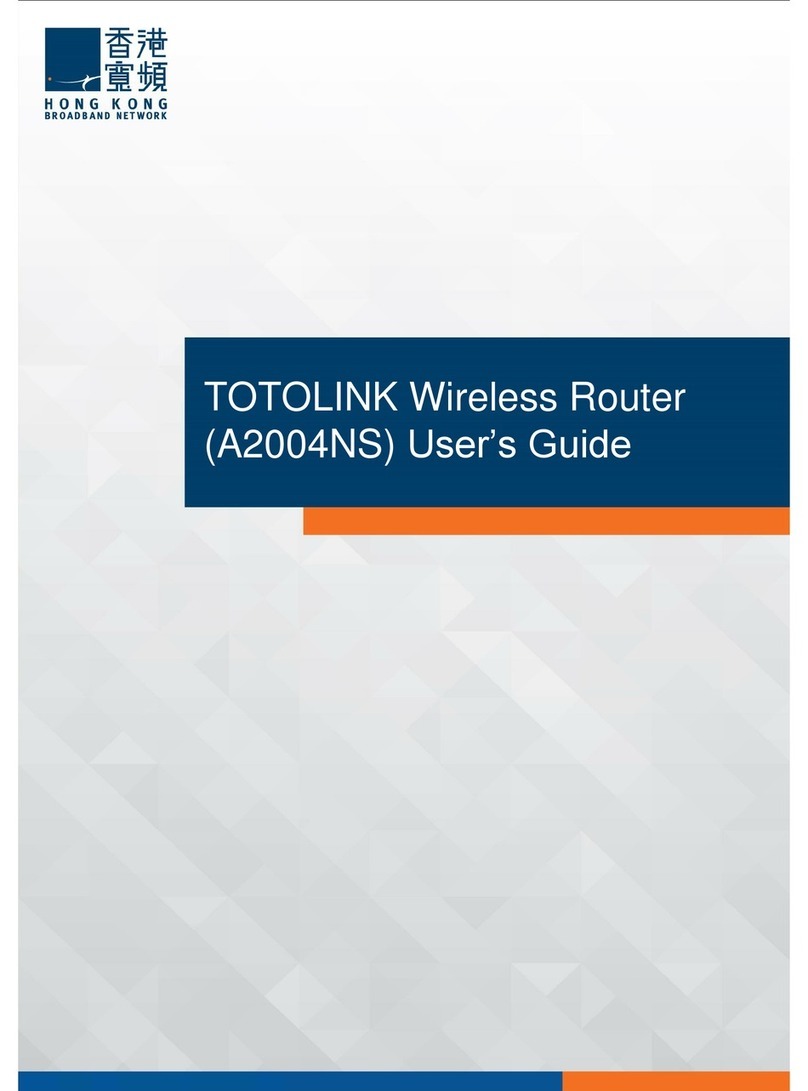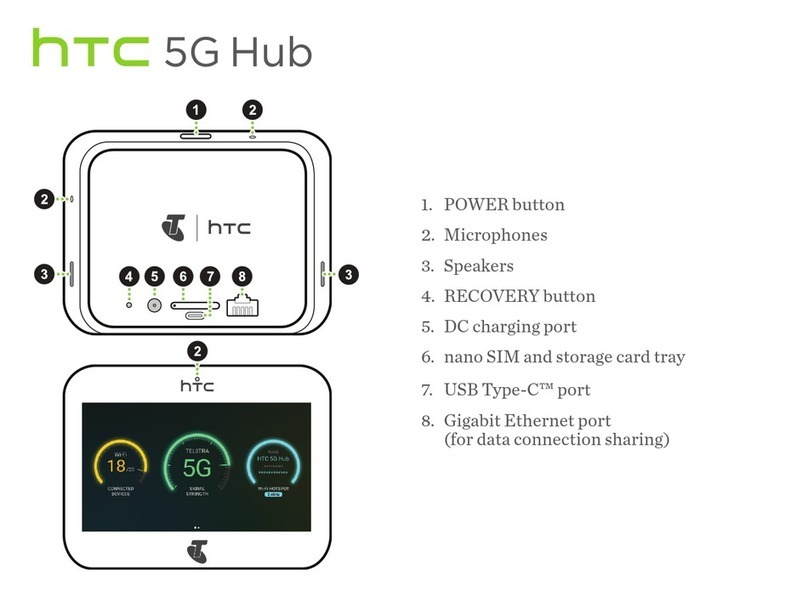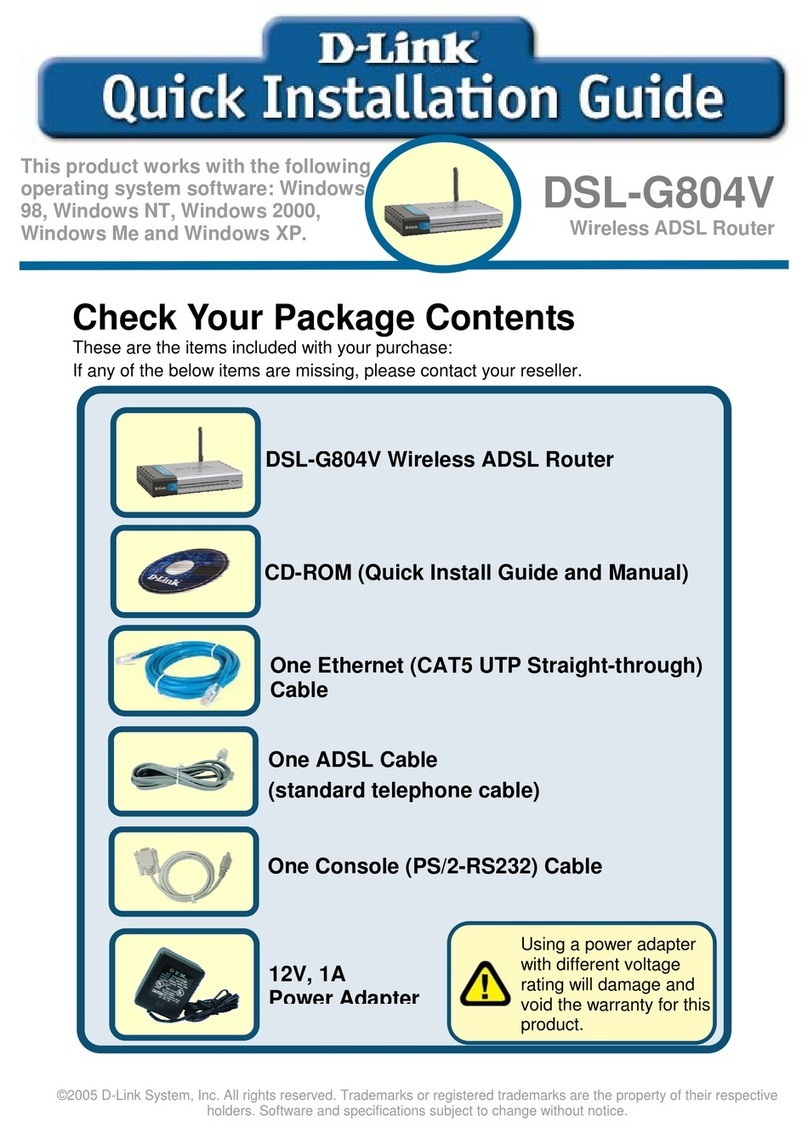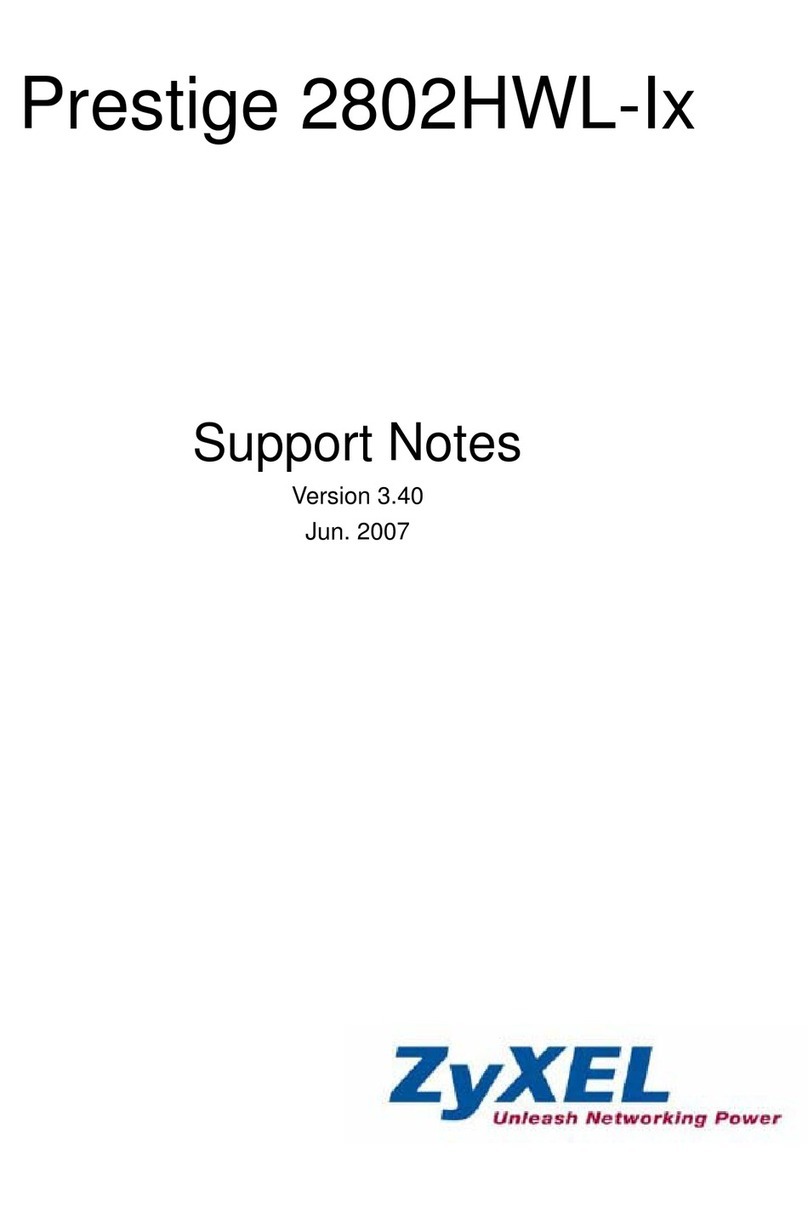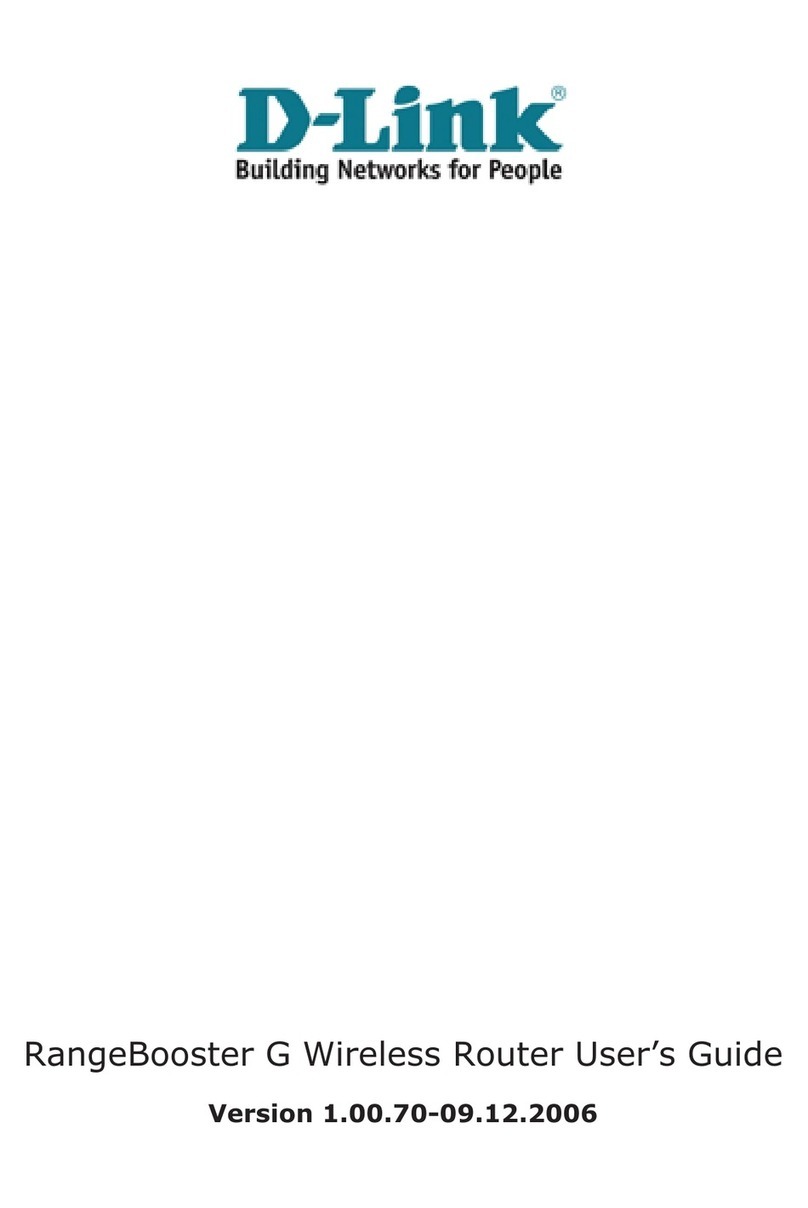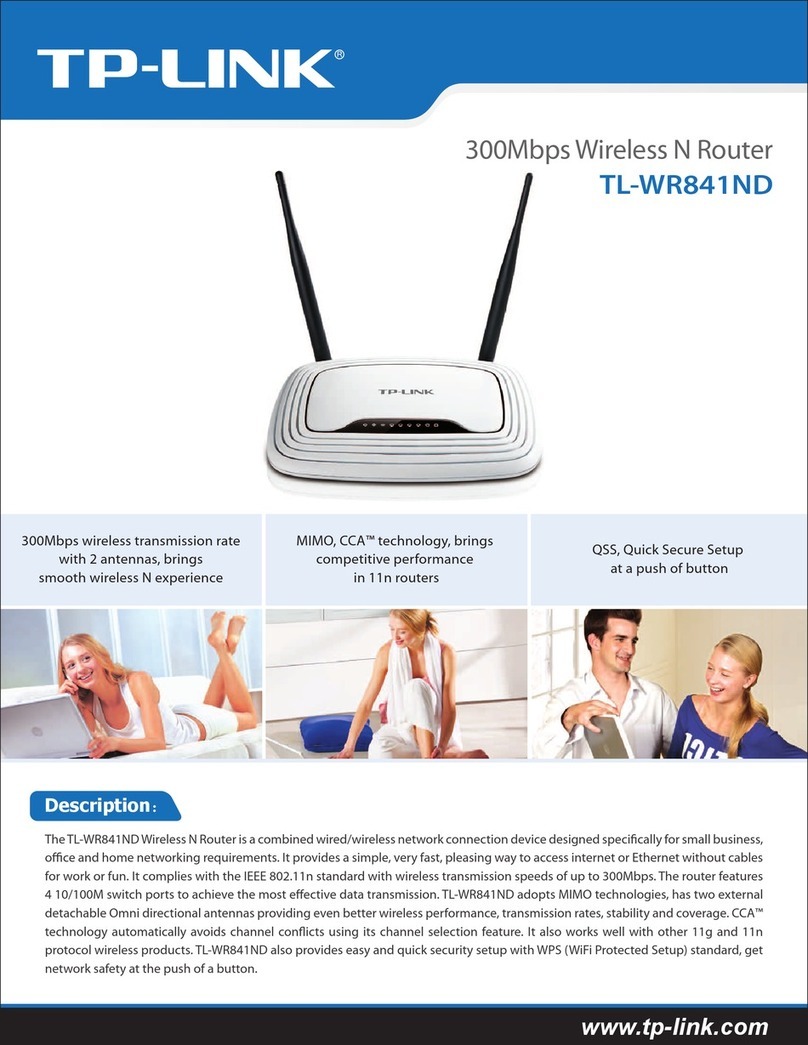Toto Link T10 User manual
Other Toto Link Wireless Router manuals

Toto Link
Toto Link N300RH User manual
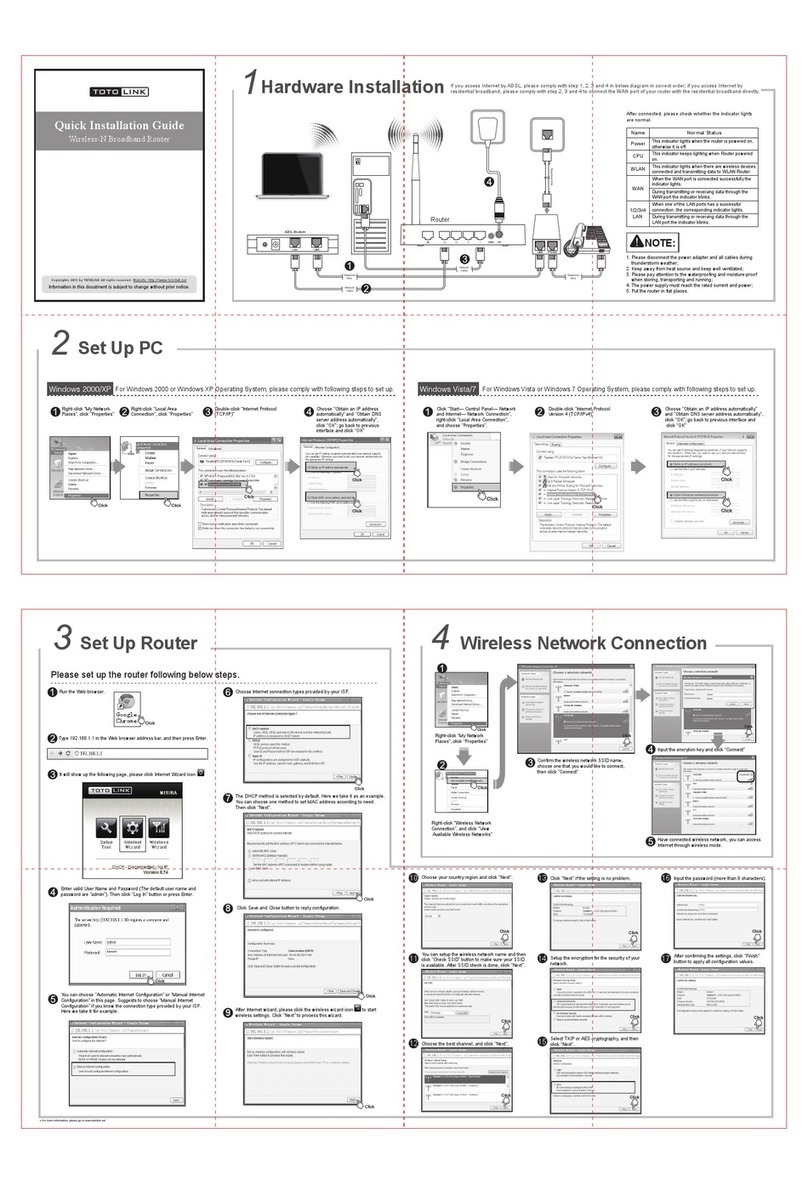
Toto Link
Toto Link N302R Plus User manual
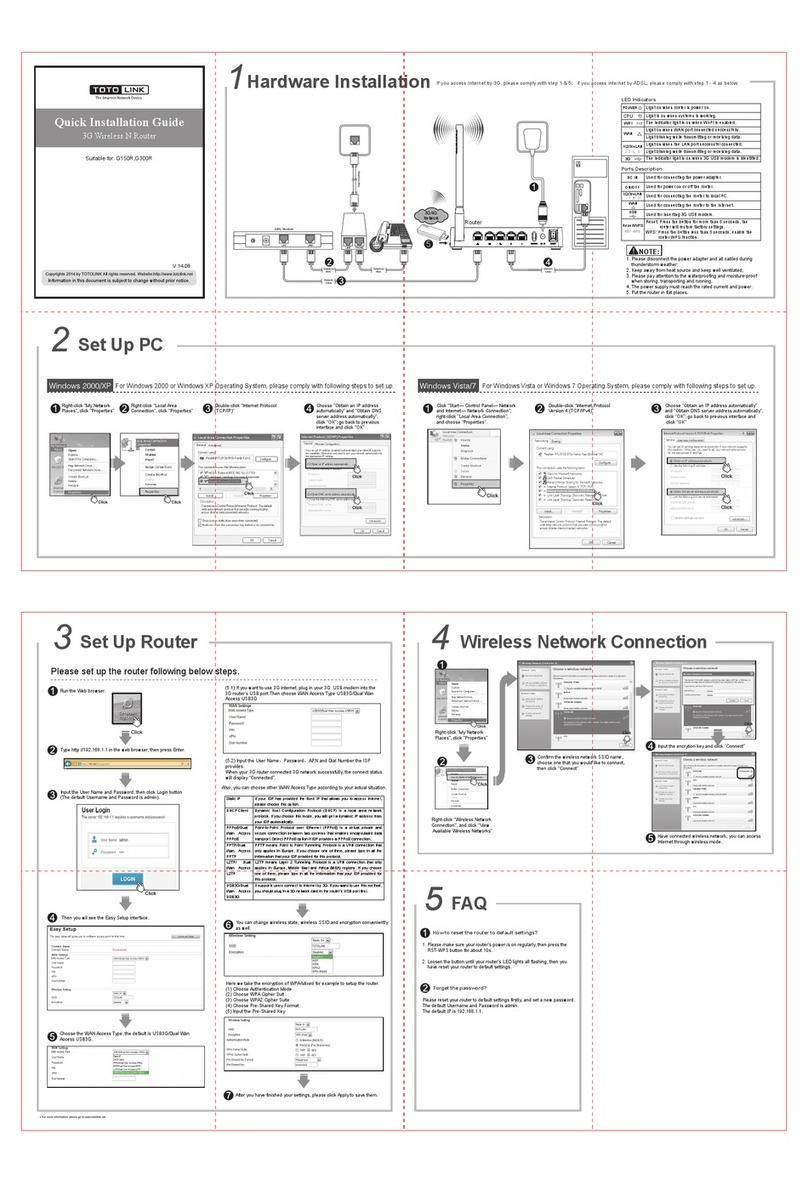
Toto Link
Toto Link G150R User manual

Toto Link
Toto Link N600R User manual

Toto Link
Toto Link G300R User manual

Toto Link
Toto Link N200RE User manual

Toto Link
Toto Link CP150 User manual

Toto Link
Toto Link A3002RU-V2 User manual

Toto Link
Toto Link N300RH User manual

Toto Link
Toto Link N300RU User manual