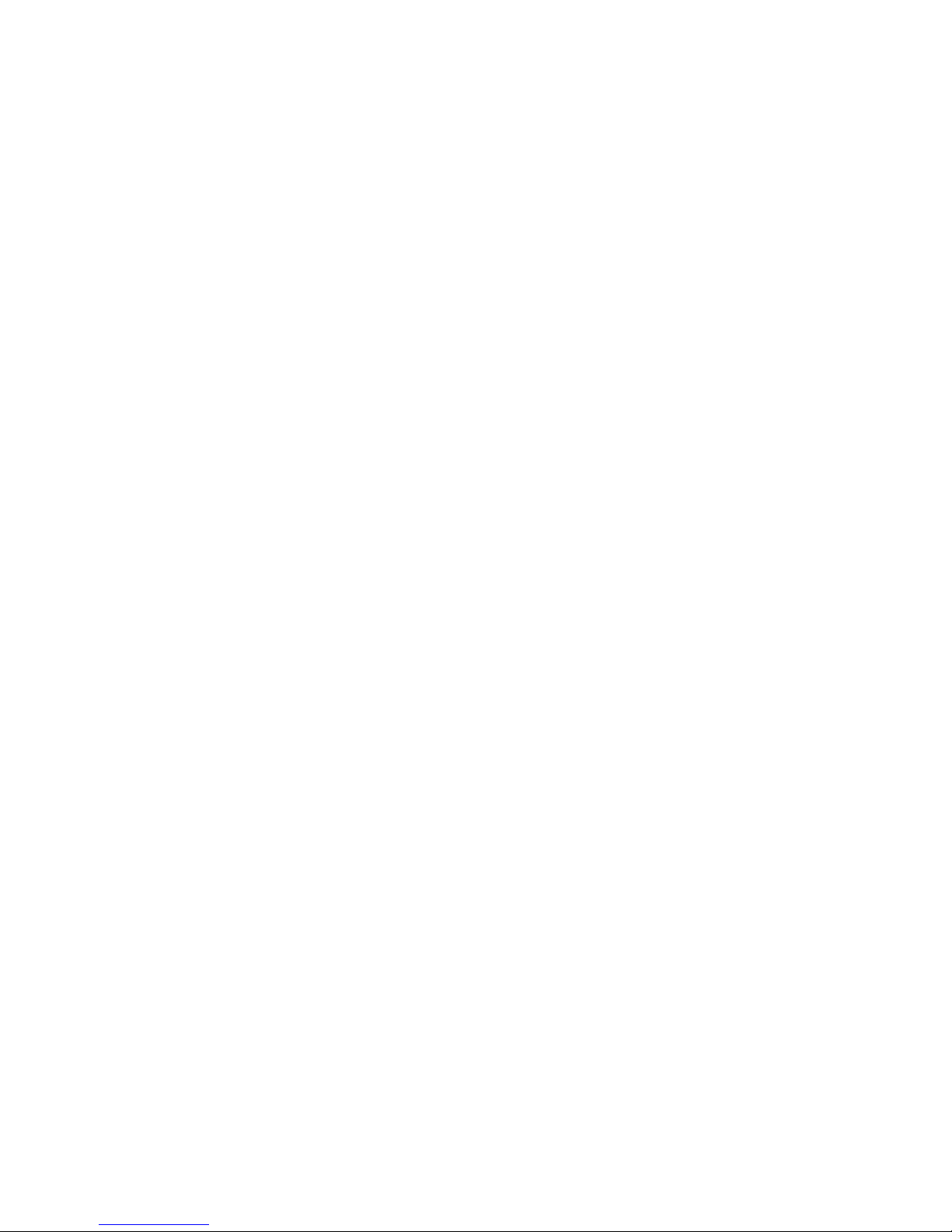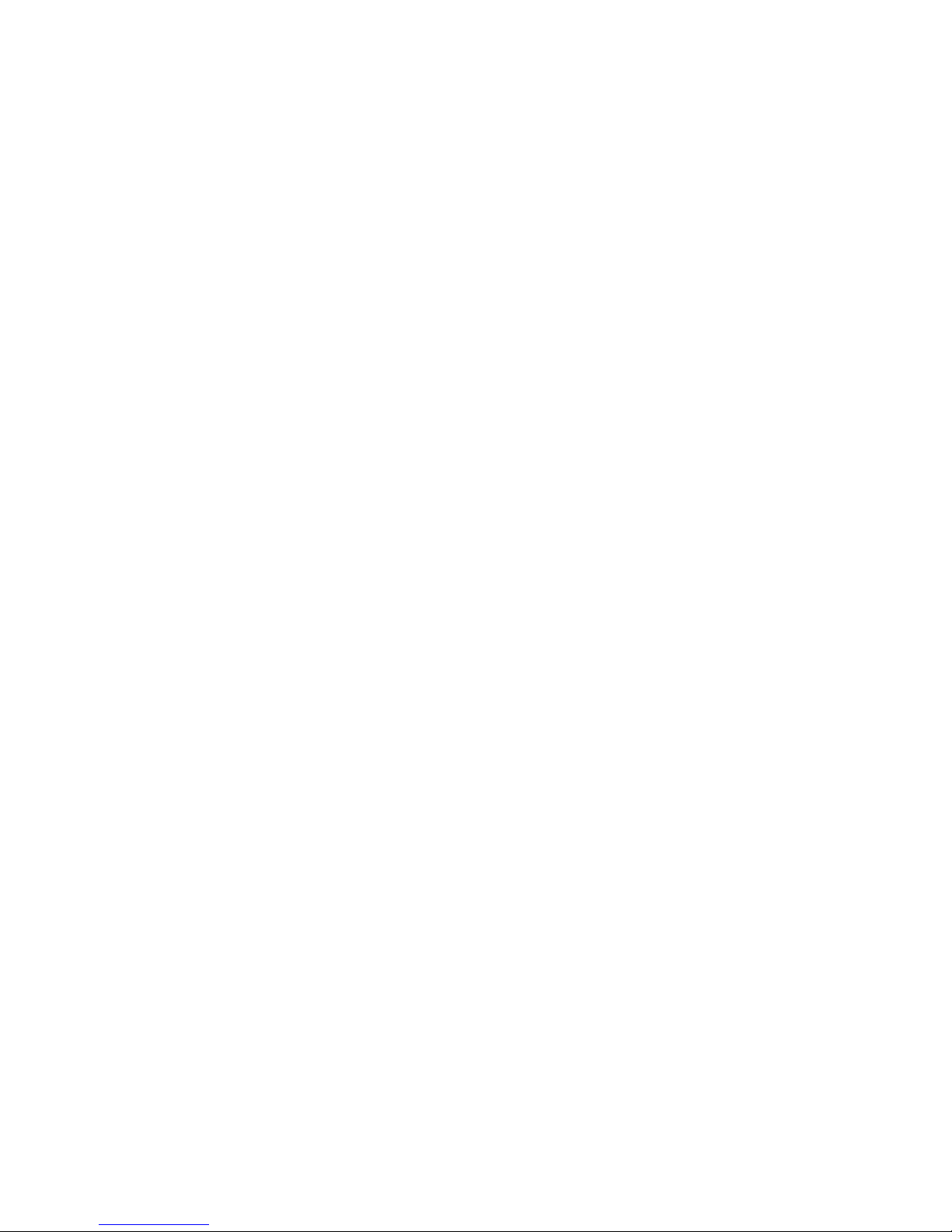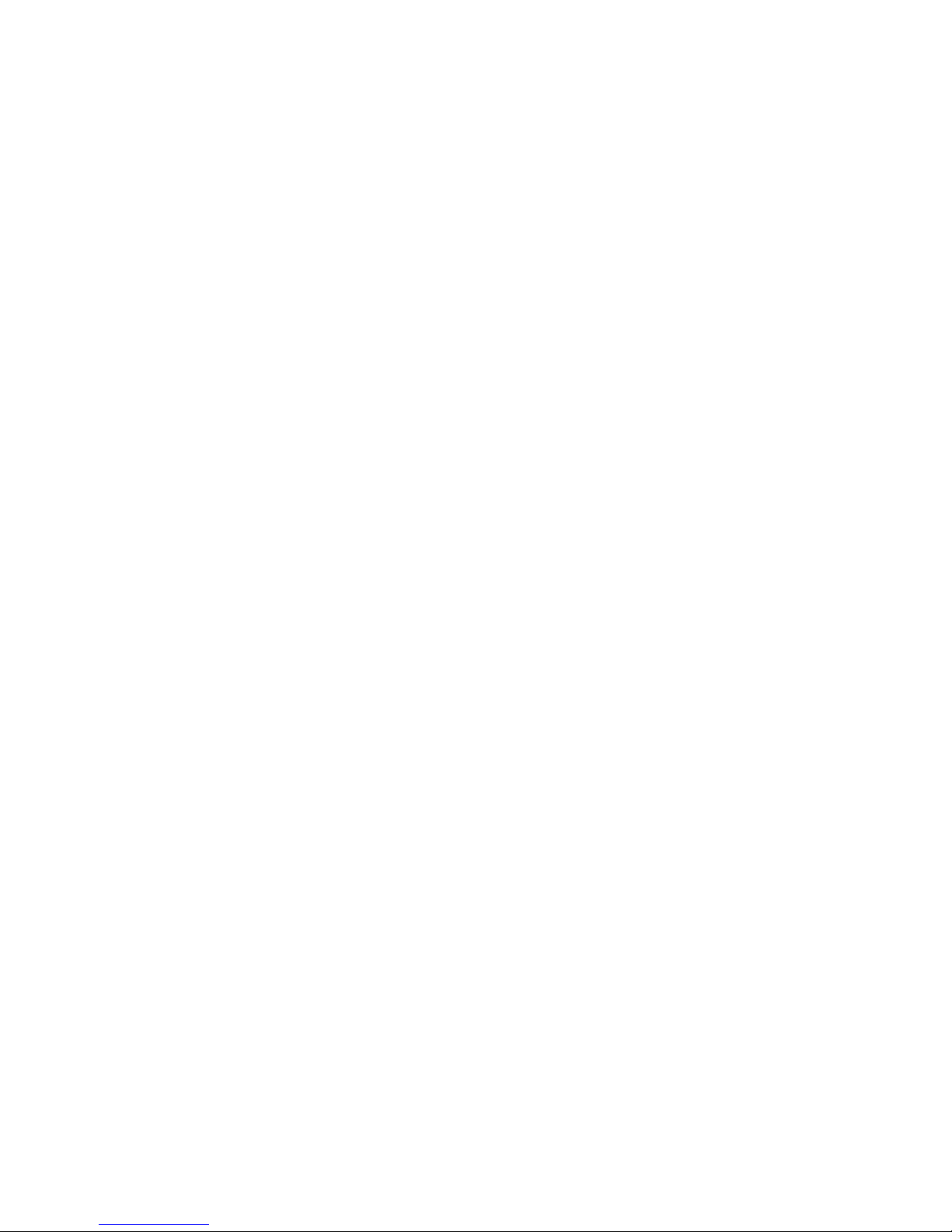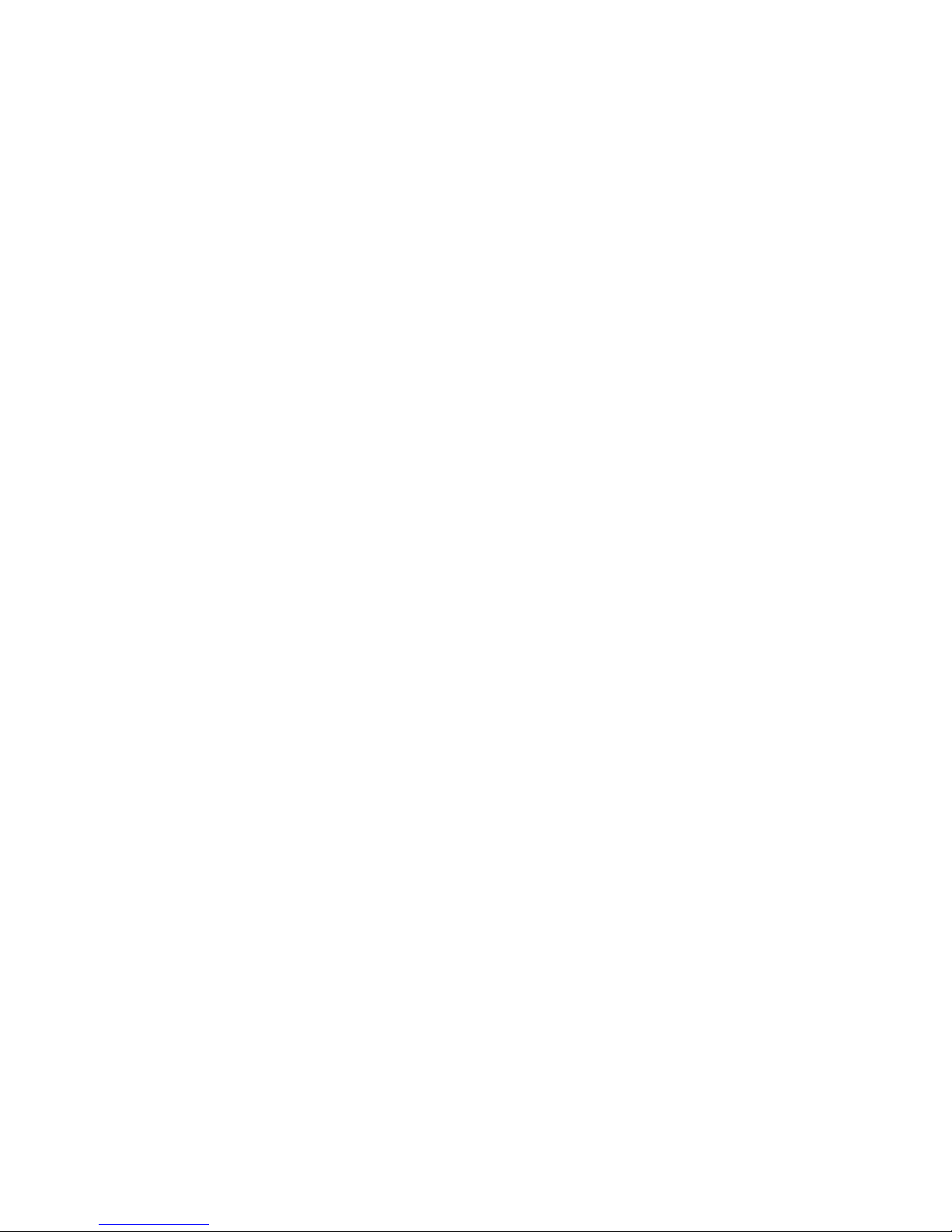Pro AV 1600 PCI User's Manual
10
WINDOWS 98 DRIVER INSTALLATION:
1) With the power off, install the Pro AV 1600 PCI card into an
available PCI slot, then turn the power on.
2) When the Add New Hardware Wizard dialog pops up informing you
that is has found a PCI Network Controller, install the CDROM
with the Pro AV 1600 PCI driver software. Click on "Next".
3) Select the option "Search for the best driver for your device
(Recommended)", and click on "Next".
4) Specify a search location by checking the "CD-ROM drive" box
and uncheck all the others. Click on "Next".
5) Click on "Next" for location of driver.
6) If a File Not Found dialog opens up for the file ProAV.cpl,
click on Browse to find the correct path, then double click on
ProAV.cpl to close the Browser dialog. Click on "OK" to continue
Copying Files.
7) Click "Finish".
**********************************************************************
WINDOWS Me DRIVER INSTALLATION:
1) With the power off, install the Pro AV 1600 PCI card into an
available PCI slot, then turn the power on.
2) When the Add New Hardware Wizard dialog pops up informing you
that it has found a PCI Network Controller, install the CDROM
with the Pro AV 1600 PCI driver software.
3) Select the option "Automatic search for a better driver
(Recommended)", and click on "Next".
4) Click "Finish".
**********************************************************************
WINDOWS 2000 /NT DRIVER INSTALLATION:
1) With the power off, install the Pro AV 1600 PCI card into an
available PCI slot, then turn the power on.
2) The Found New Hardware dialog will identify a Network Controller.
Install the CDROM with the Pro AV 1600 PCI driver software.
3) The Found New Hardware Wizard dialog will open. Click "Next".
4) Select the option "Search for a suitable driver for your device
(recommended)", and click on "Next".
5) For the optional search locations, check the "CD-ROM drives" box.
Uncheck all the other boxes. Click on "Next".
6) To install the driver Windows found, click on "Next".
7) When prompted by the Digital Signature Not Found dialog as to
whether you want to continue the installation, click on "Yes".
8) Click on "Finish".
**********************************************************************
VERIFYING THE INSTALLATION:
1) Bring up the Control Panel (Start->Settings->Control Panel).
2) Confirm the driver is working properly as follows:
a) Double Click on the System icon.
b) Select the Device Manager tab.
c) Click on "Sound, video and game controllers."
d) Double Click the Pro AV 1600 PCI icon to open the