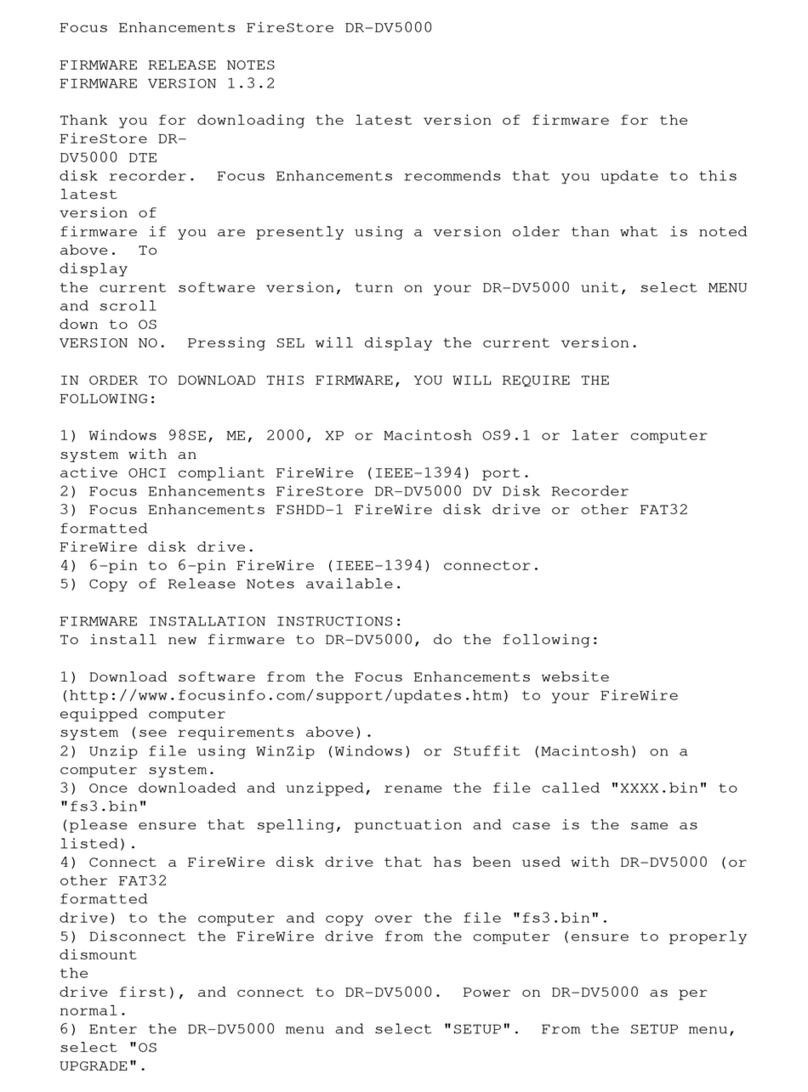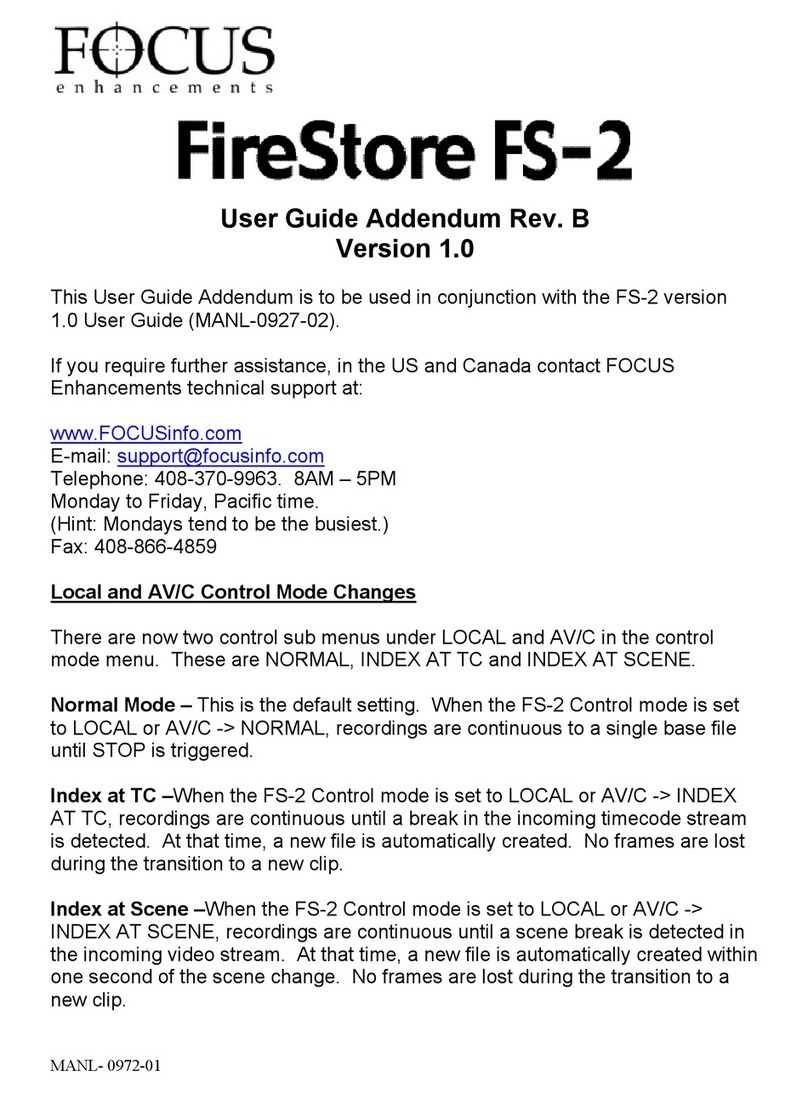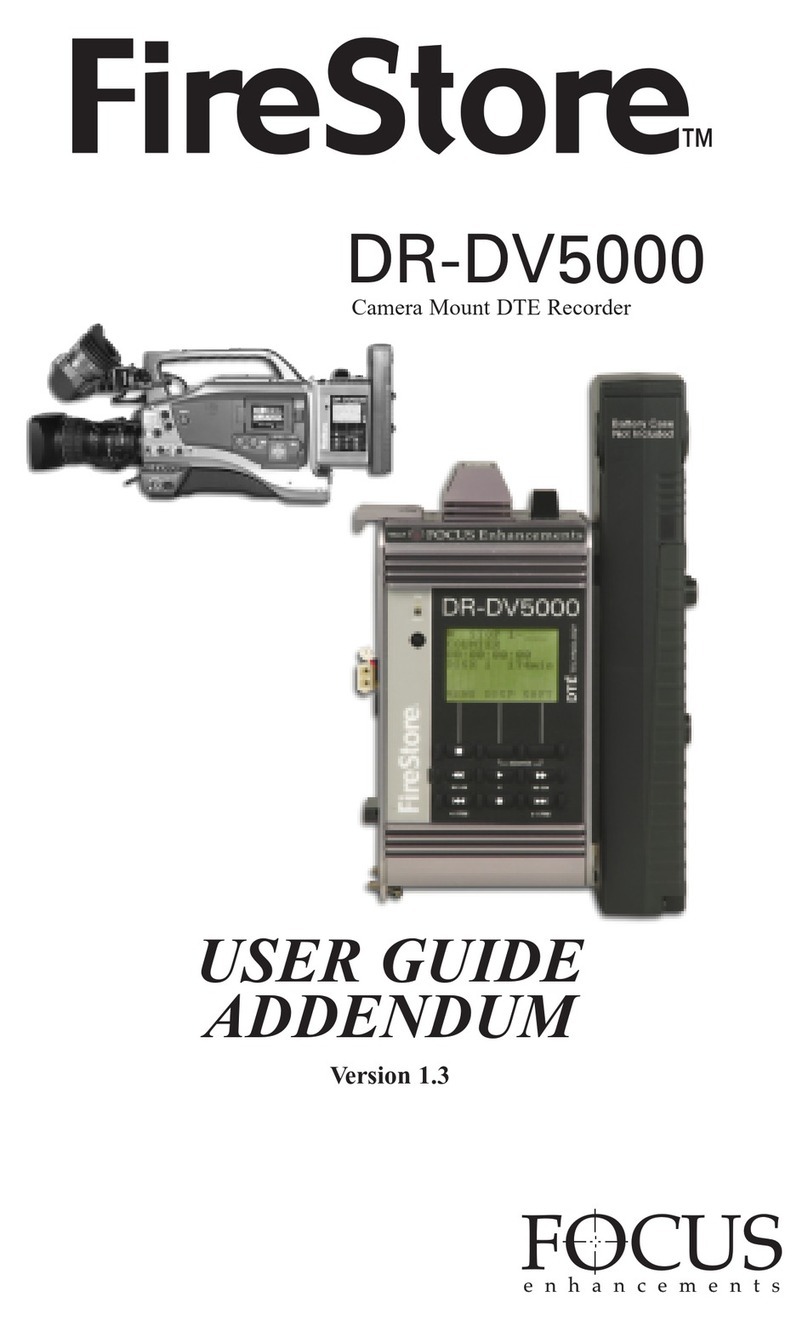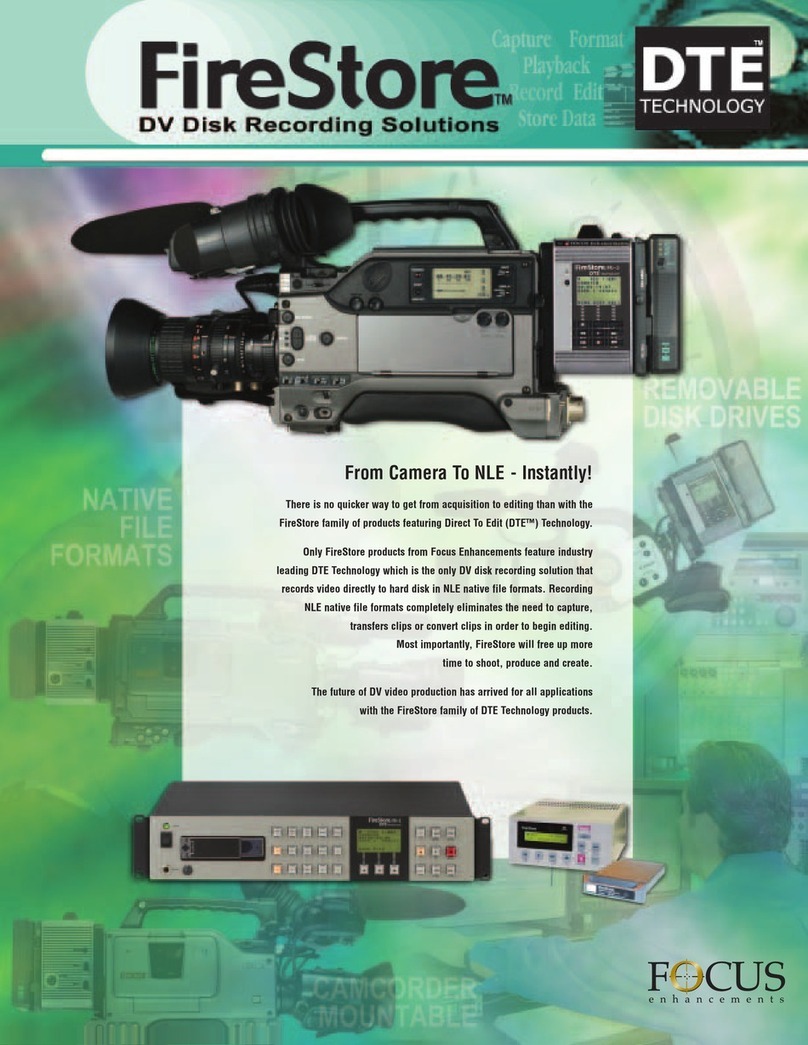TABLE OF CONTENTS FS-2 Studio DTE Disk Recorder User Guide
FS-2 Studio DTE Disk Recorder User Guide
8
Part Number: MANL-0927-02
Back Search Key ............................................................................................................2-4
Forward Search Key .......................................................................................................2-4
LCD Display .................................................................................................................................2-4
(1) Play/Record Status Symbol ......................................................................................2-5
(2) Record/Play Status Indicator .....................................................................................2-5
(3) Current System Status ..............................................................................................2-5
(4) Volume Number ........................................................................................................2-5
(5) Track or Clip Number ................................................................................................2-5
(6) Timecode/User Bit Display Mode ..............................................................................2-5
(7) Timecode or User Bit Value ......................................................................................2-6
(8) Current Disk Volume .................................................................................................2-6
(9) Available Space on Volume ......................................................................................2-6
(10) Folder Display .........................................................................................................2-6
(11) Soft Key One (MENU) Function Display .................................................................2-6
(12) Soft Key Two (DISP) Function Display ...................................................................2-6
(13) Soft Key Three (SHFT) Function Display ................................................................2-6
FS-2 Menus and Functions .........................................................................................................2-6
Menu Items ...........................................................................................................................2-7
Sub-Menu Available ..............................................................................................................2-7
Soft Keys ...............................................................................................................................2-7
Record Mode Menu ...............................................................................................................2-7
Normal Record ...............................................................................................................2-8
Retro Disk .......................................................................................................................2-8
Retro Cache ...................................................................................................................2-9
Loop Record ...................................................................................................................2-9
Still ................................................................................................................................2-10
Time Lapse ...................................................................................................................2-10
Control Mode .......................................................................................................................2-10
Local .............................................................................................................................2-10
Remote .........................................................................................................................2-10
AV/C .............................................................................................................................2-11
Syncro Slaved ..............................................................................................................2-11
Play Mode ...........................................................................................................................2-11
Play Clip .......................................................................................................................2-11
Loop Clip ......................................................................................................................2-11
Loop All .........................................................................................................................2-11
Play All ..........................................................................................................................2-11
Play From Mode ..................................................................................................................2-12
Track List ......................................................................................................................2-12
Play List ........................................................................................................................2-12
Folder List .....................................................................................................................2-12
Playlist .................................................................................................................................2-12
Open .............................................................................................................................2-13
Save .............................................................................................................................2-13
New ..............................................................................................................................2-13
Edit ...............................................................................................................................2-13
View ..............................................................................................................................2-15
Delete List .....................................................................................................................2-15
HDD Bypass ........................................................................................................................2-15
Internal HDD .......................................................................................................................2-15
Record Format Mode ..........................................................................................................2-16