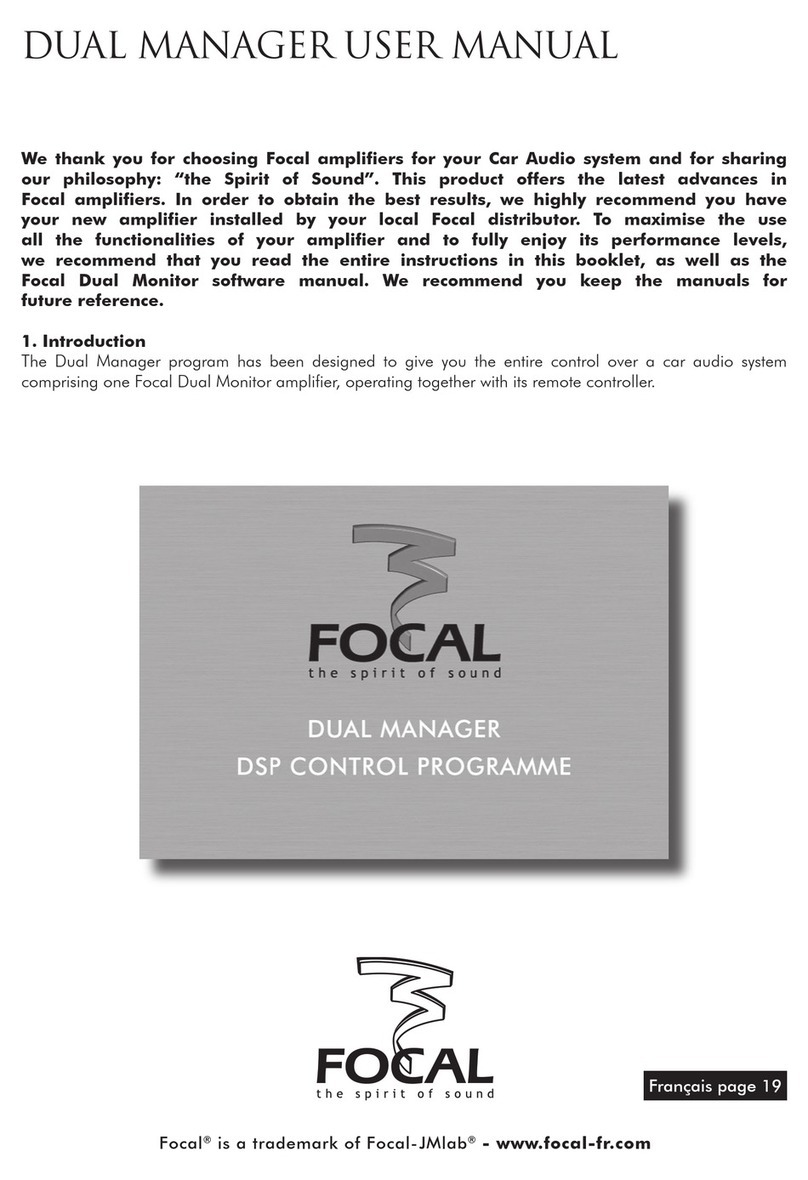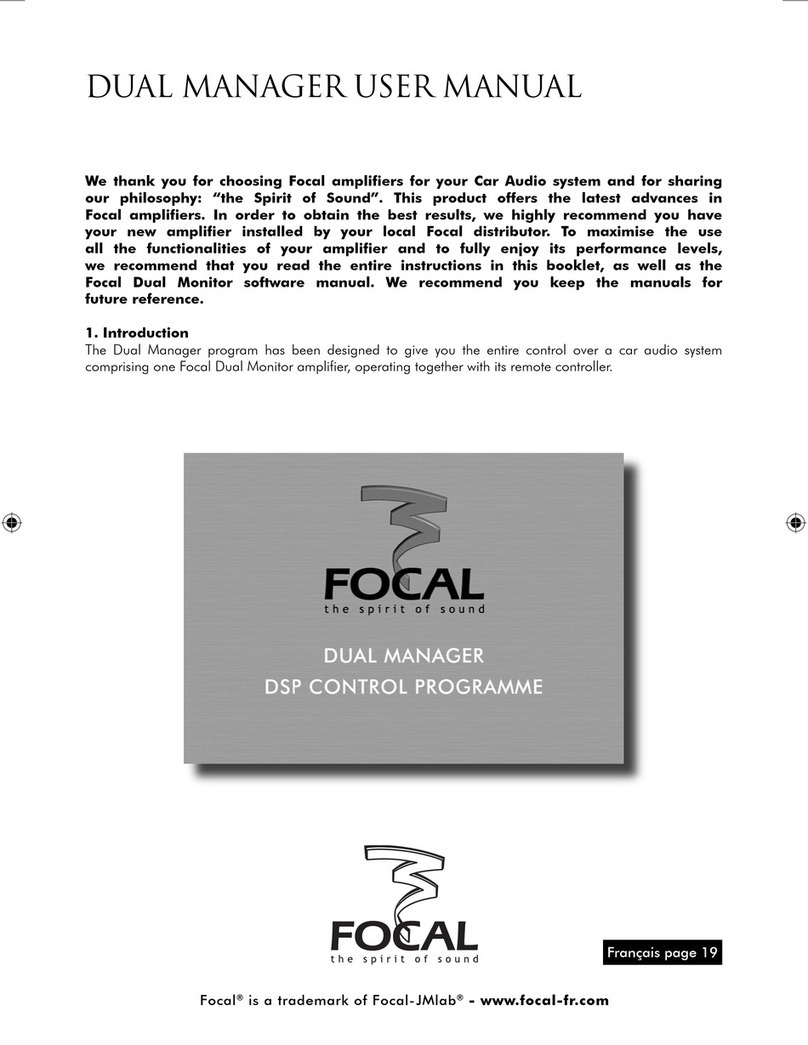10
• "Password" tab ( ig. 22)
Knowing how to use this tab is quite important, as it allows you to password
protect the access to some parts of the programme.
Indeed, the misuse of some of the functions handled by the software can have
some damaging consequences (as an example, from the "Utilities" sub-menu it
is possible to change the content of the speakers internal ROM). One may also
wish not to see anybody being able to edit some previously set parameters or
configurations.
The programme therefore has provision for three accessibility levels; if desired
and provided that during start-up the user has defined the corresponding
passwords, only restricted parts of the programme will become accessible.
Level two (Advanced) and three (Administrator) protections are activated
by entering one password in the "Advanced" field and another in the
"Administrator" field. Please note that it is possible to define only the
"Advanced", or only the "Administrator" password. In the first case levels two and
three will be protected (by the shared "Advanced" password), whereas in the
second case only level three will be protected.
The first level, accessible to anyone, is limited to the "Master Level" sub-menu
of the "Manager" menu and its associated functions, that is Master level, Master
mute and Mono (digital in only).
Level three access only concerns the "Utilities" sub-menu from the "Edit" menu,
which is described a little further on.
Obviously, level two encompasses all the other functions.
• "Last Setting" tab ( ig. 23)
The "Last Setting" is actually a complete record of all parameters comprised in
the software, including levels, equalisation settings as well as parameters of the
"Preferences " menu.
Recording is done automatically when quitting the programme.
The "Ask this question at start-up" tick box enables to instruct the programme,
when starting up, to prompt the user for loading the last setting recorded (fig. 24).
If ticking "Yes" , "Focal Manager" will send the speakers the whole set of
parameters stored during the last programme shut-down. In this case the
speakers need to be switched on and a few seconds will be necessary to allow
for the data transmission to be completed.
For a day-to-day use of the programme, one might find convenient to have
"Yes" ticked and "Ask this question at start up" un-ticked, which would result in
automatic recall of the settings recorded at the end of the last session, without
the question being asked. This is only one possibility among others, obviously.
Figure 22
Figure 23
Figure 24
FOCAL MANAGER
PC/MAC VERSION
notice focal manager 10 19/03/04, 16:32:45