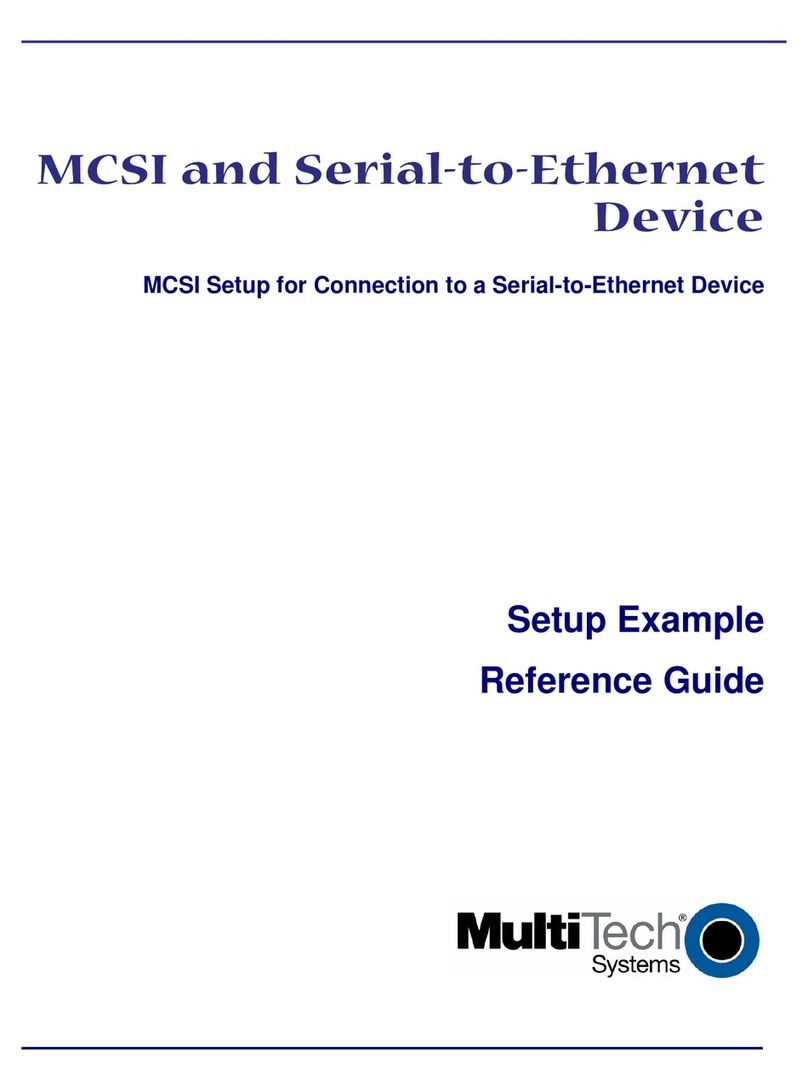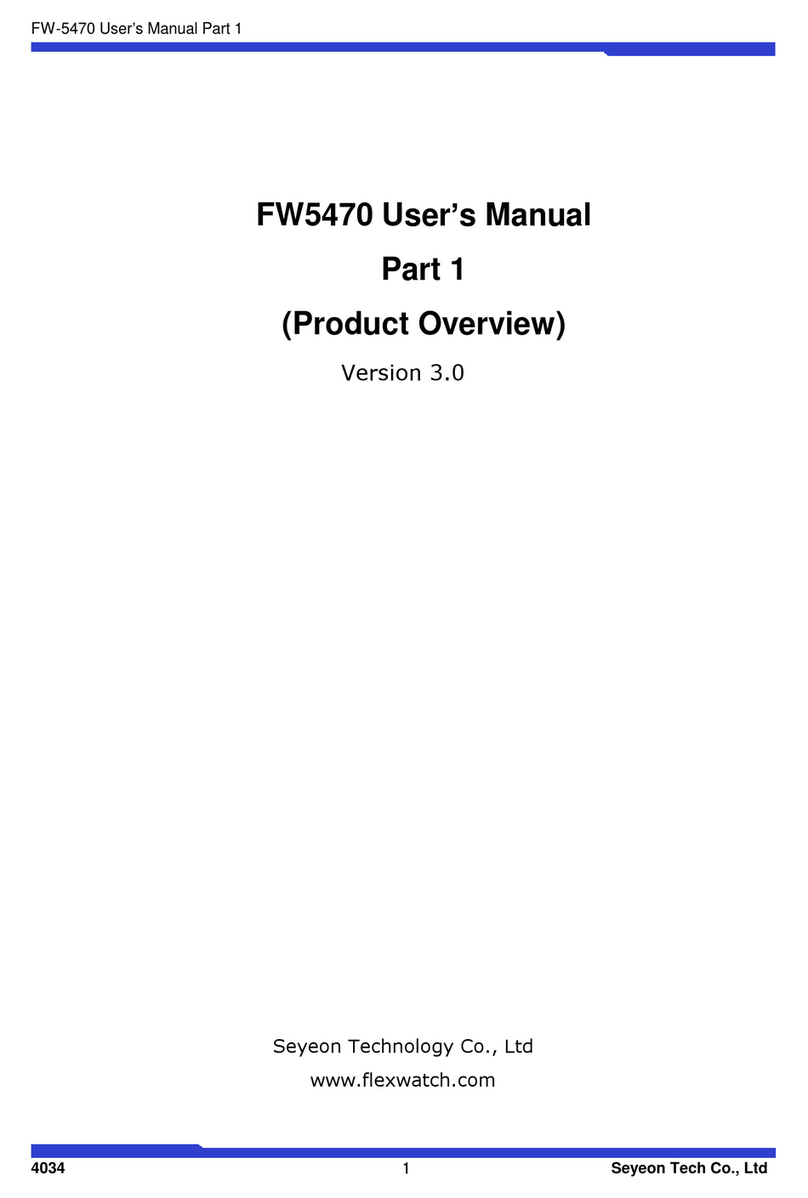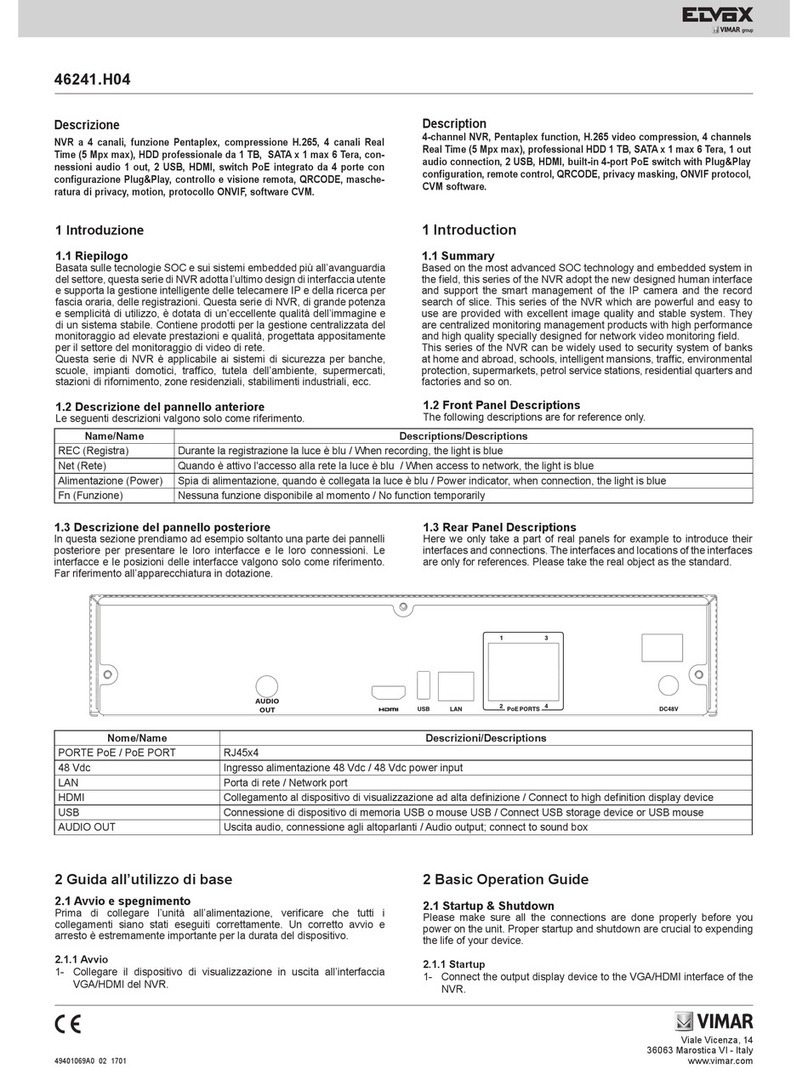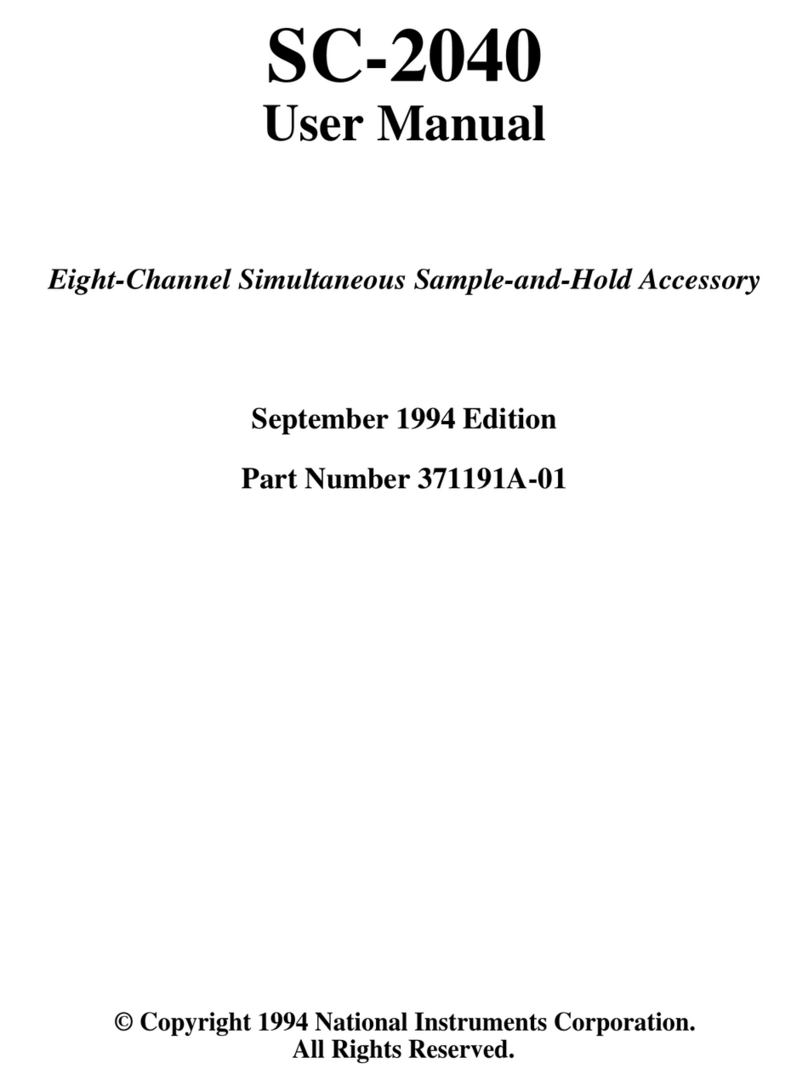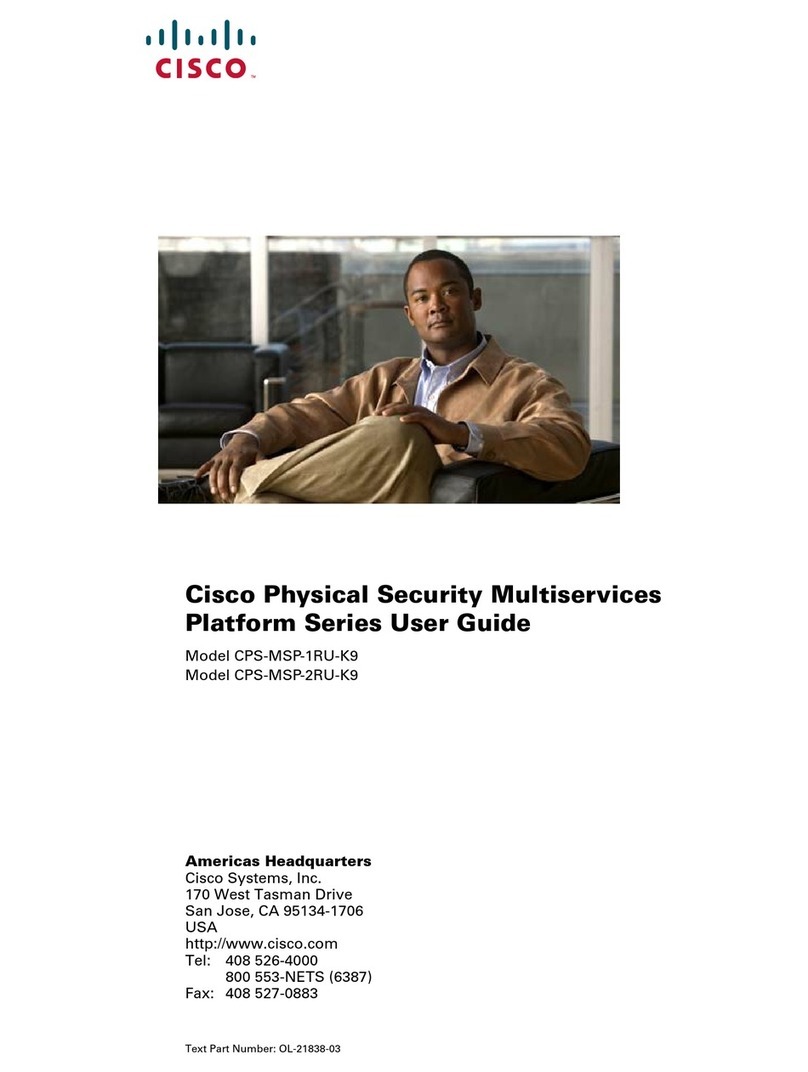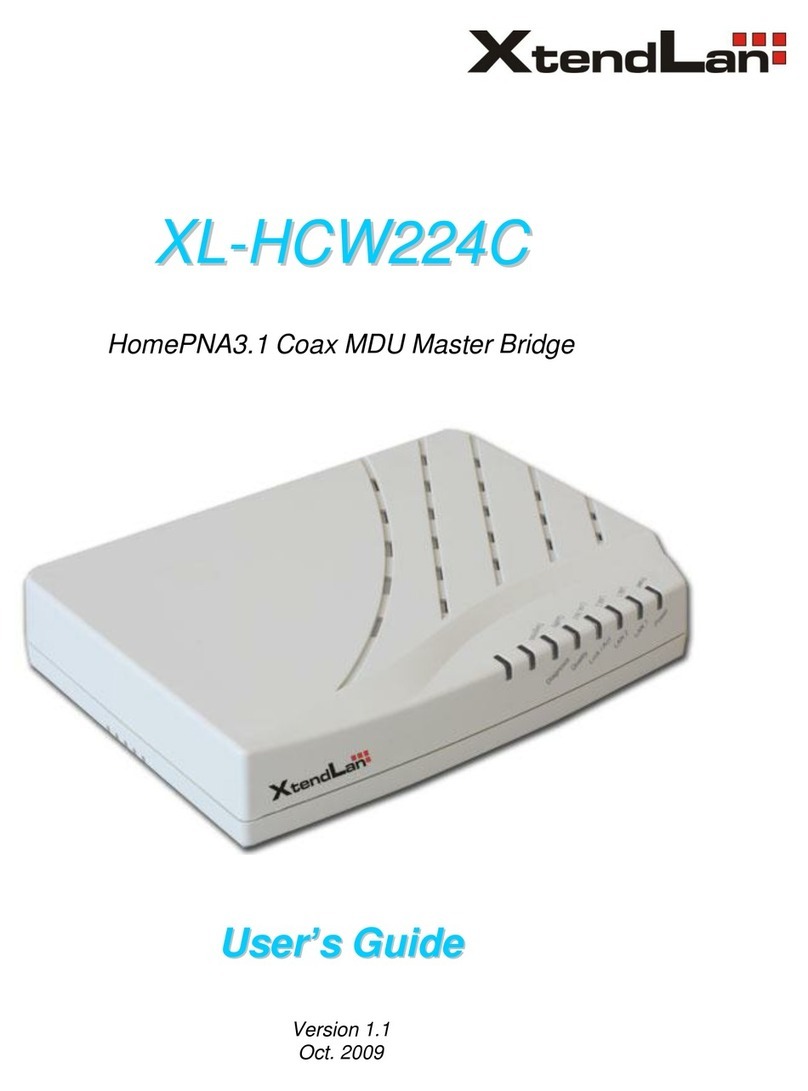Force 10 S55T Instruction Manual

®
Installing the S55T System
101-00368-03 June 6, 2011

Copyright 2011 Force10 Networks
All rights reserved. Printed in the USA. June 2011.
Force10 Networks® reserves the right to change, modify, revise this publication without notice.
Trademarks
Force10 Networks® and E-Series® are registered trademarks of Force10 Networks, Inc. Force10, the Force10 logo, E1200, E600, E600i,
E300, EtherScale, TeraScale, ExaScale, FTOS, C-Series, and S-Series are trademarks of Force10 Networks, Inc. All other brand and product
names are registered trademarks or trademarks of their respective holders.
Statement of Conditions
In the interest of improving internal design, operational function, and/or reliability, Force10 Networks reserves the right to make changes to
products described in this document without notice. Force10 Networks does not assume any liability that may occur due to the use or
application of the product(s) described herein.

Installing the S55 System 3
Table of Contents. . . . . . . . . . . . . . . . . . . . . . . . . . . . . . . . . . . . . . . . . . . . . . . . . . . . . . . . . . . . 3
Preface
About this Guide . . . . . . . . . . . . . . . . . . . . . . . . . . . . . . . . . . . . . . . . . . . . . . . . . . . . . . . . . . . . 7
Information symbols and warnings . . . . . . . . . . . . . . . . . . . . . . . . . . . . . . . . . . . . . . . . . . . . . . . . . . . 7
Related publications . . . . . . . . . . . . . . . . . . . . . . . . . . . . . . . . . . . . . . . . . . . . . . . . . . . . . . . . . . . . . . 8
Chapter 1
The S55 System . . . . . . . . . . . . . . . . . . . . . . . . . . . . . . . . . . . . . . . . . . . . . . . . . . . . . . . . . . . . . 9
Introduction . . . . . . . . . . . . . . . . . . . . . . . . . . . . . . . . . . . . . . . . . . . . . . . . . . . . . . . . . . . . . . . . . . . . . 9
Orderable S55 systems . . . . . . . . . . . . . . . . . . . . . . . . . . . . . . . . . . . . . . . . . . . . . . . . . . . . . . . . . 9
Features . . . . . . . . . . . . . . . . . . . . . . . . . . . . . . . . . . . . . . . . . . . . . . . . . . . . . . . . . . . . . . . . . . . . . . 11
Ports . . . . . . . . . . . . . . . . . . . . . . . . . . . . . . . . . . . . . . . . . . . . . . . . . . . . . . . . . . . . . . . . . . . . . . . . . 11
System status . . . . . . . . . . . . . . . . . . . . . . . . . . . . . . . . . . . . . . . . . . . . . . . . . . . . . . . . . . . . . . . . . . 11
LED displays . . . . . . . . . . . . . . . . . . . . . . . . . . . . . . . . . . . . . . . . . . . . . . . . . . . . . . . . . . . . . . . . 11
Chapter 2
Site Preparations . . . . . . . . . . . . . . . . . . . . . . . . . . . . . . . . . . . . . . . . . . . . . . . . . . . . . . . . . . . 15
Site selection . . . . . . . . . . . . . . . . . . . . . . . . . . . . . . . . . . . . . . . . . . . . . . . . . . . . . . . . . . . . . . . . . . . 15
Cabinet placement . . . . . . . . . . . . . . . . . . . . . . . . . . . . . . . . . . . . . . . . . . . . . . . . . . . . . . . . . . . . . . . 16
Rack mounting . . . . . . . . . . . . . . . . . . . . . . . . . . . . . . . . . . . . . . . . . . . . . . . . . . . . . . . . . . . . . . . . . . 16
Grounding . . . . . . . . . . . . . . . . . . . . . . . . . . . . . . . . . . . . . . . . . . . . . . . . . . . . . . . . . . . . . . . . . . . . . 16
Fans and airflow . . . . . . . . . . . . . . . . . . . . . . . . . . . . . . . . . . . . . . . . . . . . . . . . . . . . . . . . . . . . . . . . 16
Power . . . . . . . . . . . . . . . . . . . . . . . . . . . . . . . . . . . . . . . . . . . . . . . . . . . . . . . . . . . . . . . . . . . . . . . . 17
Storing components . . . . . . . . . . . . . . . . . . . . . . . . . . . . . . . . . . . . . . . . . . . . . . . . . . . . . . . . . . . . . . 17
Chapter 3
Install the S55. . . . . . . . . . . . . . . . . . . . . . . . . . . . . . . . . . . . . . . . . . . . . . . . . . . . . . . . . . . . . . 19
Install the S55 chassis in a rack or cabinet . . . . . . . . . . . . . . . . . . . . . . . . . . . . . . . . . . . . . . . . . . . . 19
Attach mounting brackets . . . . . . . . . . . . . . . . . . . . . . . . . . . . . . . . . . . . . . . . . . . . . . . . . . . . . . 19
Install chassis into rack or cabinet . . . . . . . . . . . . . . . . . . . . . . . . . . . . . . . . . . . . . . . . . . . . . . . 20
Attach ground cable . . . . . . . . . . . . . . . . . . . . . . . . . . . . . . . . . . . . . . . . . . . . . . . . . . . . . . . . . . . . . . 21
Insert optional modules . . . . . . . . . . . . . . . . . . . . . . . . . . . . . . . . . . . . . . . . . . . . . . . . . . . . . . . . . . . 22
Table of Contents

4 Table of Contents
Install the SFP and SFP+ optics . . . . . . . . . . . . . . . . . . . . . . . . . . . . . . . . . . . . . . . . . . . . . . . . . . . . 23
Connect stacking ports (optional) . . . . . . . . . . . . . . . . . . . . . . . . . . . . . . . . . . . . . . . . . . . . . . . . . . . 24
Connect two S55s . . . . . . . . . . . . . . . . . . . . . . . . . . . . . . . . . . . . . . . . . . . . . . . . . . . . . . . . . . . . 24
Connect three or more S55s . . . . . . . . . . . . . . . . . . . . . . . . . . . . . . . . . . . . . . . . . . . . . . . . . . . . 25
Supply power and power up the system . . . . . . . . . . . . . . . . . . . . . . . . . . . . . . . . . . . . . . . . . . . . . . 26
Power up sequence . . . . . . . . . . . . . . . . . . . . . . . . . . . . . . . . . . . . . . . . . . . . . . . . . . . . . . . . . . 26
AC power . . . . . . . . . . . . . . . . . . . . . . . . . . . . . . . . . . . . . . . . . . . . . . . . . . . . . . . . . . . . . . . . . . 27
DC power . . . . . . . . . . . . . . . . . . . . . . . . . . . . . . . . . . . . . . . . . . . . . . . . . . . . . . . . . . . . . . . . . . 27
Hot-swap units in a stack . . . . . . . . . . . . . . . . . . . . . . . . . . . . . . . . . . . . . . . . . . . . . . . . . . . . . . . . . . 28
Chapter 4
Power Supplies . . . . . . . . . . . . . . . . . . . . . . . . . . . . . . . . . . . . . . . . . . . . . . . . . . . . . . . . . . . . 31
Components . . . . . . . . . . . . . . . . . . . . . . . . . . . . . . . . . . . . . . . . . . . . . . . . . . . . . . . . . . . . . . . . . . . 31
Install an AC or DC power supply . . . . . . . . . . . . . . . . . . . . . . . . . . . . . . . . . . . . . . . . . . . . . . . . . . . 32
Replace an AC or DC power supply . . . . . . . . . . . . . . . . . . . . . . . . . . . . . . . . . . . . . . . . . . . . . . . . . 34
Chapter 5
Fans. . . . . . . . . . . . . . . . . . . . . . . . . . . . . . . . . . . . . . . . . . . . . . . . . . . . . . . . . . . . . . . . . . . . . . 35
Components . . . . . . . . . . . . . . . . . . . . . . . . . . . . . . . . . . . . . . . . . . . . . . . . . . . . . . . . . . . . . . . . . . . 35
Install a fan module . . . . . . . . . . . . . . . . . . . . . . . . . . . . . . . . . . . . . . . . . . . . . . . . . . . . . . . . . . . . . . 36
Replace a fan module . . . . . . . . . . . . . . . . . . . . . . . . . . . . . . . . . . . . . . . . . . . . . . . . . . . . . . . . . . . . 36
Chapter 6
Access the console ports . . . . . . . . . . . . . . . . . . . . . . . . . . . . . . . . . . . . . . . . . . . . . . . . . . . . 39
Access the RJ45 console port (RS-232) . . . . . . . . . . . . . . . . . . . . . . . . . . . . . . . . . . . . . . . . . . . . . . 39
Access the RJ-45 console port with a DB-9 adapter . . . . . . . . . . . . . . . . . . . . . . . . . . . . . . . . . . 40
Access the USB-B console port . . . . . . . . . . . . . . . . . . . . . . . . . . . . . . . . . . . . . . . . . . . . . . . . . . . . 40
Chapter 7
S55 Specifications . . . . . . . . . . . . . . . . . . . . . . . . . . . . . . . . . . . . . . . . . . . . . . . . . . . . . . . . . . 43
Chassis Physical Design . . . . . . . . . . . . . . . . . . . . . . . . . . . . . . . . . . . . . . . . . . . . . . . . . . . . . . . . . . 43
Environmental Parameters . . . . . . . . . . . . . . . . . . . . . . . . . . . . . . . . . . . . . . . . . . . . . . . . . . . . . 43
AC Power Requirements . . . . . . . . . . . . . . . . . . . . . . . . . . . . . . . . . . . . . . . . . . . . . . . . . . . . . . . 44
DC Power Requirements . . . . . . . . . . . . . . . . . . . . . . . . . . . . . . . . . . . . . . . . . . . . . . . . . . . . . . 44
IEEE Standards . . . . . . . . . . . . . . . . . . . . . . . . . . . . . . . . . . . . . . . . . . . . . . . . . . . . . . . . . . . . . . 44
Agency Compliance . . . . . . . . . . . . . . . . . . . . . . . . . . . . . . . . . . . . . . . . . . . . . . . . . . . . . . . . . . . . . . 44
Safety Standards and Compliance Agency Certifications . . . . . . . . . . . . . . . . . . . . . . . . . . . . . . 47
Electromagnetic Compatibility (EMC) . . . . . . . . . . . . . . . . . . . . . . . . . . . . . . . . . . . . . . . . . . . . . 47
Product Recycling and Disposal . . . . . . . . . . . . . . . . . . . . . . . . . . . . . . . . . . . . . . . . . . . . . . . . . 48

Installing the S55 System 5
Chapter 8
Technical Support . . . . . . . . . . . . . . . . . . . . . . . . . . . . . . . . . . . . . . . . . . . . . . . . . . . . . . . . . . 53
The iSupport website . . . . . . . . . . . . . . . . . . . . . . . . . . . . . . . . . . . . . . . . . . . . . . . . . . . . . . . . . . . . . 53
Accessing iSupport services . . . . . . . . . . . . . . . . . . . . . . . . . . . . . . . . . . . . . . . . . . . . . . . . . . . . 53
Contacting the Technical Assistance Center . . . . . . . . . . . . . . . . . . . . . . . . . . . . . . . . . . . . . . . . . . . 54
Requesting a hardware replacement . . . . . . . . . . . . . . . . . . . . . . . . . . . . . . . . . . . . . . . . . . . . . . . . . 55

6 Table of Contents

Installing the S55 System 7
This guide provides site preparation recommendations, step-by-step procedures for rack mounting and
desk mounting, inserting optional modules, and connecting to a power source.
After you have completed the hardware installation and power-up of the S55, refer to the FTOS
Configuration Guide for the S55 for software configuration information and the FTOS Command
Reference for the S55 for Command Line Interface (CLI) information.
Information symbols and warnings
The following graphic symbols are used in this document to bring attention to hazards that exist when
handling the S55 and its components. Please read these alerts and heed their warnings and cautions.
Preface About this Guide
Note: The S55 requires FTOS version 8.3.5.0. Refer to the S55 Release Notes for information on
upgrading the system, if necessary. Contact Force10 Networks Technical Support with any questions
regarding FTOS versions and upgrades.
Caution: Wear grounding wrist straps when handling this equipment to avoid ESD damage.
Danger: The installation of this equipment shall be performed by trained and qualified personnel only.
Read this guide before installing and powering up this equipment. This equipment contains two power
cords. Disconnect both power cords before servicing.
Danger: This equipment contains optical transceivers, which comply with the limits of Class 1
laser radiation.
Danger: Visible and invisible laser radiation may be emitted from the aperture of the optical
transceiver ports when no cable is connected. Avoid exposure to laser radiation and do not stare
into open apertures.

8 About this Guide
Table 1 describes symbols contained in this guide.
Related publications
For more information about the S55, refer to the following documents:
• FTOS Configuration Guide for the S55 system
• FTOS Command Reference for the S55 system
•FTOS Release Notes for the S55 system
Table 1 Information Symbols
Symbol Warning Description
Danger This symbol warns that improper handling and installation could result in bodily
injury. Before you begin work on this equipment, be aware of hazards involving
electrical circuitry, networking environments, and instigate accident prevention
procedures.
Caution This symbol informs you that improper handling and installation could result in
equipment damage or loss of data.
Warning This symbol informs you that improper handling may reduce your component or
system performance.
Note This symbol informs you of important operational information.
ESD
Warning This symbol identifies that Electrostatic precautions should be taken when handling
the device.
Note: For the most recent documentation and software, please visit iSupport (registration for access to
some sections is required):
https://www.force10networks.com/CSPortal20/Main/SupportMain.aspx

Installing the S55 System 9
Introduction
The Force10 Networks S55 is a high performance, high capacity, low cost, stackable, Layer 2 switch/Layer
3 router that supports 44 built-in 10/100/1000 Base-T ports, four SFP (small form-factor pluggable) ports,
and two optional module slots, and optional 12G stacking module. The S55’s PSU (Power Supply Unit)
side (Figure 1) contains the Power Supply Units (PSUs), and optional module slots. As shown in Figure 2,
the S55’s I/O (Input/Output) side contains the 44 ethernet ports, the SFP ports, the management ports and
the displays for alarms and stacking identification.
Figure 1 The S55 PSU side
Figure 2 The S55 I/O
Orderable S55 systems
Chapter 1 The S55 System
Note: The ethernet ports are labeled 0-43. When cabling these ports, be sure not to interfere with the
airflow from the small vent holes above and below the ports.
Fan
Power Supply (PSU0) Power Supply (PSU1)
FanMounting Bracket Mounting Bracket
Optional Module slots
Ethernet Ports
RJ-45
Console
Port
SFP Ports USB-A Port
USB-B Port
Stack ID
Alarm LEDs
10/100/1000
Management Port
Grounding

10 The S55 System
The S55 can be ordered in several different configurations. Optional modules are ordered separately.
To successfully install the S55, ensure that you have the following:
• S55 chassis (or multiple chassis, if stacking)
• At least one grounded AC or DC power source per chassis
• Cable to connect the AC or DC power source to the chassis (US power cables included)
• Mounting brackets for rack installation (included)
• Screws for rack installation and #1#2 Phillips screwdrivers (not supplied)
• Ground cable (not supplied)
• Ground cable screws (included)
• Copper/fiber cables
Other optional components are:
• Additional Power Supply Unit
Hardware Catalog Number
44 port 10/100/1000 Base-T with 4 SFP ports and 2 expansion module slots S55T
44 port 10/100/1000 Base-T with 4 SFP ports and 2 expansion module slots, 1 AC
power supply and 2 fan units with airflow from I/O panel to utility panel S55T-AC
44 port 10/100/1000 Base-T with 4 SFP ports and 2 expansion module slots, 1 DC
power supply and 2 fan units with airflow from I/O panel to utility panel S55T-DC
44 port 10/100/1000 Base-T with 4 SFP ports and 2 expansion module slots, 1 AC
power supply and 2 fan units with airflow from utility panel to I/O panel S55T-AC-R
44 port 10/100/1000 Base-T with 4 SFP ports and 2 expansion module slots, 1 DC
power supply and 2 fan units with airflow from utility panel to I/O panel S55T-DC-R
S55 Series - Fan with airflow from I/O panel to utility panel S55-FAN
S55 Series - Fan with airflow from utility panel to I/O panel S55-FAN-R
S55 Series - AC Power supply with airflow from I/O panel to utility panel S55-PWR-AC
S55 Series - AC Power supply with airflow from utility panel to I/O panel S55-PWR-AC-R
S55 Series - DC Power supply with airflow from I/O panel to utility panel S55-PWR-DC
S55 Series - DC Power supply with airflow from utility panel to I/O panel S55-PWR-DC-R
S55 Series - 2 port 12 Gigabit stacking module S55-12G-2ST
S55 Series - 2 port 10 GE SFP+ module - SFP+ optics not included S55-10GE-2S

Installing the S55 System 11
• Additional Fan module
• Optional modules (if using)
• Stacking cables, if stacking
Features
The S55 offers the following:
• S55 CPU and switch processor
• Up to 8 stacked units
• Stackable switch features
• 19-inch rack-mountable
• Standard 1U chassis height
• Hot Swappable optional modules, power supplies, and fan modules
• Up to 16K MAC address entries supported with hardware assisted aging
• Supports 9K jumbo frames
Ports
• Optional ports supporting two 2-port 10G SFP+ modules, or two 2-port 12G stacking module stacking
modules
• 44 fixed 10/100/1000 Mbps auto-sensing and auto MDIX RJ45 ports
• Four fixed ports supporting 100/1000 Base-T or 1000 Base-X using auto-media detection
• Console port (for system access)
• USB-A port (for storage)
• USB-B port (for system connectivity and access)
System status
S55 status information is viewed in several ways, including physical displays and boot menu options.
Status information is also seen through the CLI lt commands and with SNMP traps. For details on
those options, see the FTOS Command Reference for the S55 and the FTOS Configuration Guide for the
S55.
LED displays
As shown in Figure 2, the S55 I/O panel contains several sets of LEDs. The Stacking ID LEDs is in the
upper half of the chassis, next to the USB-B port. The system LEDs are located to the right of the Stack ID
LEDs.

12 The S55 System
• The Stack ID itself is in decimal format (Figure 3).
Figure 3 Stack ID hexidecimal display
• The system LEDs are (Figure 4):
• Master (Stack Master status)
• PSU1 (Power supply 1)
• FAN1(Fan module 1)
• ALM (System alarms)
• SYS (System status)
• PSU0 (Power supply 0)
• FAN0 (Fan module 0)

Installing the S55 System 13
Figure 4 System LEDs
Table 2 System LED displays
Label LED Color/Display Description
Master Off
Green solid Non-master unit, or stand-alone unit
Stack master unit
Power Supply
(PSU1) Off
Green solid
Yellow solid
Power supply not present
Power supply present and working
Power supply present, but failed
Fan Module
(FAN1) Off
Green solid
Yellow solid
Fan tray not present
Fan tray present and working
Fan tray present, but failed
System alarms
(ALM) Off
Yellow solid
Red solid
No alarm
Minor alarm
Major alarm
System status
(SYS) Off
Yellow solid
Red solid
No alarm
Minor alarm
Major alarm
Power Supply
(PSU0) Off
Green solid
Yellow solid
Power supply not present
Power supply present and working
Power supply present, but failed
Fan Module
(FAN0) Off
Green solid
Yellow solid
Fan tray not present
Fan tray present and working
Fan tray present, but failed
USB-A Port
Stack ID
Alarm LEDs
Grounding
10/100/1000
Management Port
Master
PSU1
FAN1
ALM
SYS
PSU0
FAN0

14 The S55 System
In addition to the system LEDs, each port has status indicator LEDs, described in Table 3.
Table 3 Port LED Displays
Feature Description
10/100/1000 Port LEDs Link LED (left side of each port)
Green — 1000M
Yellow — 10/100M
Off —No link
Activity LED (right side of each port)
Green — Link up on this port, full traffic
Blinking Green — Activity, transmitting or receiving packet at this port.
Off —No traffic
SFP+ Port LED Link/Activity LED
Green — Link up on this port, no activity taking place
Blinking Green — Activity, transmitting or receiving packet at this port.
Off — No Link detected at this port

Installing the S55 System 15
The S55 is suitable for installation as part of a Common Bond Network (CBN). It can be installed in
• network telecommunication facilities
• data centers
• other locations where the National Electric Code (NEC) applies
This chapter covers the following topics:
•Site selection
•Cabinet placement
•Rack mounting
•Grounding
•Fans and airflow
•Power
•Storing components
For detailed S55 specifications, refer to Chapter 7, S55 Specifications.
Site selection
Force10 Networks’ equipment is intended for installation in restricted access areas. A restricted access
area is one in which access can only be gained by service personnel through the use of a special tool, lock,
key or other means of security and access is controlled by the authority responsible for the location.
Make sure that the area where you install your S55 chassis meets the following safety requirements:
• Near an adequate power source. Connect the system to the appropriate branch circuit protection as
defined by your local electrical codes.
• Environmental temperature between 32° to 104°F (0° to 40°C).
• Relative humidity that does not exceed 85% non-condensing.
Chapter 2 Site Preparations
Note: Install the S55 unit into a rack or cabinet before installing any optional components.

16 Site Preparations
• In a dry, clean, well-ventilated and temperature-controlled room, away from heat sources such as hot
air vents or direct sunlight.
• Away from sources of severe electromagnetic noise.
• Positioned in a rack or cabinet, or on a desktop with adequate space in the front, rear, and sides of the
unit for proper ventilation, and access.
Cabinet placement
The S55 should be installed only in indoor cabinets designed for use in a controlled environment as
described in the Site Selection heading. The S55 should not be installed in outside plant cabinets.
The cabinet must meet the following criteria:
• Minimum cabinet size and airflow are according to the EIA standard.
• Minimum of 5 inches (12.7 cm) between the intake and exhaust vents and the cabinet wall.
Rack mounting
When you prepare your equipment rack, ensure that the rack is earth ground. The equipment rack must be
grounded to the same ground point used by the power service in your area. The ground path must be
permanent.
Grounding
The S55 is for use in a Common Bond Network. You must connect grounding cables as described in
Chapter 3, Install the S55.
Fans and airflow
The S55 system fans support with 2 air flow options. Be sure to order the fans suitable to support your
site’s proper ventilation. Use a single type of fan in your system. Do not mix Reverse and Normal airflows
in a single chassis.
• Normal is airflow from I/O panel to power supply
• Reversed is airflow from power supply to I/O panel
For proper ventilation, position the S55 chassis in an equipment rack (or cabinet) with a minimum of five
inches (12.7 cm) of clearance around exhaust vents. When two S55 systems are installed near each other,
position the two chassis at least 5 inches (12.7 cm) apart to permit proper airflow. The acceptable ambient
temperature ranges are listed in Environmental Parameters.

Installing the S55 System 17
The fan speed increases when the internal temperature reaches 72 degrees C, and decreases to normal
speed when the temperature falls to 58 degrees C. The switch never intentionally turns off the fans.
Use the ltohii uiocommand to see the log messages. For details, see the System Logs chapters of the
FTOS Command Reference and FTOS Configuration Guide.
Power
Use the appropriate power cord with the S55 chassis to connect the chassis to the applicable (AC or DC)
power source. Power cords for US AC and DC are included with the system.
When installing AC systems, follow the requirements of the National Electrical Code, ANSI/NFPA 70
where applicable.
The system is powered-up as soon as the power cord is connected between the system and the power
source.
Storing components
If you do not install your system and components immediately, Force10 Networks recommends that you
properly store the S55 and all optional components until you are ready to install them.
Follow these storage guidelines:
• Storage temperature should remain constant ranging from -4° to 158° F (-20°C to 70° C).
• Store on a dry surface or floor, away from direct sunlight, heat, and air conditioning ducts.
• Store in a dust-free environment.
Attention: Do not mix power supply types. The redundant power supplies must be the same type AC or
DC.
Caution: Always disconnect the power cable, before the power supply slots are serviced
Caution: The power supply cord is used as the main disconnect device on the AC and the DC system;
ensure that the socket-outlet is located/installed near the equipment and is easily accessible.
Attention: Electrostatic discharge (ESD) damage can occur when components are mishandled. Always
wear an ESD-preventive wrist or heel ground strap when handling the S55 and its accessories. After you
remove the original packaging, place the S55 and its components on an antistatic surface.

18 Site Preparations

Installing the S55 System 19
To install the S55 system, Force10 Networks recommends that you complete the installation procedures in
the order presented below.
Always handle the system and its components with care. Avoid dropping the S55 switch or its field
replaceable units.
1Install the S55 chassis in a rack or cabinet
aAttach mounting brackets
bInstall chassis into rack or cabinet
2. Attach ground cable
3. Insert optional modules
4. Connect stacking ports (optional)
5. Supply power and power up the system
Install the S55 chassis in a rack or cabinet
Attach mounting brackets
The S55 is shipped with mounting brackets (rack ears) and required screws for rack or cabinet installation.
The brackets are enclosed in a package with the chassis.
Chapter 3 Install the S55
Attention: Always wear an ESD-preventive wrist or heel ground strap when handling the S55 and its
components. As with all electrical devices of this type, take all the necessary safety precautions to prevent
injury when installing this system. Electrostatic discharge (ESD) damage can occur if components are
mishandled.
Note: Force10 recommends attaching the brackets at the PSU side. This provides the greatest weight
support for the chassis in the rack or cabinet.

20 Install the S55
Follow these steps to attach the brackets to the chassis:
Install chassis into rack or cabinet
Ensure that there is adequate clearance surrounding the rack or within the cabinet to permit access and
airflow. Follow the steps below to install a switch into a two-post 19-inch equipment rack, using the
already attached mounting brackets.
Step Task
1Take the brackets and screws out of their packaging.
2 Attach the brackets to the sides of the chassis at the PSU end, using four screws for each bracket.
Attach the bracket so that the “ear” faces to the PSU and the outside of the chassis.
Step Task
1 Force10 recommends that one person hold the S55 chassis in place while another attaches the
brackets to the posts.
Power Supply/Fan Module
View from Chassis Rear
View from Chassis Front
Screws
Connect to
Rack/Cabinet
(ears)
Connect to
Rack/Cabinet
(ears)
Screws
Power Supply/Fan Module
Table of contents
Other Force 10 Network Hardware manuals
Popular Network Hardware manuals by other brands

FALCOM
FALCOM LUMINA 17 installation manual

DMXking
DMXking LeDMX2 MAX user manual

Juniper
Juniper NFX150-S1 quick start
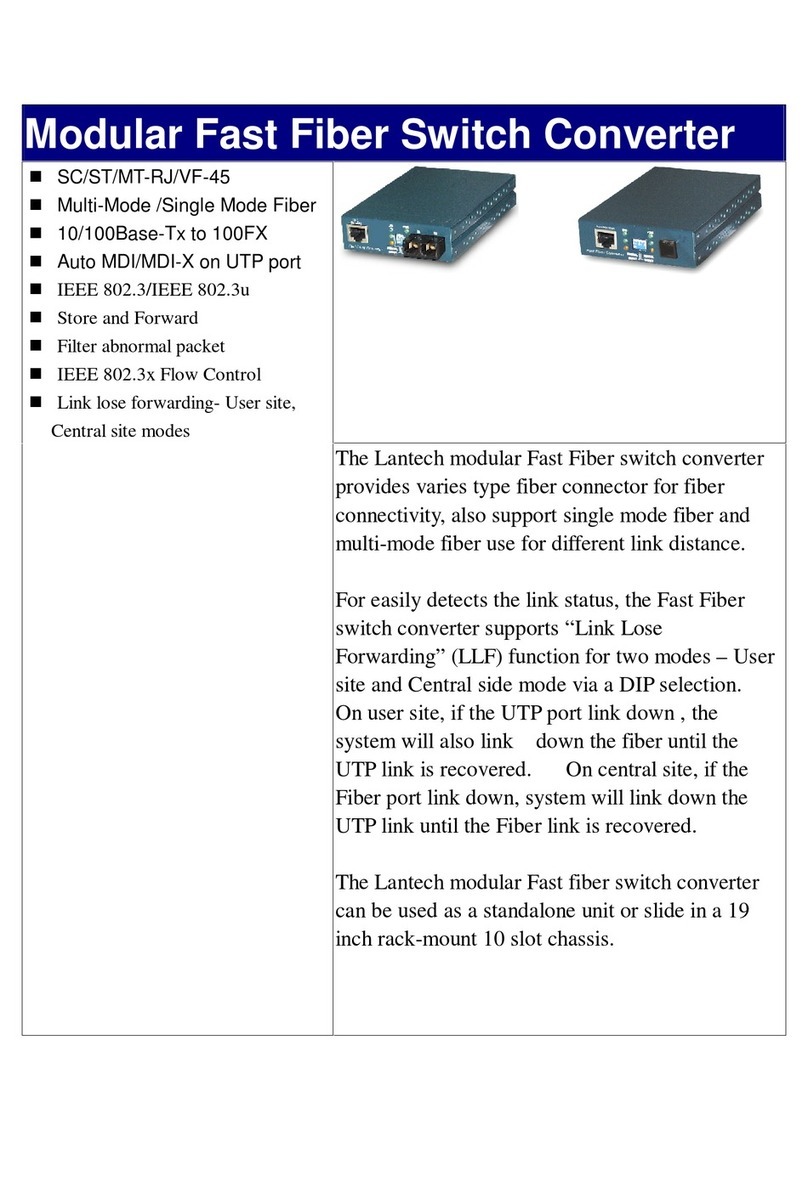
Lindy
Lindy Modular Fast Fiber Switch Converter MT-RJ Specifications
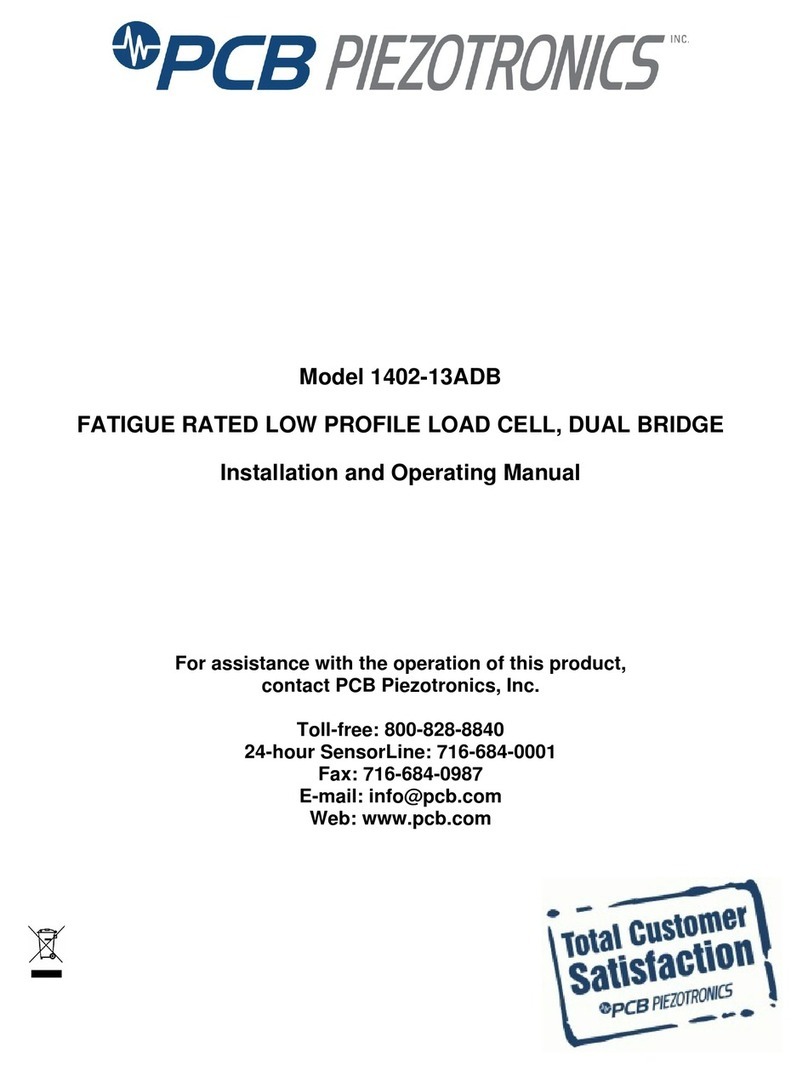
PCB Piezotronics
PCB Piezotronics 1402-13ADB Installation and operating manual
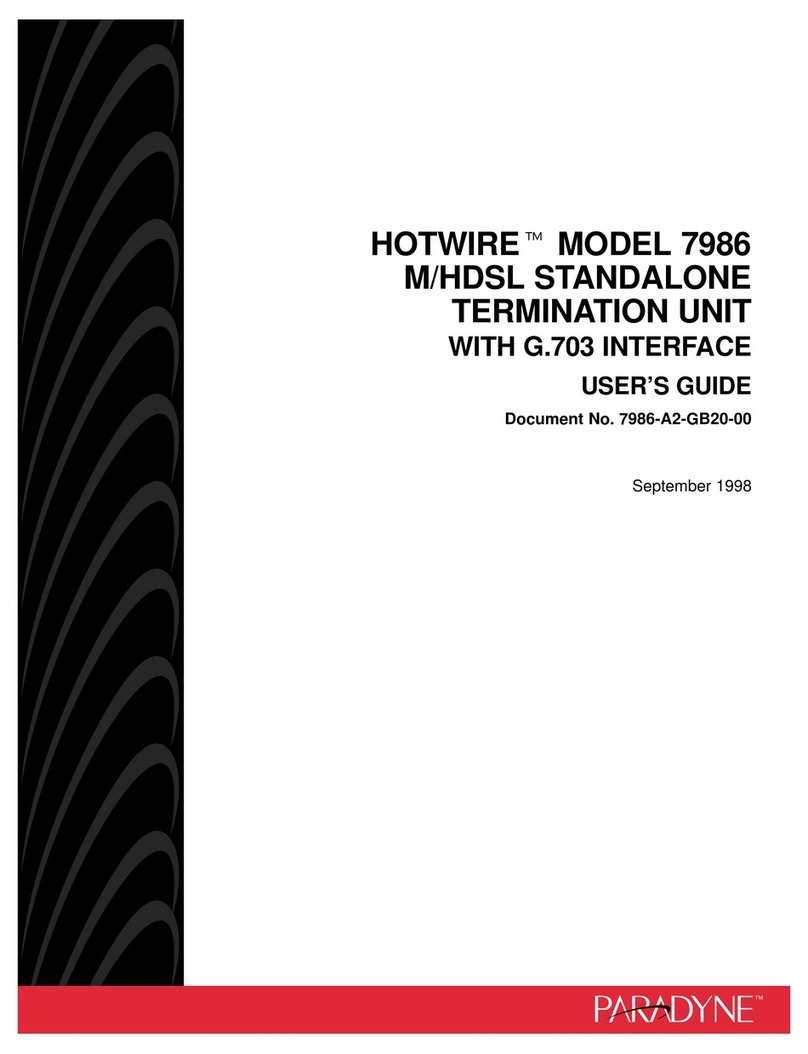
Paradyne
Paradyne M/HDSL Standalone Termination Unit HOTWIRE... user guide