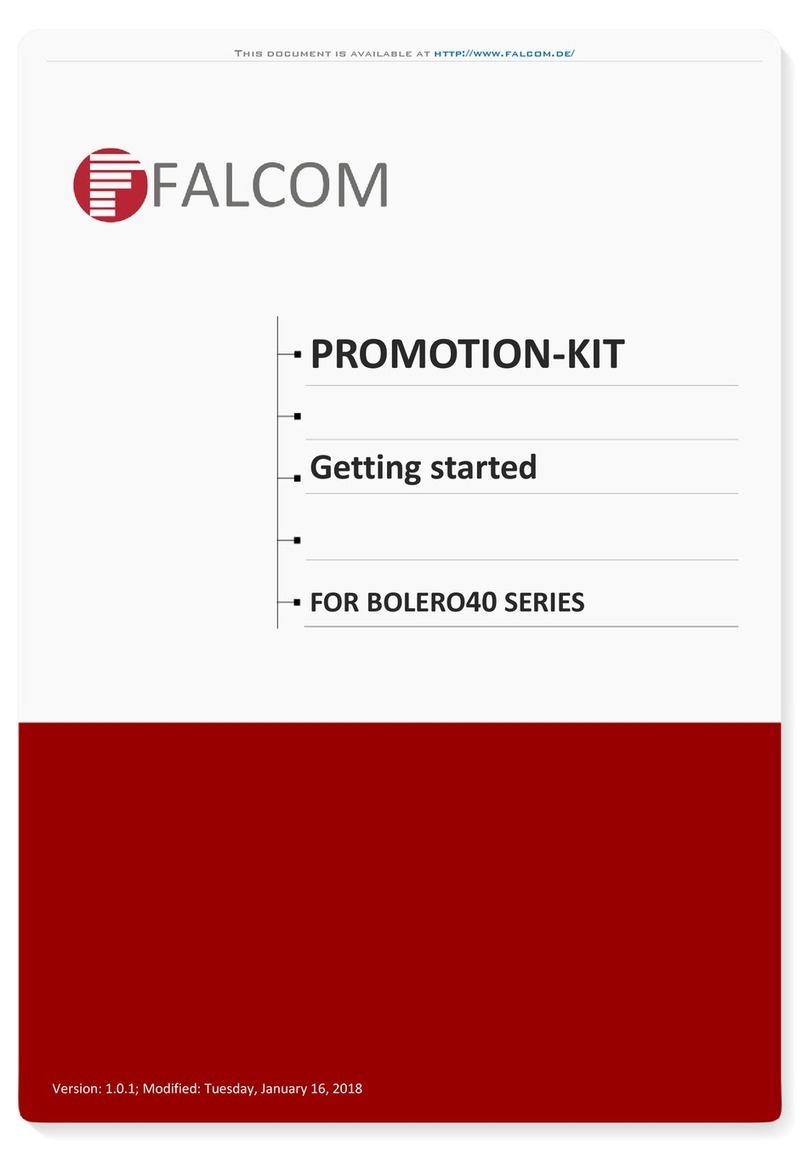Lumina 17 Table of contents
i
Table of contents
1. General introduction .................................................................................................................................. 1
1.1 Documentation with the control computer.......................................................................................1
1.2 How to use this manual..................................................................................................................1
1.3 Fancom helpdesk........................................................................................................................... 2
1.4 F-Central FarmManager™..............................................................................................................2
2. Explanation control functions................................................................................................................... 3
2.1 Ventilation.......................................................................................................................................3
2.2 Heating...........................................................................................................................................9
2.3 Cooling ......................................................................................................................................... 11
2.4 Humidifying................................................................................................................................... 12
2.5 Optisec ......................................................................................................................................... 13
3. Installing the control computer............................................................................................................... 14
3.1 Installation menu .......................................................................................................................... 14
3.2 Overview installation process....................................................................................................... 14
3.3 Connections and addresses......................................................................................................... 14
4. System....................................................................................................................................................... 15
4.1 System.......................................................................................................................................... 15
4.2 SD Card Menu.............................................................................................................................. 17
4.3 Application.................................................................................................................................... 18
4.4 Communication............................................................................................................................. 18
4.5 IO-Test.......................................................................................................................................... 19
5. House setup.............................................................................................................................................. 20
5.1 House set up ................................................................................................................................ 20
6. Installer...................................................................................................................................................... 23
6.1 Ventilation..................................................................................................................................... 23
6.2 Heating, cooling and humidification.............................................................................................. 29
6.3 Clocks........................................................................................................................................... 32
6.4 Registration .................................................................................................................................. 33
6.5 Outside climate............................................................................................................................. 34
6.6 Inside climate................................................................................................................................ 35
7. External alarm........................................................................................................................................... 36
8. Basic principle thermo differential.......................................................................................................... 37
8.1 Operation...................................................................................................................................... 37
8.2 Assign thermo differential............................................................................................................. 37
8.3 Resetting the alarm....................................................................................................................... 38
9. Inputs and outputs ................................................................................................................................... 39
9.1 Addresses..................................................................................................................................... 39
9.2 Calibrating .................................................................................................................................... 39
9.3 Analog inputs................................................................................................................................ 40
9.4 Digital inputs................................................................................................................................. 40
9.5 Analog outputs.............................................................................................................................. 40
9.6 Digital outputs............................................................................................................................... 41
10. Technical specifications .......................................................................................................................... 42
10.1 Interior control computer............................................................................................................... 43
10.2 FDP25 .......................................................................................................................................... 43
10.3 IOB.4 ............................................................................................................................................ 44
10.4 FRM.8........................................................................................................................................... 44
10.5 Connection FNet and I/O-net........................................................................................................ 45
11. Appendix: EG-declaration of compliance............................................................................................... 46