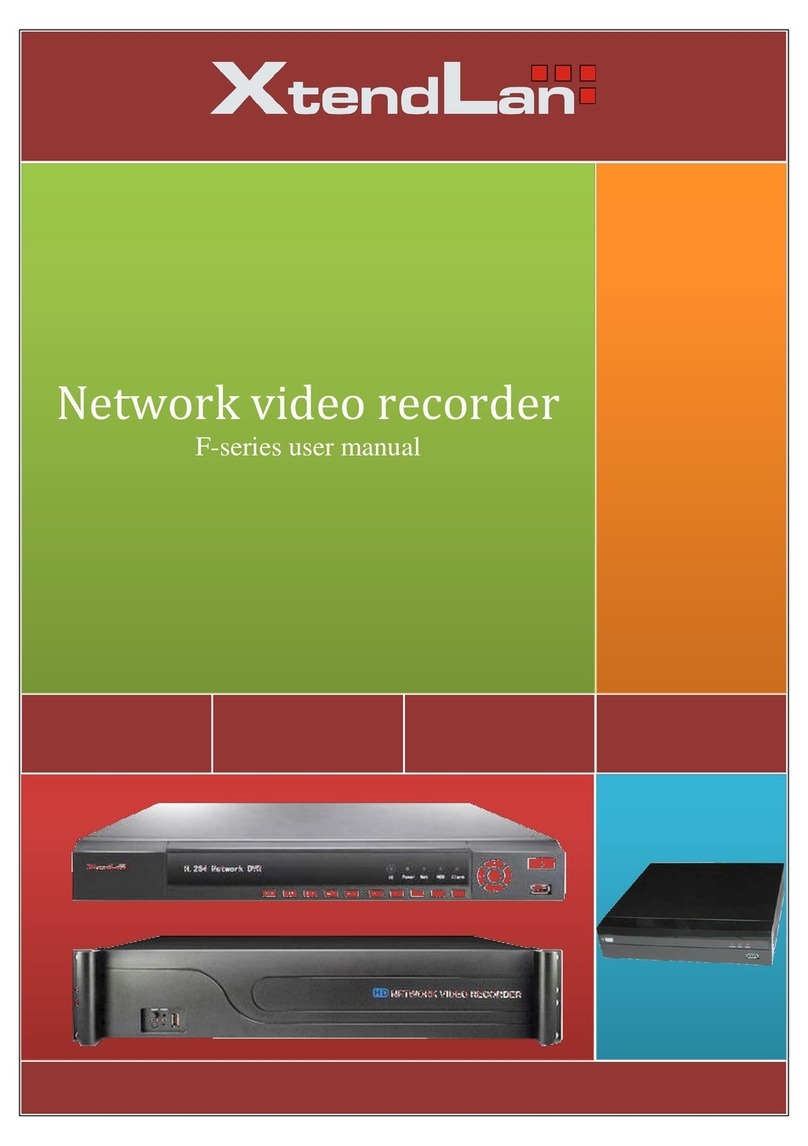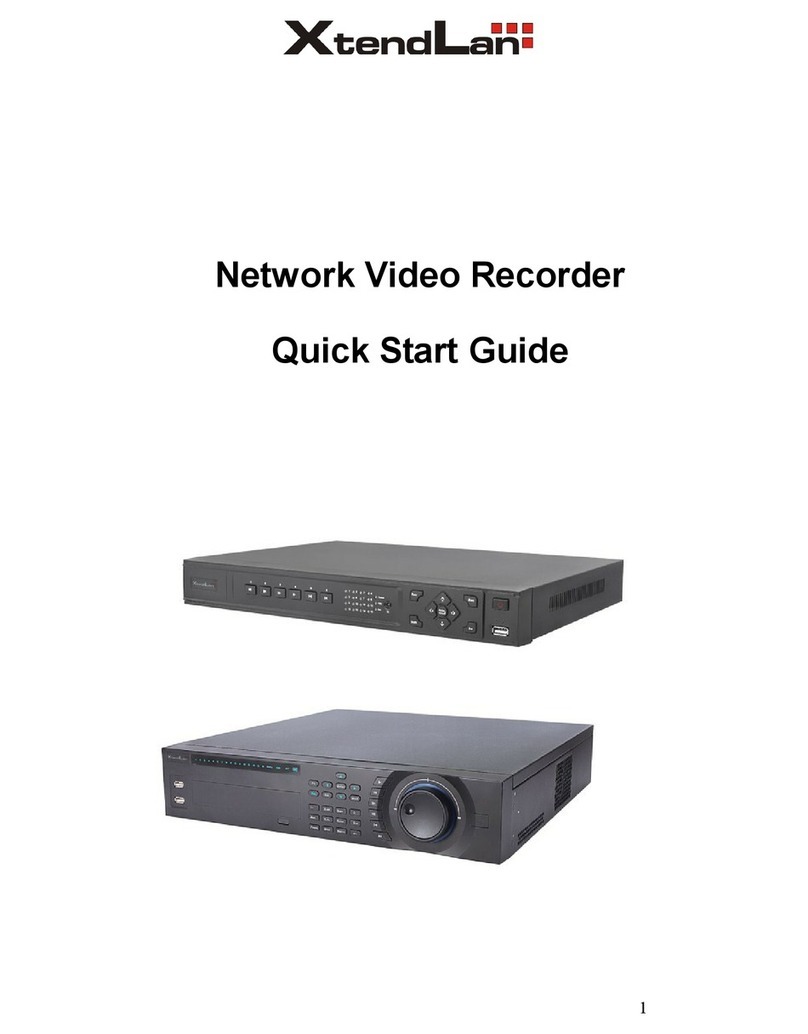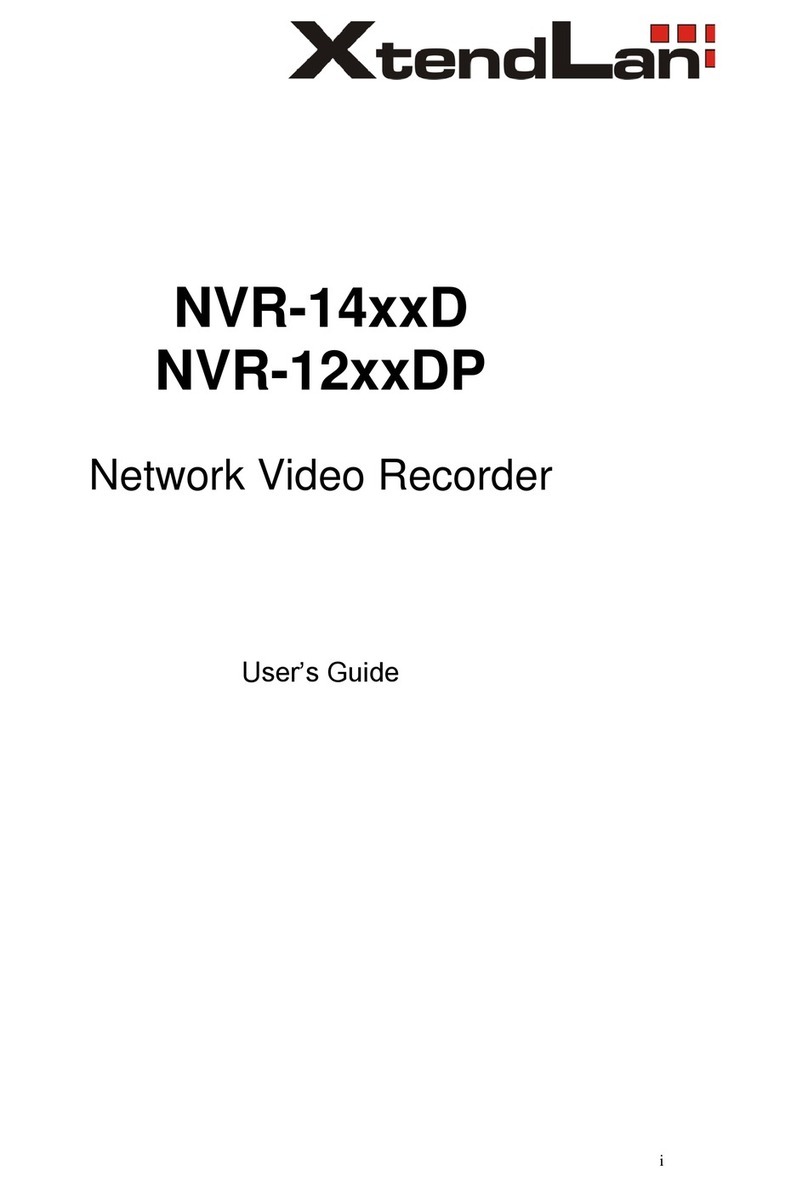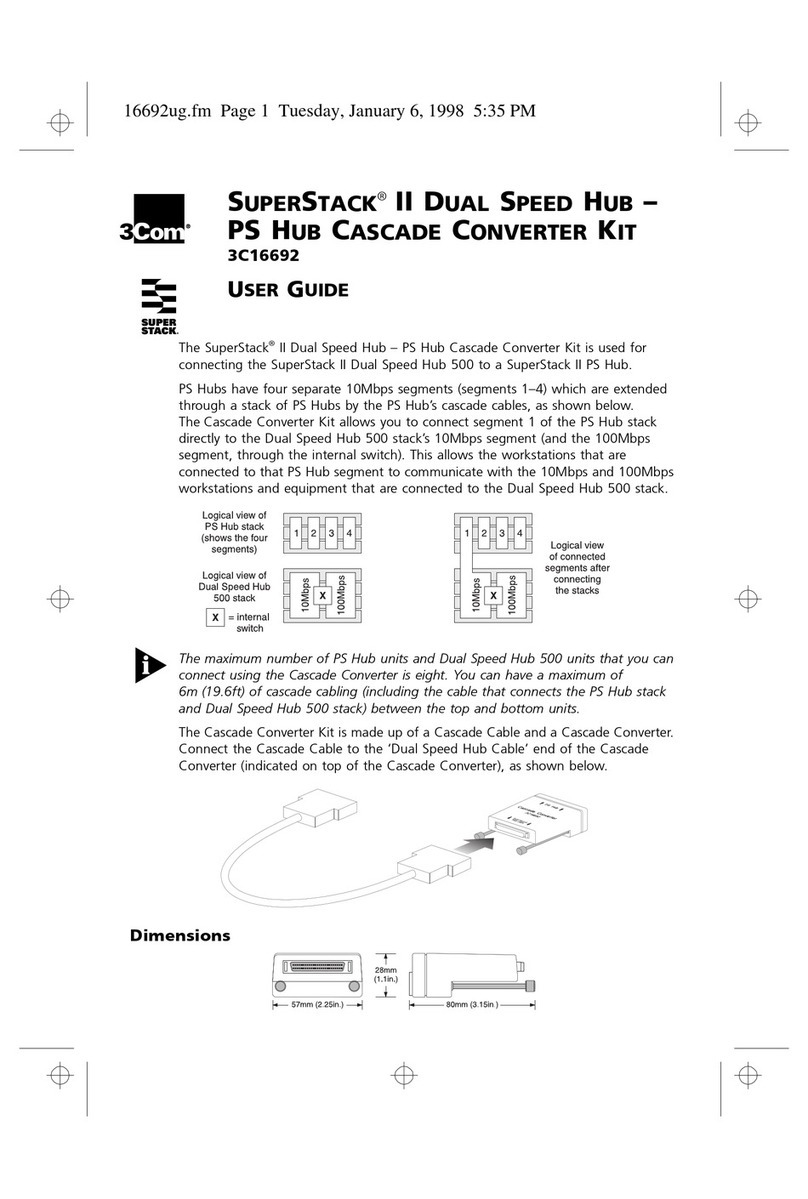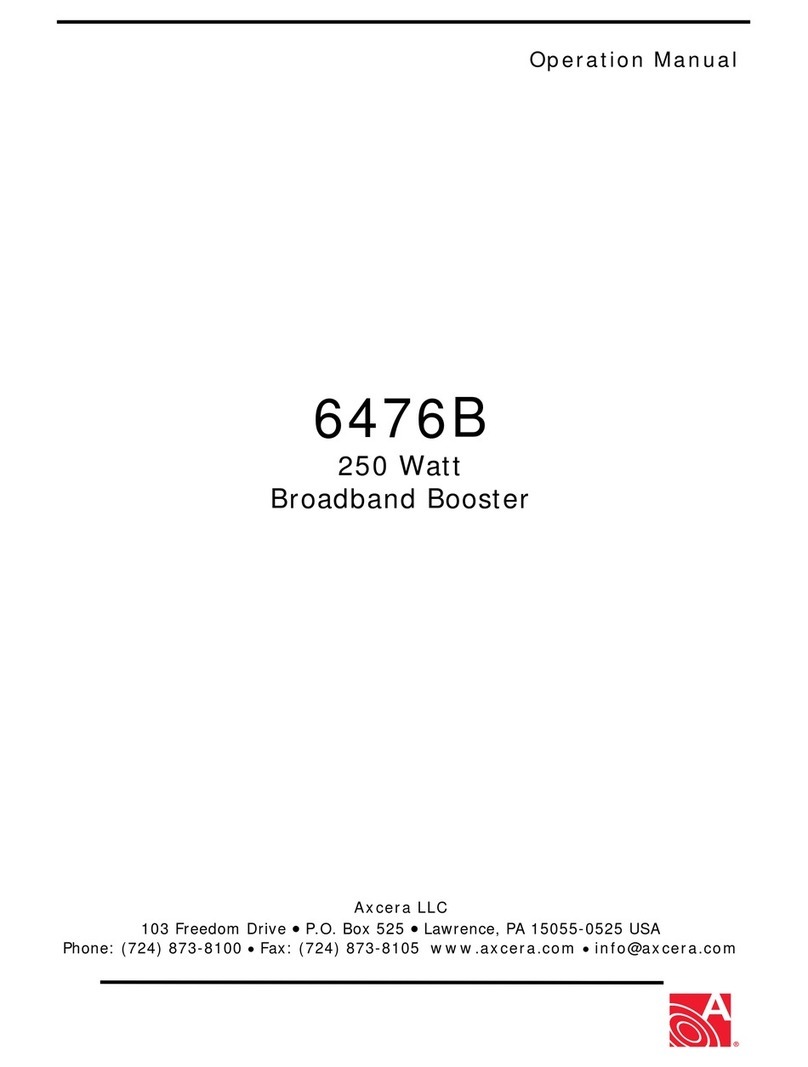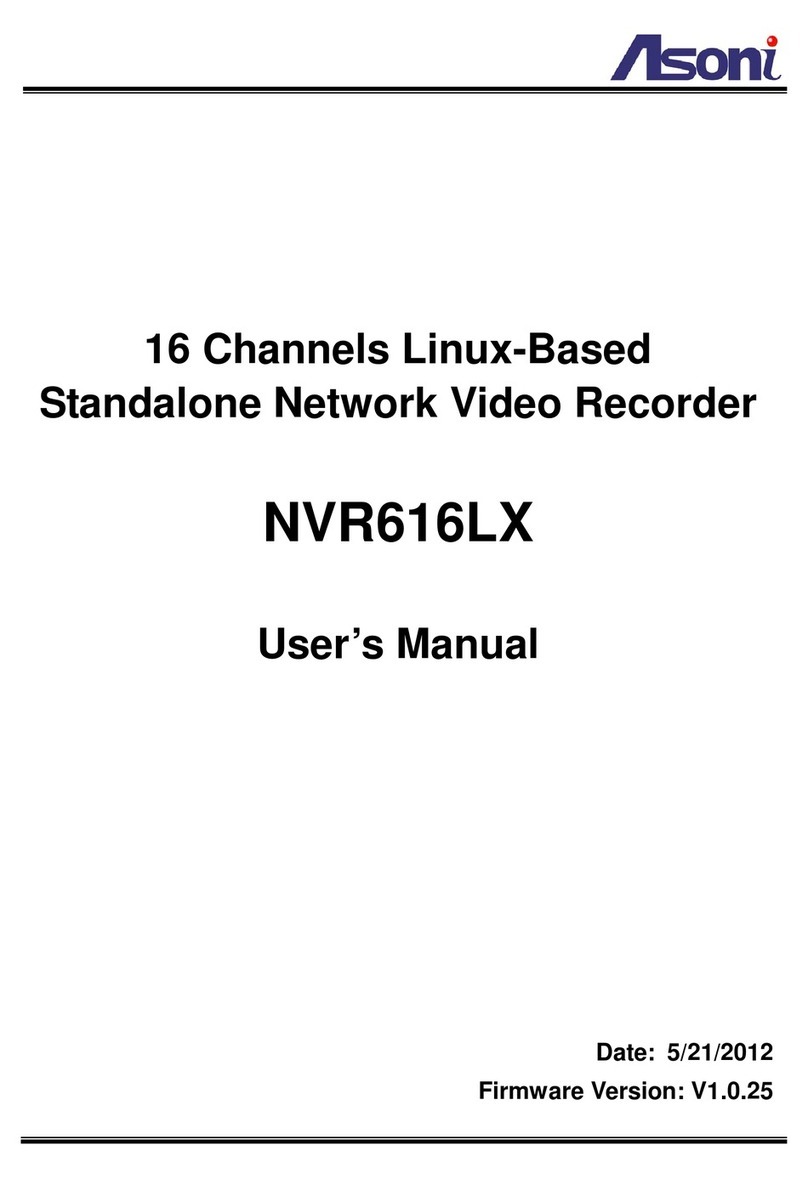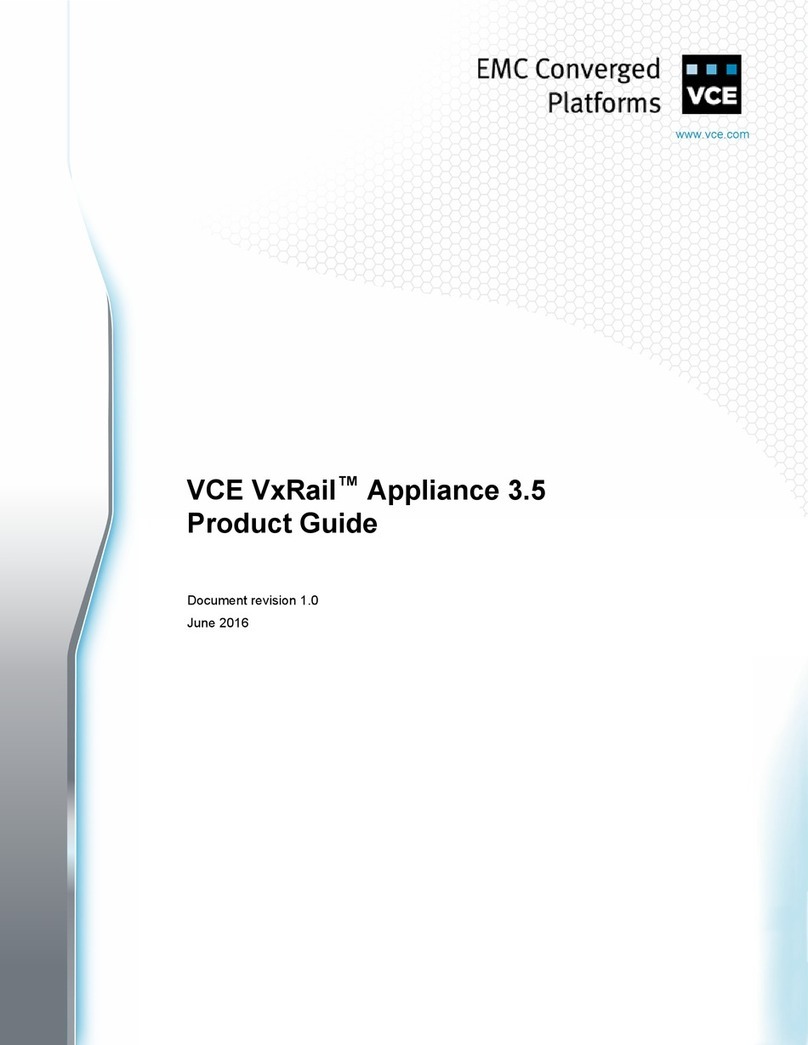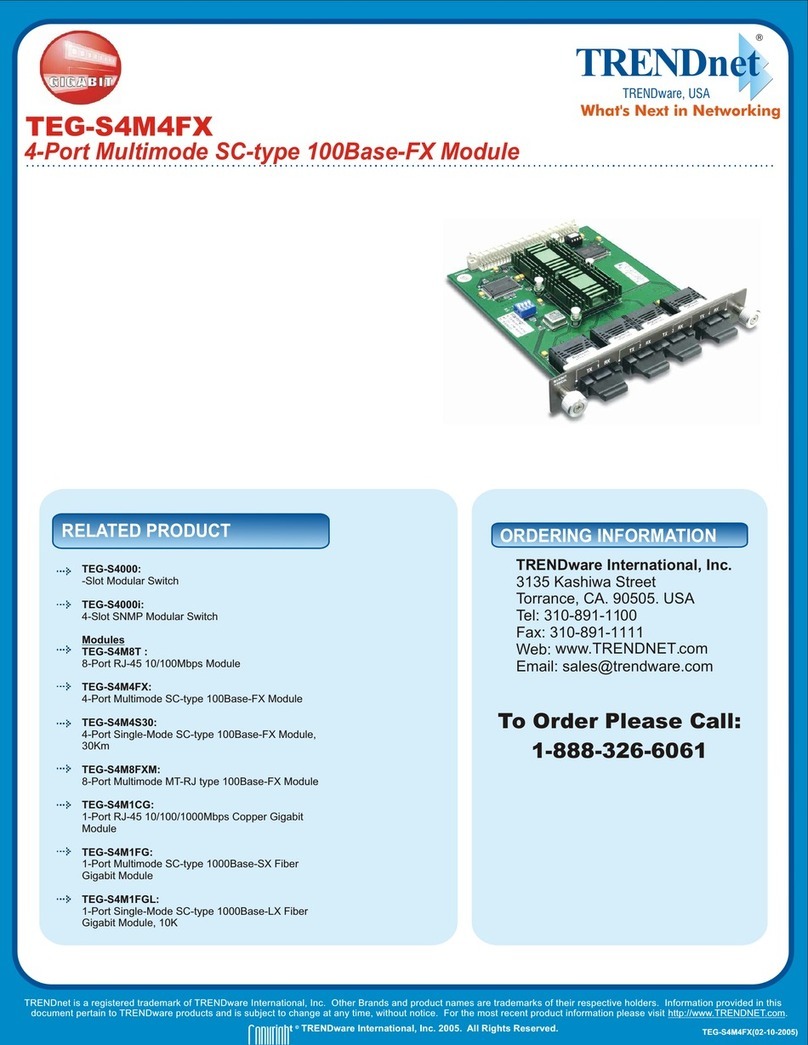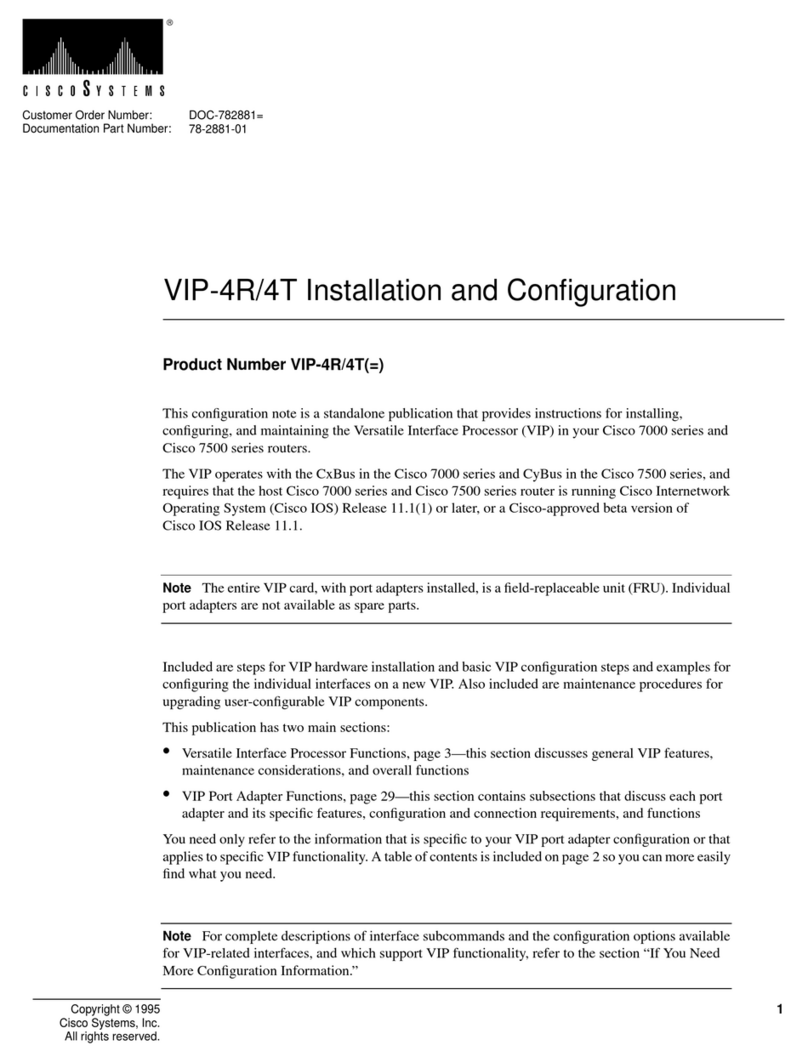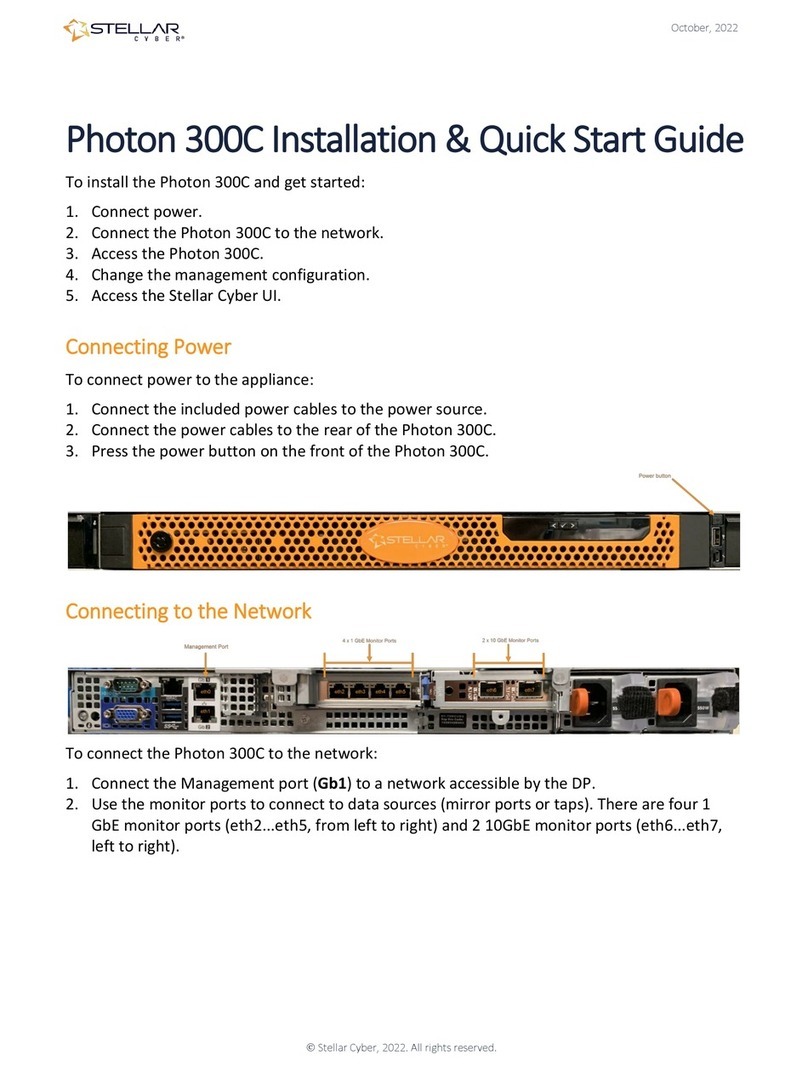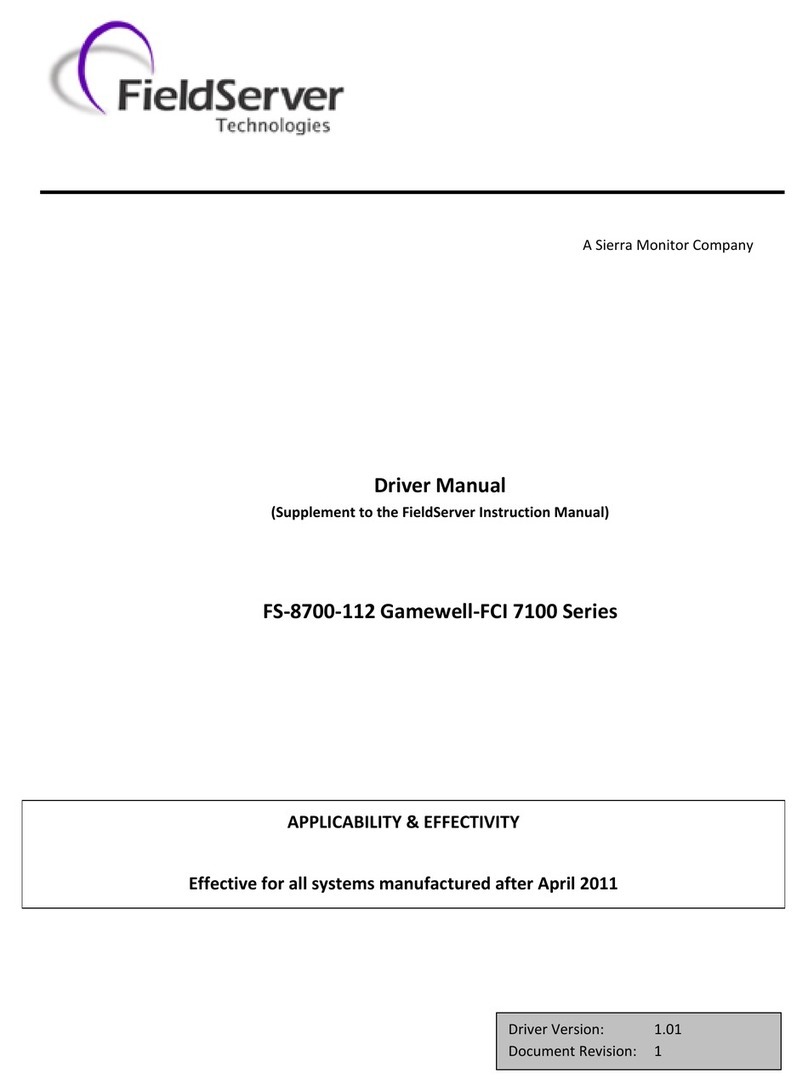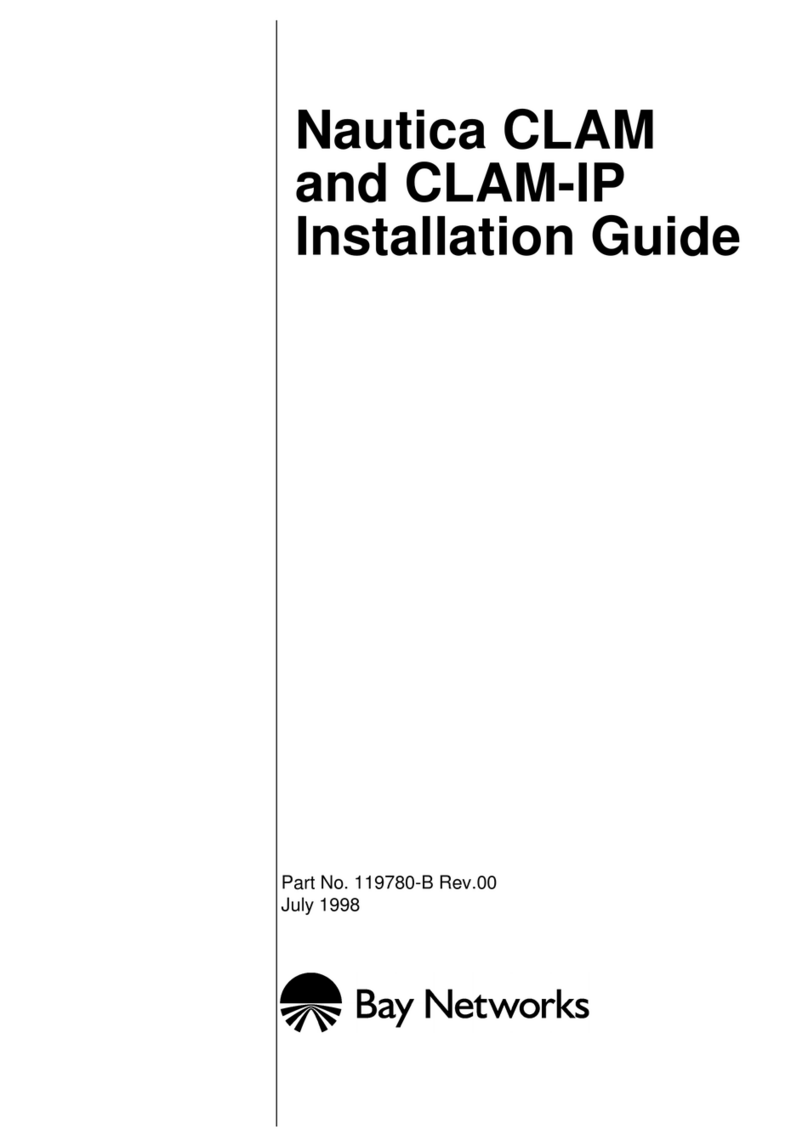Coax MDU Master Bridge User’s Guide
1
This chapter describes the features of your HomePNA3.1 over Coax to Ethernet Master (Management) Bridge --
XL-HCW224C. Refer to ―HomePNA3.1 over Coax‖as HCNA from this point. Also refer to ―Master device XL-
HCW224C as XL-HCW224C and refer to ―Slave device XL-HC224C‖ as XL-HCW224C if they are not denoted
completely.
Features
♦
One HCNA Port for Driving HomePNA3.1 Signal into Existing Coaxial Cable
♦
One TV/Antenna Port for TV Set Connection or for TV Signal from VHF/UHF Antenna/CATV
♦
Two Gigabit Ethernet Port with Auto-Detect MDIX Function(Auto Crossover) and Auto-Negotiating Half/Full
Duplex 10M/100M/1000M for Expansion or Uplink to FTTx/PON/xDSL Modem
♦
One Rocker Switch to Select either Local or Line Power Mode
♦
One RCA Jack Provides Extra DC 12V/1A Power Source in Line Power Mode
♦
One Reset Button
♦
Supports up to 61 EP (Endpoint, as XL-HCW224C Slave Unit) Concurrent Connections
♦
Built-in Online Diagnostic Function for Individual EP Connection
♦
Priority Queue based QoS Support for 802.1p, IP TOS/TC, UDP/TCP Protocols
♦
Built-in Web/Telnet Server to Support Remote Configuration
♦
Supports Remote HTTP/TFTP Upgrade Function for Master/EP System Firmware and HCNA Driver
♦
Supports Master/EP Auto-Configuration via Built-in TFTP/DHCP Client
♦
Supports DHCP/IGMPv2 Snooping for Host at EP
♦
Supports SNMP Function
Glossary
♦
HCNA HomePNA3.1 over coaxial cable
♦
MDU Multiple Dwelling Unit
♦
Coax Coaxial cable
♦
Master Master HCNA device (as XL-HCW224C) in one coax network
♦
Slave Slave HCNA device (as XL-HCW224C) in one coax network
♦
EP Endpoint, equivalent to Slave HCNA device (as XL-HCW224C)
♦
QoS Quality of Service
♦
M/C Fiber-Optic Ethernet Media Converter
♦
PON Passive Optical Network, as EPON or GPON
♦
Mixer Coax device sums two or more signals into one
♦
Splitter Coax device divides a signal into two or more smaller and approximately equal signals.
♦
Combiner Coax device adds several discrete signal inputs to one and has high isolation between inputs
♦
Duplexer Coax device separates 2 signals within the same band
♦
Diplexer Coax device separates 2 signals in different bands
♦
Tap Coax device uses for matching impedance or connecting subscriber drops
♦
dB Decibel, to express either a gain or loss power ration(log) after the signal has been transmitted