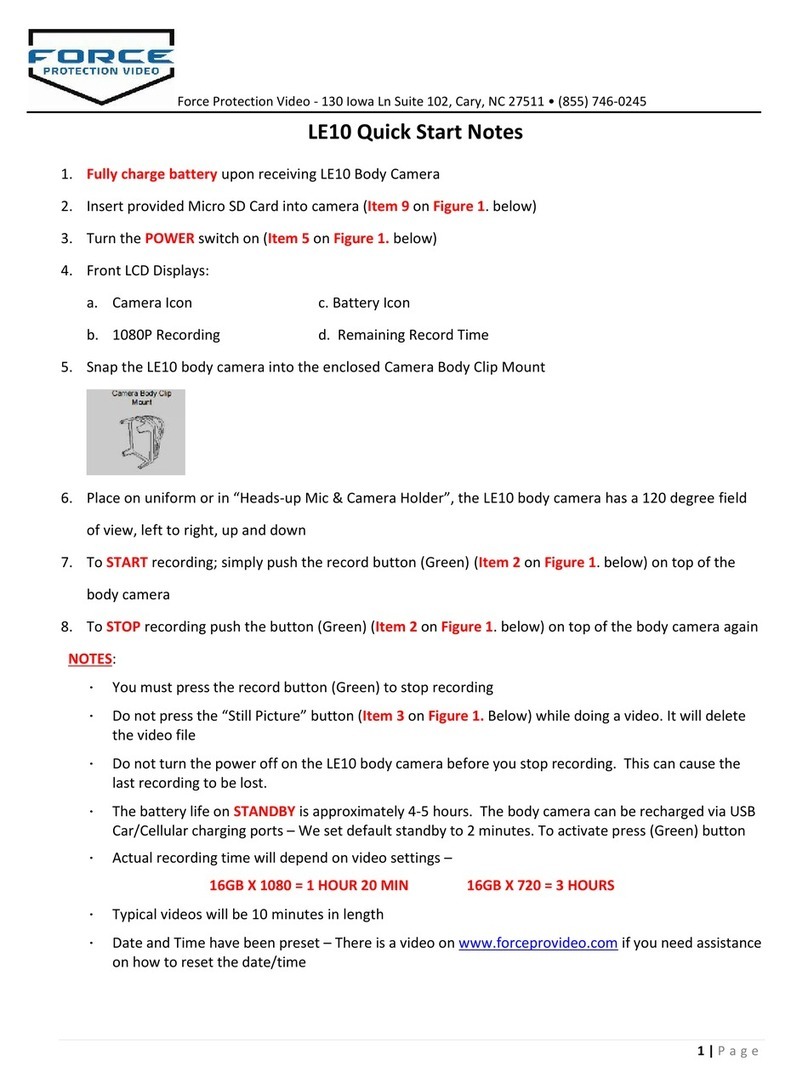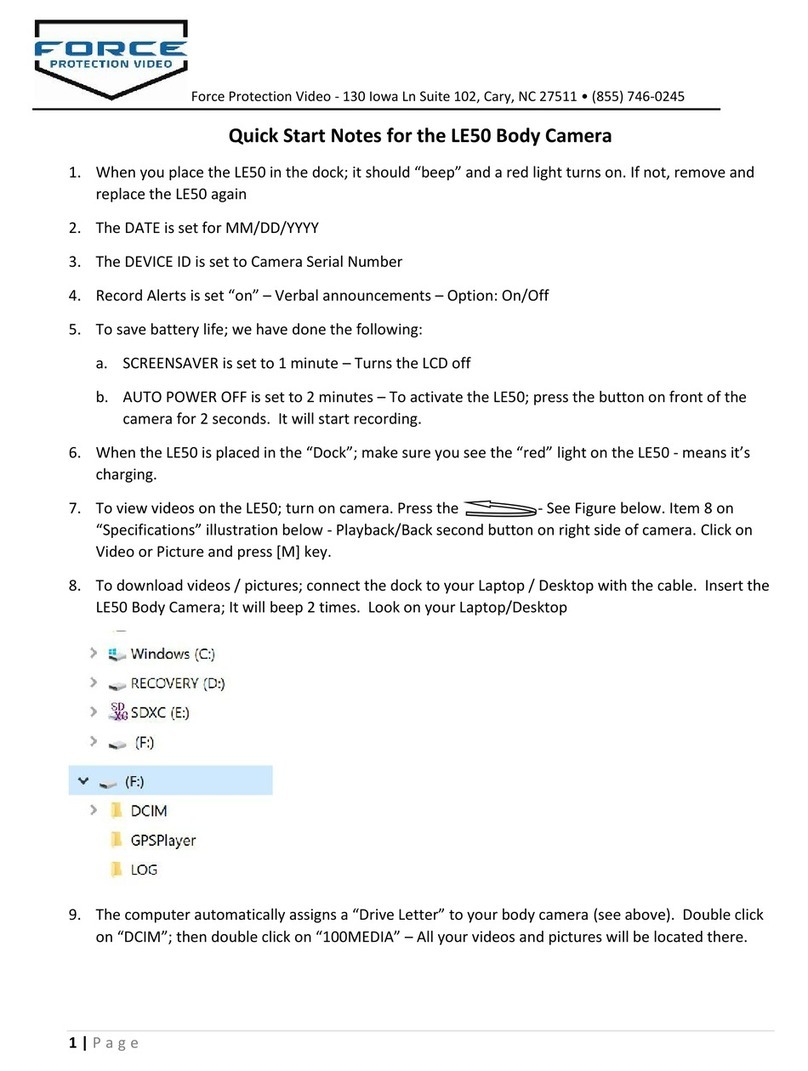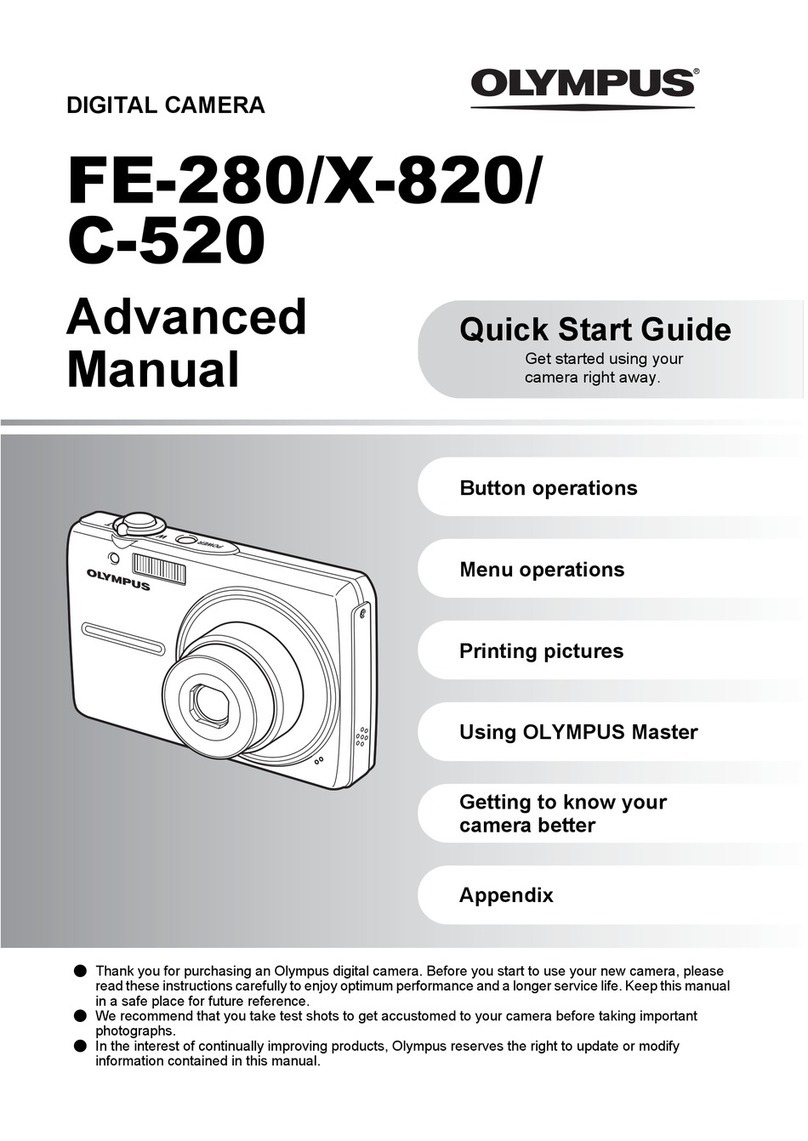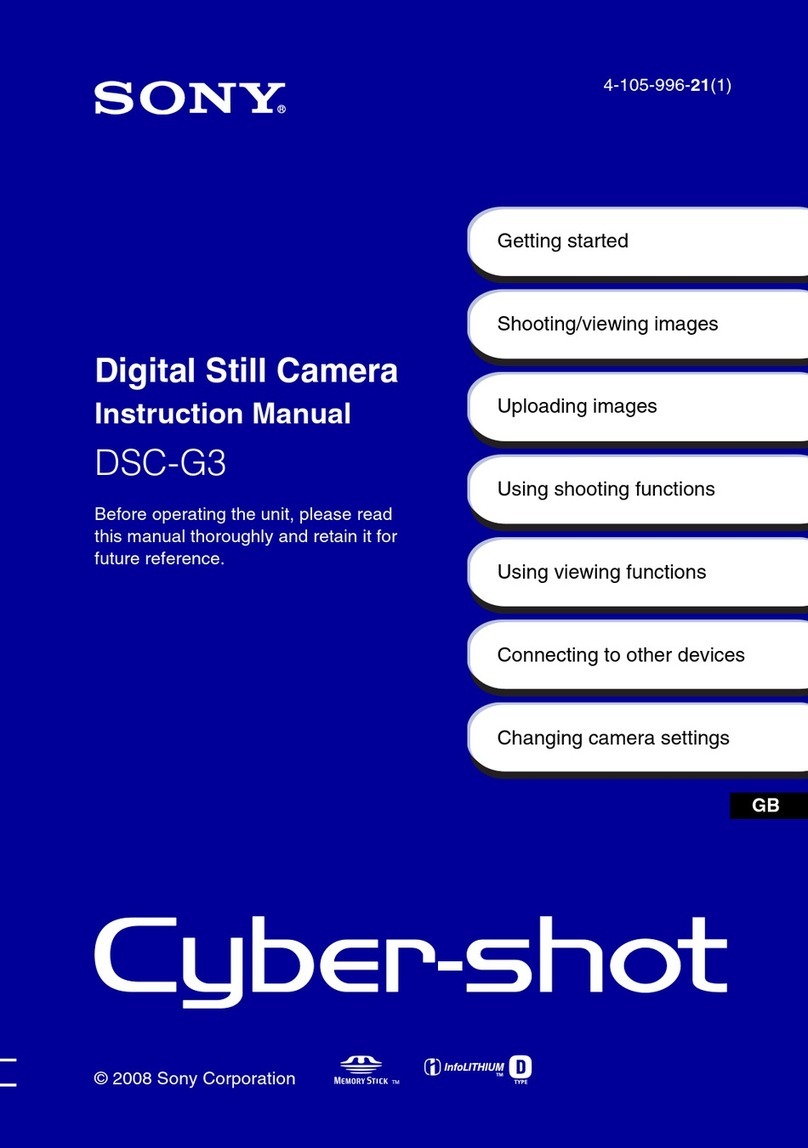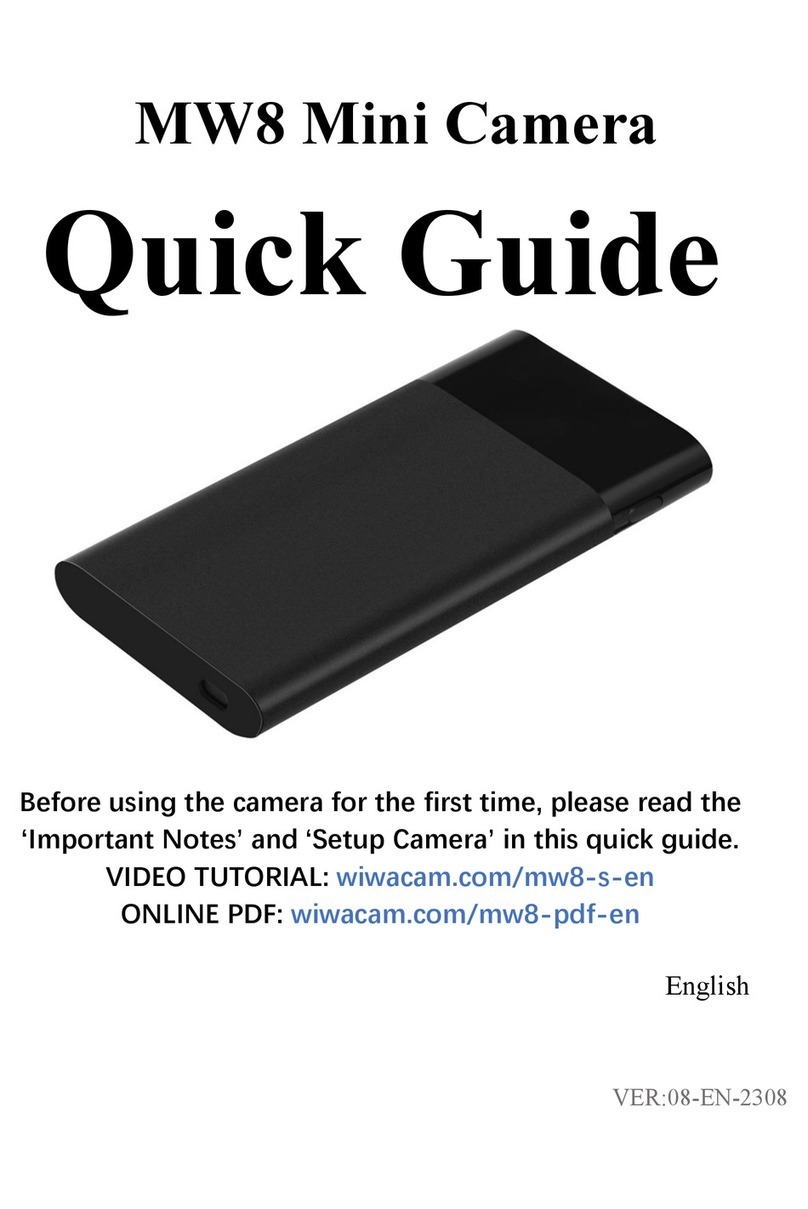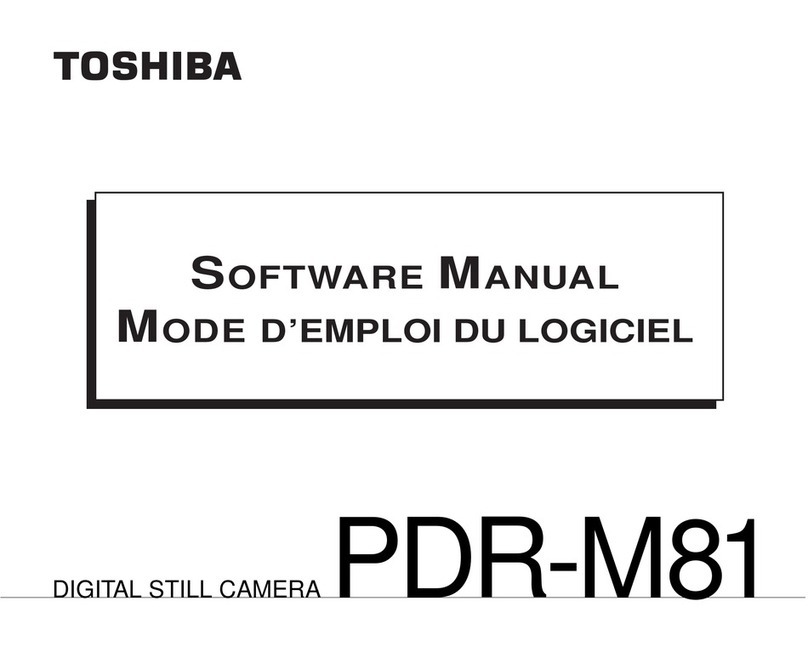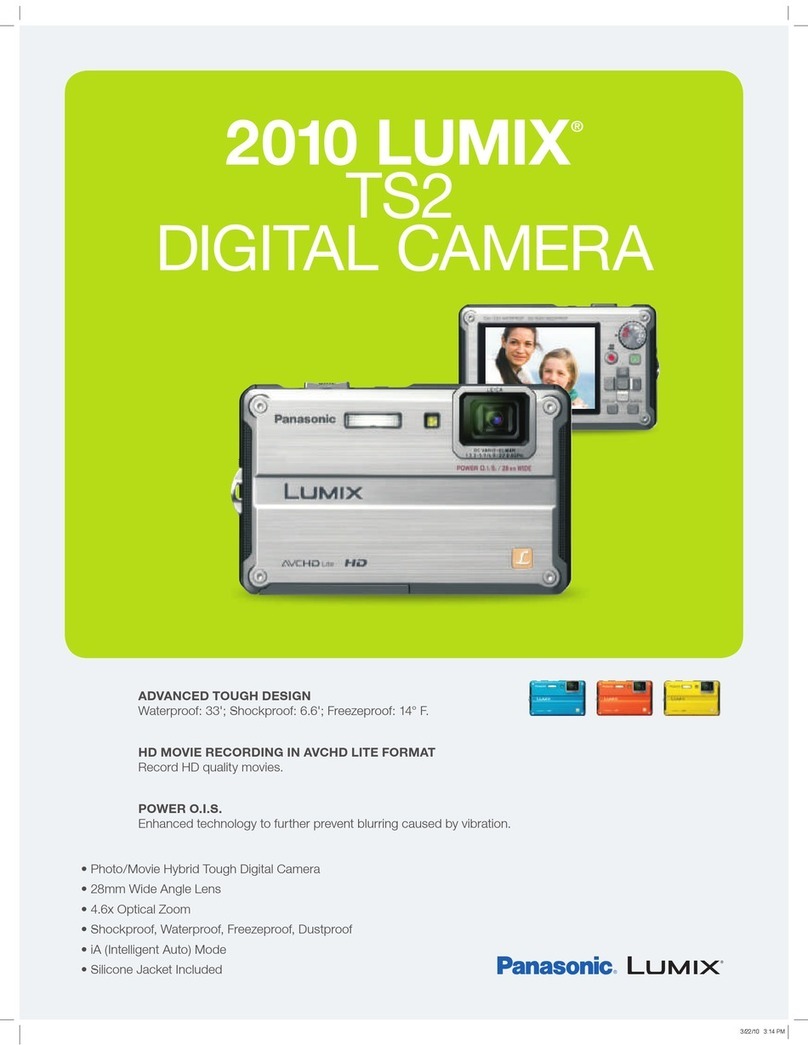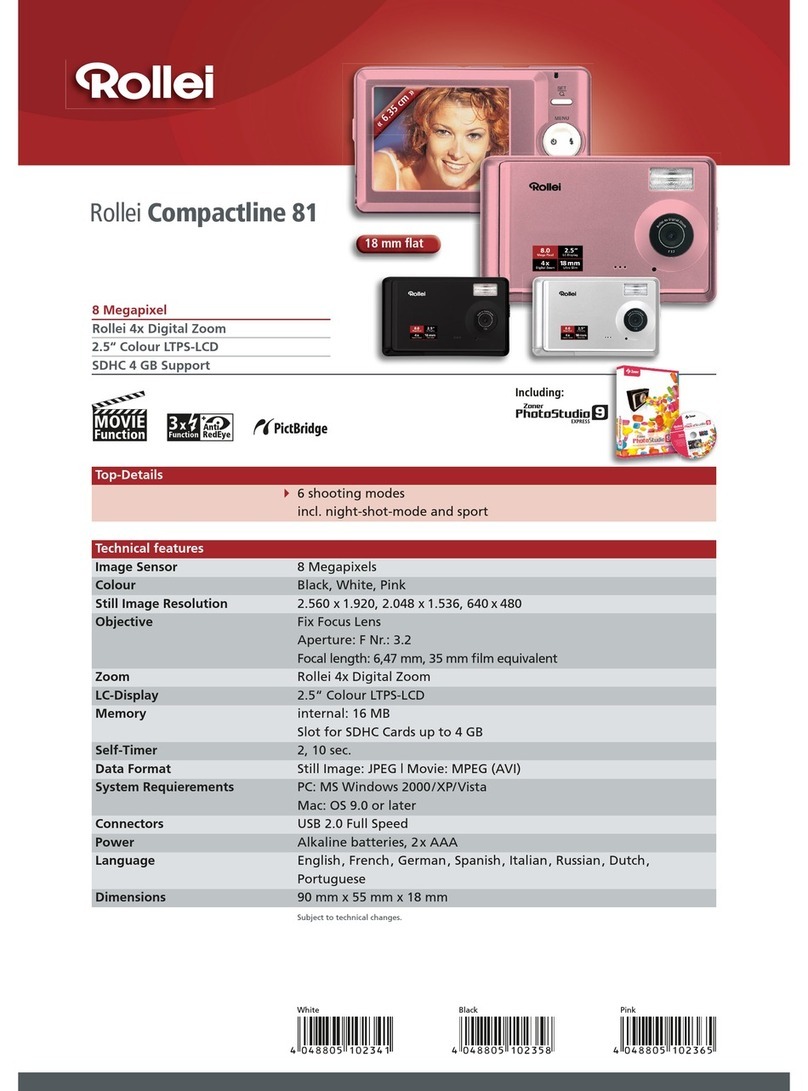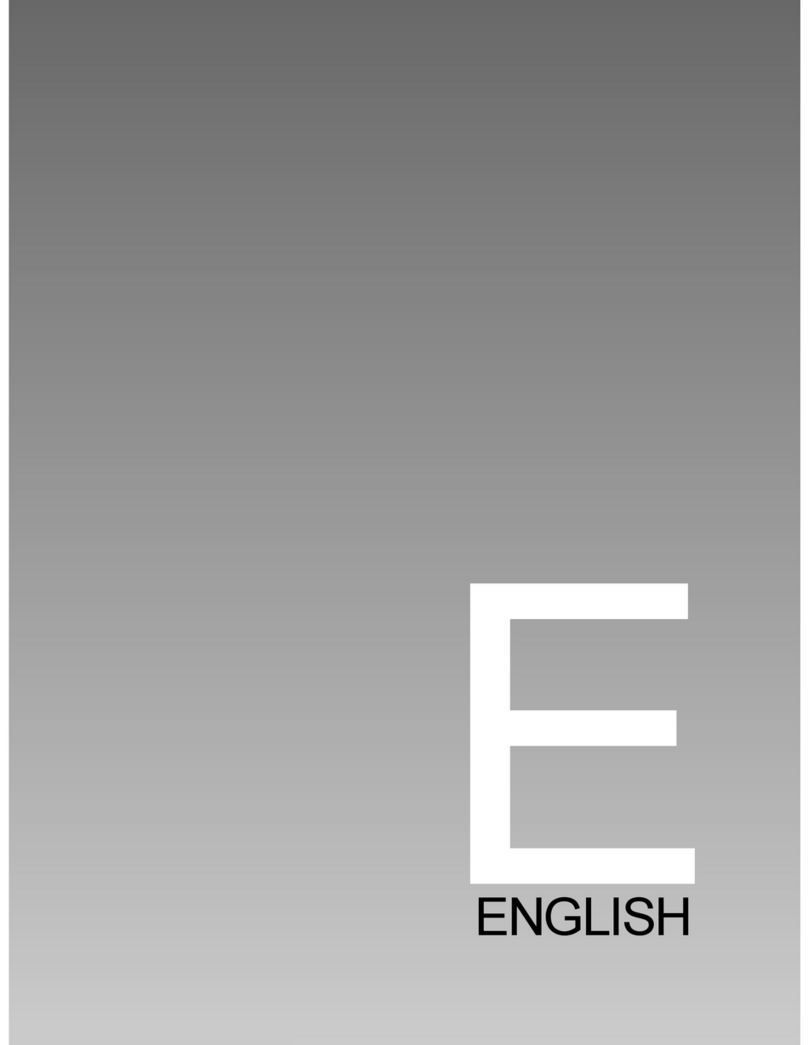Force Protection Video LE15 User manual

IMPORTANT: The following applies when downloading videos to a Computer.
1). Plug the USB Cable into the USB port on the side of the LE15; then plug into an USB port on
the computer
2). Once the camera is plugged in, you will see it’s looking for a password;
press the (OK) six times which is the password: 000000
3). Once the password is accepted; the computer will automatically define the camera as a
drive (i.e. D:\) - Whatever the next drive letter is on your computer
4). Go to the computer and you can view, copy, or delete any videos / pictures on the LE15
NOTE: Do you try to download using the dock. This is another security feature of the LE15 and
is not available on the LE15 Body Cameras unless VeriPic Software was purchased.
QUESTIONS: FORCE PROTECTION VIDEO - 855.746.0245

LE15 Body Worn Camera – Force Protection Video
Force Protection Video Page: 1 855.746.0245
1. Introduction
Product Overview
Force Protection Video’s Body Camera L 15 is ruggedly designed to provides law enforcement, security, and
emergency personnel with super Full HD 1296p video recording capabilities, and one-button recording and
activation. When worn on the happens in the field as accurate information for further analysis. Featuring a 32GB
(64GB/128GB) internal memory, pre-record buffering, importance tagging, and integrated Infrared L DS for night
vision, L 15 is equipped to perform in any conditions.
With full featured and adaptable operation, L 15 can record video and audio simultaneously, or audio only for
suspect interrogations and victim/witness statements. L 15 is fully configurable and offers multiple recording
quality, super full HD 1296p video down to 720x480 resolution, giving users the options to adjust the recording
quality according to their storage capabilities.
L 15 can also take up to 20 high-resolution snapshots, which, together with video, can be viewed on backlit, 2-inch
LCD color screen or on an HDTV screen using a HDMI connector. Security protocols of the device are secure to
prevent accidental deletion of evidence or modification of system settings. Video footage is also digitally
watermarked with the user ID, time, and date, ensuring the authenticity of collected video of the event. The
internal GPS receiver provides automatic location tagging of video- and still-captures, offering irrefutable
substantiation of where and when the audio and video were recorded.
Box Contents
• Body Camera L 15
• Charging Dock
• USB Cable
• 360 Degree Rotatable Clip
• User Manual
• Shoulder Clip
• Car Charger
upport
For the latest information about L 15 (system requirements, compatibility information, etc.) and product
registration, visit: www.forceprovideo.com or call 855.746.0245

LE15 Body Worn Camera – Force Protection Video
Force Protection Video Page: 2 855.746.0245
2. Technical pecifications
Camera
Sensor 5MP CMOS
Wide Angle 140 degree wide angle lens
Video
Video Resolution 2560X1080 30p/ 2304x1296 30p/ 1920x1080 30p /1280x720 60p /1280x720
30p / 848x480 60p
Video Compression H.264/MP G4
Audio High Quality Build-in Microphone
Audio Format WAV
Watermark User ID, Time and Date
Pre-record Support
Password protection Administrator password to prevent video deletion
Video Section 3min/5min/10min/15min/30min/45min
nap hot
Image Max 32 Megapixels
Image Format JP G
Burst 2/3/5/10/15/20 Snap Shots
Video/Image Review
LCD Screen 2.0in TFT-LCD High-Resolution Color Display
Audio Playback Yes
Video Output Not support
Video Transfer USB 2.0
General
GPS location Support
IR L D 4
IR L D switch Auto/manual
IR Distance 10 Meters
One Button Recording Support One Button Record
Motion detection Auto/manual
Built-in Storage 32GB (64GB/128GB)

LE15 Body Worn Camera – Force Protection Video
Force Protection Video Page: 3 855.746.0245
Working Temperature -40~60 degrees Celsius
Storage temperature -20~55 degrees Celsius
Dimension 3.54" x 2.17" x 1.10"
Weight 175g
Standard Accessories Charging dock, USB cable, Adapter, User Manual, Universal metal 360 Degree
Rotatable Clip, Shoulder Clip
3. Features
Item Description
1. Camera Lens High Definition Camera
2. Power Button a). Press to turn camera on; Hold for 3 seconds to turn off camera
b). Press to enter or exit screen saver when camera is on
3. IR/White Light button a). Press to turn IR light on/off;
b). Hold to turn on/off white light

LE15 Body Worn Camera – Force Protection Video
Force Protection Video Page: 4 855.746.0245
4. Infrared LEDs Records clear image in low light situation. nable Clear face view with up to 10
meters
5. 6. Light ensor Detect changes in light and auto turn on IR for low-light recording
7. peaker Built-in speaker
8. Indicator LED Blue: Charging Status
Green: camera is powered up and in standby mode
9.10.11. tatus Indicator
LED
Green: camera is powered up and in standby mode, not recording
Flashing Red: camera is recording video
Flashing Yellow: camera is recording audio only
PLAY & UP KEY
a). Press to scroll up in menu mode
b). In play mode, hold to zoom out the playing image
c). In play mode, press to rewind video
CONFIRM KEY
a). Press to make a selection in menu mode
b). In play mode, press to pause/resume video or audio playback.
c). In standby mode, press to review files.
MEMU & DOWN KEY
a). Press to enter into menu mode
b). Press to scroll down in menu mode
c). In play mode, hold to zoom out the playing image
d). In play mode, press to fast forward video
ADD IMPORTANT FILE Press to tag importance to audio/video file when camera is on recording
ONE PRE AUDIO
RECORDING & CHANGE
RE OLUTION
a). Press to record audio when not in video-recording mode
b). Press to mute/unmute video when camera is on video recording
c). Hold to change resolution between 480P and 720P
ONE PRE PHOTO
HOT
a). Press to take pictures in standby mode
b). Press to take a single snapshot image while in video recording
ONE PRE VIDEO
RECORDING
a). Press to start/stop recording
b). Hold to power up camera and start video recording immediately when
camera is powered off.
U B PORT Connects to USB cable for charging or connection to PC
PS: optionally connects to external camera
HDMI PORT
Connects to 1.3 HDMI cable for video playback
only
CHARGING BA E PORT Connect to charging dock to charge the camera

LE15 Body Worn Camera – Force Protection Video
Force Protection Video Page: 5 855.746.0245
Record tatus Red blinking record status icon indicates camera is on recording, white solid is in
standby mode.
Video Recording Time Recorded time of current clip
Battery Charge Current battery charge level
Camera and Officer ID Assigned camera and Officer IDs
Remaining Time stimated recording hours remaining
D Card Memory Internal SD Card capacity: Free space/Total capacity
4. Main Menu Optional Detail
To enter the setting menu:
1. Press Menu ( ) button and then enter a password.
2. nter the password by using the following commands:
Press Scroll Up ( ) button to change the character to the previous letter or number.
Press Menu ( ) button to change the character to the next letter or number.
Press OK ( ) button to move to the next character
P : The default password is 000000.
3. After selecting the last character, press OK ( ) button to enter the setting menu.
To navigate the settings menu:
Press Menu ( ) button to select next setting or option.
Press Scroll Up ( ) button to select the previous setting or option.
Press OK ( ) button to move to confirm your selection or enter the submenu.
Press Power ( ) button to return to the previous menu without changing anything.
Following is a list of the available settings and options. The bold items are the default options.

LE15 Body Worn Camera – Force Protection Video
Force Protection Video Page: 6 855.746.0245
etting Description Options
Resolution The image resolution for video
2304×1296 30P
1920×1080 30P
1440×1080 30P
1280×720 60P
1280×720 30P
848×480 60P
848×480 30P
720×480 30P
Megapixels The image resolution for photos
32M (7600×4275 16:9) 30M
(7304×4104 16:9)
28M (7056×3968 16:9)
25M (6664×3752 16:9) 23M
(6480×3648 16:9)
21M (6144×3456 16:9) 20M
(5960×3352 16:9)
16M (5336×3000 16:9)
12M (4608×2592 16:9)
10M (4384×2466 16:9)
8M (3456×1944 16:9)
5M (3008×1688 16:9)
Burst The number of images captured when you take a photo. Off, 2, 3, 5, 10, 15, 20
elf Timer The amount of time the camera waits to take a photo after
you press Snapshot button. Off, 5 Sec, 10 Sec
Continuous
shooting
When on, pressing the snapshot button will activate
continuous shooting during which the camera will
automatically taking a picture at regular intervals. Press this
button again to stop shooting. When off, this feature will be
disabled.
Off, 5 Sec, 10 Sec
Quality The quality of the image for video and photo files. S. Fine, Fine, Normal
Pre-record
When on, any video you record will include some of the
time that elapsed before you press the Record button
(stored in the camera buffer); When off, any video you
record will include only video and audio from the point after
you press the Record button.
Off, On
Delay Record The amount of the time the camera waits to stop recording
video after you press the Record button. Off, 5 Sec, 1 Minute, 10 minutes
Car DVR Mode
When on, camera will power up automatically and start
video recording when it is charged. Camera will power off as
it normally does when it is disconnected from the power
source.
Off, On

LE15 Body Worn Camera – Force Protection Video
Force Protection Video Page: 7 855.746.0245
Loop Recording
When on, camera will overwrite the oldest video file with
the most current video file once its memory is full. This
setting can be selected only when car DVR mode is on.
Off, On
plit Time While recording video, the camera will automatically split its
recording into files of this length.
3min, 5 min, 10 min, 15 min, 30
min, 45min
lides how When on, viewing photo file will start a slideshow where
each photo will be shown for around 5 seconds. Off, On
Infrared
When set to manual, you will need to hold Snapshot button
to turn IR L Ds on/off. When set to Auto, these lights will
activate automatically based on the light sensor's reading.
Manual, Auto, off
White Led White Led light to offer light source Off, On
Motion Detect When on, camera will start recording when front movement
is detected by the lens. Off, On
Recording
warning
When on, you will hear a voice confirmation when you start
recording. When off, voice confirmation is disabled. Off, On
GP When GPS is on, position of video will be recorded and can
be reviewed by GPS player. Off, On
Time Zone Adopt local time in real time zone -12 to +12
Language The language of the text in camera interface nglish
creen aver The amount of the time the camera can be idle before
deactivating the display to conserve power. Off, 30 sec, 1 min, 3 min, 5 min
Auto Power off The amount of the time the camera can be idle before
powering off. Off, 30 sec, 1 min, 3 min, 5 min
LED Light When on, indicator L D will tell the status of the camera;
When off, camera is entering covert mode On, Off
Key Tone When on, camera will play a tone each time you press a
button. When off, tone is disabled. On, Off
Volume
The volume of camera speaker. This affects the loudness of
video playback, audio playback, the key tone, record
warning, and any other sounds played by camera. This
doesn't affect the volume of the recorded video or audio
files themselves.
0-12
ID setting User can set Device SN and Person SN Alphanumeric characters
Change
Password Password can be set or changed Alphanumeric characters
Time etup Adjust time to real location yyyy/mm/dd __:__

LE15 Body Worn Camera – Force Protection Video
Force Protection Video Page: 8 855.746.0245
Default setting Use this to return camera to its original settings. This does
not erase the memory. O (Yes), X (No)
nap hot Turns the PHOTO option on / off O (Yes), X (No)
5. Operation
5.1 Power on/off
1) Power on: when camera is off, press ( ) button, camera will power up and enter standby mode;
Boot up image shows up;
Working status L D indicator turns green;
Boot up music;
Camera vibrates;
Camera voice “beeps” when [Record Warning] is ON.
2) Power off: press and hold power ( ) button for 2 seconds to turn off working-status camera:
Save video/audio files before power-off;
Working status indicator turns off;
Power off image;
Power off music;
Camera vibrates.
5.2 Resetting the Camera
Press reset button (inside HDMI port) to have camera resetting when camera works abnormally.
Please note: DO NOT PR SS this button except for maloperation of the camera.
5.3 Infrared Night Vision
While under dark circumstances, infrared L D will help to record clear image or video in HD.
In standby mode, PR SS Menu ( ) button to navigate. Find option【Infrared】, PR SS OK ( ) button to enter
sub-menu: Manual & Auto, press OK ( ) button to select.
1) Auto infrared mode:
In low light situations (3 Lux), 8 IR L Ds will be turned on automatically, camera switches on infrared filter lens,
video image turn black and white. Otherwise, when circumstance brightness grew up, IR L D turns off, and image
becomes colorful again.
2) Manual infrared mode:
When night vision is needed, PR SS IR light button to switch to Infrared mode, IR L Ds will be turned on, black and
white image. PR SS this button again to turn off IR L Ds, image becomes colorful.
5.4 Take Photos
In standby, PR SS snapshot ( ) button to take a snapshot, with a sound “Click”, L D working status indicator will
flash green once, and the photo stored. The photo resolution and quality can be set in the settings.
5.5 napshot
While camera is video recording, PR SS snapshot ( ) to take a snapshot. On the LCD display, there will be a
flashing green square, which refers to that a photo has been taken while video is recording.

LE15 Body Worn Camera – Force Protection Video
Force Protection Video Page: 9 855.746.0245
5.6 Video Recording
In standby mode, PR SS record ( ) button, indicator L D flashes Alternate Red and Green, then camera “beep”
and vibrates, starts video recording. If the voice is on, camera will start video recording with indication voice.
PR SS record ( ) button again, video recording stops and camera switches to standby mode, working status
indicator changes to green.
5.7 Motion Detection
In settings, please find [Motion Detect] option. PR SS OK ( ) button to select.
Sub options: ON/OFF
PR SS record ( ) button to activate motion detection, any moments are detected, camera will start recording. If
there are no movements for 10 seconds, camera will stop recording. Once any movements detected, camera will
start video recording again.
5.8 Audio Recording
In standby mode, PR SS Audio ( ) button, with a beep and camera vibration, L D indicator turn yellow and
flashes, audio recording started. PR SS Audio ( ) button again to stop audio recording.
5.9 One Button recording
When camera is powered off, HOLD Record ( ) button, camera will initiate and start video recording immediately.
5.10 Tag Important file
In audio or video recording, PR SS importance tag ( ) button, camera vibrates, the audio or video file will be
tagged important, with a yellow icon ( ) showing on the top right of the LCD screen.
5.11 Device ID/ User ID
In standby mode, PR SS Menu ( ) button to enter settings. Find [ID setting], PR SS OK ( ) button to select.
nter the password, the default password is: 00000. After right password entered, the Device & Person SN
interface show up, 5 characters for device and 6 characters for Person.
PR SS scroll-Up ( ) button or Scroll-down ( ) button to highlight a character, then PR SS OK ( ) button to
select. then
5.12 Time etting
In standby mode, PR SS Menu ( ) button to enter settings. Find Time bar, for example, 2008/02/02 07:40. PR SS
OK ( ) button and enter the password, then users can change the date and time.
Press Scroll-Up ( ) button or Scroll-down ( ) button to highlight a character, the PR SS OK ( ) button to select.
5.13 U B Driver
After being connected to PC, password interface shows up, please enter the password (default password is
000000), the camera will be recognized by the computer.
5.14 Playback
1) In playback mode, PR SS OK ( ) to pause/resume playback; PR SS Scroll-Up ( ) button to rewind, PR SS
Scroll-down ( ) button to fast forward, then PR SS OK ( ) to play normally. You can fast forward or rewind 2x,
4x, 8x, 16x, 32x, 64x, 128x.
2) xit the Playback mode:
In Playback mode, PR SS Record ( ) button to get back to standby mode step by step.

LE15 Body Worn Camera – Force Protection Video
Force Protection Video Page: 10 855.746.0245
5.15 External Mini Camera (optional)
Connect the external camera to USB port, the audio and video signal input will be switched to external camera
automatically. Meanwhile, the external camera can be controlled by the main body camera.
Drive-by-wire button operating instructions: When the camera is in standby mode: A, HOLD the button for 3
seconds to have the external camera start/stop video recording; B, PR SS the button to take a picture through
external camera.
5.16 Charging
When camera batter is low, the battery icon will flash in the display, and you will hear an alert tone. When this
happens, charge the camera.
While camera is charging, indicator lights blue and will turn off after camera is fully charged. It will take
approximately 4 hours to fully charge the camera.
Charging methods:
1). Use a USB cable to connect camera’s USB port to one of the following:
A USB port on your computer (powered on)
The included USB power adapter (connect to a power outlet)
The included car charger.
2). Attach camera to the docking bay. Use a USB cable to connect the docking bay to one of the following:
A USB port on your computer (powered on)
The included USB power adapter (connect to a power outlet)
The included car charger.
6. Download Videos / Photos
press the ( ) six times which is the password: 000000
3) Once the password is accepted; the computer will automatically define the camera as a drive (i.e. D:\)
Whatever the next drive letter is on your computer
4) Go to the computer and you can view, copy, or delete any videos / pictures on the L 15
• NOTE: Do you try to download using the dock. This is another security feature of the L 15 and
is not available on the LE15 Body Cameras unless VeriPic oftware was purchased.
Any questions: Paul Feldman – Force Protection Video – 855.746.0245
NOTE: The following applies when downloading videos to a Computer
1) Plug the USB Cable into the USB port on the side of the L 15; then plug into an USB port on the computer
2) Once the camera is plugged in, you will see it’s looking for a password;
Table of contents
Other Force Protection Video Digital Camera manuals