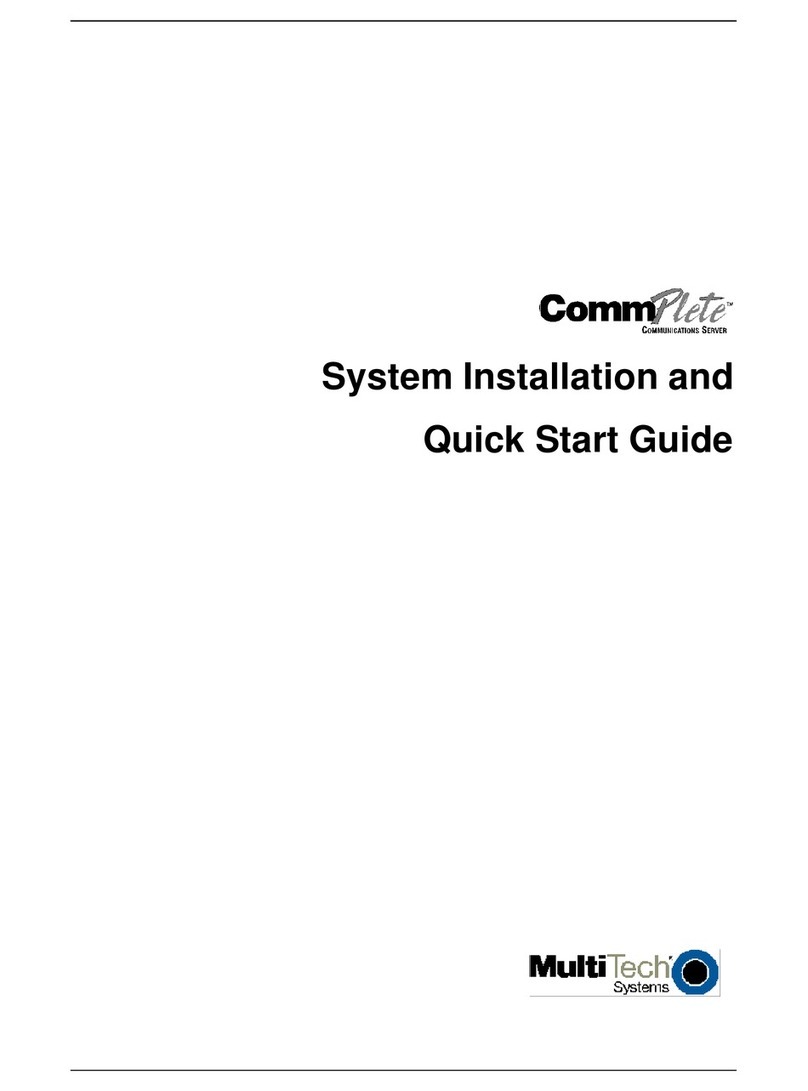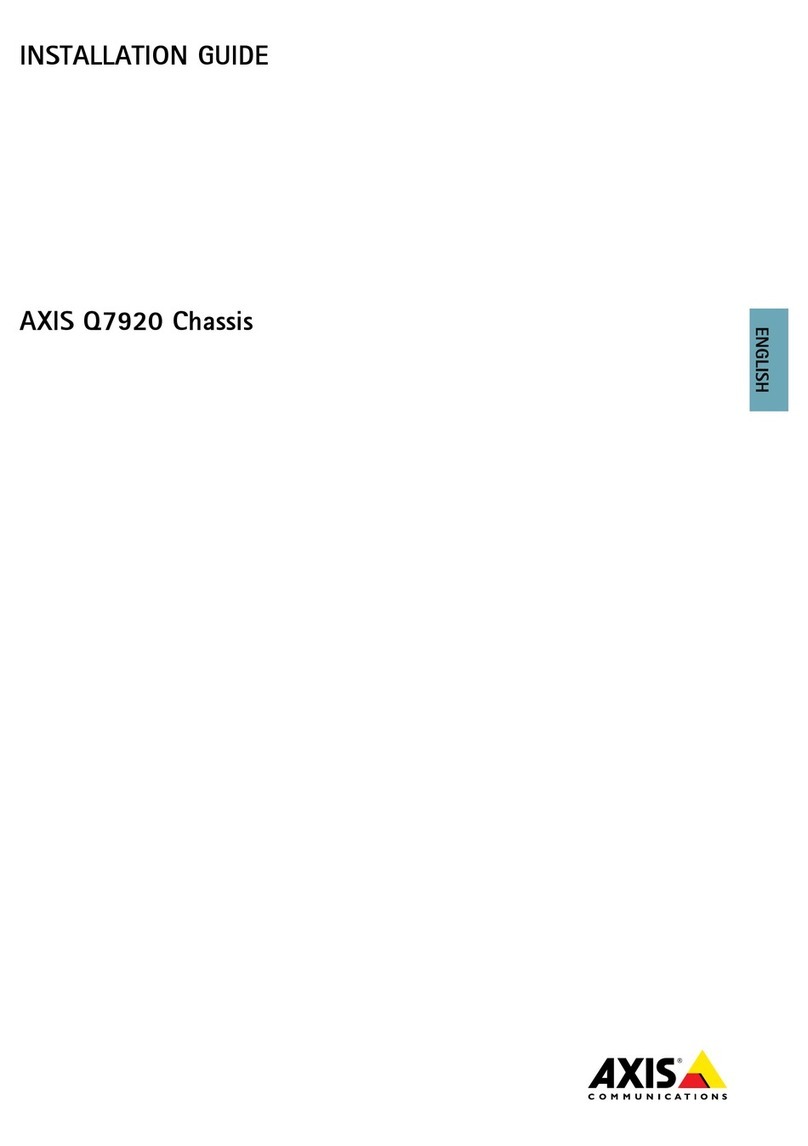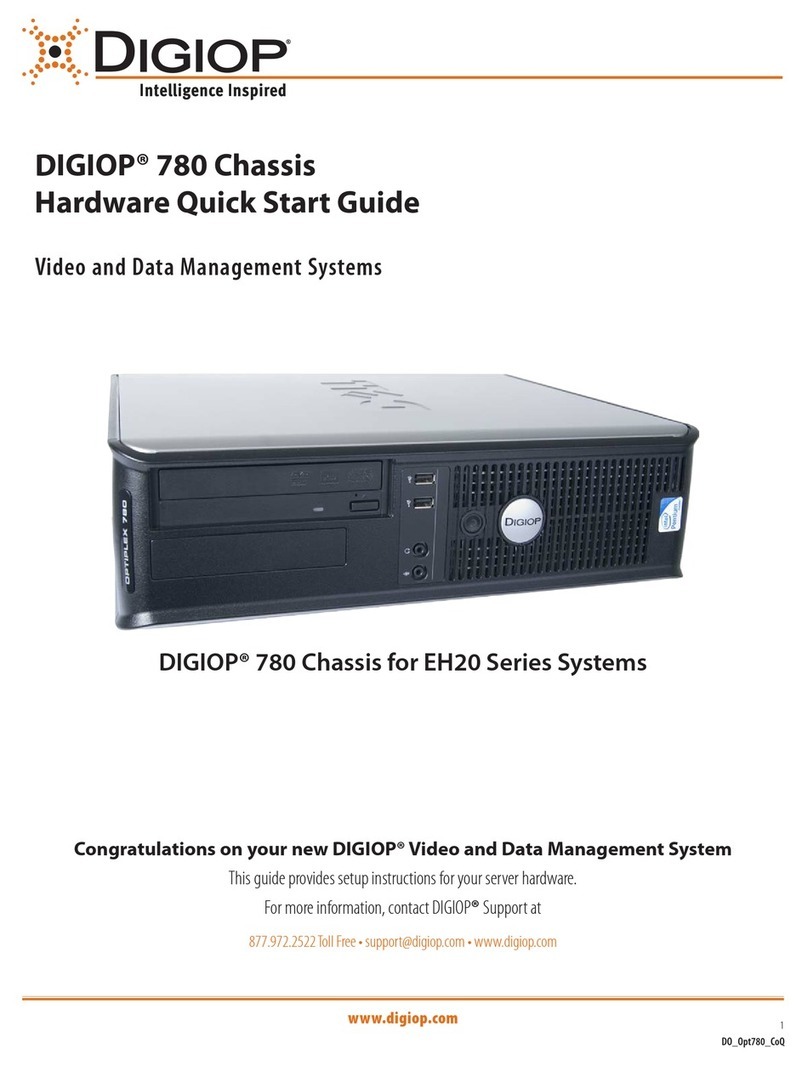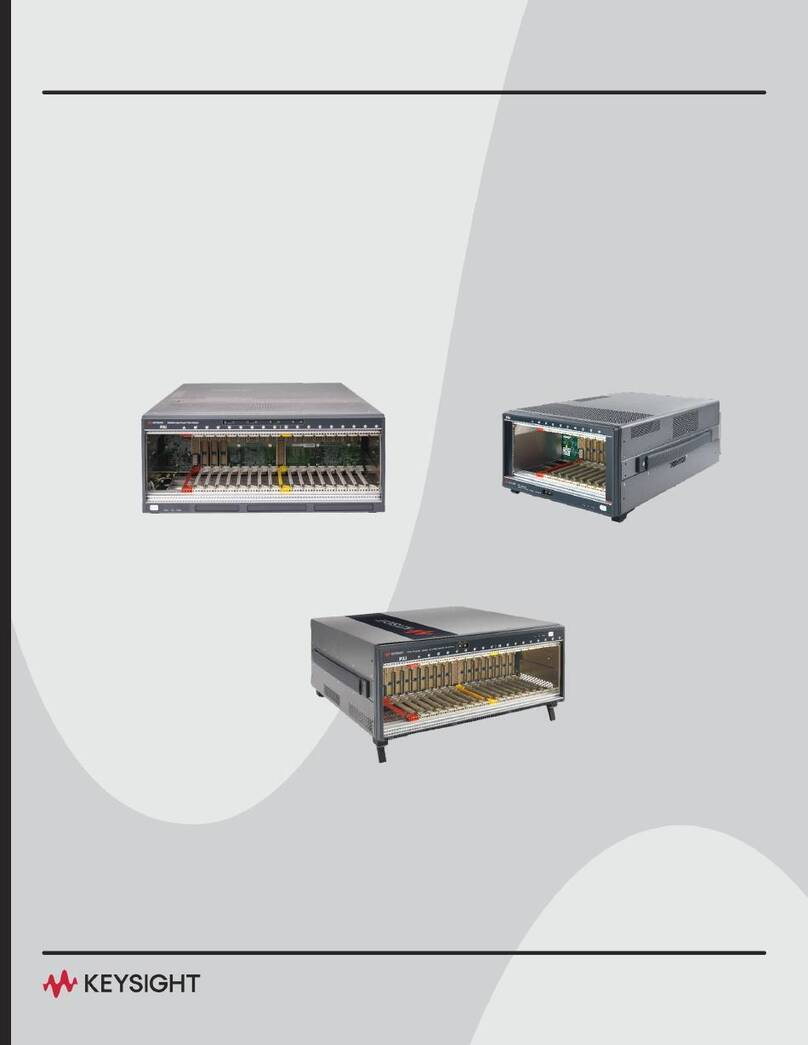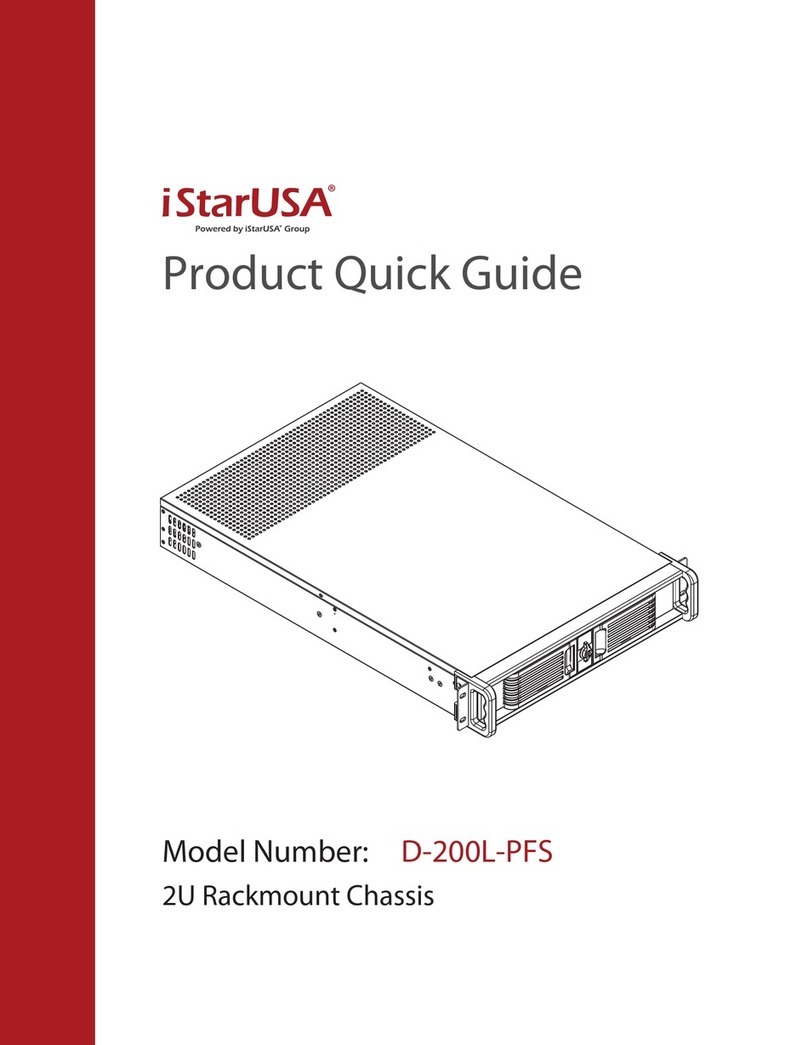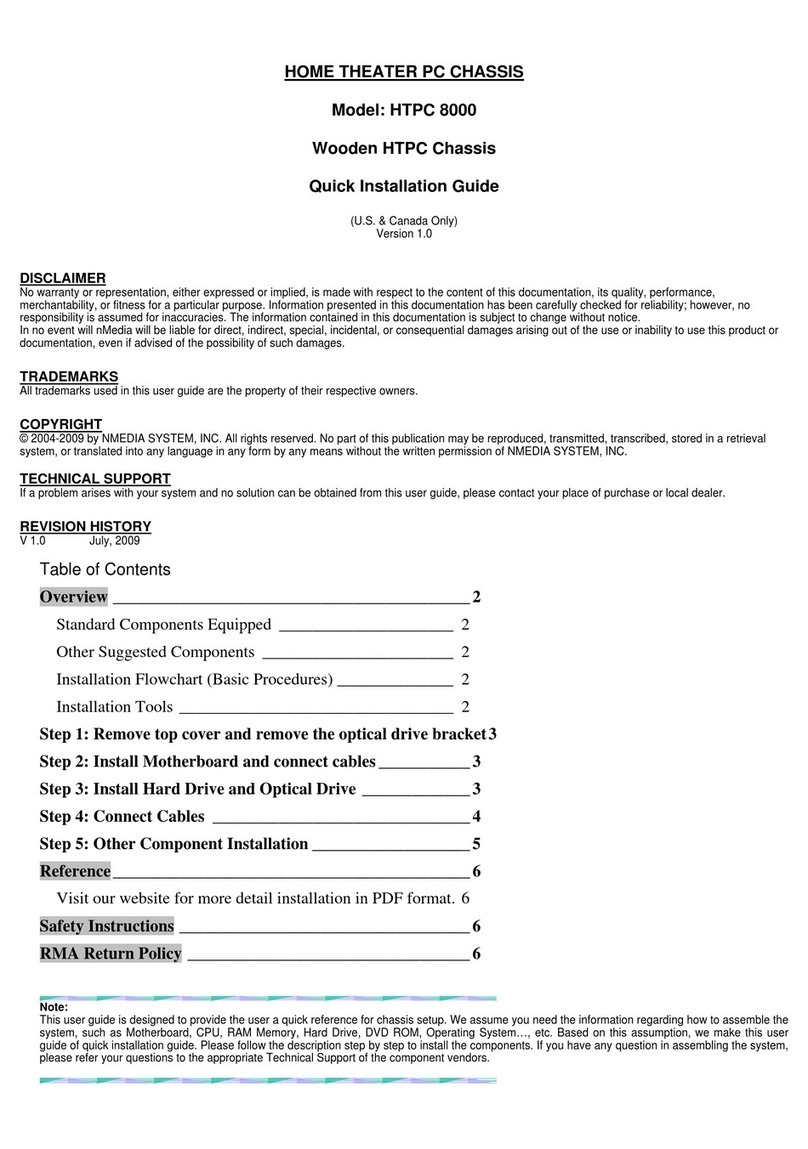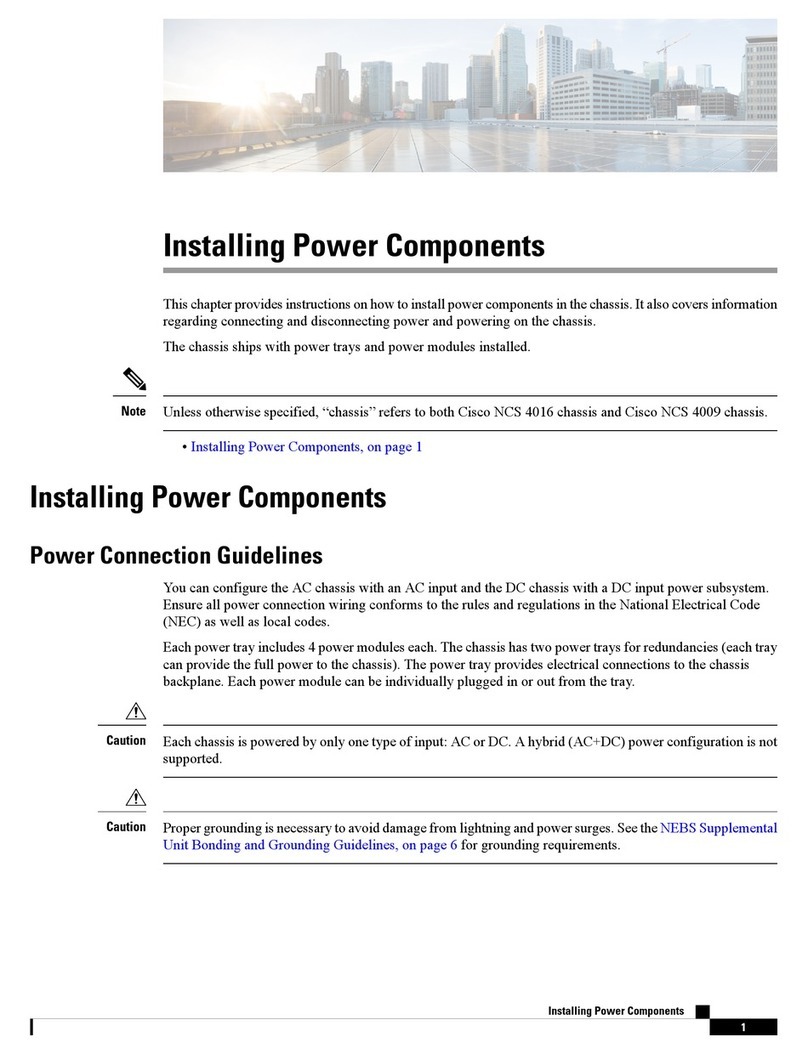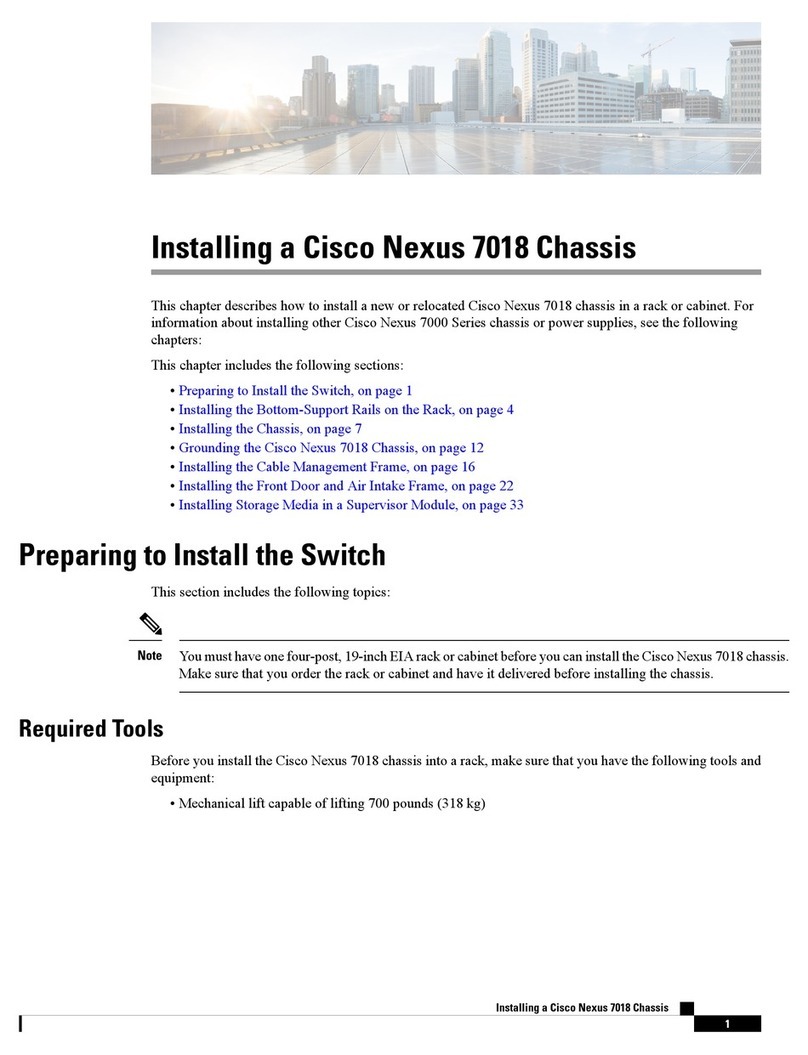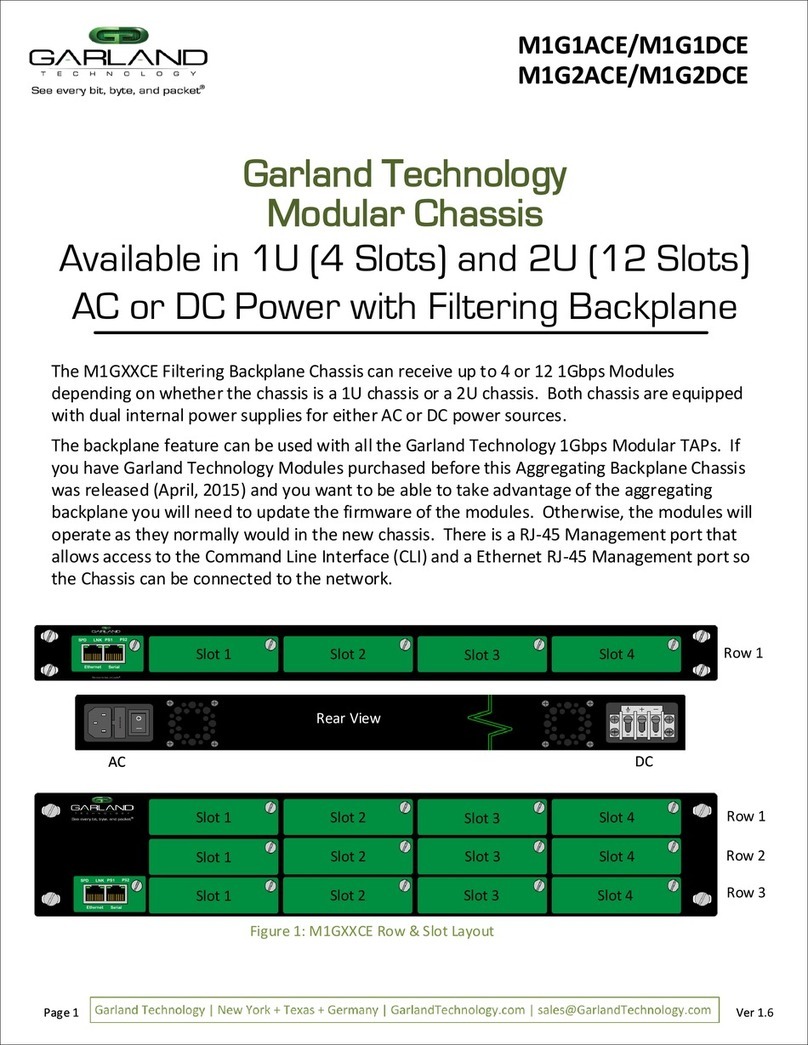Forcepoint X10G User manual

Forcepoint X10G™ Quick Start Poster
READ FIRST! This poster describes setup steps for the X10G chassis and blade system.
Plan your deployment before setting up the X10G.
You can access documentation at:
http://www.forcepoint.com
Before you begin
Contact Forcepoint Technical Support if any items are missing.
Available options include:
· X10G HA Kit
· X10G Optical Kit
· X10G Mirror Port Expansion Kit
Contact your Forcepoint account representative.
Power Cables (4) SFP+ Cables (2)
Switch Serial Cable
Cat 5 Cables (2)
1Verify Contents
Null Modem CableDVD Drive
Sliding Ready Rail Kit
Blades are in separate cartons
See the Rack Installation Instructions in the Sliding
Ready Rail Kit.
Note: 4 persons required for racking chassis.
After the chassis has been racked, slide blades into the
slots of the chassis starting in slot 1 (top left slot).
Note: Blades slide smoothly when hanging from the top rail.
Do not force.
2Rack and Install
3Connect to Network
Without VLAN
Supports switch high availability (HA) using Access Ports and Spanning Tree Protocol (STP).
4See back for steps to complete your setup
10GE SFP+MODULE
Link/Act Link/Act
B
A
Y
2
SFP+ Cable
QSGM1K-100-RevJ
B2C2 A2B1 C1A1
4
1
7
5
2
8
6
3
9
CMC2CMC1 KVM
1 2 3 4 5 6
Gb STK
CMC
CONSOLE
10GESFP+MODULE
Link/Act Link/Act
B
A
Y
2
BAY1:STACKINGOR 10G UPLINK MODULE
XG1
M6220
XG2
B
A
Y
1
Link
ACT
17
18
19
20
CONSOLE
10GESFP+MODULE
Link/Act Link/Act
B
A
Y
2
BAY1:STACKINGOR 10G UPLINK MODULE
XG1
M6220
XG2
B
A
Y
1
Link
ACT
17
18
19
20
X10G Network Diagram
B2C2 A2B1 C1A1
4
1
7
5
2
8
6
3
9
CMC2CMC1 KVM
1 2 3 4 5 6
Gb STK
CMC
CONSOLE
10GESFP+MODULE
Link/Act Link/Act
B
A
Y
2
BAY1:STACKINGOR10GUPL INK MODULE
XG1
M6220
XG2
B
A
Y
1
Link
ACT
17
18
19
20
CONSOLE
10GESFP+MODULE
Link/Act Link/Act
B
A
Y
2
BAY1:STACKINGOR10GUPL INK MODULE
XG1
M6220
XG2
B
A
Y
1
Link
ACT
17
18
19
20
A1 A2
Log Server
Log Database
Microsoft® SQL Server
End Users
Forcepoint Security Manager
Policy Broker
Policy Server
Internet
Firewall
Internal
Network(s)
With VLAN
Supports switch high availability (HA) using VLAN trunking and Spanning Tree Protocol (STP).
Mail Server
With VLANSwitch
A1 Te1/2/1 or Te1/2/2 10G interfaces carry blade server management
and user trac using VLAN trunking.
See the X Series Switch Configuration Guide to perform initial switch
configuration.
A1 Te1/2/1 or Te1/2/2 10G interfaces carry blade server management and user
trac using Access Ports.
See the X Series Switch Configuration Guide to perform initial switch
configuration.
A2 Te1/2/1 or Te1/2/2 10G interfaces can also be used to carry blade
server management and user trac using VLAN trunking.
See the X Series Switch Configuration Guide to perform initial
switch configuration.
Without VLAN
A1
A2 A2 Te1/2/1 or Te1/2/2 10G interfaces can also be used to carry blade server
management and user trac using Access Ports.
See the X Series Switch Configuration Guide to perform initial switch
configuration.
P1 and P2 are trunked together with VLAN enabled.
A1 Te1/2/2
A1 Te1/2/1
A1 Te1/2/2
A2 Te1/2/1
A2 Te1/2/2

©2017 Forcepoint LLC. All rights reserved.
9Configuration Overview
Below is an overview of remaining configuration steps for each blade. Please refer to the Getting Started Guide for
more details.
Pre-Configuration
1. Download Forcepoint Security Installer from www.forcepoint.com.
2. Configure and launch Microsoft SQL Server 2008/2012 o-chassis.
3. Install Forcepoint Security Manager and reporting components o-chassis.
Initial Configuration
Forcepoint Security Manager: Enter subscription key and customize policies.
Content Gateway Manager: Configure authentication and select protocols.
8Access Firstboot Configuration
During the firstboot wizard, you must select or point to the IP address of the policy source machine. Set that server up
o-chassis first, or use Slot-1 for the policy source.
1. From CMC interface, select SLOT-1 and click Launch Remote Console.
2. Begin firstboot configuration wizard.
3. Repeat for each security blade, as directed in the Getting Started Guide. Follow Web or Email steps, as appropriate.
7Access the CMC
Retrieve your deployment planning worksheet with your IP addresses listed.
1. From your client PC, point an Internet Explorer browser to the IP address of the Dell CMC.
2. Log on with username: root password: Forcepoint#1
3. Select Server Overview in the left navigation bar.
4. Select the Setup tab.
5. Ensure QuickDeploy checkbox is enabled.
6. Set Starting iDRAC IPv4 Address (Slot 1) of your assigned IP address range for iDRACs.
7. Click Save QuickDeploy Settings.
8. Click OK on the popup.
9. Click Auto-Populate Using QuickDeploy Settings.
Note: Contiguous IP addresses are assigned consecutively to all 16 individual slots for iDRACs.
10. Scroll down to verify the individual iDRACs have been set. Then click Apply iDRAC Network Settings.
11. Click OK on the popup.
12. Select Chassis Overview in the left navigation bar.
13. Select the User Authentication tab.
14. Select User ID 1.
15. Change the password (this password will be used for accessing the CMC iDRAC and each blade iDRAC). Click Apply.
6Set CMC IP Address
Use chassis LCD to configure CMC.
1. Pull out LCD screen on front of chassis.
2. Select your language preference.
3. Configure the CMC? YES
4. Specify the network speed. Auto (1g)
5. Specify the protocol type. IPv4
6. IP addressing mode: Static
7. Enter the static IP address of the Chassis Management Controller.
8. Enter the subnet mask for this IP address.
9. Enter the default gateway for this IP address.
10. Confirm your IP address settings.
11. Specify if you want to register DNS. NO (select X)
12. Configure iDRACs? NO (select X)
13. Apply all enclosure settings? YES
Front of Appliance
5Power On Appliance
Power on the chassis at the front (lower left corner below slot), and
check the following indicators:
Front:
• Power button is illuminated.
• Hard drive LEDs are green.
Rear:
• Power supply LEDs are green.
• LEDs for both switches, the CMC, and all fans are green.
Disabled Power Button
Front of Appliance
4Connect Input Device
1. Connect 4 power cables to the 4 power supply units at the
lower back of the chassis.
2. Connect a Cat 5 cable from the leftmost Chassis Management
Controller (CMC) network port to a switch on the network
for the CMC and iDRAC management IP addresses.
CMC
Gb STK
X Series™Getting Started Guide
www.forcepoint.com Online Support and Contact Information
www.forcepoint.com/support/
Support and Resources
Table of contents