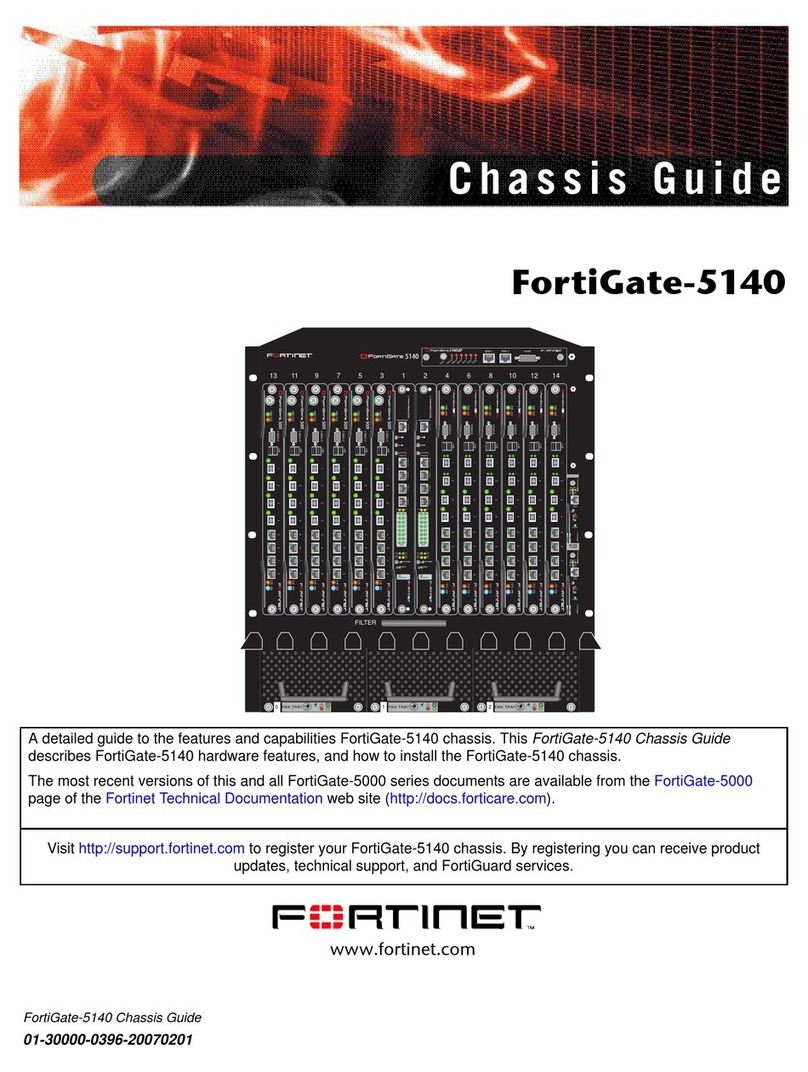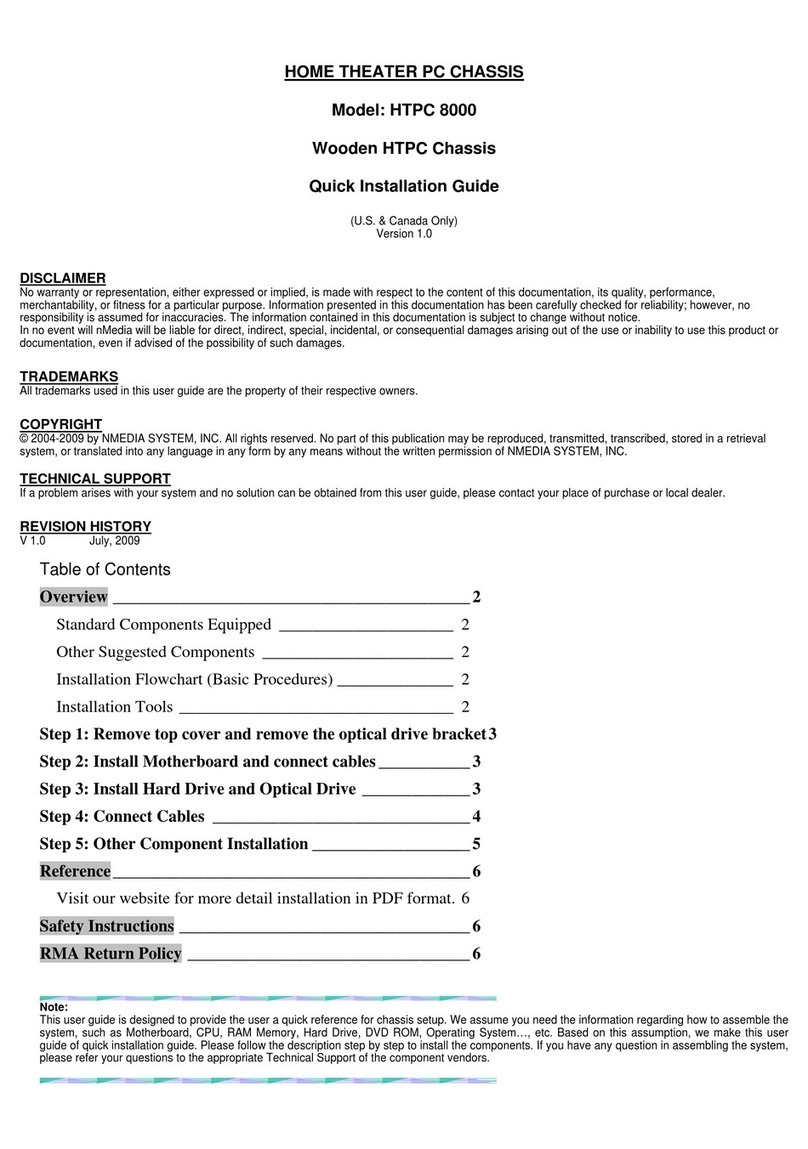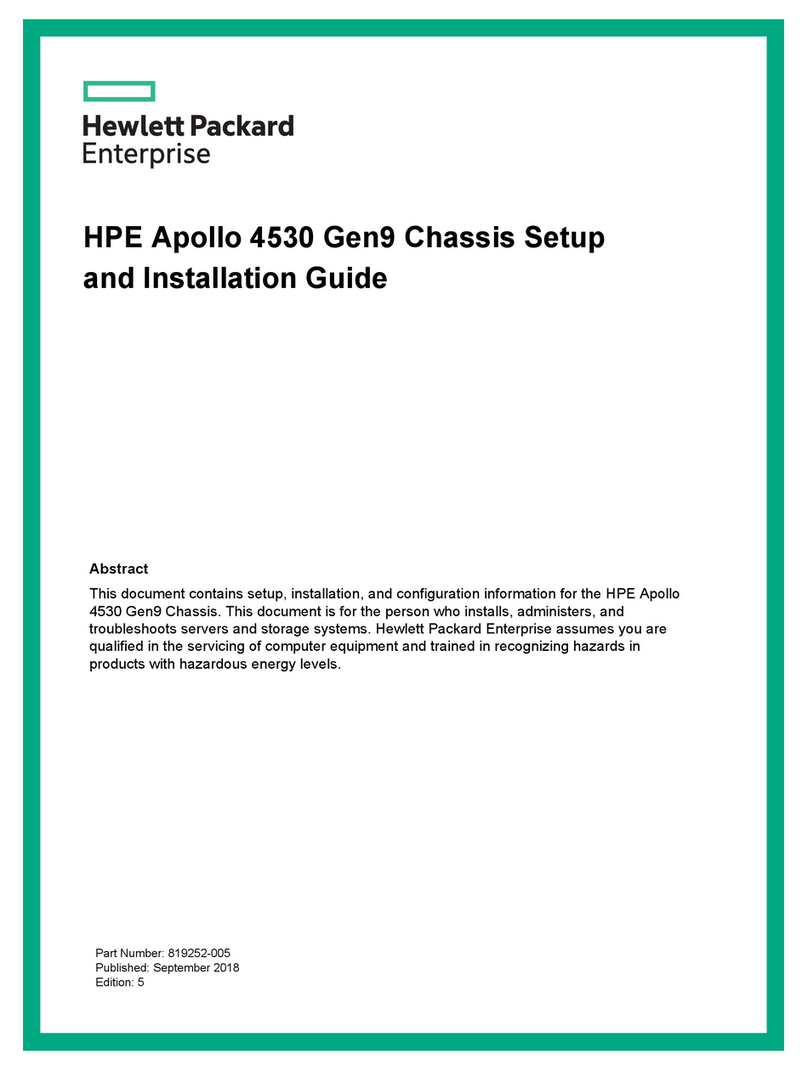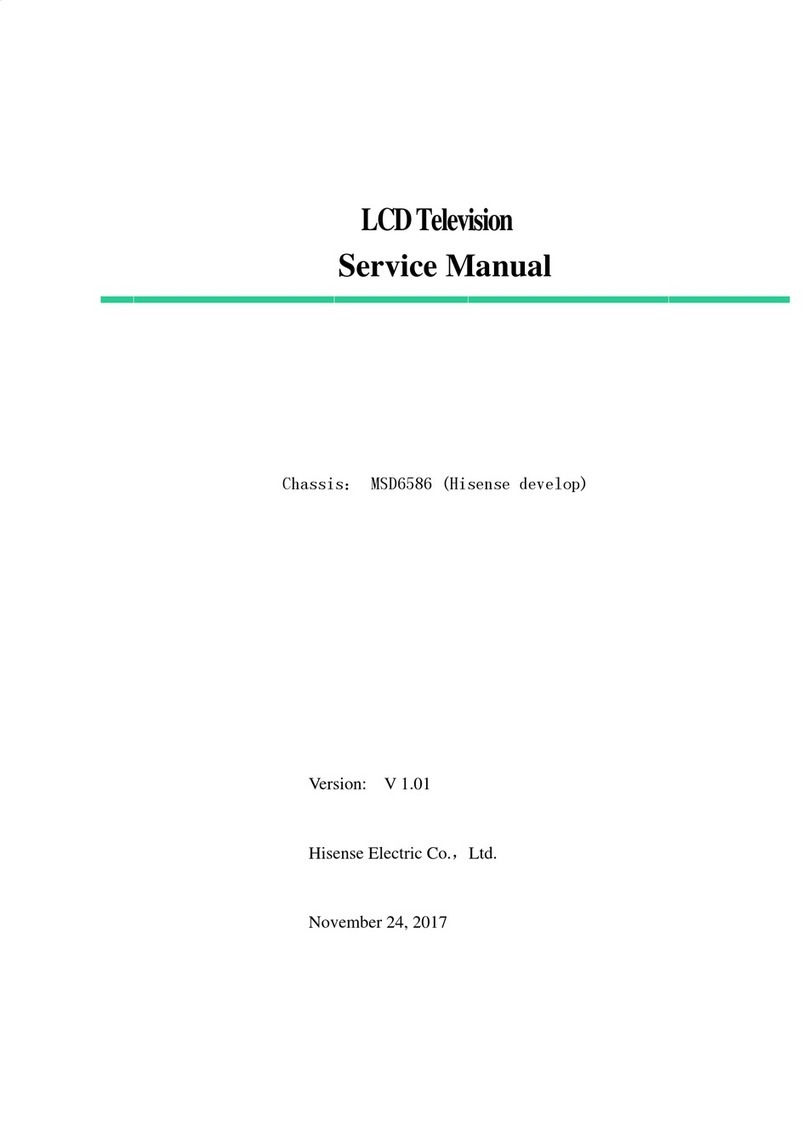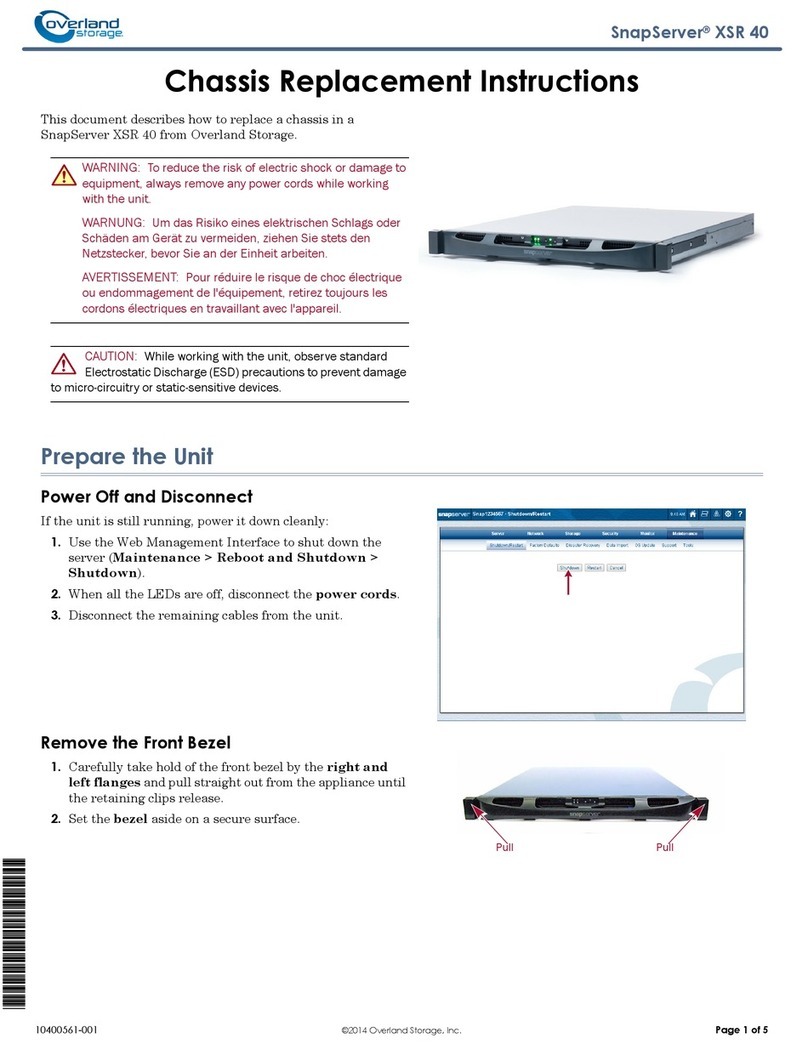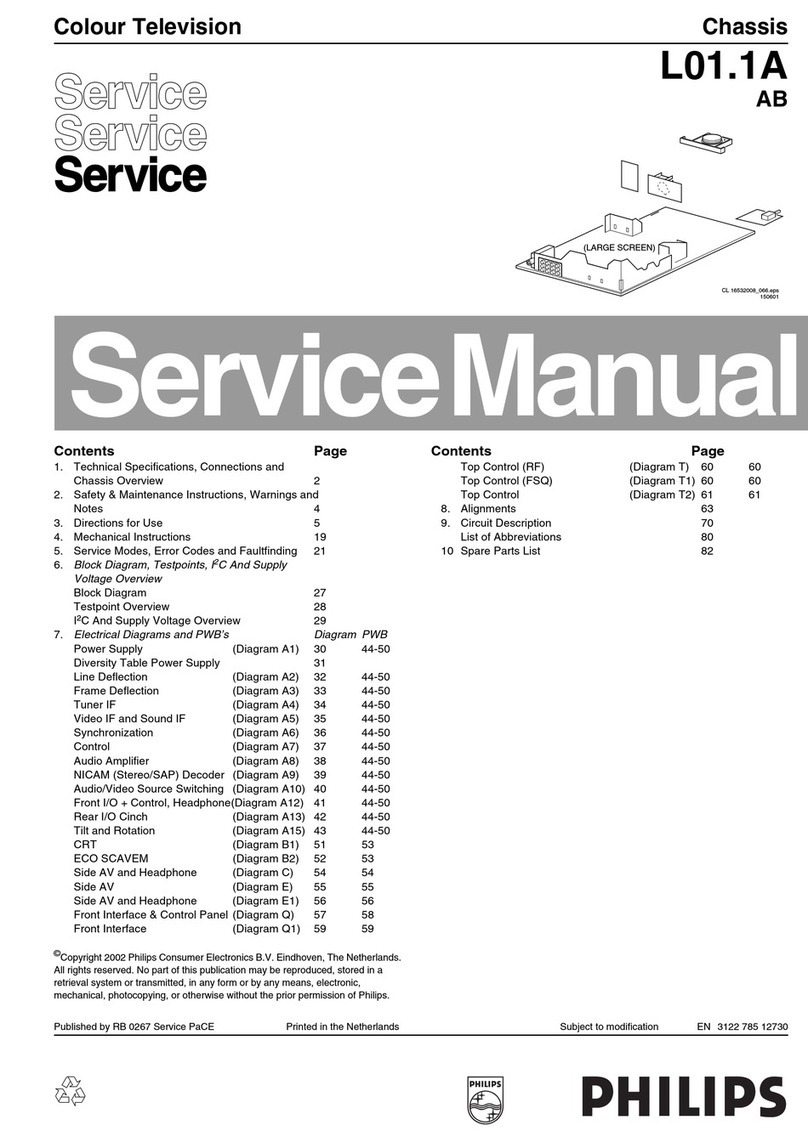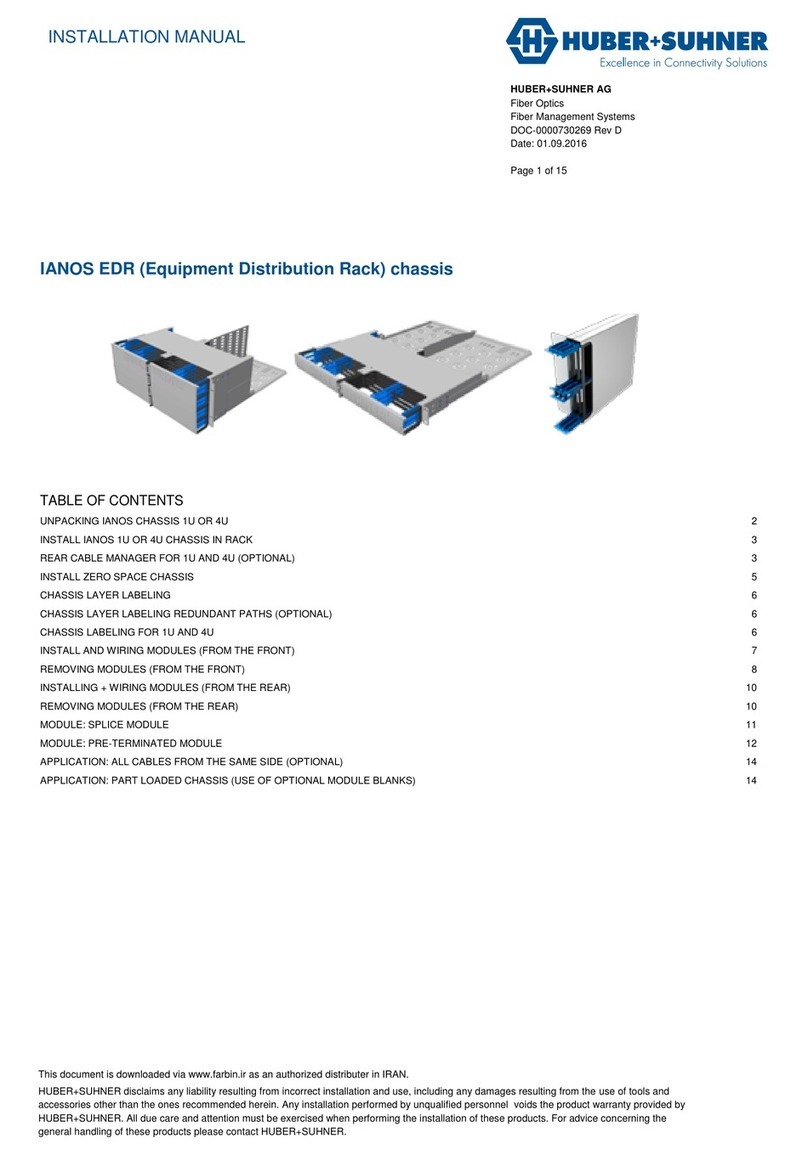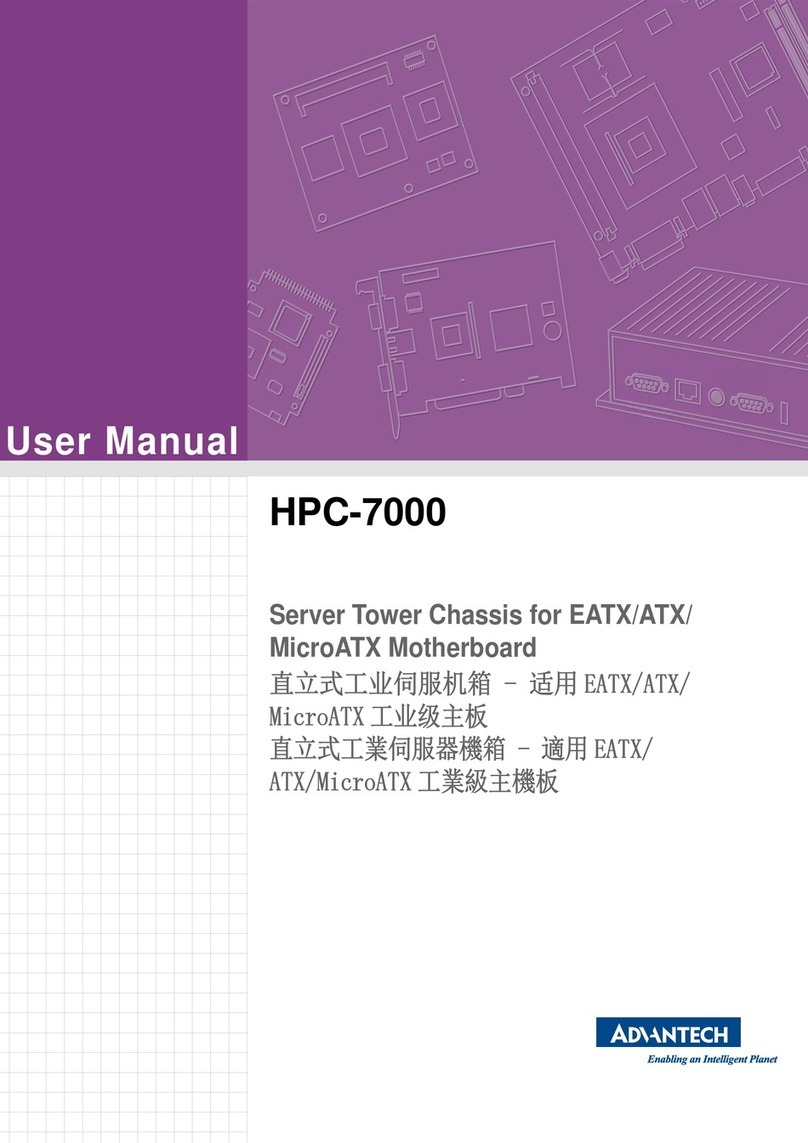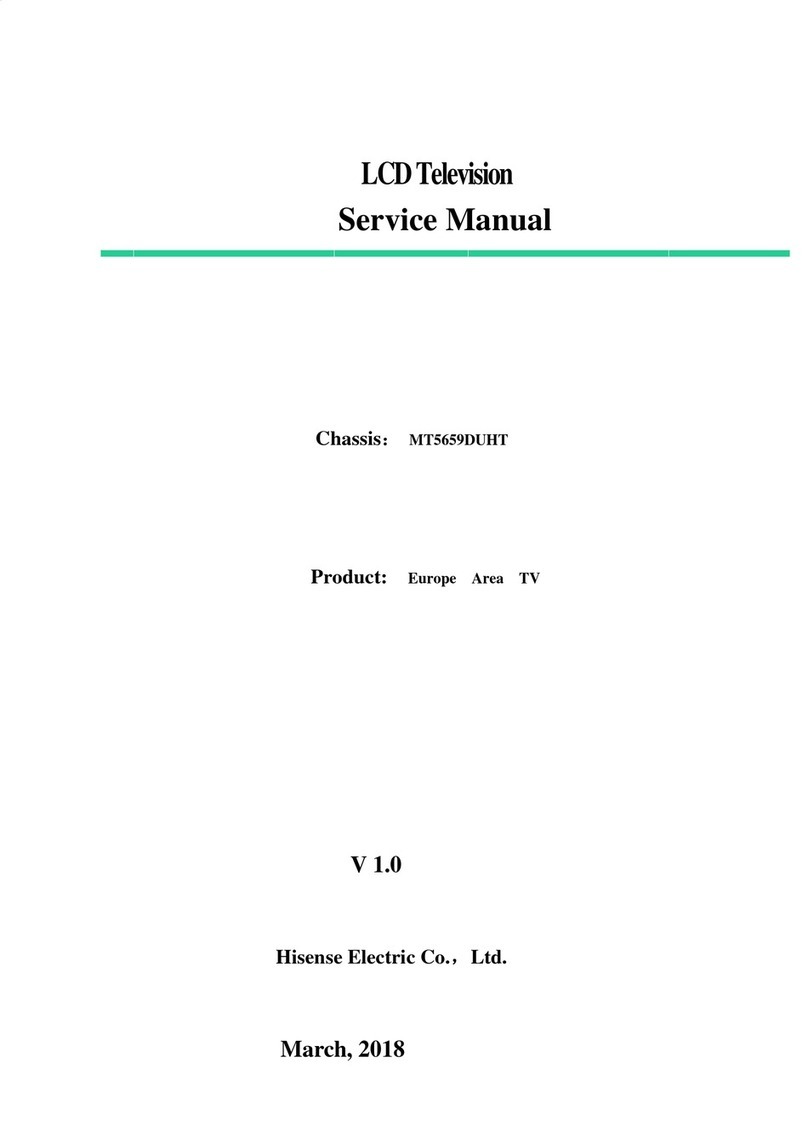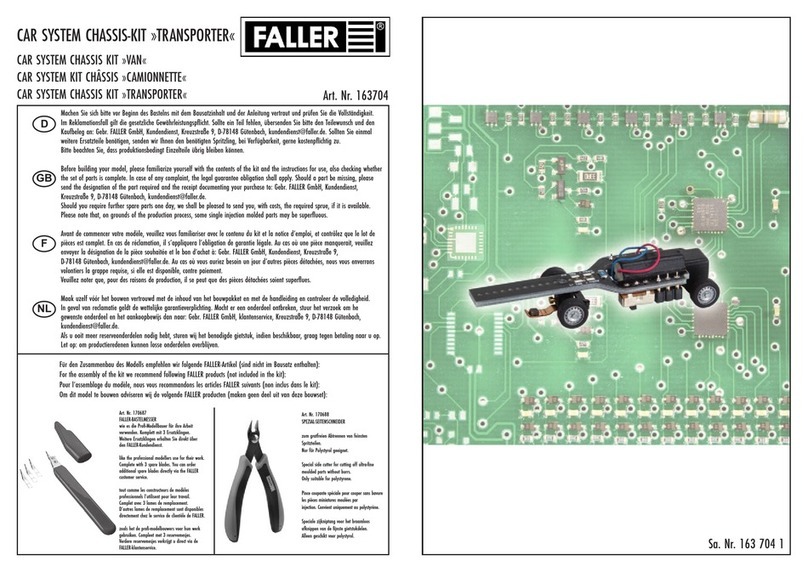Telebyte 458-CC-16 User manual

Model 458-CC-16/458-CM
(16-Slot Chassis & Control Module)
Rev.I
Date of Publication: 02/25/2019
Line Modules Not Included
“Results You Can Count On”

Customer Support
Thank you for your purchase of the Telebyte Model 458-CC-16/458-CM (16-Slot
Chassis & Control Module). This versatile product provides a wide variety of
configurations through the use of up to 16 plug-in Line Modules. The Model 458-
CC-16/458-CM is ideally suited for testing DSL modems and other bandwidth-
compliant telecom devices in a high-volume production line environment. When
used in conjunction with up to 16, 8-channel 458 Line Modules, it becomes a
128-channel local loop simulator. The 458-CM Control Module interfaces with a
PC or terminal via IEEE-488 or RS-232/Ethernet to control loop-length settings or
the 458-CC-16/458-CM can be used as a stand-alone unit. User-command
language may be used for control. In addition, line length is displayed on the front
of the unit and can be set via a keypad on the front panel.
Contact Information:
Telephone E-mail/Internet
Fax: 631-385-8184 www.telebytebroadband.com
Mail
Telebyte, Inc.
355 Marcus Blvd
Hauppauge, NY 11788

Customer Care
Warranty
One-year Warranty
•Telebyte will furnish parts and labor for the repair or replacement of products found by Telebyte to be defective
in material or workmanship during the warranty period.1
Extended Customer Care
Refer to the Customer Care section of the Telebyte web site for the most current information on extended
warranty and calibration contracts 2,3,4:
http://www.telebytebroadband.com/customercare.html
Disclaimer of Warranties and Other Terms and Conditions
1TELEBYTE, INC. warrants its broadband simulation equipment to be free from defects in material and workmanship, under normal and proper use
and in its unmodified condition, for 12-months, starting on the date it is delivered for use. TELEBYTE’S sole obligation under this warranty shall be to
furnish parts and labor for the repair or replacement of products found by TELEBYTE to be defective in material or workmanship during the warranty
period. Warranty repairs will be performed at the point of manufacture. Equipment approved for return for warranty service shall be returned F.O.B.
TELEBYTE factory and will be redelivered by TELEBYTE freight prepaid, except for non-continental U.S.A. locations. These deliveries will be sent
COD freight and import/export charges.
2 The customer is responsible for freight and customs charges when shipping products to and from Telebyte for calibration services.
3 You must purchase the extended warranty at the time of purchase or during the initial warranty period.
4 You must purchase the calibration contract at the time of purchase or during the initial warranty period. The above warranty is in lieu of all other
warranties, expressed or implied, statutory or otherwise, including any implied warranty of merchantability or fitness for a particular purpose.
TELEBYTE shall not be liable for any damages sustained by reseller or any other party arising from or relating to any equipment failure, including but
not limited to consequential damages, nor shall TELEBYTE have any liability for delays in replacement or repair of equipment.

Equipment Returns
Out of warranty equipment may be returned, prepaid, to the Hauppauge, N.Y.
customer service facility. Return shipping charges will be billed to the customer.
The repaired unit will have a 90-day warranty. In those cases where "no trouble"
is found, a reduced charge will be billed to cover handling, testing, and
packaging. Whether in or out of warranty, a Return Material Authorization
number (RMA) is required and may be obtained by:
Calling customer service at 631-423-3232 or 800-835-3298
Sending a request via Fax at 631-385-8184
Visiting us at http://www.telebytebroadband.com/main/support_index.asp
Please be sure to reference the RMA number on the outside container.

Table of Contents
1.0 Introduction....................................................................................................................................................... 1
2.0 Specifications.................................................................................................................................................... 4
3.0 RS-232 Connections & Commands.................................................................................................................. 5
RS-232 Connections ........................................................................................................................................... 5
User Command Interface.................................................................................................................................... 6
RS-232 Mode Command List............................................................................................................................. 6
4.0 IEEE Connections & Commands...................................................................................................................... 9
Connections......................................................................................................................................................... 9
User Command Interface.................................................................................................................................... 9
IEEE Mode Command List............................................................................................................................... 10
5.0 Ethernet Connections & Commands............................................................................................................... 14
Enabling Ethernet Connectivity........................................................................................................................ 14
Before You Begin ............................................................................................................................................. 15
Installing IP Address Assignment Software..................................................................................................... 15
Configure Virtual Com Port on Remote PC..................................................................................................... 22
Install Software................................................................................................................................................. 22
Create Virtual COM Port.................................................................................................................................. 25
Connecting to the Model 458-3SLB via Ethernet Connector........................................................................... 30
Communicating with a 458 Chassis using Remote terminal software ............................................................. 30
Using the Web Interface to Change Settings.................................................................................................... 33
Local Port Setting ............................................................................................................................................. 35
Selecting/Setting Baud Rate ............................................................................................................................. 36
RS-232 Mode Command List........................................................................................................................... 41
6.0 Keypad Controls ............................................................................................................................................. 45

Model 458-CC-16/458-CM (16-Slot Chassis & Control Module) Rev I Page 1
1.0 Introduction
The Model 458-CC-16/458-CM (16-Slot Chassis & Control Module) accepts 1 - 16 line modules and
controls from 1 - 128 channels. It is ideal for testing DSL modems and other bandwidth-compliant
telecom devices in a high-volume production environment. While the 458-CC-16/458-CM can be used
as a stand-alone unit, the 458-CM interfaces with a PC via RS-232, IEEE-488, or Ethernet. Line
lengths and configuration settings appear on an LCD display on the front of the unit and can be set
via a keypad. For added convenience, the 458-CM firmware is field-upgradeable through the RS-232
port.
The Model 458-CC-16/458-CM is used with our advanced 458 Line Modules that simulate several
cable types and offer the bandwidth requirements for today’s xDSL technologies such as varieties of
ADSL, ADSL2+ and VDSL2. User-friendly GUIs (included with line modules) provide another means
of controlling loop lengths and communication parameters. For more information about Telebyte’s
plug-in line modules, refer to the individual datasheets or manuals.
While the 458-CC-16 (16-Slot Chassis) and 458-CM (Control Module) are purchased
separately, they are both addressed in this manual, together or separately, as required.
Chassis
The 458-CC-16 may be mounted in a standard 19-in rack and accepts a maximum of 16 Line
Modules.
The front of the Model 458-CC-16 is shown with the 458-CM and 16 line modules installed.

Model 458-CC-16/458-CM (16-Slot Chassis & Control Module) Rev I Page 2
Control Module
The image above shows the connectors on the back of the 458-CM, labeled
RS232, IEEE-488 and Ethernet.
The 458-CM is used to configure a Line Module to a particular length via a pushbutton keypad on the
front of the unit. The user may also use the IEEE-488, RS-232 or Ethernet port for remote control.
When configured for IEEE-488, the 458-CM can be operated from an IEEE Controller such as a PC
equipped with an IEEE interface board. In RS-232 mode, the unit can be connected to any RS-232
device (e.g., a terminal or PC) that has a terminal emulation program such as Hyper Terminal
installed. In Ethernet mode, RS-232 commands are sent over an Ethernet connection. This allows a
remote PC connected to a LAN to communicate with the 458-CM.
In order to send RS-232 commands over an Ethernet connection, this feature must be
enabled. Refer to section Enabling Ethernet Connectivity for detailed instructions.

Model 458-CC-16/458-CM (16-Slot Chassis & Control Module) Rev I Page 3
Line Module Series
A maximum of 16 Model 458 Line Modules (sold separately) can be placed into the chassis. Each
458 Line Module can be individually set by the 458-CM. Communications between the 458-CM and
the 458 Line Module are via a backplane. The backplane will pass power and the signals to control
the length of each card. The RJ-45 connectors used to connect to the unit to be tested are mounted
directly on the 458 Line Module. Telebyte provides GUI software for a user-friendly interface when
configuring 458 Line Modules (available for download from our Web site at
www.telebytebroadband.com). Refer to the individual documentation for more information on our Line
Module series.

Model 458-CC-16/458-CM (16-Slot Chassis & Control Module) Rev I Page 4
2.0 Specifications
Product Specifications 458-CC-16 (16-Slot Chassis) & 458-CM (sold separately)
Controls
Keypad for setting loop lengths and IEEE-488 address, RS-232, or
Ethernet communication parameters.
Indicators
Backlit LCD display of line length and set up parameters.
Power
88 to 264 VAC, 50 or 60 Hz
Size
[7U] 19 in W x 22 in D x 12.22 in H
(482.6 mm W x 558.8 mm D x 310.4 mm H)
Environmental
Operating: +32 F to +122 F (0 to +50 degrees C)
Storage: 0 to 95% relative humidity (non-condensing)
Remote Control
Connectors
RS-232: DB9 female (DCE); GPIB:IEEE488 24-pin connector. Ethernet:
RJ-45
Plug-In Compatibility
Accepts 1-16 458 Line Modules

Model 458-CC-16/458-CM (16-Slot Chassis & Control Module) Rev I Page 5
3.0 RS-232 Connections & Commands
RS-232 Connections
The Model 458-CM is completely controllable from an RS-232 source. The following section
explains the connections and the controls necessary for RS-232 operation. See Figure 2 for an
illustration of the pin connectors.
CONNECTOR DB9
5
9
4
8
3
7
2
6
1
RXD
TXD
CTS/DSR
Figure 2 DB-9 for RS-232 Control
Pin 2 on the Model 458-CM connects to the RECEIVED DATA pin in the Communications Port
Connector on the PC or controller.
Pin 3 on the Model 458-CM connects to the TRANSMIT DATA pin in the Communications Port
Connector on the PC or controller.
Pin 5 on the Model 458-CM connects to the GROUND pin in the Communications Port
Connector on the PC or controller.
Pins 6 and 8 are connected together and held at a positive voltage.
Common Communications Port Connectors, such as those found on PCs, are DB-9 and DB-
25. The standard pin assignments for these connectors are as follows:
DB-9
DB-25
Direction
Received Data
2
3
Serial Data from Model 458-CM
Transmitted Data
3
2
Serial Data to Model 458-CM
Ground
5
7
Common Ground
CTS
8
5
+ Voltage Out
DSR
6
6
+ Voltage Out
The remaining pins are not connected to the Model 458-CM.

Model 458-CC-16/458-CM (16-Slot Chassis & Control Module) Rev I Page 6
User Command Interface
ASCII command set compliant with IEEE 488.2 and in Hex ASCII two-character bytes per 488
bus data byte.
RS-232 - LF, Baud rate 300 to 19200, commands use terminating character (Carriage Return),
eight Data Bits, one Stop Bit.
RS-232 Mode Command List
All Set card lengths, English/Metric mode and Echo enable/disable are maintained
during power off in both RS-232 and IEEE modes. Manual control is enabled at power
on.
id
Identify model no. and rev.
Read model no. and software revision code
re
Read last error
Read description of last error
ee
Echo enable
Echo all inputs and format output for terminal display
ed
Echo disable
Inputs not echoed and format output for user control program
h
Help RS232 command list
Read RS232 command list
cs:BR
Configure serial
Where BR = 300, 600, 1200, 2400, 4800, 9600 or 19200

Model 458-CC-16/458-CM (16-Slot Chassis & Control Module) Rev I Page 7
cp:ADD
Configure 488
Where ADD = 1, 2, ... 29, 30 (No leading zeroes used)
Set Length command
sl:LM:H:LE,C
Where:
LM = Module slot number →01 –16
H = Channel number →1 - 8
LE = Length (in feet)
C = Connect mode:
N = connect both CO and CPE ends.
P = connect CPE only CO is open.
O = connect CO only CPE is open.
Z = open both CO and CPE ends
Example: SL:01:1:2000,N sets channel 1 to 2000 ft for a line module in slot 1.
The connect mode may be used to create an “open loop” condition at either the CO or CPE
ends, or both.
Set all channels on all boards in the system command
sl:all:LE,C
Example: sl:all:2000,n sets all channels in the system to 2000 ft
Set all channels on a range of boards command
sl:LM-LM:LE,C
Example: sl:01-03:2000,n sets all channels on boards 1, 2, and 3 to 2000 ft.

Model 458-CC-16/458-CM (16-Slot Chassis & Control Module) Rev I Page 8
Set all channels on one board command
sl:LM:a:LE,C
Example: sl:01:a:2000,n sets all channels on the board in slot 1 to 2000 ft.
Read Length command
rl:LM:H
Example: rl:01:1 reports the length of channel 1 on the board in slot 1.
Read the Lengths of all channels on one board command
rl:LM:a
Example: rl:01:a reports the lengths of all channels on the board in slot 1.
Read the lengths of all channels on all boards command
rl:all
Example: rl:all reports the lengths of all channels on all boards
Read the serial number of one line module command
rs:LM
Read the serial numbers of all cards command
rs:all
Responses to SL (Set Length) Command
*
Command valid and completed execution. Ready for
next command.
?[XXX] Card Not Found
Card not found in slot specified.
?[XXX] Invalid Card Number
Card number outside the range for the type of control
module.
?[XXX] Invalid Channel Number
Channel number out of range (e.g., not 1 –8)
?[XXX] Invalid Length
Length not valid for the specific line module and/or
channel
?[XXX] Invalid Command
Any error not covered in the above list, including the
specification of incorrect line numbers for a given
channel.

Model 458-CC-16/458-CM (16-Slot Chassis & Control Module) Rev I Page 9
4.0 IEEE Connections & Commands
Connections
The Model 458-CM is completely controllable from an IEEE 488.1 (488.2) source. The
following section explains the connections and controls necessary for IEEE operation.
Figure 3 IEEE 24-pin Connector
Connect a standard IEEE cable from the Model 458-CM to the IEEE General Purpose
Interface Bus controller.
User Command Interface
The Model 458-CM is intended to be operated from an IEEE Controller such as a PC equipped
with an IEEE interface board. The set up of your computer and IEEE controller board may be
different depending on the manufacturer of your equipment. Follow the set up instructions
supplied with your equipment.

Model 458-CC-16/458-CM (16-Slot Chassis & Control Module) Rev I Page 10
IEEE Mode Command List
All Set card lengths, English/Metric mode and Echo enable/disable are maintained
during power off in both RS-232 and IEEE modes. Manual control is enabled at power
on.
:manual:disable
Disable manual control
Disable manual setting of lengths or configuration
:manual:enable
Enable manual control
Enable manual setting of lengths or configuration
:lasterror
Read last error
Read description of last error
*idn?
Identify model no. and rev.
Read model no. and software revision code
*esr?
Event Status Register read
Read IEEE esr
*sre?
Status Request Enable read
Read IEEE sre
*stb?
Status Byte register read
Read IEEE stb

Model 458-CC-16/458-CM (16-Slot Chassis & Control Module) Rev I Page 11
*ese?
Enable Status Event read
Read IEEE ese
*sre xx
Status Request Enable write
Write IEEE sre xx
*ese xx
Enable Status Event write
Write IEEE ese
:cs:BR
Configure serial
Where BR = 300, 600, 1200, 2400, 4800, 9600 or 19200
:cp:ADD
Configure 488
Where ADD = 1, 2, ... 29, 30 (No leading zeroes used)
*SRExx
Enables Status Bits as defined by the numerical value of the bits following the
command.
*SRE?
Used to read the Enabling Bits in the Status Register.
*STB?
Reads the Status Register
*ESExx
Enables Event Status Bits as defined by the numerical value of the bits
following the command.
*ESE?
Used to read the Enabling Bits in the Event Status Enable Register.
*ESR?
Reads the Event Status Enable Register.
Status Byte Register
Bit
Value
Set
Operation
0
1
0
Not Supported
1
2
0
Not Supported
2
4
0
Not Supported
3
8
0
Not Supported
4
16
1
Enable Message Available bit (MAV)
5
32
1
Enable Event Status Bit (ESB)
6
64
1
MSS this bit is always enabled
7
128
0
Not Supported

Model 458-CC-16/458-CM (16-Slot Chassis & Control Module) Rev I Page 12
Event Status Enable Register
Bit
Value
Set
Operation
0
1
1
Operation Complete
1
2
0
Not Supported
2
4
1
Query Error
3
8
0
Not Supported
4
16
1
Execution Error
5
32
1
Command Error
6
64
0
Not Supported
7
128
1
Power On
Set Length command
:setcard:length:LM:H:LE,C
Where:
LM = Module slot number →01 –16
H = Channel number →1 - 8
LE = Length (in feet)
C = Connect mode:
N = connect both CO and CPE ends.
P = connect CPE only CO is open.
O = connect CO only CPE is open.
Z = open both CO and CPE ends
Example: :setcard:length:01:1:2000,n sets channel 1 of the line module in slot 1 to 2000 ft.
Responses to SC (SetCard) Command
*
Command valid and completed execution. Ready for
next command.
?[XXX] Card Not Found
Card not found in slot specified.
?[XXX] Invalid Card Number
Card number outside the range for the type of control
module.
?[XXX] Invalid Channel Number
Channel number out of range (e.g., not 1 –8)
?[XXX] Invalid Length
Length not valid for the specific line module and/or
channel
?[XXX] Invalid Command
Any error not covered in the above list, including the
specification of incorrect line numbers for a given
channel.

Model 458-CC-16/458-CM (16-Slot Chassis & Control Module) Rev I Page 13
Set all channels on all boards in the system command
:setcard:length:all:LE,C
Example: :setcard:length:all:2000,n sets all channels on all boards to 2000 ft.
Set all channels on a range of boards command
:setcard:length:LM-LM:LE,C
Example: :setcard:length:01-03:2000,n sets boards 1, 2 and 3 to 2000 ft.
Set all channels on one board command
:setcard:length:LM:a:LE,C
Example: :setcard:length:1:a:2000,n sets all channels on the board in slot 1 to 2000 ft.
Read Length command
:readcard:length:LM:H
Example: :readcard:length:01:1
Read the lengths of all channels on one board command
:readcard:length:LM:a
Example: :readcard:length:01:a
Read the lengths of all channels on all boards command
:readcard:length:all
Read serial number of one line module command
:readcard:sn:LM
Read all serial numbers command
:readcard:sn:all

Model 458-CC-16/458-CM (16-Slot Chassis & Control Module) Rev I Page 14
5.0 Ethernet Connections & Commands
Enabling Ethernet Connectivity
RS-232 commands may be sent over an Ethernet connection to control the Model 458-CM. This is
made possible by a Lantronix XPort transceiver installed in the unit. A one-time set up must be
performed to assign an IP address to the transceiver and configure a virtual COM port. This is all
done using a remote PC. It requires one software installation to assign an IP address to the
transceiver and a second one to configure the virtual COM port.

Model 458-CC-16/458-CM (16-Slot Chassis & Control Module) Rev I Page 15
Before You Begin
Connect the 458-CM and a remote PC to the LAN using Ethernet cables. Please note, when
connecting the Model 458-CM directly to a PC a crossover Ethernet cable is used for communication;
when connecting to a network (through a switch or router) a straight-through Ethernet cable is used.
Administrator access to the remote PC is required.
Installing IP Address Assignment Software
The IP address assignment software (Lantronix Device Installer) is obtained from the CD supplied
with your unit or downloaded from www.telebytebroadband.com (select Support/Software option). It
is then copied to the remote PC and expanded. After installation, it is used to assign an IP address to
the XPort.
Obtain the IP address and subnet mask for the XPort from your network administrator as it is needed
during the assignment process. In addition, note the MAC address of the XPort which is located on
the back of the 458-3SLB. This address allows the assignment software to locate the XPort.
In some cases, firewall protection on the PC may interfere with the installation or
assignment process. If this occurs, contact your network administrator.
Install Software
1. Save the 4583SL-Ethernet-Install.zip file to the desktop.
2. Extract the files and then navigate to the folder on the desktop.
3. Double-click on the setup_di_x86x64cd_4.3.0.1.exe program file.
4. Select the language.
This manual suits for next models
1
Table of contents
Other Telebyte Chassis manuals