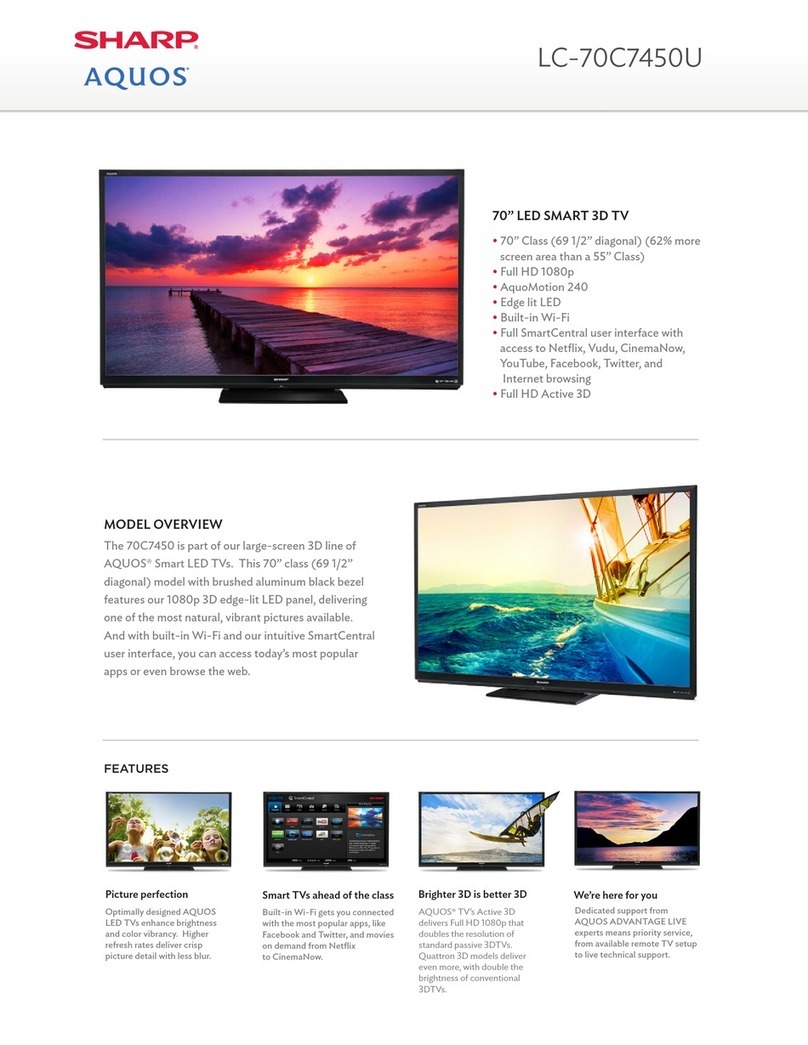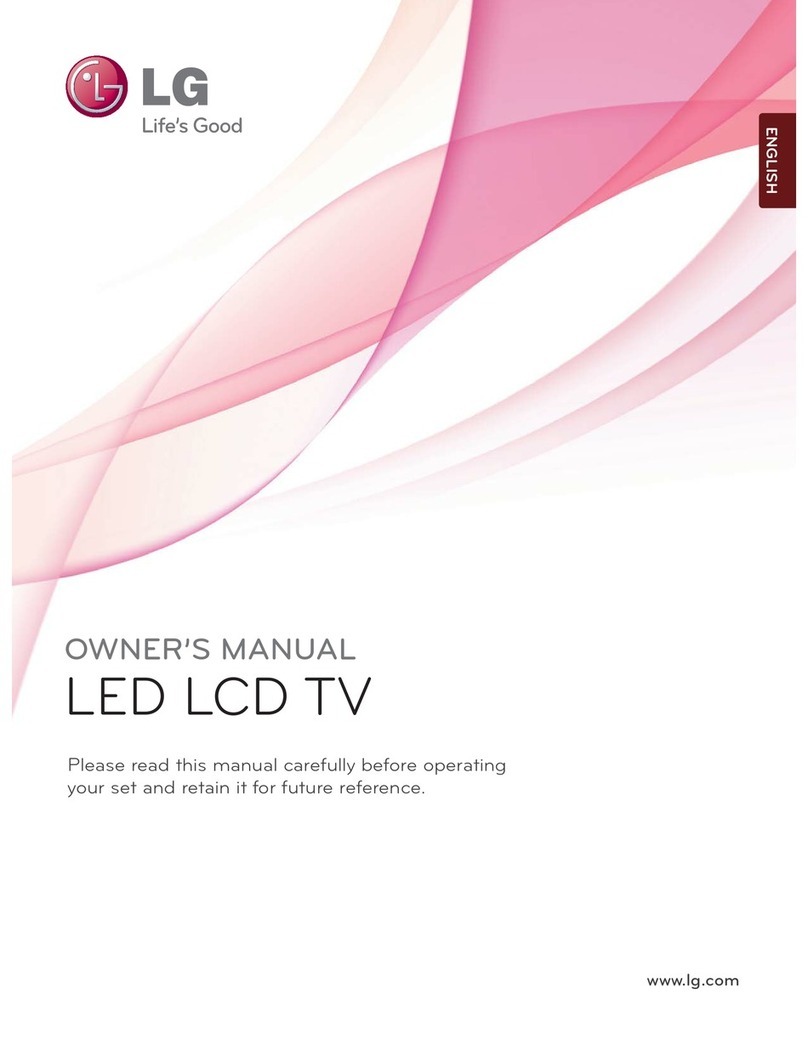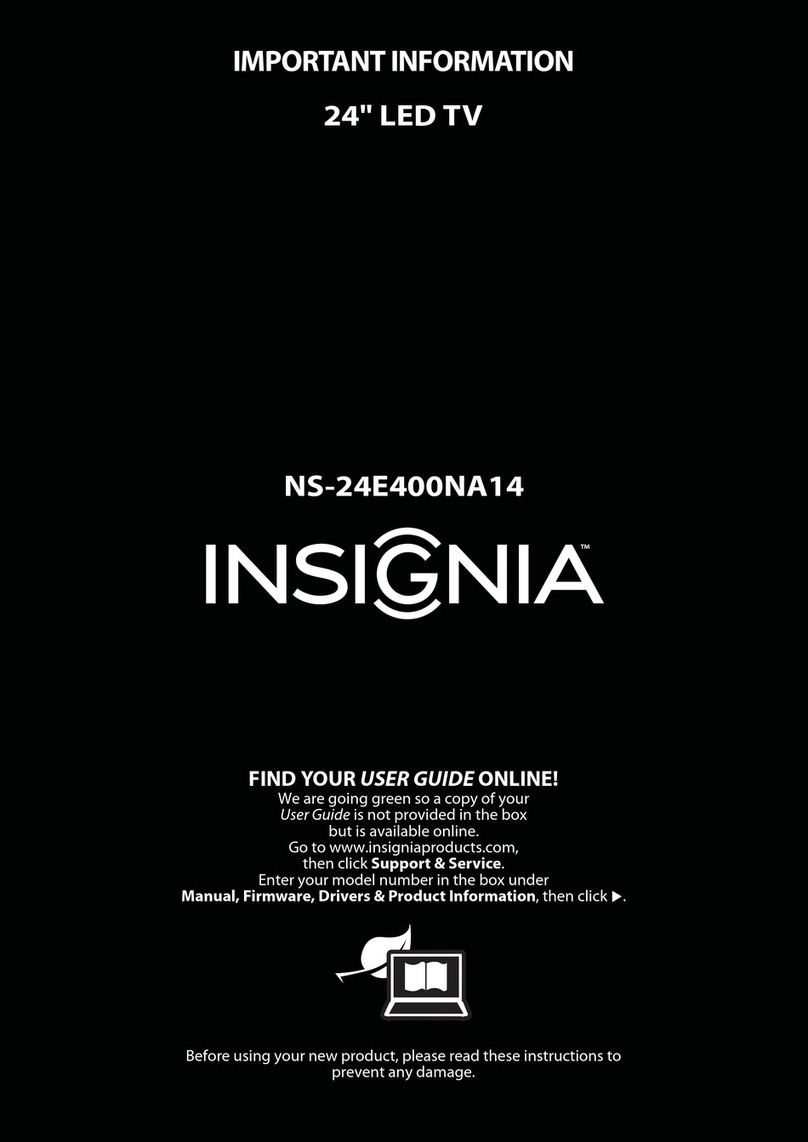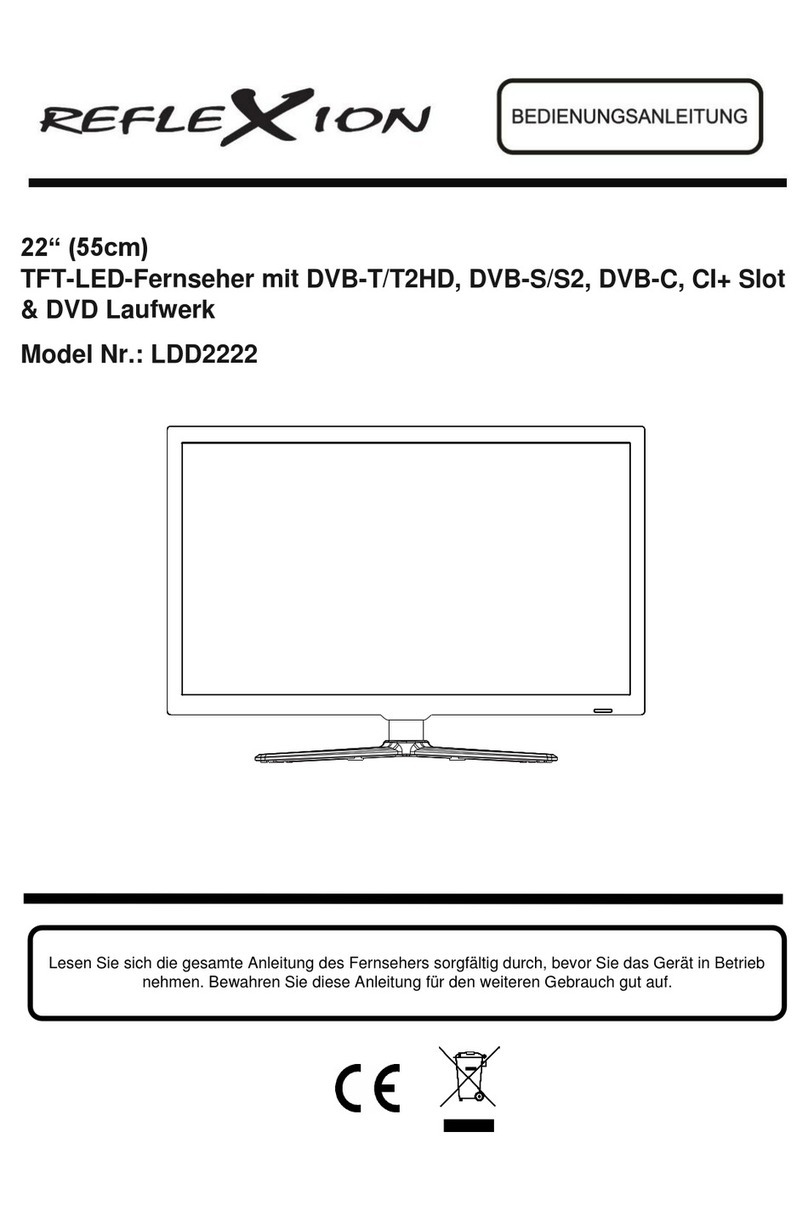Forensis UC39G6000 User manual

UC39G6000 UC50G6500
Forensis 39S61F 50S31 ( )(T9E V59+RK2908 ) 190x250mm

1. Carrying Android 4.0 intelligent operating system, it can be freely installed with extended functions of
application software.
2. The Google Android 4.0 system with a special UI design will bring you a better visual experience and more
convenient operation.
3. Support download of a great number of applications on the Internet; chatting, inquiry, learning, shopping and
reading are all available.
4. Support mouse and keyboard with USB interfaces; you can operate as conveniently as using a PC.
5. With built-in Wi-Fi module.
6. With built-in mass memory.
7. With built-in mass cache memory, you can watch 1080p HD movies and play massive games smoothly.
8. Equipped with browser, the system is compatible with Adobe flash and HTML5 Edition.
9. Support synchronous sending and receiving of emails.
10. With the eHomeMediaCenter, you may use the Multi-media Wireless Share at will.
11. With the high-quality LCD with LED backlight panel, it is flicker-free and produces low radiation, which
significantly relieves eyestrain and protects your eyes; it also has high brightness, high contrast and big
viewing angle. The ultrafast response time greatly reduces the persistence of images moving at a high
speed.
12. Line-oriented image processing is adopted and the state-of-the-art motion compensation technology is
applied, which thoroughly corrects the jags and blurs at the image edges.
13. Four intelligent sound modes and four intelligent image modes are presented.
14. Dynamic contrast technology is adopted, which can remarkably improve the definition and contrast of
various images.
15. Support HD line-oriented input: YPbPr and HDMI.
16. Green energy-saving design is adopted; the standby power consumption is ultra-low; should there be no
input signal, it will automatically enter the standby mode several minutes later, which can effectively
prolong the service life of this product and at the same time save electric energy.
17. Multiplex USB interface which supports HD streaming media.
18. U .ltra-thin and super narrow design
Thanks for choosing the high-performance and multifunctional intelligent LED-backlit LCD produced by our
company. This precious thing will bring you better audiovisual enjoyment. The design of this product has given
consideration to factors affecting personal safety, and the product itself has gone through strict tests prior to
Features
Contents
1
Safety Warning and Notice
Features 1
Safety Warning and Notice 1
Mounting and Connecting 4
Packing list 4
Mounting the TV set 4
Connecting peripheral equipment 5
Panel Control Keys 8
Remote Control 9
Basic Operations 10
Turning on/Standby 10
Signal source selection 10
Menu operation description 10
Program scanning 11
Menu setting list 11
Instructions for Intelligent Platform Operation 13
13
14
14
Troubleshooting 21
Technical Specifications 22
Instruction of status indication icons
Basic operations in the intelligent mode
Intelligent application
Important Statement on Network Services 21
Forensis 39S61F 50S31 ( )(T9E V59+RK2908 ) 190x250mm

2
Warning Attention
Indicate the behaviors that must be
prohibited
Indicate the operations that must be
performed
May result in casualties May result in personal injury or
property losses
Power failure or unstable voltage.
Abnormal sound or smell from the device.
AC power cord is damaged.
TV set is damaged due to falling off, knock or impact.
Any liquid or foreign matters enter into the TV set.
Under Following Conditions
Turn off the TV set immediately,
unplug the power cord from the
power outlet, and contact
authorized maintenance
personnel.
If coal gas or other flammable gases leak, do not unplug the power cord of the TV set or other electric
appliances; instead, close the valve of the gas immediately and open the doors and windows.
Only use 100-240VAC, 60/50Hz power supply.
This TV must be connected to a three pin socket outlet for safety.
All cables can be connected or pull out only after power supply is turned off.
Do not fix the TV set on instable position, or else it may cause falling off, damage, or even
fire.
Do not put the TV set in the environment:
1. With direct sunshine, moisture, overheating or heavy dust;
2. With flammable or explosive substance;
3. With flammable or corrosive gas;
4. In bathroom, kitchen, etc.
Do not use damaged or improper power socket, and ensure that the plug and socket are
connected properly.
Keep the power plug and socket free of dust and metal pieces.
Do not damage the power cord:
1. It is prohibited to refit the power cord;
2. Do not put heavy object on the power cord;
3. Keep the power cord away from heat source;
4. Do not drag the power cord when unplugging.
Do not connect too many appliances to one power strip, or else it may cause fire due to high
power consumption.
Do not let open flame (e.g. lit candle) approach the TV set, or else it may cause electric shock
or fire.
Do not put the container filled with water on the TV set, to avoid electric shock or fire caused
by water drop of splashing.
Do not penetrate any sharp object, metal or liquid into the signal connector or air vents, to
avoid short circuit and product damage as well as electric shock.
Warning
delivery. However, improper operation may result in electric shock and fire disaster. To ensure safety, prolong
the service life of this product, and make sure the best performance of this product can be given full play to,
Please read the manual and marking label carefully before using it and comply with the following safety
instructions. Please keep the user manual for later use.
Safety Warning and Notice
Forensis 39S61F 50S31 ( )(T9E V59+RK2908 ) 190x250mm

3
Warning
Safety Warning and Notice
The slots on the case is designed to release heat so as to assure that all inside components
will not reach an extra high temperature and can work normally for a long time. Please do not
cover the holes while place it.
Do not touch the plug with wet hands, or else it may cause electric shock.
Do not turn on the TV set in thunderstorm weather; instead, unplug the power plug and antenna
connector to avoid lightning strike.
Do not disassemble the TV set by yourself, or else it may cause electric shock or fire. Contact
qualified personnel for maintenance.
Do not let children climb onto the TV set.
Keep the small accessories away from children's reach to avoid swallowing.
If the TV set won't be used for a long time, please turn off the device and unplug the power cord.
Before cleaning the TV set, unplug the power cord and wipe with soft cloth; do not use chemical
reagents and avoid foreign substances entering into the device. The incorrect cleaning(such as
cleaning fluid, water, etc) may lead to damage of product's appearance, erasing products printing
information, even flow into the machine and damage components, cause machine can not display.
To adjust the position or angle of the TV set, please disconnect all wires and move slowly to
avoid falling off.
Do not rub with hard object, knock at, bend or squeeze the screen.
Do not use machine immediately after transfering machine to the places with high temperature
from low temperature, which will cause fogging inside machine and failures.
If the screen is broken and the liquid splashes on skin, please wash with clean water immediately
for 15 minutes, and go to see your doctor.
To carry the TV set with hands, please grasp the corners and hold the bottom; do not apply force
on the panel.
Displaying the same image for a long time or active image with fixed words, icons will leave
"image persistence" on screen which will not disappear after powering off for a long time. This
undesirable phenomenon is not covered by warranty.
Healthy TV watching:
1. Watch in appropriate light; poor light or long time watching may hurt your eyes.
2. If a headset is used, adjust the volume appropriate to avoid hurting your hearing.
Unplug the power cord of the device to cut off the power supply.
If a power plug or appliance coupler is used as disconnecting device, it should ensure easy
operation.
Power plug shall be connected reliably. Loose power plugs may cause sparkle and fire.
All the technical specifications in the user manual and on the packaging are subject to changes
without prior notice. If there is slight deviation between the user manual and actual operation,
the latter shall prevail.
Attention
Forensis 39S61F 50S31 ( )(T9E V59+RK2908 ) 190x250mm

4
Packing list
Mounting and Connecting
The base
Screw
Base installation figure (except 50")
50" model can be compatible with many kinds of base, have A and B installation methods, please choose the
corresponding installation method according to the actual situation.
A: Fasten the base supporting cover to the back cover of machine (It needn't to operate this step when base
support cover had been installed.), and then Insert base assembly to supporting shield hole of complete
machine back cover as illustrated direction of arrow, to make supporting shield and supporting hole center in
the same line, finally fasten the screw.
Screw
ScrewsScrews
Base supporting cover
The base assembly
The base supporting
B: Insert base supporting to supporting holes of base (Need to align the locating bulge on base supporting and
the locating slot in base supporting holes.). Align the screw holes on base supporting and base, then fasten
screws. Fasten base supporting assembly to back cover.
The base
Screws
Screws
Base installation figure of 50" model (A)
50" model base installation figure (B)
1. The TV set; 2. User Manual; 3: Remote control; 4: Power cord (or attached to TV set)
Mounting the TV set
:
Insert the base into the support hole in
the rear enclosure in the arrow direction
shown in the picture, aligning the screw
hole in the rear enclosure and the screw
hole in the base, and then tighten the
screw.
Base installation method (except 50")
Forensis 39S61F 50S31 ( )(T9E V59+RK2908 ) 190x250mm

Mounting and Connecting
The TV set should be mounted near the AC power socket for easy plugging and unplugging.
For your safety, please select appropriate wall mount bracket or base.
To avoid hurt, it is required to place the TV set on stable plane, or fix on firm wall.
Ask qualified personnel to mount the TV set on the wall. Improper mounting may result in instable TV set.
Do not place the TV set at any place susceptible to mechanical vibration.
Do not place the TV set at any place that insects may enter.
Do not mount the TV set against air conditioner, or else the internal panel of the display may
condense moisture and cause failure.
Do not place the TV set at any place with strong magnetic field, or else it may be interfered with
and damaged by electromagnetic wave.
Tips on Installation
10cm
Obstruct the aircirculation
30cm
10cm
10cm
Please keep this space at least around
the TV, as shown in the figure.
Do not cover the air vents or insert any
object into the enclosure.
Do not put the device in limited space,
e.g. bookcase or embedded closet,
unless the TV set is properly ventilated.
10cm
10cm 7cm
Mount on the wall Mount on the base
Ventilation
Wall
Obstruct the aircirculation
Wall
30cm
Remark: The actual base and appearance may be different from the picture; please refer to the device.
Connecting peripheral equipment
You can connect various devices to the TV set and view high quality images. If the video device has HDMI,
YPbPr, AV, PC and other video output/input ports. You can select one of them and connect to corresponding
input or output ports of the TV set. After connected, press "SOURCE" key, then menu of signal source will be
displayed on the screen. Press the " / " key to select the input signal, and press "OK" key to confirm. The
connecting mode is shown in the figure.
5
Forensis 39S61F 50S31 ( )(T9E V59+RK2908 ) 190x250mm

Mounting and Connecting
Connecting power supply
To power socket
(100-240VAC 60/50Hz)
Power cord
When connecting outdoor antenna to signal port of the TV set, please turn off the main power
switch of the TV set first. Do not approach the outdoor antenna to high voltage mains power line
to avoid electric shock. The wired network antenna connected to this TV set must be isolated
from the protective grounding, or else it will cause fire or other hazards.
Warning
Remark:
1. The VIDEO-2 and component Y signal of the device share same input interface. AV2 and component audio
share same input interface.
2. If an earphone is inserted, the speaker of the TV set turns off automatically.
6
GGBBRR
WWRR
HDMI signal cable
Audio cable
YPbPr cable
Connect to thedevice with
YPbPr/YCbCr output interface
Component input connection
Connect to theAV device
with HDMI interface
HDMI input connection
G Green (Y signalcable)
BBlue (Pb/Cb signalcable)
WWhite(AUDIO-L signal cable)
RRed (AUDIO-R andPr/Cr signal cables)
HDMI signal cable
Earphone port
USB 2 interface
USB 1 interface
Router
RF
Antenna connection
USB Device Connection
SERVICE: USB interface (It's used only for software upgrade).
USB1/USB2: Support playing of video, audio and image files; support access of mouse and keyboard;
USB1/USB2 interface should enter the intelligent mode for operation.
Forensis 39S61F 50S31 ( )(T9E V59+RK2908 ) 190x250mm

WW
RR
YYWWRR
YY
WWRR
YY
Audio cable
Video cable
Audio cable
Video cable
Audio cable
Video cable
Connect to the devices with AV output
interface (e.g. DVD, VCR, game console)
AV input connection
Connect to the devices with AV
input interface (e.g. Monitor)
AV output connection
VGA input connection
PC audio cable
VGA cable
Note: The peripheral equipment and cables described in this manual should be purchased separately.
YYellow (VIDEO signal cable)
WWhite(AUDIO-L signal cable)
RRed (AUDIO-R signalcable)
Mounting and Connecting
7
Forensis 39S61F 50S31 ( )(T9E V59+RK2908 ) 190x250mm

8
Attention
The streaming media system has certain restriction on the format of each type of playing file; if
beyond the system restriction, there will be a playing error.
Please do not unplug the USB storage device during system playing to avoid possible problems
happening to the system or device.
This system supports standard storage devices conforming to USB1.1 and USB2.0 interface
transfer protocol such as USB flash drive and mobile HDD. In case that some nonstandard USB
storage device cannot be identified, please replace it with a standard storage device.
The USB interface of this TV set can supply a voltage of 5V and the maximum current is 500mA;
accurate identification of the multimedia player will be affected when a storage device above
500mA is used, which is a normal phenomenon.
The system of this set is very complicated, equivalent to a computer system. Therefore, when
reading or playing files, image stop or function failure may occur due to such factors as the
compatibility and stability of the USB storage device; in case of such situation, please try to turn
off this set and reinitialize the system.
USB1 interface support USB1.1 version only. There could be sluggish respond if transfer data
through this USB interface, so we recommend users insert the receiver of wireless mouse and
keyborad to this USB interface.
Mounting and Connecting
Network Connection
1. Cable network connection: connect one end of the network cable to the network port of this TV set, and
the other end to the LAN port of the Router.
2. Wireless network connection: for wireless network connection, please refer to the instructions for
"Intelligent application¡úNetwork Setting"in the operating instructions for intelligent platform.
Panel Control Keys
1) Power LED indicator and
remote receiving window.
2) SOURCE: Press this key
to enter the menu of signal
source and choose signal
source.
3) CH+/CH-: Press these two
keys to select the channel.
In OSD menu, press the two
keys to adjust the items, which
have the same functions as / key on the remote control.
4) VOL+/VOL-: Press these two keys to add or reduce volume.
In OSD menu, press the two keys to adjust the analog value of selected item, which have the same functions
as t/u key on the remote control.
5) MENU: Press this key to enter main menu.
6)
7) Power switch (press '' I'' end to turn power on, and press ''O'' end to turn power off).
Note:
Standby: To switch the TV on or back to standby.
. Appearance may vary between different TV models.
. The ''SOURCE'', ''CH+'', ''CH-'', ''VOL+'', ''VOL-'' and ''MENU'' keys cannot be operated under the
intelligent mode. Please use a remote control for operation in the intelligent mode.
2
3
4
5
6
1
7
Forensis 39S61F 50S31 ( )(T9E V59+RK2908 ) 190x250mm

9
Method for Installation of Remote Control Battery
Remove the battery compartment cover and insert two AAA (No. 7, 1.5V) batteries; make sure the polarity
of the batteries is in compliance with the polarity mark ''+'' and ''-'' in the battery compartment of the remote
control.
Precautions for using the remote control:
The remote control should be pointed at the remote control sensor during operation. An object placed
between the remote control and the remote control sensor may impede normal operation.
The remote control should be prevented from strenuous vibration. Besides, please do not set or place the
remote control under direct sunshine, as heating power may result in deformation of the remote control.
Remote control failure may occur when the remote control sensor of the main unit is under direct
sunshine or strong lighting; in this case, please change the angle of lighting or this TV set, or operate the
remote control near the remote control sensor.
Remote Control
Keys of the Remote Control
Note: The appearance of the remote control may be different from this diagram; please refer to the real
object as standard.
Key
POWER ( )
NET ( )
MUTE ( )
Numerical key
F1 (3D)
SOURCE ( )
MENU ( )
Cursor key
VOL+/VOL-
Return ( )
Search ( )
CH+/CH-
SMART S
Sleep ( )
INFO
16:9
SMART P
COLOR
P/N
AUDIO(optional)
OK
Channel list ( )
PLAY ( )
PAUSE ( )
STOP ( )
ROTATE ( )
PREV. ( )
NEXT ( )
REV. ( )
FWD. ( )
Function
Conversion between normal working and standby.
Intelligent mode on or off.
Sound on or off.
Numeric input keys, effective under the TV mode.
Freeze picture.
To check the channel list, effective under the TV mode
Press this key to display the source selection menu. Under the intelligent mode,
press this key to return to the home page.
Press this key to display the main menu. Under the intelligent mode, press this
key to display the operation menu.
Select or adjust menu options.
Adjust the volume.
Under the TV mode, press this key to fast return to the last channel. Under the
intelligent mode, press this key to return to the previous menu or the last webpage.
Shortcut key for searching local media files or for website edit, effective under
the intelligent mode.
Progressive increase or decrease of channel number, effective under the TV mode.
Sound mode conversion key, disabled under the intelligent mode.
Button for sleep time setting. Press this key to set the power-off time. Disabled
under the intelligent mode.
System screen information display key, disabled under the intelligent mode.
Display mode switch key, disabled under the intelligent mode.
Image mode conversion key, disabled under the intelligent mode.
Color temperature conversion key, disabled under the intelligent mode.
Color system selection, disabled under the intelligent mode.
NICAM mode selection, disabled under the intelligent mode.
Confirm the operation.
Used for intelligent platform multimedia function operation.
F1
(,,t,u)
Forensis 39S61F 50S31 ( )(T9E V59+RK2908 ) 190x250mm

Remote Control
10
Turning on/Standby
Insert the power plug into the power socket and energize power supply. Press '' '' button on the panel to
power on the TV set, and then press '' '' key on the remote control or on the panel to turn on the TV set.
When the '' '' key on the remote control is pressed again, the TV set will enter the standby state.
Special Notice
This product applies environment-protection and energy-saving technology:
1. In the power-on state, if there is no signal input, it will automatically enter the standby state about 5min
later;
2. If the automatic power-off time you set is reached, it will automatically enter the standby state.
Signal source selection
When the ''SOURCE'' key on the remote control or on the panel is pressed, the
screen will display the signal source selection menu; at this moment, the " / " key
on the remote control or the ''CH+/CH-'' key on the panel can be pressed to select the
signal source. When the ''OK'' key on the remote control or the ''MENU'' key on the
panel is pressed, the TV set will switch to the input signal source that you have
selected.
Menu operation description
Press the ''MENU'' key on the remote control or on the panel, then The TV will display the main menu.
1. Press "t/u" key on the remote control or ''VOL+/VOL-'' key
on the control panel to select the adjustment sort menu,
which includes 4 sorts: PICTURE, SOUND, OSD, TV.
2. Press " " key on the remote control or ''CH-'' on the control
panel to enter the adjustment sort menu.
3. Press " / " key on the remote control or ''CH+/CH-'' on the
control panel to select what is needed to adjust in sort menu.
4. Press "t/u" key on the remote control or ''VOL+/VOL-''on
the control panel to adjust the value or setting.
5. Press ''MENU'' key to exit the main menu when the TV
displays the Main Menu; Press ''MENU'' key to return to
previous menu when the TV displays the submenu; Press
''SOURCE'' key to display the signal source menu or exit signal source menu.
Basic Operations
Low battery will influence the remote control distance, in which case, the battery should be replaced with
a new one. If the remote control is going to be idle for a long time or the battery runs out, please take the
battery out to prevent the remote control from being corroded by battery leakage which may result in
damage and failure of the remote control.
Please do not use batteries of different types. It is not allowed to use old and new batteries together; the
batteries should be replaced in pair.
Please do not throw the batteries into fire or charge or decompose the batteries; do not charge, short-
circuit, disassemble/assemble, heat or burn used batteries. Please dispose the waste batteries pursuant
to relevant regulations on environmental protection.
Input Source
TV
AV1
AV2
YPbPr
PC
HDMI1
HDMI2
Adjust Select Menu:Exit
Full
Standard
48
48
50
55
50
Picture Mode
Contrast
Brightness
Saturation
Sharpness
Aspect Ratio
Color Temp.
Noise Reduction
Hue
Soft
Off
6. During the operation, the selections which can not be adjusted at current mode will be hidden automatically
and the color of the selections will be changed into gray.
Forensis 39S61F 50S31 ( )(T9E V59+RK2908 ) 190x250mm

11
7. Menu Operation Instruction in this manual is explained according to TV mode. The operations in other
modes are similar to the one in TV mode. Users can take it as reference.
Note: the"//t/u" key in this Manual stand for the direction cursor keys on the remote control unless
specifically defined. The operating instructions in the text below are all based on keys on the remote control.
Please understand the keys on the panel by yourself.
Program scanning
Before watching programs with the TV set for the first time, you need to scan the programs. Make sure that
the antenna is connected properly before scanning.
Auto Search
After auto scanning, the channels will be sorted according to the frequency automatically. The original
program list will be overwritten.
Press "MENU" key to show the main menu on the screen: press "t/u" key
to select , press " " key to enter TV menu; press " / " key to select Auto
Search and press "u" key to scan the channels automatically (in the process
of auto-scan, press "MENU" key and the screen shows "Do you want to exit
searching?"; you can press "t" key to exit, or press "u" key to cancel). All the
TV programs will be saved automatically. The scanning requires a period of time.
Manual Search
Select to enter TV menu; press " / " key to select Manual Search
and then press "u" key to enter the menu. Press "t/u" key to adjust the
channel, press " / " key to select SEARCH, and then press the "t/u"
key to start scanning (in the process of scanning, you can press "MENU" key
to interrupt the scanning).
Menu setting list
Refer to the table below for the specific menu settings.
0 %... 50.25 MHz VHF-L
Found : 0 Progtranme
Menu:Exit
Auto Search
Basic Operations
Menu:Exit
Manual Search
CH: 1
Search
Frequency 45.25 MHz
PICTURE
Adjust the overall effect of images: Standard, Soft, User, Bright
Adjust the overall layering of images: increase the analog value to improve the
contrast and decrease the analog value to reduce the contrast (0-100)
Adjust the overall brightness of images: increase the analog value to improve the
brightness and decrease the analog value to reduce the brightness (0-100)
Adjust the color depth of images: increase the analog value to improve the depth and
decrease the analog value to reduce the depth (0-100)
Adjust the hue of images: increase analog value to increases green and decrease
analog value to increases purple(0-100); the hue function is only valid in NTSC system
Adjust the sharpness of images: increase the analog value to increases the definition
and decrease the analog value to reduce the definition (0-100).
Adjust the aspect ratio: Full, 4:3, Subtitle, Film.
Adjust the overall color temperature of images: Standard, Warm, Cool.
Set the grade of noise reduction: Middle, High, Off, Low.
Picture Mode
Contrast
Brightness
Saturation
Hue
Sharpness
Aspect Ratio
Color Temp.
Noise Reduction
Remark: The values of Contrast, Brightness, Hue, Saturation and Sharpness adjusted by the user will be
saved automatically.
Forensis 39S61F 50S31 ( )(T9E V59+RK2908 ) 190x250mm

SOUND
OSD
Sound Mode
Treble
Bass
Balance
Remark: The values of treble and bass adjusted by the user will be saved automatically.
OSD Language
OSD Duration
OSD Transparency
Blue Screen
Sleep Time
Recall
Color System
Sound System
Skip
Auto Search
Manual Search
Fine Tune
Select the audio mode: Standard, Music, Movie, User.
Adjust the treble: increase the analog value to increase the treble and decrease the
analog value to reduce the treble (0-100).
Adjust the bass: increase the analog value to increase the bass and decrease the
analog value to reduce the bass (0-100).
Adjust balance degree of right&left sound track: move the analog value to left to
increase the left volume; move the analog value to right to increase the right volume
(L50-R50). Generally, the balance is set to 0.
Set the menu language: There are many languages to select.
Adjust duration of OSD menu: 15, 30, 45, 60. Unit: second.
Adjust the menu transparency: increase the analog value to increase the transparency
and decrease the analog value to reduce the transparency (0-100).
Set up whether screen turns to blue when there is no signal: On and Off.
Set the waiting time of standby: Off, 15M, 30M, 45M, 60M,90M, 120M, 240M. unit: min.
Restore factory settings.
Select the color system: PAL, NTSC, SECAM, AUTO; please select the proper system,
or else the picture isn't clear.
Select the audio system: I, DK, M(or L) and BG; please select the proper audio system,
or else there will be noise.
Select skip: On and Off.
Refer to "Program scanning".
Press " / " key to select " Fine Tune", and press "t/u" key to adjust from low
frequency or high frequency; observe while tuning to achieve the best image and audio
effect.
Press " / " key to select Channel Edit and
then press "u" key to edit the submenu.
1.Delete: Press " / " key to select desired
channel, and then press number key "1" on
the remote control to delete the item.
2.Move: Press " / " key to select desired
channel, and press number key "2" on the
remote control, then press " / " key to move
to desired position, and press "OK" key to
confirm, and then press "MENU" key to return.
3.Skip: Press " / " key to select desired
channel, and then press number key "3" on the
remote control to turn on/off skip.
12
Basic Operations
Channel Edit
TV
1 CH
2 CH
3 CH
4 CH
5 CH
6 CH
7 CH
8 CH
9 CH
1:Delete
Channel Edit
2:Move 3:Skip
OK:Enter Menu:Exit
Note: The operation methods under AV, YPbPr, PC and HDMI signal source modes are basically the same as
those under the TV mode, for users' reference. The HDMI can realize DVI function through external HDMI and
DVI adaptor.
Forensis 39S61F 50S31 ( )(T9E V59+RK2908 ) 190x250mm

13
Instructions for Intelligent Platform Operation
Press "NET" key on the remote control to enter the intelligent mode
1. Press " / /t/u" key to select an application.
2. Press "OK" key to start the application.
3. Press "Return" key to return the previous page.
4. Select an item on the shortcut bar, press and hold "OK" key to create a shortcut of the application.
5. Press "NET" key to exit from the intelligent mode.
¡ïAttention
The operation in the intelligent mode is very complicated, and users can install applications. Different
applications may have different operation methods. The method introduced in this instruction is for reference
only. Please operate according to practical situation. Some functions even can't be operated by remote control.
To obtain a better experience, we suggest that you use a mouse and a keyboard for operation through the USB
port. The mouse and the keyboard should be connected with the USB1 or USB2.
Icon
Shortcut Bar
Application List Bar Tool Bar
Icon Instruction
Downloading a file.
Uploading a file.
You've got new Emails.
Wi-Fi connection and indication of signal.
Uploading data by Wi-Fi.
Warning
The prompt of software update.
Indication to start hotspot of Access Point (AP).
This device is connected with PC.
Instruction of status indication icons
Forensis 39S61F 50S31 ( )(T9E V59+RK2908 ) 190x250mm

14
Instructions for Intelligent Platform Operation
Basic operations in the intelligent mode
Operation of Mouse
1. Click: Press the mouse button and then release it immediately.
2. Long Press: Press and hold the mouse button for 3 seconds and then release it.
3. The same function will be enabled either by pressing the left button of the mouse or "OK" key on the
remote control.
4. The same function will be enabled either by pressing the right button of the mouse or the "Return" key
on the remote control.
URL Input
Note: Different input methods have difference keyboard interfaces. However, the operations are similar.
Please operate according to practical situation.
Intelligent application
Browser
Text, video, audio and other information on the internet can be displayed by a browser.
Before accessing internet, you have to connect the TV to the internet. For details, please refer to the
Installation Connection and Setting.
¡ïAttention
Data traffic occurs when the internet is connected, please contact with the local network operator for an
optimum package of data traffic.
Select the Browser on the home page, and press "OK" key to enter the main interface of the browser.
1
2
3
Small - Capital Letter Switch
Slash
Space
Decimal point
Complete
Backspace
4
5
6
5
1
2346
1
2
3
4
5
6
7
8
9
10
11
Back to the previous webpage
Go forward to the next webpage
Refresh the webpage
Webpage window of the browser.
Close the current webpage window.
Add a new webpage window.
Input box for URL.
Option for adding a bookmark.
Input option of URL
Menu option of browser
Option for viewing bookmark
Forensis 39S61F 50S31 ( )(T9E V59+RK2908 ) 190x250mm

15
Instructions for Intelligent Platform Operation
Basic operations of browser
How to access URL?
1. Press "Search" key on the remote control, or click the URL input box by the mouse;
2. Input a URL you want to visit in the URL input box;
3. Select the " " icon, and press "OK" key to visit the URL.
How to reload a webpage?
1. Press "MENU" key on the remote control or single click the menu icon on the upper right corner of the
screen by the mouse;
2. Select the Refresh option on the menu, and press "OK" key.
Bookmark Folder
You can save your favorite webpage by the bookmark folder, so that you can quickly find out this webpage
and open it on the next visit.
How to bookmark a webpage?
1. Select the icon on the main interface of the browser and press "OK" key;
2. Confirm the bookmark and the URL;
3. Select an account to save and press "OK" key;
4. Select OK and press "OK" key to add the bookmark.
Text and Image Management
How to copy and paste a text on a webpage?
1. Position the cursor onto the text paragraph to copy, and long press the left key of the mouse;
2. When a pair of cursors for selection show on the screen, drag the cursors to select the text content you
want;
3. Select Copy on the top of the screen, and click the Confirm button.
How to save an image on a webpage to the local disk?
1. Select an image to save and long press "OK" key;
2. Select save image on the operation menu, and press "OK" key to save the image to the default path of
the browser.
Download Management
How to download software, music or video, etc.?
1. Input a download link in the URL box;
2. The data download icon will appear on the status bar on the bottom of the screen;
3. Click the status bar on the bottom right of the screen to view download details.
Browser Setting
You may set the font size and clear browser cache, etc.
How to set the home page of the browser?
1. Press "MENU" key on the browser interface;
2. Select Setting on the menu and press "OK" key;
3. Select Home Page Setting on the General option and press "OK" key;
4. Select Others on the options shown and press "OK" key;
5. Input a home page URL, select confirm, and press "OK" key to save.
How to clear browser cache?
1. Press "MENU" key on the browser interface;
2. Select Setting on the menu shown and press "OK" key;
Forensis 39S61F 50S31 ( )(T9E V59+RK2908 ) 190x250mm

16
Instructions for Intelligent Platform Operation
3. Select Privacy & Security on the menu shown, and press "OK" key;
4. Select Clear Cache and press "OK" key to clear the content and data saved on the local cache by the
browser.
You may conduct operation to other options on the setting menu.
APK Installer
Through APK Installer, you can install a setup file saved on the local disk or uninstall an application
installed on the local disk.
How to install application?
1. Start the APK installer, select the Install option and press "OK" key to enter;
2. Select a path for a file to install in the local disk, find out the application installation package in the right
box, and press "OK" key;
3. A prompt to prohibit installation pops up. By default, applications obtained from markets other than the
Android e-market will be prohibited by the system. Select the Setting option and press "OK" key;
4. Select Unknown Source on the setting page of the application, and press "OK" key to check;
5. Select the OK option on the attention box, and press "OK" key;
6. Press "Return" key to go back to the previous interface, reselect an application to install and press "OK"
key;
7. Select Install on the popup window to confirm the installation and the application will be installed by the
system automatically.
How to remove applications?
1. Select Manage, and press "OK" key to enter;
2. Select an application to uninstall, and press "OK" key;
3. Select Uninstall, and press "OK" key to remove the application by the system automatically.
Email
By the Send Email option, you can login personal or company Email account to receive and send Emails.
How to login Email?
1. Start the Email, input Email address and password in the text box, select Next, and press "OK" key;
2. Select an account type (POP3/IMAP/Exchange) according to the services provided by Email provider;
3. Select Next and press "OK" key to confirm the setting of the server to receive;
4. Select Next and press "OK" key to confirm the setting of the server to send;
5. Account setting option;
6. After the account is set successfully, select Setting Account Name for the account, and set your name as
the Email signature;
7. Select the inbox, and press "OK" key to receive Emails.
How to send Email?
1. After logging in the Email box, select the icon on the top of the screen, and press "OK" key;
2. After recipients, subject, and content are input, select the Send button on the top of the screen, and
press "OK" key to send.
eHomeMediaCenter
By the eHomeMediaCenter option, users under the same wireless network can share multimedia resources
if they enable the DLNA function.
Select the eHomeMediaCenter in the applications, and press "OK" key to run.
Play Shared documents on the Network
1. Select Media Player, and press "OK" key;
Forensis 39S61F 50S31 ( )(T9E V59+RK2908 ) 190x250mm

17
Instructions for Intelligent Platform Operation
2. Select a media device, and press
"OK" key;
3. Select a file in a shared media device
by network. press "OK" key to play
the file; long press "OK" key and a
prompt of "Confirm to download the
file?" shows up; Select OK and press
"OK" key to download the file to the
local disk.
Share Media Files
1. Select Media Server, and press
"OK" key;
2. Select Start Share, press "OK" key
to start; select Add Share, and press
"OK" key.
3. After the Media Library is set to be
shared, files on the device in the
media format will be shared on the
Media Server.
4. After Share User-defined Folders is
selected, folders specified can be
shared on the Media Server. Select a
folder, and long press "OK" key to
share.
Video Player
Select Movie in the tool bar, and press "OK" key to run the application
Select a video file and press "OK" key to play.
00:00:05 00:03:25
1
2
3
4
5
6
7
8
9
10
1
234
56789
10
Volume button -/+: turn the volume down/up.
Bookmark Setting: After the option is successfully set, the system will prompt you whether to play from the
bookmark location on you next play.
Fast Rewind/Previous Section: Long press the icon to fast rewind, or click it to play the previous section.
Pause/Play: When playing a video, press this button to pause, and click the icon again to continue playing.
Progress Bar: By moving the cursor leftward or rightward to adjust the progress.
Fast Forward/Next Section: Long press the icon to fast forward, or click the icon to play the next section.
Screen Size Adjustment: you may adjust the screen to original size, full screen, 16:9, 4:3 etc.
Return to the play list.
Other options: Delete Bookmark, Set the play mode as Loop Playback, etc.
Start Share
Forensis 39S61F 50S31 ( )(T9E V59+RK2908 ) 190x250mm

18
Instructions for Intelligent Platform Operation
Music Player
Select Music on the tool bar, and press "OK" key to run the application.
Selecting the category of Music Playlist
1. Select the icon of music list, and press "OK" key.
2. Select Songs, Artist, or Album in the Category, and press "OK" key.
Songs: List according to the names of songs.
Artist: List according to the category of artists.
Album: List according to folder names of albums.
Introduction to option icons on the play interface
Image Player
Select Picture in the tool bar, and press "OK" key.
Select a file to play in the folder shown, and press "OK" key.
Introduction to the option icons on the play interface
8
9
10
11
12
13
14
1
2347
6
5
Equalizer Setting
Play songs at random.
Setting of the repeat play mode.
Display the lyric of the playing song.
The artist name of the playing song
The album name of the playing song
The name of the playing song
Play List
Turn the volume up
Fast Forward/Next Section: Long press
the icon to fast forward, or click the
icon to play the next section.
Play/Pause
Fast Rewind/Previous Section: Long
press the icon to fast rewind, or click
the icon to play the previous section.
Turn the volume down
Play the progress bar
1
14
13
12
11
10
2
3
4
5
6
7
8
9
1
23
Share pictures.
Delete pictures.
Option for settings.
1
2
3
Forensis 39S61F 50S31 ( )(T9E V59+RK2908 ) 190x250mm

19
Instructions for Intelligent Platform Operation
File Management
By the option, users can manage files saved on the local disk and external U disk. You can run, copy, move,
delete and rename a file.
Edit Files
1. Select the disk, press "OK" key to
enter.
2. Select the folder, press "OK" key to
enter.
3. Select the target file, press "OK" key
to run the file; long press "OK" key to
display the edit menu, conduct
operations by selecting options like
Copy, Delete, Move, Paste and
Rename, etc.
4. By the Multi-Select function on the
menu, several files and folders can be
selected at the same time (names of
selected files will become light red);
click the Edit option on the tool bar to do operations like Copy, Delete, Move and Rename, etc. for the
files.
Network Setting
Select the Setting option on the tool bar, press "OK" key to enter.
¡öWhat is Wi-Fi technology?
Wi-Fi is a short range wireless transmission technology, supporting radio signal accessed by the internet
within a range of several hundred inches. If the location where the TV locates is covered by Wi-Fi network, you
can connect the TV with the internet in the wireless connection way by Wi-Fi; the intensity of the Wi-Fi network
signal is related with the location, that is, the closer TV is to an access point, the stronger signal is obtained.
¡öHow to connect with the Wi-Fi network?
1. Select the Wi-Fi option, press "OK" key ;
2. After the Start Wi-Fi option is selected, press "OK" key to enable the Wi-Fi function;
3.The system will auto search the Wi-Fi network signal in your area. Available network signals will show on
the screen. You also can select the Scan option on the top of the screen, and press "OK" key to rescan;
if the icon appears next to the searched network, it indicates the network can be connected without
password; if the icon appears, it indicates the network cannot be connected without password, and in
this case, you need to input the correct password to connect it;
4. Select a network to connect in the network list, and press "OK" key;
5. Input the network access password, if DHCP function is enabled on the router, select the Connection
option, and press "OK" key to connect. If DHCP function is not enabled on the router, you have to
configurate the static IP address by the following steps;
6. After the password is input, select Display Advanced Option, and press "OK" key;
7. Select Static in the IP setting, and press "OK" key;
8. Input information like static IP address, gateway, network prefix length, domain name, etc. Select the
Connection option, and press "OK" key (information to be input manually).
9. After the Wi-Fi is successfully connected, the icon will display on the status bar on the right bottom of
the screen.
After the network is successfully connected, the system will keep record of the connected Wi-Fi network;
Forensis 39S61F 50S31 ( )(T9E V59+RK2908 ) 190x250mm
This manual suits for next models
1
Table of contents