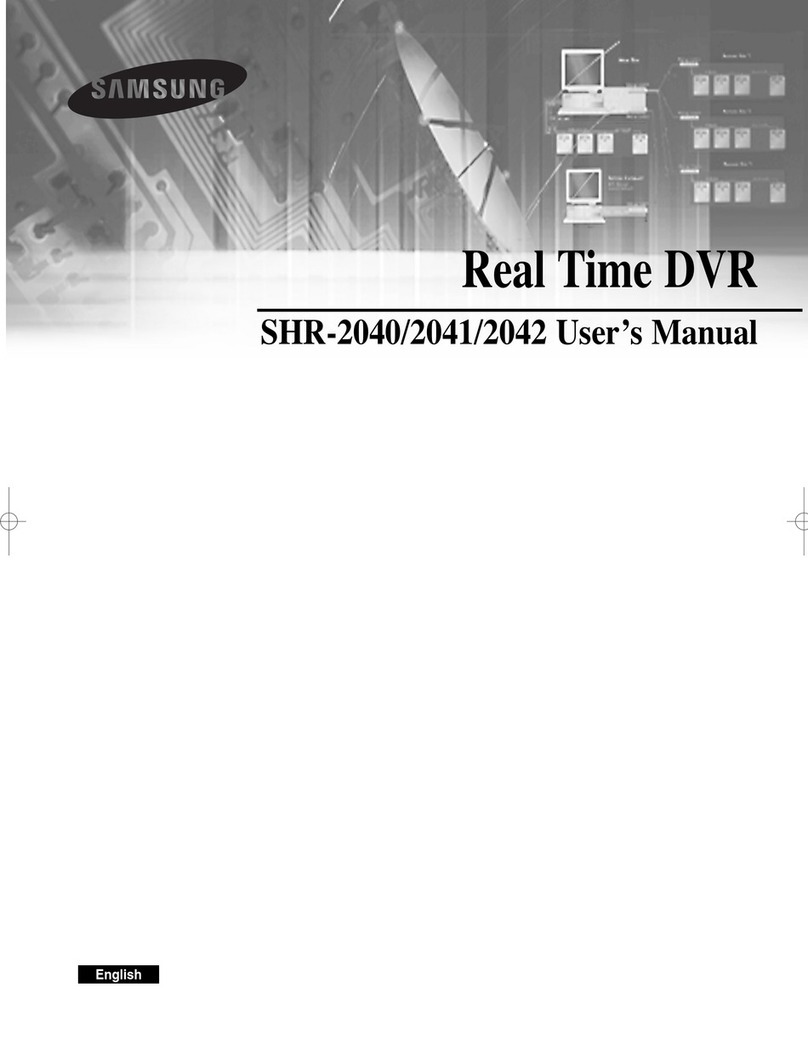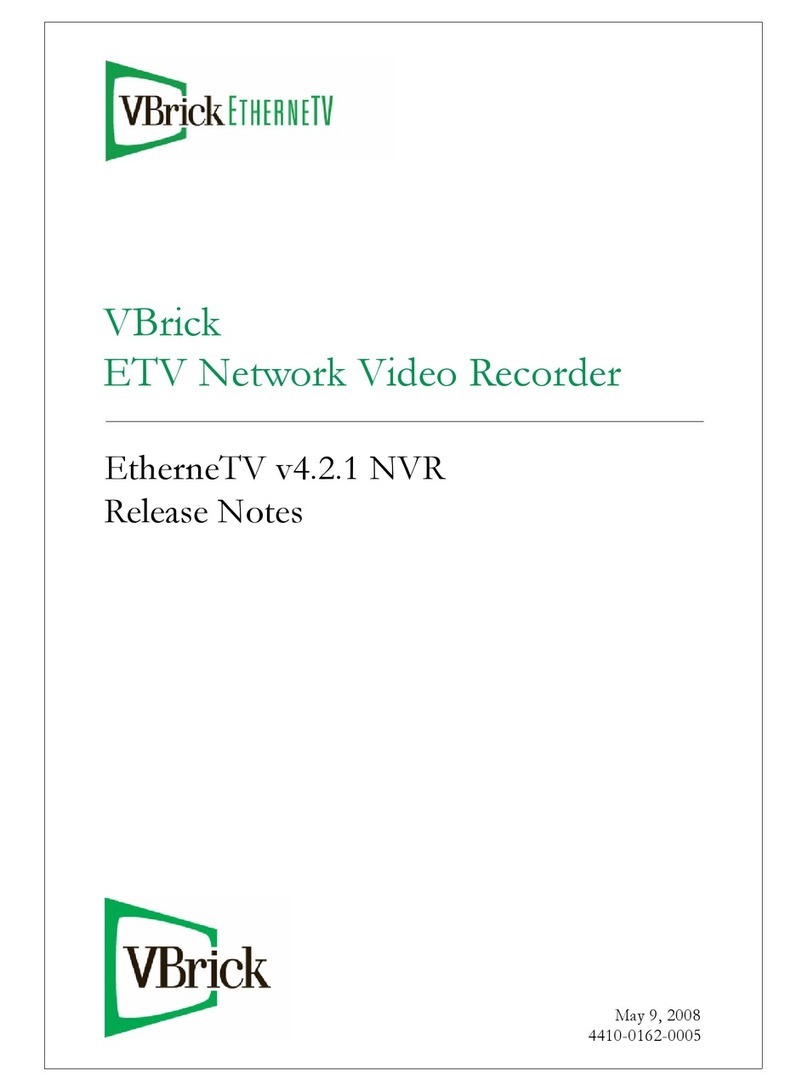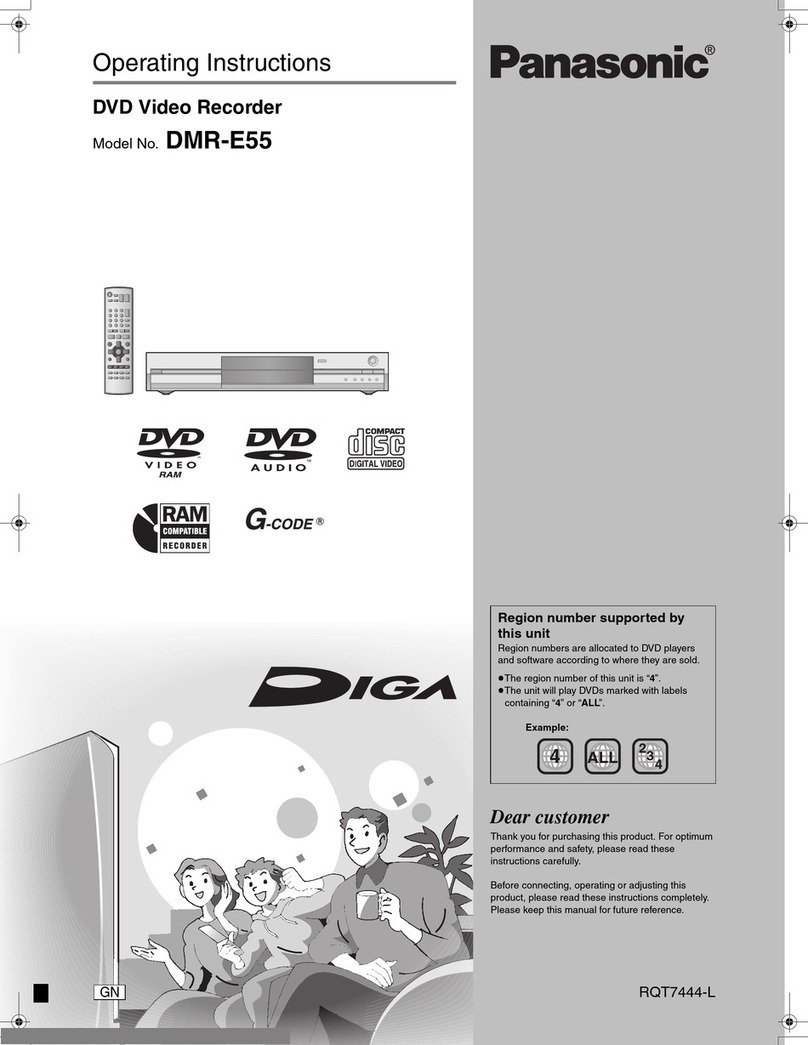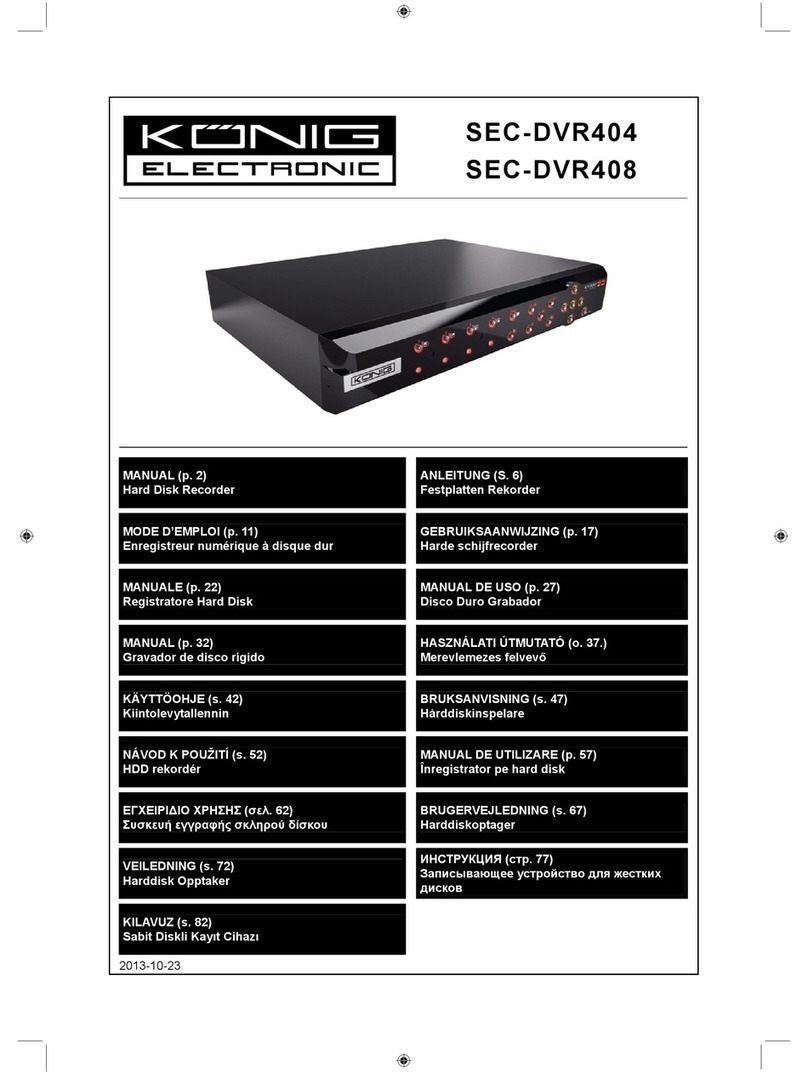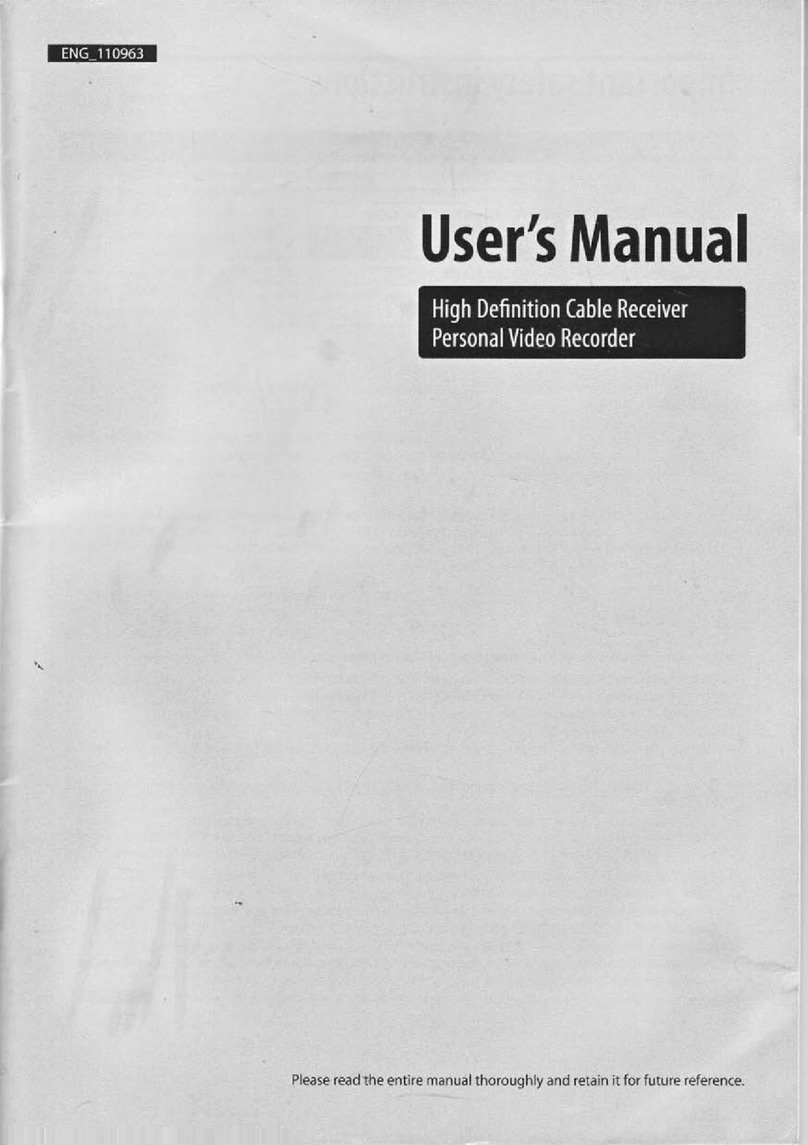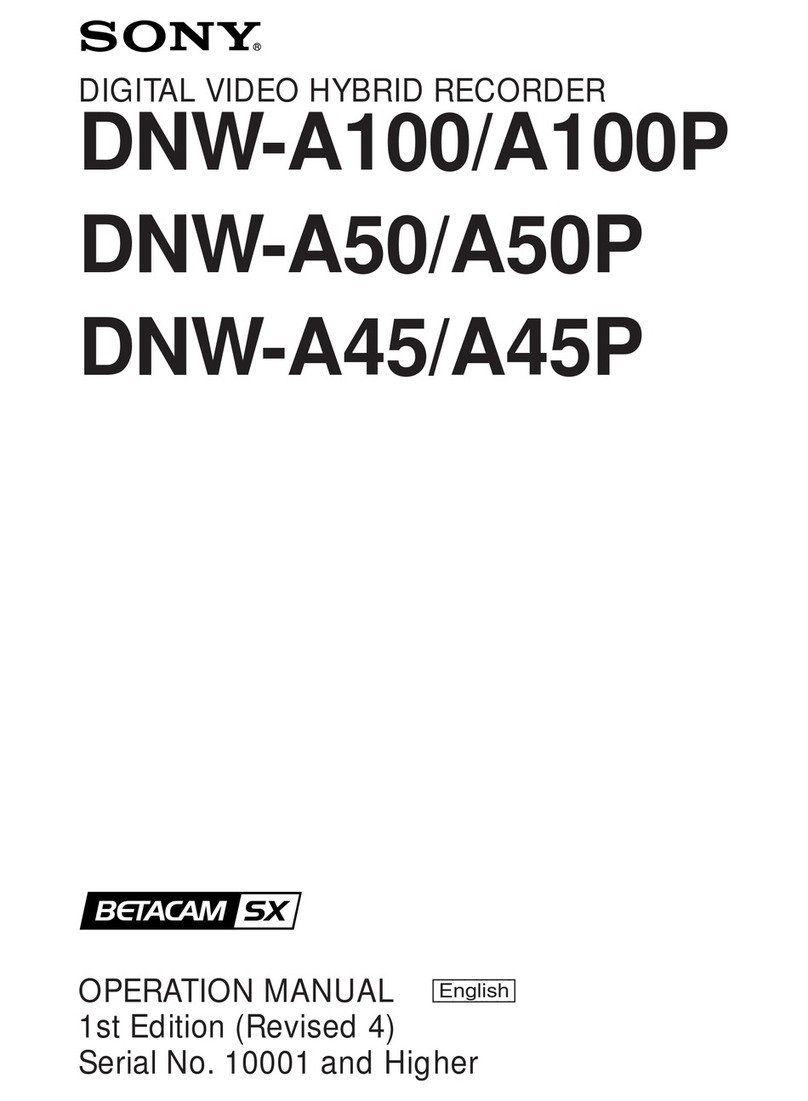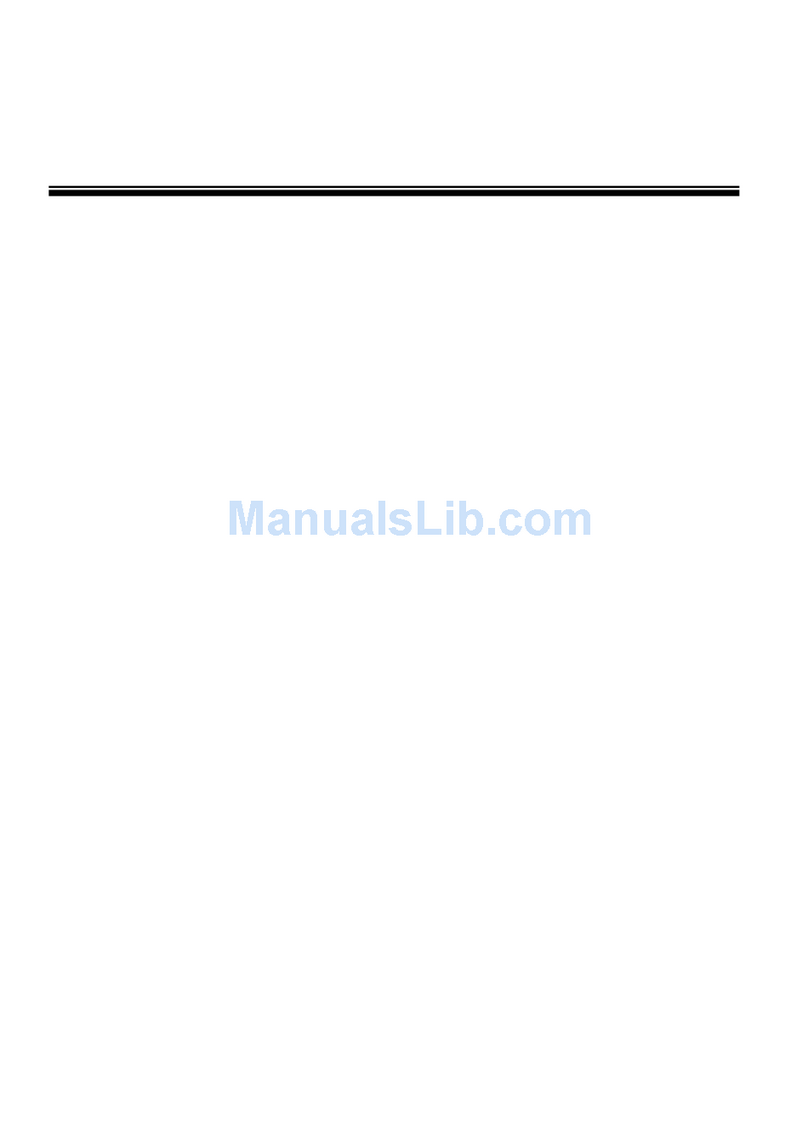Formosa Industrial Computing 3A-100 Series User manual

awired com
3
DIGITAL VIDEO RECORDERS
Premium Model: 3A-100
USER MANUAL
3aWired
9409 Lurline Ave,
Chatsworth, CA 91311
www.3awired.com
Phone 818.206.4882
Toll Free 877.848.9009
Fax 818.206.3495
Email [email protected]

i
Notice
The information in this manual was current when published. The manufacturer reserves the right to revise and improve its products.
All specifications are therefore subject to change without notice.
Trademarks
3A-100 SERIES ® is a registered trademark of Formosa Industrial Computing Inc.
Microsoft, Windows, Internet Explorer ® are registered trademarks of Microsoft Corporation. Netscape, Navigator, Communicator ®
are registered trademarks of Netscape Corporation. Other brand and product names referred to in this manual are trademarks or
registered trademarks of their respective holders.
Trademarked names are used throughout this manual. Rather than place a symbol at each occurrence, trademarked names are
designated with initial capitalization. Inclusion or exclusion is not a judgment on the validity or legal status of the term.
Warning
To reduce risk of electric shock, do not remove cover. No user service-able parts inside. Refer servicing to qualified service
personnel.
Do not expose this appliance to rain or moisture.
Do not install this product in hazardous areas where highly combustible or explosive products are stored or used.
Severe impact or vibration may cause malfunction.
Do not move this product when 3A-100 SERIES is working.
Position it in an open space with flat surface, and also maintain at least 15 cm between the left and right sides of the body and
the wall.
The lightning flash/arrowhead symbol, within and equilateral triangle, alerts the user to the presence of a shock hazard within the
product’s enclosure.
CE Warning
FCC Warning
Important information
Before proceeding, please read and observe all instructions and warnings contained in this manual. Retain this manual with the
original bill of sale for future reference and, if necessary, warranty service.
When unpacking your 3A-100 SERIES unit, check for missing or damaged items. If any item is missing, or if damage is evident,
DO NOT INSTALL OR OPERATE THIS PRODUCT. Contact your dealer or us for assistance.
This is a Class A product, in a domestic environment this product may cause
radio interference in which case the user may be required to take adequate
measures.
This device complies with Part 15 of the FCC Rules. Operation is subject to
the following two conditions (1) this device may not cause harmful
interference, and (2) this device must accept any interference received,
including interference that may cause undesired operation.
awired com
3

ii
Table of Content
Chapter 1: Introduction
1.1 Main Features ------------------------------------------------------------------------------------------------------------------ 2
1.2 System Requirements --------------------------------------------------------------------------------------------------------- 3
Chapter 2: Getting Started
2.1 General Description ---------------------------------------------------------------------------------------------------------- 4
2.2 Physical Description----------------------------------------------------------------------------------------------------------4
2.2.1 3A-100 Panel ----------------------------------------------------------------------------------------------------- ---- 5
2.3 Make the Physical Connection --------------------------------------------------------------------------------------------- 6
2.4 Running Mode of 3A-100 SERIES------------------------------------------------------------------------------------ 7
2.4.1 Use 3A-100 SERIES through Intranet ----------------------------------------------------------------------------- 8
2.4.2 Use 3A-100 SERIES through Internet ----------------------------------------------------------------------------- 8
2.4.3 Use 3A-100 SERIES via IrDA wireless controller--------------------------------------------------------------- 8
2.5 Power on 3A-100 SERIES---------------------------------------------------------------------------------------------- 9
2.6 Use Dynamic IP address for 3A-100 SERIES ----------------------------------------------------------------------- 9
2.6.1 Register 3A-100 SERIES to registry server ------------------------------------------------------------------------ 9
2.6.2 Find the true IP address of APDR3400 SERIES ----------------------------------------------------------------------- 10
2.6.3 Browse and view the video ----------------------------------------------------------------------------------------------- 11
2.7 Use 3A-100 SERIES w ith xDSL or Cable Modem ----------------------------------------------------------------- 11
2.7.1 Running PPPoE Protocol ------------------------------------------------------------------------------------------------- 11
2.7.2 Not Running PPPoE Protocol -------------------------------------------------------------------------------------------- 16
Chapter 3: Use 3A-100 SERIES under Network Mode
3.1 First Time Step-by-step Setup ----------------------------------------------------------------------------------------------- 18
3.2 Browse and view Live Video ------------------------------------------------------------------------------------------------ 19
3.3 System Configuration For First-time User --------------------------------------------------------------------------------- 23
3.4 Audio Functions ---------------------------------------------------------------------------------------------------------------25
3.4.1 Audio Setting -------------------------------------------------------------------------------------------------------------------- 25
3.4.2 Use APDR-550 in Network Mode or ISP Mode -------------------------------------------------------------------- -------- 26
3.4.3 Operation------------------------------------------------------------------------------------------------------------------------- 27
3.5 Using Dial-Up Network Connecting to 3A-100 SERIES ------------------------------------------------------------ 29
3.5.1 Step-by-step instructions to utilize Multi-Home function ----------------------------------------------------------------- 29
Chapter 4: Use 3A-100 SERIES Via IrDA Wireless Control or
Local Keyboard
4.1 IR Remote Controller --------------------------------------------------------------------------------------------------------- 31
4.2 How to operate 3A-100 SERI ES via IR wireless Controller-------------------------------------------------------- 32
4.2.1 Using the Menus ------------------------------------------------------------------------------------------------------------ 33
4.3 Basic Operation using Keyboard -------------------------------------------------------------------------------------------34
4.4 Using the Menu----------------------------------------------------------------------------------------------------------------36
4.5 Main Menu---------------------------------------------------------------------------------------------------------------------37
4.6 System Setup-------------------------------------------------------------------------------------------------------------------37
4.6.1 Password Protect------------------------------------------------------------------------------------------------38
4.6.2 Video Parameters Setting--------------------------------------------------------------------------------------38
4.6.3 GPIO Setting-----------------------------------------------------------------------------------------------------42
4.6.4 PTZ Setup--------------------------------------------------------------------------------------------------------42
4.6.5 TCP/IP Setting---------------------------------------------------------------------------------------------------43
4.6.6 Account Setting--------------------------------------------------------------------------------------------------44
4.6.7 Audio Setting-----------------------------------------------------------------------------------------------------45
4.6.8 COM Ports Setting-----------------------------------------------------------------------------------------------46
4.6.9 System Information----------------------------------------------------------------------------------------------46
4.6.10 Date and Time Setting-------------------------------------------------------------------------------------------47
4.6.11 Registry Server Setting------------------------------------------------------------------------------------------47
awired com
3

iii
4.6.12 Algorithm Setting------------------------------------------------------------------------------------------------48
4.6.13 Default Setting----------------------------------------------------------------------------------------------------48
4.7 Record Setup--------------------------------------------------------------------------------------------------------------------48
4.7.1 Record Schedule--------------------------------------------------------------------------------------------------49
4.7.2 Motion Detection-------------------------------------------------------------------------------------------------51
4.7.3 Pre-Alarm Function Setting-------------------------------------------------------------------------------------52
4.7.4 Playback-----------------------------------------------------------------------------------------------------------52
Appendix A: WCOMW Usage ------------------------------------------ I
Appendix B: Guide to revise firmware of 3A-100 SERIES -- III
Appendix C: Troubleshooting ------------------------------------------ VII
awired com
3

1
Chapter 1: Introduction
3A-100 series Network DVR System is a high performance digital video recorder built-in a mini web server with real-time
video capturing capability. The video is grabbed and compressed for faster transmission to your PC through 10/100Mbps Ethernet.
The video also can display through VGA output in local. Besides, 3A-100 series support digital recording function. It can
record/playback/browse video simultaneously and save video data by cycle recording to removable hard disk.
3A-100 SERIES supports full motion live video footage with its corresponding audio through the Internet, Intranet connection.
Up to 16 cameras allow to be connected; 3A-100 SERIES deliver real-time full-motion audio/video transmission to anywhere
anytime. All that is needed is an Internet browser and our proprietary plug-ins software. Attached video cameras can be remotely
controlled to swivel and zoom in and out, and the unit can be triggered to initiate certain events. 3A-100 SERIES is a
completely plug and play device getting up and running as soon as possible without the need for ongoing maintenance or custom
hardware/software configurations. Just via IR remote control, it’s such easy for users to setup 3A-100 SERIES without any
other PC operations. A sample c onfiguration is shown below.
Figure1.1.1 Simple 3A-100 SERIES Network Configuration
Note: APDR-3404/3408/3408/3412/3416 are the series of 3A-100 Network DVR System. We will use 3A-100 SERIES
correspond to all of 3A-100 series remote su rveillance products in the following chapters.
The installation is easy: All you have to do is to plug the power and assign 3A-100 SERIES an IP address for Internet
connection. Then, you can view the video through your browser, Internet Explorer or Navigator, at any time, anywhere. It is perfect
for factory/office monitoring, ATM surveilla nce, children care, security system, tourism, sales presentation and more...APDR3400
SERIES is the new era of the network video transmission. It makes you see whatever you want easily!
awired com
3

2
1.1 Main Features
Video & audio recording
Up to 16 camera inputs (color or B/W)
Up to 30 fps on each camera for local monitoring
Record / display / playback simultaneously
Built-in QUAD / Multiplexer functions for local monitoring
Local playback of recorded video on VGA or TV monitor
Remote playback from PC browser
Query recorded data by date, time & events
Control well known brand PTZ Cameras
High video quality and low data rate
Up to 200:1 video compression
Multiple video compression engines: H.263, JPEG, M-JPEG
Network
Dynamic IP support for Internet access
Direct Dial-up available
Backup
Removable Hard Drives
Optional CD Writer
Easy to use
Plug and play, non-Windows embedded real-time OS
Easy configuration via keyboard, IR Control, Home Page or RS-232 port
Standard web browser as the client application
Alarm function
Motion detection / Event trigger / Schedule / Pre-alarm recording
E-Mail & FTP alarm notification
Optional GPI/O for alarm control
Customization
Supports HTML file upload for home page customization
Supports FTP Server upload for customization
awired com
3

3
1.2 System Requirements
Composite CCD camera, V8 or camcorder (NTSC or PAL standard)
The equipment for connecting to network:
1. Network mode: RJ-45 Ethernet network port connected to Internet and a public IP address
2. Others: RS-232 Port and a serial cable for connecting to host PC.
3. A VGA monitor for display.
PC for the configuration / browsing
1. Pentium II 350 CPU or above, desktop PC or notebook
2. 64 MB RAM or above
3. PCI VGA Card
4. Microsoft Windows 95/98/2000/ME/XP or above
5. Internet Browser (such as Netscape Navigator 4.0 or Microsoft Internet Explorer 4.0 or above)
- End of this chapter -
awired com
3

4
Chapter 2: Getting Started
2.1 General Description
3A-100 SERIES is a plug and play network DVR system. The minimum PC system requirements for browsing and
configuration are described in section 1.2.
As 3A-100 SERIES transmit and record video/ audio data th rough Internet, Intranet, PSTN/ISDN, users also can operate
3A-100 SERIES via IR remote control.
For Network Mode
For network mode, SERIES connects to a local area network or a network device by an Ethernet cable via the RJ-3A-100
45 port. Via Internet browser operation, users can view/ playback the recorded data. For network mode, there is a new
function called “Multi-homed”. This feature enable users to dial up to SERIES with modem and thus users can3A-100
use browser to access SERIES directly.3A-100
To get 3A-100 SERIES up and running, you have to set the IP of 3A-100 SERIES under network ope ration, please refer to chapter 3 for the configuration and usage.
For local IR remote control and keyboard operation
For local monitoring, Operating SERIES via IR re3A-100 mote control, connect SERIES “VGA Out” of the3A-100
VGA monitor and thus users can configure 3A-100 SERIES via IR remote control, and then view local video and remote
video from the other SERIES all over the world at the same time.3A-100
We strongly suggest users to configure the system via IR remote control. Please refer to chapter 4 for setup procedures.
The following sections will introduce the features of SERIES. This informa3A-100 tion will help users to install 3A-100
SERIES for the first time. Users just follow the step-by step procedures to install your SERIES.3A-100
2.2 Physical Description
2.3 Make the Physical Connection
2.4 Running Mode of SERIES3A-100
2.5 Power on SERIES3A-100
2.6 Use Dynamic IP address for SERIES3A-100
2.7 Use SERIES with DSL or Cable Modem3A-100
2.2 Physical Description
Read the following information to be familiar with 3A-100 SERIES, making particular note of where the connectors and
indicators are located. This information provides a useful reference during the installation of the product into your networking
environment.
awired com
3

5
2.2.1 3A-100 SERIES Panel
A. B. C. D. E. F. G. H. I.
A. B.C. D. E. G. I. H. F.
A. Power cord connector and Power switch
The power cord and power switch are on the left side of the rear panel. Press ”I” to turn on the unit, press ”O” to shut down
the unit
B. Keyboard connector
Besides via IR remote control operation, users also can operate 3A-100 SERIES via local keyboard, the keyboard connector
is in the left side of 3A-100 SERIES rear panel.
C. USB connector
For 3A-100 SERIES, users need to connect the external IR receiver to the USB port on the rear panel, and both USB
ports have the ability to be connected.
D. RS-232 serial port (COM1 and COM2)
Two 9-pin D-sub connectors provide RS-232 serial connection. COM1 Port is for configuration or for modem/ISDN Ta and
COM2 Port is for PTZ camera control.
E. Printer connector
Before power on 3A-100 SERIES, users need to attach the KeyPro to the 25-pin printer connector. You can find it in
3A-100 SERIES package.
F. Network connector
RJ-45 connector is for 100base T Fast Ethernet networks
G. MIC and speaker connector
MIC connector provides the function to input audio signal with a microphone. Speaker connector is in the right side of MIC
connector and provides audio output.
H. Video input
3A-100 SERIES allows a single video s ource to be connected via the video input connector, and accommodates up to 16
video sources.
I. VGA Out connector
VGA Out connector provides composite video output to VGA Monitor.
awired com
3

6
2.3 Make the Physical Connection
Before making 3A-100 SERIES to work, you shall make the physical connection as the following figure. Follow instructions
included in this section to install 3A-100 SERIES into your ne tworking environment. Each phase of the documented installation
procedure is summarized below:
awired com
3

7
awired com
3

8
Figure 2.4.1
3A-100 SERIES (Private IP)
2.4.2 Use 3A-100 SERIES through Internet
1. If your environment is LAN ready and it is connected to Internet directly (Figure 2.4.2a). Assign a static public Internet IP to
3A-100 SERIES. Then read Chapter 3 for a step-by-step se tup procedure for the usage of 3A-100 SERIES and read
Appendix B for changing running mode and configuration.
2.4.3 Use 3A-100 SERIES via IR Remote Control
Not only connecting via Network, users can also use 3A-100 SERIES via IR remote control, please refer to Chapter 6 for
the usage. (Figure 2.4.5)
LAN
Figure 2.4.2a
Internet
LAN
awired com
3

9
Figure 2.4.3
2.5 Power On 3A-100 SERIES
Before power on 3A-100 SERIES, you should check the followings:
2.5.1 Apply correct AC voltage to the internal power supply. The AC power input range is 100-240 volts, 50-60 Hz.
2.5.2 Connect the appropriate video inputs to the unit. Depends on the composite video standard used at your local area,
3A-100 SERIES automatically detects NTSC/PAL video when power up. If you did not apply video signals when power
up, it will set to default value that is NTSC standard.
2.5.3 3A-100 SERIES is set to Network Mode after power up by default. If you want to change the running mode of your
3A-100 SERIES, read Appendix B and follow a step-by-step setup procedure for the installation to change to ISP mode or
Modem/RS-232 running mode.
Now, 3A-100 SERIES has completed the st artup procedure and is ready. Before you can access it, you have to configure
3A-100 SERIES according to the running mode of 3A-100 SERIES. The defau lt Mode of 3A-100 SERIES is under
Network Mode. Refer to Appendix B. to change running mode and configure 3A-100 SERIES under Network Mode,
ISP Mode, or Modem/RS-232 Mode accordingly.But for VP-310 users, we strongly suggest you to configure the running
mode via IrDA wireless controller.
2.6 Use Dynamic IP address for 3A-100 SERIES
If the IP address assigned to 3A-100 SERIES is static, us ers can visit 3A-100 SERIES by this IP directly. If it’s
dynamic, 3A-100 SERIES provides users a way to register the system to a registry server. Then users just visit this
registry server and find the IP of 3A-100 SERIES.
2.6.1 Register 3A-100 SERIES to registry server
1. Ontheleftsideof“advance setting” page, click “System Configuration” and you will have a page to configure system
parameters.
2. Scroll down the page and find “Set IP Registry Host IP Address & Path ” setting and fill in the items, including
“Registry Host IPAddress ”, “Registry Host Ports”, “Registry Host Path” and choose if users can view the IP address
directly in registry server as figure 2.6.1.
3. After setting these registry server parameters, click “Done” to save the setting value.
Video
Cable
VGA Monitor
awired com
3

10
2.6.2 Find the true IP address of 3A-100 SERIES
1. Please enter the registry host homepage first; the default IP address of registry host is
http://registry.nfic.com.tw/registry.htm . (Figure 2.6.2)
2. Users can choose search by MAC ID (Ethernet Address) or search by name to find their own 3A-100 SERIES IP
location. Besides, users can browse all records in this registry server to find the IP address of their own 3A-100
SERIES. (Figure 2.6.3)
Figure 2.6.1
Figure 2.6.2
Figure 2.6.3
awired com
3

11
Note: About DHCP, IP forwarding, Virtua l Server parameters setting, please
refer to the following explanation.
2.6.3 Browse and view the video
Users can view the live video by click the IP address now, a nd the operations of ISP mode are the same as Network mode.
2.7 Use 3A-100 SERIES with DSL or Cable Modem
Users can connect 3A-100 SERIES to a DSL or Cable Modem via an Ethernet cable to the RJ-45 port of 3A-100
SERIES, as they will do to their PC. Since 3A-100 SERIES does not support PPPoE, users have to check out if their
DSL/Cable Modem running PPPoE. Each phase of the documented installation procedure is summarized below:
2.7.1 Running PPPoE Protocol
2.7.2 Not Running PPPoE Protocol
2.7.1 Running PPPoE Protocol
For DSL or Cable Modem running PPPoE, since 3A-100 SERIES does not support PPPoE, an external device is required.
The most common device is a Cable/DSL router with built-in NAT function that supports PPPoE. The configuration is as the
following figure.
If users connect 3A-100 SERIES via DSL /Cable modem over PPPoE protocol, please follow the following steps to install
the device.
1. For static IP case:
When connecting 3A-100 SERIES via DSL /Cable modem over PPPoE protocol, if a static IP address is assigned for
3A-100 SERIES, users have to set DHCP server, IP forwarding (or Virtual Server) function, but don’t set registry server.
After setting these parameters, users can view the video from 3A-100 SERIES via this static IP address directly.
DSL/Cable
Modem
DSL/Cable
Router PC
PC
Note: 1. For dynamic IP, users must check the IP address for the registry host
to find out the assigned dynamic IP.
2. DNS IP address must be correctly configured for 3A-100 SERIES to
register itself to a registry server.
3A-100
awired com
3

12
2. For dynamic IP case:
If 3A-100 SERIES is assigned a dynamic IP via DSL/ Cable modem over PPPoE protocol, please make sure the devices
are all installed and the following settings are completed. In the following section, we will use Lemel LM-CAS1040 IP
sharing hub as an example to explain how to install an IP sharing hub and use 3A-100 SERIES via DSL/ Cable Modem.
A. DHCP Server Setting
B. IP Forwarding Setting
C. Registry Server Setting
A. DHCP Server Setting
IP sharing hub has two portions. Configure WAN portion in PPPoE to connect with DSL Modem. Connect Cable/xDSL to
the WAN port of the router and connect 3A-100 SERIES to its LAN port.
Note: A 10/100 Mbps LAN port is required for connecting 3A-100 SERIES.
Since most of the DHCP of Cable/xDSL router will not always assign the same IP to the same device, a static private IP
must be reserved for 3A-100 SERIES.
Re-configure the range of private IP address of DHCP function to avoid conflict with 3A-100 Series’default IP or you
can make a reserved private IP to 3A-100 SERIES.
For example:
1. Default IP address of 3A-100 SERIES is 192.168.10.10. In order to set it to our proposed IP address of 192.168.1.7,
please use WCOMW software tool to do it. Please refer to Appendix B for detail information.
2. After modify 3A-100 SERIES IP succe ssfully, please connect a PC on LAN port 2 of the IP sharing router and set its
IP address to 192.168.1.20, subnet mask 255.255.255.0. Then bring up browser and access 192.168.1.7 to enter 3A-100
SERIES main page.
3.Click “Advance setting” at the bottom of 3A-100 SERIES homepage, then click “ system configuration” to bring up
the following window.
4. Traverse down the screen to set “Registry Host IP”as“registry.nfic.com.tw” and “register HTTP port” keeps blank.
“Registry Host Path” remain as “cgi”. Please refer to Fig 2. Then click “OK” to save the values. This will make 3A-100
SERIES reboot. Wait for 40 seconds.
B. IP Forwarding Setting
awired com
3

13
Set the IP Forwarding function to forward the IP that requests standard HTTP port 80 to the reserved IP address.
This will make router forward HTTP requests to 3A-100 SERIES. Configure the sta ndard FTP port 21 mapping to
3A-100 SERIES also if there is a need to remote access the FTP function of 3A-100 SERIES. Assign 3A-100
SERIES a static private IP and change TCP/IP port of 3A-100 SERIES to some value other than 80.
For example:
After 3A-100 SERIES reboot successfully, access http://192.168.1.7/usyscfg.htm from your PC browser as the
following figure and change HTTP port to “8001”. The “Enable Register Server” field should be “Disabled”. Then click
“OK” again to save the value. This will reboot 3A-100 SERIES again.
Note: Customer can set up his or her own registry server by visiting the “usyscfg.htm” page to enable this function within an
3A-100 SERIES. Under this situation, the registry server IP address is customer’s own public IP of that 3A-100 SERIES.
C. Registry Server Setting
1. Power on ADSL and IP sharing router, wait for one-minute connection time. Check LED lights on these two devices to
see if they are both OK. Please refer to manufacturer’s user manual for proper LED indications.
2. Connect a client PC from external world (NOT under the same LAN segments of IP sharing router) to Internet. Client
PC will have to visit http://registry.nfic.com.tw/registry.htm to find 3A-100 SERIES regist ry and then access real IP
from there.
3. Click “Browse All records” to find 3A-100 SERIES IP address. You can also search for the MAC ID you want.
4. Find the MAC ID of the registered 3A-100 SERIES on the list and map to the real IP to access 3A-100 SERIES
home page. You can see the port number “8001” that was set on previous section, was attached behind the real IP.
5. Real time videos of 3A-100 SERIES should be able to show up on the screen if everything is OK.
Note: About registry server usage, please refer to section 2.6 to know how to find the real IP address of 3A-100 SERIES via
browsing registry server.
Installing IP sharing Hub (Lemel Model LM-CAS1040)
After users finish setting 3A-100 SERIES, users can start to install IP sharing hub. In the following case, we use Lemel
Model LM-CAS1040 IP sharing hub as the example, users just follow step-by-step procedures to install Lemel LM-CAS1040.
For other IP sharing hub users, please check their own user’s manual to finish the procedures.
Cabling:
1. Connect the WAN (Internet) port of LM-CAS1040 to ADSL router LAN port.
awired com
3

14
2. Connect a PC with LAN card installed to one of the LAN ports of LM-CAS1040.
Configuration:
For PC side
1. Make sure your PC is equipped with LAN card and TCP/IP functions successfully.
2. Set TCP/IP property as “Getting IP Automatically”.
For LM-CAS1040 side
1. Bring up browser on PC side and access LM-CAS1040 configuration page at “192.168.1.254”.
For Global Port
1. Select “Global Port” on left side of the screen to get the following window.
2. Select “PPPoE (DSL dynamic mode)”.
3. Key in username and password of your ISP account.
Note: Some ISP may drop the dial up ADSL link daily if the link was there all the time. Check the “Auto-reconnect “ box on the
following figure for re-dial after the link is disconnected.
For Local Port
Check here for
automatic
reconnection
after ADSL link
dropped.
awired com
3

15
1. Make changes to “Start IP Address” to avoid conflict with 3A-100 SERIES IP. For example, when start IP address
set at 192.168.1.1, this means when network devices connect to LAN portion of LM-CAS1040 requesting for DHCP to
get their IP automatically, they will be assigned IP a ddress starting from 192.168.1.1 with a maximum to 192.168.1.128.
2. If 3A-100 SERIES IP is set among any of these values, it will be chances to conflict with some other device. The
recommend start IP address is from 192.168.1.10.
Virtual Server
1. 1.“Advanced Setup” “ Virtual Server “ to bring up the following window.
2. Click “ By Port” .
3. Select HTTP (TCP80) from the “ Application (port)” list.
4. Key in “ 8001” into port number field.
5. Key in 192.168.1.7 to Local Server IP address field.
6. Click “ ADD” to add a local server of IP 192.168.1.7 with TCP port 8001 into the list.
Network Status:
Recommend change
here to 10,then click
“SAVE”
Click hereSelect HTTP (TCP80)
Key in 8001
Click here to add into server list
Keyin7
awired com
3

16
1. Select “Network Status” -> “WAN IP status” to bring up Fig 7. This screen gives you indications of the outgoing ADSL
network status. When connection is built successfully, you can see the “PPPoE connection time”, ”IP Address”,
“Subnet Mask”, “Gateway”,” Primary” and “Secondary” DNS Server etc….
2. If the ADSL connection is fail, you will NOT get the above data on 2.2.6.1 and there will be “NOT CONNECTED” in
the “PPPoE connection time” field. Then you will have to check cabling between ADSL modem and IP sharing router,
ADSL ISP account and password etc…
Session List:
1. Select “Network Status” “ Session List” to see network activities as the following figure.
2. If there are connections from outside world or inside local LAN, their IP addresses and port numbers will be
shown on the list.
3. This finishes IP sharing router configuration!
2.7.2 Not Running PPPoE Protocol
For DSL or Cable Modem not running PPPoE, users are free to connect 3A-100 SERIES with xDSL/Cable Modem directly
without any other device.
1. For static IP case:
If a static public IP is assigned to the xDSL/Cable Modem account, just assign this IP to 3A-100 SERIES as the following
figure.
DSL/Cable
Modem 3A-100
awired com
3
This manual suits for next models
4
Table of contents
Popular DVR manuals by other brands
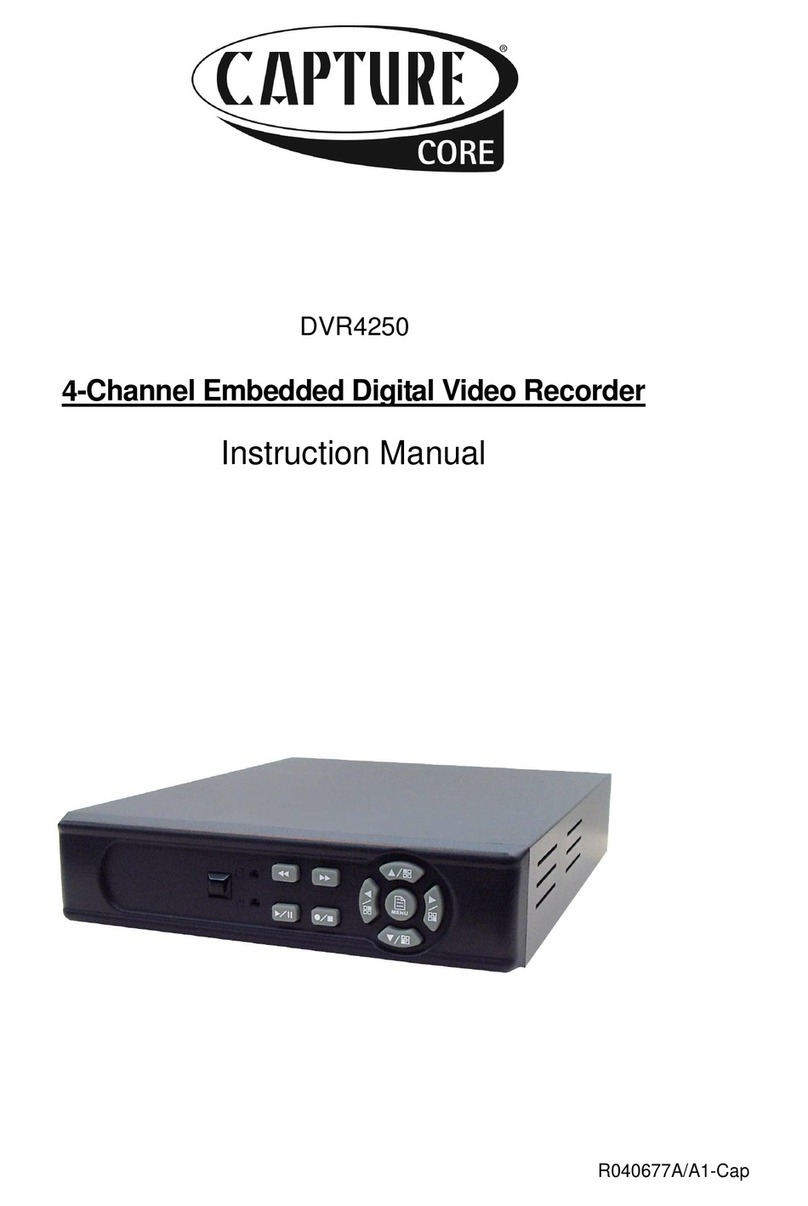
Capture
Capture DVR4250 instruction manual
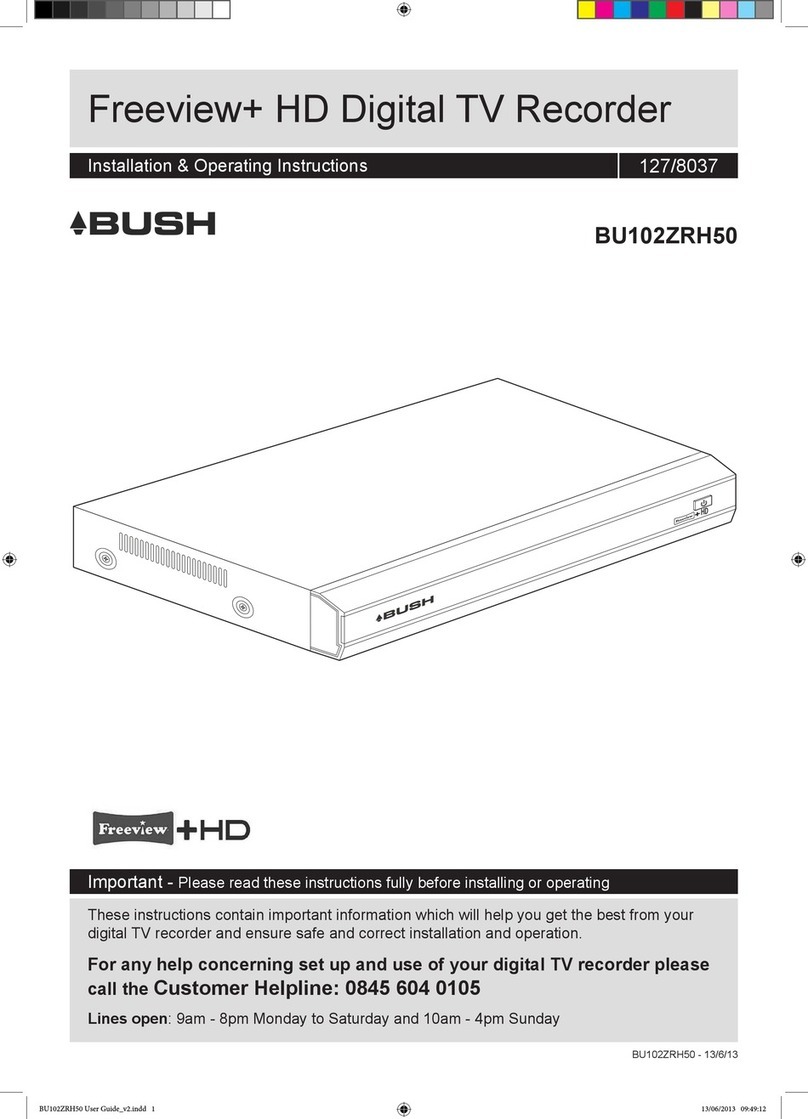
Argos
Argos Bush Freeview+ BU102ZRH50 Installation & operating instructions

Panasonic
Panasonic WJND400 - NETWORK DISK RECORDER operating instructions
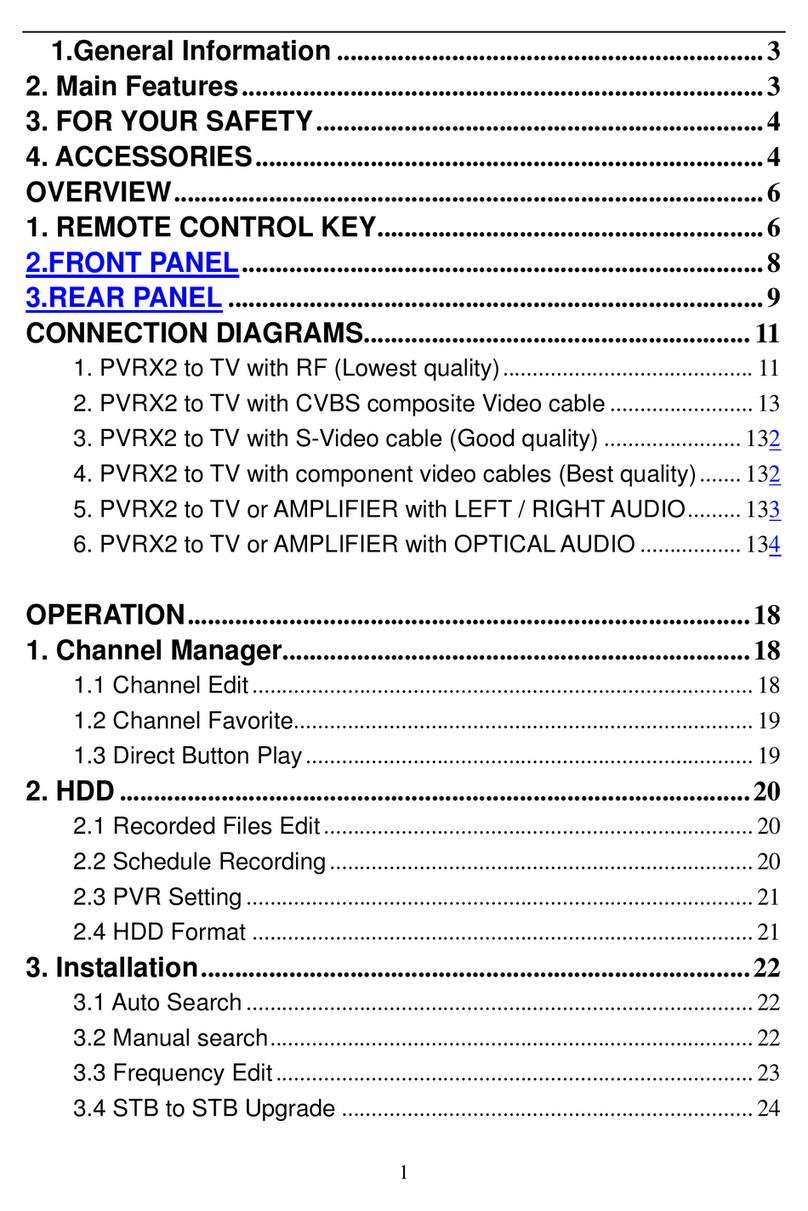
Wintal
Wintal PVR-X2 user guide
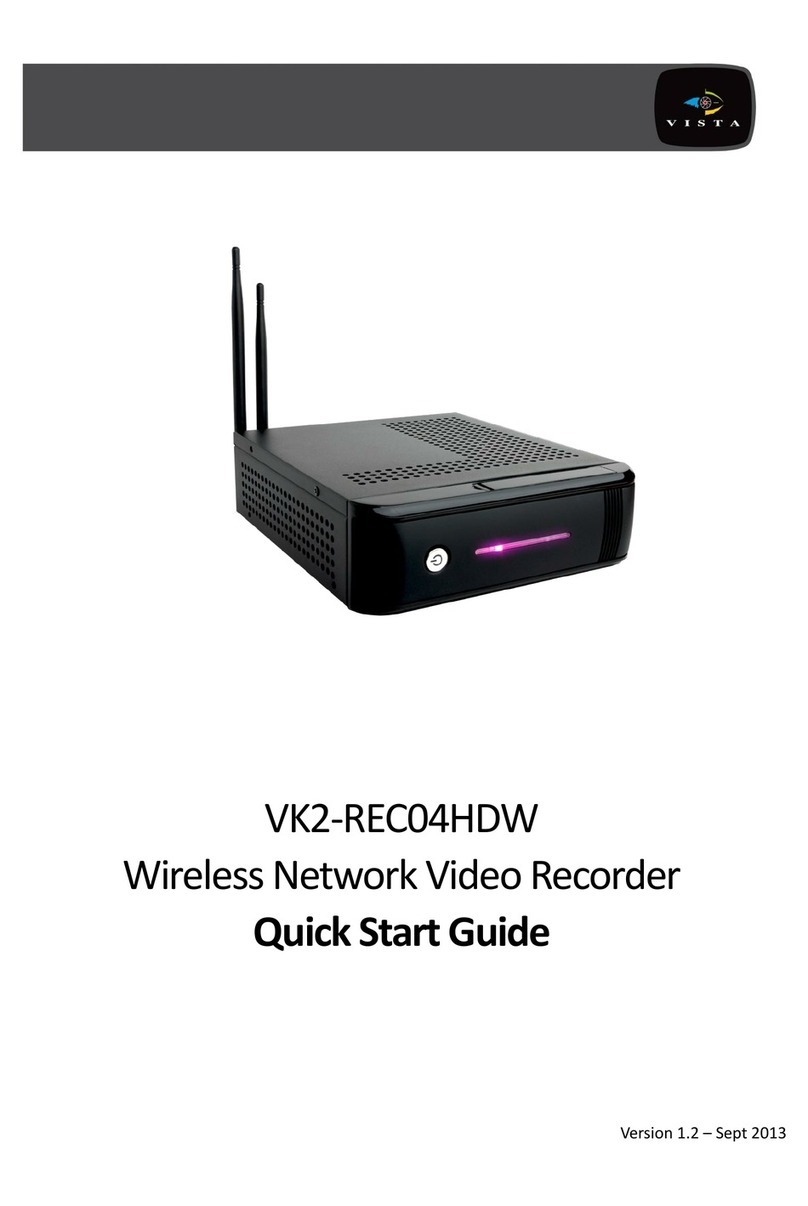
Vista
Vista VK2-REC04HDW quick start guide
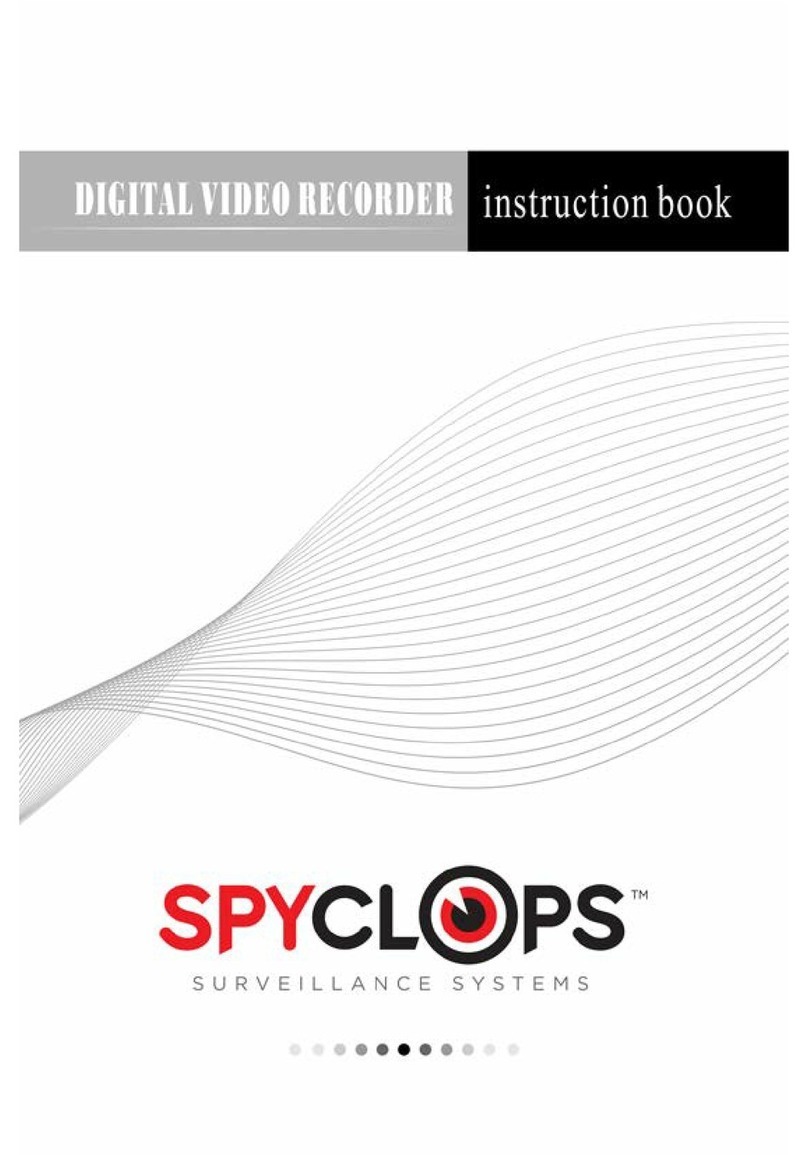
Spyclops
Spyclops Digital video recorder Instruction book