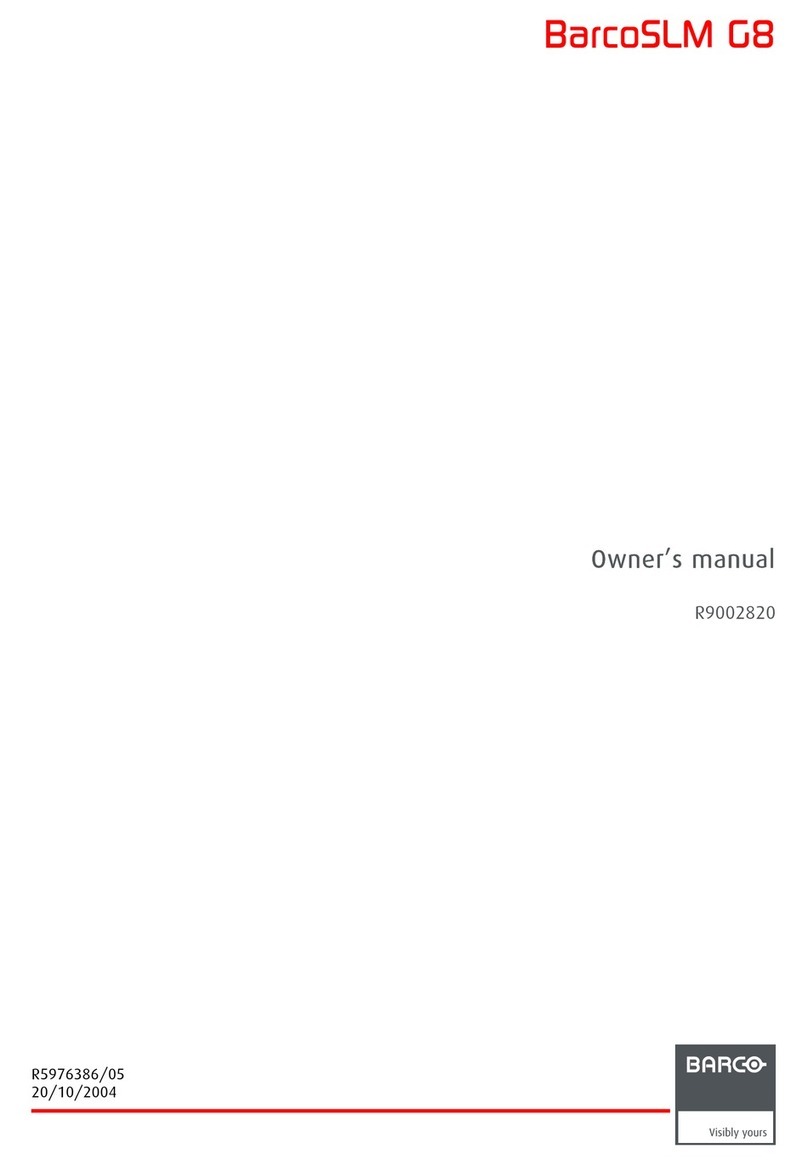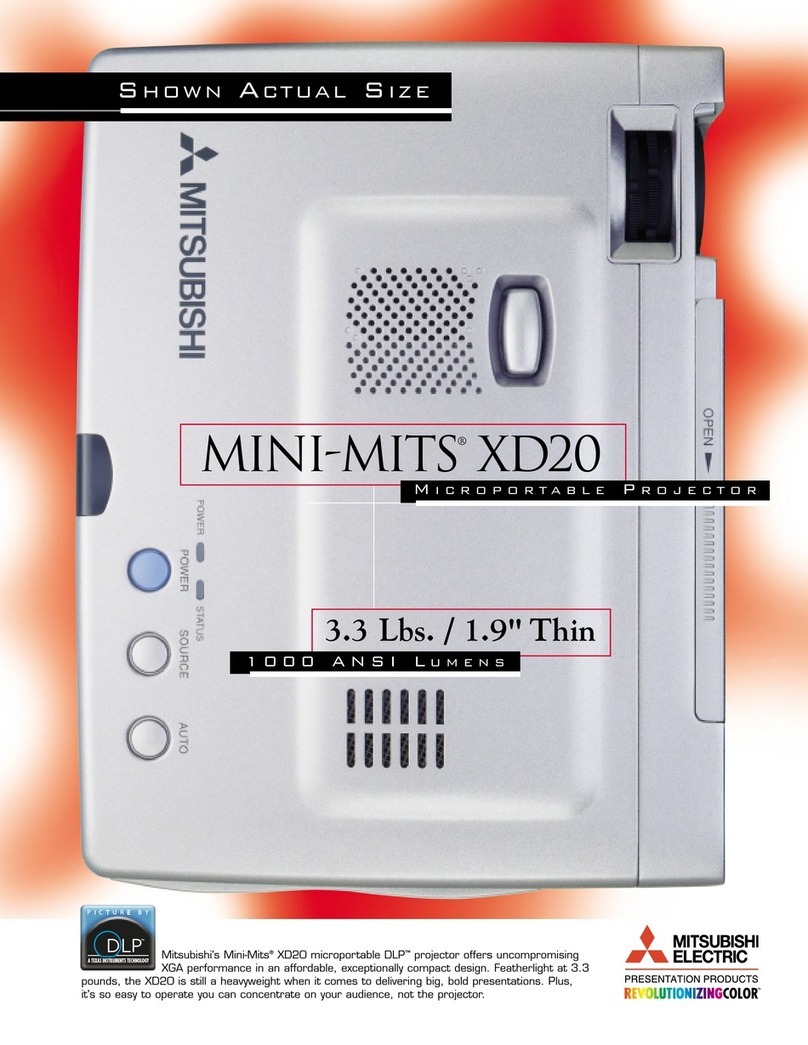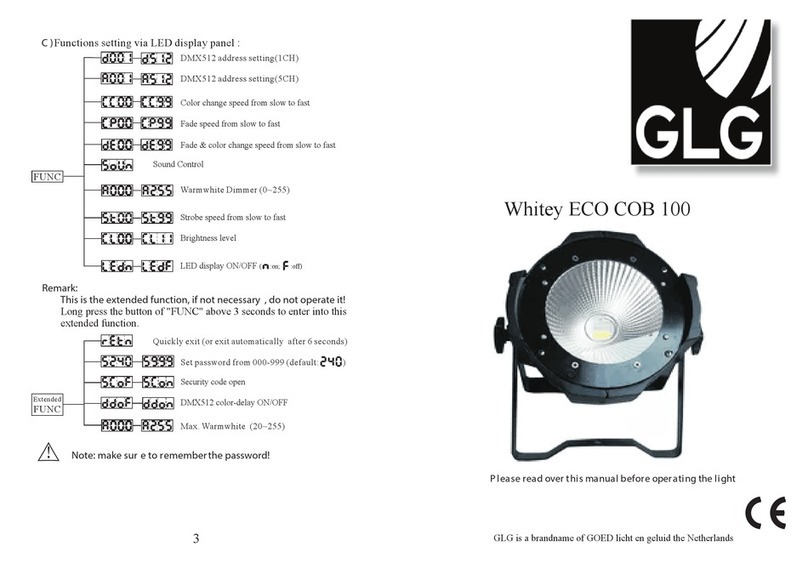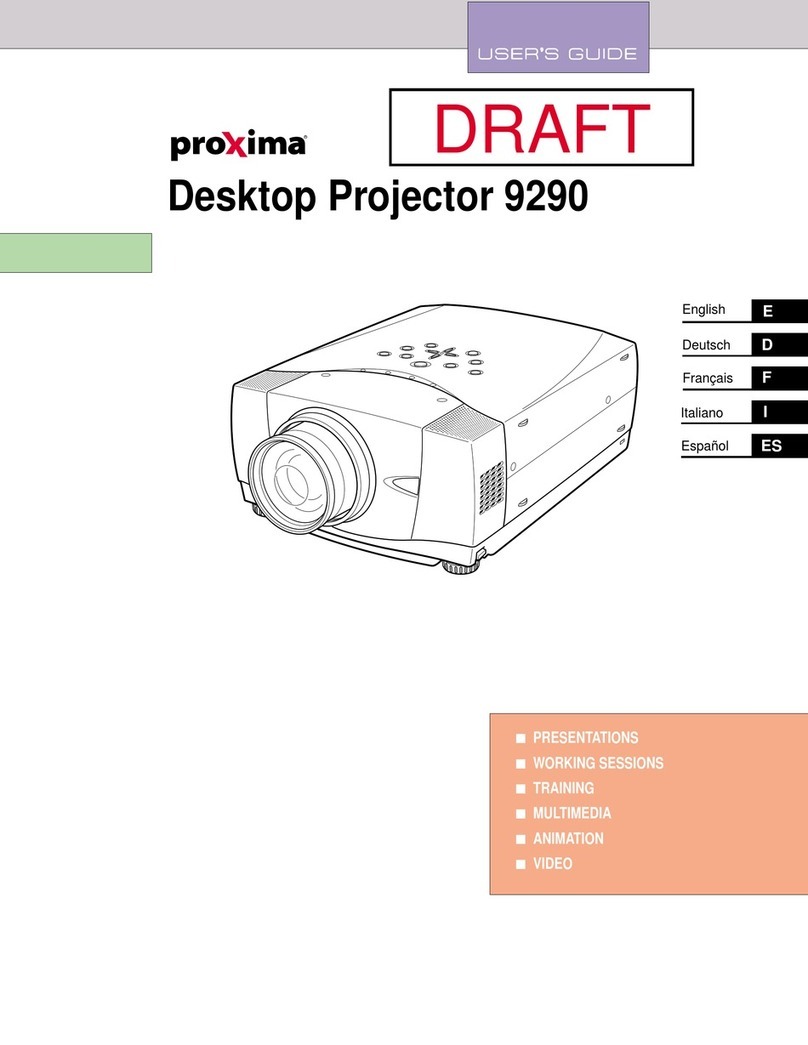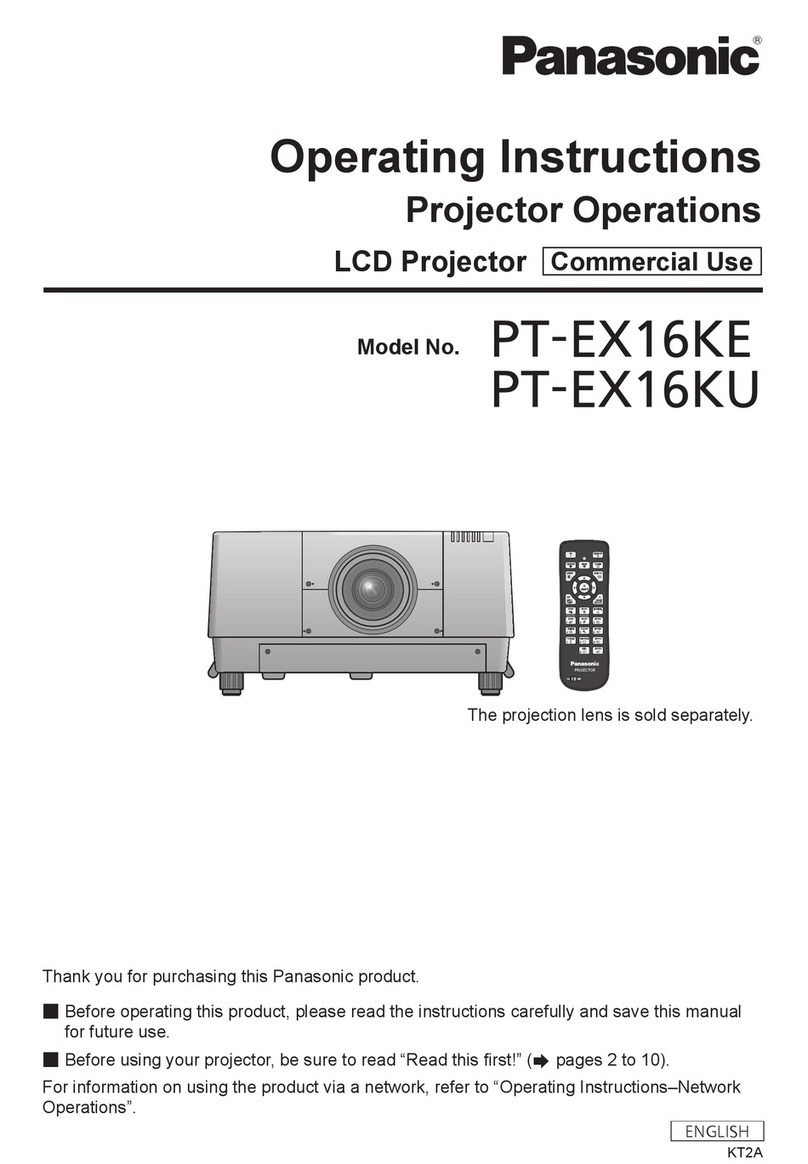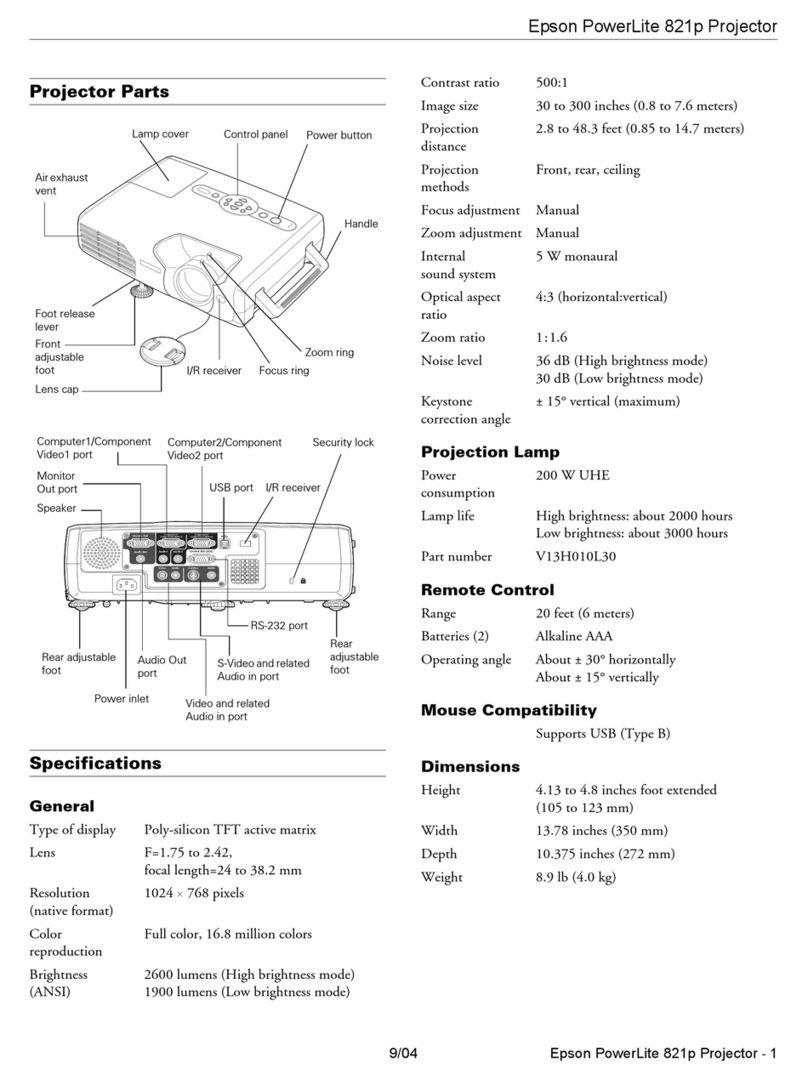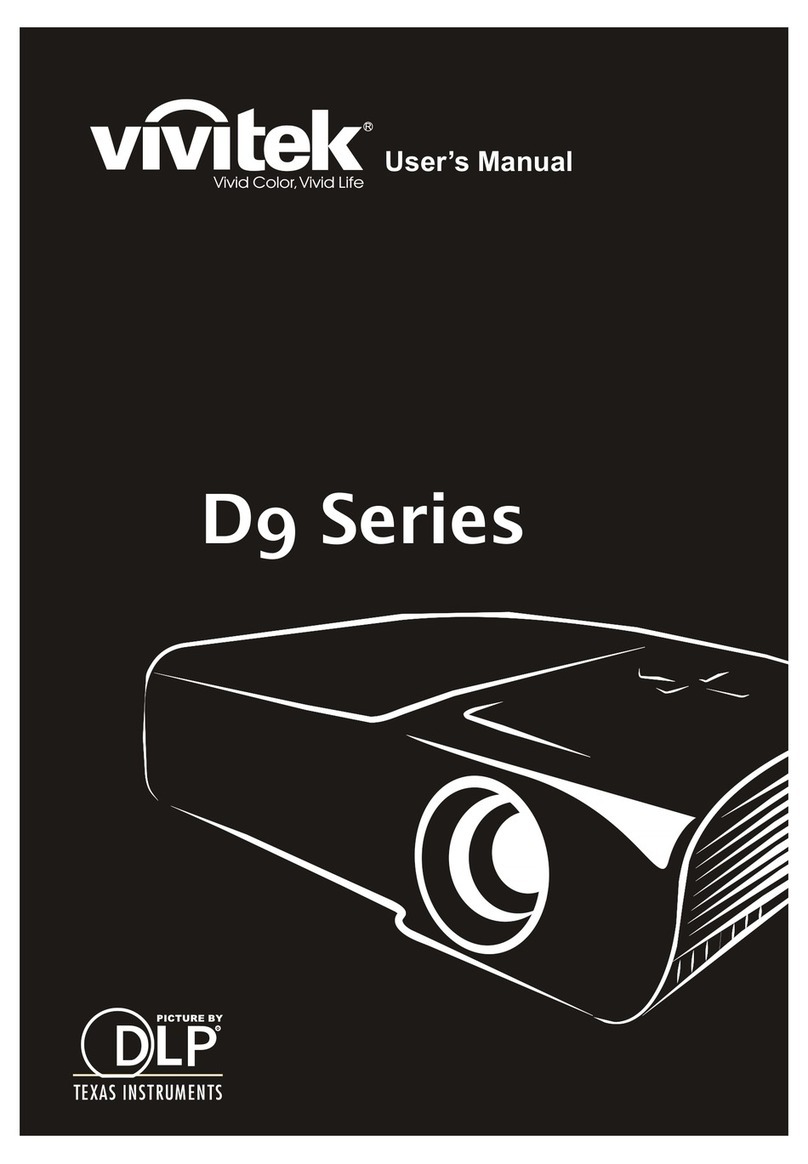Formovie M055FGN User manual

Formovie Mini Projector Dice
User Manual

To Users
Specification
Thank you for choosing the Formovie Mini Projector Dice.
For your security and interests, please read this manual
carefully before using the product. If without properly
operation shown in the user manual, personal injuries
and other damages are caused, we will not take the
corresponding responsibilities.
Illustrations of product, accessories, and user interface in
the user manual are for reference purposes only. Actual
product and functions may vary due to product
enhancements.
2
Manufactured by: Fengmi (Beijing) Technology Co., Ltd.
Importer: Formovie Technology Inc.
Address: 170 S Lincoln Ste 150, Spokane, WA, 99201,
United States
Address: 301, 3F, Building 3, No.10, Barracks South Street,
Renhe Town, Shunyi District, Beijing, China
Product Name: Formovie Mini Projector Dice
Model: M055FGN
Net Weight: 2.2 kg
Item Dimensions: 155 × 125 × 160 mm
Input: 19 V 4.74 A

Product Overview
Exterior
Lens
Handle
Camera
Speaker
Mesh
Heat
Dissipation
Vents
Ports
Power
Indicator
Power
Button
Rubber
Feet
1/4''
Female
Threaded
Tripod
Mount
- Do not place any flammable objects near the heat
dissipation vents.
- Do not block any of the vents as this may cause heat
build-up inside the projector.
- Do not look directly into the lens to avoid eye damage
as the projector will emit strong light during working.
Caution:
3
Left
Air
Inlet
Right
Air
Inlet

- With Formovie Mini Projector Dice and the Google Assistant,
quickly access entertainment, control smart devices, get
answers on screen, and more using your voice.
4
Remote Control
1
1
2
2
3
3
4
4
5
5
6
6
7
7
8
8
9
9
10
11
12
10
11
12
On/Off Button
Directional Pad (Up):
Directional Pad (Left):
Press Once: Select Power off /
Restart / Screenshot
Press Twice: Turn Off
Google Assistant
Press the Assistant button on
your remote to talk to Google
Assistant
Move Up
Move Left
APP: Access the APP interfce
Home: Return to the home screen
Return:
Return to the previous menu
Volume + : Increase the volume
Volume - : Decrease the volume
OK: Confirm the selected
option or setting
Directional Pad (Right):
Move Right
Directional Pad (Down):
Move Down
Battery Cover
Tips:

5
Note:
- Open the battery cover, and install or replace two AAA
batteries according to the battery poles shown at the
bottom of battery tank.
- Pay attention to the positive and negative poles when
installing batteries in the remote control.
- When battery leaks, immediately wipe away any fluid
with a dry cloth and replace the batteries with new ones.
-
Dispose of used batteries according to local waste disposal
rules and regulations of the country or area you live in.
Connection Ports
- DC in port
- HDMI 2.0 input port
- Headphone port
(5VDC/900mA)
- Supports the USB 2.0 protocol
- Supports USB to Ethernet adapters
②③④
①

6
- The orange indicator shows the battery
’
s status.
While in charging, it is on. When charging is completed,
the light is out.
-
If the projector is turned off automatically because of low
battery, and it may not be used for a long time, please
charge it within three or six months, to avoid the capacity
loss in a long-term low battery status.
-
If the projector is turned off automatically because of low
battery, the bluetooth may be closed soon. In this case,
it will not be turned on with the remote control. You need
to press the Power button of the projector to start again.
Tips:
Power Indicator
power indicator
The power indicator indicates the
projector status as follows:
- After plugging in the power adapter,
the indicator will blink and then go
out. Press the power button to turn
on the projector.
- While turning on the projector,
the indicator light will blink.
- After loading the system, the
indicator light will go out.
- After turning off the screen, the
indicator light will be on.
- While turning off the projector,
the indicator light will blink.
- After shutting down the system,
the indicator light will go out.

7
Power on/off
Plug in the power adapter, wait
the indicator going out,and then
press the power button to turn on.
Quick Start Guide
1
When the projector is on, press the
power button on the top to shut down.
Note:
- If it is forced physical shutdown with long press on the
power button , it will not be turned on by the On/Off
button on the remote control. To start again, please press
the power button on the top of the projector.
Pairing the Remote
2
20cm
After installing the batteries in the
remote control, press the OK button
to start pairing.
Point the remote at the bottom right
corner of the projector, then
simultaneously press and hold the
APP and Home button. Once you
hear a beep, it indicates that the
pairing process has started. Release
the buttons and wait for the process
to complete.
The projection screen appears the
remote is paired successfully.

Focus
Focus
3
Keystone Correction
4
Select Settings > Image > Focus,
and then focus will be
completed automatically. You can use the left and right
button to fine tune manually .
Select
Settings > Image > Keystone Correction. Press the
up and
down button to select Quick adjustment,
Fine
Tuning, and Reset, and then press the OK button to
enter into correction status.
8
Quick adjustment
Fine tuning
Reset
D66050000066 C

Intellectual Temperature Control6
Network & Internet
5
Select Settings > Network & Internet. Select the available
one, and enter into the password, waiting for successful
connection.
The LED light source and motherboard temperature are
monitored by the projector's system, and the fan's speed is
automatically adjusted based on the temperature detected
by the sensor.
- At normal temperature, there are three brightness modes
to chose(Office Mode, View Mode, and Eco Mode). Select
Settings > Image > Brightness
Mode
to chose brightness of
the projector.
- When the projector's temperature gets too hot, an
on-screen warning will appear. When the projector's
temperature exceeds the limit, an on-screen warning
will appear, and the projector will be turned off
automatically.
9
Wi-Fi
Available networks
Other options
Add new network
Scanning always available
Formovie_2.4G
Fengmi_5G
Formovie_5G
Network & Internet

Daily Maintenance
Heat Dissipation
1
Note: Avoid touching the heat dissipation
vent on the rear, as it can become very hot
Do not place any objects within 20 cm of the projector
's
air vents, as this will affect the heat dissipation effect.
Note:
Outlet
InletInlet
10
Cleaning
Lens Cover
Circle
Cover
dot
Dot
2
Ensure that the projector casing and lens are given a regular,
light clean using the cleaning cloth that comes with the
device or a specialized cleaning cloth. Do not use
any abrasive cleaners, solvents or other rough chemicals
to avoid scratches to the surface or lens of the projector.

Troubleshooting
Questions Solutions
The screen is not displayed Turn off the projector and remove the power cord;
reinsert the power cable and restart the machine.
Turn off the projector and remove the power cord;
reinsert the power cable and restart the machine.
Turn off the projector and remove the power cord;
reinsert the power cable and restart the machine.
The Android system crashes
A screen display error
The remote is missing
or not paired
Turn off the projector and remove the power cord. Reinsert the
power cord after waiting for five minutes, and the system will
restart automatically. Then re-pair the remote control.
The system will automatically turn
itself off after an overheating warning
Check that there are no obstacles impeding the system's air intake
vent to ensure that the cooling flow can proceed normally. Restart
the machine according to the method above.
Other internal system faults Please contact Formovie Customer Service.
- Ensure that the projector is turned off and the power cord
is removed before cleaning.
Note:
- This projector is not water resistant. Do not allow any liquid
to get into the projector's power indicator, air vents,
connection ports, and speaker grilles.
11
Please take down the cover when cleaning lens. Rotate the
cover in counterclockwise motion, then take it down while
the dust cover dot points at the circle. After the lens
cleaning is completed, fit on the cover and rotate in
clockwise motion. The cover is reset while the dust cover
dot points at the dot outside.

Product Certifications
EU Regulatory Compliance Description
FCC Compliance Statement
Note:This equipment has been tested and found to comply with the
limits for a Class B digital device, pursuant to part 15 of the FCC rules.
These limits are designed to provide reasonable protection against
harmful interference in a residential installation.
This device complies with part 15 of the FCC Rules. Operation
is subject to the following two conditions: (1) This device may
not cause harmful interference, and (2) this device must accept
any interference received, including interference that may cause
undesired operation.
12
Hereby, [Fengmi (Beijing) Technology Co., Ltd] declares
that the radio equipment type [Formovie Mini Projector Dice]
is in compliance with Directive 2014/53/EU. The full text of the EU
declaration of conformity is available at the following internet address:
http://www.formovie.com/global/service/support/declaration.html
This device is restricted to indoor use when operating in the 5150 to
5350 MHz frequency range.
BT maximum transmitter power : 100mW at 2.4GHz ‒ 2.4835GHz
Wi-Fi maximum transmitter power : 100mW at 2.4GHz‒2.4835GHz,
200mW at 5.15GHz‒5.35GHz & 5.47GHz‒5.725GHz
Instead, you should protect human health and the environment by
handing over your waste equipment to a designated collection point
for the recycling of waste electrical and electronic equipment, appointed
by the government or local authorities. Correct disposal and recycling
will help prevent potential negative consequences to the environment
and human health. Please contact the installer or local authorities for
more information about the location as well as terms and conditions
of such collection points.
All products bearing this symbol are waste electrical and
electronic equipment (WEEE as in directive 2012/19/EU)
which should not be mixed with unsorted household waste.

ISED Canada regulatory compliance
Important:You are cautioned that changes or modifications not
expressly approved by the party responsible for compliance could
void the user's authority to operate the equipment.
RF Exposure Information: The radiated output power of this device
meets the limits of FCC radio frequency exposure limits.This device
should be operated with a minimum separation distance of 20cm
(8 inches) between the equipment and a person's body.
is no guarantee that interference will not occur in a particular installation.
If this equipment does cause harmful interference to radio or television
reception, which can be determined by turning the equipment off and
on,the user is encouraged to try to correct the interference by one or
more of the following measures:
- Reorient or relocate the receiving antenna.
- Increase the separation between the equipment and receiver.
- Connect the equipment into an outlet on a circuit different from that
to which the receiver is connected.
- Consult the dealer or an experienced radio/TV technician for help.
This device complies with Innovation, Science and Economic Development
Canada license-exempt RSS standard(s). Operation is subject to the following
two conditions: (1) this device may not cause interference, and (2) this device
must accept any interference, including interference that may cause
undesired operation of the device.
Operation in the band 5150–5250 MHz is only for indoor use to reduce the
potential for harmful interference to co-channel mobile satellite systems.
Exposure to radio frequency energy:
The radiated output power of this device meets the limits of IC radio
frequency exposure limits. This device should be operated with a minimum
separation distance of 20 cm (8 inches) between the equipment and a
persons body.
This equipment generates, uses and can radiate radio frequency energy
and, if not installed and used in accordance with the instructions, may
cause harmful interference to radio communications.However, there
13
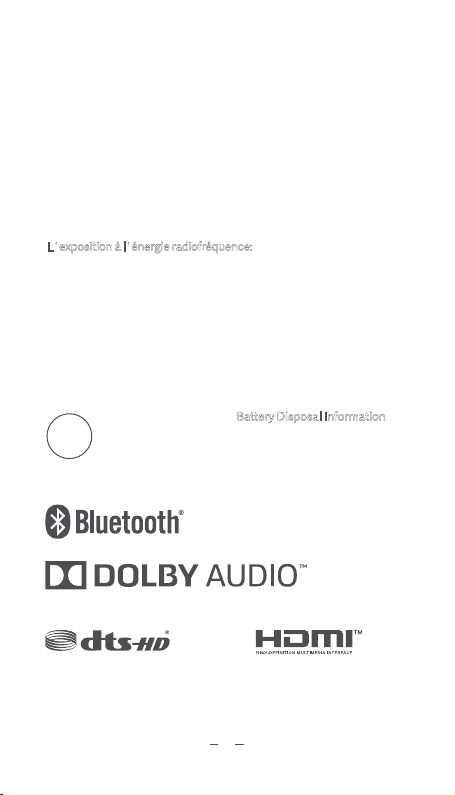
The product complies with “RG1 IEC 62471-5:2015”.
Baery charger system efficiency
Baery Disposal Information
Dispose of baeries according to
your local environmental laws
and guidelines.
Le présent appareil est conforme aux CNR dInnovation, Sciences et
Développement économique Canada applicables aux appareils radio
exempts de licence. Lexploitation est autorisée aux deux conditions
suivantes : (1) lappareil ne doit pas produire de brouillage, et
(2) lutilisateur de lappareil doit accepter tout brouillage radioélectrique
subi, même si le brouillage est susceptible den compromere le
fonctionnement. La bande 5150–5250 MHz est réservée uniquement
pour une utilisation à lintérieur afin de réduire les risques de brouillage
préjudiciable aux systèmes de satellites mobiles utilisant les mêmes canaux.
Lexposition à lénergie radiofréquence:
La puissance de sortie rayonné de cet appareil est conforme aux limites
de la IC limites dexposition aux fréquences radio. Cet appareil doit être
utilisé avec une distance minimale de séparation de 20 cm entre lappareil
et le corps dune personne.
CAN ICES-3 (B)/NMB-3(B)
14
BC
The terms HDMI, HDMI High-Definition Multimedia Interface,
and the HDMI Logo are trademarks or registered trademarks
of HDMI Licensing Administrator, Inc.
Manufactured under license from Dolby Laboratories.
Dolby, Dolby Audio and the double-D symbol are trademarks of Dolby Laboratories.
For DTS patents, see http://patents.dts.com. Manufactured under
license from DTS Licensing Limited.
DTS, the Symbol, DTS and the Symbol
together, DTS-HD, and the DTS-HD logo are registered trademarks and/or
trademarks of DTS, Inc. in the United States and/or other countries.
© DTS, Inc. All Rights Reserved.

说明书制作说明
说明书版本变更
A
B
C
D
E
新版发行
P9序号更改
P7遥控器图片更新
版本 变更说明
1. 成品尺寸:80x140mm
2. 材质:105g哑粉
3. 印刷颜色:PANTONE Cool Gray 11 C
4. 装订方式:风琴折
Table of contents
Other Formovie Projector manuals