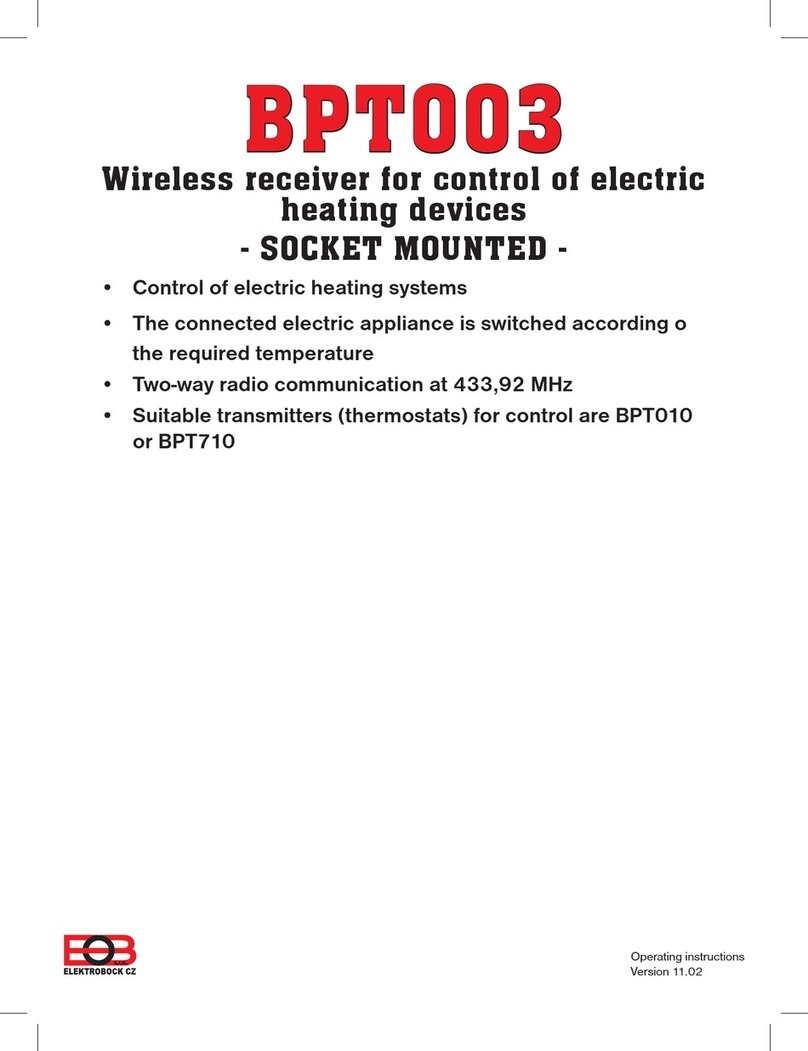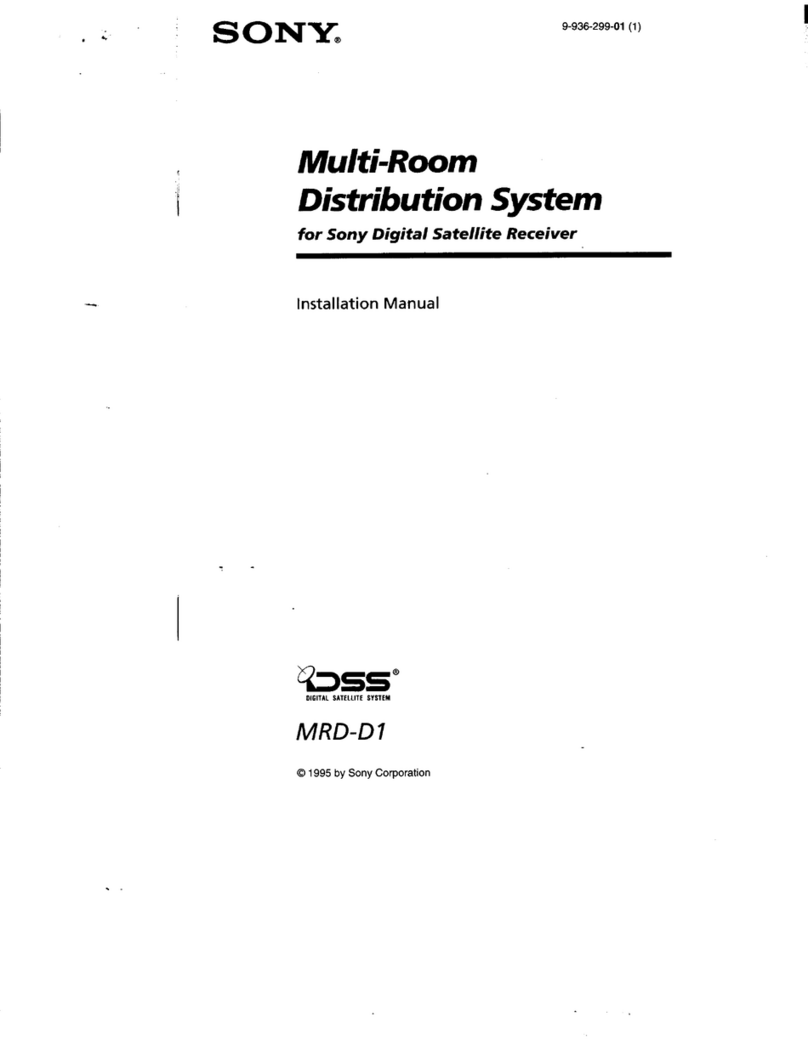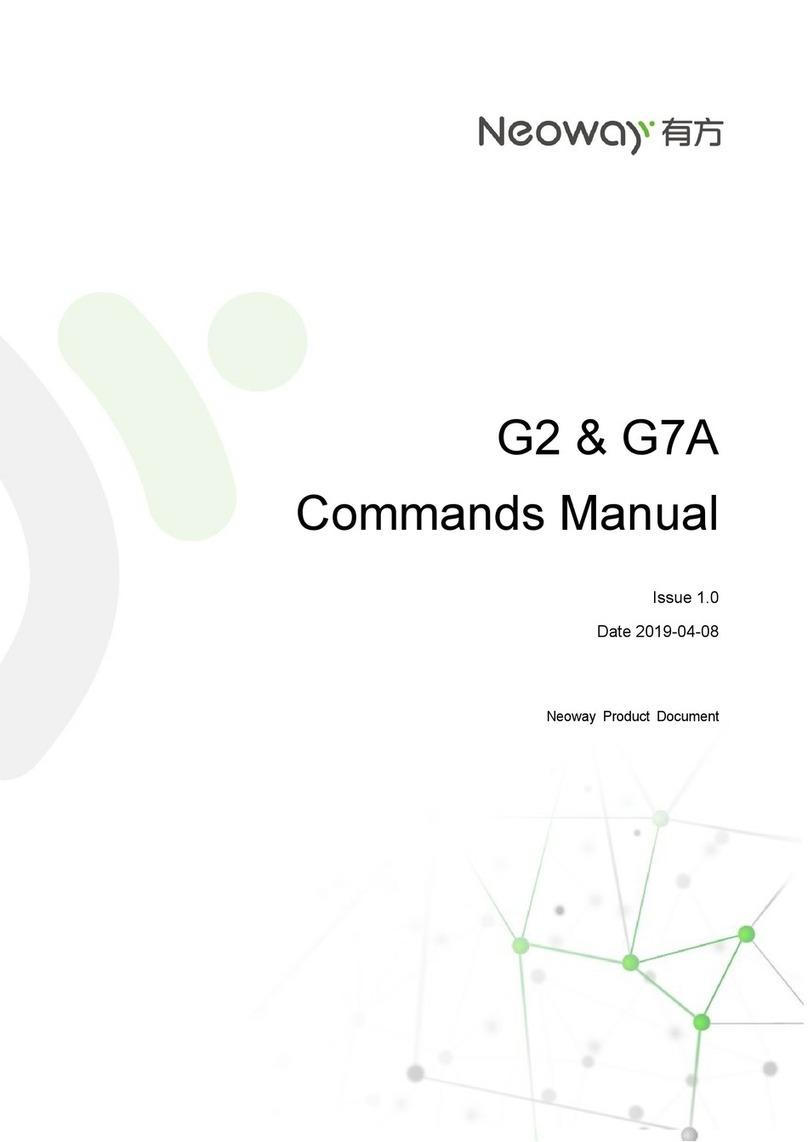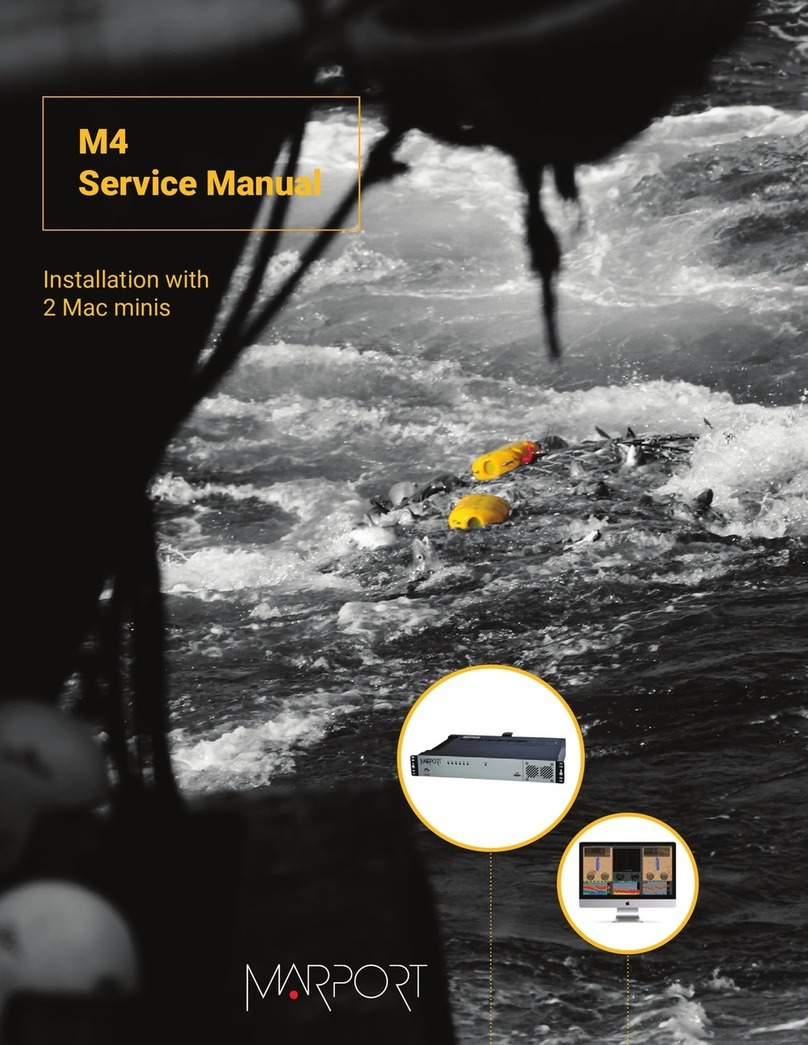Fortec Star FS-4200 User manual












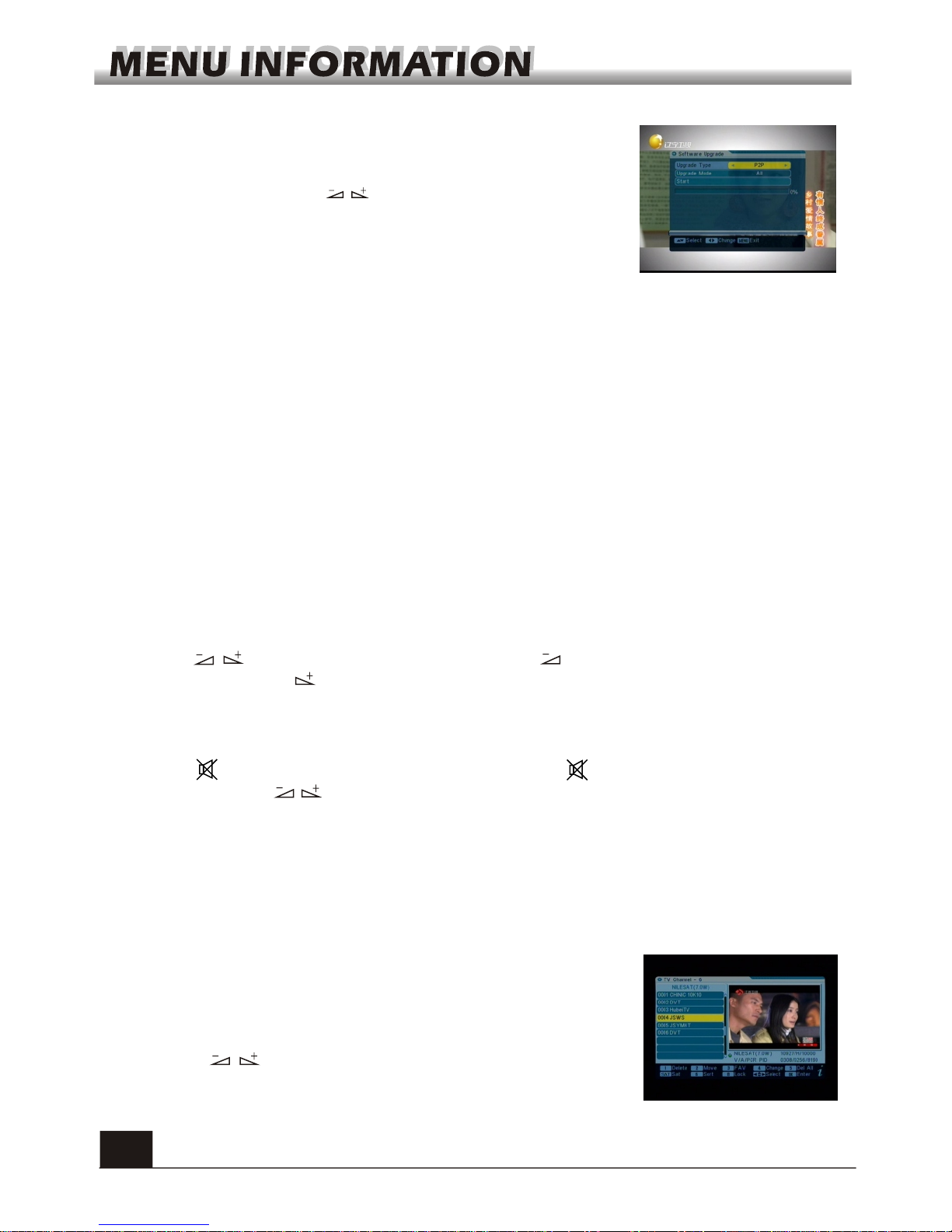


Other Fortec Star Receiver manuals

Fortec Star
Fortec Star Lifetime Classic NA User manual

Fortec Star
Fortec Star 786NA User manual

Fortec Star
Fortec Star Lifetime Ultra User manual

Fortec Star
Fortec Star 5900 User manual

Fortec Star
Fortec Star Digital Satellite Receiver User manual

Fortec Star
Fortec Star PASSION+ User manual

Fortec Star
Fortec Star Lifetime User manual

Fortec Star
Fortec Star FS-4500 User manual

Fortec Star
Fortec Star FSIR-5400NA User manual

Fortec Star
Fortec Star Digital Satellite Receiver User manual

Fortec Star
Fortec Star INNOVATION User manual

Fortec Star
Fortec Star FS-4000 User manual

Fortec Star
Fortec Star MERCURY User manual

Fortec Star
Fortec Star STATIONARY FTA system Manual

Fortec Star
Fortec Star FS-4300 User manual

Fortec Star
Fortec Star FS-4300 User manual
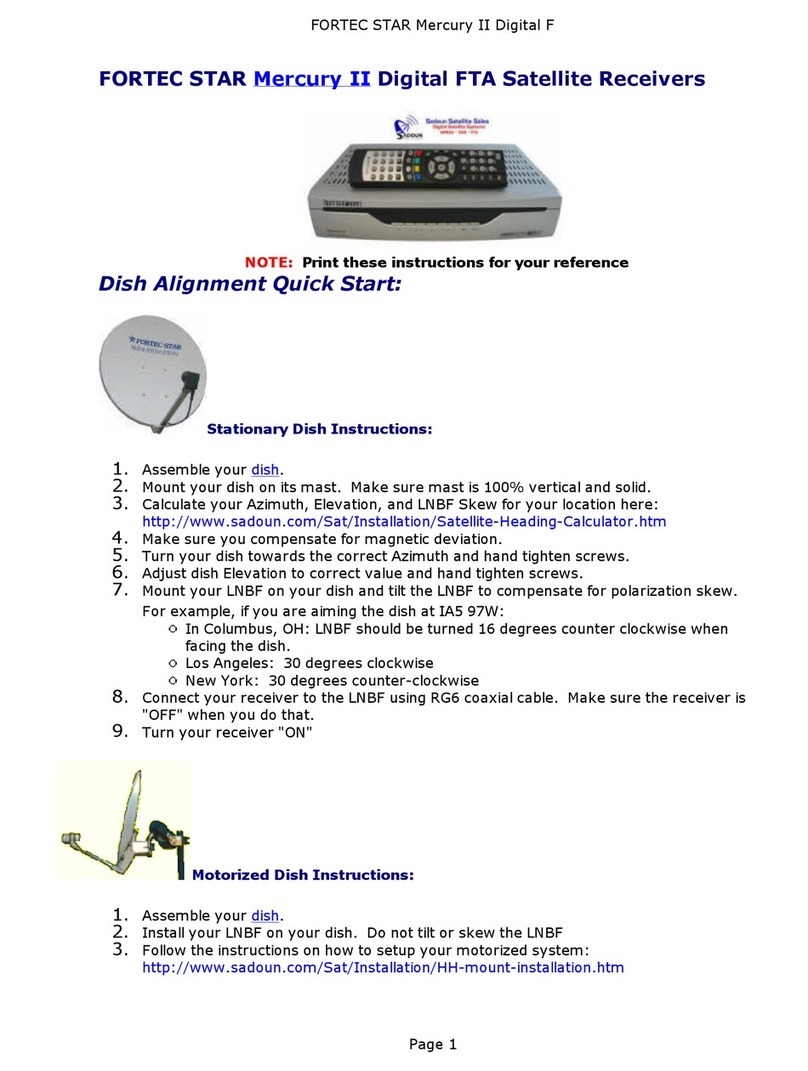
Fortec Star
Fortec Star Mercury II Digital FTA User manual
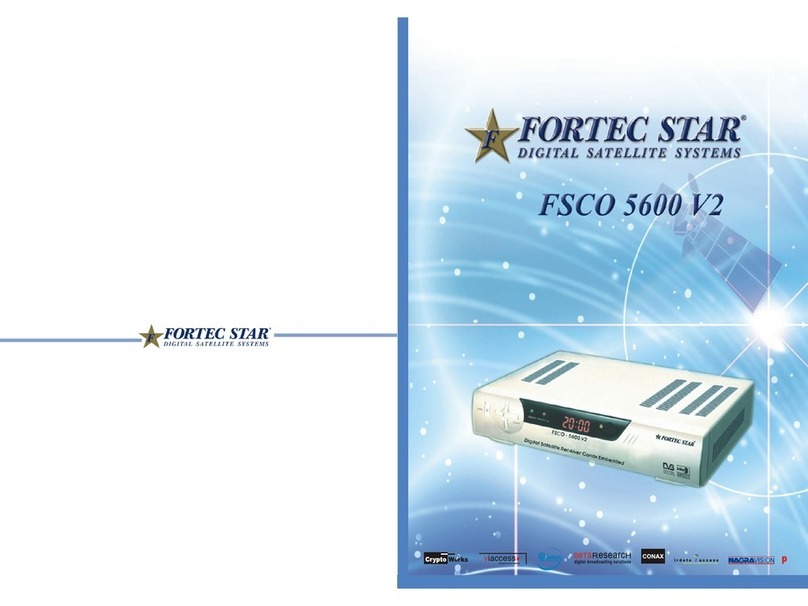
Fortec Star
Fortec Star FSCO 5600 V2 User manual

Fortec Star
Fortec Star DVB-786v3 Manual