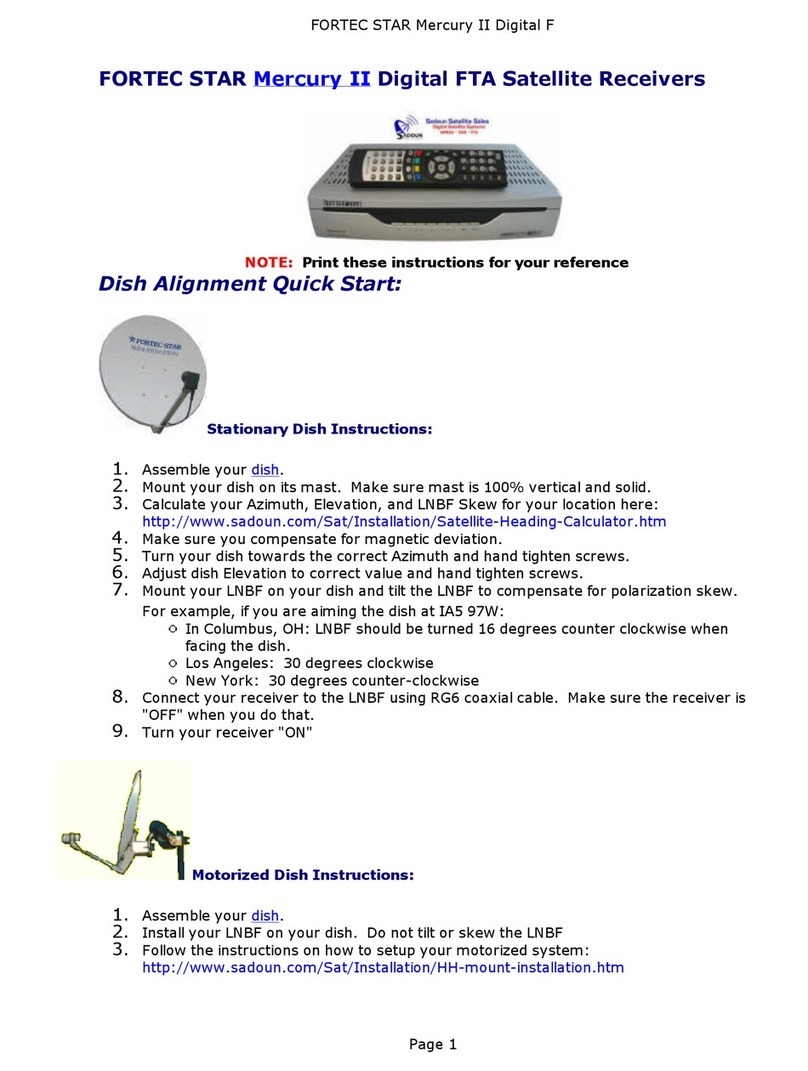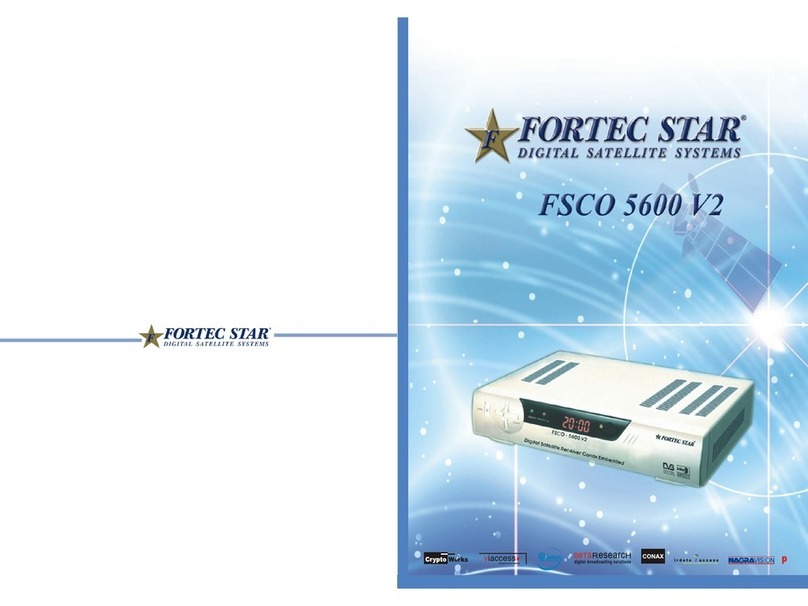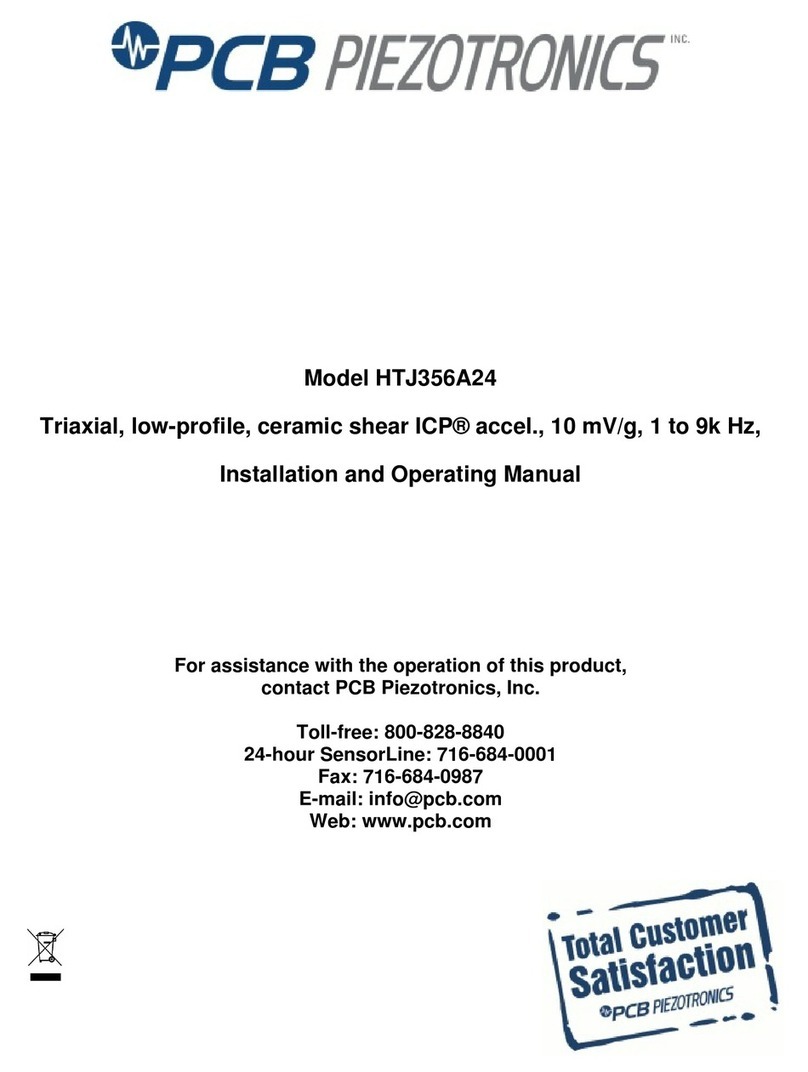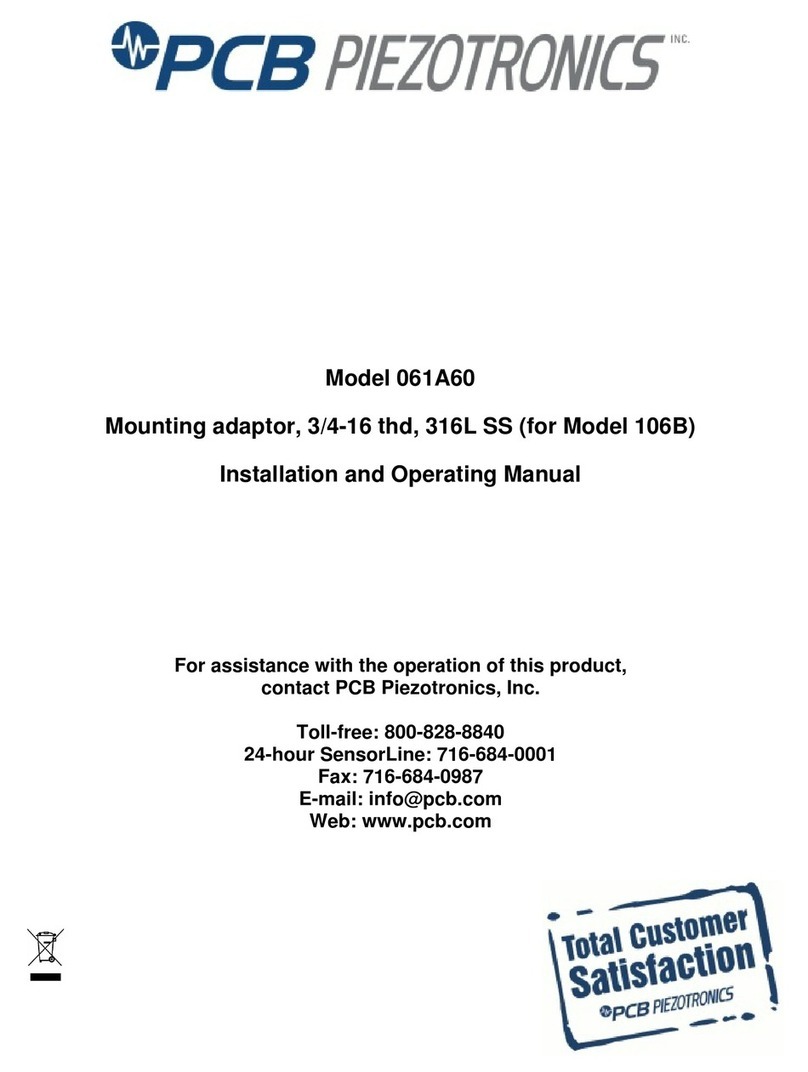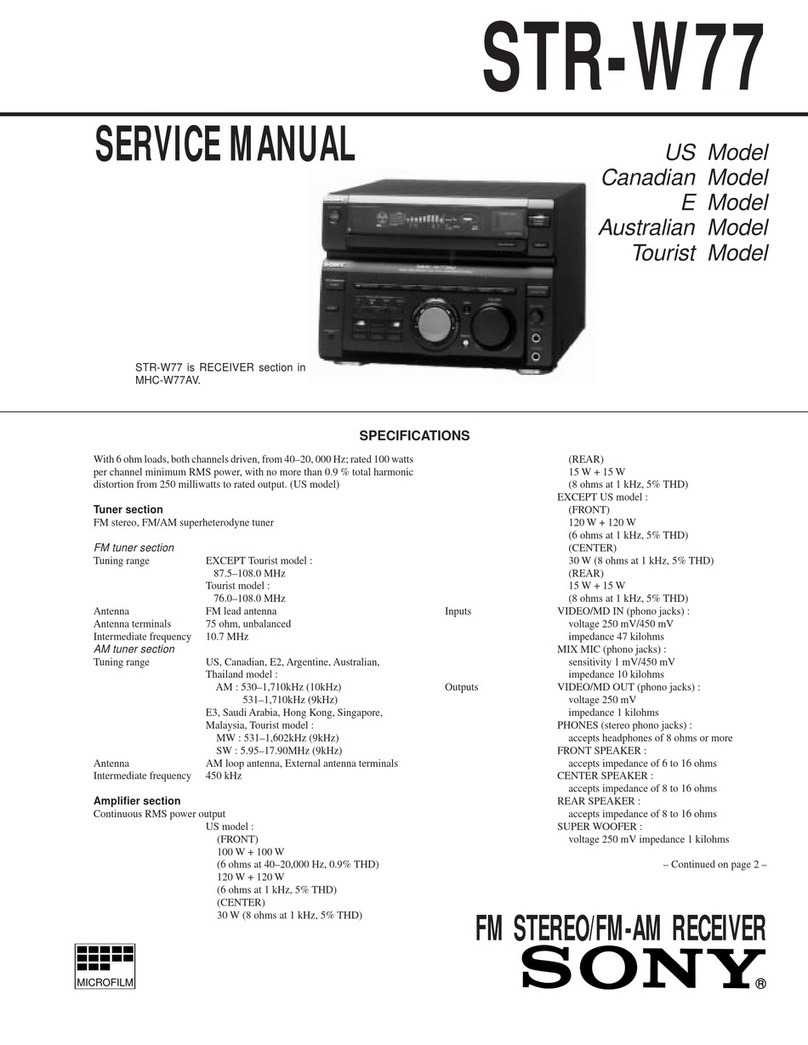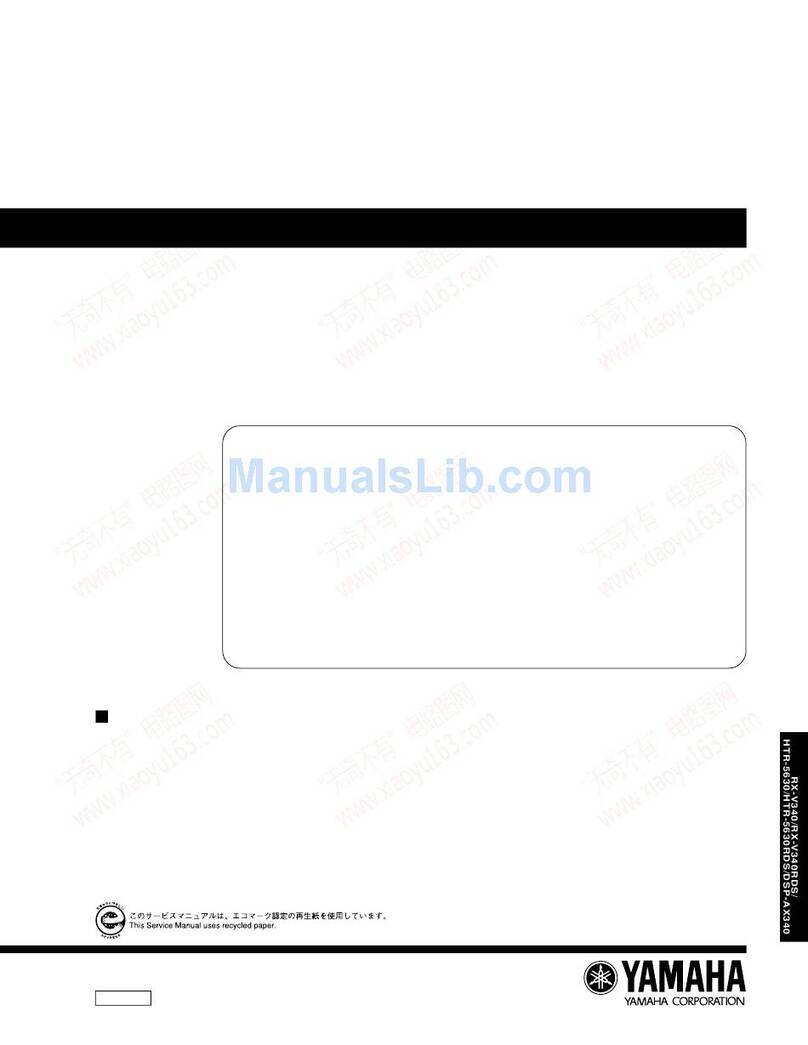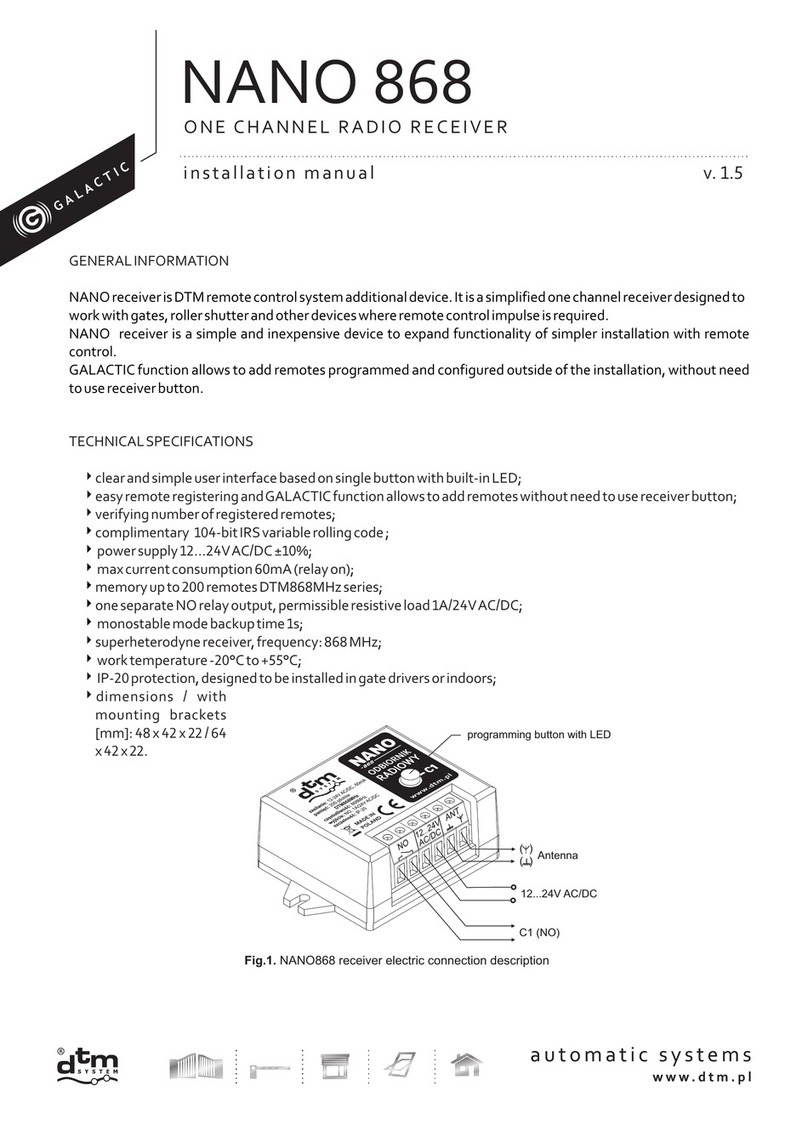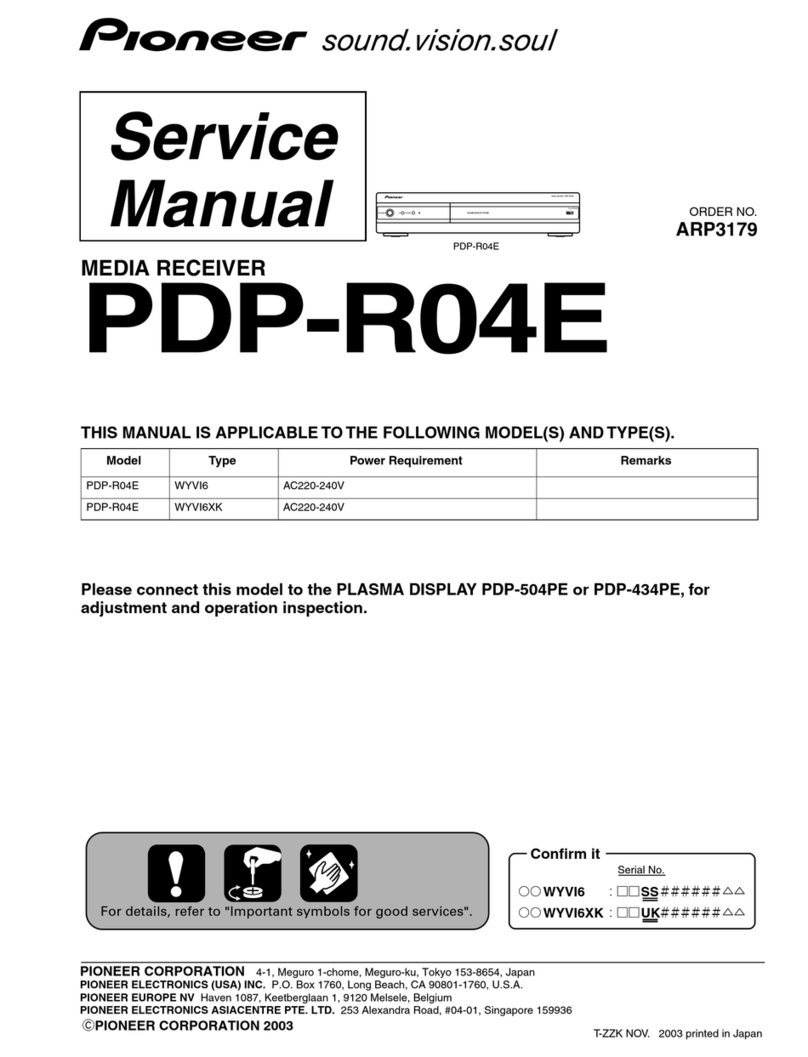13
4. Settings and Operations
4.1 Before Settings
Starting up for the First Time
Ensure that your satellite receiver is correctly connected to your television and dish, and
that your satellite signal is of good quality. (If you are not sure about this then ask your
installer to check your installation or satellite signal). The default language of the On
Screen Menu is set to English. To choose to another language refer to "Language Setting"
in the manual.
NOTE: Every time the receiver asks you for a PIN code,
enter '0000' on your remote control using [0-9]
numeric keys. You can change this PIN code in
the "Parental Lock" menu.
1. Turn on your TV and receiver.
2. If it is first time using the receiver, you will need
to set the parameters for the system
configuration. After displaying the login screen,
press the MENU button. The <Main Menu
Screen> will appear. <Main Menu Screen>
The menu consists of main-menu and sub-menu, as you see in the <Main Menu Screen>.
Main-menu has 5 items and each main-item has its sub-menu items.
4.2 Basic Settings
Antenna Setup
With this menu, you can designate the satellite and
download the channels.
Up to 64 satellites can be stored in the receiver. In
this menu, you can edit the satellite name as well.
1. If you press OK for Antenna Setup in the
Installation Menu, the <Antenna Setup Screen>
will appear.
2. Use the Up/Down button to select the item, and
set up the parameters with the Left/Right button. <Antenna Setup Screen>
Scan: Indicates selected satellite number. Use Left/Right button to select other satellites.
To scan for channels on the current satellite, press the OK button. (Before you
scan, check the other values. If some values are incorrect, the channels cannot
be scanned properly).
Name: This menu item shows the selected satellite name. You can also select other
satellites using the Left/Right button. If you want to edit the satellite name, press
the OK button, then the satellite name edit screen will be displayed.
14
TP Freq.: This menu item shows the frequency value, polarization and symbol rate for the
transponders belonging to the satellite. To select another transponder, use
Left/Right button to view the dropdown list. You can highlight and press OK to
select the desired transponder. If the transponder is “active”, the Level meter
will LOCK after you select it by pressing the OK button (assuming your dish is
aligned properly). If you want to scan only the indicated transponder, press the
OK button again after selecting it from the dropdown list.
You can add a new transponder to the dropdown list by going to the bottom of
the list of transponders. Press OK on NEW TP, and then enter the new
transponder parameters. Press OK to save the new transponder.
LNB Type: This menu item shows the LNB frequency value. To scan channels, you must
select the correct LNB type that you have on your dish. The default value is for
the Fortec Star Universal LNB. You can change the LNB Type by using the
Left/Right button. Other common LNB types used in North America are 5150
for C-band LNBs, 10750 for Standard LNBs and 11250 for Circular LNBs. You
can also directly enter your LNB frequency value by selecting the 0 value, then
using the number pad on your remote, enter the value you need. After you
select the correct LNB type, press the OK button to save the selected value.
LNB Power: For the Universal LNB type, the correct settings for LNB Power and 22KHz
are pre-determined and cannot be changed. For other types of LNBs, you can
select 13V or 18V for LNB power. Select Off if you want to turn off the LNB
power. After selecting the value you want, press the OK button to save the
selected value.
22KHz: You can set the 22KHz switch to ON, OFF or AUTO mode. After selecting the
value you need, press the OK button to save the selected value.
Positioner: If you use a USALS or DiSEqC 1.2 positioner, you would enter the parameters
by pressing OK. Once you press OK, the USALS setup menu
appears. Go down to the My Longitude and My
Latitude fields. Enter this information for your
location. Pressing OK on the Goto REF field will
move the dish to the 0 center position. Pressing
Save (red button) or Save & Exit (green button) will
move the dish to the satellite position.
You can change the Positioner setting for a
DiSEqC 1.2 motor. Highlight the Move field to
then move the motor to the desired location. The
Right arrow button moves the dish to the West and the Left arrow button moves the dish to
the East. If the dish position is correct to receive the satellite signal, the signal Level
Meter will indicated LOCKED. (Be sure to select an active TP.) The Set Limit field
allows you to set limits to the West and East (your dish will not move beyond those limits).
You do not have to set limits, but it may be necessary depending on the location of your
installation, i.e., if full range of movement is not permitted. To save the dish position,
press Save (red button) or Save & Exit (green button).
DiSEqC: The default value is 'OFF'. Select the position (1~4) according to the ports on the
DiSEqC switch that the satellite dish is connected to. Press OK to save the
selected value.