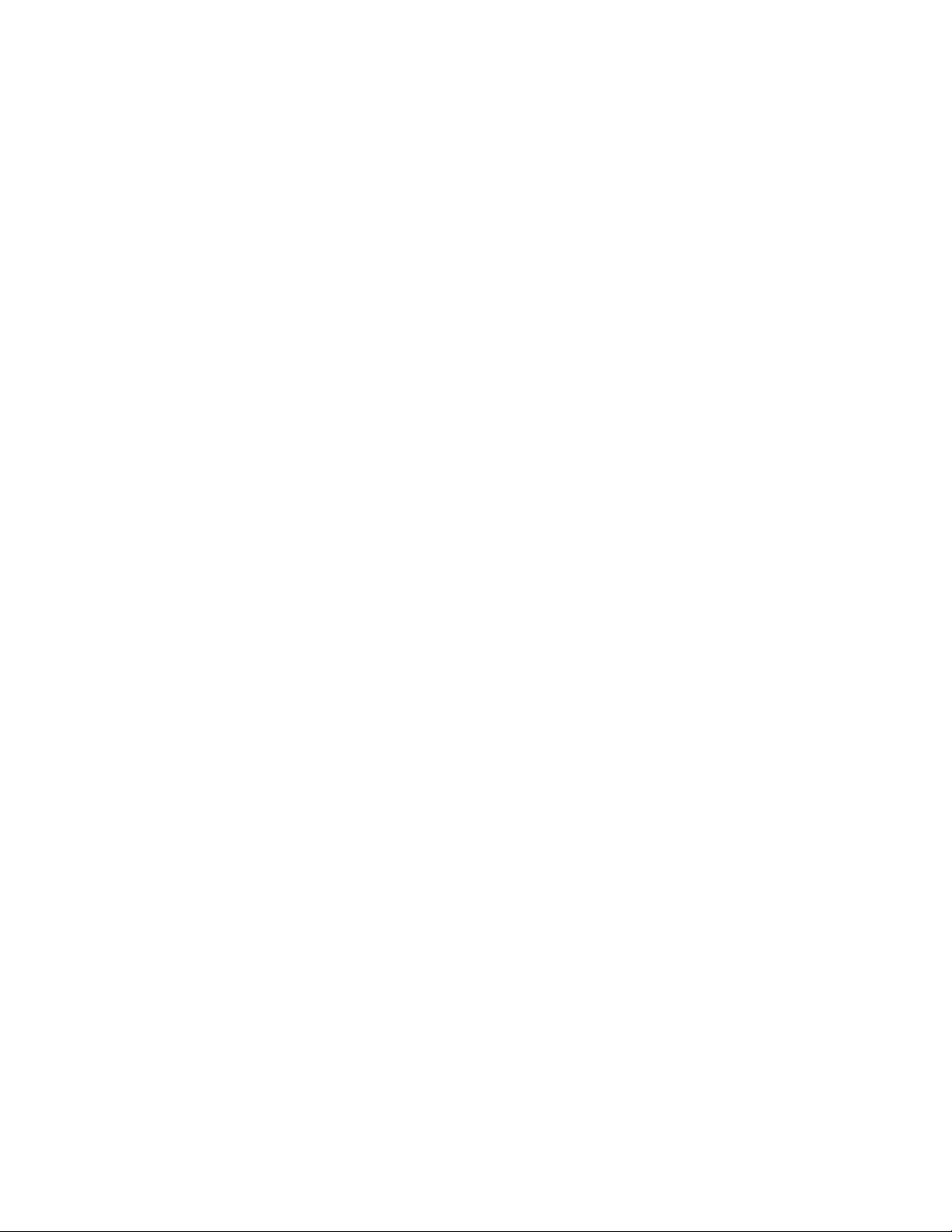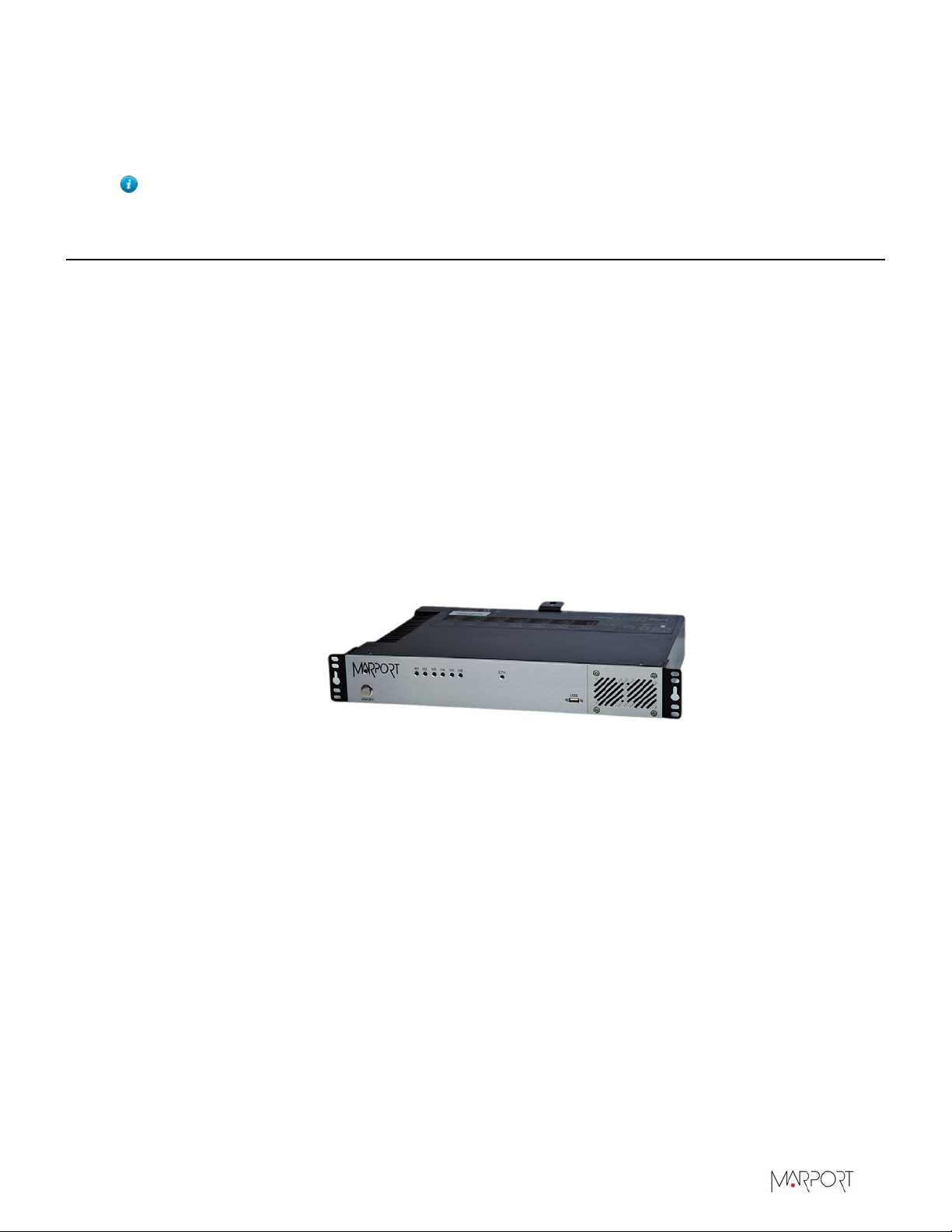Contents | iii
Configuring Networks...........................................................................................................................................35
Configuring the Mac Mini i7 Ethernet Networks..........................................................................35
Configuring the Mac Mini i5 Ethernet Network............................................................................36
Configuring the Virtual Machine Network (i7).............................................................................. 37
Removing M4 Protection.................................................................................................................................... 42
Installing Hydrophones.......................................................................................................................................44
List of Marport Hydrophones...............................................................................................................44
Hydrophone Cabling................................................................................................................................. 47
Passive Hydrophone..................................................................................................................... 47
Passive Hydrophone + Wideband Preamplifier................................................................. 48
Active Hydrophone........................................................................................................................52
Active Wideband Hydrophone.................................................................................................. 53
Scanmar Hydrophone...................................................................................................................58
Simrad PI Hydrophone................................................................................................................59
Simrad ITI Hydrophone..............................................................................................................60
Furuno Passive Hydrophone.....................................................................................................62
Passive Hydrophone from other brands + Wideband Preamplifier............................63
Receiving Hydrophone Data on Two Systems................................................................... 64
Connecting the Hydrophone to the Receiver................................................................................. 66
Understanding Receiver LEDs.......................................................................................................................... 66
Adding SC Sensor and SC Compatible Sensor to the Receiver............................................................. 67
Adding the Sensor to the Receiver..................................................................................................... 67
Displaying Data on Scala........................................................................................................................69
Installing ShipModul MiniPlex Multiplexer (Optional)...........................................................................72
Installing MPX-Config3...........................................................................................................................72
NMEA Multiplexer Cabling.....................................................................................................................73
Detecting the Multiplexer...................................................................................................................... 74
Wired Ethernet Network.............................................................................................................74
WiFi Connection / No Wired Ethernet Network................................................................75
Multiplexer with Defined IP address.....................................................................................77
Multiplexer Not Detected...........................................................................................................79
Configuring Inputs.................................................................................................................................... 79
Configuring Scala.......................................................................................................................................82
Servicing and Maintenance............................................................ 84
Interference Check.................................................................................................................................................84
Spectrum Analyzer Display....................................................................................................................84
Checking Noise Interference................................................................................................................. 84
Updating the Processor and Receiver............................................................................................................86
Troubleshooting......................................................................................................................................................89
Downloading a VMware Fusion license under version 10......................................................... 89
Receiver page: system not answering...............................................................................................89
Receiver page: code 02 error message..............................................................................................92
Giving Remote Access to the Computer....................................................................................................... 93
Recording Audio Files.......................................................................................................................................... 93
Support Contact......................................................................................................................................................94