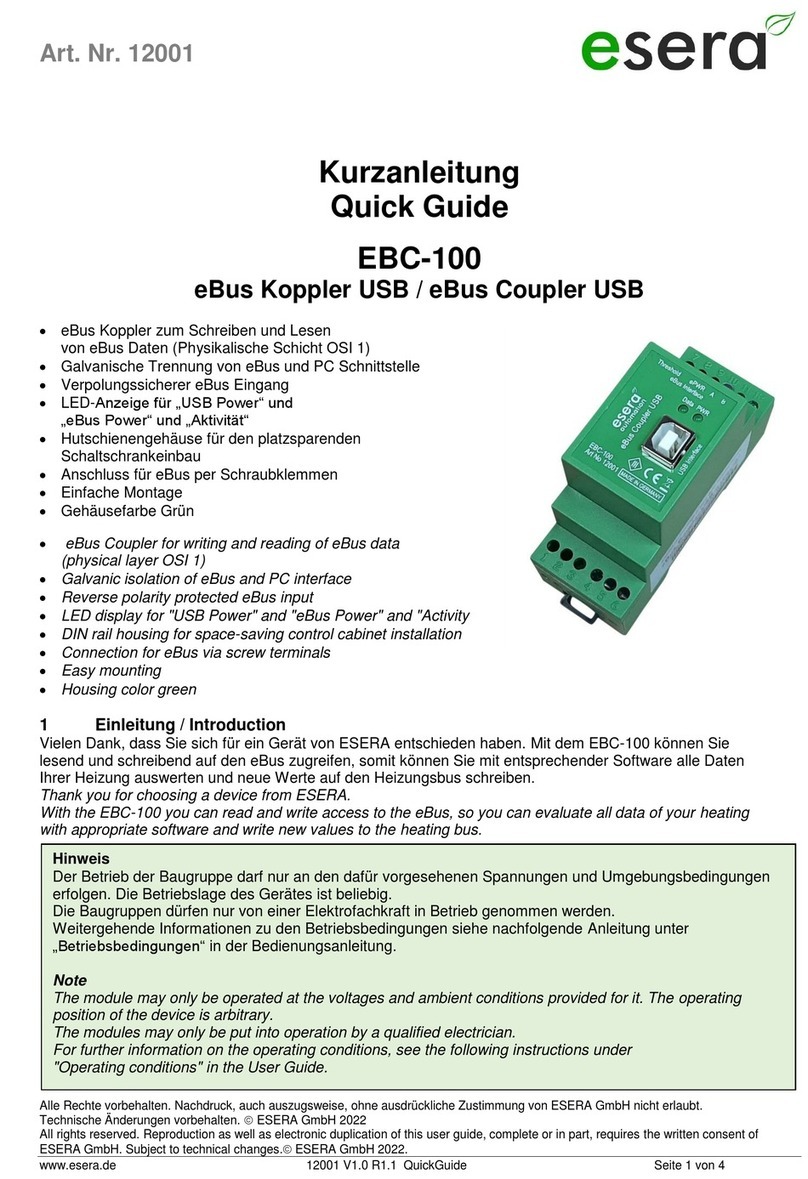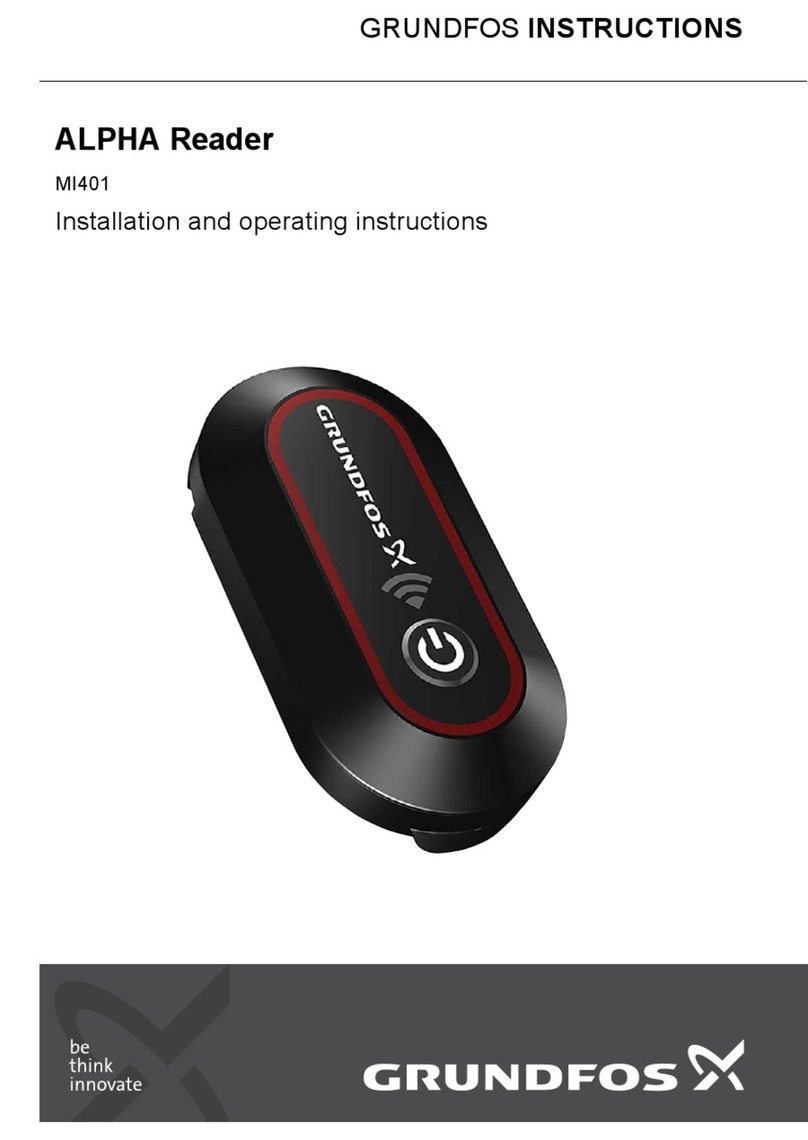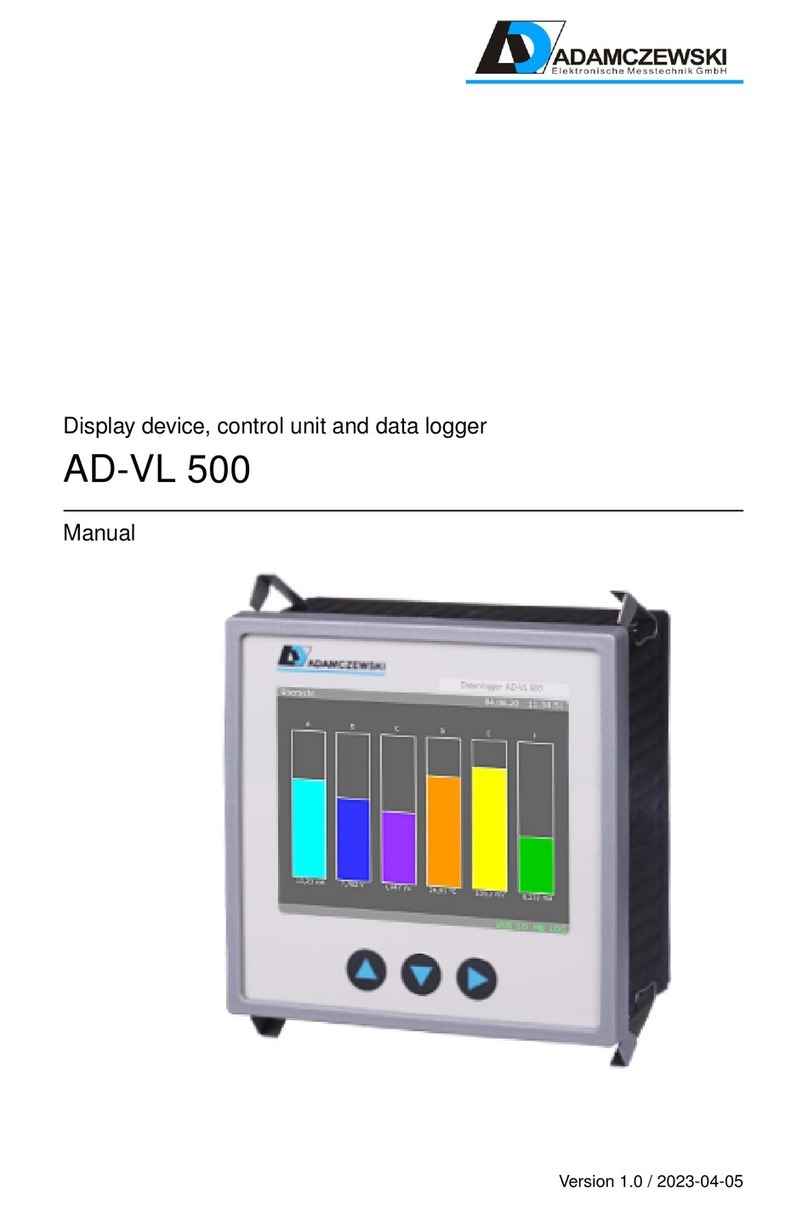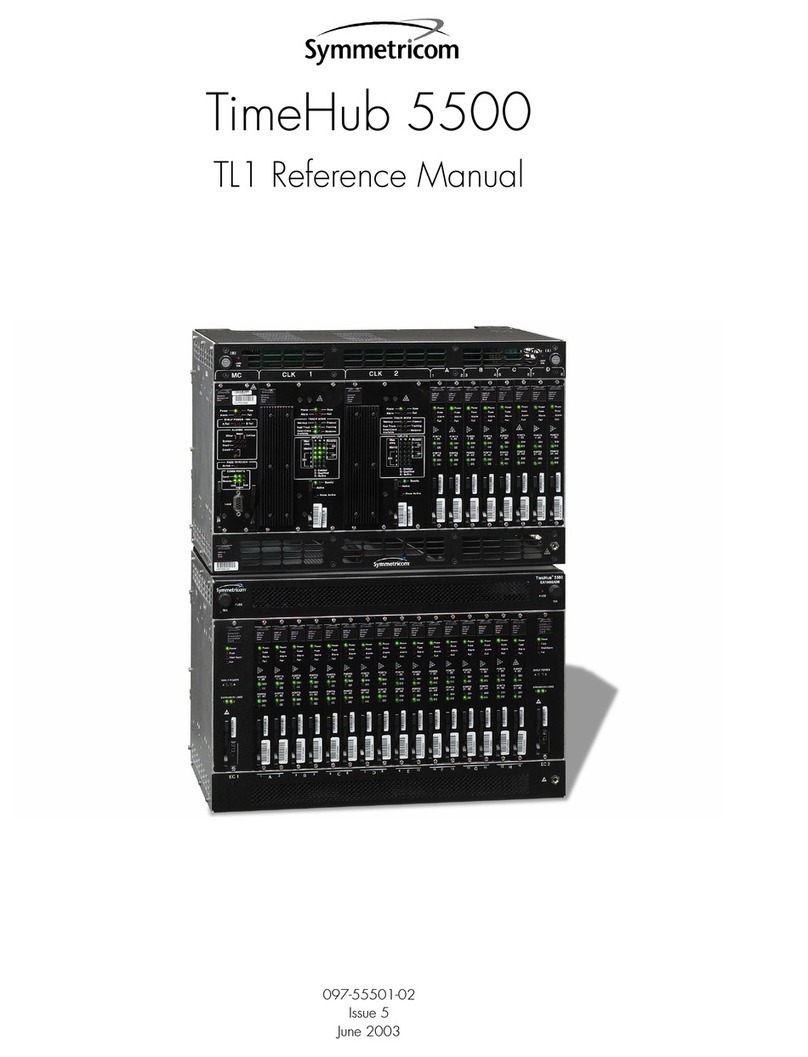Fortinet FortiSIEM 500F User manual

FortiSIEM - 500F Collector Configuration Guide
Version 6.1.2

FORTINET DOCUMENT LIBRARY
https://docs.fortinet.com
FORTINET VIDEO GUIDE
https://video.fortinet.com
FORTINET BLOG
https://blog.fortinet.com
CUSTOMER SERVICE & SUPPORT
https://support.fortinet.com
FORTINET TRAINING & CERTIFICATION PROGRAM
https://www.fortinet.com/support-and-training/training.html
NSE INSTITUTE
https://training.fortinet.com
FORTIGUARD CENTER
https://fortiguard.com/
END USER LICENSE AGREEMENT
https://www.fortinet.com/doc/legal/EULA.pdf
FEEDBACK
Email: techdoc@fortinet.com
11/10/2020
FortiSIEM 6.1.2 500F Collector Configuration Guide

TABLEOFCONTENTS
Appliance Setup 4
Fresh Installation 4
Step 1: Rack mount the FSM-500F Appliance 4
Step 2: Power On the FSM-500F Appliance 4
Step 3: Verify System Information 4
Step 4: Configure FortiSIEM via GUI 5
Step 5: Register Collectors 9
Step 6: Using FortiSIEM 12
Factory Reset 13
Step 1: Uninstall FortiSIEM application 13
Step 2: Reinstall FortiSIEM application 13
Upgrading FortiSIEM Collector 13
Appliance Re-image 13
Step 1: Create Bootable Linux Image 14
Step 2: Copy FortiSIEM Collector image to USB 14
Step 3: Prepare 500F by removing FSM 14
Step 4: Configure 500F BIOS to Boot into USB Drive 15
Step 5: Re-image 500F boot drive from USB Linux 15
Migrating from Pre-6.1.2 FortiSIEM 16
Pre-Migration Checklist 16
Migrate Collector Installation 16
Download the Bootloader 16
Prepare the Bootloader 17
Load the FortiSIEM 6.1.2 Image 18
Migrate to FortiSIEM 6.1.2 20
Restore the HTTPPassword File From Backup 24
Re-Register to the Supervisor 24
Reboot the Appliance 25
FortiSIEM 6.1.2 500F Collector Configuration Guide 3
Fortinet Technologies Inc.

Appliance Setup
This document describes how to setup the FSM-500F appliance.
lFresh Installation
lFactory Reset
lUpgrading FortiSIEM Collector
lAppliance Re-image
Fresh Installation
lStep 1: Rack mount the FSM-500F Appliance
lStep 2: Power On the FSM-500F Appliance
lStep 3: Verify System Information
lStep 4: Configure FortiSIEM via GUI
lStep 5: Register Collectors
lStep 6: Using FortiSIEM
Step 1: Rack mount the FSM-500F Appliance
1. Follow FortiSIEM 500F QuickStart Guide to mount FSM-500F into rack.
2. Connect FSM-500F to the network by connecting an Ethernet cable to Port1.
Before proceeding to the next step, connecting Ethernet cable to Port1 is required for Network
configuration.
Step 2: Power On the FSM-500F Appliance
1. Make sure the FSM-500F device is connected to a Power outlet and an Ethernet cable is connected to Port1.
2. Power On the FSM-500F device.
Step 3: Verify System Information
1. Connect to the FSM-500F appliance using VGA port or Console port.
2. Login as user root with password ProspectHills.
3. You will be asked to change your password. Once you change the password, you will be logged out. Login again
with your new password.
FortiSIEM 6.1.2 500F Collector Configuration Guide 4
Fortinet Technologies Inc.

Appliance Setup
Note this password—you will need it in a later step.
4. Run get to check the available FortiSIEM commands.
5. Use the below commands to check the hardware information. After running each command, ensure that there are
no errors in the displayed output.
Command Description
get system status Displays system name, version and serial
number.
diagnose hardware info Displays system hardware information like
CPUs, Memory and RAID information.
diagnose interface detail
port0
Displays interface status.
Step 4: Configure FortiSIEM via GUI
1. Log in as user root with the password you set in Step 3 above.
2. At the command prompt, go to /usr/local/bin and enter configFSM.sh, for example:
# configFSM.sh
A simple GUIwill open.
3. In the GUI, select 1 Set Timezone and then press Next.
FortiSIEM 6.1.2 500F Collector Configuration Guide 5
Fortinet Technologies Inc.

Appliance Setup
4. Select your Region, and press Next.
5. Select your Country, and press Next.
FortiSIEM 6.1.2 500F Collector Configuration Guide 6
Fortinet Technologies Inc.

Appliance Setup
6. Select the Country and City for your timezone, and press Next.
7. Select 1 Collector. Press Next.
8. If you want to enable FIPS, then choose 2 install_with_fips. Otherwise, choose 1 install_without_fips. You
have the option of enabling FIPS (option 3) or disabling FIPS (option 4) later.
9. When prompted, enter the information for these network components to configure the Static IP address: IP
Address,Netmask,Gateway,DNS Server(s).Configure the network by entering the following fields.
Press Next.
FortiSIEM 6.1.2 500F Collector Configuration Guide 7
Fortinet Technologies Inc.

Appliance Setup
Note the IP Address—you will need it in a later step.
Option Description
Host Name Collector's host name
IPv4 Address The Collector's IPv4 address
NetMask The Collector's subnet
Gateway Network gateway address
FQDN Fully-qualified domain name
DNS1, DNS2 Addresses of DNS server 1 and DNS server 2
10. Test network connectivity by entering a host name that can be resolved by your DNS Server (entered in the previous
step) and responds to ping. The host can either be an internal host or a public domain host like google.com. For
the migration to complete, the system still needs https connectivity to FortiSIEM OS update servers: os-pkgs-
cdn.fortisiem.fortinet.com and os-pkgs-c8.fortisiem.fortinet.com. Press Next.
11. The final configuration confirmation is displayed. Verify that the parameters are correct. If they are not, then press
Back to return to previous dialog boxes to correct any errors. If everything is OK, then press Run.
FortiSIEM 6.1.2 500F Collector Configuration Guide 8
Fortinet Technologies Inc.

Appliance Setup
The options are described in the following table.
Option Description
-r The FortiSIEM component being configured
-z The time zone being configured
-i IPv4-formatted address
-m Address of the subnet mask
-g Address of the gateway server used
--host Host name
-f FQDN address: fully-qualified domain name
-t The IP type. The values can be either 4(for ipv4)
or 6(for v6)Note: the 6value is not currently
supported.
--dns1, --dns2 Addresses of the DNS server 1 and DNS server 2.
-o Installation option.
-z Time zone. Examples of possible values are
US/Pacific,Asia/Shanghai,Europe/London,
or Africa/Tunis
--testpinghost The URL used to test connectivity
Once the configuration is complete, the system reboots automatically.
Step 5: Register Collectors
Collectors can be deployed in Enterprise or Service Provider environments.
lEnterprise Deployments
lService Provider Deployments
Enterprise Deployments
For enterprise deployments, follow these steps:
FortiSIEM 6.1.2 500F Collector Configuration Guide 9
Fortinet Technologies Inc.

Appliance Setup
1. Log in to Supervisor with Admin privileges.
2. Go to ADMIN > Setup > Collectors and add a Collector by entering:
a. Name – Collector name.
b. Guaranteed EPS – This is the EPS that the Collector will always be able to send. It could send more if there is
excess EPS available.
c. Start Time and End Time – set to Unlimited.
3. SSH to the Collector and run following script to register Collectors:
phProvisionCollector --add <user> <password> <Super IP or Host> <Organization>
<CollectorName>
a. Set user and password use the admin User Name and password for the Supervisor.
b. Set Super IP or Host as the Supervisor's IP address.
c. Set Organization. For Enterprise deployments, the default name is Super.
d. Set CollectorName from Step 2a.
The Collector will reboot during the Registration.
4. Go to ADMIN > Health > Collector Health to see the Collector status.
Service Provider Deployments
For Service Provider deployments, follow these steps.
1. Log in to Supervisor with Admin privileges.
2. Go to ADMIN > Settings > System > Event Worker and enter the IP of the Worker node. Click OK.
FortiSIEM 6.1.2 500F Collector Configuration Guide 10
Fortinet Technologies Inc.

Appliance Setup
3. Go to ADMIN > Setup > Organizations and click New to add an Organization.
4. Enter the Organization Name,Admin User,Admin Password, and Admin Email.
5. Under Collectors, click New.
6. Enter the Collector Name,Guaranteed EPS,Start Time, and End Time.
The last two values could be set as Unlimited.Guaranteed EPS is the EPS that the Collector will always be able
to send. It could send more if there is excess EPS available.
FortiSIEM 6.1.2 500F Collector Configuration Guide 11
Fortinet Technologies Inc.

Appliance Setup
7. SSH to the Collector and run following script to register Collectors:
phProvisionCollector --add <user> <password> <Super IP or Host> <Organization>
<CollectorName>
a. Set user and password use the admin User Name and password for the Supervisor.
b. Set Super IP or Host as the Supervisor's IP address.
c. Set Organization as the name of an organization created on the Super.
d. Set CollectorName from Step 6 by command line, for example:
# phProvisionCollector --add admin Admin*11 172.30.53.130 ORG1289 CO1289
A message will display after the completion:
Continuing to provision the Collector
This collector is registered successfully. Normal Exit and restart of phMonitor
after collector license registration.
The Collector will reboot during the Registration.
8. Go to ADMIN > Health > Collector Health to see the status of the Collector.
Step 6: Using FortiSIEM
Refer to the FortiSIEM User Guide for detailed information about using FortiSIEM.
FortiSIEM 6.1.2 500F Collector Configuration Guide 12
Fortinet Technologies Inc.

Appliance Setup
Factory Reset
Follow the steps below to perform factory reset on FortiSIEM FSM-500F.
Step 1: Uninstall FortiSIEM application
1. Connect FortiSIEM device using VGA or Console port.
2. Login as ‘root’ user with password 'ProspectHills'.
3. To check the available FortiSIEM commands, run get.
4. To uninstall FortiSIEM, run execute fsm-clean.
This script will uninstall FortiSIEM Collector.
Step 2: Reinstall FortiSIEM application
1. Power on the hardware.
2. Login as ‘root’ user with password 'ProspectHills'.
3. To check Hardware status and RAID information, run diagnose hardware info.
Note: RAID Information is NOT applicable to FSM-500F model.
4. To install FortiSIEM Collector, run ‘execute factoryreset’.
Note: This script takes 5 minutes to complete FortiSIEM Collector installation.
Follow the steps under Appliance Setup to configure FSM-500F.
Upgrading FortiSIEM Collector
For upgrading FortiSIEM Collector, refer to the Upgrade Guide.
Appliance Re-image
Ensure that the following prerequisites are met before re-imaging FortiSIEM.
Hardware Software
Peripherals
lUSB Keyboard
lUSB Mouse
lVGA Monitor
USB Thumbdrive
l4 GB Thumbdrive (for Linux installation)
l8 GB Thumbdrive (for FortiSIEM appliance
lUbuntu Desktop Setup Files
lRufus (Bootable USB Utility)
lFortiSIEM Appliance Image
FortiSIEM 6.1.2 500F Collector Configuration Guide 13
Fortinet Technologies Inc.

Appliance Setup
Hardware Software
image)
Follow the below steps to re-image FortiSIEM.
Step 1: Create Bootable Linux Image
1. Connect 4 GB USB drive to the system (desktop or laptop).
2. Open Rufus.
3. Select the following settings for the USB:
a. Partition scheme and target system type: MBR partition scheme for BIOS or UEFI
b. File system: FAT32
c. Cluster size: 4096 bytes (Default)
d. Quick Format: Enable
e. Create a bootable disk using: ISO image
4. Click on the 'CD-ROM' icon and select the Ubuntu Setup ISO.
5. Click Start and allow Rufus to complete.
Once finished, the disk is ready to boot.
Note: Alternatively, you can use the Ubuntu guide for creating a USB drive with Ubuntu.
Step 2: Copy FortiSIEM Collector image to USB
1. Connect 8 GB USB Drive to the system (desktop or laptop).
2. Open Windows Explorer > right-click Drive > click Format.
3. Select the following options:
a. File system: NTFS
b. Allocation unit size: 4096 bytes
c. Quick Format: Enable
4. Copy the image file to USB drive. For example:
FSM_Full_All_RAW_HARDWARE_6.1.2.0119.zip
5. Safely remove the USB drive from the desktop or laptop by unmounting it through the operating system.
Step 3: Prepare 500F by removing FSM
1. Connect to the console/SSH of the FortiSIEM appliance.
2. Run the following command: execute fsm-clean
3. Allow this command to run and power-off the FortiSIEM appliance.
FortiSIEM 6.1.2 500F Collector Configuration Guide 14
Fortinet Technologies Inc.

Appliance Setup
Step 4: Configure 500F BIOS to Boot into USB Drive
1. Connect the 4 GB USB drive to the FortiSIEM appliance.
2. Power on the FortiSIEM appliance.
3. During the boot screen, press F11 to login to the boot options.
4. Select the option to enter into the BIOS set up.
5. Select the option for Boot options.
6. Select the 'USB drive'.
7. Save the options and quit set up.
Step 5: Re-image 500F boot drive from USB Linux
1. Power on FortiSIEM appliance.
2. Once the FortiSIEM appliance loads from the USB drive, click Try Ubuntu.
3. Connect the 8GB USB drive to the FortiSIEM appliance.
4. Open a terminal.
5. Type the following command to identify the FortiSIEM boot disk (29.5GB): sudo fdisk –l.
Note: This drive will be referred as /dev/sdb in the following steps.
6. Enter into root while in the terminal using the following command:
sudo –s
7. Determine the mount point of this drive by using the following command:
df –l
Note: For this guide, the assumption for the 8GB mount point is: /media/ubuntu/123456789/*
8. Copy the image from the 8GB disk to the FortiSIEM boot disk.
9. Extract the zipped raw image and copy the image into SATA disk (32GB). For example, use the command:
# unzip -c FSM_Full_All_RAW_HARDWARE_6.1.2.0119.zip
# dd of=/dev/sdb bs=1M status=progress
10. Once this is completed, power off the FortiSIEM appliance using the following commands:
shutdown –h now
11. After shutdown, remove both USB drives from the FortiSIEM appliance.
12. Power on FortiSIEM appliance.
13. Reinstall FortiSIEM application (as in Factory Reset - step 2).
FortiSIEM 6.1.2 500F Collector Configuration Guide 15
Fortinet Technologies Inc.

Migrating from Pre-6.1.2 FortiSIEM
Migrating from Pre-6.1.2 FortiSIEM
This section describes how upgrade the 500F Collector appliance from any older FortiSIEM version to6.1.2.
FortiSIEMperforms migration in-place, via a bootloader. There is no need to create a new image or copy disks. The
bootloader shell contains the new version of FortiSIEM.
lPre-Migration Checklist
lMigrate Collector Installation
Pre-Migration Checklist
To perform the migration, the following prerequisites must be met:
1. Make sure your system can connect to the Internet.
2. Make sure the /opt directory # mount /dev/mapper/FSIEM500F-phx_opt disk exists.
3. Log in to your FSM as root and run the following commands:
# mkdir -p /opt/images
# ln -s /opt/images /images
4. Go to the /images directory. Download the 6.1.2 hardware image from the support site, then unzip it. For
example:
# unzip_FSM_Full_All_RAW_HARDWARE_6.1.2_0119.
5. Create a soft link to images, for example:
# ln -sf /images/ForitSIEM-6.1.2.0119.img /images/latest
Migrate Collector Installation
lDownload the Bootloader
lPrepare the Bootloader
lLoad the FortiSIEM 6.1.2 Image
lMigrate to FortiSIEM 6.1.2
lRestore the HTTP Password File From Backup
lRe-Register to the Supervisor
lReboot the Appliance
Download the Bootloader
Install and configure the FortiSIEM bootloader to start migration. Follow these steps:
1. Download the bootloader FSM_Bootloader_6.1.2_build0119.zip from the support site and copy it to the
/images directory.
FortiSIEM 6.1.2 500F Collector Configuration Guide 16
Fortinet Technologies Inc.

Migrating from Pre-6.1.2 FortiSIEM
2. Unzip the file, for example:
# unzip FSM_Bootloader_6.1.2_build0119.zip
Prepare the Bootloader
Follow these steps to run the prepare_bootloader script:
1. Go to the bootloader directory, for example:
# cd /images/FSM_Bootloader_6.1.2_build0119
2. Run the prepare_bootloader script to install and configure the bootloader. This script installs, configures, and
reboots the system. The script may take a few minutes to complete.
# sh prepare_bootloader
FortiSIEM 6.1.2 500F Collector Configuration Guide 17
Fortinet Technologies Inc.

Migrating from Pre-6.1.2 FortiSIEM
3. The script will open the FortiSIEM bootloader shell.
Note: you might have to reboot the system manually if auto-reboot does not work.
4. In the FortiSIEM bootloader shell, choose FortiSIEM Boot Loader. Press Return.
Load the FortiSIEM 6.1.2 Image
Follow these steps to load the FortiSIEMimage:
FortiSIEM 6.1.2 500F Collector Configuration Guide 18
Fortinet Technologies Inc.

Migrating from Pre-6.1.2 FortiSIEM
1. Log in to the bootloader shell as user root with password ProspectHills.
2. Mount the /opt directory:
a. Mount the /opt directory, for example:
# mount /dev/mapper/FSIEM500F-phx_opt /opt
b. Create a symbolic link to images from opt:
# ln -sf /opt/images /images
c. Change to the /images directory, for example:
# cd /images
d. Run the ll command to check disk usage.
# ll
These steps are illustrated in the following screen shot.
3. Run the load_image script to swipe the old image with the new image, for example:
a. Change to the root directory and check the contents, for example:
# cd /
# ll
FortiSIEM 6.1.2 500F Collector Configuration Guide 19
Fortinet Technologies Inc.

Migrating from Pre-6.1.2 FortiSIEM
b. Run the load_image script, for example:
# sh load_image
c. Press Return again when the load_image script finishes.
d. Reboot your system manually if it does not do so automatically.
Migrate to FortiSIEM 6.1.2
Follow these steps to complete the migration process:
1. Log in to the bootloader shell as user root with password ProspectHills. You will immediately be asked to
change your password.
2. Create and mount the /images directory from /opt:
a. Change directory to root, for example:
# cd /
b. Mount the opt directory, for example:
# mount /dev/mapper/FSIEM500F-phx_opt /opt
c. Create images directory under /:
# mkdir -p /images
d. Copy backup files to /images directory from /opt/images directory:
# cd /opt/images
FortiSIEM 6.1.2 500F Collector Configuration Guide 20
Fortinet Technologies Inc.
Table of contents
Other Fortinet Data Logger manuals