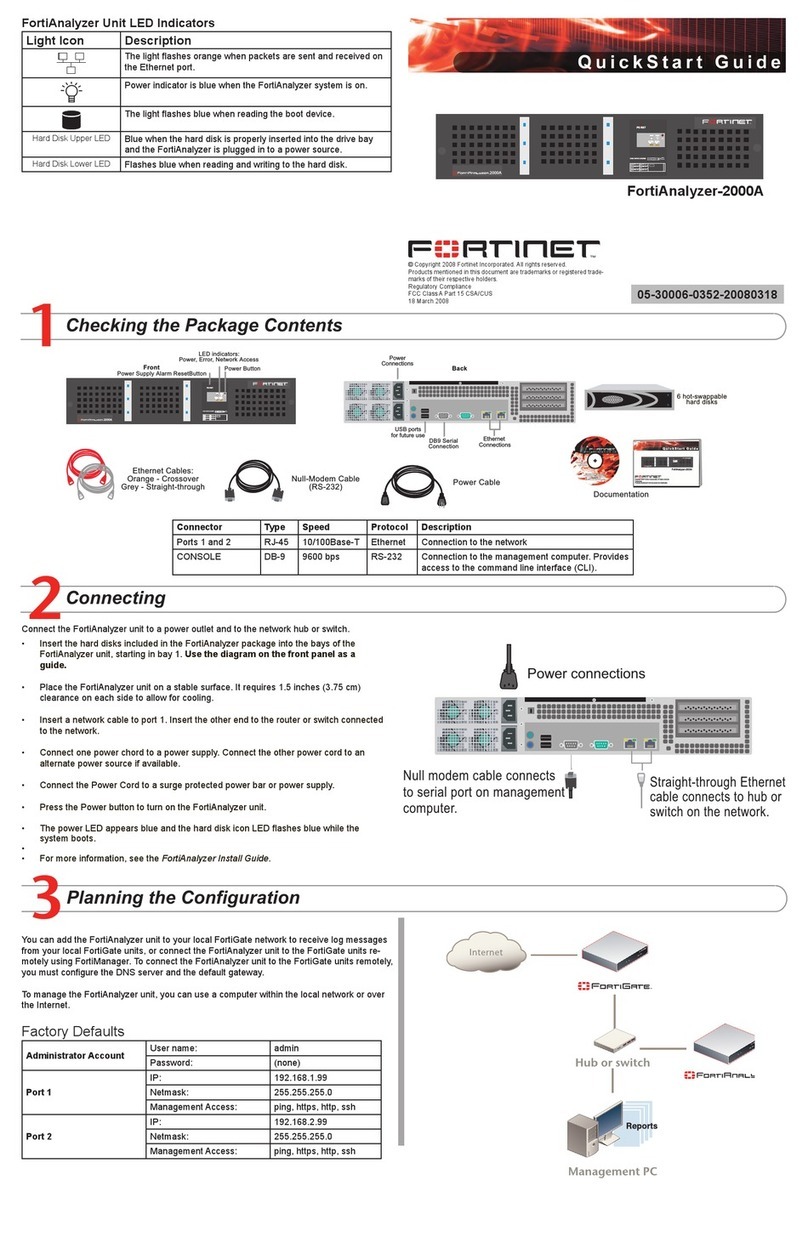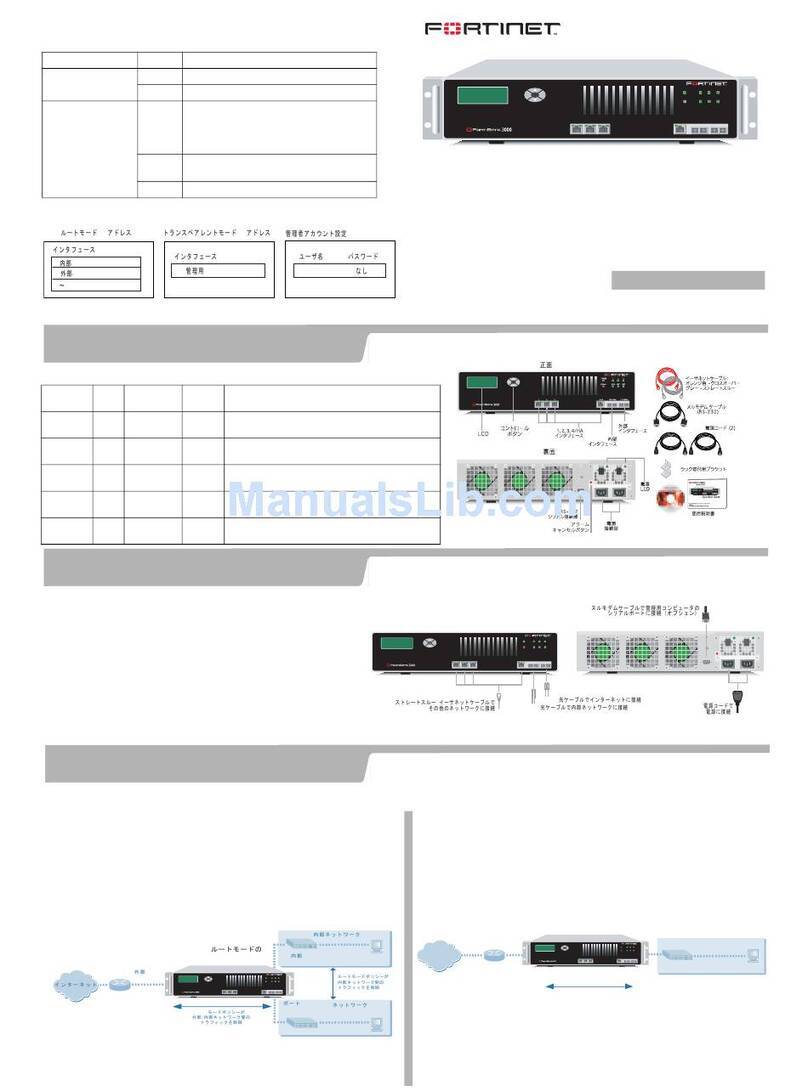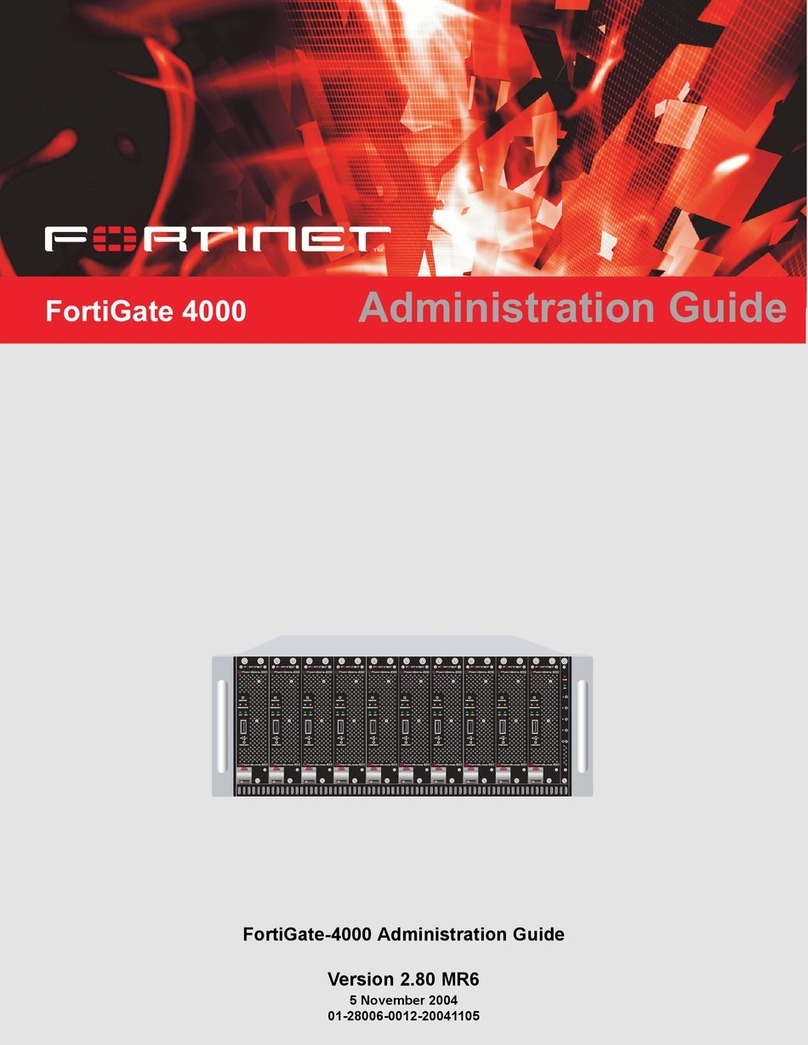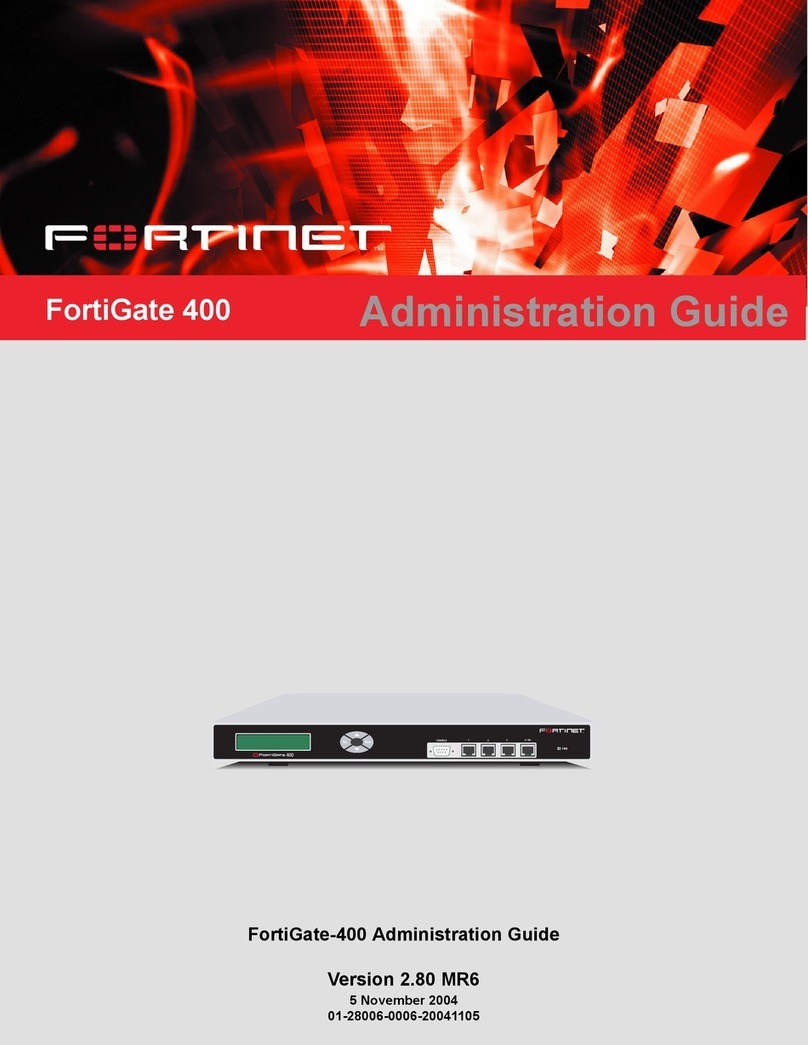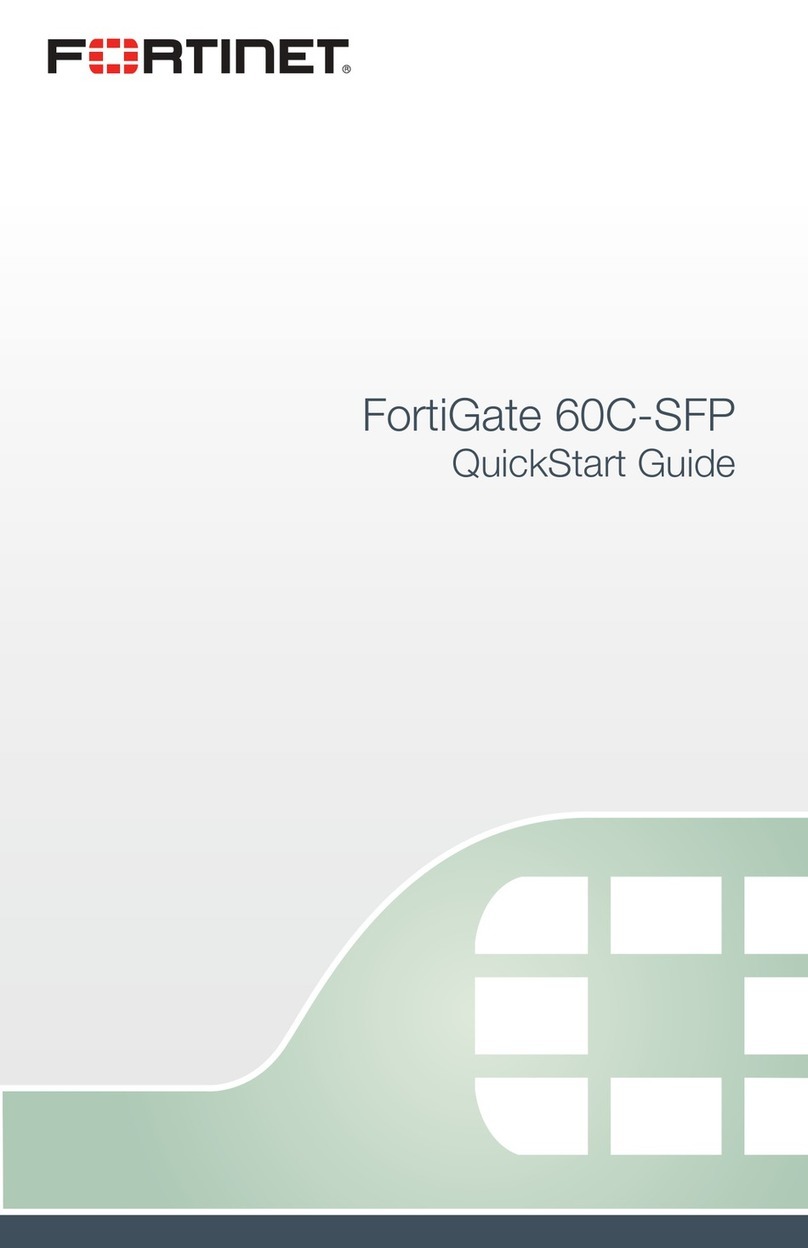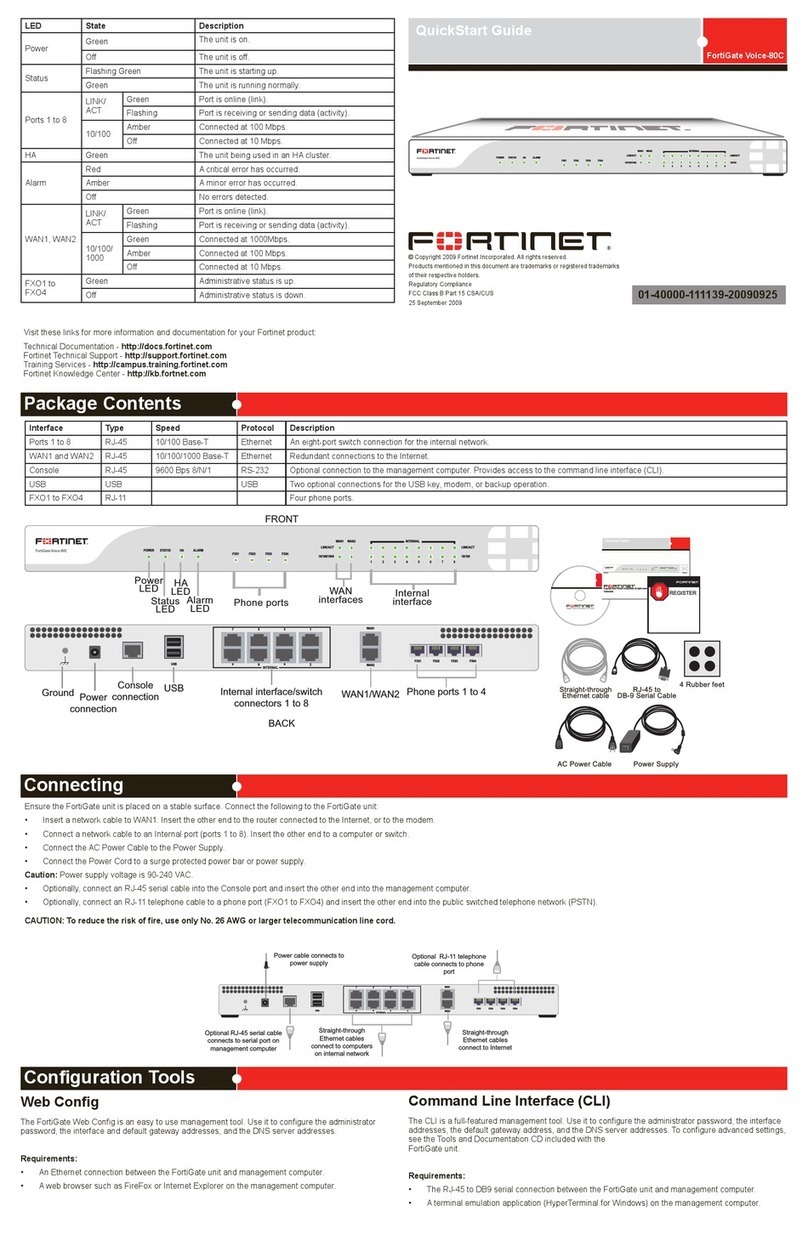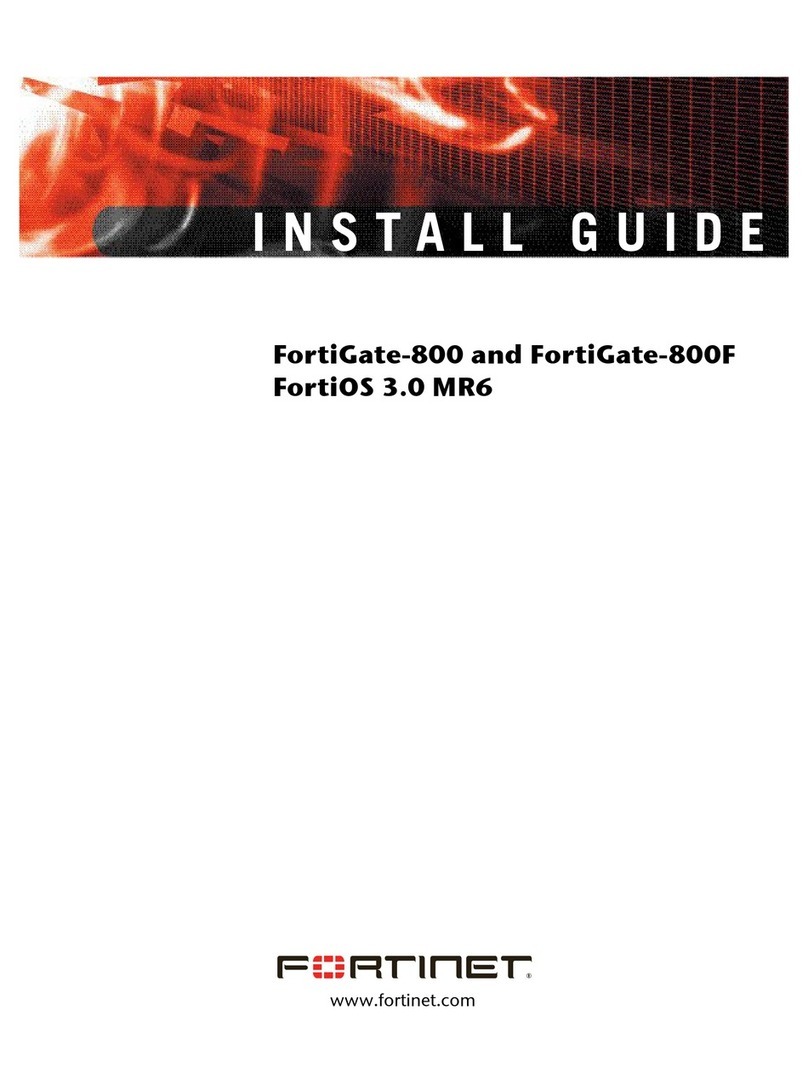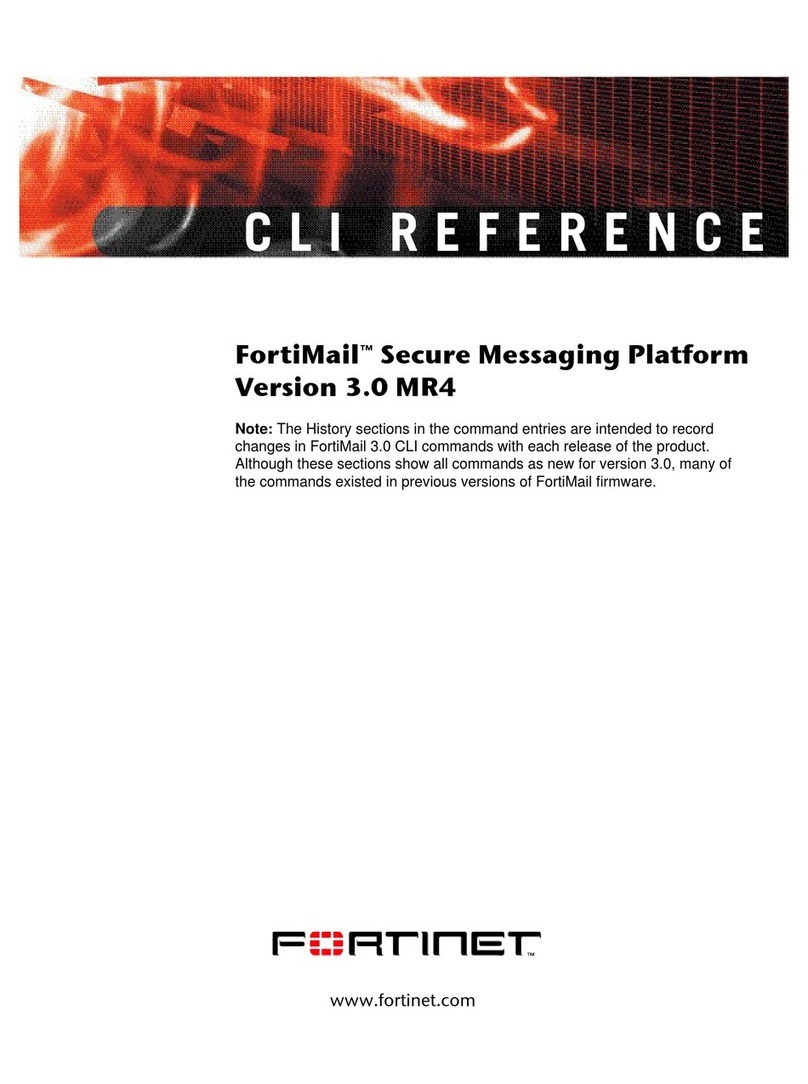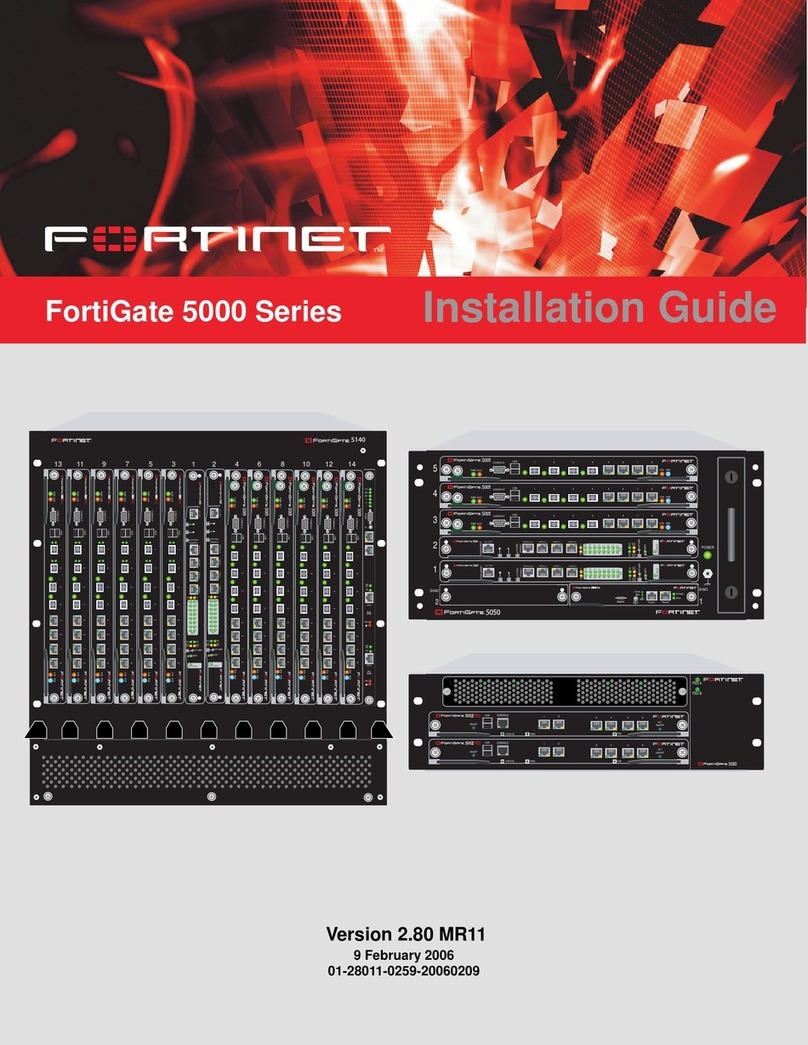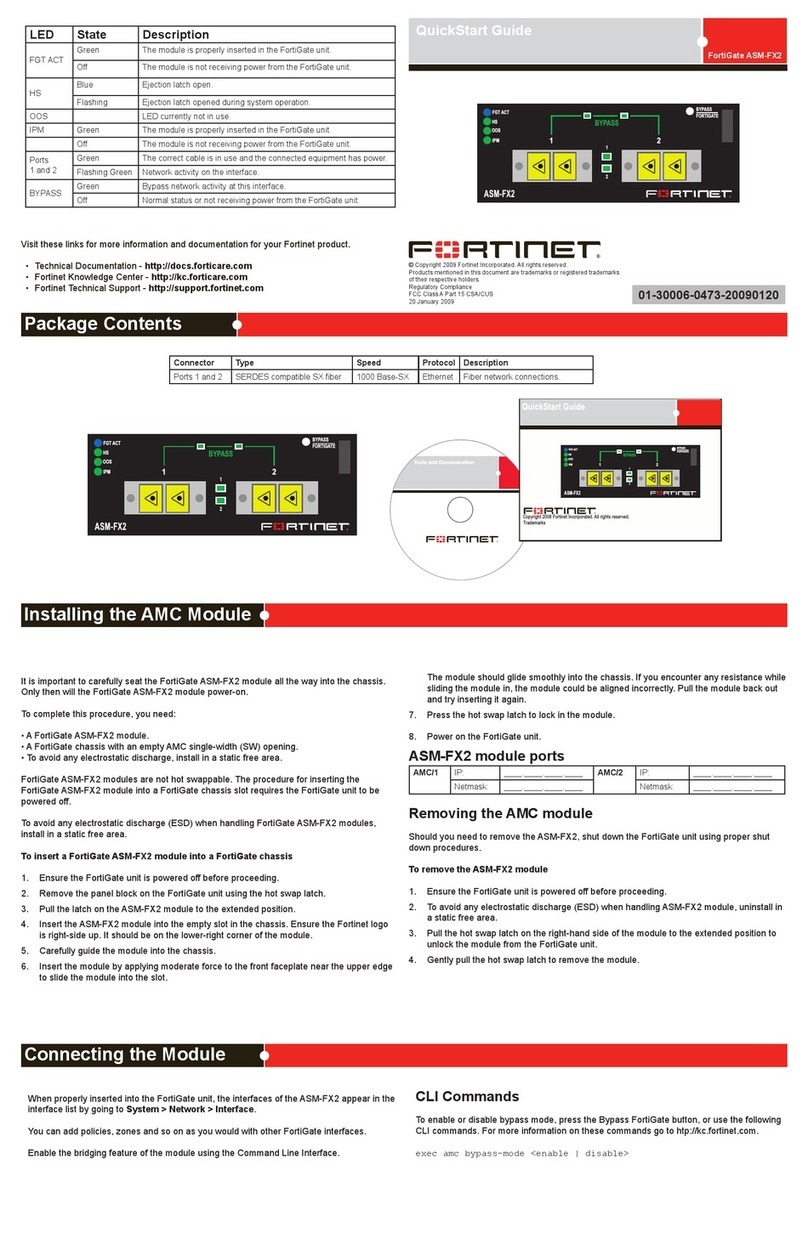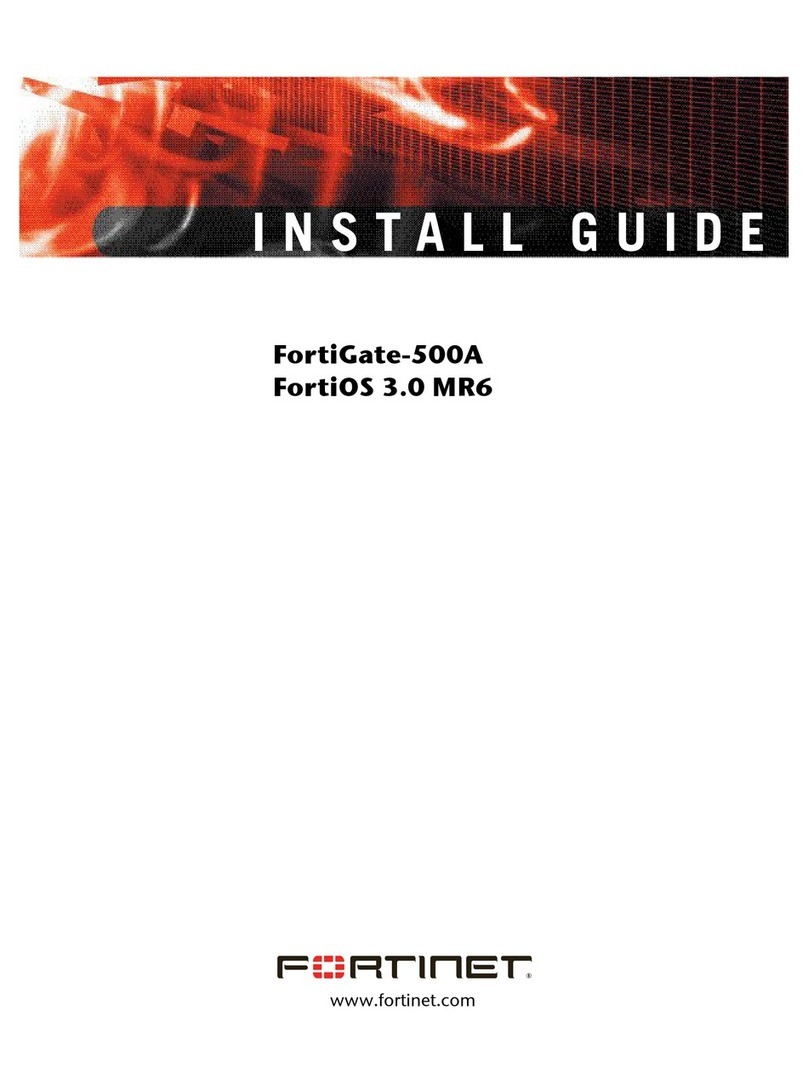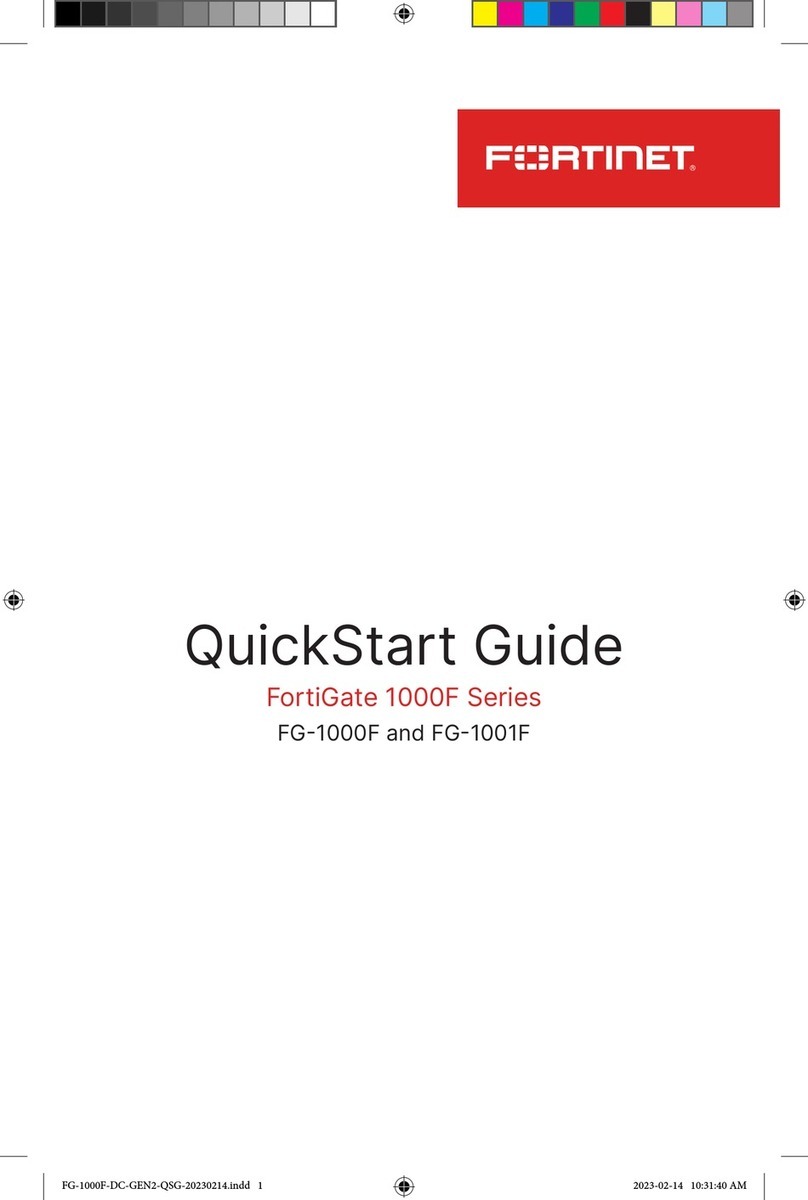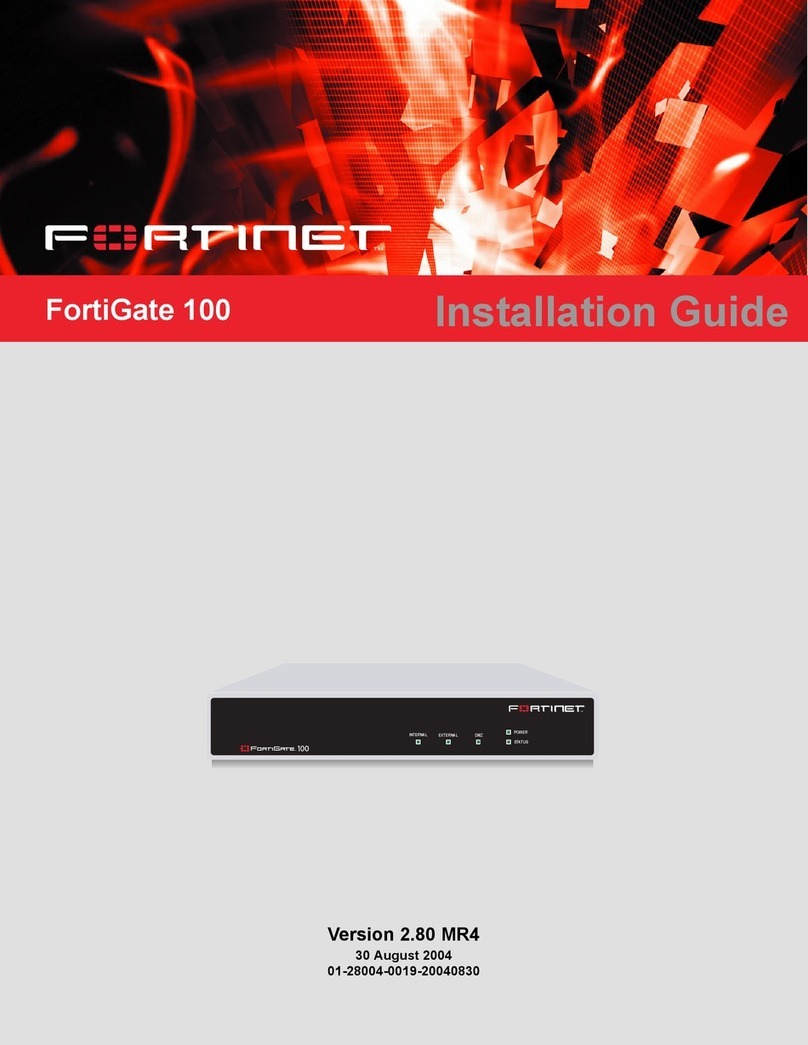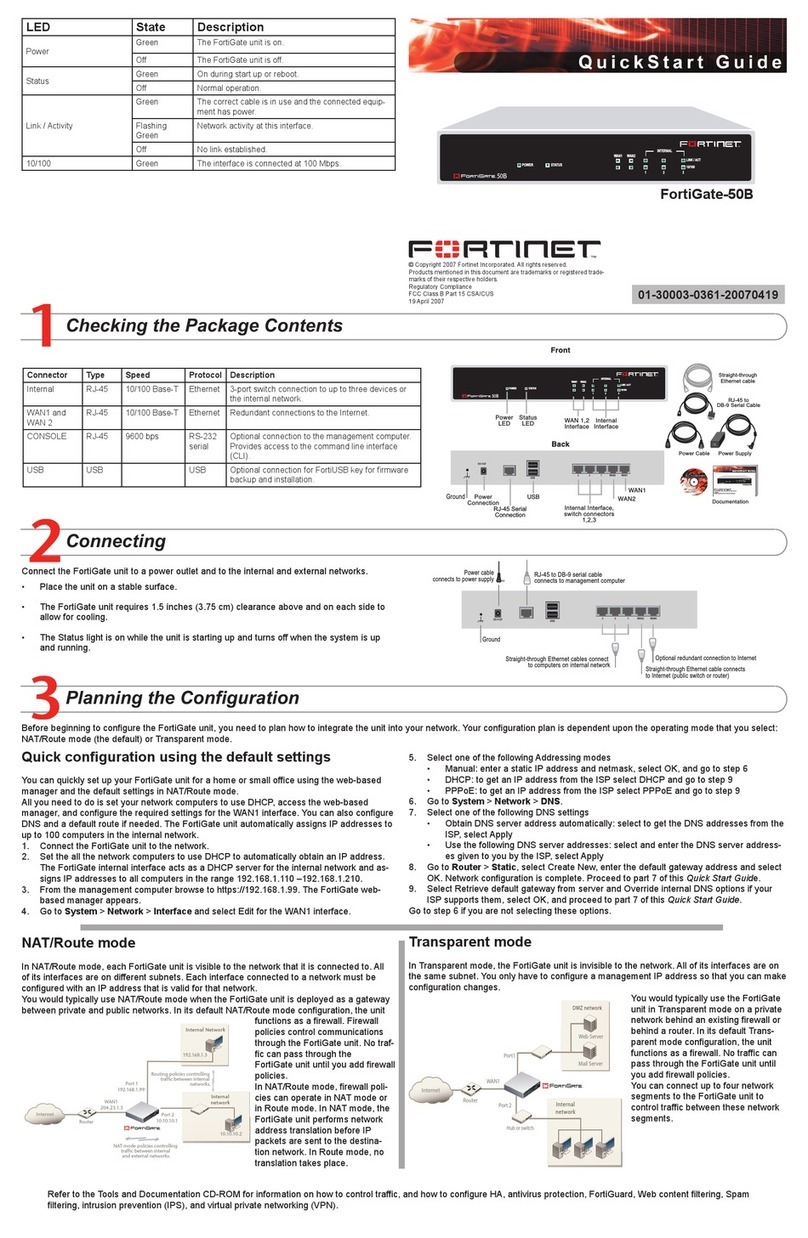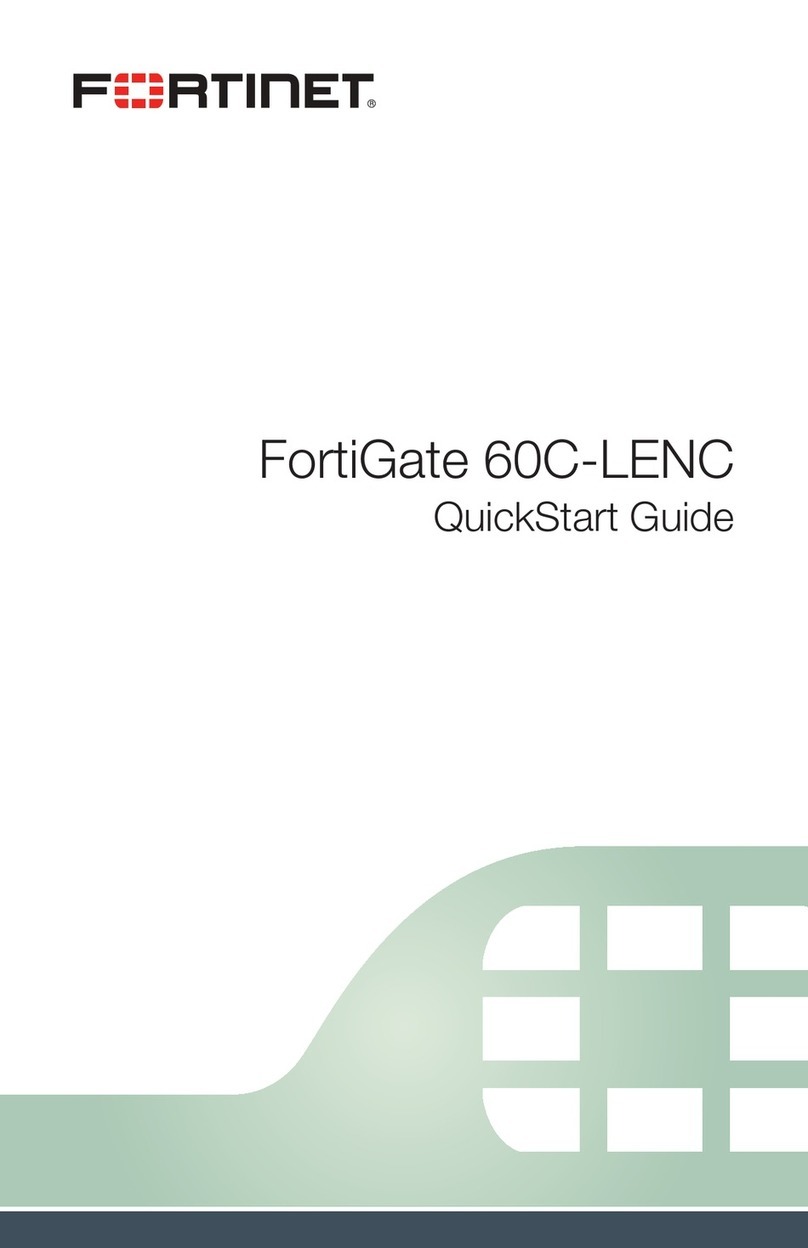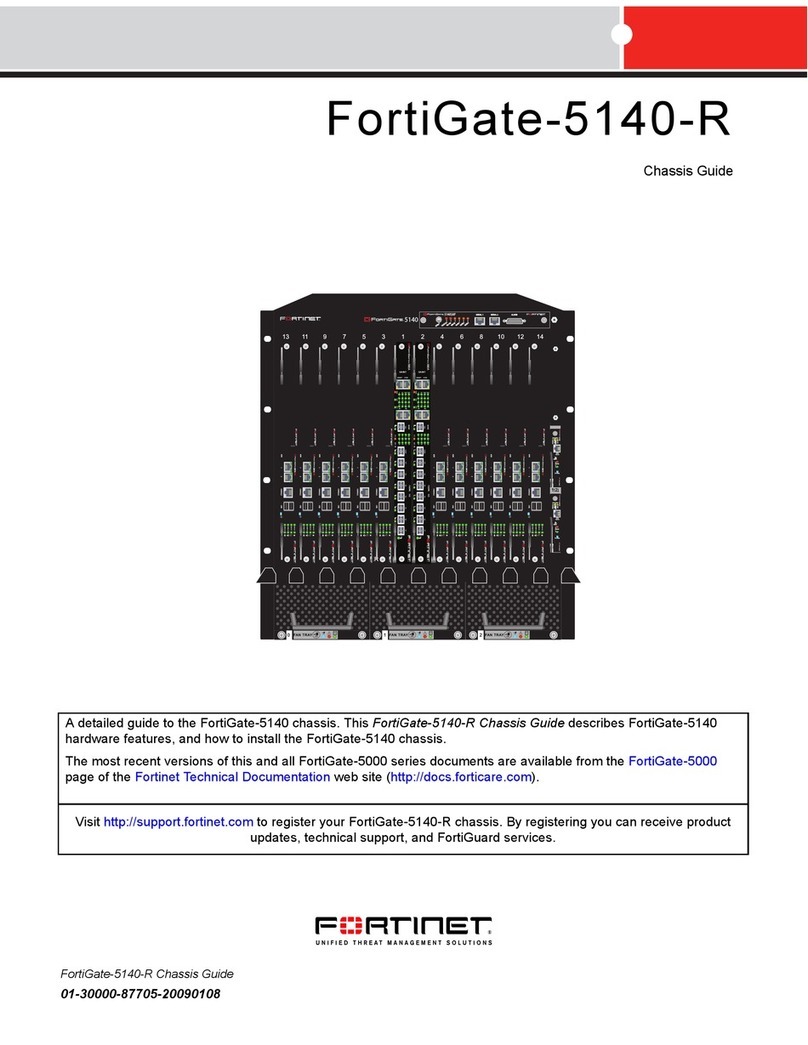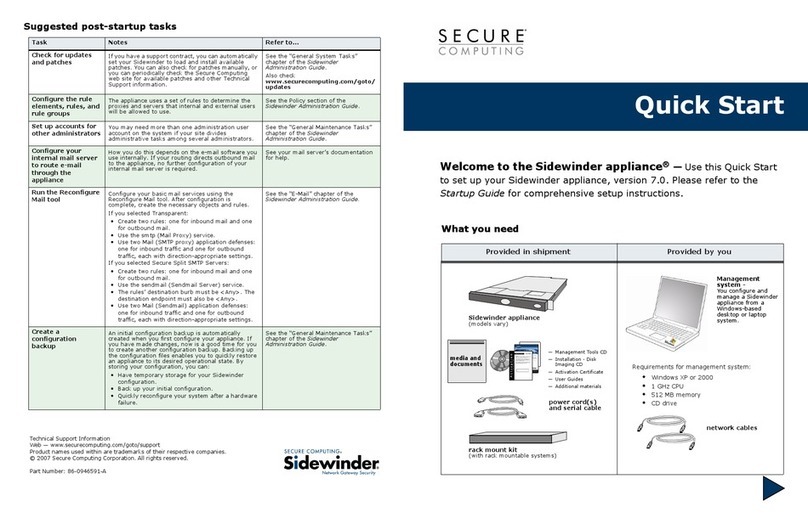The FMC-XD2 module ships with two SFP+ transceivers that you must install for normal operation of the FMC-XD2 module. The SFP+ trans-
ceivers are inserted into cage sockets on the FMC-XD2 front panel. You can install the SFP+ transceivers before or after inserting the
FMC-XD2 module into a FortiGate unit.
To complete this procedure, you need:
• FMC-XD2 module
• Two SFP+ transceivers
Cautions:
• FMC-XD2 modules must be protected from static discharge and physical shock. Only handle or work with FMC-XD2 modules at a static-free
workstation.
• Holding the release Latch on the SFP+ transceivers can damage the connector.
• Do not force the SFP+ transceivers into the cage slots.
• If the transceiver does not easily slide in and click into place, it may not be aligned correctly or may be upside down. If this happens, remove the
SFP+ transceiver, realign it or rotate it and slide it in again.
To Install the transceivers
1. Remove the caps from SFP+ cage sockets on the FMC-XD2 front panel.
2. Hold the sides of the SFP+ transceiver and slide the SFP+ transceiver into the cage socket until it clicks into place.
Installing the Transceivers
Installing the FMC Module
Visit these links for more information and documentation for your Fortinet product:
Technical Documentation - http://docs.fortinet.com Fortinet Knowledge Center - http://kb.fortinet.com
Technical Support - http://support.fortinet.com Training Services - http://campus.training.fortinet.com
Bureau of Standards Metrology and Inspection (BSMI) – Taiwan
The presence conditions of the restricted substance (BMSI RoHS table) are available at the link below:
https://www.fortinet.com/bsmi
It is important to carefully seat the FMC-XD2 module all the way into the chassis. Only then will the FMC-XD2 module power-on and start up cor-
rectly. To complete this procedure, you need:
• An FMC-XD2 module
• A FortiGate chassis or blade with an empty FMC opening.
Cautions:
• Fortinet FMC-XD2 modules are not hot swappable. The procedure for inserting the FMC-XD2 module into a FortiGate slot requires the Fortinet
unit, or chassis to be powered off.
• FMC-XD2 modules must be protected from static discharge and physical shock. Only handle or work with FMC-XD2 modules at a static-free
workstation.
To insert a FMC-XD2 module into a FortiGate unit or blade
1. Ensure the unit, or chassis is powered off before proceeding.
2. Attach an electrostatic discharge (ESD) wrist or ankle strap to your wrist or ankle and to an ESD socket or to a bare metal surface on the chas-
sis or frame.
3. Remove the panel block on the unit.
4. Press the release Latch down rmly until it touches the faceplate.
5. Insert the module by applying moderate force to the front faceplate near the lower edge to slide the module into the slot.
The module should glide smoothly into the chassis or blade. If you encounter any resistance while sliding the module in, the module could be
aligned incorrectly. Pull the module back out and try inserting it again.
6. When the module is in completely, screw in the two panel screws to lock the module into place.
7. Power on the Fortinet unit or chassis.
Removing the FMC module
Should you need to remove the FMC-XD2, shut down the unit or chassis using proper shut down procedures.
To remove the FMC-XD2 module
1. Ensure the unit or chassis is powered off before proceeding.
2. To avoid any electrostatic discharge (ESD) when handling FMC-XD2 modules, install in a static free area.
3. Unscrew the two panel screws.
4. Pull out latch to the extended position.
5. Gently pull the release Latch to slide the module out of the unit.