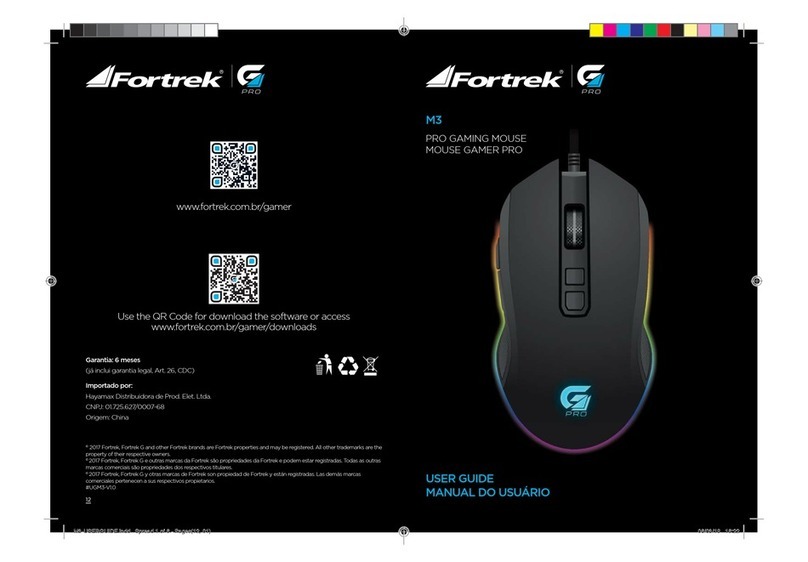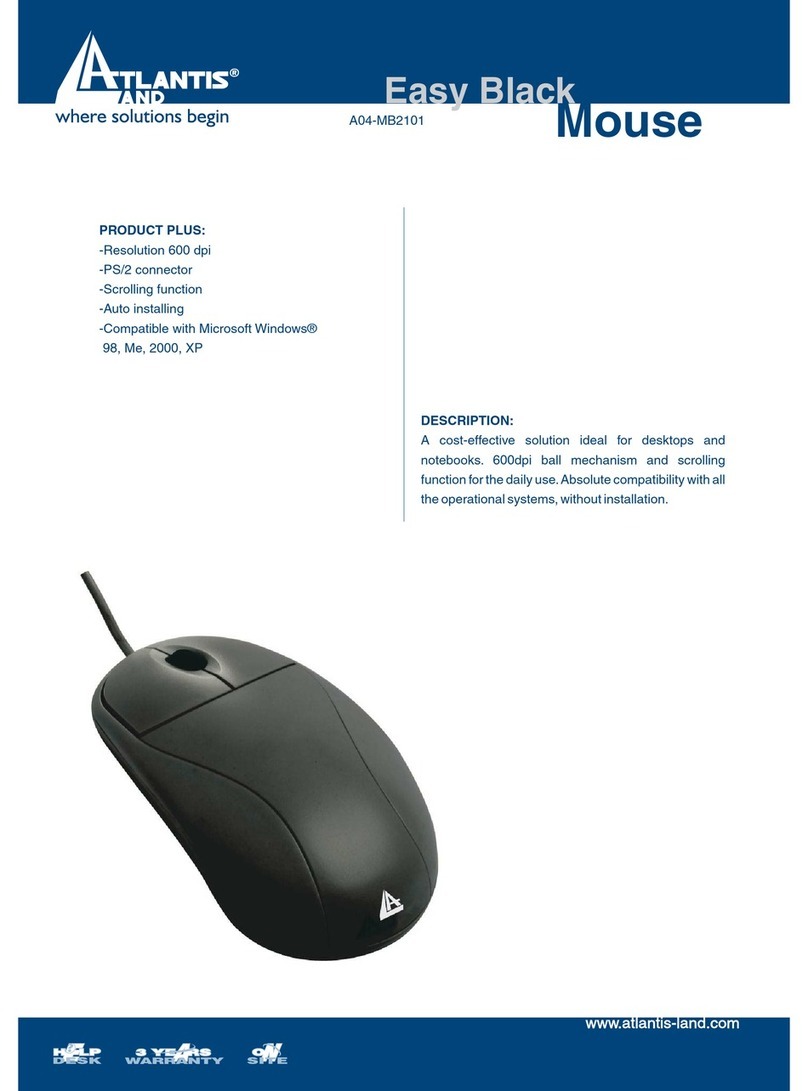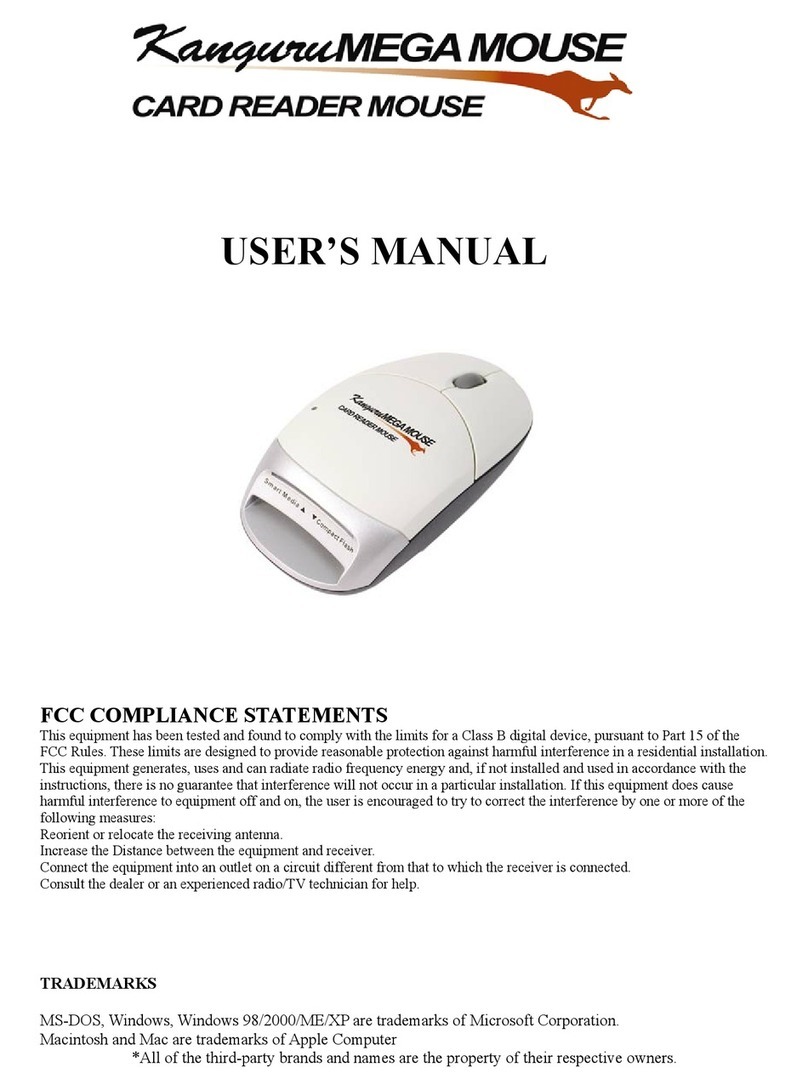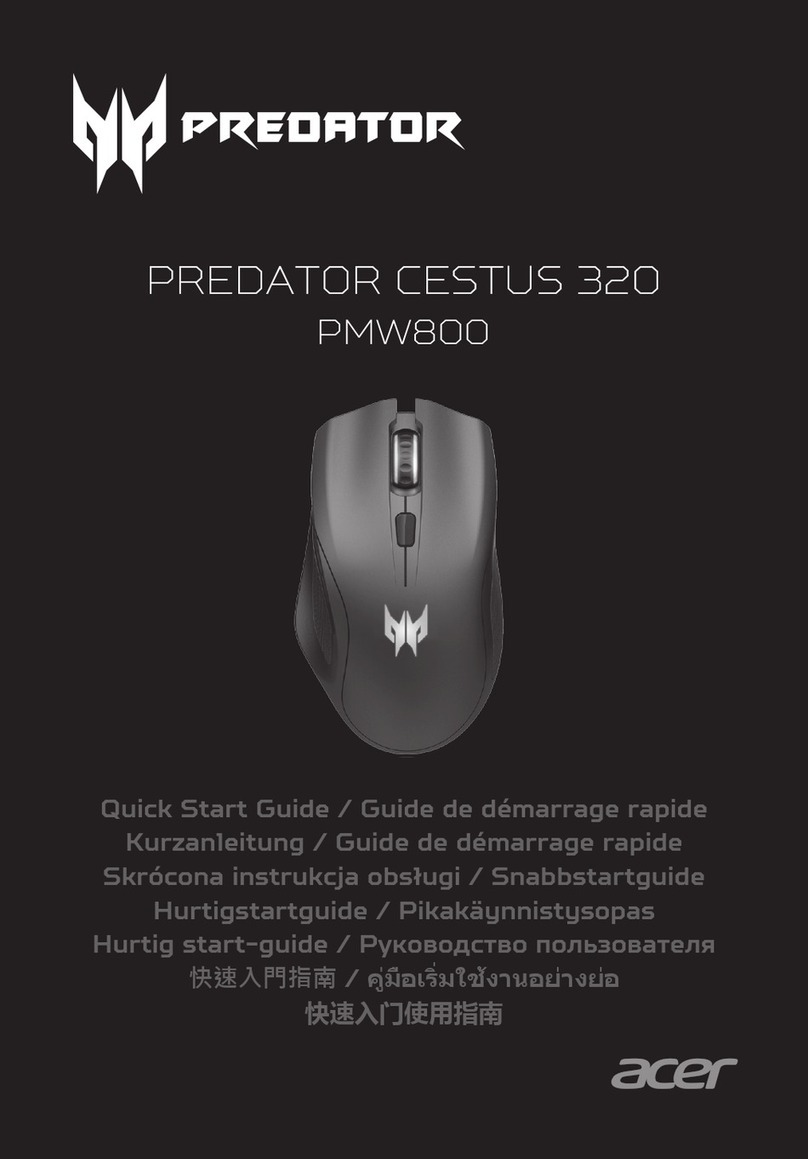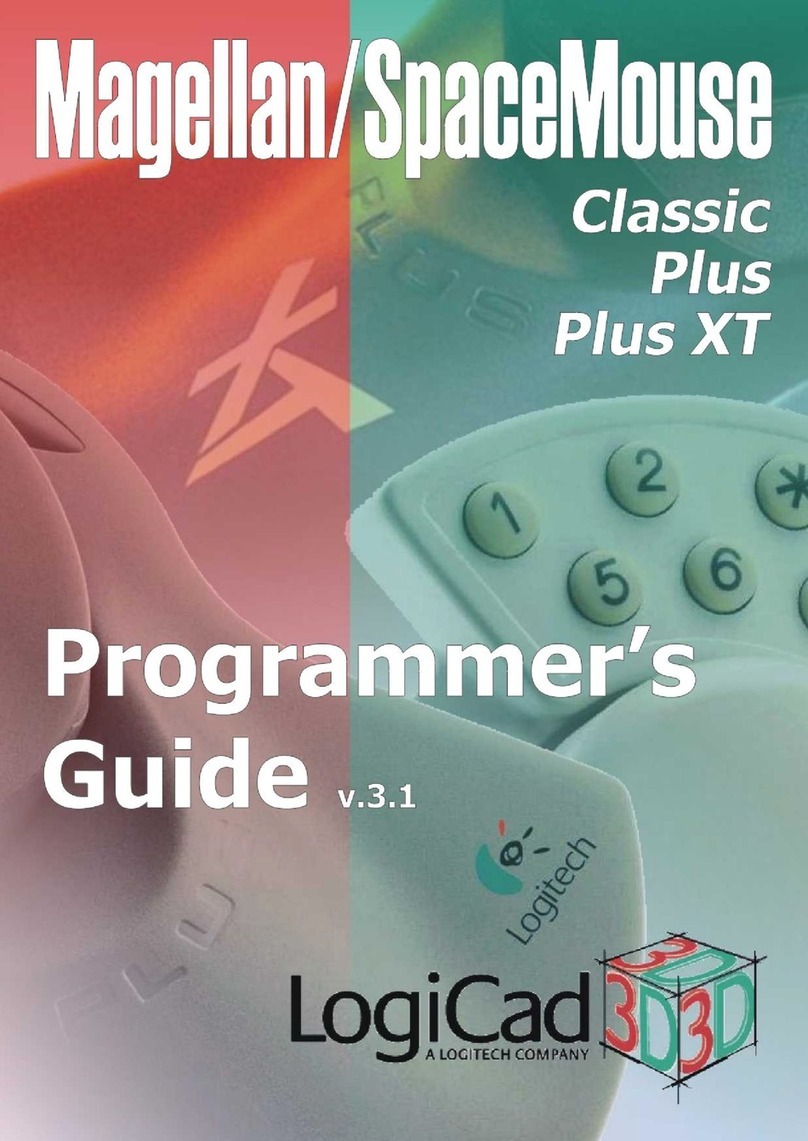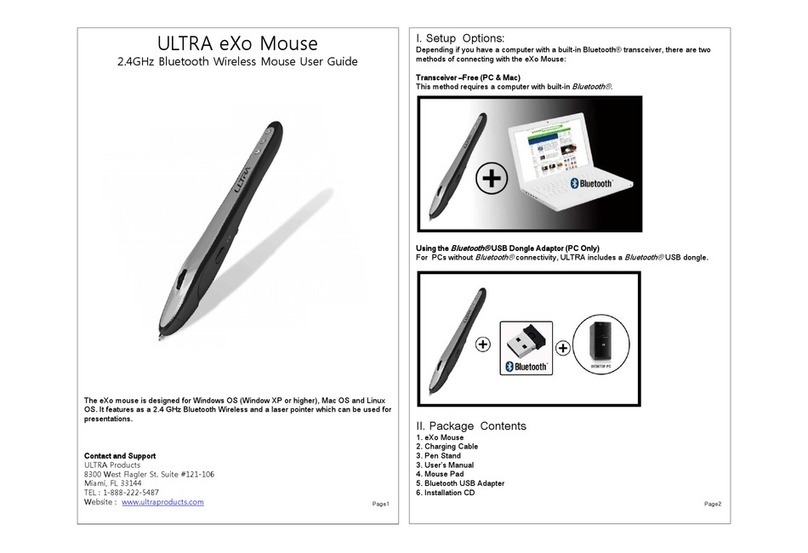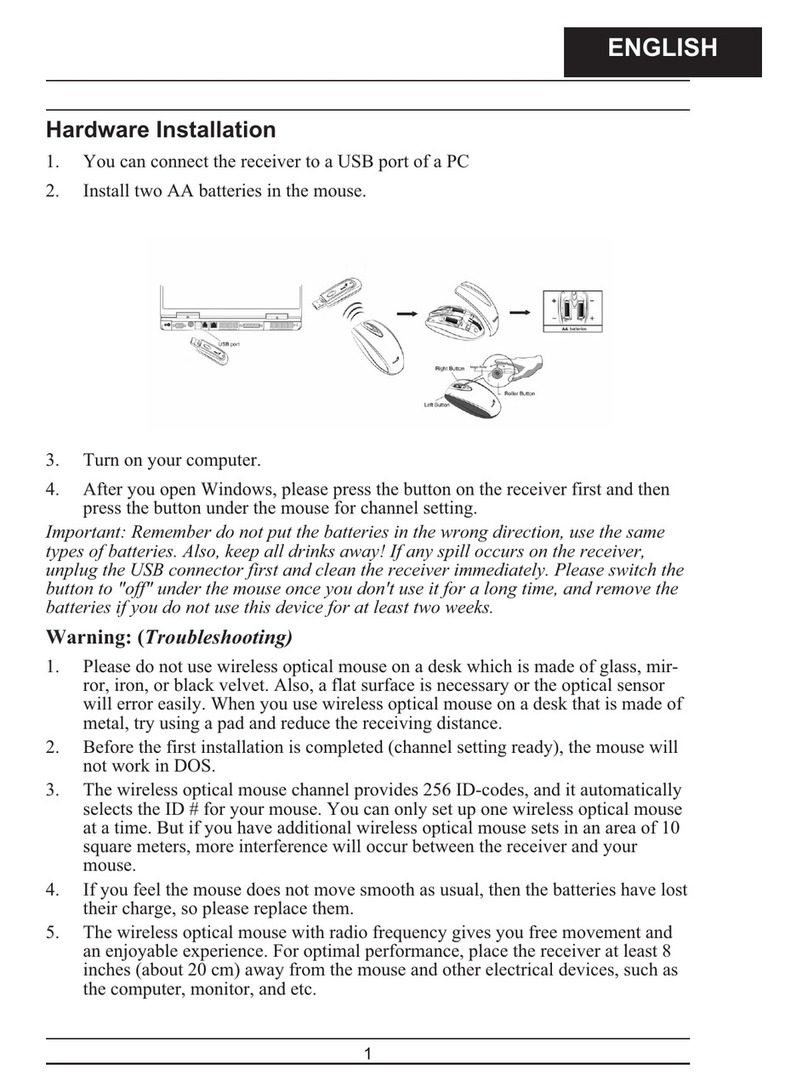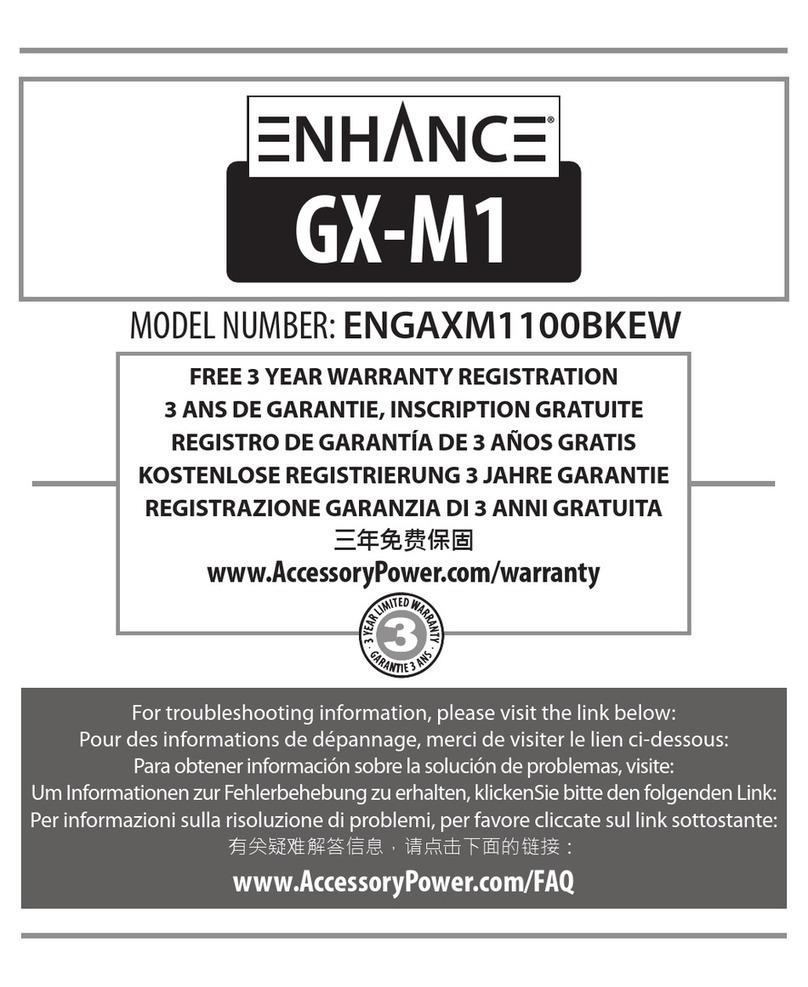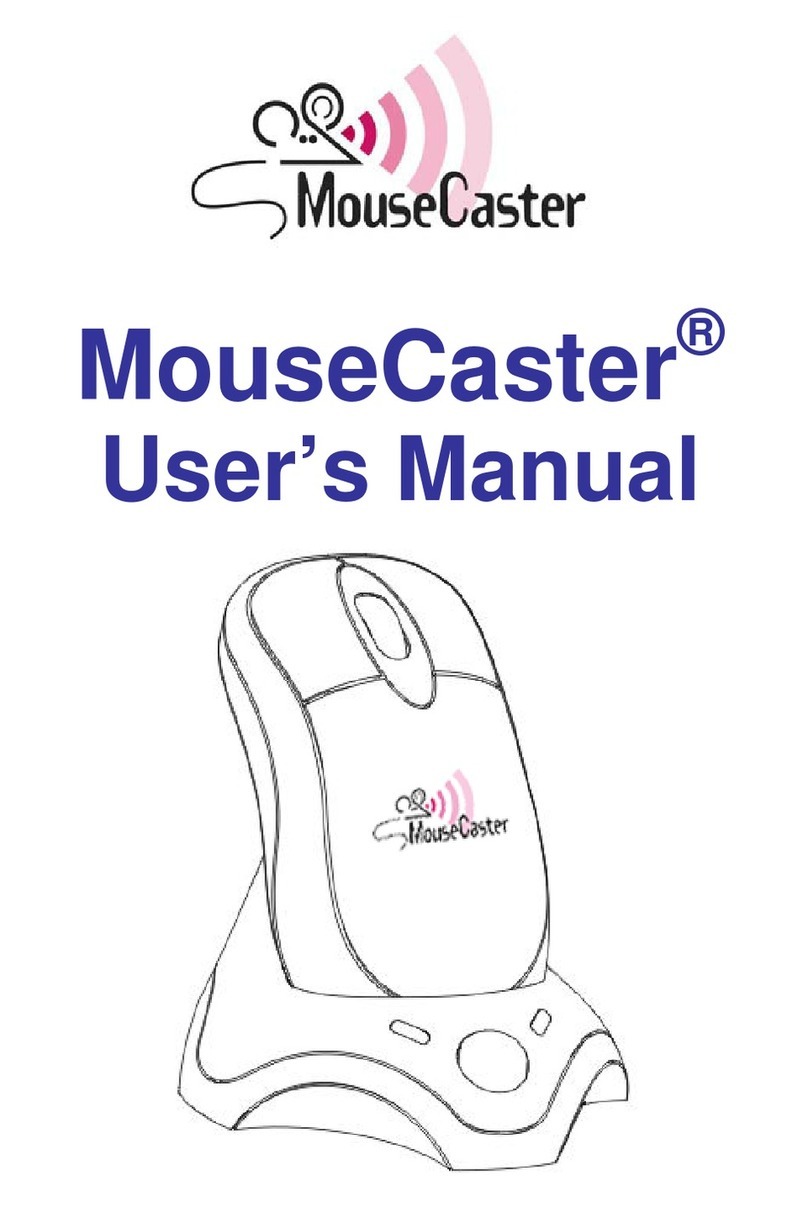Fortrek G PRO MACRO RGB M1 User manual

12
Importado por:
Hayamax Distribuidora de Prod. Elet. Ltda.
CNPJ: 01.725.627/0007-68
Origem: China
Garantia: 6 meses
(já inclui garantia legal, Art. 26, CDC)
©2017 Fortrek, Fortrek G and other Fortrek brands are Fortrek properties and may be registered. All other
trademarks are the property of their respective owners.
© 2017 Fortrek, Fortrek G e outras marcas da Fortrek são propriedades da Fortrek e podem estar registradas.
Todas as outras marcas comerciais são propriedades dos respectivos titulares.
© 2017 Fortrek, Fortrek G y otras marcas de Fortrek son propiedad de Fortrek y están registradas. Las demás
marcas comerciales pertenecen a sus respectivos propietarios.
#UGM1-V1.0
www.fortrek.com.br/gamer
Use the QR Code for download the software or access
www.fortrek.com.br/gamer/downloads
PRO
PRO
CONFIGURATION GUIDE
GUIA DE CONFIGURAÇÃO
MACRO RGB M1 PRO
GAMING MOUSE
MOUSE GAMER
PRO
M
E
R
M1-USERGUIDE.indd Spread 1 of 6 - Pages(12, 01)M1-USERGUIDE.indd Spread 1 of 6 - Pages(12, 01) 26/03/18 15:4726/03/18 15:47

02
INDEX / ÍNDICE
English . . . . . . . . . . . . . . . . . . . . . . 03
Português . . . . . . . . . . . . . . . . . . . . 08
M1-USERGUIDE.indd Spread 2 of 6 - Pages(02, 11)M1-USERGUIDE.indd Spread 2 of 6 - Pages(02, 11) 26/03/18 15:4726/03/18 15:47

10
Os macros configuráveis são feitos a partir dos botões do clique esquerdo, do scroll e da direita
com um atraso a 1ms para sua sequência.
Para a criação de um novo macro, primeiramente, clique no botão NOVO no bloco opções de
gravações escolha um nome para o mesmo.
Clicando no botão GRAVAR, o programa irá iniciar a gravação da sequência que o usuário proceder
Ao finalizar a sequência desejada, clique no botão PARAR
Na LISTA DE FUNÇÕES o usuário poderá alterar o atraso dos cliques, clicando duas vezes na
função desejada antes mesmo de salvar o macro.
Caso necessário, marque as funções extras disponíveis se necessário.
Pressione o botão SALVAR e assim seu macro estará pronto para ser utilizado.
Clique em APLICAR para
salvar as configurações feitas
4.3. MACRO
03
ENGLISH
CONFIGURATION GUIDE
1. INTRODUCTION
DEAR CUSTOMER, THANKS FOR CHOOSING FORTREK’S M1
PRO-GAMING MOUSE!
We have pleasure to oer one of the best gaming computer acessory!
Please, read carefully this user guide to use the mouse for the first time.
In them are contained the main guidelines for correct use and installation.
INCLUDED ITEM
01 Fortrek M1 Gaming-Pro Mouse
01 User Guide
2. INSTALATION GUIDE
Insert your mouse into an available USB connection. If the device does not work, reboot your
computer and check the devices configuration of your PC operational system.
To resort of the macros and mouse configurations, its needed to install the mouse software available
in www.fortrek.com.br website or acess by QR code on final page of user guide that must be
installed for your respective model.
3. TECHNICAL SPECIFICATION
COLOR: Black
LED: RGB with 16.8milion color *
MAXIMUM RESOLUTION: 250-4000 DPI *
SENSOR: Óptico, Avago 3050
SWITCH: OMROM
CONECTOR: USB 2.0 golden plated with
magnetic filter
BUTTONS: 7 + Silicon scroll
CABLE LENGTH: 1,8m Textile cable
MATERIAL: ABS Plastic
FINISHING: Matte coating with PTFE mouse feet
REPORT RATE: 125~1000Hrtz
DIMENSION: 126x80x39cm
OPERATION: Driveless and controlated by
software (requires driver installation to
configurate)
COMPATIBILITY: Windows XP/Vista/Win7/
Win8/Win10 and Mac Os X 10.2 or later**
* Adjustable by software
**The software and it configuration function
doesn’t works on MAC, Linux and Ubuntu,
operational system.
M1-USERGUIDE.indd Spread 3 of 6 - Pages(10, 03)M1-USERGUIDE.indd Spread 3 of 6 - Pages(10, 03) 26/03/18 15:4726/03/18 15:47

04
4.1 MAIN CONFIGURATION
KEY SETTING: In this setting, is possible to adjust the functions of mouse button according your
preferences just clicking in the button reference and alternate to your needed function.
MOUSE PARAMETER: The mouse pointer, aceleration, speed, Scroll speed, and report/polling rate
is modified according to its value (higher it is, the faster will be) in exception for double-click speed
the small value is, faster it is.
4. SETTING THE MOUSE
After instaling the software, make sure that the mouse is conected in your PC to
recognize the device, The program wont work if it isnt due conditions.
After finishing the configuration,
you need to click APPLY to save
the preset.
09
4.2 AVANÇADO
DPI: Neste bloco é capaz de ajustar o DPI e a cor de referência no mouse.
LED: Nesta configuração, o usuário pode alterar a velocidade e os efeitos da luz de led conforme a
sua preferência.
Clique em APLICAR para
salvar as configurações feitas
M1-USERGUIDE.indd Spread 4 of 6 - Pages(04, 09)M1-USERGUIDE.indd Spread 4 of 6 - Pages(04, 09) 26/03/18 15:4726/03/18 15:47

08
4. CONFIGURANDO O MOUSE
Após instalar o software corretamente, certifique se de que o mouse está devidamente instalado
pela sua máquina para reconhecer o dispositivo. Pois o programa não irá funcionar caso não esteja
em devidas condições.
4.1 CONFIGURAÇÕES BÁSICAS
FUNÇÕES DO MOUSE: Neste bloco é capaz de alterar as funções do mouse conforme sua
preferência, apenas clicando na seleção desejada e alterar para as funções disponíveis, o
software permite que você tenha vários perfis configurados e também um botão para retornar a
configuração padrão
PARÂMETROS: A Precisão, velocidade do scroll e frequência de resposta do mouse é modificado
de acordo com o seu valor (quanto maior, será mais rápido) salvo exceção para a velocidade de
duplo-clique que quanto menor seu valor, sua resposta será mais rápida.
Clique em APLICAR para
salvar as configurações
feitas
05
4.2. ADVANCED
DPI SETTING: In this setting is possible to adjust 4 presets of mouse’s sensibility and it color
according your preferences just alternating by the blocks and setting the needed level.
LED: Into this tab, the user can change the speed and the led eects according to preferences.
After finishing the
configuration, you need to
click apply to save the preset.
M1-USERGUIDE.indd Spread 5 of 6 - Pages(08, 05)M1-USERGUIDE.indd Spread 5 of 6 - Pages(08, 05) 26/03/18 15:4726/03/18 15:47

06
4.3 MACRO
In the macro setting, is possible to configurate a sequence of left-click, scroll, right, and keyboard
keys, by default, for clicks the delay will be set as 1ms and for keys will set according to the physical
delay the user makes during the sequence.
To create a new macro preset, firstly you need to click into NEW MACRO button and name it, the
new preset will be available into macro list.
To start configurate it, select a preset and press RECORD button. the software will start to record
the sequence you need
Finishing your record sequence, press the STOP button
In the KEY LIST is possible to adjust the sequence and alternate the key delay any way the user
needs.
Press SAVE button to save the preset and it will be available to be set into mouse click.
After finishing the configuration,
you need to click APPLY to save
the preset.
07
PORTUGUÊS
GUIA DE CONFIGURAÇÃO
1. INTRODUÇÃO
PREZADO CONSUMIDOR, OBRIGADO POR ESCOLHER O
MOUSE RGB GAMING PRO M1!
A Fortrek tem o prazer de oferecer alguns dos melhores acessórios gamer de informática. Leia
atentamente o manual de instruções antes de utilizar o produto pela primeira vez. Nelas estão
contidas as principais orientações sobre sua correta configuração e instalação de uso.
ITEM INCLUSO
01 Mouse RGB Gaming Pro M1
01 Manual do usuário
2. INSTRUÇÃO DE USO
Instale o mouse inserindo-o em conexão USB na respectiva porta disponível no seu computador.
Caso não esteja funcionando, tente reiniciar sua máquina e verifique as configurações de dispositivo
no seu sistema operacional.
Para ter acesso as funções macros e as configuração do mouse, será necessário uso do software
que estará disponível no site www.fortrek.com.br ou acessar através do QR code no final da
página e deve ser instalado para seu respectivo modelo.
COR: Preto
LED: RGB com 16.8milhões de cores*
RESOLUÇÃO MÁXIMA: 250-4000 DPI*
SENSOR: Óptico, Avago 3050
SWITCH: OMROM
CONECTOR: USB 2.0 folheado a ouro com filtro
magnético
BOTÕES: 7 + Scroll em silicone
COMPRIMENTO DO CABO: 1,8m Cabo têxtil
MATERIAL: Plástico ABS
ACABAMENTO: Fosco com base adesiva em
teflon
FREQUÊNCIA DE RESPOSTA: 125-1000Hz*
DIMENSÕES: 126x80x39cm
OPERAÇÃO: Plug&Play e Controlado por
software (requer a instalação de driver para
configuração)
COMPATIBILIDADE: Windows XP/Vista/Win7/
Win8/Win10 e Mac Os X 10.2 ou superior**
*Ajustável pelo software
**As funções e software de configuração não
funcionam nos sistema operacionais do MAC,
Linux, Ubuntu.
3. ESPECIFICAÇÕES TÉCNICAS
M1-USERGUIDE.indd Spread 6 of 6 - Pages(06, 07)M1-USERGUIDE.indd Spread 6 of 6 - Pages(06, 07) 26/03/18 15:4726/03/18 15:47
Table of contents
Other Fortrek Mouse manuals