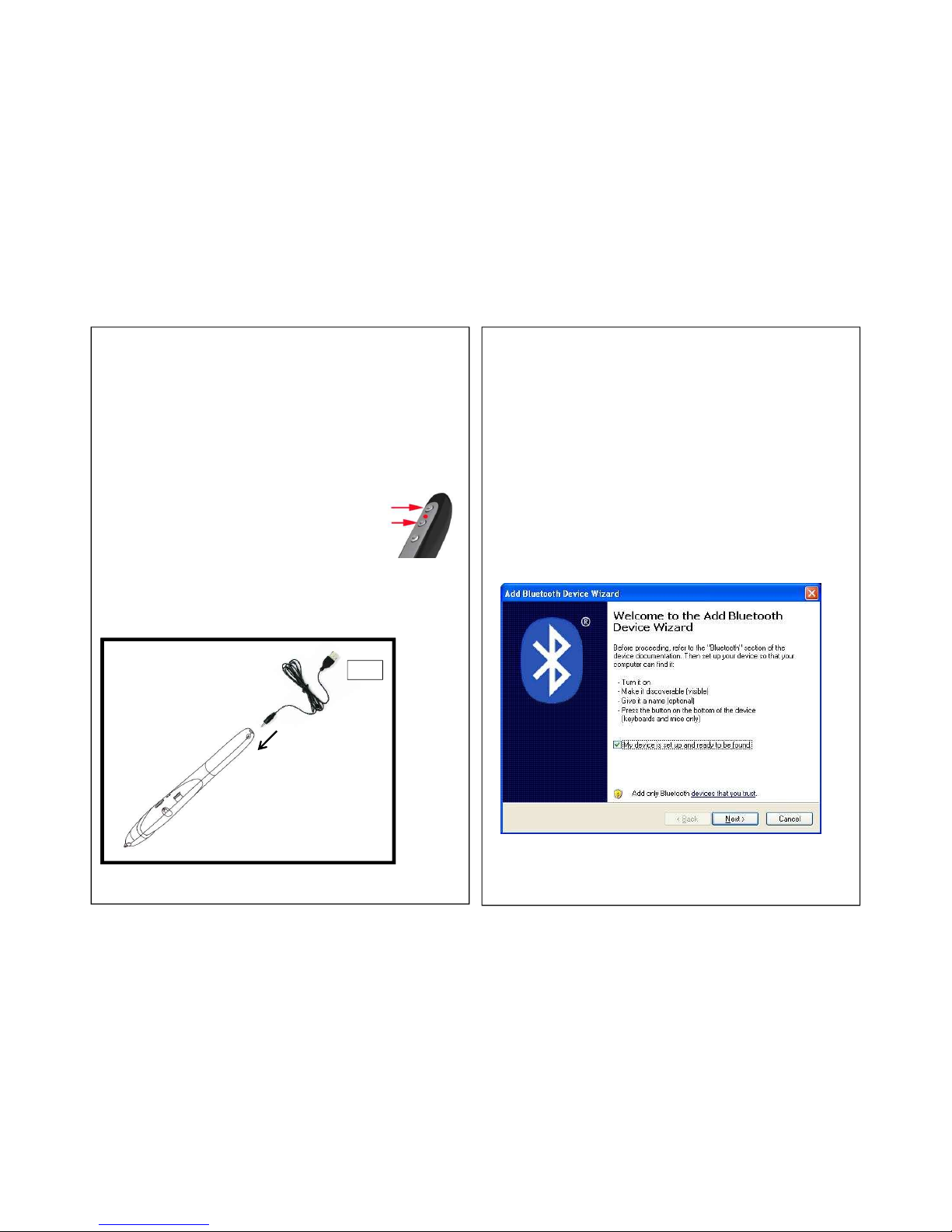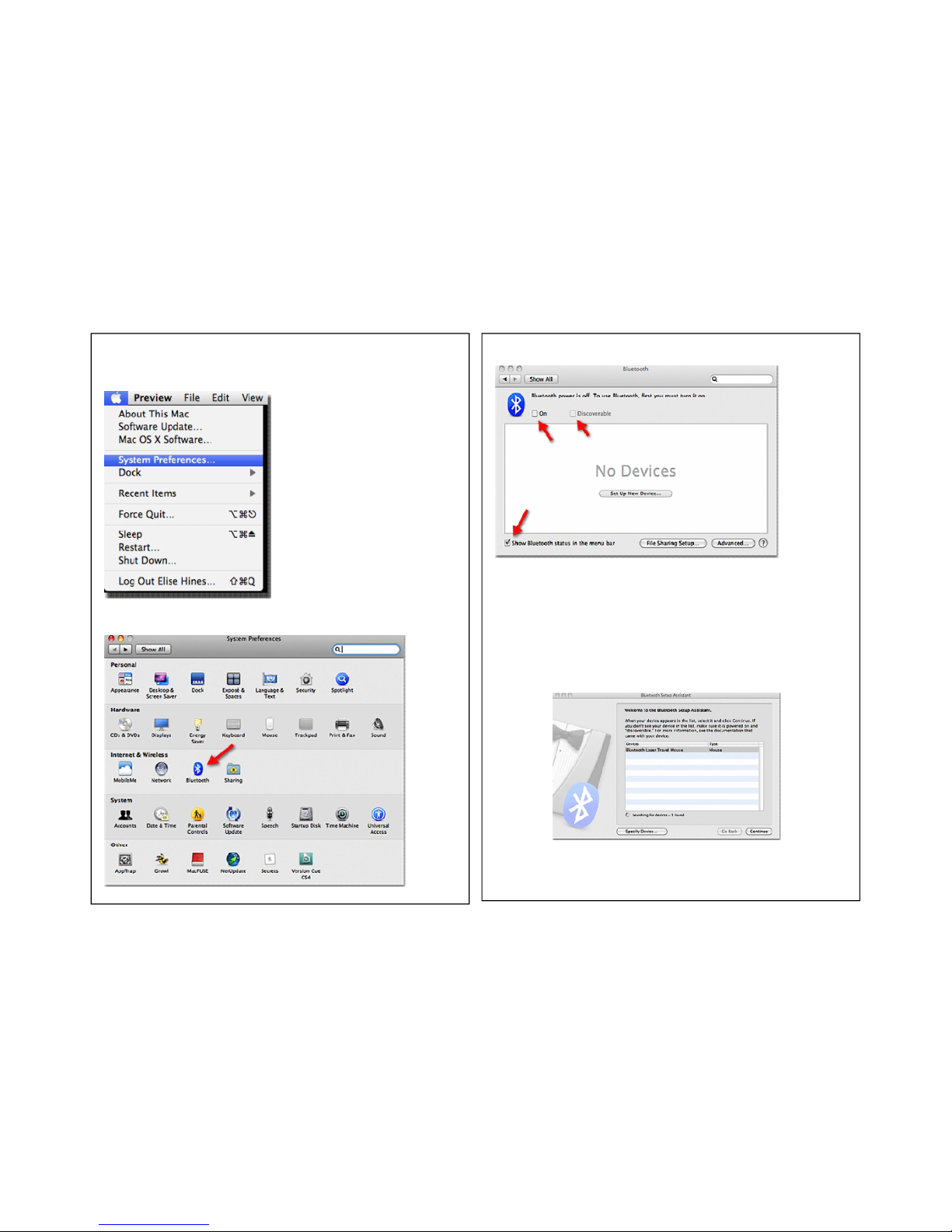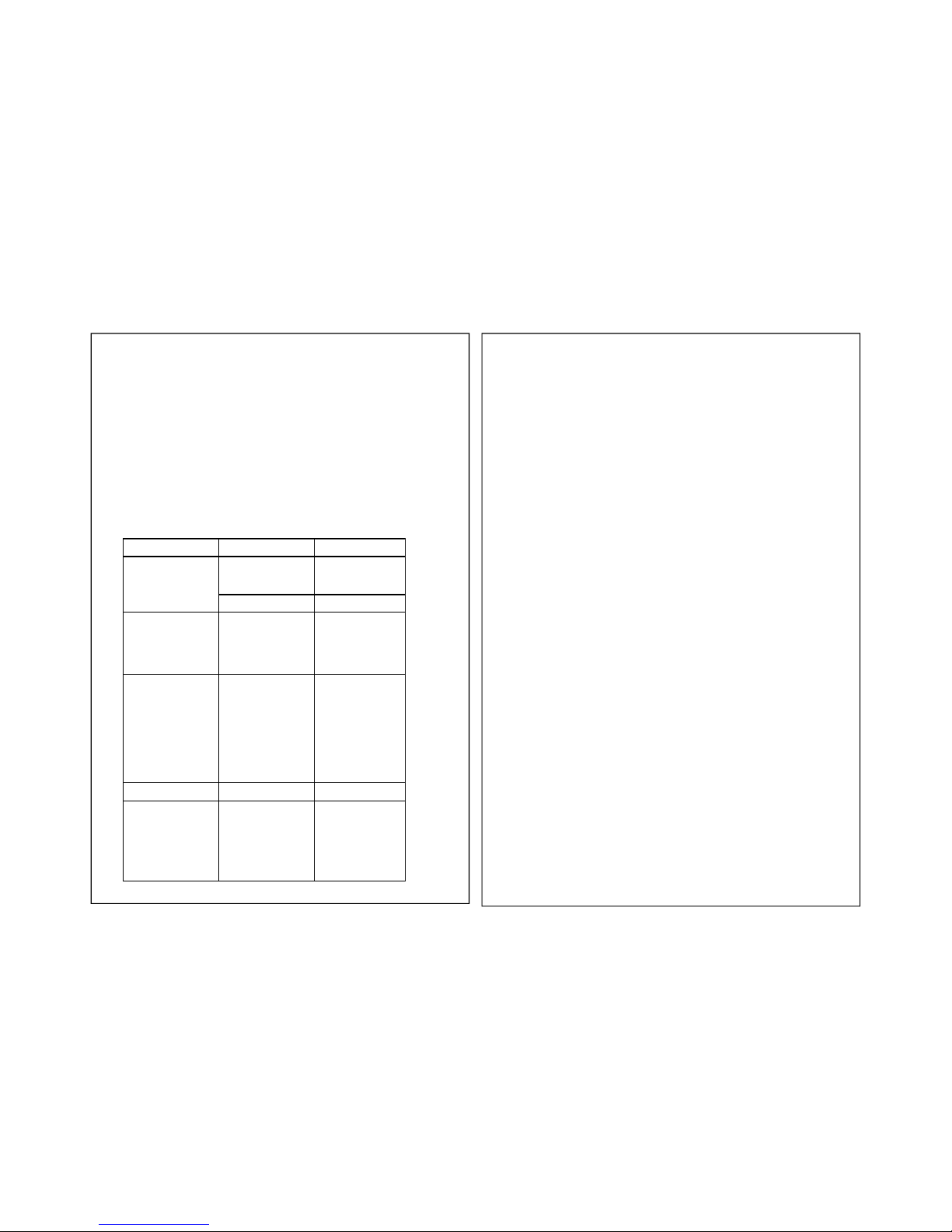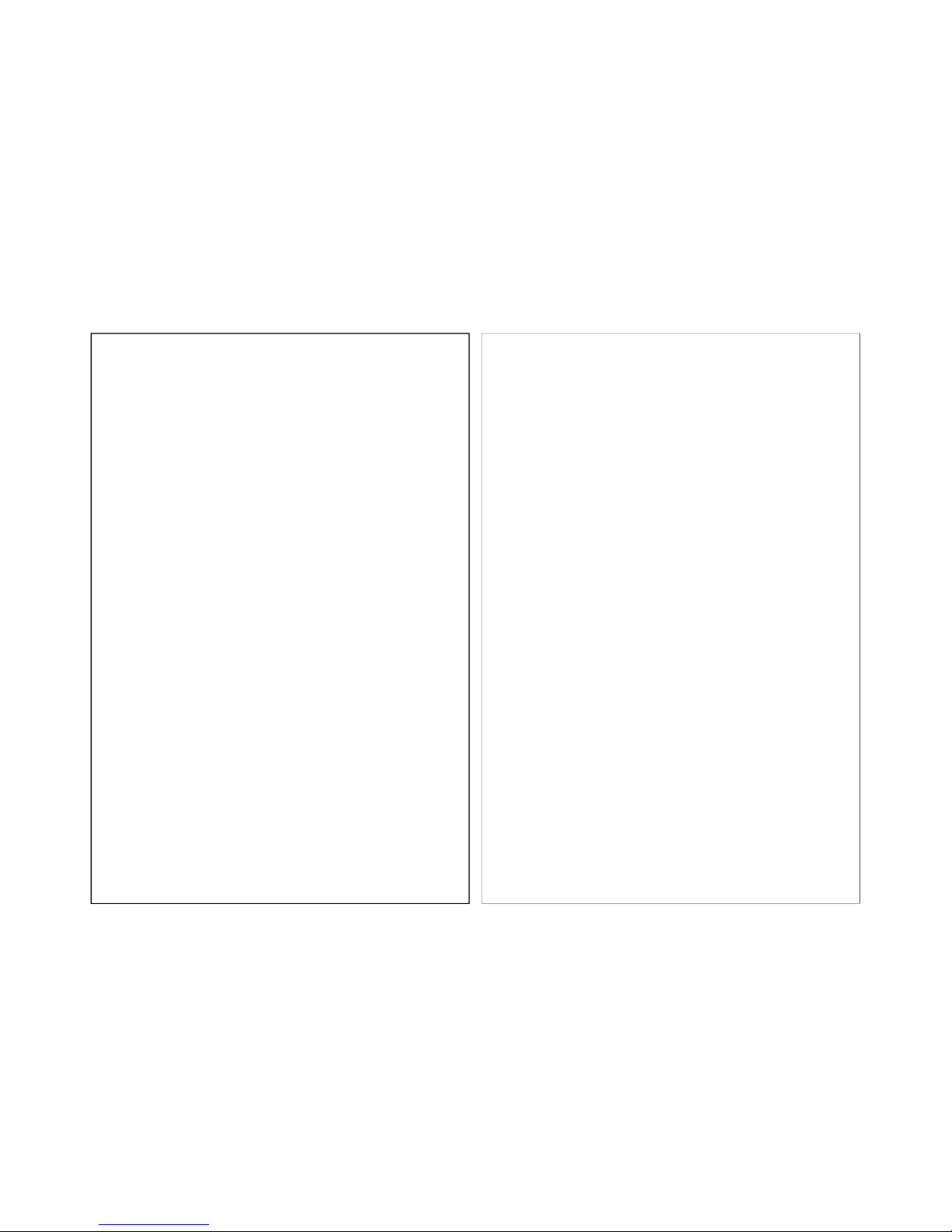Page15
X. Product Specifications
● 2.4GHz
Bluetooth®
Optical Pen Mouse
● Bluetooth 2.0, Bluetooth HID 1.0 Profile Support
● Working Distance: 30ft (maximum)
● Resolution: 800/400 DPI
● Battery: Li-ion 3.7V/300mAh
● Full Charging Time : 3 Hours
● Continuous Use: 40 Hours
● Continuous Standby : 1 Week
● Dimensions: 154mm(L)×19mm(W)×18mm(H)
● Weight: 22g
● Length of Charging Cable: 7 ft
XI. Troubleshooting
Trouble Reason Troubleshooting
eXo Does not Work
Ensure the device is
powered on. By checking
that the Green LED is
blinking.
Switch the power
switch to On.
Battery power is weak. Charge the battery.
eXo isn’t Working After
Rebooting the PC
eXo Is not properly
paired with the computer.
Turn OFF the eXo and
turn it back ON this
should allow the
computer to rediscover
the device.
Can’t Pair the eXo to
the PC
The eXo is not in pairing
mode. (Check LED
indicator status)
Get the eXo into pairing
mode by depressing
the Page Up button ①
and Page Down Button
③at the same time for
5 seconds. Reinitiate
the paring process on
the PC.
Laser Pointer Does Not
Work
Battery on the unit is
dead. Charge the battery.
eXo Does Not Charge Charging cable is not
properly connected.
Check if the plug on the
charging cable is
properly inserted into
the eXo and check the
Adaptor LED status.
XII. Safety Instructions
When using your equipment, the basic safety precautions should
always be followed to reduce the risk of fire, electric shock, and injury ,
including the following:
1. Read and understand all instructions.
2. Do not use liquid cleaners or aerosol cleaners. Use a damp cloth for cleaning.
3. Do not use this product near water, for example, near a bathtub, washbowl, kitchen
sink, or laundry tub, in a wet basement or near a swimming pool.
4. Do not place this product on an unstable cart, stand, or table. The product may fall,
causing serious damage to the product.
5.To reduce the risk of electric shock, do not disassemble this product, but take it to a
qualified service contract or when some service or repair work is required. Opening or
removing covers may expose you to dangerous voltages or other risks. Incorrect
reassembly can cause electric shock when the appliance is subsequently used.
6. Never point the equipment at people, especially their faces, or look directly in to the
Mouse’s laser beam, to avoid possible eye damage.
7. Avoid pointing the Mouse’s laser beam at a mirror or other highly reflective surface.
8. Keep the Mouse away from young children.
9. Never view the Mouse’s laser beam using telescopic devices, such as a microscope
or binoculars.
10. Any attempt to disassemble, adjust or repair the Mouse may result in exposure to
laser light or other safety hazards.
11. This is Class II Laser Product.
Page16