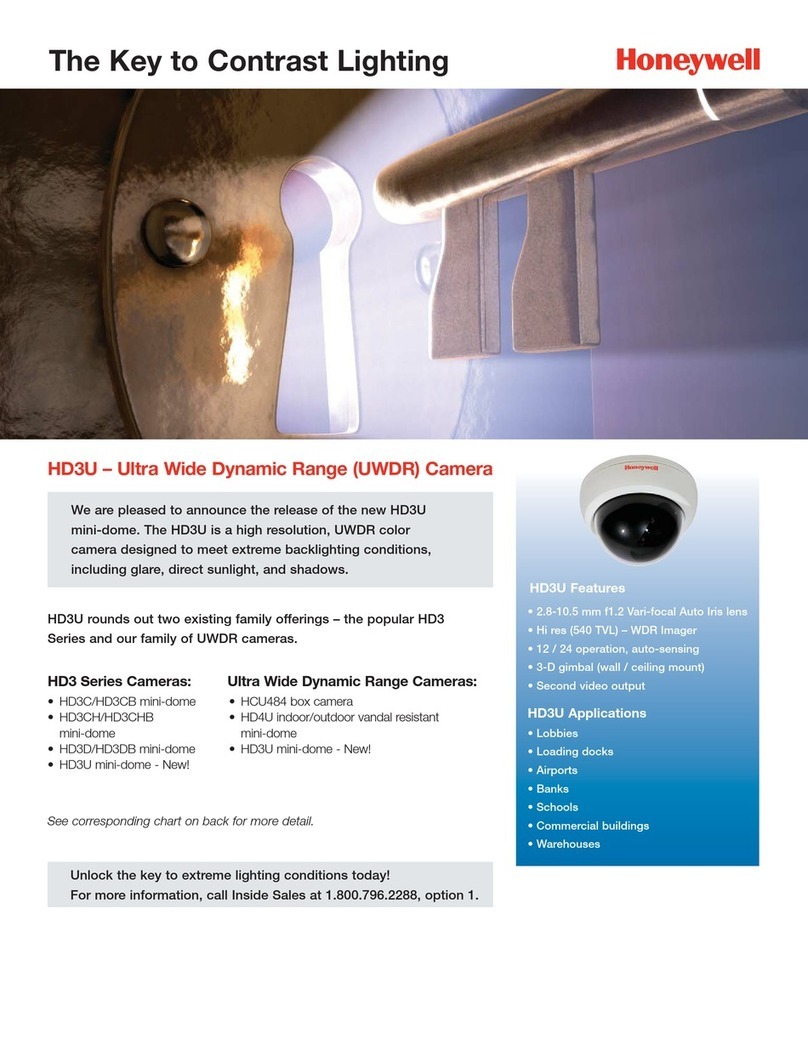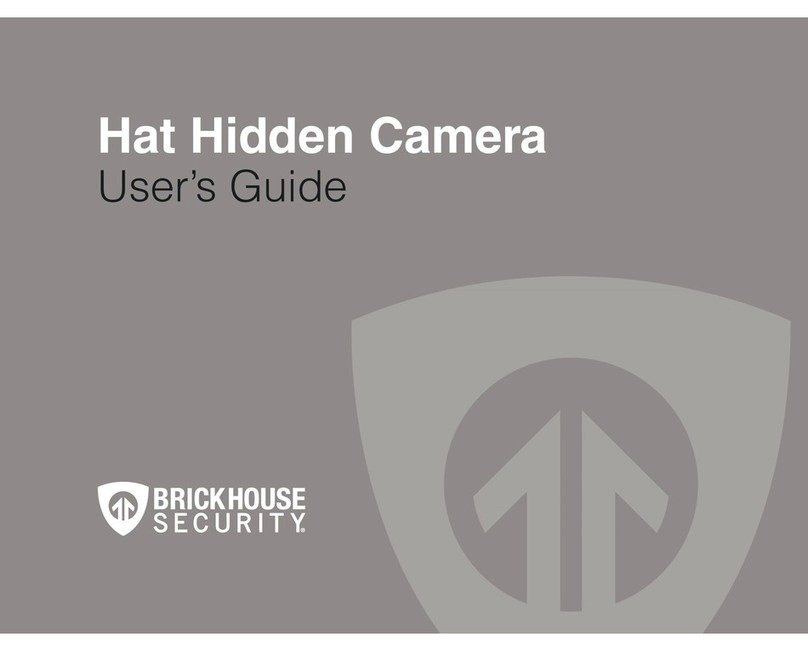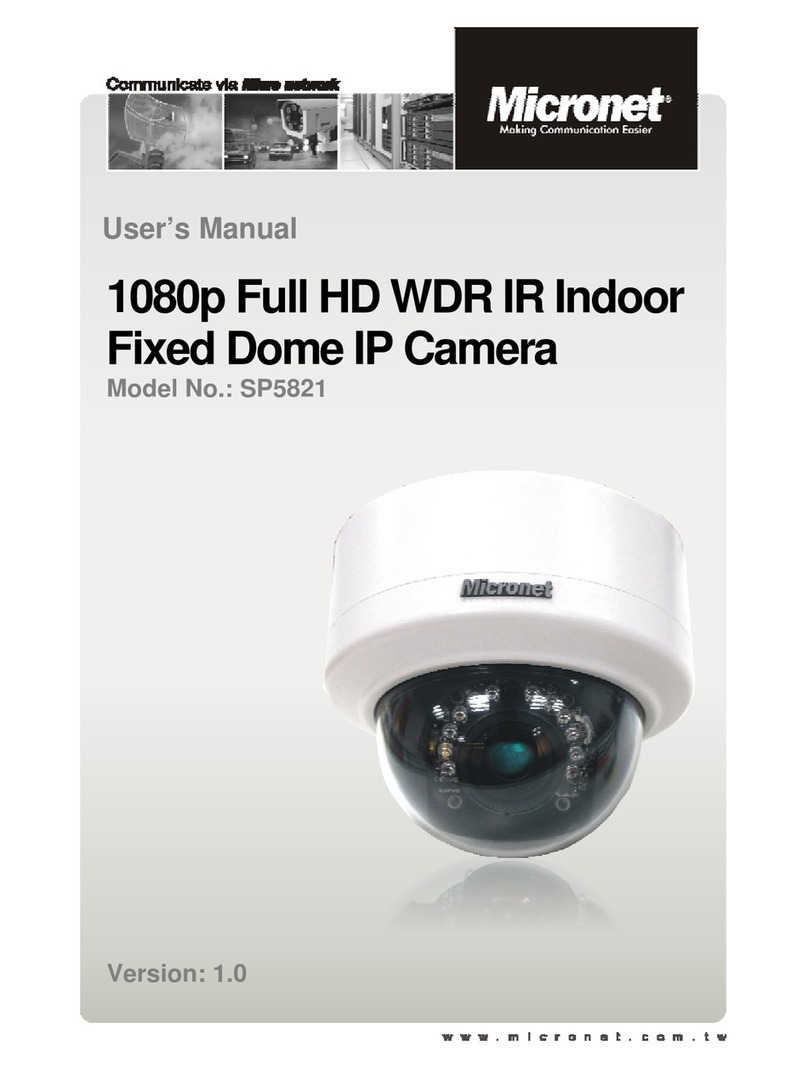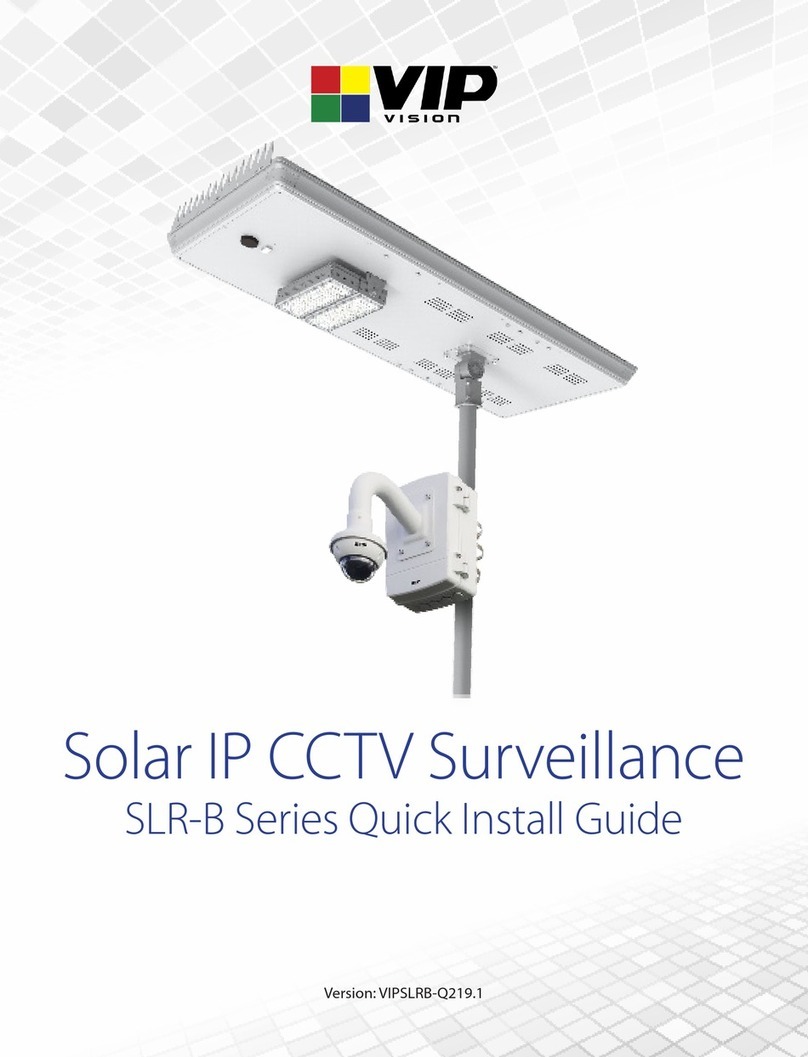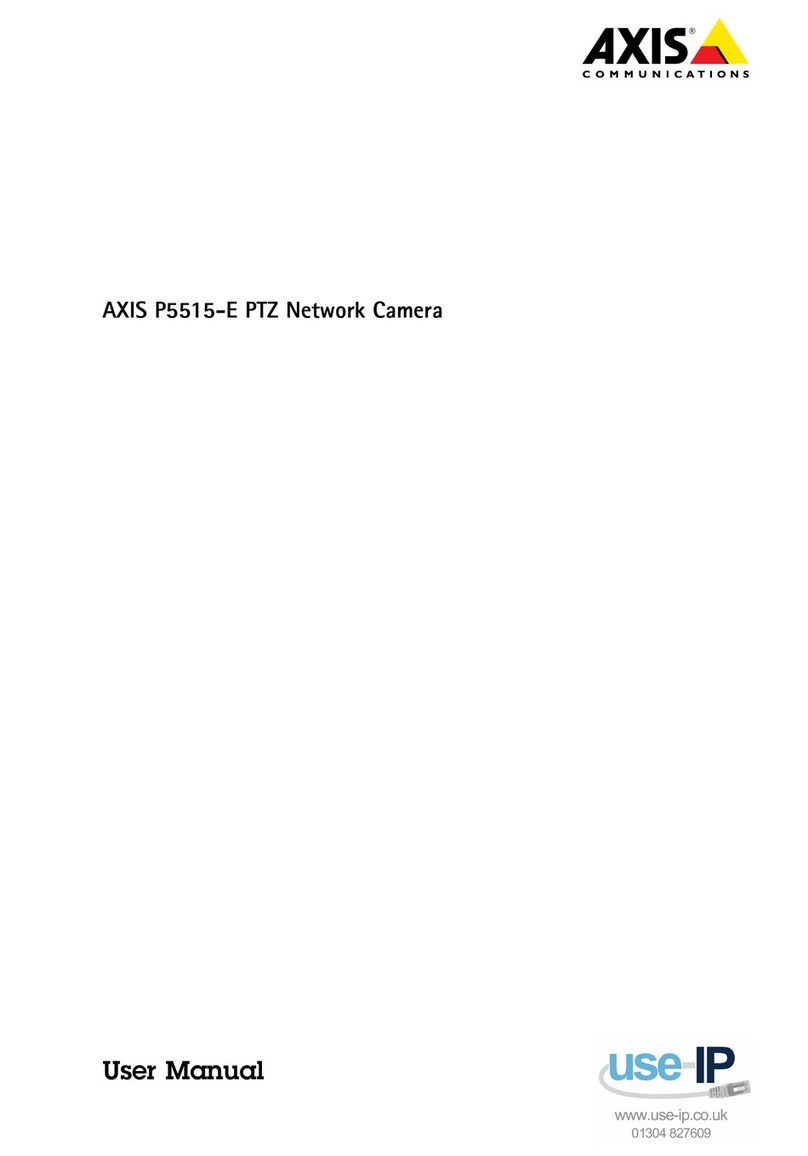Fortress Technologies Eyesight User manual

Eyesight HD WiFi Camera
Version 2 - April 2018

Table of Contents
Getting Started
Technical Specifications
Troubleshooting
Camera Features
What’s in the box?
Installing the mobile app
Connecting to the camera for the first time
MicroSD Storage card for recording (not included)
1
1
2
5
8
9
Viewing the live video feed
Recording Modes (MicroSD card required)
Downloading and viewing recorded video
10
12
13
14
15

Download the app!

1
Getting Started
ank you for purchasing a new For-
tress Eyesight HD WiFi Camera! In
this user manual, we’ll help you get
started with your camera, and answer
any other questions you may have
about using the camera and the fea-
tures available!
e Fortress Eyesight Camera
What’s in the box?
When you open the box for the rst
time, you’ll nd the following items...
1 x Fortress Eyesight Camera
1 x Power Supply Cable
1 x Mounting Arm
1 x Pack of Screws
1 x User Manual (this document!) Power Supply
Mounting Hardware
If anything is missing, feel free to
contact Fortress Customer Support
for help! See the back page for our
contact information!

2
Installing the mobile app
To download and install the free mobile app, go to the Apple App
Store or the Google Play Store, and search for “Fortress Eyesight.”
Alternatively, you can also visit our website FAQ pages directly,
where we have direct links to the app:
Download the app!
https://www.fortresssecuritystore.com/
faq/eyesight-camera-setup
e logo of the Fortress Eyesight app e app in the Google Play Store

3
Once you’ve installed the mobile app, you can launch the app and
create an account using the Email Register option. (At the time of
this writing, the Phone Register option is still under development,
and won’t work correctly.)
Registering an email address
Follow the screenshots below to register a new email address and
password. If you ever need to reset your password, you’ll be sent an
email to this email address.
Tap on “Register”
Tap on “By Email”
then tap on “Next”
Continued on next page...

4
Registering an email address
Continued...
Enter your email, then enter a
new password twice in a row
Aer tapping “Register,” your
new account will be created.
Once logged in, you’ll be taken
to the Device List screen.

5
Connecting to the camera for the first time
To add a camera using SmartLink,
tap on the + then select “SmartLink”
Makre sure the camera is plugged in
and powered on, then tap “Next.”
To connect your camera for the rst time, we recommend using
the “Smartlink” method.
Tip: Check out the video on our website!
https://www.fortresssecuritystore.com/videogallery/
connecting-eyesight-camera-wi
Continued on next page...

6
Connecting to the camera for the first time
Continued...
Enter your WiFi password.
Wait before continuing!
Wait here! Aer entering the WiFi password but before pressing
“ Ne x t ,” go to the camera and press and hold the “Reset” button on
the bottom of the camera with a paperclip or a pin for 3-5 seconds.
When that’s done, you’ll hear a sound eect from the camera like a
blade swinging through the air, or a cash register opening. en it
will pause for about 30 to 60 seconds, and then it will start beeping
once every 10 seconds.
Once the camera begins beeping, then tap the “Next” button in the
mobile app to continue!

7
e app and the camera are both
searching at the same time now.
Once the camera and the app have synced together, then you’ll be
prompted to create a password for the camera.
Creating a password for the
newly added camera
e new camera appears in the
Device List as “online.”
We recommend using a secure password that is at least 6 digits
long. For example, you can enter the 7-digit device ID number as
the password of the camera. en, tap on “Save.”

8
MicroSD storage card for recording (not included)
e Fortress Eyesight Camera can work with a MicroSD storage
card up to 64GB in size. At the time of this writing, Fortress Secu-
rity Store does not currently oer MicroSD cards for purchase, but
you can nd them readily available at local and online retailers.
Without a storage card inserted in the camera, the camera will not
be able to record video footage to be viewed at a later time.
However, other functions like viewing the live video feed, saving
screenshots to your phone, and more, will still work correctly.
How much video time can a storage card hold?
Even if you get a MicroSD card that is smaller than the maximum
size of 64GB, the short answer is, “plenty!” Even if the storage card
does get full, the oldest video footage will be automatically deleted
to make room for the newest footage.
e maximum recording time is hard to estimate because some
video footage can be compressed to a very small size while oth-
er footage cannot, depending on what’s happening in the video.
However, with 64GB of space, you probably have a few months of
recording time.

9
Camera Features
e following section will be a breakdown of the various features
of the camera. Aer reading this section, you’ll be able to fully
leverage and utilize the excellent features of your Fortress Eyesight
Camera!
• Viewing the live video feed
• Downloading and viewing recorded video
• Record on a schedule
• Record based on motion detected
• Record manually
View Live Video
Camera Settings
Arm / Disarm
Add A Camera
Tap and hold to delete
(or swipe on iPhone)
• Panning the camera left, right, up, and down
• Saving a live snapshot to your phone
• Using the 2-way intercom feature
• Recording Modes (MicroSD card required)

10
Viewing the live video feed
To view the live video feed, nd the desired camera in the Device
List, and then tap on the icon with the “Play” button on the le-
hand side of the screen. You’ll see a brief loading screen, and then
you’ll be connected to the camera.
On the next screen, you’ll have a number of controls available, in-
cluding panning the camera around, enabling the 2-way intercom,
and more. e next page shows a breakdown of the available fea-
tures while viewing the live video feed.
Tap here to view the live video feed of this camera.

11
e image in this example has been intentionally blurred.
Date and Time
# of people viewing
the camera
Video Quality
Tap to Arm
(Currently Disarmed)
Mute Camera
(Currently not muted)
Tap and hold to speak
through camera
Save a live snapshot
to your phone
Exit Live Feed
Swipe up, down, left, and right
to move the camera!

12
Recording Modes (MicroSD card required)
e Recording Settings Menu
Manual Recording
Begin recording by toggling the
“Record Switch” on.
Alarm Recording
Begin recording based on when
the camera detects motion and
alarms.
Scheduled Recording
Record based on a pre-dened
schedule.
On this screen, if you have “Manual Recording” selected, you can
toggle the “Record Switch” on to begin recording immediately.

13
Downloading and viewing recorded video
Aer recording some video footage, you can view the recorded
video in the app, on the camera’s “Playback” tab.
e Playback Menu
Videos les will be
displayed here
You can also remove the MicroSD card from the camera and then
copy the video les onto another device, like your computer, for
backup. You may need to convert the “.ai” les into another video
format, such as “.mp4”. In that case, there are several third-party
tools available online which you can use to convert video les.

14
Technical Specifications
• Power Supply Input: 110-240VAC, 50-60Hz
• Power Supply Output: DC 5V 2A
• 720p High-Definition camera
• 360° lateral viewing angle
• 90° vertical viewing angle
• Automatic low-light vision mode
• MicroSD storage card slot (64GB max.)
• RJ-45 Ethernet (10 / 100 Mbps)
• Wi-Fi 802.11a/b/g/n (2.4GHz) - 5GHz not compatible
• Microphone and speakerphone (2-way intercom)
• Dual antennae

15
Troubleshooting
For any technical diculties that you may experience, we have a
number of recommended and required network settings that you
can check, as well as recommended troubleshooting steps that can
resolve many potential issues. Here is a link to our FAQ page with
the troubleshooting steps on our website:
Network Settings and
Troubleshooting Steps FAQ
Contact Fortress Technical Support
support@fortresssecuritystore.com
+1 (206) 981-5371
Top Common Issues
1. Your network devices and/or your Fortress devices may need to be power cycled.
2. Your network may not be currently connected to the Internet.
3. The WiFi signal being broadcasted from your router may not be a 2.4GHz signal.
4. Your WiFi signal may be competing with too many other WiFI signals in the area.

www.FortressSecurityStore.com
Contact Us!
Written by Kip Coleman
Table of contents