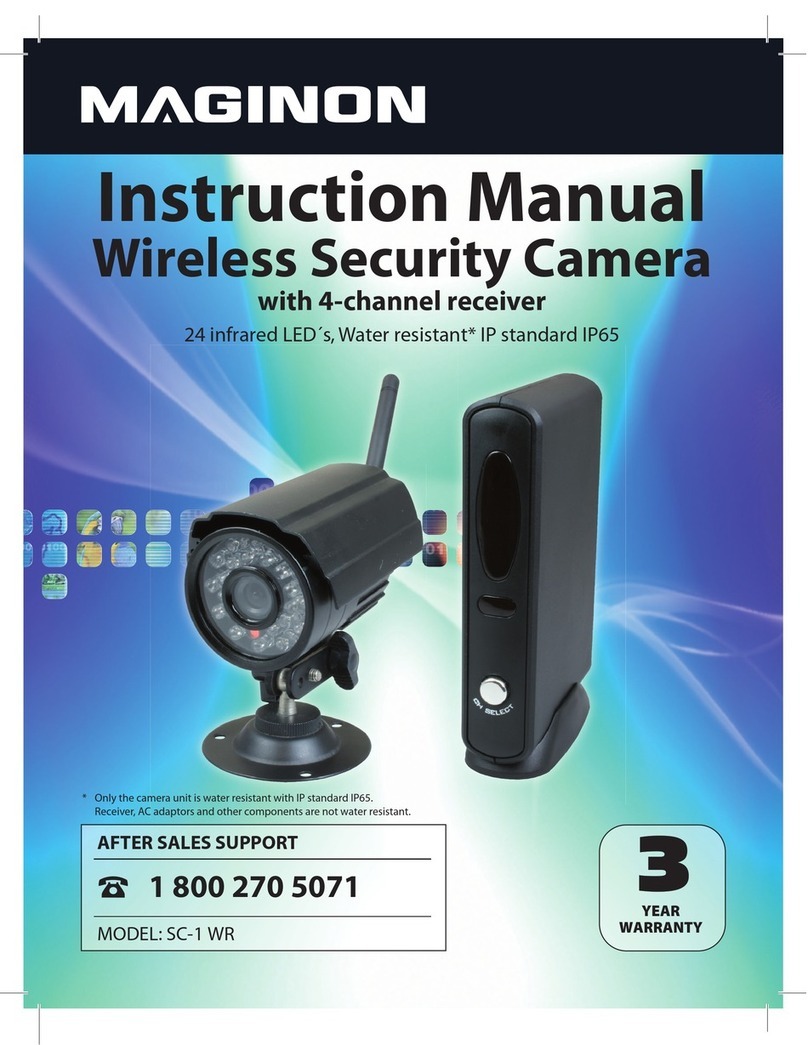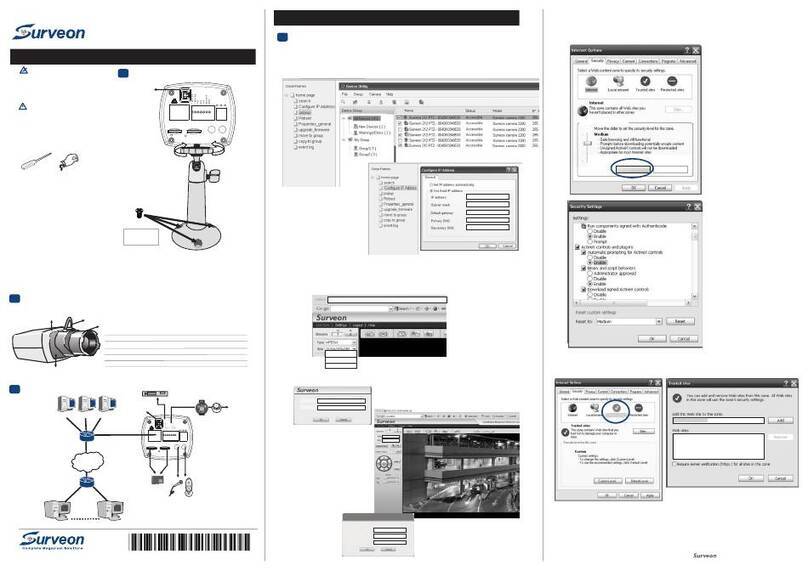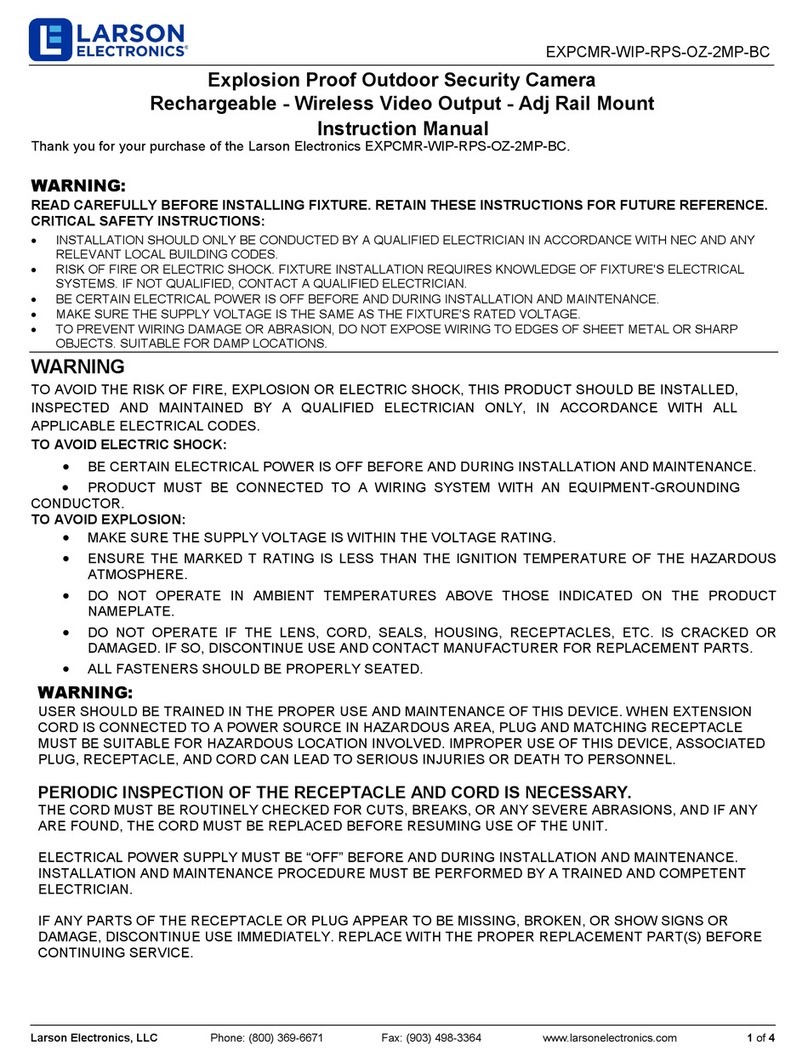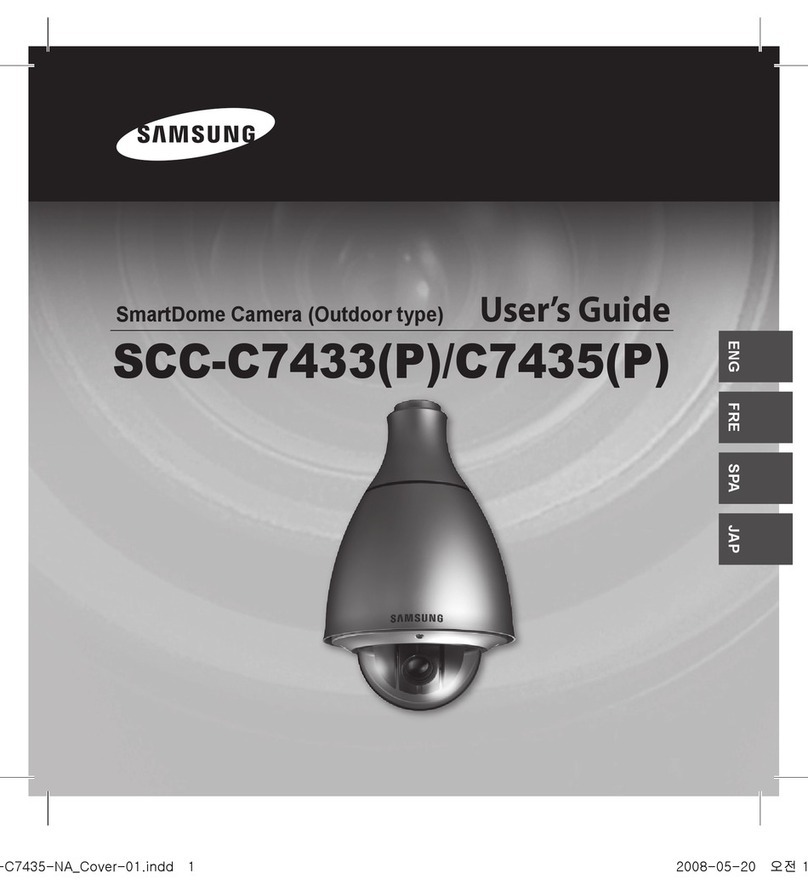Forward Vision CCTV MIC1-440 User manual

MIC1-440
Explosion Proof CCTV Camera System
Instruction Manual
All Rights Reserved. No part of this document may be reproduced or stored in a retrieval
system, or transmitted in any form or by any means, electronic, mechanical, photocopying,
recording or otherwise without the prior written permission of Forward Vision CCTV Ltd.
Neither Forward Vision CCTV Ltd nor its affiliates shall be liable to the purchaser of this
product or third parties for damages, losses, cost, or expenses incurred by the purchaser or
third parties as a result of: accident, misuse, or abuse of this product or unauthorised
modifications, repairs or alterations to this product, or failure to strictly comply with Forward
Vision CCTV Ltd operating and maintenance instructions.
Unit 1, Taplins Court
Church Lane, Hartley Wintney
Hants, RG27 8XU
Tel:+44-(0)-870 011 3131
Fax:+44-(0)-870 011 3132
www.fvcctv.co.uk
MIC1-440 Instruction Manual Page 1 of 43 Issue 2

CONTENTS
Introduction 3
Safety Instructions 3
Installation 5
Unpacking the camera 6
Installation in workshop 6
Electrical connections 7
Installation on site 7
Earthing the camera. 8
Lightning protection. 8
Connecting with FV CCTV camera terminal box 8
Connection between the camera and the terminal box. 9
Telemetry Connections 10
Power connections outputs 10
Mains connection input 10
Video connection 10
Terminal box indicators. 10
Commissioning the camera using camset 11
Camera preset commands 20
Maintenance 21
Technical Specifications 21
Appendix A. Connecting Mic1- 440 for testing purposes 22
Appendix B. Types of telemetry connection 24
Appendix C Special preset codes 26
Appendix D List of approved repair centres 37
Appendix E Installation Diagrams 38
Drawings 41
Revision record
Issue Date Clause
No.
Revision Details Author
1 15/11/2005 First Issue PJE
2 18/01/2007 App. E Armoured Cable Drawing added.
Gland Type No Completed
PJE
MIC1-440 Instruction Manual Page 2 of 43 Issue 2
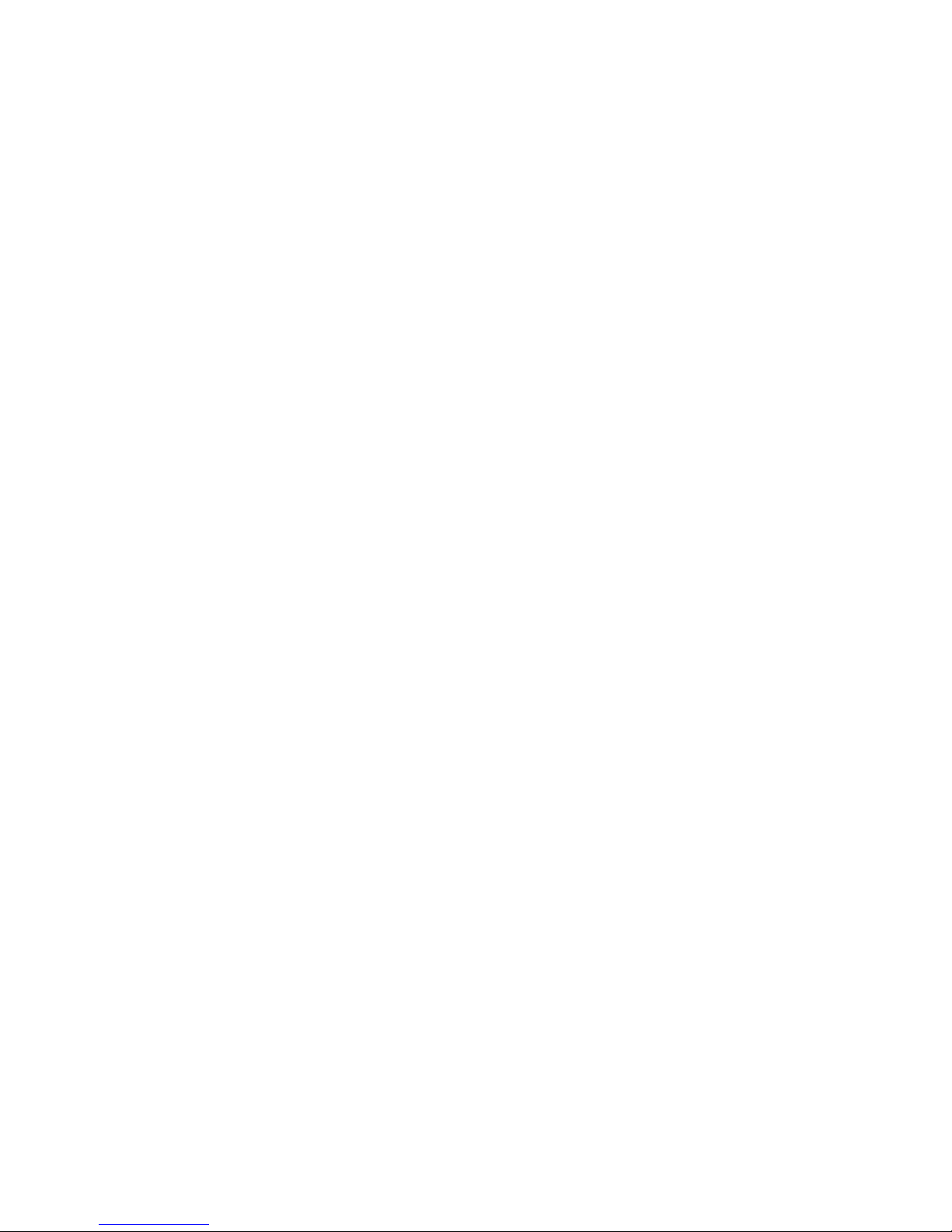
INTRODUCTION
The MIC-440 is a complete camera head system specifically designed for use in hazardous
areas and is rated up to IIC T6 classification. The robust construction in aluminium or
stainless steel makes it ideally suitable for the petrochemicals industry and other demanding
environments.
The unit is designed to be plug and play making it easy to install, giving considerable
reductions in installation and maintenance costs.
Safety Instructions
This product is designed for use with flammable gases and vapors covered by apparatus
groups IIA, IIB and IIC and with temperature classes T1 to T6.
The product is certified for use within the ambient temperature range of -20C to +60º C and
must not be used outside this range.
This product must only be installed by suitably trained personnel in accordance with the
relevant code of practice (e.g. EN60097-14:1997). These instructions are intended for their
sole use.
All installation work should be carried out in accordance with the relevant local and national
standards.
There are no user serviceable parts and on line maintenance is not required for this product.
Inspection and maintenance of this equipment must be carried out by suitably trained
personnel in accordance with the applicable code of practice e.g. EN 60079-17.
Repair of this equipment must be carried out by suitably trained personnel in accordance with
the applicable code of practice e.g. EN 60079-19.
NO REPAIRS REQUIRING OPENING THE PRODUCT CASING WHILST IN A
HAZARDOUS AREA ARE ALLOWED. Failure to observe this will void the certification
and the warranty.
Only approved components must be incorporated into or used as replacement parts of this
equipment and shall be fitted by suitably trained personnel in accordance EN60079-19.
See appendix D for list of approved repair centres.
To bring the unit into service, use only assembling, and adjustment equipment as described in
the text and diagrams contained in this instruction manual.
The certification of this equipment depends upon the maintenance of the flamepaths (see note
and table) and the use of the following materials in the construction.
MIC1-440 Instruction Manual Page 3 of 43 Issue 2
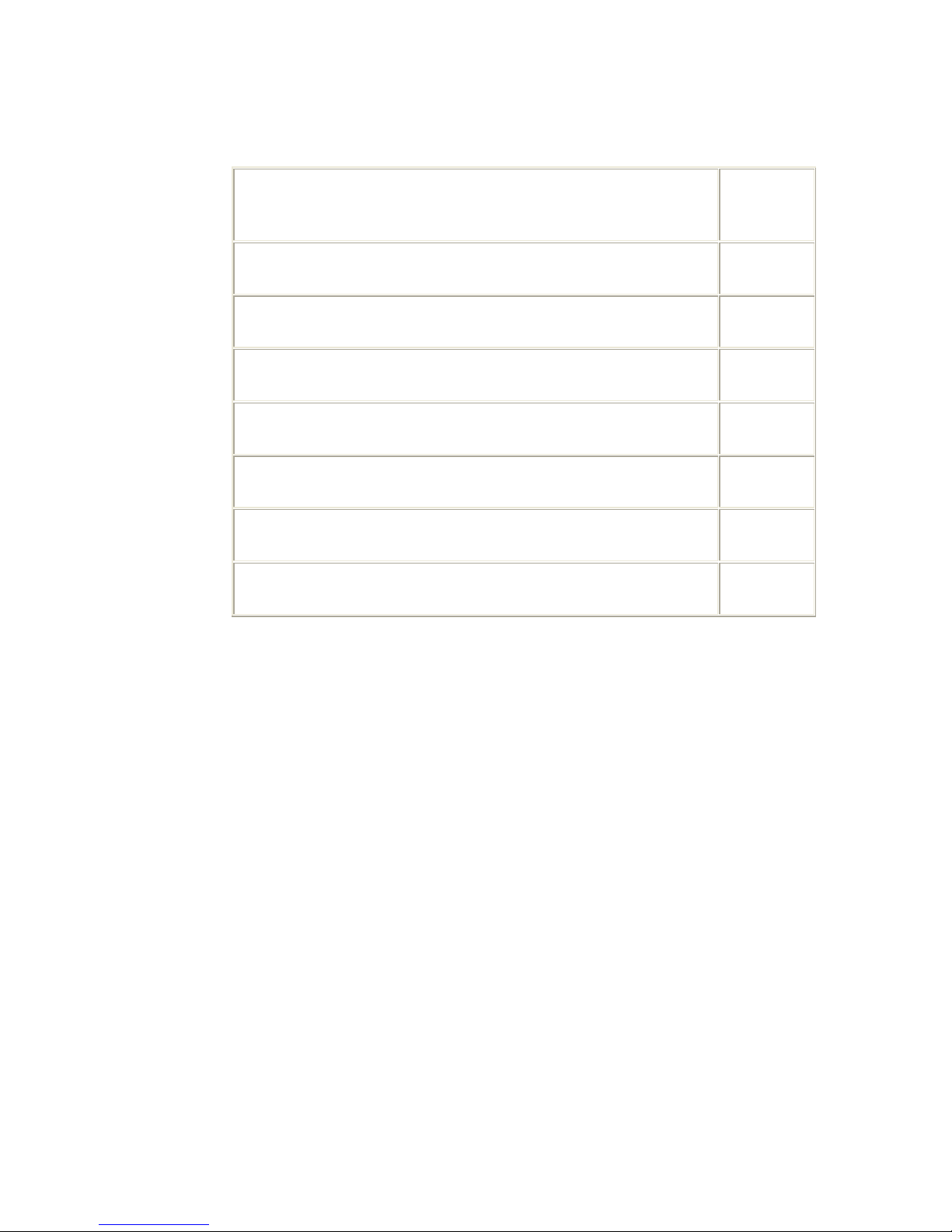
The maximum constructional gaps (Ic) of the cylindrical flamepaths are less than that
required by Table 2 of EN 60079-1:2004 are as detailed below:
Flamepath Maximum
Gap (mm)
Between the tilt centre bore and tilt bearing housing shaft (2 off) 0.089
Between the yoke arm bore and tilt resolver shaft. 0.061
Between the yoke arm bore and yoke arm blanking cap shaft. 0.061
Between the yoke arm bore and yoke spigot shaft 0.061
Between the pan body top bore and yoke spigot shaft (2 off) 0.061
Between the upper cover bore and wiper motor mount shaft. 0.060
Between the wiper motor mount bore and base flange shaft. 0.100
The pan body to pan body top are to be secured with cap head M5 - 0.8 x 10 mm long S316
stainless steel grade A4/70 special fasteners.
All exposed parts: Aluminium (BS-EN755 1997 6082T6)
Stainless Steel (BS-EN10088 No.1.4404)
If the equipment is likely to come into contact with aggressive substances, then it is the
responsibility of the user to take suitable precautions that prevent it from being adversely
affected, thus ensuring that the type of protection provided by the equipment is not
compromised.
Aggressive substances: e.g. acidic liquids or gases that may attack metals, or solvents that
may affect polymeric materials.
Suitable precautions: e.g. regular checks as part of routine inspections or establishing
from the material’s data sheets that it is resistant to specific
chemicals.
Units must carry the following certification marking.
SIRA05ATEX1300X Exd IIC Ta –20 +60
The unit shall only be installed and brought into service using the operating parameters
defined in these instructions and in the technical specifications see page 22
MIC1-440 Instruction Manual Page 4 of 43 Issue 2

This equipment must be accompanied by a translation of the instructions in the language or
languages of the country in which the equipment is to be used and by the instructions in the
original language before being put into service.
It is important that only cables of suitable types are used and that all fuses or overload
protection devices are of suitable rating.
It is important to take adequate safety precautions when installing or working on the unit to
ensure accident or injuries do not occur due to falling machinery or tools.
In situations where there could be a risk of injury, should any part of the assembly become
detached for any reason and fall, normal common sense safety precautions should be
employed. A strong safety chain between the camera pan shaft and the mounting surface is
recommended.
Before mounting the unit ensure that the mounting area is capable of supporting the unit
under all weather conditions. Ensure that the mounting point and fixings positions are
suitable to ensure the unit can be securely mounted.
Ensure that all fastenings are secure before leaving installation.
Use only the power sources indicated in this user guide.
Ensure that the product case is properly earthed and that earth-bonding connections are made
correctly to the mounting base of the unit.
To minimise the risk of an electrical hazard ensure that all electrical power is disconnected
before working on the unit. It is important to make sure that all electrical power is
disconnected at the source end.
Do not back drive the pan or tilt axis of the MIC-440 as this will damage the motor drive gear
chain and will invalidate the warranty.
Installation
The product contains no user serviceable parts and the should not be opened on site as this
will invalidate the certification
The installation method will depend on the site conditions and installation preferences but the
MIC-440 can work up to 25 meters from its power supply. This means that if the power
supply can be placed within a non-hazardous area within 25 meters of the MIC unit a
standard power supply can be used (see Fig 1).
FIG 1
MIC1-440 Instruction Manual Page 5 of 43 Issue 2

If it is not possible to fit the power supply in a non-hazardous area within 25 meters of the
MIC unit the Power supply will be fitted in a suitably rated EExd junction box (see fig 2).
Hawke 501/453 UNIV Size 0 for
armoured Cable
Hawke 501/421 Size 0 for Non-
armoured Cable
The MIC-440 is designed as a plug and play unit and it is highly recommended that the
connecting cable be fitted to the unit before installing the unit on site.
See Appendix E for more detailed installation diagrams defining cables and glands to
use.
Unpacking the camera.
LTake care when removing the unit from the packaging to ensure that the unit does not roll off the
working surface (on to your feet!).
Check that the packaging included the following parts:
MIC-440
12 Way cable connector.
EExd Barrier Gland of correct size and rating to match cable selected..
C.D. Containing installation instruction manual and CAMSET software
Installation in workshop
The unit is supplied with its internal connector and a suitable sized EExd barrier gland to
match the composite cable dia.
Examples of glands :
For FV Standard 8mm Dia Cable a Hawke 501/421 Size 0 provided.
For FV Armoured Cable 16mm Dia a Hawke 501/453 UNIV Size 0.
The cable is required to connect the MIC-440 to its power source, control data and video.
This composite cable consists of two pairs (24AWG) plus 4 cores (22 AWG), 2 Cores (24
AWG) and one coax cable for the video signal.
MIC1-440 Instruction Manual Page 6 of 43 Issue 2

It is recommended that the cable and connector should be made up, connected to the unit and
sealed with the EExd barrier gland in a workshop before taking for mounting on site.
All connections to the unit are made via the single 12 way connector mounted in the base
connector box.
Remove the 4 x M8 Hexagon bolts holding the base connector box to the MIC unit and
remove the base connector box.
.
Fit the cable through the EExd barrier gland
Fit the cable through the threaded gland hole in the base connection box and allow approx
100mm of free cable on the inside to connect to the 12 way cable connector.
Screw the EExd barrier gland into the base connector box and maintain approx 100mm of
cable on the inside of the box to enable the cable connector to be freely inserted into the MIC
unit base connector.
Fit the 12 way connector and make the connections as designated in the table below.
Connect the 12 way cable connector into the matching connector in the base of the MIC unit.
Make sure the connector is fitted home properly in the camera integral plug (requires approx.
two and a half turns of the socket threaded ring to fasten the two halves of the connectors
together properly).
Fit the base connector box back to the MIC unit and fasten using the 4 x M8 hexagon bolts
Ensure that there are no trapped cables.
Ensure there is some slack cable in the connector box then tighten up and seal the EExd
barrier gland as per the instructions included with the gland..
The unit with the cable tail is now ready for on site installation
Electrical connections
The connector pin allocations are as follows:
Connector
Pin
Signal Name Description. Cable Wire
Type
A Video Output. Video Signal output to control room Coax core
B Video Return. Video Signal Ref output to control room Coax screen
C Tamper Switch. Connection C to D will provide an alarm to the control 24 AWG core
D Tamper Switch return. room via telemetry. 24 AWG core
E Washer drive return. TTL ref output can be used to drive external relay for
wash operation option.
22 AWG core
F Washer drive. TTL output can be used to drive external relay for wash
operation option.
22 AWG core
G Full Duplex Tx A. Telemetry Output RS 485. Pair 1
H Full Duplex Tx B. Telemetry Output.RS485. Pair 1
J Full Duplex Rx A.
Half Duplex Tx/Rx A.
Telemetry I/O to RS485. Pair 2
K Full Duplex Rx B.
Half Duplex Tx/Rx B.
Telemetry I/O to RS485. Pair 2
L Power input 1. Low volt AC or DC power input 15 Volts AC or DC. 22 AWG core
M Power input 2. Low volt AC or DC power input 15 Volts AC or DC. 22 AWG core
Video output signal conforms to CCIR PAL 1V Composite format. (NTSC format is
available on request).
Telemetry signals all conform to the RS485 / RS422 standard.
The unit continuously monitors incoming telemetry whether in full or half duplex mode.
MIC1-440 Instruction Manual Page 7 of 43 Issue 2
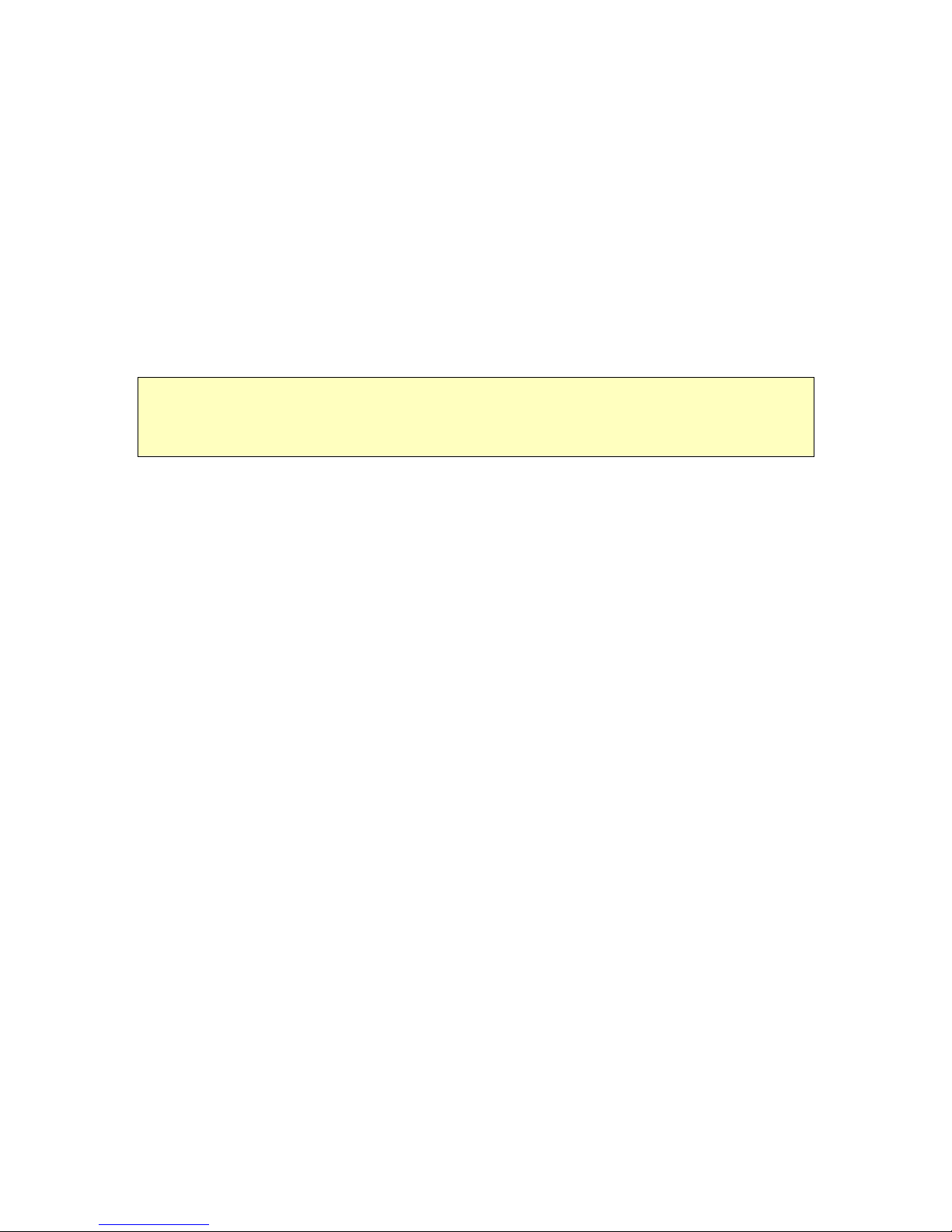
In full duplex mode, the Tx pins are tri-state except during transmission times. This may
cause problems when interfacing to some Fibre Optical converter units. Check out the
Commissioning notes for ways of overcoming these problems. Appendix B.
In 2 wire Half Duplex mode (RS485), the Rx Pins are used to transmit data to the MIC unit.
The washer connections can be used to operate a relay in the power supply unit, which in turn
can activate a pump.
INSTALLATION ON SITE
Mounting the unit
The MIC-440 can be mounted either way up i.e. with the camera ball up or down.
During commissioning the unit can be driven in tilt to ensure the picture is the correct way
up.
Note: There are no internal adjustments required to set the picture the correct way up.
The unit is supplied with an industrial standard 4” (101.6mm) PCB mounting base and can be
mounted on standard CCTV mounting brackets or on tailor made mounting brackets.
Forward Vision CCTV. Can supply suitable brackets if required.
M8 Stainless steel nuts, bolts and washers should be used to secure the base of the MIC unit
to the selected mounting bracket. Ensure the bolts are tight
Earthing the camera.
The camera and camera housing are electrically isolated so it is important to make sure that a
good safety earth is connected. This safety earth should be a bonding connection to the
camera’s outside case.
Lightning protection.
The MIC-440 unit construction is capable of coping with secondary lightning strikes but in
installations likely to be exposed to electrical storms it is recommended that external
lightning protection units should be fitted.
A good earth bonding connection to the case itself will provide protection against damage
from secondary strikes. Where there is a risk of a primary strike hitting the camera housing
directly it is recommended that a separate lightning conductor be fitted within 0.5 Meters of
the camera and at least 1.5 Meters higher than the camera.
CONNECTING WITH FV CCTV CAMERA TERMINAL BOX.
For Non-hazardous areas the following terminal boxes can be used.
Product No 703/240D for 240v AC input.
703/115D for 115v AC input.
702/24D for 24v AC input.
702/12D for 12v or 24v DC input for battery operation.
This terminal box (shown in figure 5). Provides all the support functions for connecting the
camera to third party equipment. It comprises of:
MIC1-440 Instruction Manual Page 8 of 43 Issue 2

A weather resistant (IP55) plastic box fitted with four cable glands.
A power supply for the MIC1- 440 camera.
A second isolated power supply for driving various option cards. E.g. Washer drive card, 8-
channel alarm input card (which includes the washer drive circuit).
Screw termination of all cables into and out of the box.
Correct video termination for the camera coaxial cable.
Earth isolation and termination within the unit to correctly control Video earthing and thus
prevent Earth loop.
For installation in hazardous areas the following terminal boxes can be used.
Product No Exd 703/240D for 240v AC input.
Exd 703/115D for 115v AC input.
Exd 702/24D for 24v AC input.
Exd 702/12D for 12v or 24v DC input for battery operation.
An Exd IIC or Exd IIB T6 ATEX approved junction box fitted with four cable glands
containing:
One of the above power supply units for the MIC1- 440 camera.
A second isolated power supply for driving various option cards. E.g. Washer drive card, 8-
channel alarm input card (which includes the washer drive circuit).
Screw termination of all cables into and out of the box.
Correct video termination for the camera coaxial cable.
Earth isolation and termination within the unit to correctly control Video earthing and thus
prevent Earth loop.
The terminal box schematic is shown in figure 6.
Connection between the camera and the terminal box.
Via the composite cable is as per the table below:
MIC1- 440 base
connector pin
Numbers.
MIC1- 440
Composite cable
Wire colour
Function Terminal
Box
Connector
Terminal
box ID
marking.
L Red AC supply HD3-1 15v AC
M Green AC supply return HD3-2 15v AC
K White Rx B HD3-3 RXB
J Yellow Rx A HD3-4 RXA
B Drain Wire Gnd HD3-5 GND
G Blue Tx A HD3-6 TXA
H Violet Tx B HD3-7 TXB
A Coax Core Video HD3-8 VIDEO
B Coax Screen Video Return HD3-9 GND
C Black Tamper Switch HD3-10 Tamp Sw
F Orange Wash HD3-11 Wash
D Brown 0v rtn Tamp Sw HD6-1 0v
E Grey 0v rtn Wash HD6-2 0v
MIC1-440 Instruction Manual Page 9 of 43 Issue 2

Telemetry Connections
The terminal box can be used as a distribution point for telemetry connections and HD5 and
HD4 are connected directly to HD3 on the PCB. This allows connections from the camera
cable to be fed back to the control room through a number of different types of connection.
HD5 allows connection of the site telemetry cable to be terminated via screw terminal
connections. HD4 allows the site cable to be terminated in crimp joints and then be connected
to the crimp header connector. HD4 is particularly useful for use during commissioning the
camera as it allows rapid connection and disconnection of a test cable connected to a PC
running the camera set up and commissioning programme CamSet
HD3 is the connector for the camera composite cable.
Telemetry Signal Name HD3 HD4 HD5
RXB Pin 3 Pin 1 Pin 1
RXA Pin 4 Pin 2 Pin 2
GND Pin 5 Pin 3 Pin 3
TXA Pin 6 Pin 4 Pin 4
TXB Pin 7 Pin 5 Pin 5
Power connections outputs
15vAC power is available from the camera terminal box via HD3 pins 1 and 2 identified as
15V AC. This is specifically to drive a single MIC1- 440 camera unit.
12v DC power is generated by a second Power supply on the PCB which is fed to CN2 to
drive the ancillary cards that can be fitted to the power supply, e.g. washer drive card and 8
channel alarm card.
Max current is limited to approx. 600mA.
Mains connection input.
Mains to the terminal box should be connected to HD1 as follows:
Live HD1-1
Neutral HD1-2
Earth HD1-3
If there are no other connections of the camera 0v to earth, via a locally connected fibre
interface unit or via a video Opto transmission system or some other third party equipment,
then the EARTH LINK situated between HD1 and FS3 should be left intact. If there are other
paths between 0v and mains earth then the earth link on the power supply should be cut.
Video connection.
Video from the camera coax cable should be terminated on HD3 at pin 8 for Video and pin 9
for Video screen. The tin copper wire VIDEO LINK is fitted during manufacture and should
always be in place.
Terminal box indicators.
LED1 and LED2 when lit show that 15v AC is available from the power supply. There is no
indication of the operation of the Telemetry lines, as this would increase the load on these
lines reducing the number of cameras that can be driven by a single telemetry drive.
MIC1-440 Instruction Manual Page 10 of 43 Issue 2

Commissioning the Camera using CamSet.
The best way to test the operation of the camera is to use the programme called CamSet
which is run from a PC.
This programme runs on any PC with a Windows operating system. To ensure correct
operation the following files should be loaded off the main C: directory into the directory e.g.
C:/WinCam:
Camset50.exe
MSCOMM32.OCX
When opened the CamSet screen
will show as follows:
Firstly to get rid of the red
banner, the Serial port must be
selected. For a notebook this can
only generally be “Comm 1”.
This should be selected with the
mouse. Alternatively for
notebooks without a serial
Comm port, a USB to RS232
adaptor can be used in which
case the Comm port selected
must be that mapped by
windows for the USB to RS232
port (usually Comm3 or
Comm4).
Once selected the programme is
ready to receive messages from
the camera.
A camera power on reset should put a start up message in the thirteen text box windows in
the top left of the programme panel (Boot up message and addressing). The address of the
camera detected during boot up will be automatically loaded into the Current Address: box
At switch on, the camera goes
through an initialisation routine.
Whilst doing so, it sends out
ASCII readable messages on the
RS422 / RS485 telemetry link. It
also displays on Video a start up
text message for 1-2 seconds
identifying the camera address
and software version No. loaded
into the camera.
The text on screen message
appear in red and looks similar
to:
CAM 1 SW 22AUG120GW
Where “CAM 1” is the current
address of the camera.
MIC1-440 Instruction Manual Page 11 of 43 Issue 2
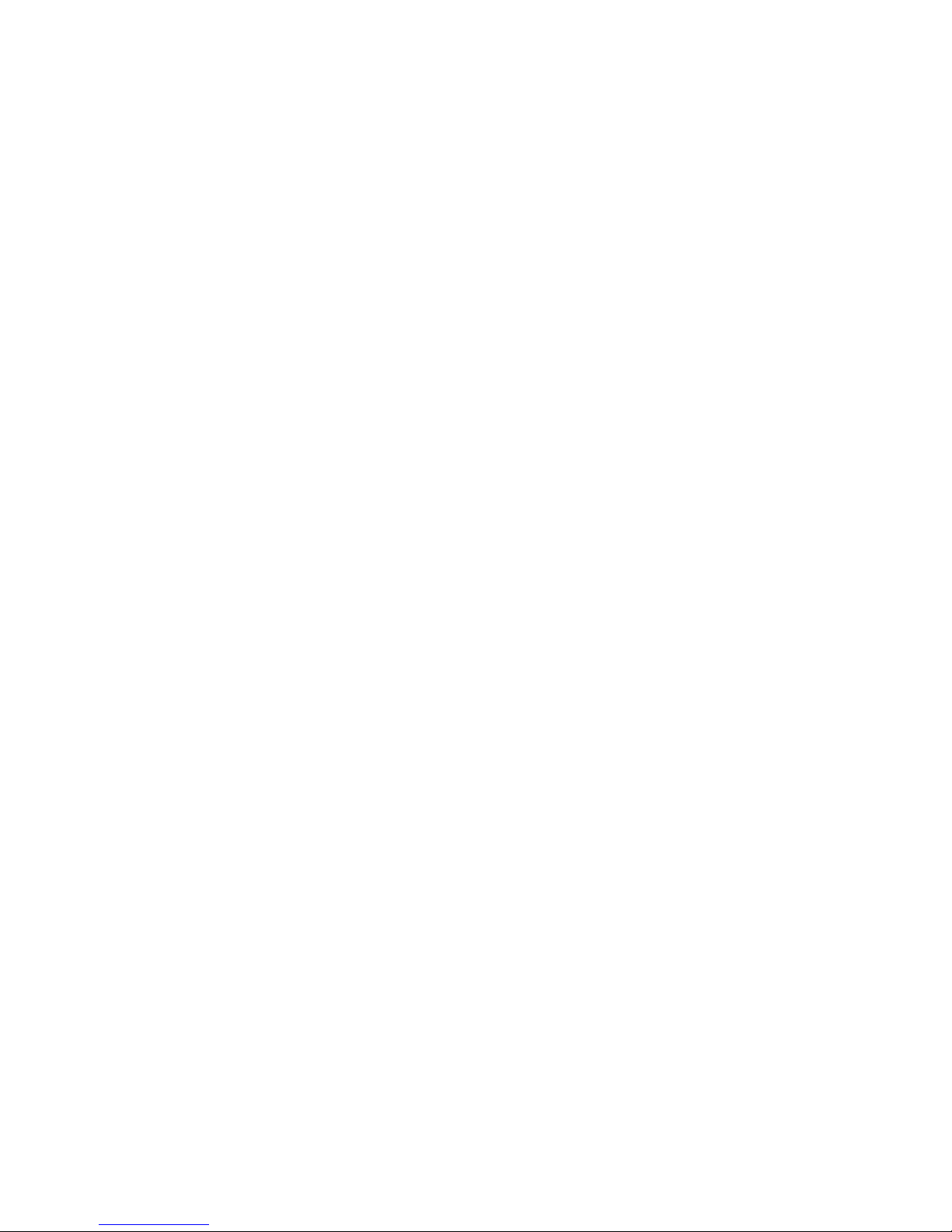
The message sent out via telemetry looks as follows and will appear in the thirteen text
windows in the top left of the CamSet programme screen (called Boot up message and
Addressing):
ID is:1
Serial No 1160
MIC 440 Model 5A
Date 15/02/3
Software Version: 22AUG120GW
Multi alarms
Sector captions
Privacy
Camera Initialised
Camera OK
Where = any character (these are binary characters and will not be understood by the
ASCII reader).
ID = Camera address.
Serial No = control card serial No.
Model = build standard of control card.
Date = programming date of control card.
Receiving the above message shows that out bound telemetry from the camera has correctly
reached the telemetry point being monitored and also allows the camera address to be
checked.
CamSet will automatically set the camera address in the “Current Address” box. Once an
address appears in this box then camera commands may be sent out via CamSet to that
camera.
All “Preset and camera commands” function boxes on the CamSet programme should be self-
explanatory.
To make the camera move the “SPEED” box is preset to a value of 50 (Max speed = 255 min
speed =1).
Using the “long test” tick box will send 10,000 test messages, this will take several minutes
to complete.
Use the “1 sec timeout” box when telemetry is switched through a multi-channel hub and
channel switching times are required to allow the hub to correctly switch to the correct
channel.
If there is doubt about communications with the Sony FCB 480 camera inside the MIC1- 440
then ticking the “cam comms” box will send through test messages to the FCB camera
module itself inside the MIC1- 440.
Use the “DETECT” button to map all cameras currently connected to the CamSet
programme. This process will also list the software version at each camera address loaded
into the camera. If non-ASCII characters are seen for the software version No, this indicates
that there is a duplication of the camera address on the network with the address that
produces the corrupted response.
MIC1-440 Instruction Manual Page 12 of 43 Issue 2

To Change the address of a camera on the network, firstly ensure that either the address being
changed from is unique or ensure that the camera whose address is being changed is the only
one connected to the CamSet programme. Set in the “NEW Address” window the address to
which the camera is to be changed. Then select the “Set Camera Address” button. To check
that the camera address has indeed changed, either power down and re-power the camera or
change the “Current Address” window to the address just selected and select the “RESET
CAMERA” button. Either action should result in a new start up message and a new 1-2 sec
ID message on the Video picture reflecting the new address just set into the camera. (For
cameras built before the year 2000 the set new address pre2000 button must be used to
change camera address).
Pot Test button.(FV protocol only) This allows the operation of the camera to be tested in
real time. This function only works if the camera is used in Duplex mode. Selecting Pot test
will generate a graph as shown below:
The red trace represents the Pan
position and is driven by the
readout for PAN 3304 under the
Pan Left button. The green trace
represents the power drawn by the
Pan axis servo to make the motor
move at the required speed. The
actual power being shown by the
Pan PWM 53.
The blue trace represents the Tilt
position and is driven by the
readout for TILT 2789 under the
Tilt Up button. The Violet trace represents the power drawn by the Tilt axis servo to make the
motor move at the required speed. The actual power being shown by the Tilt PWM 32.
The Pot Checker is useful for looking at the servo performance of the camera both for manual
move commands and for presets (1 and 2 only are made available on this screen).
Exec Camera Preset allows any one of the preloaded camera
module preset to be executed. These presets are mapped to
presets 240 to 249 as per page 19 where the use of the SonySet
programme is explained.
Goto and Learn presets are allowed for only on presets 1 to 10
for this test software. Clicking the numeric button to the right of
the goto and learn buttons will sequentially select the next preset
mode.
The blank window under the Learn Preset button allows any
Learn Preset or Goto Preset command to be executed. Simply load the preset number
required in the blank window then select the appropriate preset button. This mechanism
allows any of the special function presets to be executed. See Appendix C for a complete list
of special preset codes.
MIC1-440 Instruction Manual Page 13 of 43 Issue 2
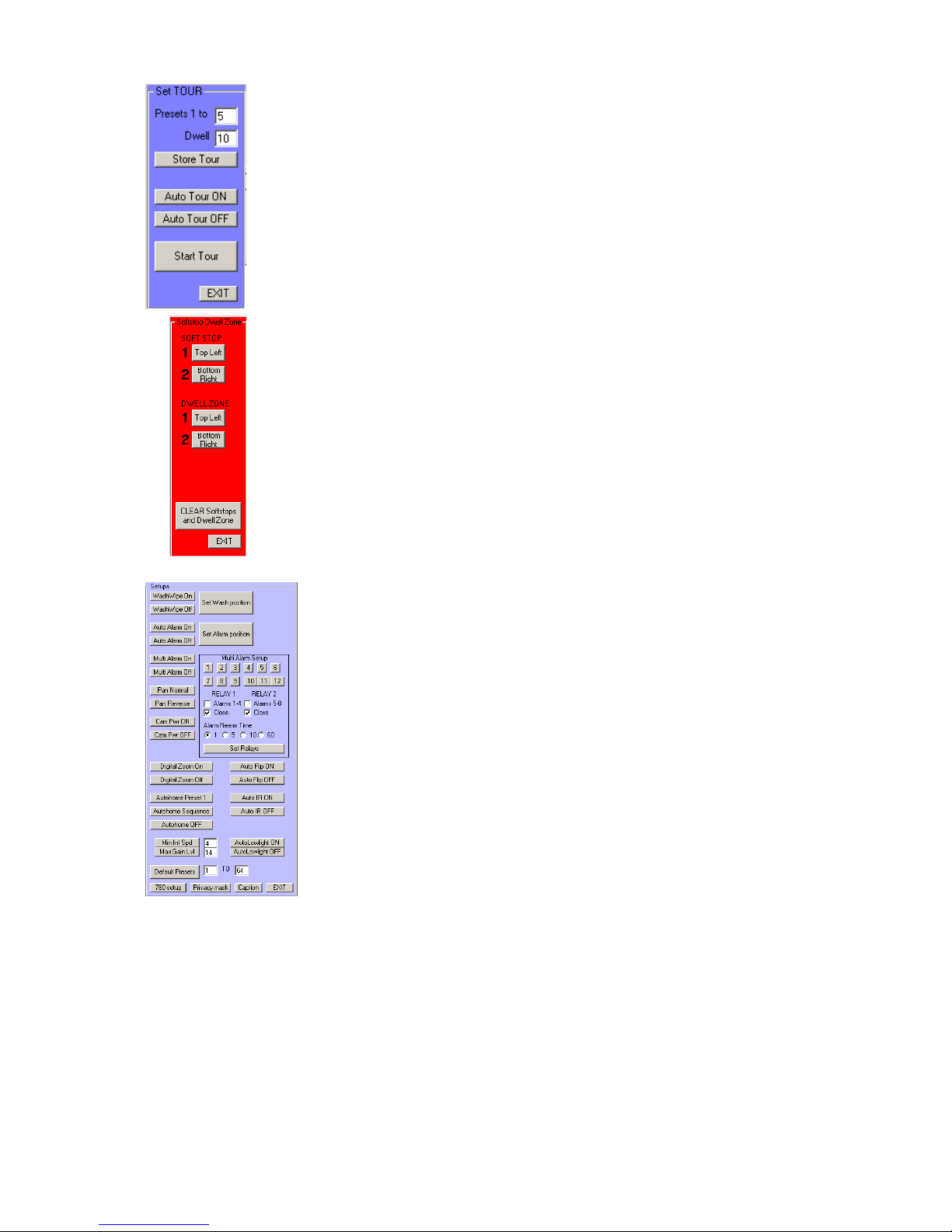
Pressing the TOURS button produces the sub screen to the left. This allows
simple tours to be set up from CamSet. Dwell time is in seconds. Don’t forget
to store the tour to transfer the details of the tour to the camera Flash
memory.
Auto tour on/off allows the tour to start if no manual move commands for
this camera are received over a 5 minute period.
Pressing the SoftStops and Dwell zones button produces the red sub-screen,
on the left:
Softstop defines a rectangular area beyond which the camera cannot go in
either pan or tilt.
Dwell Zone defines a rectangular area in which the camera cannot come to
rest but continues to move in the direction last selected until the boundary is
reached.
If for any reason a soft stop or non dwell zone gets partly set the result will
be that the camera can only move in one direction. For example left, but not
right. Or up, but not down. If this happens clearing the softstops and dwell
zone will resolve this problem.
Using the Setups Button.
When the Setups button is selected the sub window shown on the left
is opened. This provides access to a number of features that can be
switched on or off by telemetry.
WashWipe On/Off. If selected to On, a wash preset position can be
learned by pointing the camera at the washer nozzle and setting Wash
position. When the Wash button is pressed the camera remembers its
current position, moves to the washer nozzle position and starts the
washer and wiper. Whilst the washer button remains depressed, the
washer and wiper continue to run. On release of the wash button the
washer stops and the camera returns to its previous view. After a
further two wipes the wiper stops too.
Auto Alarm On/Off. Operates as per the Wash Wipe On/Off. On all Mic1- 4000s a single
tamper switch input is supported. With Auto Alarm selected on and an alarm position
learned, the camera will move to the alarm position when the tamper switch is operated. If the
Auto Alarm is selected to off, the camera still reports the status of the alarm bit to the control
system but the camera does nothing else in response to the tamper switch input.
Multi Alarm On/Off. The Multi Alarm facility is used in conjunction with the Multi Alarm
Setup window and can only be used if the 8 or 10 channel alarm scan card is fitted to the
power supply box.
Normally Set to Multi Alarm off to prevent inconsistent operation of the camera.
MIC1-440 Instruction Manual Page 14 of 43 Issue 2

The numeric buttons 1 to 12 allow for the learning of alarm presets positions for each of the
alarm channels, normally 1 to 8 but 9 to 12 have been included for future designs. To make
the camera go to these presets when the alarm is activated, both the Auto Alarm On and
Multi Alarm On must be selected. The alarm scan card fitted in the power supply has on it
two relays for alarm status output and additionally a relay to drive a washer pump.
The relay operation is controlled as follows:
Any alarm activates
relay
√Only alarms shown activate
relay
Relay closes on alarm √Relay opens on alarm
The relay alarm re-arm time is controlled by the four radio buttons.
Times shown are in seconds.
Once the relay operation has been defined, as above the Set relays box must be selected to
load the relay status into the MIC1- 440 camera.
Other functions:
Digital Zoom On/Off sets the availability of Digital zoom
permanently. This function can only be changed from this point.
Auto Flip On/Off allows the camera to pan 180 degrees when
mounted ball down and the target being tracked passes directly
under the camera.
Note: It does take 2 seconds for the camera to slew 180 degrees
so be aware of this time delay during the operation of this function.
Auto Home. This function allows the camera either to go to preset 1 or to restart a tour
(sequence) if the camera receives no commands to move from the operator for a period of 5
mins.
Min Int Spd. This parameter limits the camera to a
minimum frame integration (shutter speed) rate
Min Int Spd
value
actual
minimum
frame rate.
06 50
05 25
04 12
03 6
02 3
01 2
00 1
regardless of lighting conditions. This prevents the
camera going down to a frame rate that is too low for
the application the camera is being used in. Values set
in the box represent the following settings:
MIC1-440 Instruction Manual Page 15 of 43 Issue 2

Max Gain Lvl. This parameter sets the maximum gain
the camera reaches before frame integration (lower
shutter) speed starts to apply
Min Gain Lvl
value
Actual
minimum gain
level.
0F 28 db
0E 26 db
0D 24 db
0C 22 db
0B 20 db
0A 18 db
09 16 db
08 14 db
AutoLowlight On/Off. Under low light conditions the camera will automatically go into
frame integration mode if this is set to On. Under these conditions the camera will return the
best picture it can for the lighting conditions prevailing. But if light levels are very low then
the frame rate can be as low as 3 frames a second. This makes movement through the
cameras field of view very jerky.
Default Presets. The 64 off Pan/Tilt/Zoom presets can be set to default mid range values
should the camera be found to be responding erratically to preset positions. This can happen
if a preset position has been loaded by the control system that is outside the normal preset
working range. The two numeric boxes can be used to set the lower and upper limits of the
preset range that is defaulted if not all 64 presets need to be reset.
Other sub-screen:
These three buttons open up further sub screens with
additional functions.
780 setup.
This sub screen was set up to help with the Sony FCB-EX780 camera
module when fitted to the Mic1- 440 camera. As with hand held video
cameras this module has a lens stabilisation system Anti shake ON/OFF,
which can be activated by telemetry. It is particularly good at knocking
out high frequency vibrations.
Auto IR ON/OFF and Auto Integration ON/OFF These commands go
directly to the 780 module unlike the functions under Setups. Which
correctly adjusts the 480 camera module and control card operation.
LENS RECALIBRATION. Is not used on this unit.
MIC1-440 Instruction Manual Page 16 of 43 Issue 2

Captions.
The operation of this sub-screen is self explanatory. Only a single
line of text can be input and a maximum of 20 characters can be
input.
The Set/Clear Captions toggles the appearance of captions on the
camera video. It is not possible to tell which way the toggle is set
except by inspecting for on screen text.
Typing in text in the top window followed by selecting the Set
Caption button will upload the test to the camera.
The 8 off radio buttons select where the caption appears on the Video
picture. Bottom Right is not allowed.
Set All Preset Captions will set what ever text is set for the base
camera and will then add the preset number to each caption so that
each preset has a different caption associated with it.
Blank Preset Captions blanks all captions for all 64 preset positions.
NOTE: Warning:
The cam baud toggle button causes the camera to change from its
default operating baud rate of 9600 to 4800. Having selected this
button, all comms to the camera will be lost until CamSet is reset to 4800 baud. Then
communications will be re-established. The cam baud toggle button can then be selected
again to return the camera to 9600 baud. CamSet must also be returned to 9600 baud to allow
operation to continue.
Interface control.
In conjunction with an appropriate RS232 to RS485 / RS422
adaptor these radio buttons control the way CamSet
communicates with the camera. The changes are active directly
on selection. See Appendix A, Connecting CamSet to set up different adaptors for operation
with the CamSet Programme.
Forward Vision CCTV Ltd also provide their own front-end control system for use with this
camera. The software runs on an IBM compatible PC and is called WinCam. Further details
on this product are available on request.
MIC1-440 Instruction Manual Page 17 of 43 Issue 2

SETTING UP CAMERA PRESETS WITH SONYSET.
On the MIC1- 440 presets there are 255 presets available. Presets1 to 64 are for Pan, Tilt,
Zoom and Focus (if manual focus is selected). Other presets above this range are used to
operate special features of the Mic1- 440 that are not available to controllers that do not have
the full protocol support. Presets 140 to 149 are allocated to camera functions only and can be
used to set the camera in to different modes of operation such as Frame integration, colour
balance correction and other functions supported by the Sony FCB480 module camera.
If these presets are not accessible via the main control systems then Forward Vision CCTV
has a small freely available IBM /PC compatible programme called SonySet that allows these
camera presets to be set up and tested.
As with CamSet it requires a number of support files and all these files should be loaded into
a directory called C:\WinCam.
To make the programme run the following files should appear in this directory:
SonySet10.exe
MSCOMM32.OCX
Sonysetdefault.txt
SonySet is continually being updated and as a
result programmes later than Sonyset10 may
now be available.
Running the programme should open up a
window as shown below:
As with CamSet the serial port must be selected
to remove the red banner. For a notebook this
will normally be Comm1.
Connection to the camera is identical to that of CamSet using an RS 232 to RS422 adaptor.
See Connecting CamSet Appendix.
Once the Comm port has been selected then the
programme window will be as follows:
The programme defaults address 1 for the
camera; if another camera address is in use then
the address box must be changed.
Programme operation can be tested by selecting
the “GET Preset from Camera” button. This will
down load from the camera the preset loaded for Preset 1 (actually Preset 140), likewise
preset 10 in the top button will allow preset 149 to be altered.
The structure of the camera presets is such that up to ten commands per preset can be sent to
the camera. The command sequence is terminated by the END command.
MIC1-440 Instruction Manual Page 18 of 43 Issue 2

The total number of commands available to the camera is 122. The commands available can
be seen by opening up the command window using the arrow key to the right of the window,
thus:
Any one of the commands can then be
selected into that command window. Each
command window can be set up to a
different command if required. There is no
validity testing of this process so it is
possible to set up inappropriate command
sequences. Care should be exercised when
modifying the command structures.
Command structure can then be tested using
the ”Execute this preset” button. Modified
commands must be stored to the camera
before they take effect using the “Set preset in camera” button. Once a camera has been set
up with presets, all presets loaded can be saved to disk for reloading into other cameras if
required.
If things get out of control then the defaultsetup.txt setting can be reloaded into the MIC1-
440 using the “Load all presets from Disk” button.
At manufacture the camera is preloaded
with the defaultsetup.txt Camera presets:
These provide the following camera functions:
Preset 1, (240) Back light compensation on.
Preset 2, (241) Back light compensation off.
Preset 3, (242) White balance Manual,
Red gain set: 64, blue gain: set 192. Attempts to correct for sodium lighting.
Preset 4, (243) White balance outdoor.
Preset 5, (244) exposure: shutter priority, shutter: set 3 Frame integration mode 25 f / s
Preset 6, (245) exposure: shutter priority, shutter: set 2 Frame integration mode 12 f / s.
Preset 7, (246) exposure: shutter priority, shutter: set 1 Frame integration mode 6 f / s.
Preset 8, (247) exposure: shutter priority, shutter: set 0 Frame integration mode 3 f /s.
Preset 9, (248) exposure: auto
Preset 10, (249) on screen data: off, exposure: auto,
White balance: outdoor, Backlight: off General camera reset (puts
everything back to normal).
This is a list of all the possible commands. You can arrange 10 presets with 10 of the
following commands in each. Presets are recalled with standard Goto Preset commands.
Camera preset 1 is preset 240; camera preset 2 is preset 241 etc, etc.
MIC1-440 Instruction Manual Page 19 of 43 Issue 2

CAMERA PRESET COMMANDS:
cam power: on
cam power: off
cam zoom
digital zoom: on
digital zoom: off
focus
autofocus
manual focus
focus one push trigger
focus force infinity
AF sensitivity: high
AF sensitivity: low
focus near limit set
white balance: auto
white balance: indoor
white balance: outdoor
white balance: one push
white balance: auto tracing
white balance: manual
white balance: one push trigger
red gain: reset
red gain: +1
red gain: -1
red gain: set
blue gain: reset
blue gain: +1
blue gain: -1
blue gain: set
exposure: auto
exposure: manual
exposure: shutter priority (frame int)
exposure: iris priority
exposure: gain priority
exposure: bright
exposure: shutter auto
exposure: iris auto
exposure: gain auto
slow shutter: auto
slow shutter: manual
shutter: reset
shutter: +1
shutter: -1
shutter: set
iris: reset
iris: +1
iris: -1
iris: set
gain: reset
gain: +1
gain: -1
gain: set
bright: reset
bright: +1
bright: -1
bright: set
exposure comp: reset
exposure comp: +1
exposure comp: -1
exposure comp: set
exposure comp: on
exposure comp: off
backlight: on
backlight: off
aperture: reset
aperture: +1
aperture: -1
aperture: set
low lux: on
low lux: off
ir leds: on
ir leds: off
left/right reverse: on
left/right reverse: off
freeze frame: on
freeze frame: off
effect: off
effect: pastel
effect: negative
effect: sepia
effect: black and white
effect: solarize
effect: mosaic
effect: slim
effect: stretch
digital effect: off
digital effect: still
digital effect: flash
digital effect: lumi
digital effect: trail
digital effect: level
camera memory: reset
camera memory: set
camera memory: recall
on screen data: on
on screen data: off
date display: on
date display: off
time display: on
time display: off
caption display: on
caption display: off
MIC1-440 Instruction Manual Page 20 of 43 Issue 2
Table of contents