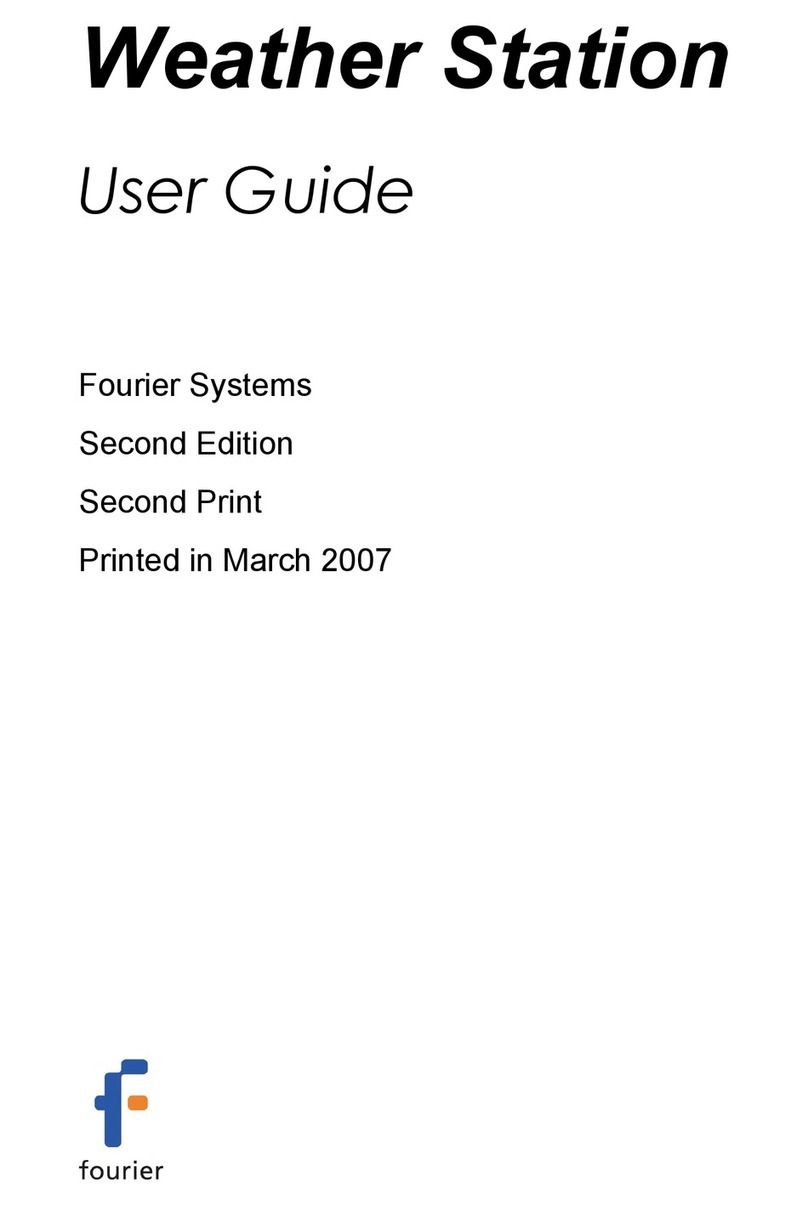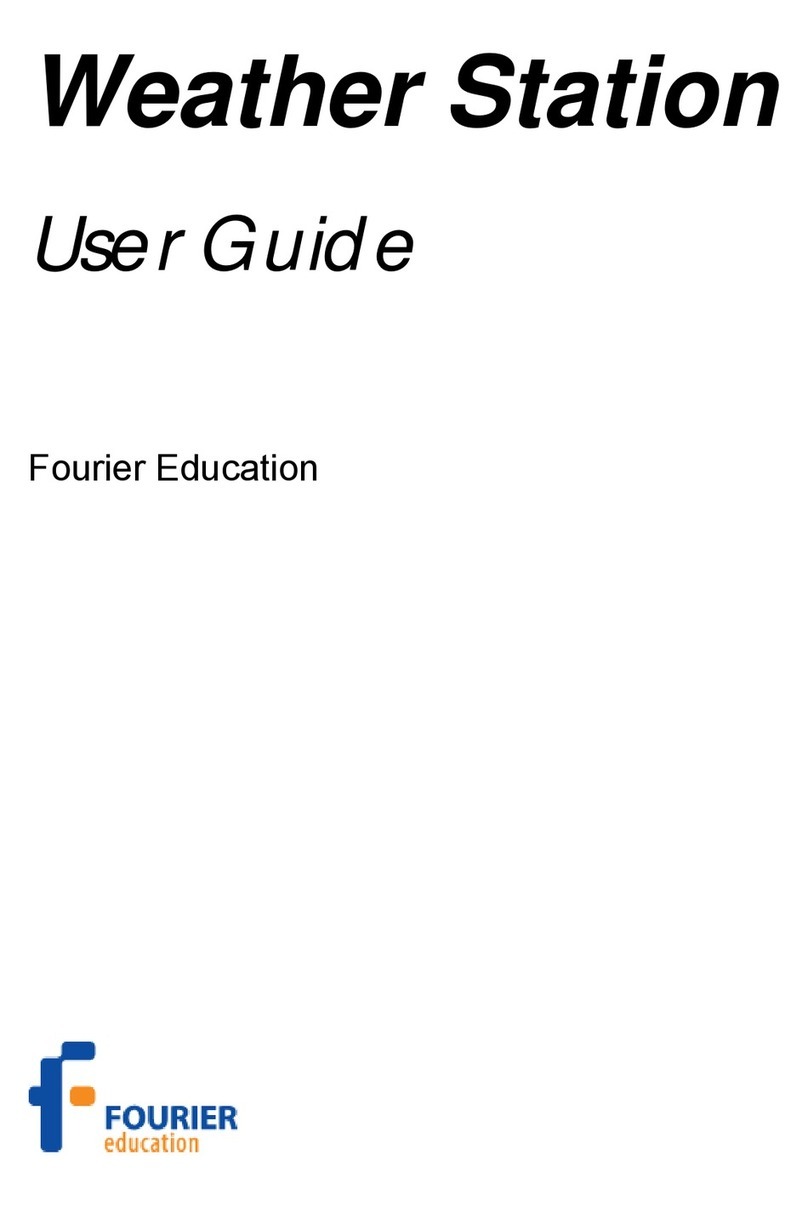5.1INSTALL THE SOFTWARE..........................................................................................24
5.1.1System Requirements.................................................................................24
5.1.2Installation................................................................................................24
5.2OVERVIEW ..........................................................................................................26
5.3GETTING STARTED ................................................................................................26
5.3.1Establish Communication with the Weather Station ...........................................26
5.3.2Operating Modes .......................................................................................28
5.3.3Start Recording .........................................................................................31
5.3.4Stop Recording .........................................................................................31
5.3.5Saving Data..............................................................................................31
5.3.6Station Settings .........................................................................................32
5.3.7Setup the Weather Station ...........................................................................33
5.3.8Open Files ...............................................................................................33
5.3.9Change Units Settings ................................................................................33
5.3.10Print 34
5.4VIEW THE DATA ....................................................................................................36
5.4.1Display Screens ........................................................................................36
5.4.2Online View ..............................................................................................36
5.4.3Offline View ..............................................................................................37
5.4.4Display Options .........................................................................................38
5.4.5One Graph Display.....................................................................................38
5.4.6Four Graph Display ....................................................................................38
5.4.7Table 39
5.4.8The Cursor ...............................................................................................39
5.4.9Zooming and Panning.................................................................................39
5.4.10Format the Graph ......................................................................................40
5.4.11Export Data to EXCEL ................................................................................40
5.4.12Copy the Graph as a Picture ........................................................................41
5.5CUSTOMIZE YOUR WEATHER STATION.........................................................................42
5.5.1Advanced Mode ........................................................................................42
5.5.2Change Sensor Properties...........................................................................42
5.5.3Use other Fourier Sensors ...........................................................................44
5.5.4Define a New Sensor..................................................................................44
5.5.5Calibrate Sensor........................................................................................45
5.6MONTHLY REPORTS...............................................................................................46
5.6.1About Monthly Reports................................................................................46
5.6.2Generating a Monthly Report........................................................................47
5.6.3Report Settings .........................................................................................48
5.6.4Heating & Cooling Degree Days....................................................................49