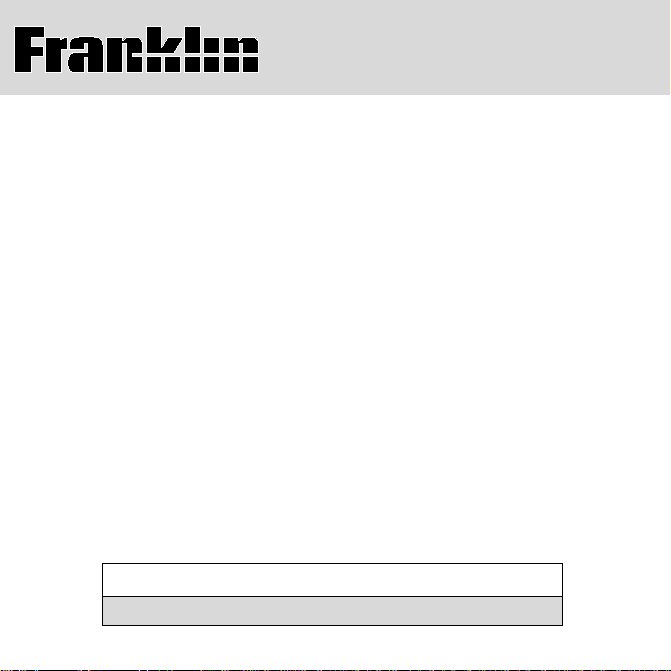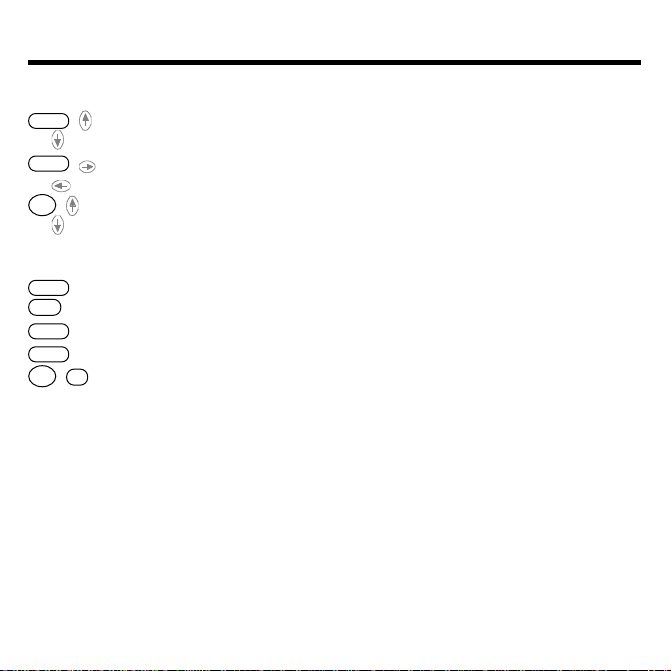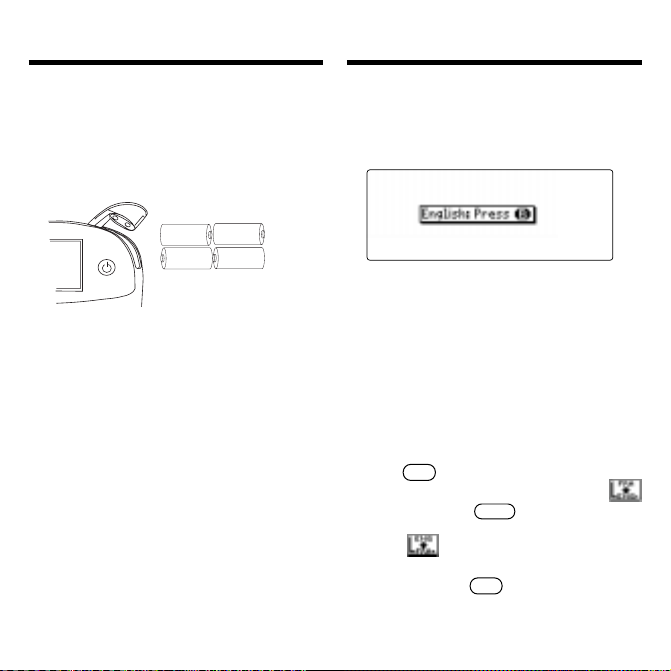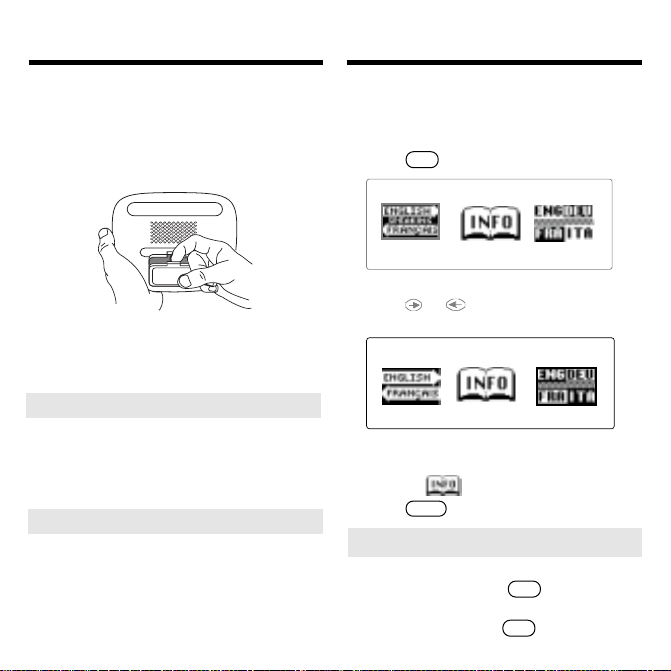41
Changing the Language
Message Language
When you turn on this product for the first time,
you must choose the message language. Press
a
for French or press
b
for English.
The message language is the language of prompts,
help, and other messages. You can change the
message language after your initial decision. See
“Changing the Settings” on page 45 to learn how.
Entry Language
The entry language is the language in which you
enter words at the Word Entry screen. This deter-
mines which dictionary you will use, French or En-
glish.
1. Press
menu
.
2. Use the direction keys to highlight
and then press
entrer
to access the
French-to-English dictionary.
Select from the icon menu to go back to
the English-to-French dictionary.
Or you can press
lang
at the Word Entry
screen to switch between French and English.
Installing Batteries
Your product is powered by four AAA batteries.
Follow these easy instructions to install or
replace them.
1. Lift the battery cover on the
top right of your product by
pushing up the tab.
Follow the illustration on the back of the unit
when installing the batteries.
2. Insert the two top batteries
with the positive terminal
facing out and the two bottom
batteries with the negative
terminal facing out.
Note: If the battery door does not shut,
please check the position of the batteries.
3. Replace the battery cover.
Warning: If the batteries wear-out completely,
or if you take more than approximately a minute
while changing the batteries, any information
that was entered in the built-in book or book
card will be erased. You should always keep
written copies of your important information.
AAA +
-
AAA +
-
AAA AAA
AAA _
+
AAA