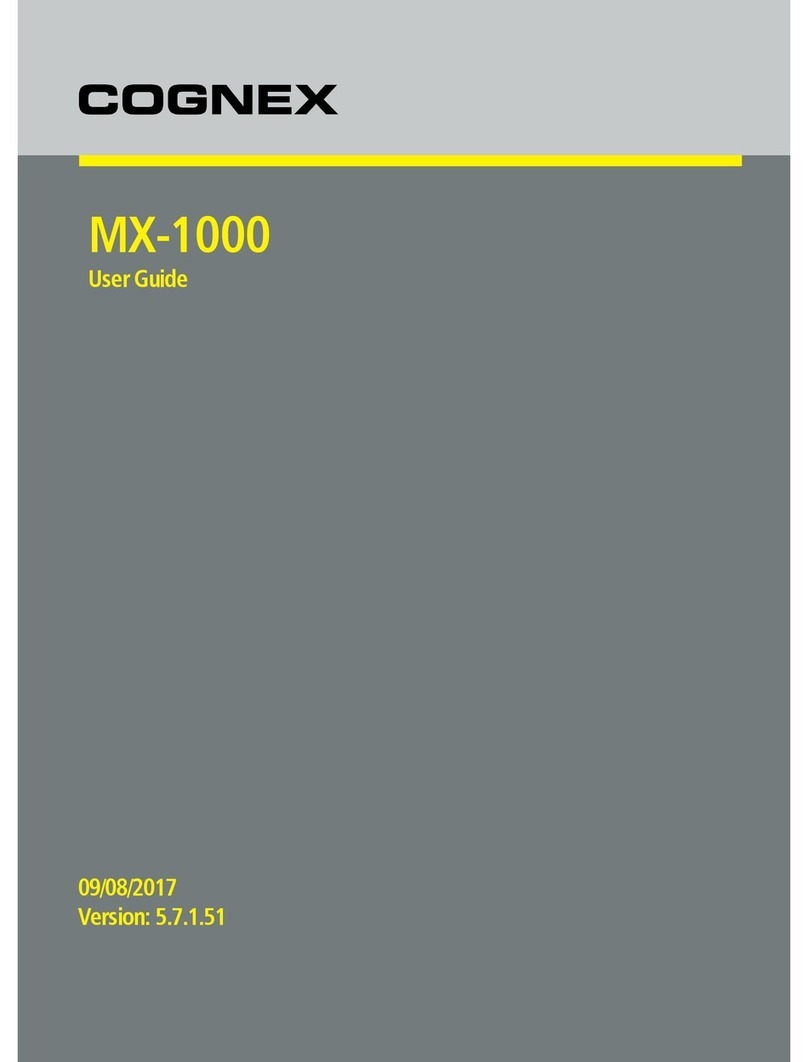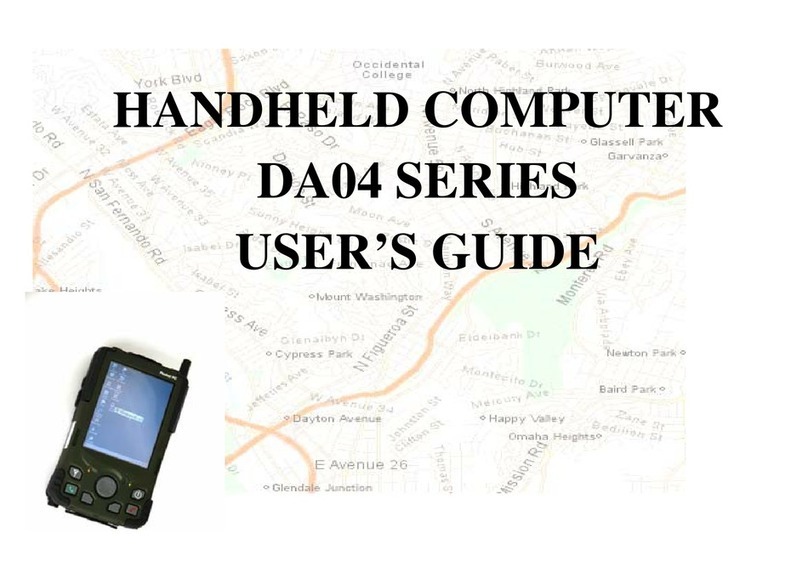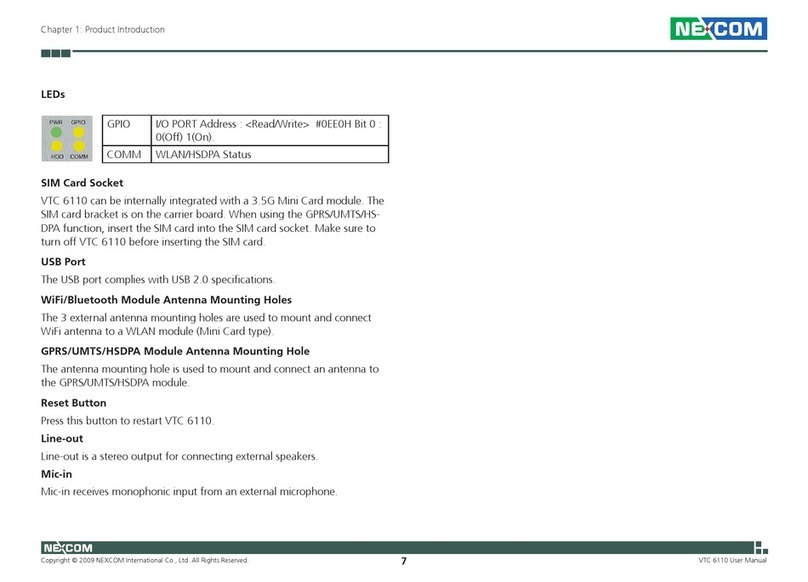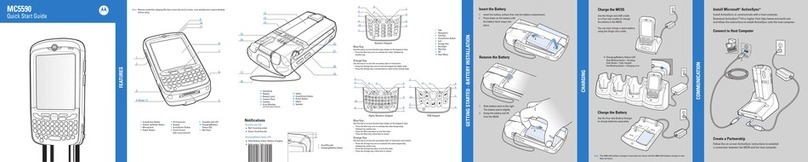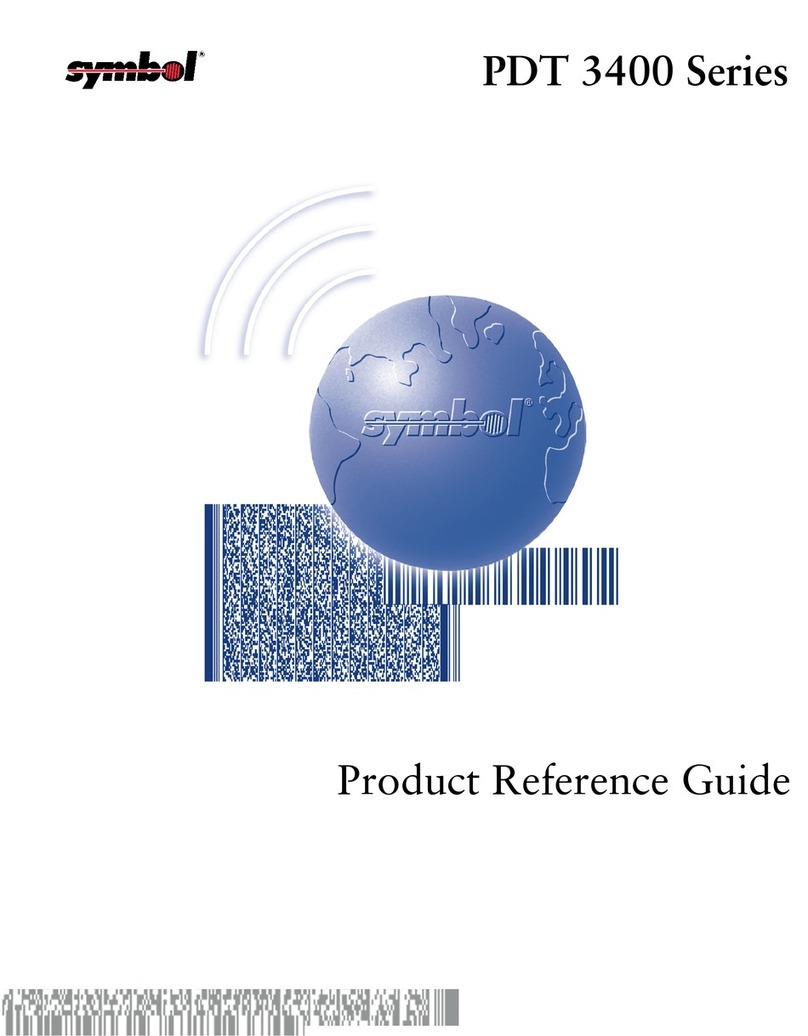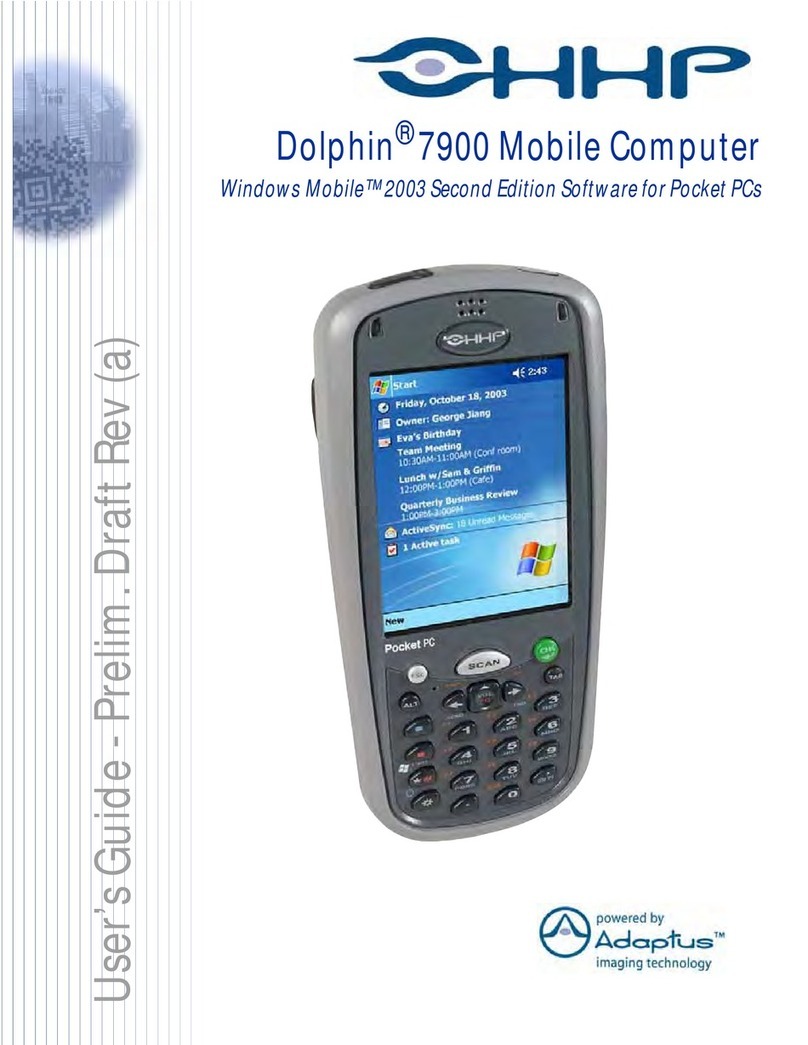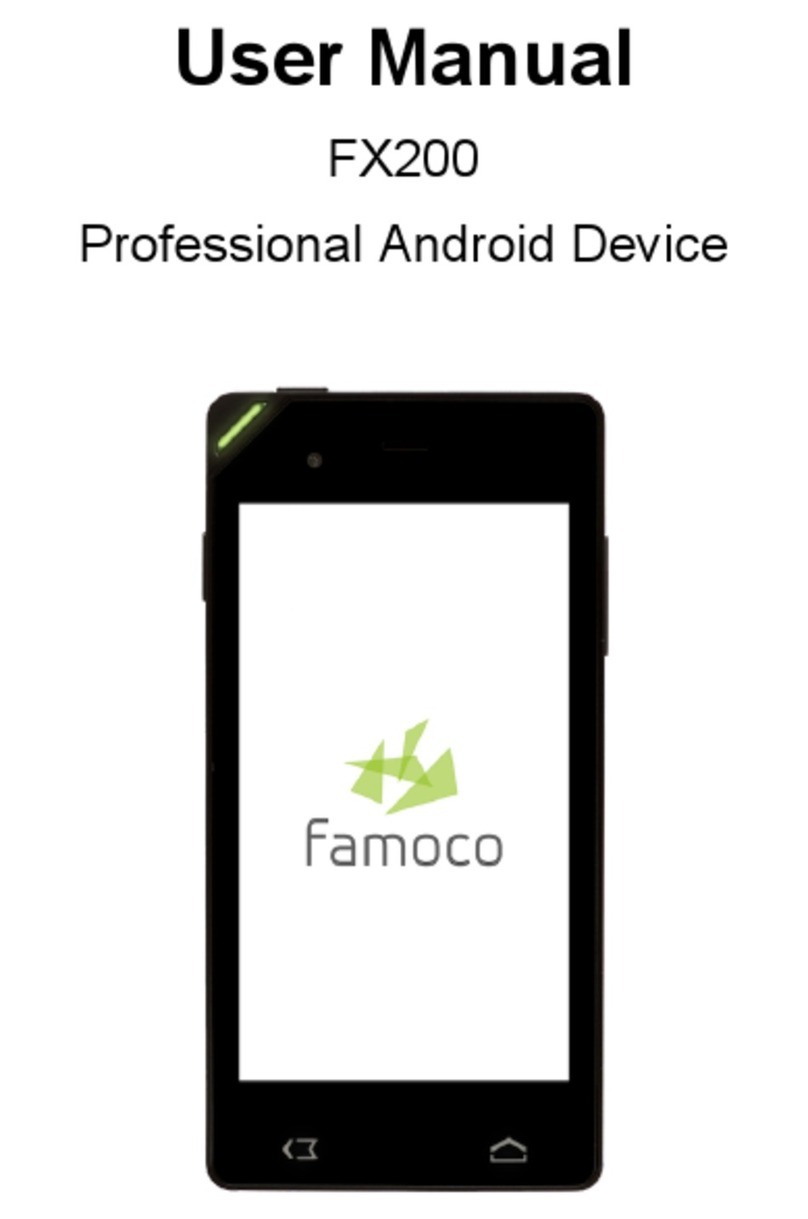SocketMobile SoMo 655 User manual

1
USER’S GUIDE
SOMO® 655
HANDHELD COMPUTER

2
5/2012
6410-00234
COPYRIGHT NOTICE
Copyright © 2008-2012 Socket Mobile, Inc. All rights reserved.
Socket, the Socket logo, SoMo, SocketCare, SocketScan, Connect!Agent, and Wi-Fi Companion are trademarks
or registered trademarks of Socket Mobile, Inc. Bluetooth and the Bluetooth logos are registered trademarks
owned by Bluetooth SIG, Inc., U.S.A. and licensed to Socket Mobile, Inc. Wi-Fi and the Wi-Fi logo is a
registered trademark of the Wi-Fi Alliance. Windows Mobile is a trademark of the Microsoft group of
companies. All other brand and product names are trademarks of their respective holders.
The SoMo 655 includes technology licensed under European Community Registered Design Nos. 000745245-
0001, 000745245-0002 and 000745245-0003.
Reproduction of the contents of this manual without the permission of Socket Mobile is expressly prohibited.
Please be aware that the products described in this manual may change without notice.
Feel free to contact Socket Mobile at:
Socket Mobile, Inc.
39700 Eureka Drive
Newark, CA 94560-4808
USA
www.socketmobile.com/contact
Other than the above, Socket Mobile can assume no responsibility for anything resulting from the application
of information contained in this manual.
Please refrain from any applications of the SoMo 655 that are not described in this manual. Please refrain
from disassembling the SoMo 655. Disassembly of this device will void the product warranty.
You can track new product releases, software updates and technical bulletins by visiting the Socket Mobile
website at: www.socketmobile.com

3
IMPORTANT SAFETY INSTRUCTIONS
Please read and follow these safety instructions before using your device for the first time, and save them for
future reference.
•Keep away from extremely hot, cold or humid conditions.
•Avoid using in dusty environments.
•Do not allow the device to get wet.
•Avoid strong force, shock or vibrations.
•Do not open your device. Any attempts to open this device will void the warranty.
•Do not place objects on top of the device.
•Avoid removing the battery without turning off the device.
•Do not charge the device in extremely hot or cold conditions.
•Please only use the supplied USB synchronization cable.
•Please do not use other chargers or AC adapters, as these may damage your device.
•Do not remove MSD/MMC or CF cards while they are being accessed.
•Do not use this device in damp, wet or rainy conditions.
•Do not insert metal objects into the sync/charging port of the SoMo.
•Keep the SoMo and its accessories away from children.

4
Table of Contents
1 | Introduction.....................................................................................................................................................7
Ready to Customize.......................................................................................................................................7
Power Management Software ......................................................................................................................8
Package Contents..............................................................................................................................................8
Product Registration .........................................................................................................................................8
Socketcare™ Extended Warranty......................................................................................................................9
Socket Third-Party Accessories Recommendation (STAR) ................................................................................9
Synchronization Software .................................................................................................................................9
Hardware Features..........................................................................................................................................10
2 | Getting Started ..............................................................................................................................................14
STEP 1: Install the Battery ...............................................................................................................................14
STEP 2: Charge the Battery .............................................................................................................................15
STEP 3: Set up your SoMo 655 ........................................................................................................................16
STEP 4: Install Synchronization Software on Host PC .....................................................................................17
STEP 5: Connect to Host Computer.................................................................................................................17
STEP 6: Set Up Your Device Partnership .........................................................................................................19
3 | Using the SoMo 655 ......................................................................................................................................30
Stylus ...............................................................................................................................................................30
A/B Mode Switch ............................................................................................................................................30
Start Menu ......................................................................................................................................................31
Online Help .....................................................................................................................................................31
Wireless Radio Manager .................................................................................................................................32
SoMo 655 Power Plus Battery Friendly® Utility ..............................................................................................34
Backlight and Power Settings..........................................................................................................................36
CPU Performance Utility .................................................................................................................................37

5
Voice Recorder ................................................................................................................................................38
Adding a USB Keyboard/Mouse ......................................................................................................................38
4 | Wi-Fi Companion...........................................................................................................................................39
Additional Documentation..........................................................................................................................39
Useful Links .................................................................................................................................................40
Turning on the Wi-Fi Radio .............................................................................................................................40
Main Screen of Wi-Fi Companion ...................................................................................................................42
Wi-Fi Status Icon .............................................................................................................................................42
Wi-Fi Finder.....................................................................................................................................................43
Finding and Connecting to a WLAN.................................................................................................................44
5 | Socketscan 10 for CHS Series 7 Barcode Scanners ........................................................................................47
Additional Documentation..........................................................................................................................47
Useful Links .................................................................................................................................................47
Socketscan 10 Icons ....................................................................................................................................47
STEP 1: Charge the CHS ...................................................................................................................................48
STEP 2: Install Socketscan 10 ..........................................................................................................................48
STEP 3: Pair the CHS with the SoMo ...............................................................................................................49
STEP 4: Start Application.................................................................................................................................50
STEP 5: Scan Barcodes.....................................................................................................................................50
6 | Socketscan Plug-In for Scanners and Readers...............................................................................................51
STEP 1: Assign a Trigger Button.......................................................................................................................52
STEP 2: Start Socketscan .................................................................................................................................53
STEP 3: Insert the Card....................................................................................................................................54
STEP 4: Start Application.................................................................................................................................54
STEP 5: Scan or Read Data ..............................................................................................................................54
Appendix A Specifications...................................................................................................................................55

6
Specifications ..................................................................................................................................................55
Appendix B Care and Maintenance.....................................................................................................................58
Cleaning the SoMo 655 or SoMo 655DXS: ..................................................................................................58
Cleaning the SoMo 655Rx (antimicrobial version):.....................................................................................58
Carrying or Storing the SoMo:.....................................................................................................................58
Appendix C Resetting the SoMo 655...................................................................................................................59
Soft Reset ....................................................................................................................................................60
Hard Reset...................................................................................................................................................61
Appendix D Upgrading the ROM Image ..............................................................................................................64
Appendix E Troubleshooting ...............................................................................................................................67
Appendix F Technical Support.............................................................................................................................68
Online Knowledge Base:..............................................................................................................................68
Online Requests: .........................................................................................................................................68
By Phone: ....................................................................................................................................................68
Limited Warranty ................................................................................................................................................69
Disclaimer............................................................................................................................................................70
Limited Software Warranty.................................................................................................................................70
Regulatory Compliance .....................................................................................................................................71
FCC Interference Statement (USA).................................................................................................................71
Industry Canada Statement: ..........................................................................................................................72
European Union Notice:.................................................................................................................................72

7
1 | Introduction
Thank you for purchasing the SoMo 655 handheld computer. The SoMo 655 is a
durable, Windows Mobile powered device that can help your business increase
the productivity of mobile workers, improve the visibility of data in the field, and
automate manual processes.
There are multiple configurations to suit different types of applications:
Model
Configuration
Target Industry
SoMo 655
Standard
Various
SoMo 655Rx
Antimicrobial with Extended Battery
Healthcare
SoMo 655DXS
Radio-free (No Bluetooth or Wi-Fi)
and no microphone
Government/high-security
applications
Ready to Customize
The SoMo 655 can be deployed out of the box with a wide range of Socket or third-party peripherals because
it comes pre-loaded with the following software:
Socket/Third-Party Peripheral
Pre-loaded Software
Socket CHS v3 Bluetooth barcode scanners
SocketScan™ 10 keyboard wedge software
Socket barcode, RFID and magnetic stripe
readers (plug-in cards, CRS, CHS v2)
SocketScan™ keyboard wedge software
Connect!Agent Bluetooth software
1
Socket 56K Modem Cards
Modem Utilities
Socket 10/100 Ethernet Card
Ethernet Utilities
Socket SoMo 655 Back Pack wireless
broadband ExpressCard adapter
Drivers, utilities
UIC UIC683 contactless/mag stripe card
reader
SocketScan keyboard wedge software
SocketSerial Serial I/O Card, Shielded USB-
to-Serial Adapter, USB Ethernet Gigabit
Adapter
Drivers
Socket also offers a wide range of accessories for the SoMo 655, including screen protectors,
Four-Bay Chargers, and more: http://www.socketmobile.com/products/
1For Windows Mobile 6 Service Pack 8 or later, Connect!Agent software is pre-loaded but not installed.

8
Power Management Software
The SoMo 655 features the following power management software so you can optimize battery life according
to your performance needs:
Software
Description
Socket Power Plus Battery Friendly® utility
Performance optimization, analysis and
troubleshooting utility
Socket CPU Performance utility
Processor performance optimization utility
A/B Mode Switch utility
Configuration utility for A/B Mode switch
Package Contents
All SoMo 655, SoMo 655Rx, and SoMo 655DXS configurations come with the following items:
•SoMo 655 handheld computer
•Lithium-ion battery
•USB sync cable
•AC adapter
•USB power cable
•2 rubber screw caps
•Quick Start Guide
Product Registration
Socket highly recommends that all customers register their products. Warranty is valid only if Product is
registered within 30 days of purchase. Registered users benefit from access to technical support, free service
packs and other updates for the SoMo 655. Register online at: http://support.socketmobile.com/
Alternatively, use the Getting Started wizard for SoMo registration. In the Today screen, tap Getting Started.

9
Socketcare™ Extended Warranty
SocketCare is an enhanced service program, purchasable from an Authorized SocketCare Reseller within 30
days of your SoMo purchase. Program features include:
•Faster turnaround for product repair, replacement, and support
•Exclusive access to technical support
For a list of Authorized SocketCare Resellers, please visit: http://www.socketmobile.com/support/socketcare
Socket Third-Party Accessories Recommendation (STAR)
The STAR Program assembles third-party accessories that have been tested for compatibility with Socket
products. Find featured products including keyboards, smart card readers, cases, and more at:
http://ww1.socketmobile.com/products/star.aspx.
The SoMo comes pre-loaded with software for STAR products from UIC and SocketSerial.
Synchronization Software
Before you start using your new SoMo 655, install Windows Mobile Device Center synchronization
software on your PC. For the most current version, go to
http://www.microsoft.com/windowsmobile/devicecenter.mspx for a free download.

10
Hardware Features
Front

11
Back
Bottom

12
Bluetooth/Wireless Status
Blue/Green LED (left)
LED Behavior
Meaning
Flashing blue
Bluetooth radio is on
Flashing green
Wi-Fi radio is on
Flashing blue and green
Bluetooth and Wi-Fi radios are on
OFF
Wireless radios are OFF or unit is in suspend mode
Alarm/Battery Status
Red/Green/Orange LED (right)
LED Behavior
Meaning
Flashing red
Alarm or Low battery notification:
<20% charge remaining for 1200 mAh battery
<15% charge remaining for 2600 mAh battery
OFF
Running on battery power or device powered off
Solid red light when connected to charger
Charging battery
Solid green light when connected to
charger
Battery is fully charged
Flashing orange
Battery data is unavailable
SoMo Behavior Under Low Battery Conditions
Remaining Charge for
1500 mAh Battery
Remaining Charge for 2600
mAh Battery
Low Battery Alert in title bar of Today
screen and flashing red LED
20%
15%
Critical Battery Alert in title bar of Today
screen and flashing red LED
10%
5%
SoMo will shut down to preserve data
until the battery charged. The SoMo
should be able to maintain a standby state
for 160 hours.
5%
3%
To determine the battery life of the SoMo with your application, please visit:
http://www.socketmobile.com/products/handheld-computer/BatteryEstimator/index.html
To learn about SoMo battery best practices, please visit:
http://ww1.socketmobile.com/Libraries/Documents/Battery_Best_Practices.sflb.ashx
http://support.socketmobile.com/FrontLinesGlobalSupport_Socket_Ext/SocketMobile/Attach/Answer3-0-
34_CSN1006%20%20Socket%20Customer%20Notice%20%20Batteries%20discharging%20quickly%2020010
0524.pdf

13
Charging/Sync Cradle
With two USB ports, the cradle can act as a hub to connect a keyboard, mouse or other device. There is a
compartment for charging a spare battery, which can be charged at the same time as a SoMo.
Front
Back
If your SoMo does not include a cradle, you can buy one at:
http://ww1.socketmobile.com/products/handheld-computers/accessories-hc.aspx?cat=Charging
Socket offers a broad range of charging accessories for the SoMo, including durable charging
cradles, four-bay chargers, car chargers, and more.
Certain USB devices may require additional software or drivers.
The cradle for the SoMo 650 is NOT compatible with the SoMo 655.

14
CAUTION: DO NOT PRESS THE BATTERY
COVER DIRECTLY DOWN OR THE BATTERY
DOOR SENSING SWITCH COULD BE
DAMAGED.
CAUTION: THERE IS RISK OF EXPLOSION IF
BATTERY IS REPLACED BY AN INCORRECT
TYPE. DISPOSE OF BATTERIES ACCORDING
TO YOUR LOCAL REGULATIONS FOR
BATTERY DISPOSAL.
2 | Getting Started
CAUTION: TO ENSURE PROPER OPERATION OF YOUR SOMO 655, FOLLOW THE BELOW
INSTRUCTIONS PRIOR TO USE. FAILURE TO FOLLOW THESE INSTRUCTIONS COULD RESULT
IN YOUR SOMO TEMPORARILY NOT TURNING ON.
STEP 1: Install the Battery
1. To remove the battery cover, press the release button on the bottom of the battery cover with your thumb.
Use your opposite hand to slide the cover off.
2. Place the Lithium-ion battery into the battery compartment with the contacts side first (bar code label is
facing up).
3. To replace the battery cover, align the top end of the cover carefully, leaving a small gap. Then slide the cover
on till it clicks.

15
STEP 2: Charge the Battery
OPTION 1: Charge the SoMo directly from an outlet using the 1A AC adapter.
OPTION 2: Charge the SoMo using the Sync-charge cradle.
The SoMo 655 should be charged for at least 4 hours before first use. Afterwards, charge the
device as needed according to its battery level.
The right LED indicator on the front of the SoMo turns red while charging, then green when fully
charged.
CAUTION: WHEN CHANGING BATTERIES, DO NOT REMOVE THE MAIN BATTERY FOR
MORE THAN 5 MINUTES UNLESS AC POWER IS APPLIED TO THE UNIT. REMOVING EITHER
AC POWER OR THE MAIN BATTERY FOR MORE THAN 5 MINUTES COULD RESULT IN THE
SOMO FAILING TO POWER ON AFTER CHANGING THE BATTERY.
Lift flap to
access port.

16
STEP 3: Set up your SoMo 655
NOTE: For optimal results, make sure the SoMo 655 is fully charged before proceeding.
1. Check to see that the A/B Mode switch on the left side of the device is up, in the Aposition.
2. Press the power button.

17
STEP 4: Install Synchronization Software on Host PC
Do not connect your SoMo 655 to your host PC until the synchronization software has been
installed on the PC.
Windows 7/Vista
1. Enable Windows Mobile Device Center which comes installed on your computer. Download the latest
version for free at: http://www.microsoft.com/download/en/details.aspx?id=14
2. Follow the instructions on the webpage to install the software.
Refer to the Microsoft website for information on how to use the software.
Windows XP/2000
ActiveSync version 4.2 or greater is required to connect to Windows Mobile 5.0, and version 4.5 or
greater is required to connect to Windows Mobile 6.
1. If your host PC runs Windows XP or 2000, install Microsoft ActiveSync which is available free online at:
http://www.microsoft.com/download/en/details.aspx?id=15
2. After installation, the ActiveSync icon will appear on your system tray (lower right corner of the screen).
Refer to the ActiveSync online Help for information on how to use the software.
STEP 5: Connect to Host Computer
OPTION 1: Connect the SoMo to the host computer with the Sync Cable.
NOTE: It is recommended that you also connect the AC adapter.

18
OPTION 2: Connect to the host computer with the optional Cradle.
NOTE: It is recommended that you also connect the AC adapter.

19
STEP 6: Set Up Your Device Partnership
Windows 7/Vista
1. When you connect your SoMo 655 to your computer for
the first time, the Windows Mobile Device Center will
automatically start.
2. Click Set up your device.
3. Select the information you want to synchronize and click
Next.
4. Follow the instructions in the remaining screens to
complete the setup.
Windows XP/2000
1. When you connect your SoMo 655 to your computer for
the first time, the New Partnership wizard will
automatically launch.
NOTE: If the wizard does not automatically
appear, click Start | All Programs | Microsoft
ActiveSync.
2. Follow the setup wizard to set up the partnership. Once
completed, the first synchronization will start
automatically.
3. After the synchronization is complete, you will see that
the Calendar, Contacts and Tasks and other applications on your SoMo 655 have been updated.
The next time you wish to use the synchronization software, just plug your SoMo 655 into your computer.
The software will open automatically and update your device.

20
Getting Started Wizards
1. In the Today screen, tap Getting Started.
2. A list of wizards will appear. Some are generic for Windows Embedded Handheld 6.5, but some are
specifically for the SoMo 655:
Some of the latest wizards included with Windows Embedded Handheld 6.5 include the following:
•Register SoMo 655
•Install Microsoft Windows Mobile Updates
•Set up e-WFC
•Set up SocketScan 10
•Configure hold switch
•Set up Connect!Agent
•Sprite Backup Trial
•MobiScan Rapid Configuration Tool
•Set up Data Capture Triggers
•Set up WAN connections
•Configure CF/SD slots
•Additional wizards generic to Windows Mobile 6.1 devices
3. Tap on a title to launch the wizard.
This manual suits for next models
2
Table of contents