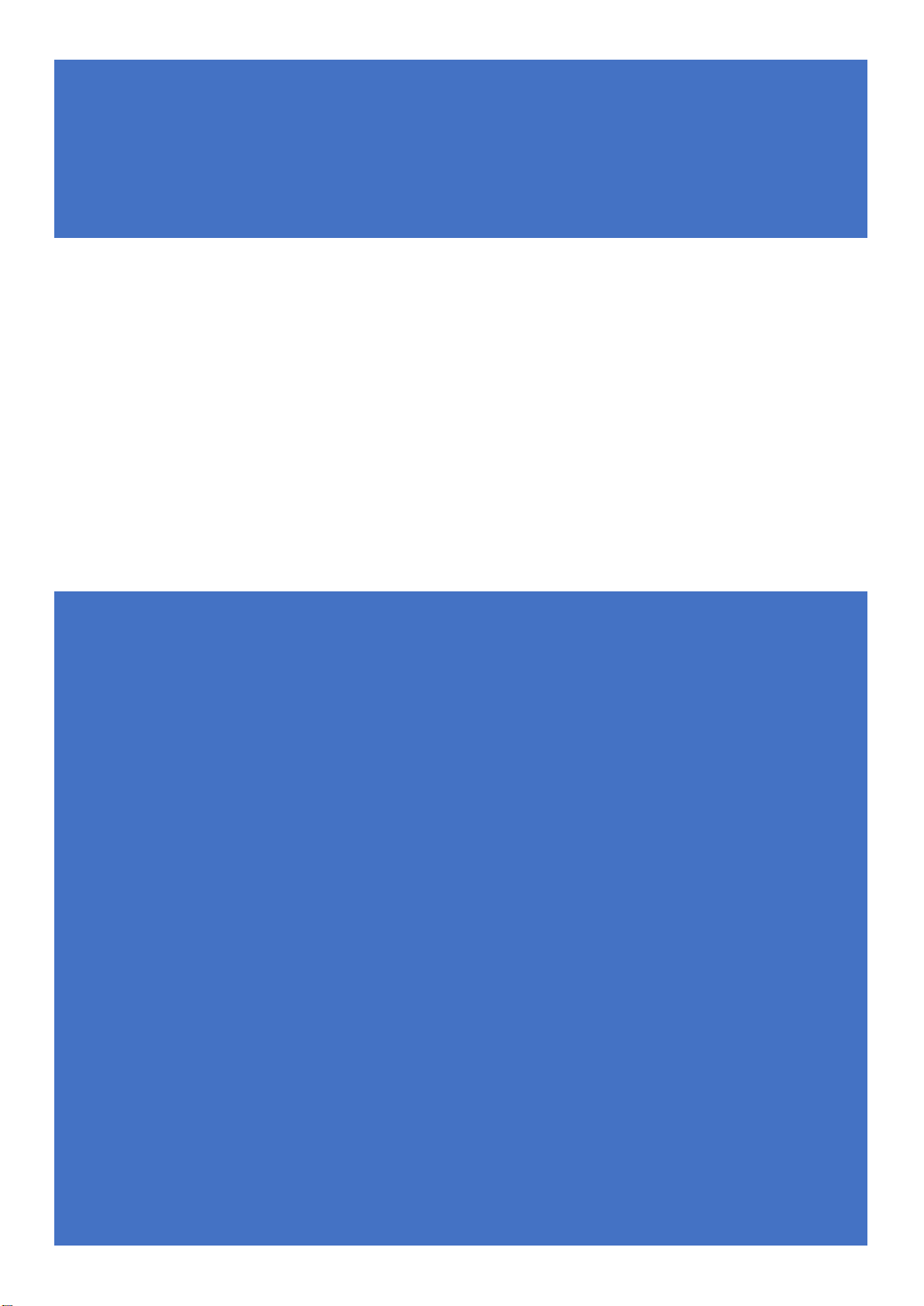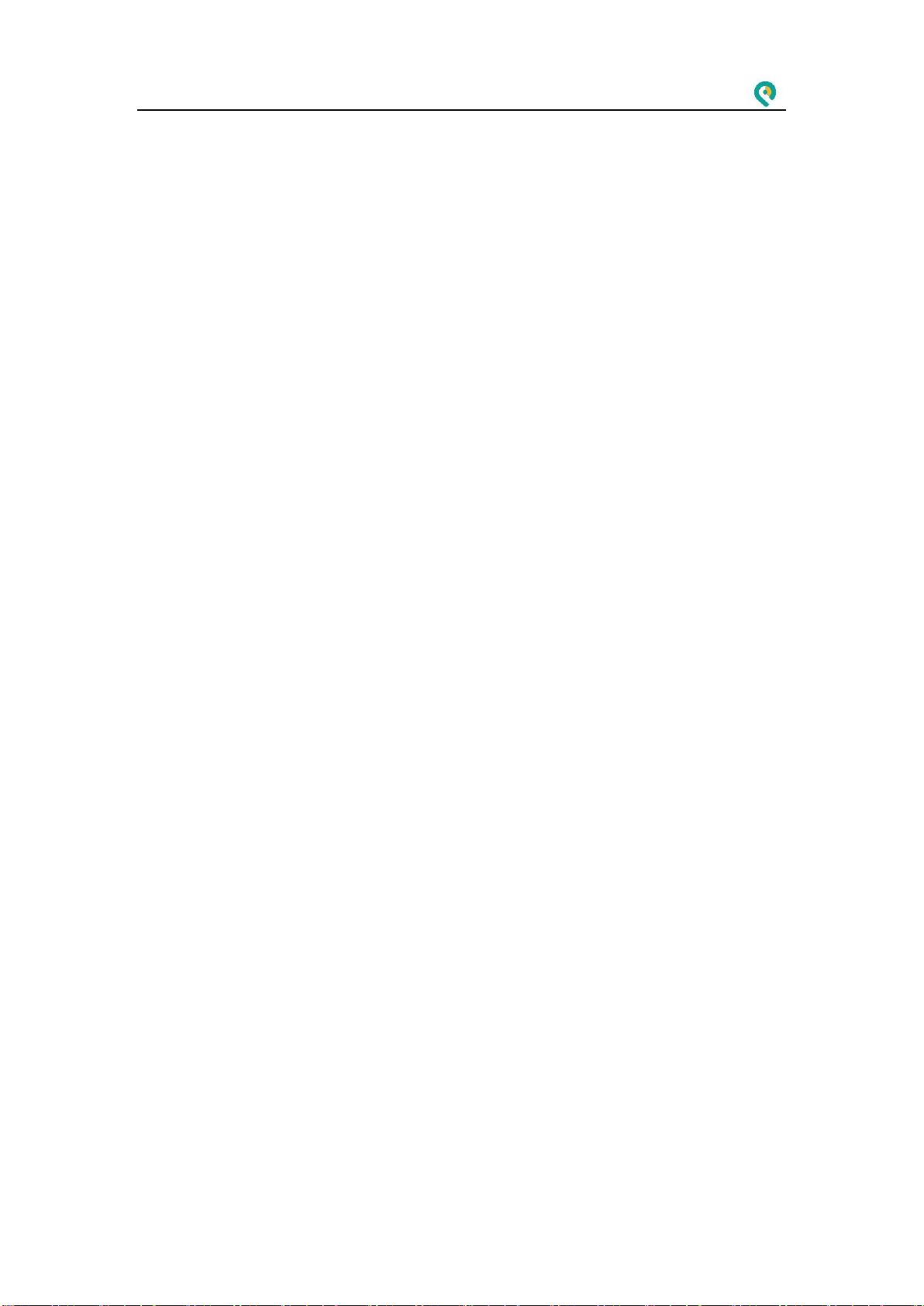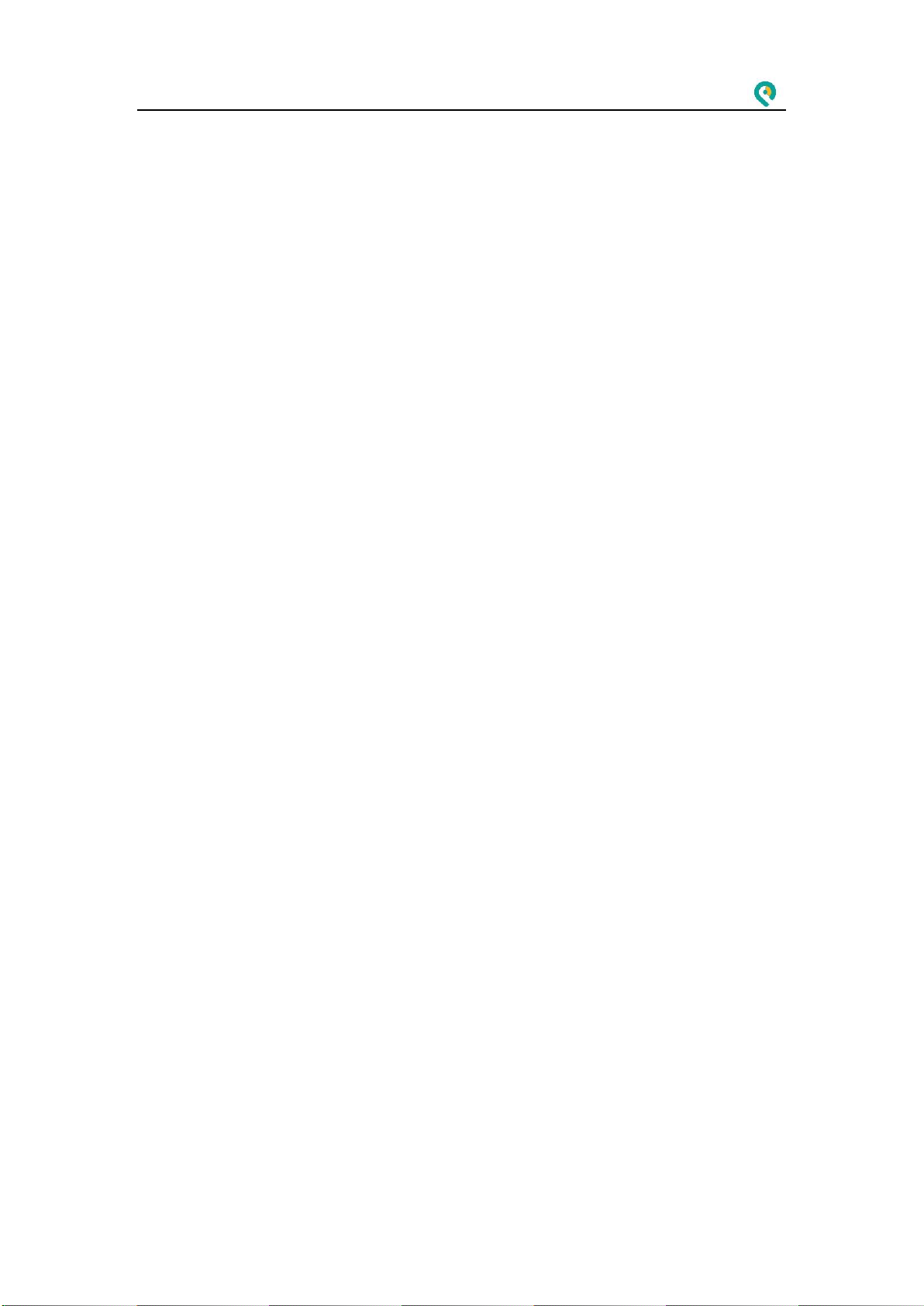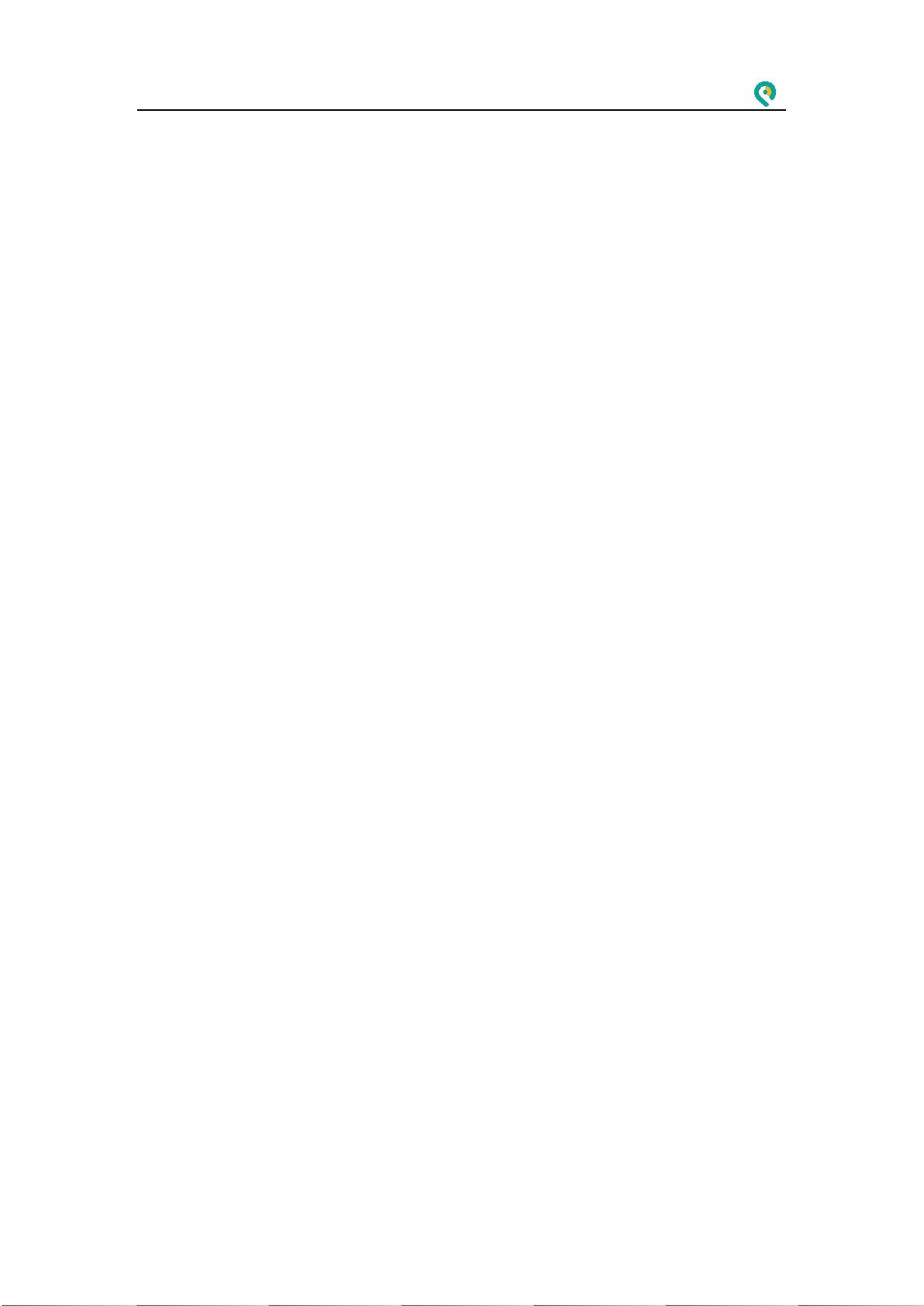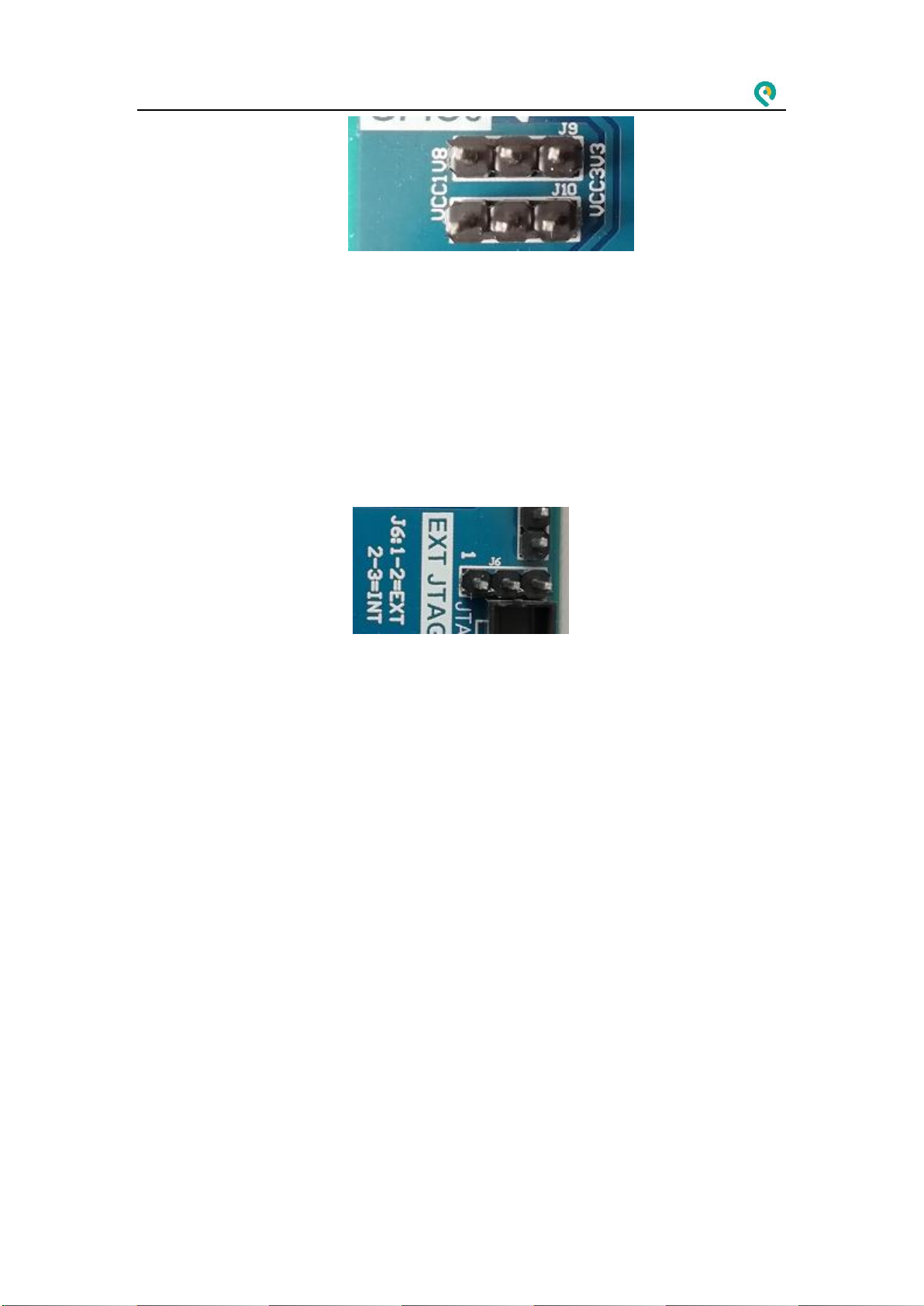FII-PRX100 Hardware Reference Guide
Fraser Innovation Inc
3 / 53
Contents
1. Introduction........................................................................................................................................ 5
2. Basic Features ..................................................................................................................................10
1)FPGA.................................................................................................................................................10
2)Power Supply Interface ..............................................................................................................10
3)Segment Display Decoders....................................................................................................... 15
4)HDMI Interface..............................................................................................................................18
5)EEPROM AT24C02 .......................................................................................................................20
6)Gigabit Ethernet Interface.........................................................................................................21
7)Push Button.................................................................................................................................... 24
8)AD/DA Thermistor, Photoresistor and Potentiometer..................................................... 26
9)DIP Switch.......................................................................................................................................28
10)LED .................................................................................................................................................30
11)Configuration Chip FLASH......................................................................................................31
12)GPIO(PMOD)Expansion Interface ..................................................................................31
13)JTAG Interface.............................................................................................................................34
14)UART Interface............................................................................................................................ 36
15)SRAM .............................................................................................................................................38
16)Audio .............................................................................................................................................42
17)USB Keyboard and Mouse Interface ................................................................................... 43
18)TFT LCD Interface ......................................................................................................................46
19)40-pin Extended GPIO Interface ..........................................................................................48
20)High Speed Bus Connector....................................................................................................49
3. References ........................................................................................................................................53