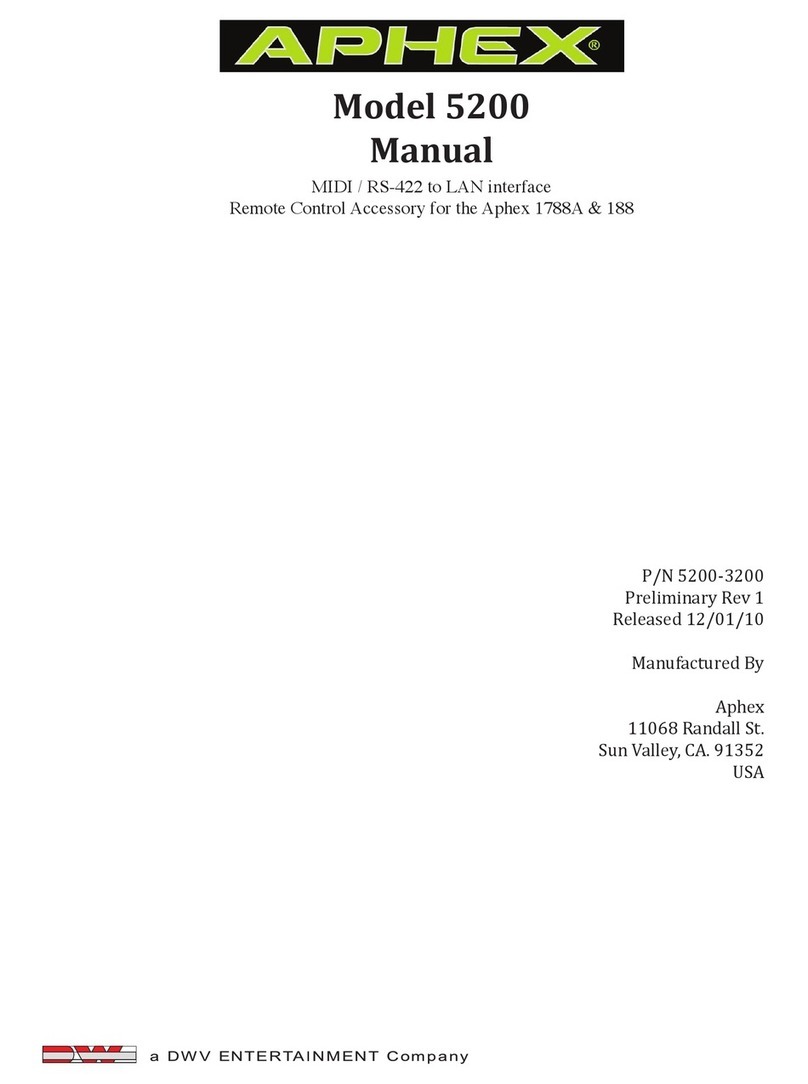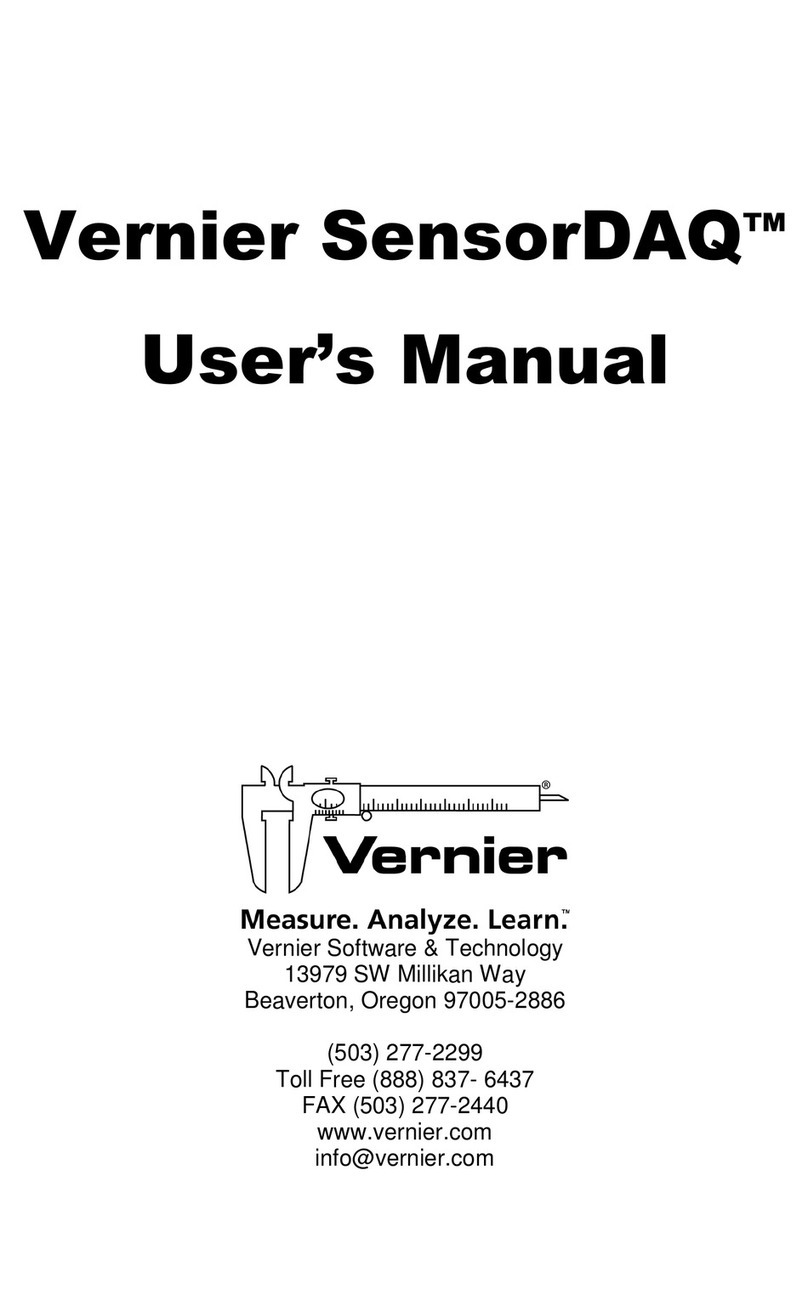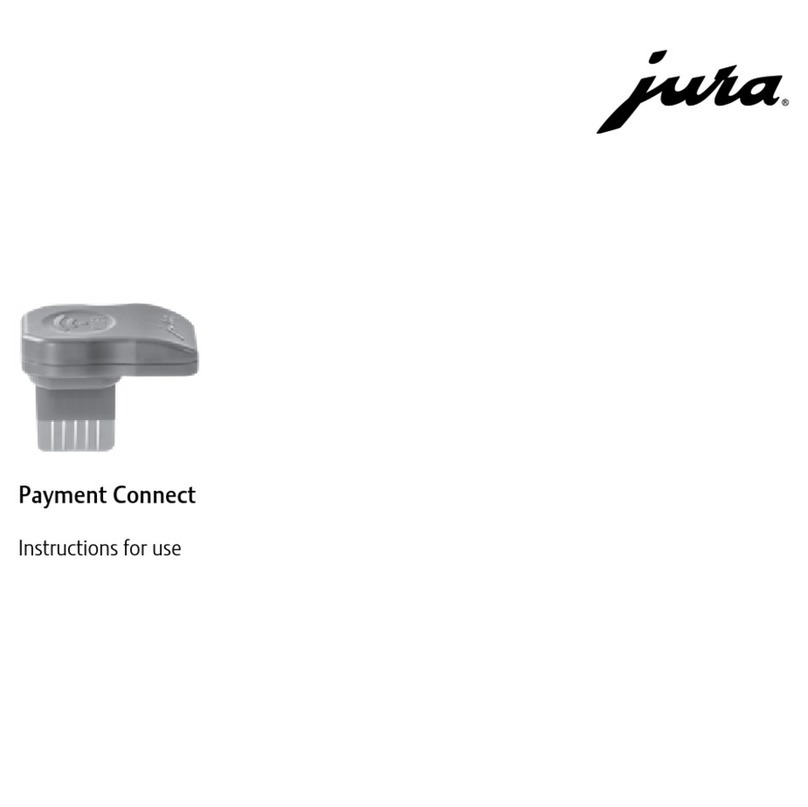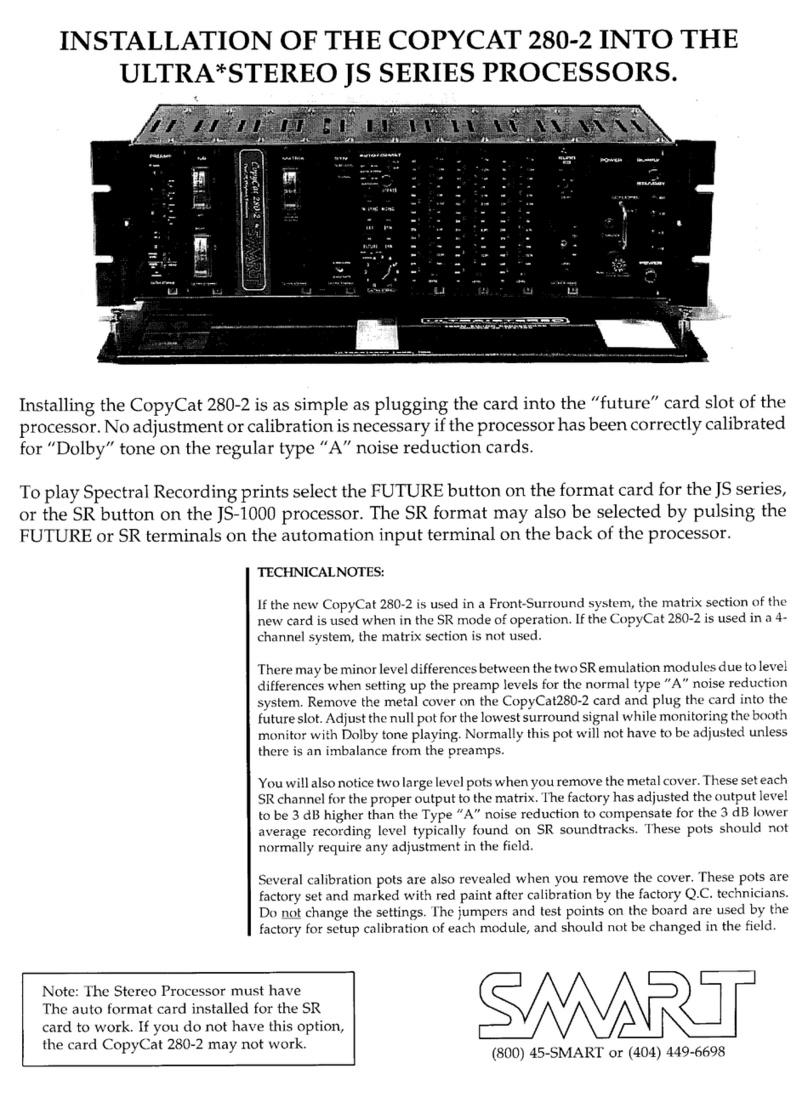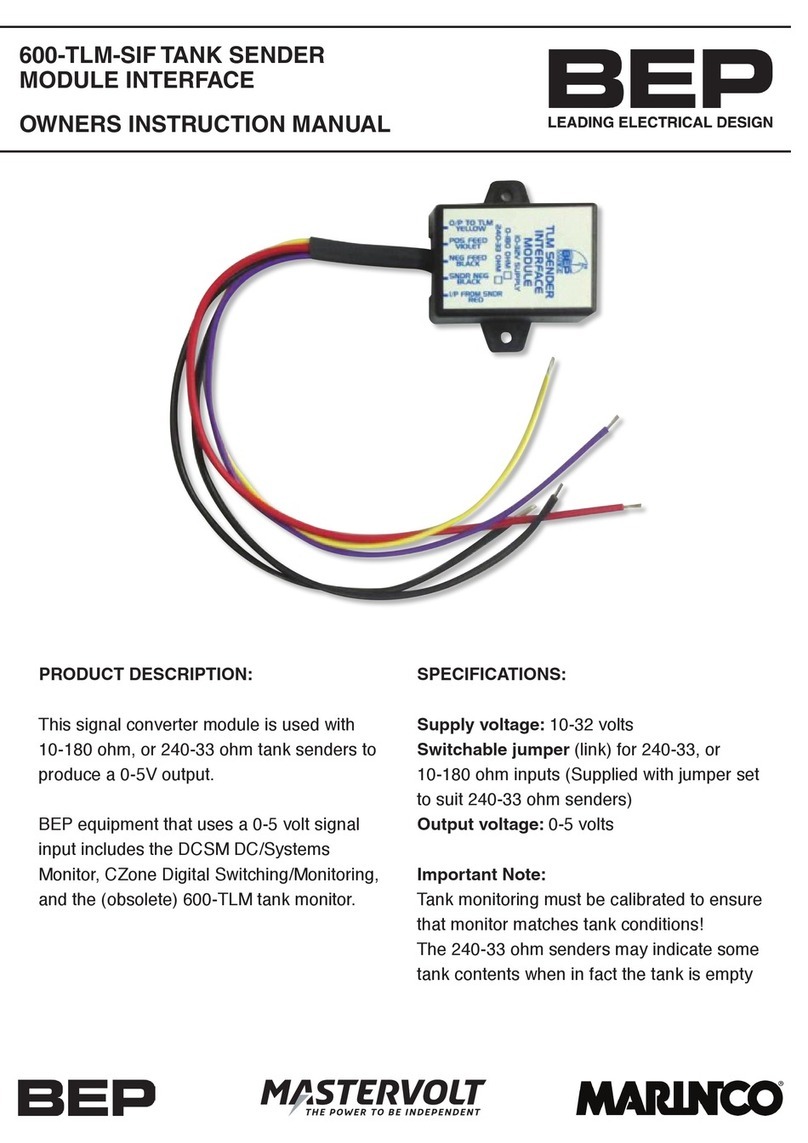Freecom Internal SCSI User manual
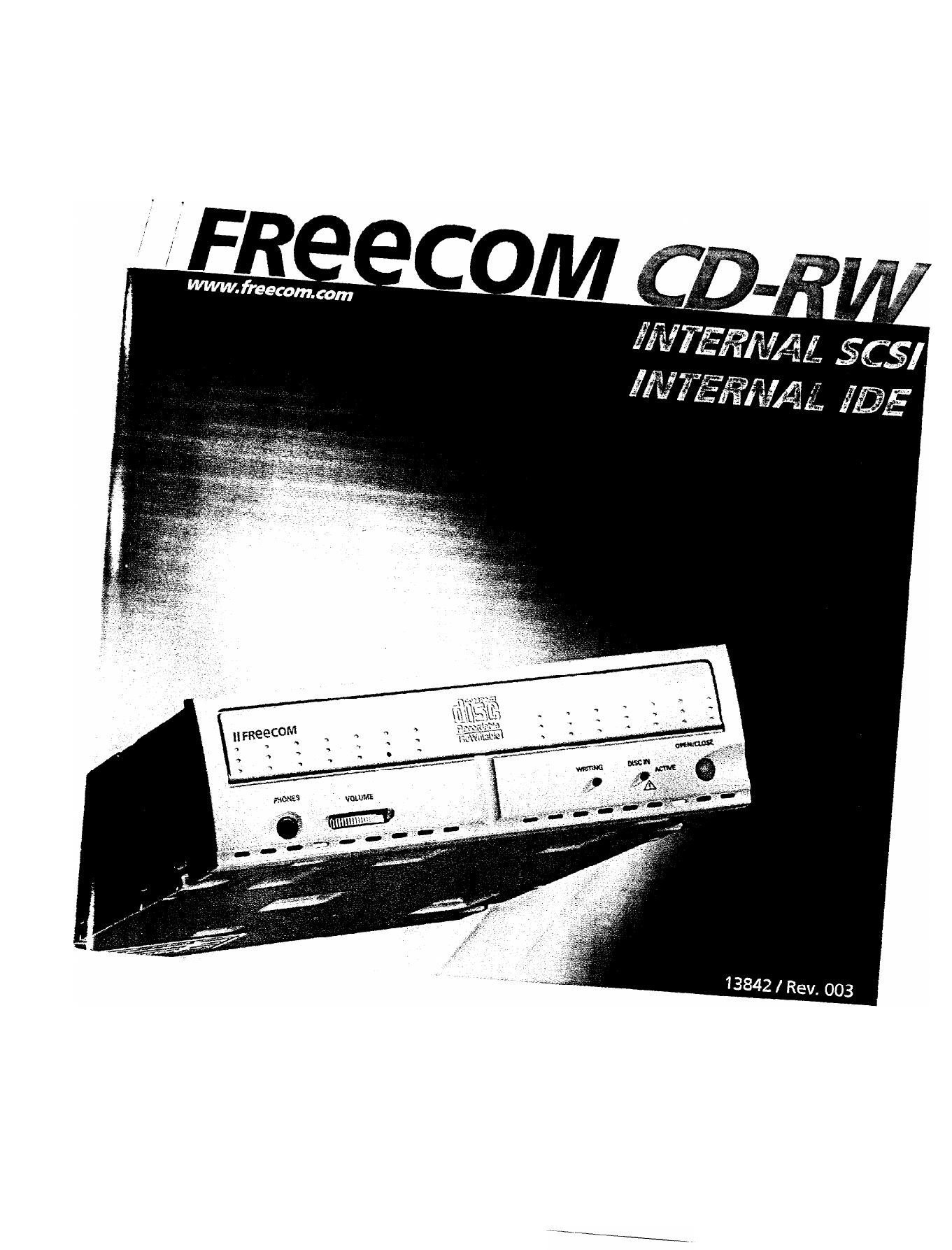
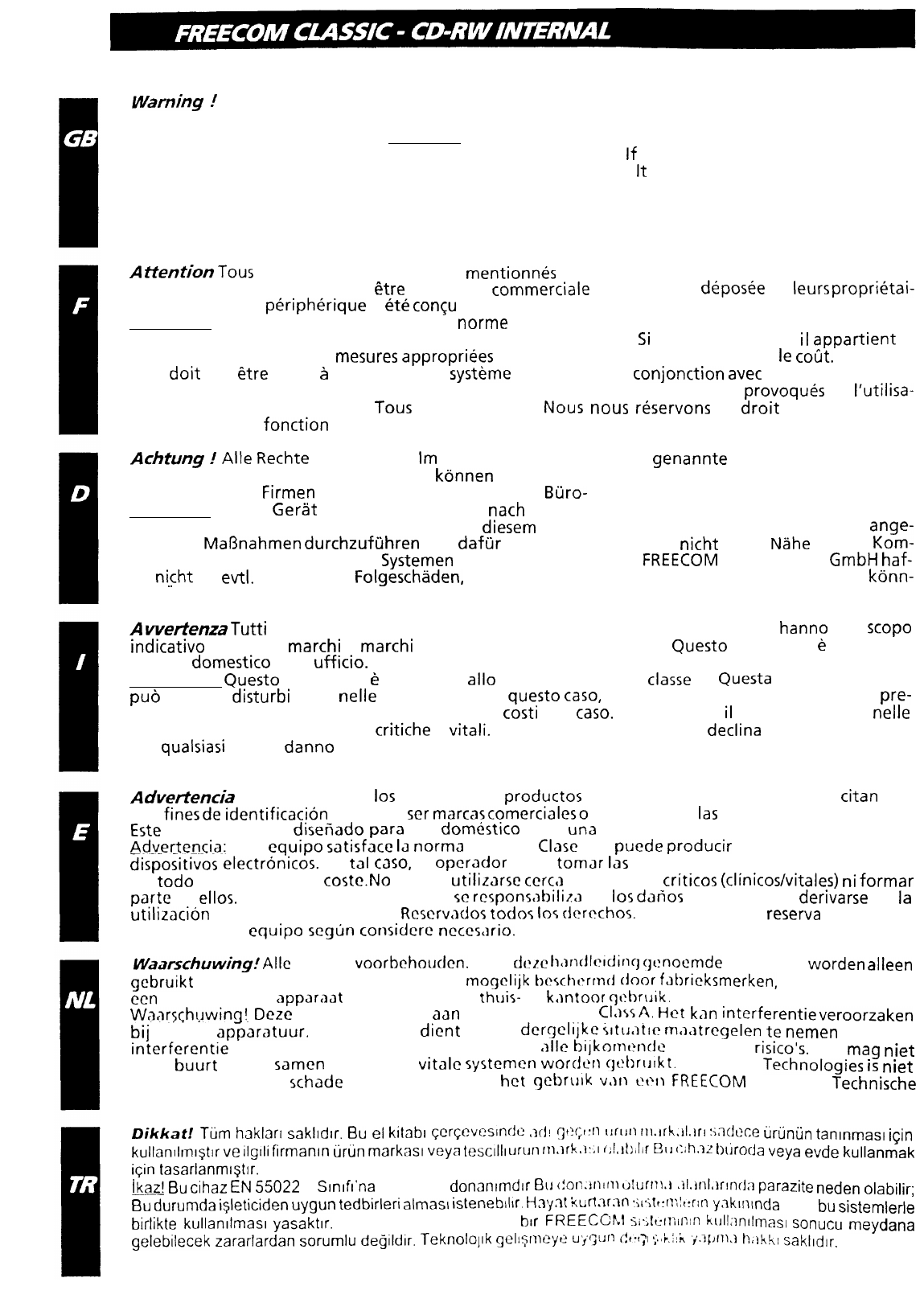
warning
I
All rights reserved. The products named in this manual are only used for identification
purposes and may be trademarks or registered trademarks of the respective companies. This device was
designed for home or office use. Warning! This device is equipment complying with EN55022 class A.
This equipment can cause radio disturbances in
a residential
area.
If
this is the case, the user has to take
appropriate measures and assume all responsibility and costs for.
lt
may not be used near or with any
life-sustaing systems.
FREECOM Technologies is not liable for any damages that may occur from the use of a FREECOM
system. All rights reserved. We reserve the right to upgrade our products in keeping with technological
advances.
AttentionTous
droits reserves. Les produits
mention&
dans ce mode d’emploi ne sont cites ici qu’a
fins d’identification, et peuvent
etre
la marque
commerciale
ou la marque
deposee
de
leurs
proprietai-
res respectifs. Ce
peripherique
a
ete
concu
pour un usage personnel ou professionnel.
Attention! Cet appareil est conforme a la
norme
EN55022 Classe A. Cet equipement peut provoquer
des perturbations electromagnetiques dans les zones habitees.
Si
le cas se produit,
il
appartient
a
I’utilisateur de prendre les
mesures
appropriees
et d’en assumer la responsabilite et
le
cotit.
II ne
doit
pas
etre
utilise
2
proximite d’un
systeme
critique, ou en
conjonction
avec
celui-ci.
FREECOM Technologies n’assume aucune responsabilite en cas de dommages
provoques
par
I’utilisa-
tion d’un appareil FREECOM.
Tous
droits reserves.
Nous
nous
reservons
le
droit
d’effectuer des
modifications en fonction de I’evolution technologique.
Achtung
I
Alle
Rechte
vorbehalten.
Im
Rahmen des Handbuches
genannte
Produktbezeichnungen
dienen nur Identifikationszwecken und
kdnnen
Warenzeichen oder eingetragene Warenzeichen der
entsprechenden
Firmen
sein. Dieses Get-at ist fur den
Buro-
und Heimbereich konzipiert.
Warnuno! Dieses
Gerat
ist eine Einrichtung
nach
EN 55022 Klasse A. Diese Einrichtung kann im
Wohnbereich Funkstdrungen verursachen; in
diesem
Fall kann vom Betreiber verlangt werden,
ange-
messene
Marjnahmen
durchzufiihren
und
daftir
aufzukommen. Es darf
nicht
in der
Nahe
oder in
Kom-
bination mit lebenserhaltenden
Systemen
eingesetzt werden. Die
FREECOM
Technologies
GmbH
haf-
tet
night
fur
ev-tl.
auftretende
Folgeschaden,
die beim Einsatz eines FREECOM-Systems entstehen
konn-
ten. Anderungen im Sinne des technischen Fortschritts sind vorbehalten.
AvvertenlaTutti
i diritti riservati. I nomi dei prodotti riportati nel presente manuale
hanno
solo
scope
indicative
e restano
marchi
o
marchi
registrati dei rispettivi produttori.
Quest0
dispositivo
e
concepito
per uso
domestic0
o da
ufficio.
Attenzione!
Quest0
dispositivo
e
conforme
allo
standard EN55022
classe
A.
Questa
apparecchiatura
puo
causare
disturbi
radio
nelle
zone abitate. In
quest0
case,
I’utente deve prendere opportune
pre-
cauzioni ed assumersi tutte le responsabilita ed i
costi
del
case.
Non utilizzare
il
dispositivo con o
nelle
vicinanze di sistemi per operazioni
critiche
o
vitali.
La FREECOM Technologies
declina
ogni responsabilita
per
qualsiasi
tipo di
danno
causato dall’uso di un sistema FREECOM. Tutti i diritti riservati. Con riserva
di modifiche tecniche.
Adverten&
Reservados todos
10s
derechos. Los productos que aparecen en este manual se
titan
solo
con
finesde
identification
y pueden
ser
marcascomercialeso
registradas de
las
empresascorrespondientes.
Este
dispositivo se ha
diseiiado
para
uso
domestico
o en
una
oficina.
Advertencia:
Este
equip0
satisface
IJ
norma
EN55022
Clasc
A y
puede
producir
interferencias en otros
dispositivos
electronicos.
En
tal
case,
cl
opcrador
dcbc
tomar
Ias
medidas necesarias y responsabilizarse
de
todo
posible ricsgo y
costc.No
pucdc
utilizarsc
ccrca
de sistcmas
criticos
(clinicos/vitales)
ni
formar
parte
de
ellos.
FREECOM Tcchnologics no
sc
rcsponr;lbili,?‘>
de
10s
danos
que pudieran
derivarse
de
la
utilizacion
de un sistcma FREECOM.
Rcscrvndor
todos
10%
dcrechos.
El fabricante se
reserva
el derecho
de modificar cl
equip0
segun
considcrc
ncccrCjrio.
W.a~&uwing.‘Alle
rcchtcn
voorbchoudcn.
D
C
in
dc?~c
h,>ndlcltfing
gc!nocmde
producten
worden
alleen
gebruikt
voor idcntificatic-doclcindcn en zijn
rnogclijk
bexhcrrnd
door
f,lt)ricksmerken,
handelsmerken of
ecn
patcntrccht. Dit
,>pparaat
is bcstcmd voor
thuir-
of
k,mtoor
+:bruik.
Waarschowing!~
Dezc
appsratuurvoldoet
aan
de norm EN55022
<l,l\sA.
Het
kan
interferentieveroorzaken
bij
andere
apparatuur.
De gebruiker
dicnt
in een
dcrgclijkc
rlttj.ltlc
ma,ltrcgelen
te
nemen
om deze
interferentie
te voorkomen en is verantwoordelijk voor
~~11~
bijkomcnd~
kostcn en
risico’s.
Het
mag
niet
in de
buurt
van of
samcn
met andere
vitalc
systcmcn
word~rl
gC!brulkt.
FREECOM
Technologies
is
niet
aansprakelijk voor
schade
veroorzaakt door
bet
gcbrulk
v.11~
wfl
FREECOM
systeem.
Technische
wijzigingen voorbehouden.
Djkkatj
Tijm
haklart
saklldlr.
6u
el
kitabl
~cr~evcslnr~t’
,3d!
Ijt?c.r:rl
tJfLJl1
rll.lrkail.lrl
:iAd~~e
tirijnijn
tanlnmasl
icin
kullanllrnl$tlr
ve
llglli
firmanln
tirtin
markast
veya
tescdll
Urllrl
rllC1r
k.t:.l
f;/.lt!~lif
EtJ
(:ih.>Z
btjrC)Cja
veya
evde
kullanmak
iQn
tasarlanmiStlr.
hzl
Bu
cihaz
EN
55022
A
Slnrfr’na
uygun bir
donanlmdrr
6~
(!ol?.jnlm
dlJr”U
.~l.jrll*lrfnd:l
parazite
neden
olabilir;
Bu
durumda
i$eticiden
uygun
tedbirleri
aImas\
istenebll\r.
H,7y3!
kUff.?rAn
:il’ilt:rJ ;!tfrln
y.lklnlnda
veya
bu
sistemlerle
birlikte
kullanllmasl
yasaktlr.
FREECOM Technologies
blr
FREECcrbj
si.;tt:fT;if
?ifl
klJll:~nllmaSl
SOnucU
meydana
gelebilecek
zararlardan
sorumlu
degildir.
Teknolollk
!3elISmeyt?
ui!JlJfl
c!t*f,f
,*I
’
‘-
b.1.k ‘)‘.31Jf11.1
hal!thl
saklldlr.

DearUser,
Thank you for purchasing the FREECOM
interna/
CD-RW (Compact Disc Recorder/Rewriter
-
abbreviated CD-R/RW drive). Be sure to read this manual carefully before using this product. This
manual explains everything you need to know to operate this product. Keep it in a safe place
and refer to it whenever necessary. Writing software must be installed in the host computer in
order to write on the CD-R/RW discs. Refer to the software manual for details.
Cber
utilisa
teur,
Nous
vous remercions de votre
achat
de I’FREECOM internal CD-RW (disque compact
reinscriptible,
abrege
en
CD-R/RW).
Veuillez
lires
attentivement cette brochure avant d’utiliser cet article. Ce manuel
fournit
les
elements de base
a
connaitre pour utiliser I’appareil.
Conserve2
ces explications en lieu
stir
pour
eventuellement vous y
referer.
Le logiciel d’ecriture
doit
etre
installit
dans I’ordinateur central
pour pouvoir
ecrire
sur
les disques CD-R/RW. Reportez-vous au manuel du logiciel pour
les
detai
Is.
Sehr
geebrte
Benutzerin, sehr
geehrter
Benutzer,
Wir
danken
lhnen fur den Kauf des
internen
FREECOM CD-RW (CD-Brenner
fur
einmal und
mehrfach beschreibbare Compact-Discs, kurz CD-RW).
Bitte lesen Sie diese Anleitung
sorgfaltig
durch,
bevor Sie das
Gerat
in Betrieb nehmen. Die
Anleitung
erlautert
die wichtigsten Schritte zum Betrieb dieses
Gerats.
Bewahren Sie sie gut auf,
urn
such
in Zukunft immer darauf Bezug nehmen zu
konnen.
Damit
CD-R/RW-Discs beschrieben
werden
konnen,
muf3
auf dem Computer Schreibsoftware installiert sein. Mehr dazu erfahren
Sie in der jeweiligen Softwareanleitung.
Egregi
Uteri
ti,
Vi ringraziamo per aver acquistato
quest0
registratore/riscrittore
di
FREECOMinternalCD-RW
(denominazione abbreviata nel resto del manuale in CD-RW).
Prima di mettere in uso
il
prodotto, non
mancare
di leggere interamente e con attenzione
quest0
manuale. Esso spiega tutte
le
operazioni fondamentali per I’uso corretto di quest’unita.
Conservarlo in un luogo sicuro
cosi
da poterlo riutilizzare al
moment0
del bisogno. Per poter
scrivere su
dischi
CD-R/RW,
il
computer ospite deve avere installato un software di scrittura.
Estimado
usuario,
Muchisimas gracias por haber adquirido la
FREECOMhterna/CD-RW(grabadora/reescribidora
de discos
compactos,
CD-RW en abreviatura).
Asegurese
de leer cuidadosamente este manual antes de emplear este
producto.
Este manual
explica
10s
pasos
b6sicos
que
usted
necesita
para
utilizar este
producto.
Gu6rdelo
en un lugar
seguro y
constiltelo
cuando quiera que sea necesario. El software de escritura debe estar
instalado en el ordenador central
para
poder escribir en
10s
discos CD-R/RW. Consulte el manual
del software
para
obtener
mas
detalles.
Geachte
k/ant
Hartelijk dank dat u de
interne
FREECOM CD-RW hebt gekocht, een CD-brander voor
eenmalig en meermaals te beschrijven compactdiscs, kortweg CD-RW.
Lees deze gebruiksaanwijzing aandachtig door voordat u het apparaat in gebruikt neemt.
Hierin worden de belangrijkste stappen voor gebrui k toegelicht. Bewaar deze gebrui ksaanwijzing,
zodat u er later nog
dingen
in kunt nalezen. Om CD-R/RW-discs te kunnen beschrijven, dient er
speciale
schrijfsoftware op uw computer
ge’installeerd
te zijn. Meer hierover vindt u in de
gebruiksaanwijzing van de software.
Sayrn
Kullanrcr,
FREECOM internal CD-RW kurulumuna
ho3
geldiniz. Sizden sistemi kullanmadan once,
agagrdaki
noktalan
dikkatle
okumanrzr
ve uyarlama
yaprlmasr
gerektiginde
dikkate
almanlzl
rica
ediyoruz.
FREECOM
Technofogies
GmbH
l
Bedin,
Germany
www.
freecomxom
1

Operating instructions
-
English
1.
Cautions
..............................
.._.................................................
Features
/
Media formats
. . . . . . . . . . . . . . . . . . . . . . . . . . . . . . . . . . . . . . . . . . . . . . . . . . . . . . .
System
requirements
. . . . . . . . . . . . . . . . . . . . . . . . . . . . . . . . . . . . . . . . . . . . . . . . . . . . . . . . . . . . . .
2.
Internal
SCSI
CD-RW (Example) . . . . . . . . . . . . . . . . . . . . . . . . . . . . . . . . . . . . . . . . . . . . . .
Internal IDE ATAPI CD-RW (Example 1)
. . . . . . . . . . . . . . . . . . . . . . . . . . . . . . . . .
Internal
IDE ATAPI
CD-RW (Example 2) . . . . . . . . . . . . . . . . . . . . . . . . . . . . . . . . .
3.
How to Use the Discs
........
.._...................................................
Before Asking for
Repairs
. . . . . . . . . . . . . . . . . . . . . . . . . . . . . . . . . . . . . . . . . . . . . . . . . . . . . .
Page
2
page
4
page
5
page
6
page 13
page 21
page 24
page 25
1
m
General
Cautions
l
Please
take
notice that the manufacturer of this equipment does not offer
any warranty against data loss due to inappropriate installation or handling,
or direct or indirect damages.
lPleasetake noticethatthe manufacturerwill bear no
responsibilityfordirect
or indirect damages caused by the use of this product or its malfunction.
l
Please take notice that the manufacturer will bear no responsibility for
damage to data caused by this product.
l
Please backup (copy) all important data as protection against data loss.
Cautions During Installation
l
Install the drive in accordance with the specifications. Be careful to avoid
locations likely to cause vibration or shock.
l
Avoid locationswhere there is high humidity, much dust, or poor ventilation.
l
Avoid locations in direct sunlight, with severe changes in humidity, or places
where there are extremely high or low temperatures.
l
Don’t
use
the drive near radio or television receivers. It may interfere with
their reception.
l
Dismantling the drive to attempt repairs or for other reasons is dangerous
because the laser may radiate outside the unit. Do not
disas-semble
the drive.
2
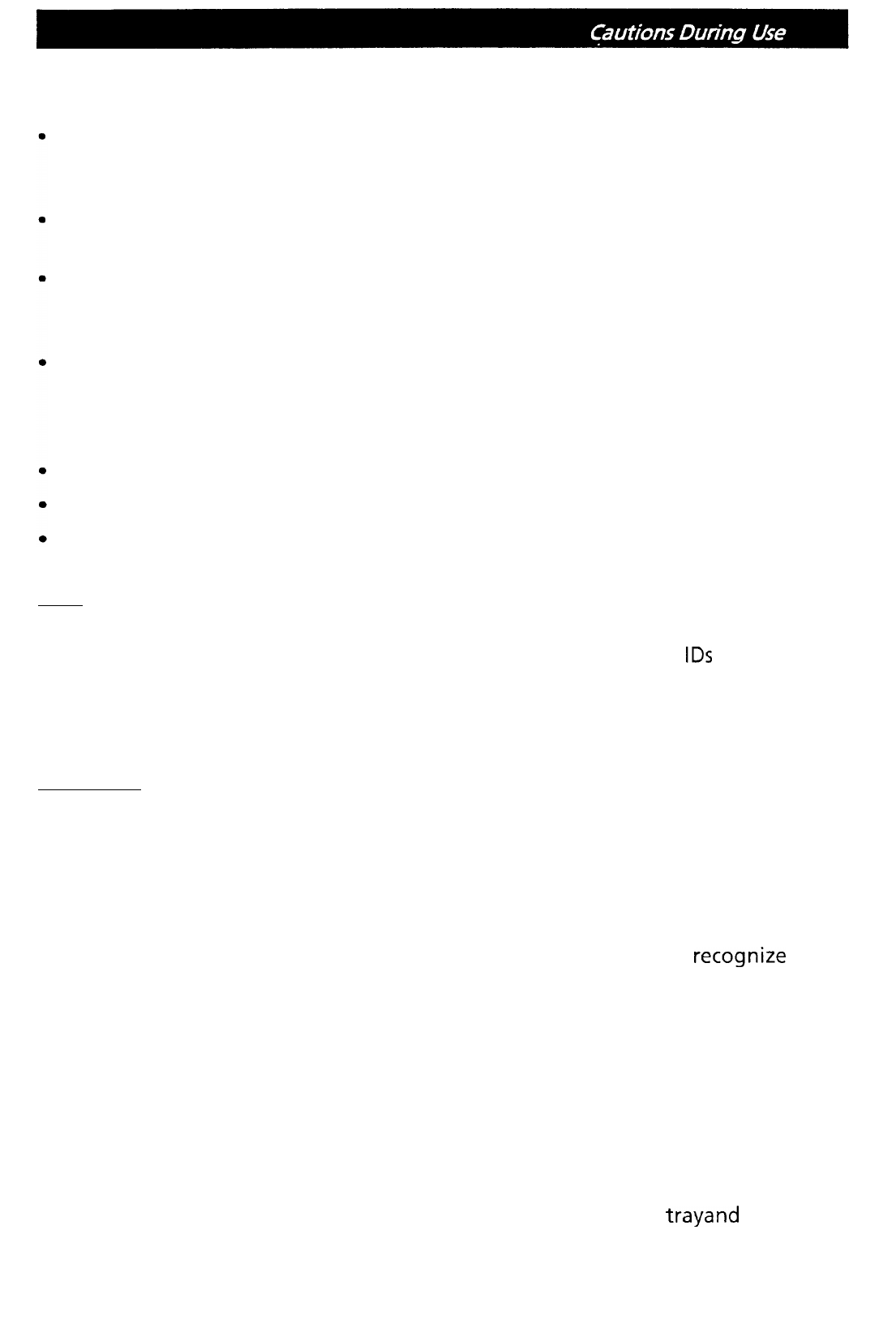
Cautions During Use
Don’t suddenly move the drive from a cold place to a warm one, or suddenly
raise the room temperature. Condensation may occur, causing abnormal
operation.
Be careful to prevent foreign objects such as liquids or metal from entering I
Make sure to remove the disc before moving the drive. The disc may be
damaged, causing data loss.
the drive. Should by chance a foreign object enter the drive, please consult
the dealer where the drive was purchased.
Don’t use benzene or thinner to clean dirt from the drive. Don’t al-low
chemicalssuch as insecticides to contactthe drive. Use a soft cloth to wipe the
drive, or moisten a cloth with neutral detergent diluted with water and use
it to clean particularly dirty areas.
Don’t cutoff the electric power while the drive is operating.
Never insert a damaged disc into the drive.
In wintertime, don’t use a disc soon after bringing in from outdoors. Use
only after it has reached room temperature.
it
SCSI:
lIf two different devices with the same SCSI ID are connected to the SCSI bus,
the system may fail to function. Be careful that none of the SCSI
IDS
are the
same when installing the equipment.
lKeep the total length of the SCSI cable within 6 meters.
lWhen connecting the SCSI cable to the drive, make sure the power is OFF.
IDE-ATAPI:
lThe total length of the IDE cable should be no more than 18 inches (about 45
cm).
lMake sure the power to the host computer is turned OFF before connecting.
lWhen connecting two IDE devices to the Primary or Secondary connectors,
make sure that the two devices are not both configured as Master, or both
as Slave. If they are both set the same, Windows may fail to run or
recognize
the drives.
Cautions Concerning Disc Cleaning
l
Remove the disc by pressing the eject button.
l
Use compressed air to clear dust from the drive. (Spray the compressed air for
about 5 seconds).
l
Check to see if there is dirt on the surface of the disc. Be careful not to touch
the disc with the fingers when doing this.
l
After cleaning the disc with compressed air, place it on the disc
trayand
load
in the drive.
3

The FREECOM internal CD-RW
drive
The FREECOM internal CD-RW (the CD-RW Drive) can do much more than read
and write the usual CD-R discs.
When loaded with a rewritable CD-RW disc, you can record, read and edit any
kind of data. This is because the CD-RW discs allow
you
to rewrite information
that has already been recorded.
Features
/
Media formats:
Can read not only CD-R and CD-RW discs, but also video CDs, music CDs, and
photo CDs.
The recorded CD-RW media can be played in a DVD player or a multiread
CD-
ROM Player, maintaining future compatibility.
Supports random UDF for easy writing to CD-RW discs.
CD-R, CD-RW discs:
Ricoh,
Kao, Mitsubishi Chemical, Taiyo Yuden, Mitsui
Toatsu, TDK or Kodak discs are recommend.
Occasionally the CD-R and CD-RW discs written by the CD-RW drive cannot
be read by other CD drives. These unreadable discs should be read using the
CD-RW drive.
The disc written using the CD-RW drive might not be readable by CD-ROMs
other than Multi-read compatible (Random UDF compatible) CD-ROMs.
Multiread compatible (Random UDF compatible) CD-ROMs are:
-
CD-ROMs that can read low reflectance
-
CD-ROMs that support Packet Write.
Copyright Statement
It is a criminal offence, under applicable copyright laws, to make unau-
thorised copies of copyright-protected material, including computer
programs, films, broadcastsand sound recordings. This equipment should
not be used for such purposes.
4

System requirements
System environment
CPU: 100 MHz (or faster) Pentium (for 4x speed,
166MHz
or faster recom-
mended)
0
l
Memory: Windows
95/98:
32MB or
greator,
Windows NT Workstation Ver.
4.0:
32MB
or
greator
(64MB or over recommended)
Hard disk with average access time of 19
msec
or less, and data transfer speed
of
1,20OKB/
set
or greater. 75 MB or more free space.
SCSI Interface
(Adaptec
Inc.
AHA-I
54x, 2940 recommended)
or
Enhanced-IDE interface (as Primary Slave, Secondary Master, or Slave)
Drive bay
5.25-inch
half height bay required
Power
+5V/+l2V
power socket required
Software Required
l Windows
95/98
l Windows NT 4.0
De
fivery
Con tents
Every FREECOM internal CD-RW is delivered ready for connection. The device’s
delivery contents for PCs include:
a
the internal FREECOM drive
0
a user’s manual
l1 CD-R medium, 1 CD-RW medium
l 1 CD marker pen
l
an IDE
a
SCSI flatcable
lMounting screws + jumpers
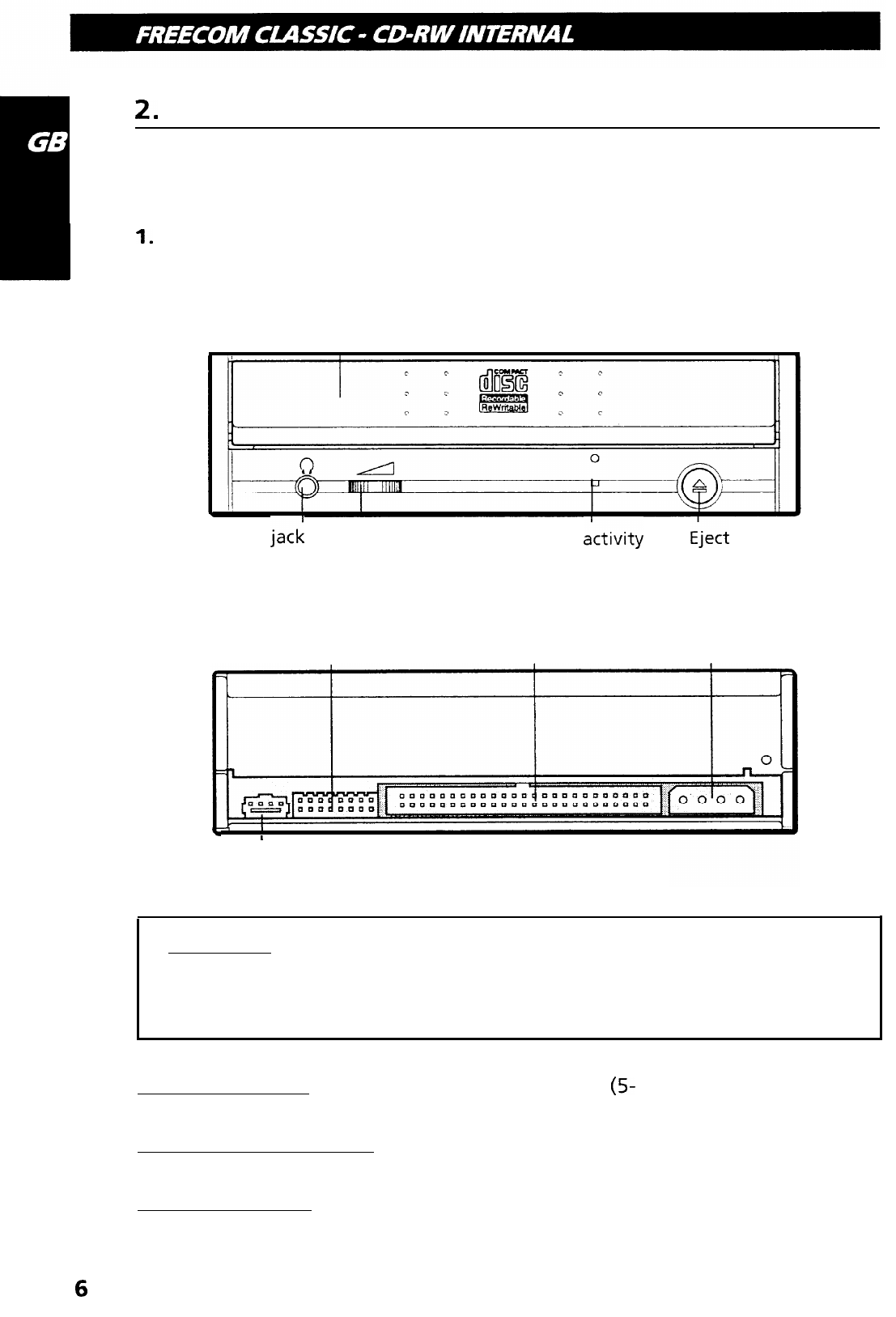
2.
Installing the Drive
Internal SCSI CD-RW (Example)
1.
Drive functions and settings
Front Panel
Disc-tray
Headphone
jack
Volume control Drive
ictivity iject
button
indicator
Rear panel
SCSI interface
Option connector connector Power connector
F
I
Audio’output
connector
Attantion! Connecting or disconnecting connectors while power is on
may result in a short circuit, causing damage to the equipment. When
connecting or disconnecting connectors, makesuretoturn off the power
beforehand.
Power Connector: Connects to the power supply
(5-
and 12-V DC) of the host
computer.
SCSI interface connector: Use a 50 pin double-end flat SCSI cable to connect to
the SCSI interface.
Option connector: Used when selecting the SCSI ID number. Don’t use jumpers
to change anything besides the SCSI ID, but keep the drive as initially set (no
jumper pins: ID 0) SCSI ID changes become valid after power is turned off, then
6
on again.

Installing jumper pins besides the ones for SCSI ID settings may be the cause of
damage or abnormal drive operation.
2. Installing the Drive
2.1 Before Installation
Before installing the drive, please note the following points.
I your will need the following:
l
SCSI interface board and manual (The SCSI interface board is not included
with this product. You need to purchase it separately.)
l
Computer manual (You need the manual in order to find out location of the
bus slot for installing the SCSI interface board.)
l
A head screw driver of a suitable size to fit the securing screws for the drive
unit.
l
Turn off all peripheral appliances of the computer, and the computer itself,
and disconnect their power cords from the wall sockets.
l
Discharge any static electricity by touching the computer covers etc.
2.2 SCSI ID Settings
Before installation, set SCSI ID on the rear panel. A single SCSI interface can
connect with a maximum of seven peripheral SCSI devices. When using multiple
SCSI devices, a different SCSI must be set for each of them.
Attention! If two peripheral devices use the same SCSI ID number, it will cause
the host computer to operate abnormally or fail to start up.
Terminator
SCSI ID
Reserve (Fixed OFF)
ON (When the jumper is attached)
OFF (When the jumper is removed)
Attention ! Before attaching or removing jumpers, make
surethe
power to the
rive is turned OFF.
7

he pi
Attach the pins as shown in Figure 1. If t
in Figure 2, the drive may be damaged,
ns are attached sideways as shown
Figure 1. Figure 2.
The pins besides pins 2-4 don’t have any function. lf jumpers are attached to
them, abnormal operation may result.
The SCSI ID number is decided by which of the jumper pins
Nos.2,
3 and 4 are
connected. Refer to the following table when changing the SCSI ID.
SCSI ID
Pin No.2 Pin No.3
Pin No.4
Jumper
Note
0
OFF OFF OFF
234
Initial
setting
1
ON
OFF
OFF
I
234
2
OFF
ON
OFF
I
234
3
ON ON
OFF
II
234
4
OFF OFF
ON
I
234
5
ON
OFF
ON
!3!
6
OFF
ON ON
13
234
7
ON ON
ON
111
234
SCSI
board
The initial setting for the SCSI interface board is generally set at SCSI ID 7.
Confirm the SCSI ID of the SCSI interface board before setting other numbers.
2.3 Terminator Setting
When no other SCSI peripheral devices besides the CD-RW drive are connected
to the host computer, a terminator must be attached to the drive. Also, when
multiple peripheral devices are connected, this drive needs a terminator if it is
the last in the line.
8
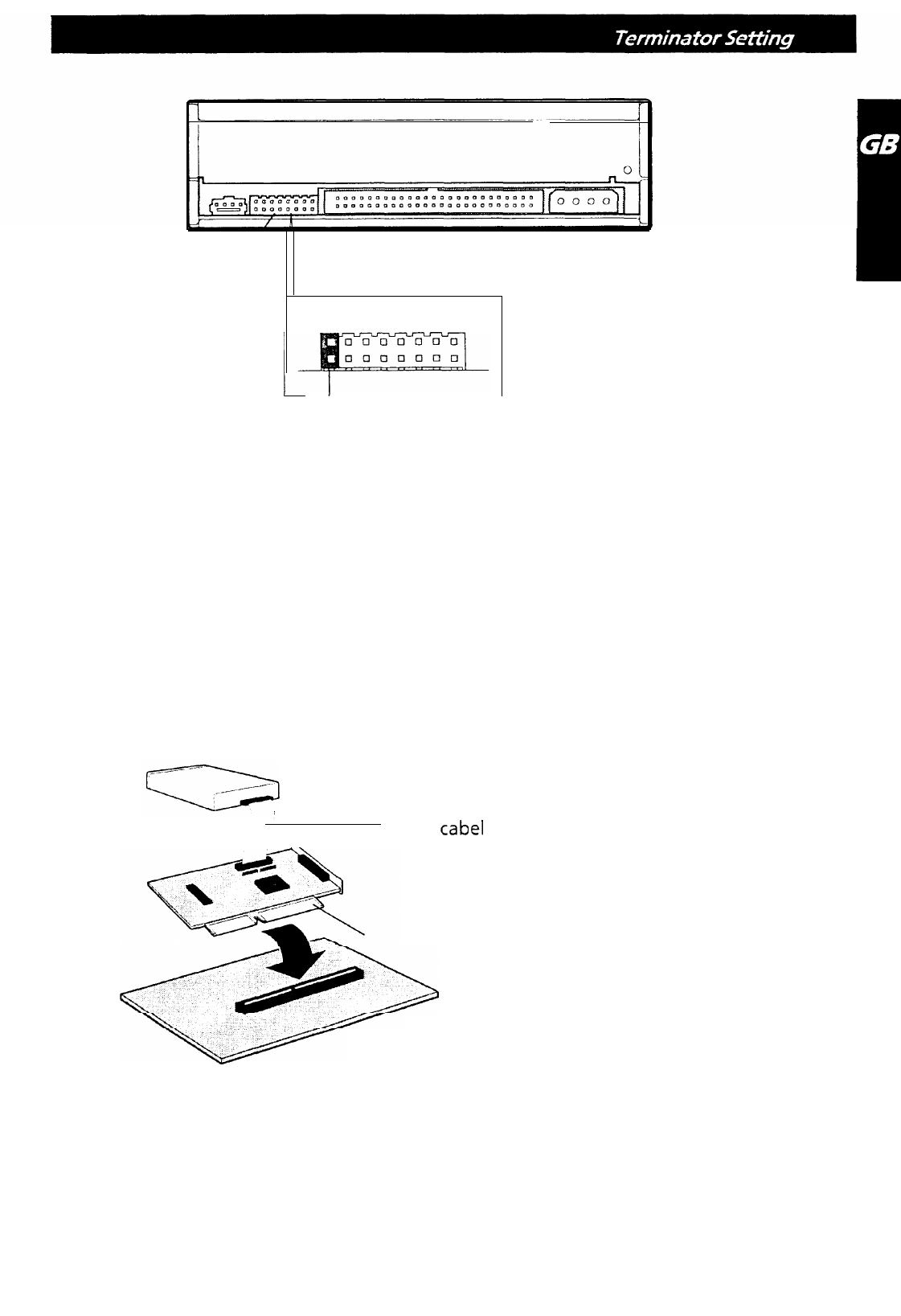
Option
Connector
Terminator
ON : When the junmper is attached
OFF : When the jumper is removed
The terminator of this product can be set by installing (terminator: ON) or
removing (terminator: OFF) the jumper pin from the option connector. When
shipped, the jumper pin is installed (terminator: ON). Install or remove the pin
as required.
When one drive is connected
CD-RW drive (ON)
n
Terminator is attached (ON)
Terminator is not attached (OFF)
SCSI
cabel
SCSI
interface board (ON)
Host Computer
9

When the drive and multiple peripheral devices are attached
When attaching terminators to other peripheral devices, use the terminators
that came with those devices.
CD-RW drive Terminator is attached (ON)
(ON)
Terminator is not attached (OFF)
Q
SCSI
caxrnal
H
Scanner (OFF)
MO drive
(OFF)
SCSI interface board
2.4 Removing the Computer Cover
Make sure all peripheral devices of the computer and
the computer itself are turned off, and then remove
the cover. Refer to the manual for the computer for
details about removing the cover. There may be sharp
edges inside the computer so care must be taken to
avoid injury.
2.5 SCSI Interface Board Installation SCSI-Interface board
Insert the SCSI interface board into the
specified bus (ISA, VL, PCI) slots for each
of them. Firmly push board until it is all
the way in and completely in contact
with its slot.
For a detailed explanation, refer to the
manuals for the SCSI interface board.
Host Computer

2.6 Mounting the Drive
1.
Remove the 5 inch drive bay panel from the computer. Refer to the manua
for the computer for details.
2.
Insert the drive unit into t
le
bay. Do not apply excessive pressure to the
cables inside the computer.
4.
Secure the drive with the screws provided. If there is not enough space
behind the drive, connect the SCSI cables etc. before securing the drive.
2.7 Connecting the Power Connector
Connect the power cable from the computer’s power
supplyto
the socket on the
drive unit, fitting the connector snugly into the socket.
If there is no spare power cable available in the computer, you will have to
purchase a splitter cable of a suitable type.
11
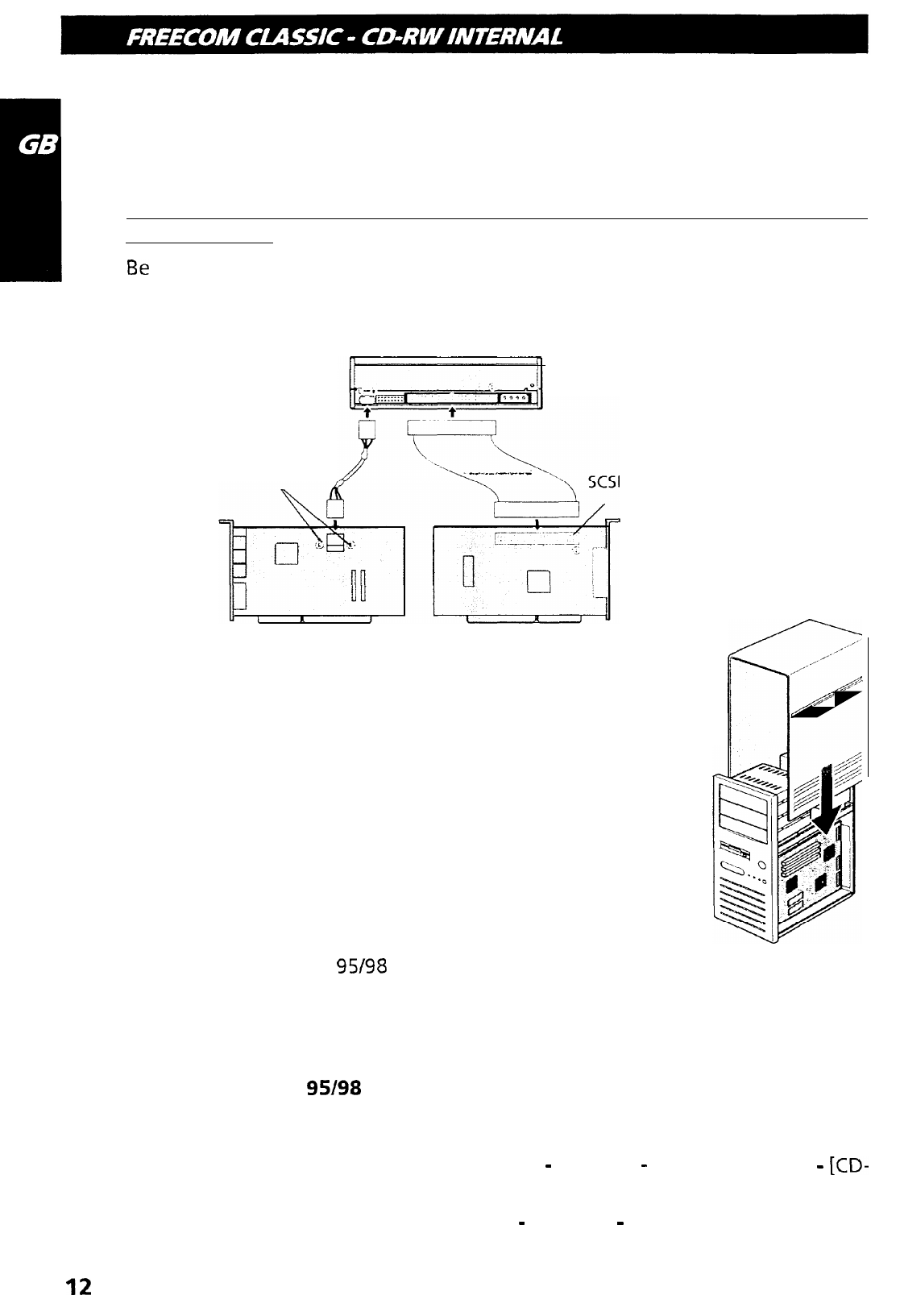
2.8 SCSI Interface and Sound Card Connection
Connect the SCSI interface board to the drive. If the computer is using a sound
card. The drive is connected to the sound card with an audio cable.
For a detailed explanation, refer to the manuals for the SCSI interface board and
the sound card.
Be
careful not to reverse the connectors when connecting the SCSI interface
board and the sound card to the dive.
r-
FREECOM internal
CD-RW
When L,R
Sound card SCSI interface board
2.9 Replacing the Computer Cover
connector
,/
A’
/”
,
/
,/’
I-1
,/”
+-1
//
When the installation of the drive unit is complete, replace
the computer cover.
3. Device Drivers
When using Windows
95/98
or Window NT Workstation Ver. 4.0, the installation
of any special device drivers are not required.
3.1 For Windows
95/98
Users
In order to ensure normal drive operation, please check the following:
lThe drive is displayed in [control panels]
-
[system]
-
[device manager]
-
[CD-
ROM]
l32-bit is displayed in [control panels]
-
[system]
-
[performance]
12
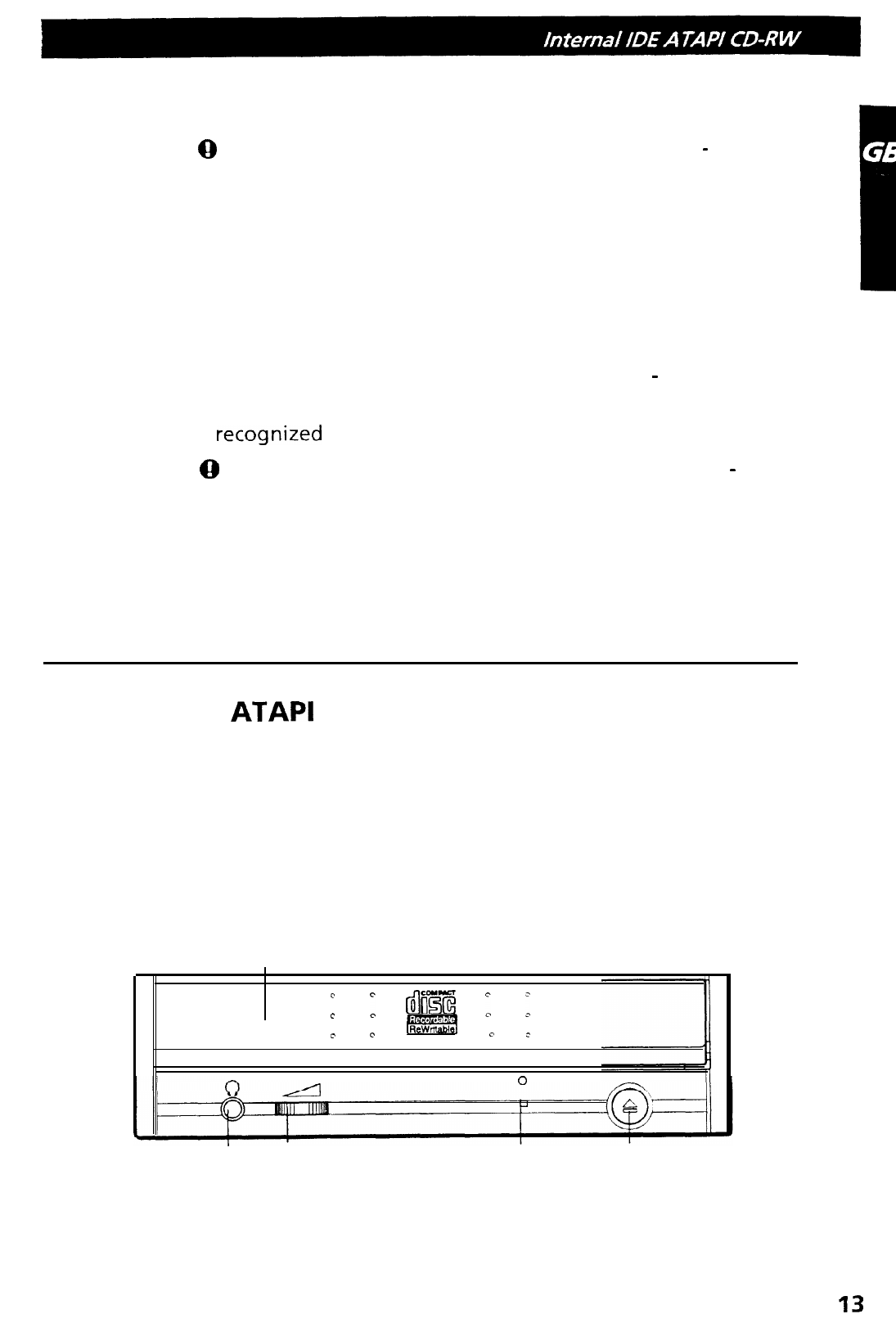
If the drive is not recogized by your computer, please check the folowing items:
l
If a indicator
Q
is displayed on the SCSI adapter in [control panels]
-
[system]
-[devices manager]-[SCSI controllers], you will need to contact your PC’s
manufacturer or the motherboard’s manufacturerand get the appropriate
SCSI controller driver.
3.2 For Windows NT Workstation Ver.4.0 Users
In order to ensure normal drive operation, please check the following:
l
The drive is dispayed on the SCSI controller in [control panels]
-
[SCSI adapter]
-[devices]
If the drive is not
recognized
byyourcomputer, please checkthefollowing items.
l
If a indicator
@
is displayed on the SCSI controller in [control panels]
-
[SCSI
adapter] -[devices], you will need to contact your PC’s manufacturer or the
motherboard’s manufacturer and get the appropriate SCSI controller driver.
Internal IDE
ATAPI
CD-RW (Example 1)
1. Drive functions and settings
Front Panel
.
Disc-tray .
e
c
c,
6EE
‘,
:
c
c
li!fEEJ
c
:
0
Headphone jack Volume control Drive activity Eject button
indicator
13
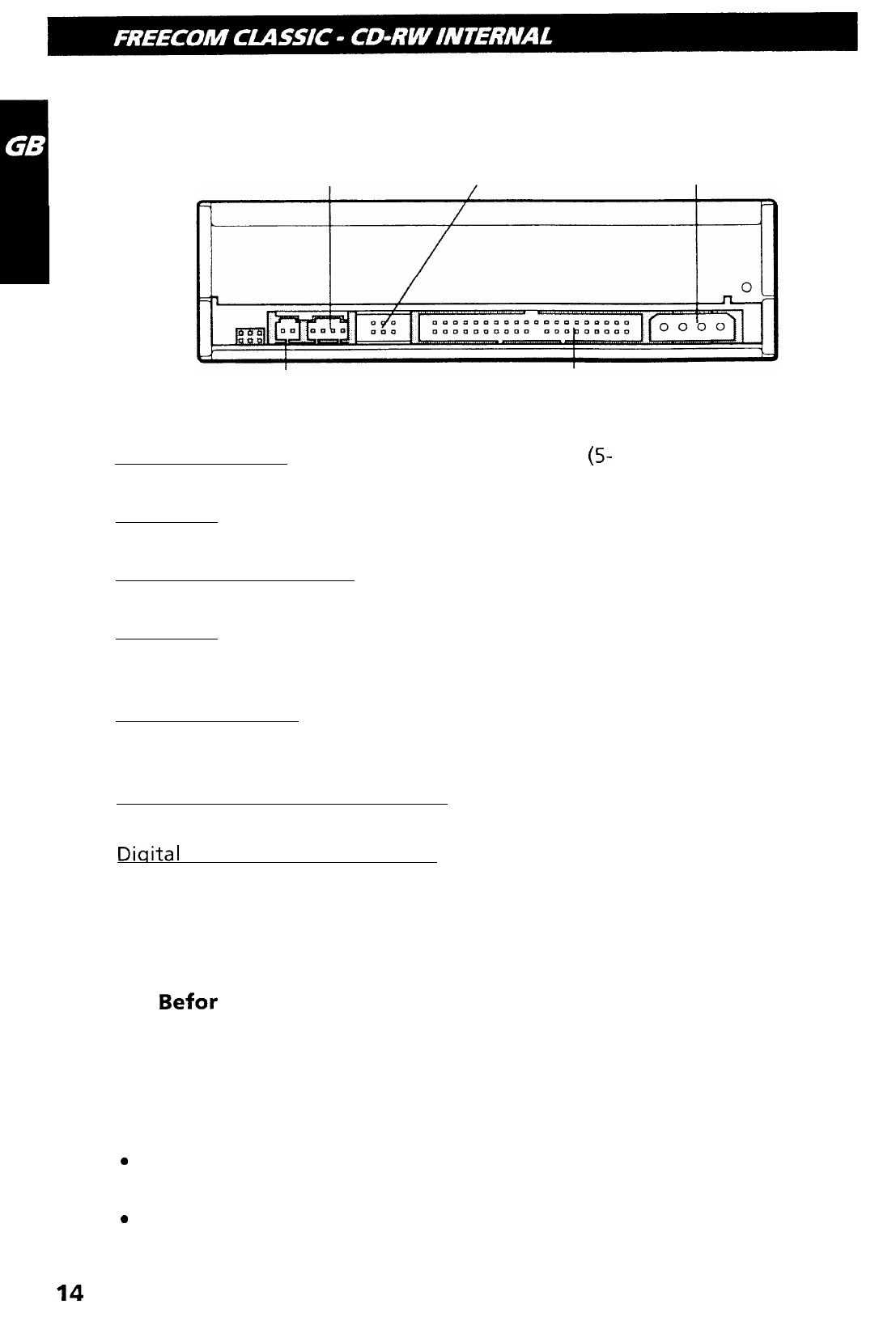
Rear panel
Analog Audio Output Jumper Connector Power connector
Connector
Digital Audio Output Connector IDE Interface Connector
Power Connector: Connects to the power supply
(S-
and 12-V DC) of the host
computer.
Attantion! Be careful to connect with the proper polarity. Connecting the wrong
way may damage the system (and is not guaranteed).
IDE Interface Connector: Connect to the IDE (Integrated Device Electronics)
interface using a 40-pin flat IDE cable.
Attantion! Do not connect or disconnect the cable when the power is on, as this
could cause a short circuit and damage the system. Always turn the power OFF
when connecting or disconnecting the cable.
Jumper Connector: This jumper determines whether the drive is configured as
a master or slave. Changing the master-slave configuration takes effect after
power-on reset.
Analoq Audio Output Connector: Provides output to a sound card (analog
signal).
Diqital
Audio Output Connector: Not used.
2. Installing the Drive
2.1
Befor
Installation
Before installing the drive, please note the following points.
Your will need the following:
l
A head screw driver of a suitable size to fit the securing screws for the drive
unit.
0
The manual for the computer, so you can find out the positions for the IDE
controller.
0
Turn off all peripheral appliances of the computer, and the computer itself,
and disconnect their power cords from the wall sockets.
l
14
Discharge any static electricity by touching the computer covers etc.
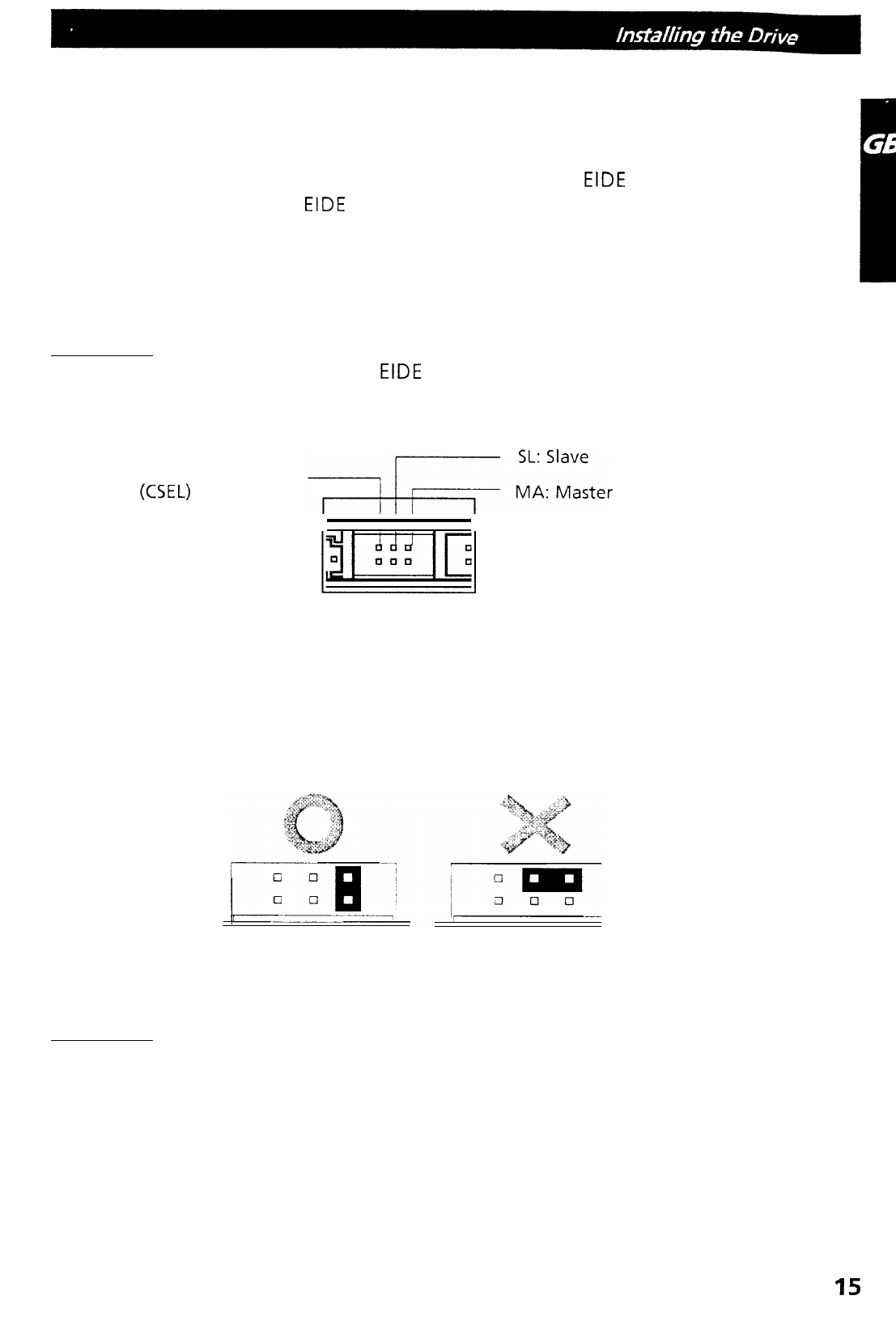
2.2 Jumper Set Up
Before installation, set the jumper on the jumper connector on the rear panel.
The drive can be connected as the Master or Slave on an
EIDE
(ATAPI) interface.
When several (up to four)
EIDE
devices are connected, each must be set in a
unique way. Specific knowledge of hardware and software is necessaryto install
the drive.
We cannot guaranty against direct or indirect damage resulting from improper
connections. Ask your supplier for details of the installation procedure.
Attantion! If two peripheral devices with the same settings are both connected
to the Primary or to the Secondary
EIDE
bus, the host computer may fail to run,
or may malfunction, so careful attention is necessary.
CS: Cable Select
(GEL)
Make sure that the host computer is turned OFF when connecting or removing
a jumper.
Connect the jumper in the vertical direction as shown in Figure 1. If connected
horizontally as shown in Figure 2, the drive may malfunction or be damaged.
Figure
1.
(Master setting)
Figure 2.
Attantion! Only one jumper should be installed on the jumper connector. If
more than ne jumper is installed, the drive may malfunction or be damaged.
15

Master/Slave setting is determined by jumper installation on the Jumper Con-
nector. The following table shows the possible jumper settings.
Name
MA
(Master)
Function
Drive set as Master (factory default)
SL
Drive set as Slave
(Slave)
_ri,
cs
Drive mode set by CSEL on the host
(CaMe
Select) IDE interface
A hard disk is normally installed as the Primary Master on the
EIDE
(ATAPI)
interface. Other
EIDE
peripheral devices such as hard drives and CD-ROMs are
then set differently.
2.3 Removing the Computer Cover
Make sure all peripheral devices of the computer and the computer itself are
turned off, and then removethe cover.
Referto
the manual
forthe
computer for
details about removing the cover.
There may be sharp edges inside the computer so care must be taken to avoid
injury. (See fig.
,p.
10)
2.4 Mounting the Drive
1.
Remove the 5 inch drive bay panel from the computer. Refer to the manual
for the computer for details.
2. Insert the drive unit into the bay. Do not apply excessive pressure to the
cables inside the computer.
3.
Secure the drive with the screws provided. If there is not enough space
behind the drive, connect the IDE cables etc. before securing the drive.
(See fig.
,p.
1 I)
2.5 Connecting the Power Connector
Connect the power cable from the computer’s power supply to the socket on the
drive unit, fitting the connector snugly into the socket. If there is no spare power
cable available in the computer, you will have to purchase a splitter cable of a
suitable type. (See fig.
,p.
II)
16

i
2.6 PC Connections
The CD-RW drive connects to the motherboard of the host computer using an
IDE interface cable. Both Primary and Secondaryconnectorsare usually provided
on the motherboard, which may be connected as follows:
Secondary
To Install as a Master Drive
To install the drive as a Master, the jumper can be left as supplied from the
factory.
1.
Master
drive
~~~
(Booting
hard
disk)
Primary connector ary connector
17

2.
Master
drive
Master drive
rive)
1
Slave drive
1
I
I
Primary connector
I
!
Secondary connector
/
3.
Master drive
(Booting hard disk) Master drive
Primary connector
Secondary connector
18
This manual suits for next models
1
Table of contents