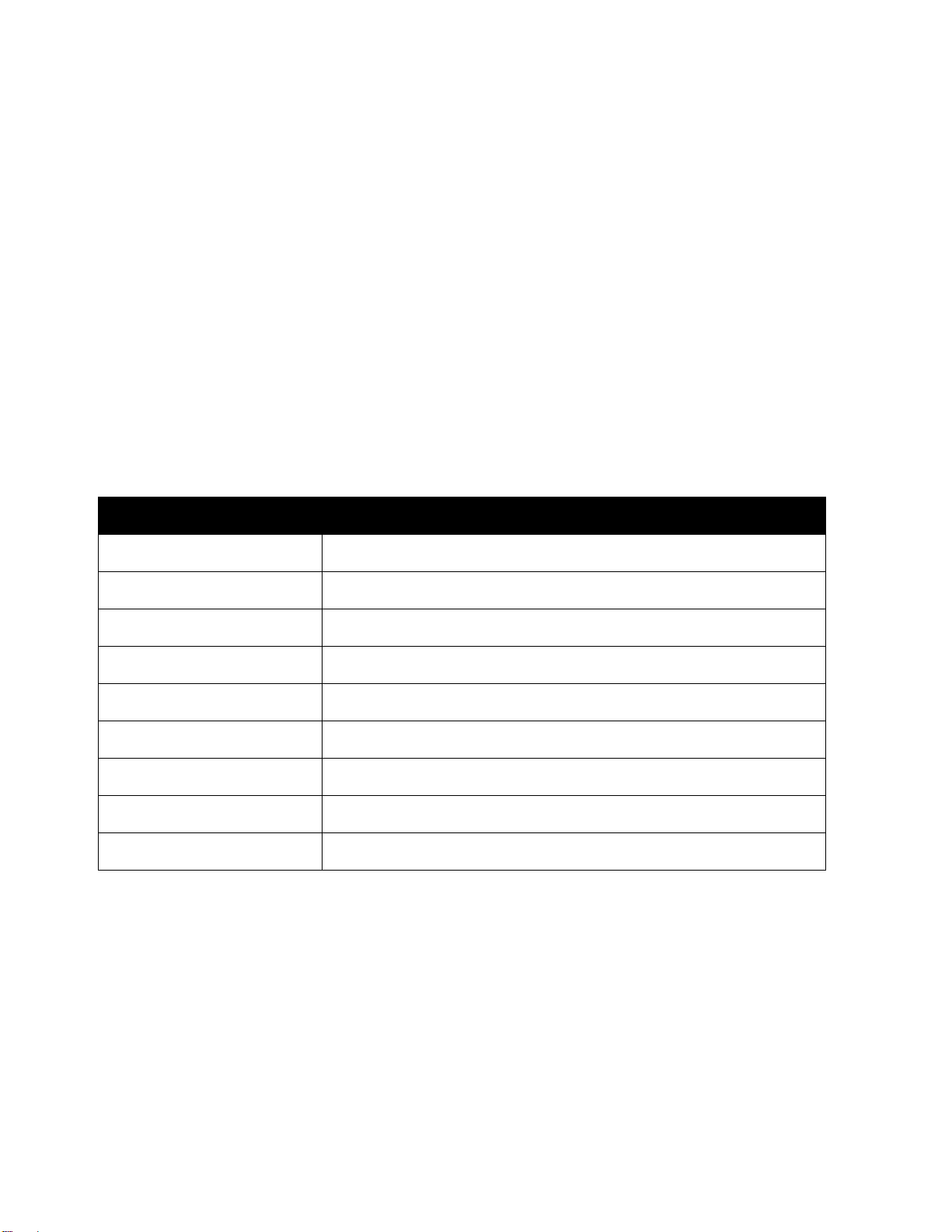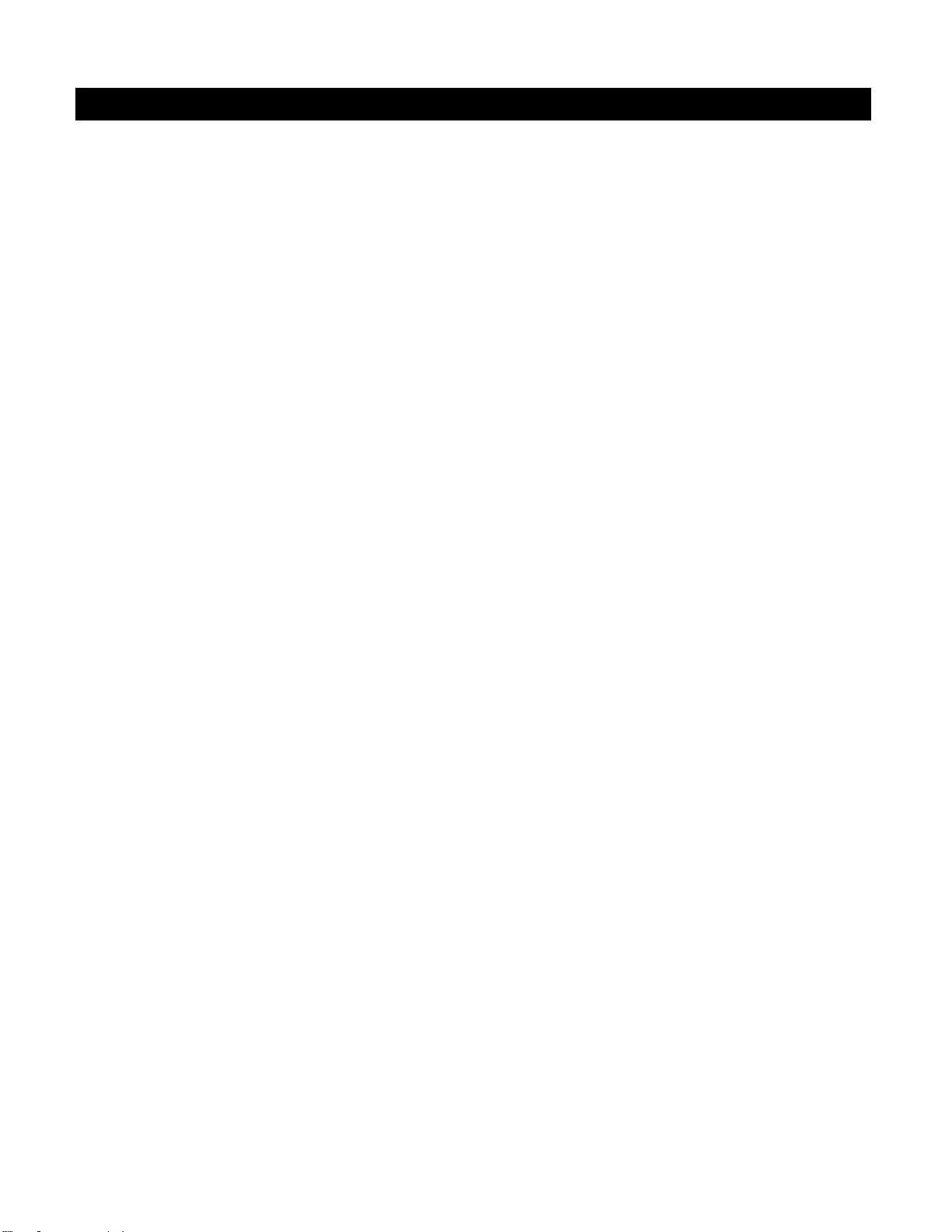ii
Freedom Scientific, Inc.
www.FreedomScientific.com
© 2021 Freedom Scientific, Inc. All Rights Reserved. ONYX®is a trademark of Freedom Scientific, Inc. in the
United States and other countries. Information in this document is subject to change without notice. No part of
this publication may be reproduced or transmitted in any form or by any means electronic or mechanical, for
any purpose, without the express written permission of Freedom Scientific.
Safety and Maintenance
To ensure your safety and obtain the most benefit from ONYX PRO, please review these safety precautions
carefully.
ONYX PRO is designed to enlarge and enhance text in high contrast colors and read print aloud in order to
improve the quality of life for people who are visually impaired. The extent to which this product can improve
the ability to see images depends on a person’s individual condition and level of visual impairment.
ONYX PRO is not designed to restore vision, correct eye conditions or halt degenerative vision loss. An eye
care professional can determine the usefulness and suitability of ONYX PRO for a patient’s individual condition.
Precautions for Use
•Follow all warnings, cautions, and instructions as marked on the product
•Use the device on a stable, level surface such as a solid desk or table, according to its intended design
specifications.
•Avoid placing the device on an unstable table, cart or stand. It may fall causing serious damage to the
unit or bodily injury.
•Use the device indoors only –it should NOT be exposed to extreme or rapid changes in temperature or
humidity. Do not place the device near a radiator, heater or areas exposed to long hours of direct
sunlight. Keep the unit away from wet areas, rain, and other sources of liquids. Do not submerge the
unit.
•At least once per week, clean the device with a soft dry cloth or an electrostatic dusting cloth. DO NOT
use liquid cleaners on its plastic surfaces. No additional methods of sterilization or cleaning are
recommended or required. Make sure the power is turned off when using the unit.
•Do not use the device near flammable materials or liquids.
•Read the instructions in this document before attempting to use the unit.
•Do not attempt to repair the unit or open its case. This product contains no user serviceable parts.
Caution: Do not apply excessive pressure to the screen. Do not spray cleanser directly on these items. Also,
do not use any cleanser that contains the following agents: acetone, ethyl alcohol, ethyl acid, ammonia, or
methyl chloride.
Additional Electrical Safety Precautions
•The power supply cord is a disconnect device for electrical equipment. The socket-outlet should be
installed near the equipment and be easily accessible.
•Do not use the device in, near or around water. The device is not designed to offer protection against
contact with liquids of any kind.