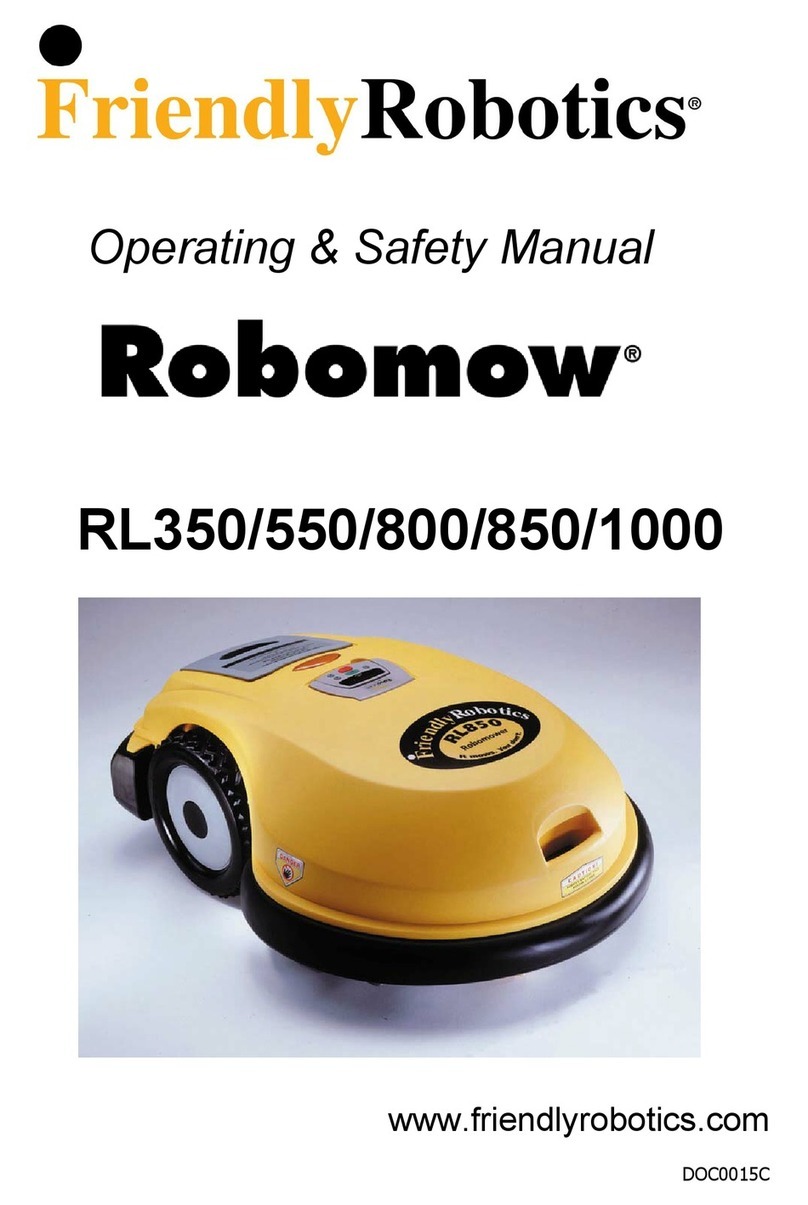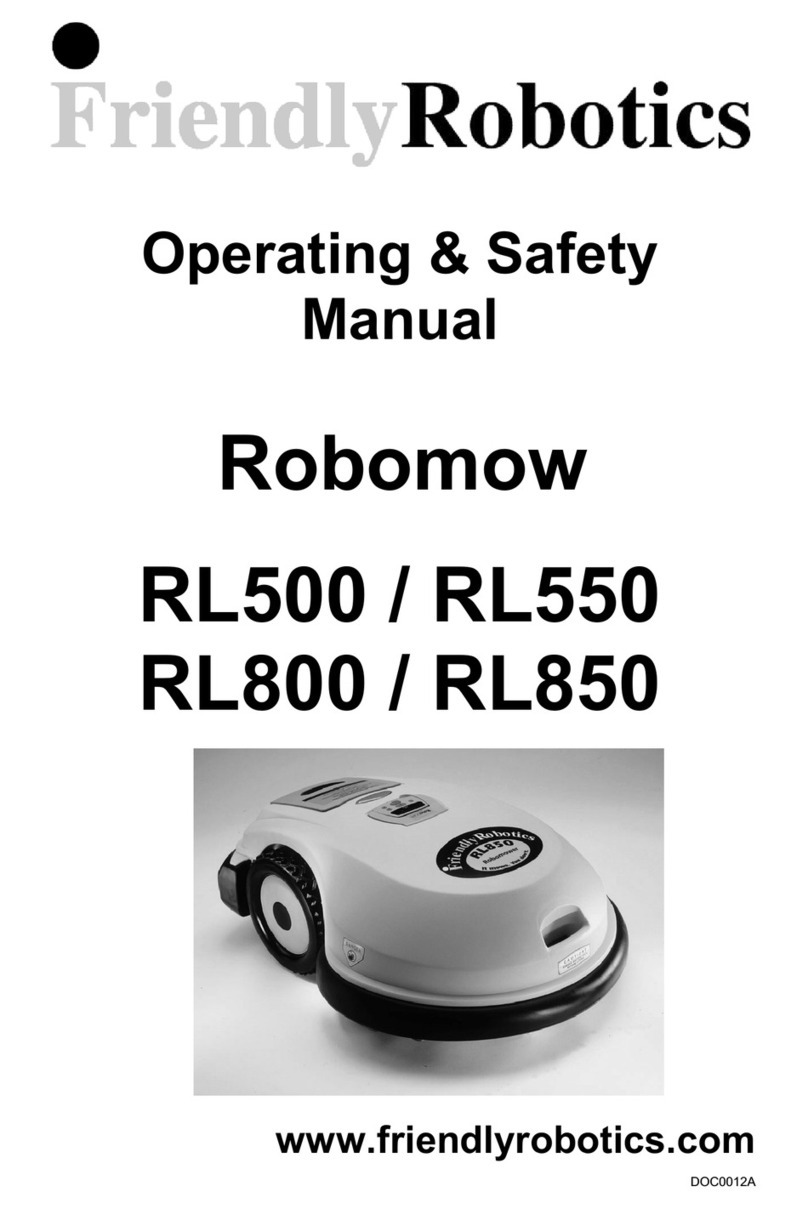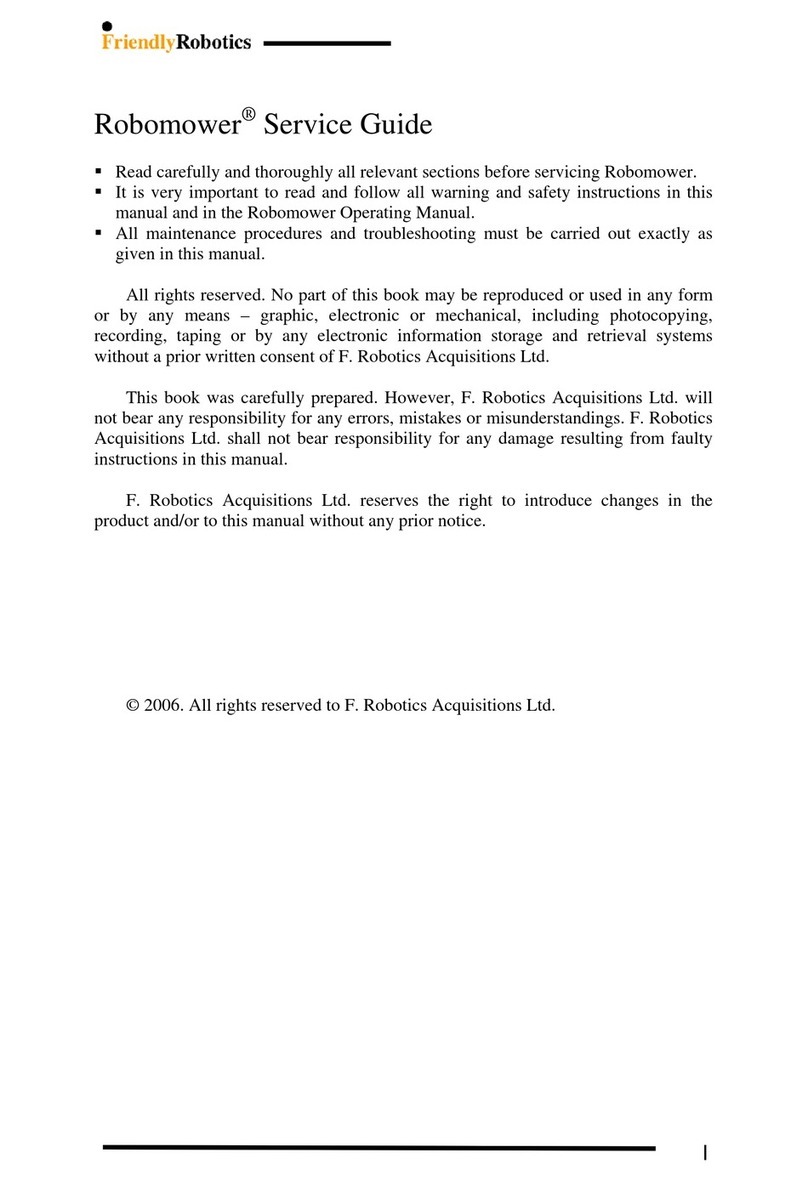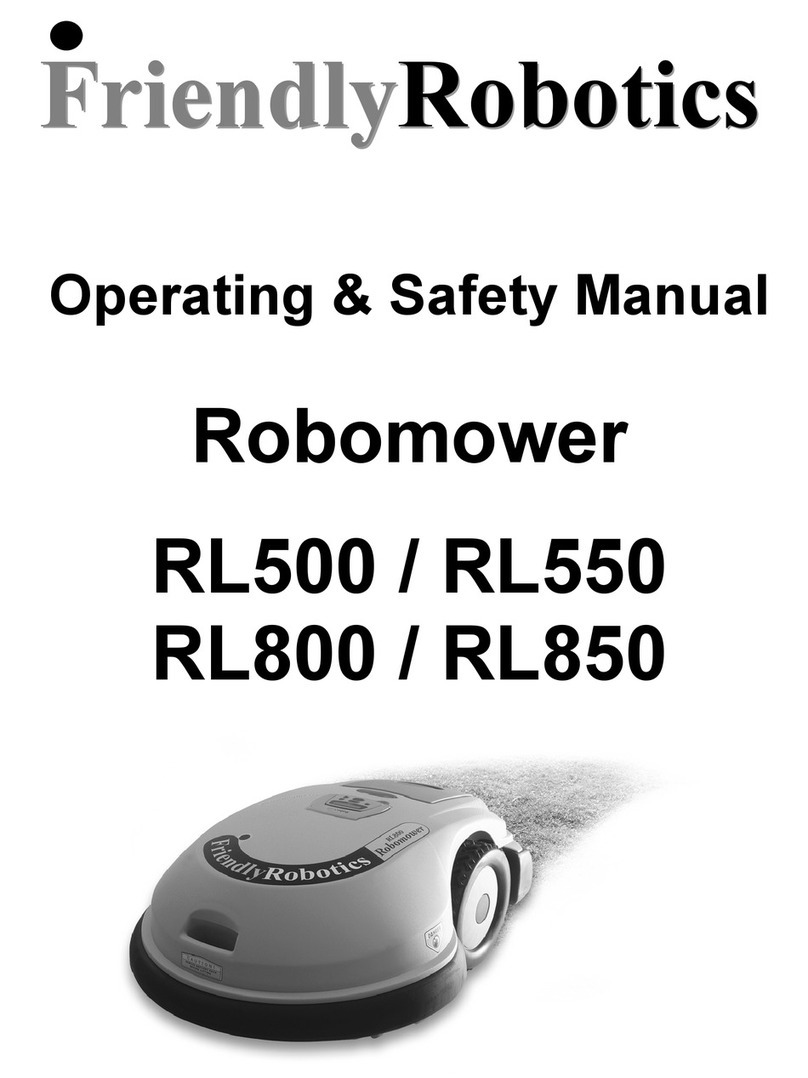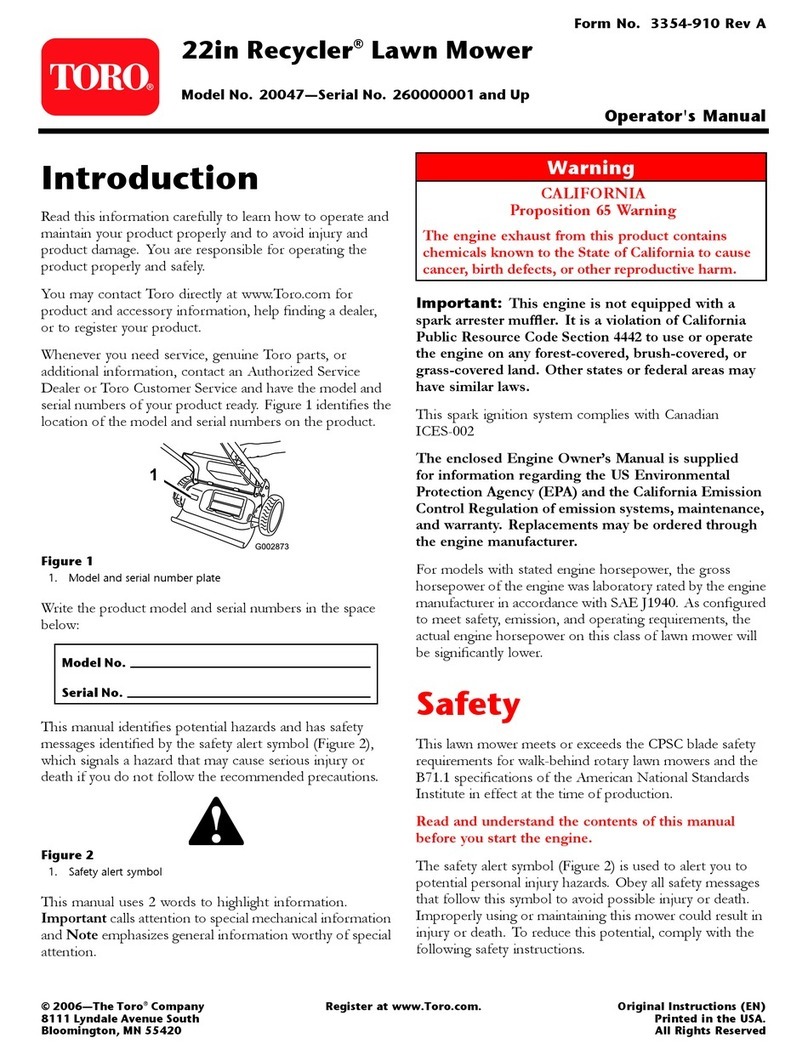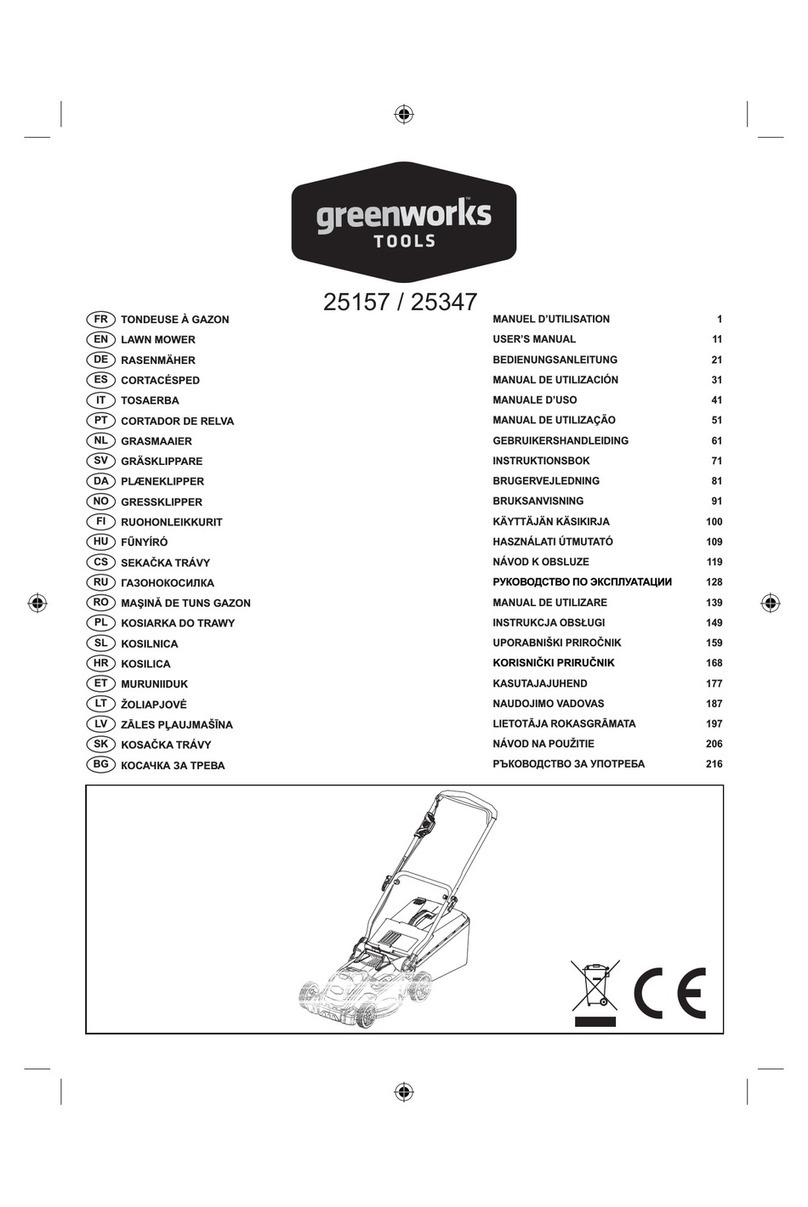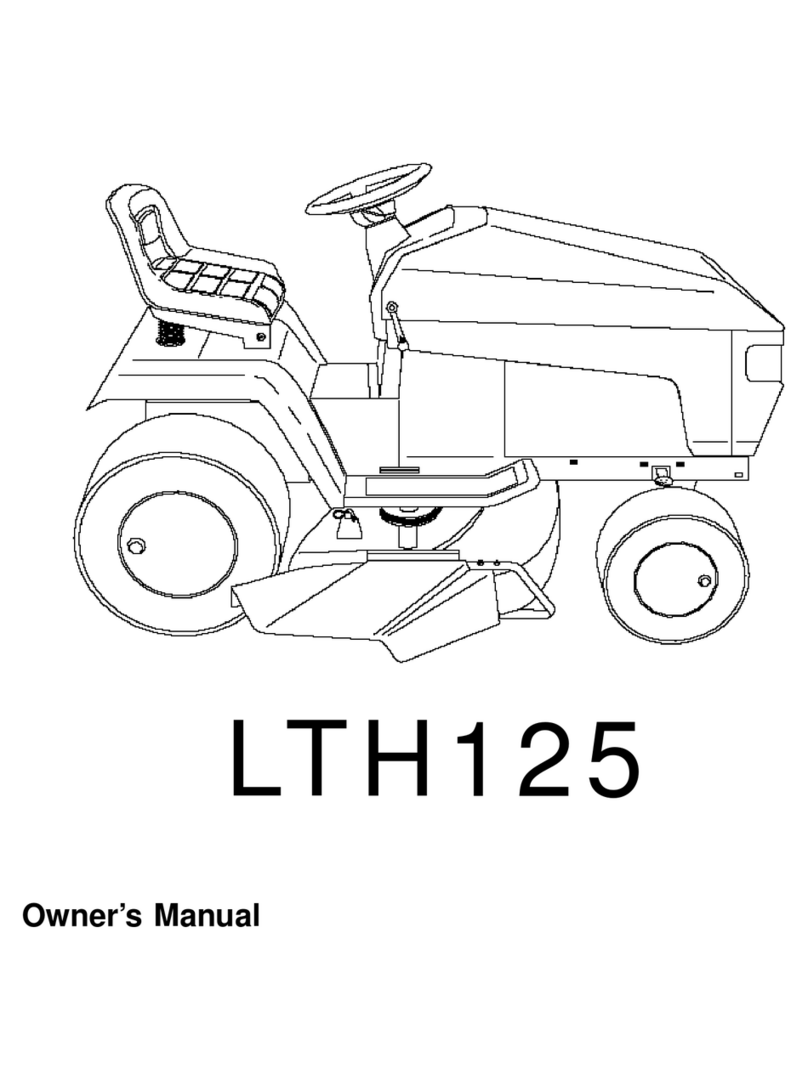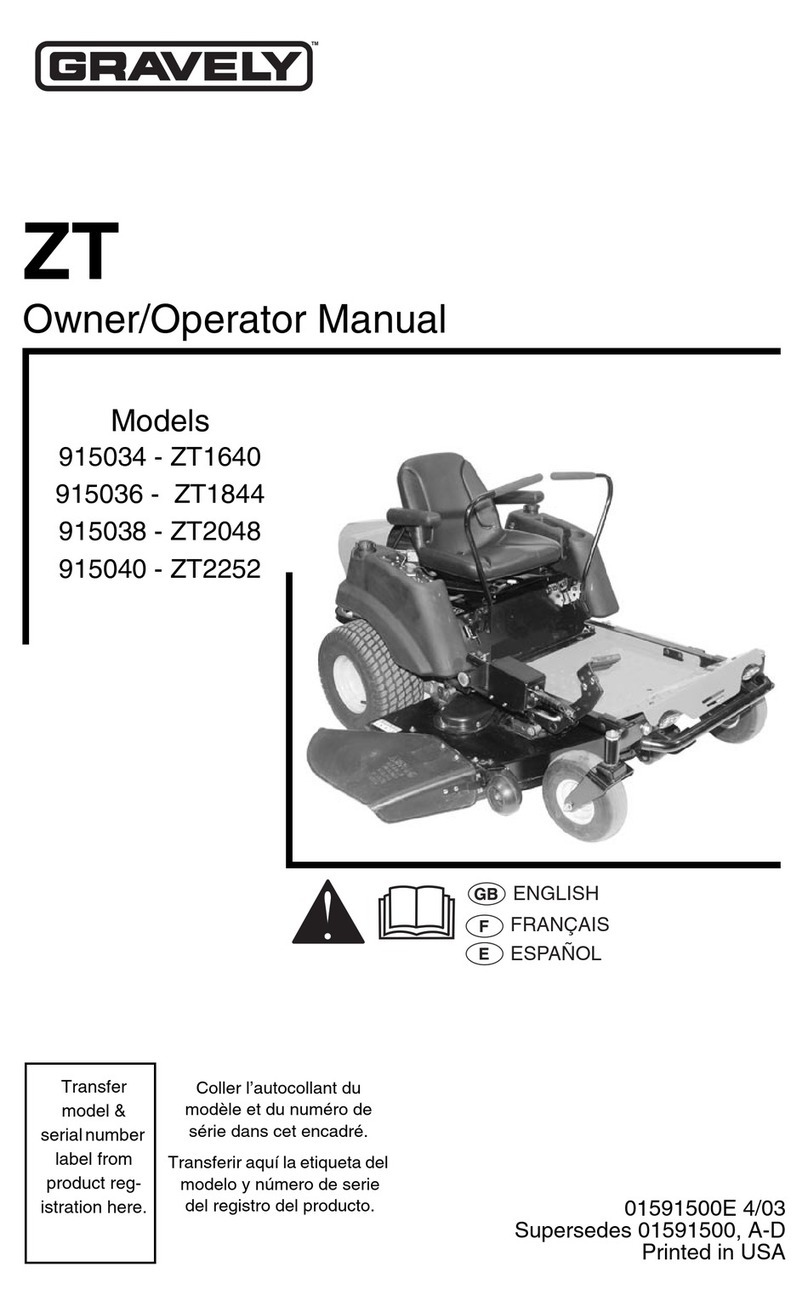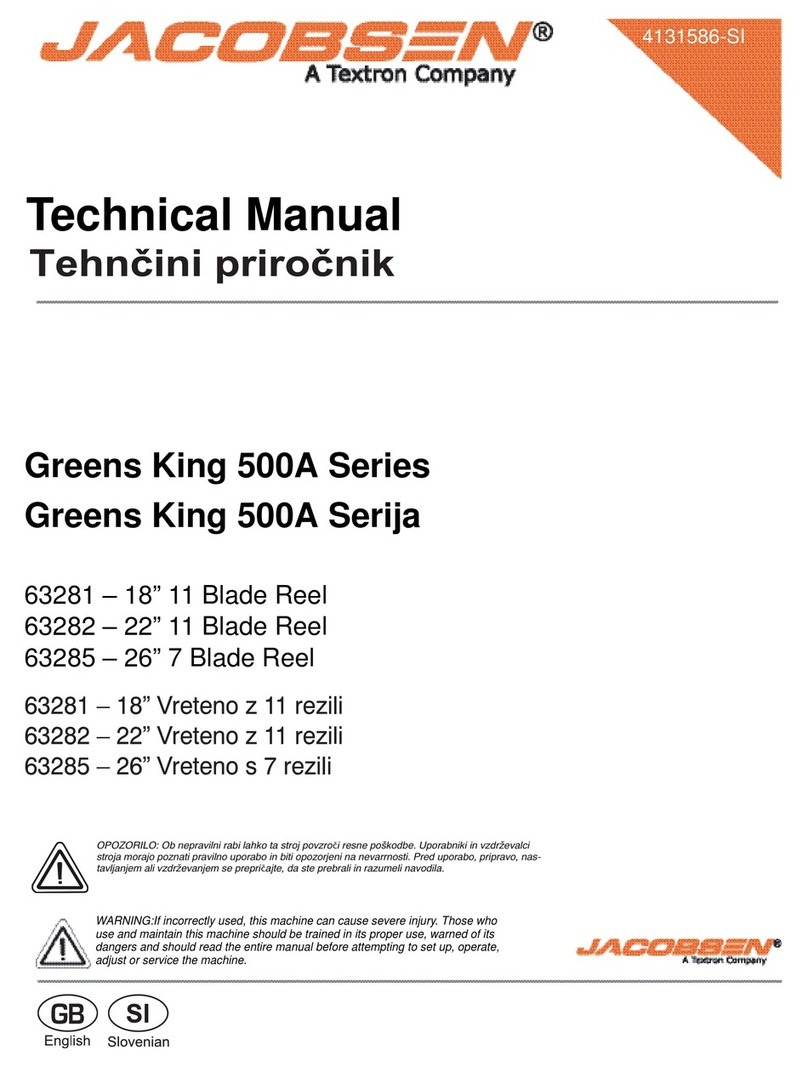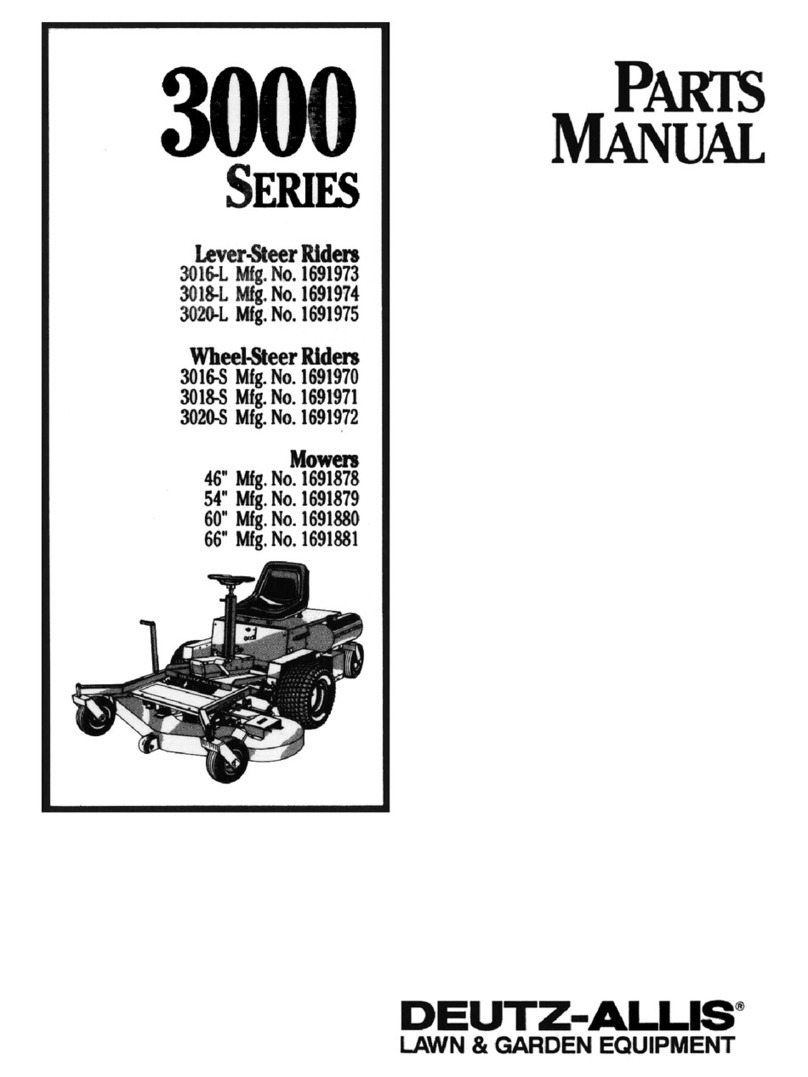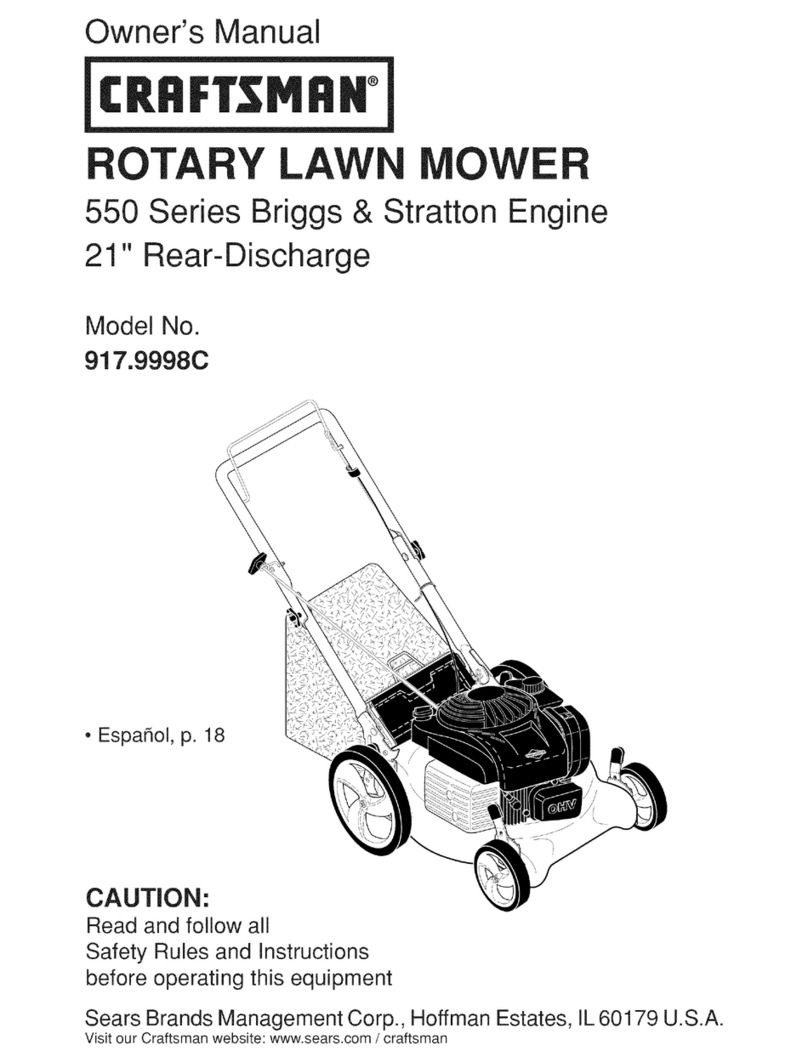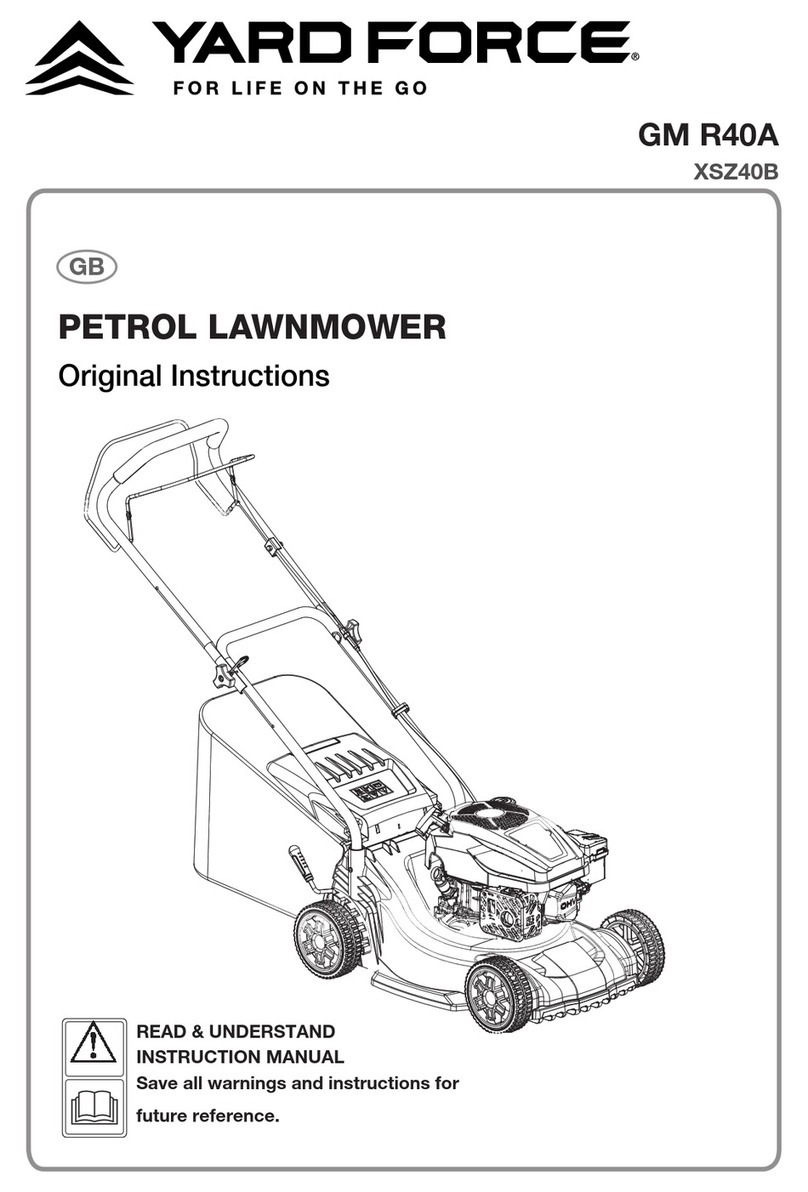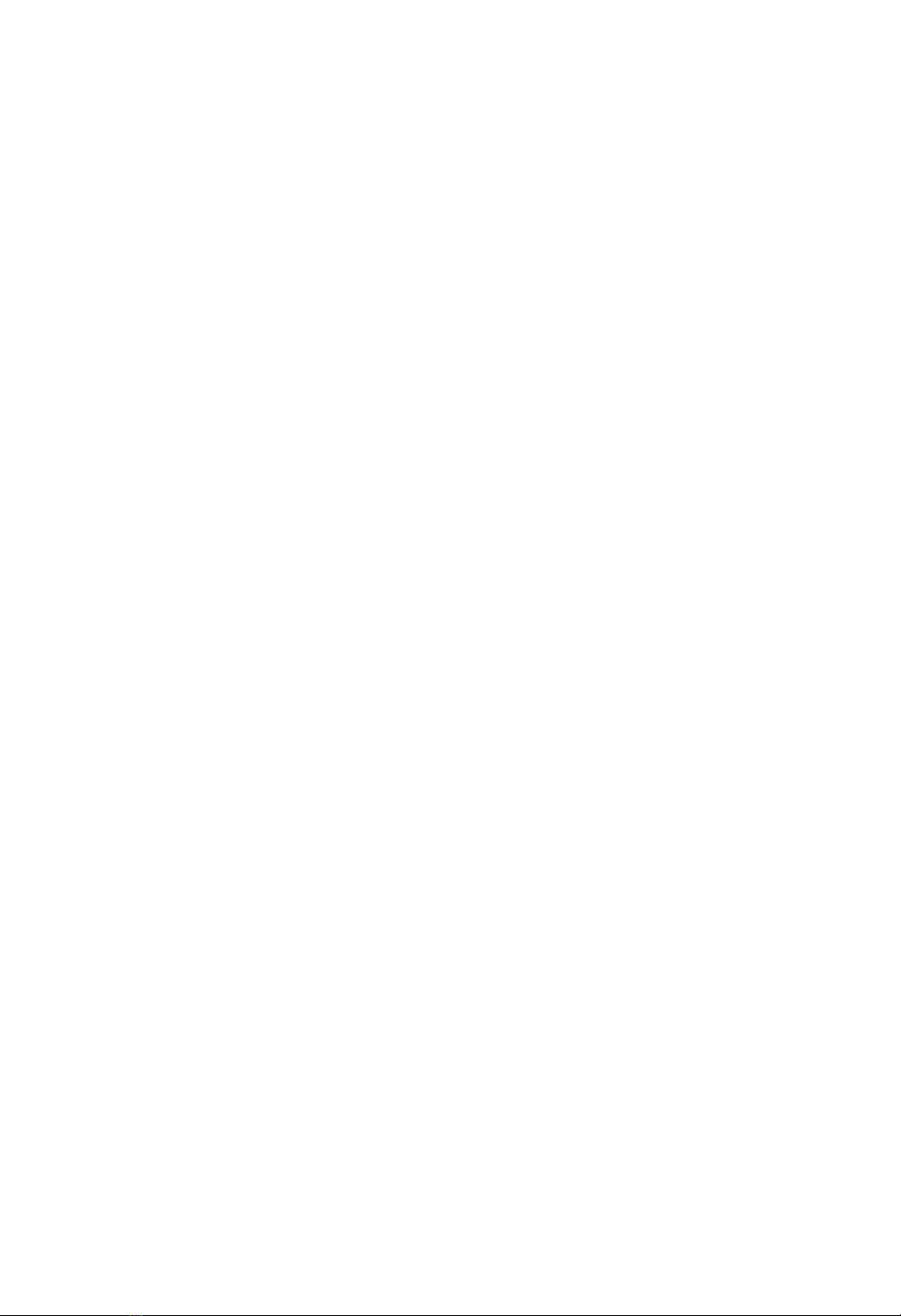i
This document is subject to change without notice.
Friendly Robotics makes no warranty of any kind with regard to this material, including, but not limited to, the implied warranties of
merchantability and fitness for a particular purpose. Friendly Robotics shall not be liable for errors contained herein or for incidental or
consequential damages in connection with the furnishing, performance, or use of this material.
© Friendly Robotics, 2000-C. All rights reserved. No part of this document may be photocopied, reproduced, or translated to another language
without the prior written consent of Friendly Robotics.
This book was carefully prepared. However, the company does not bear responsibility for mistakes or misunderstandings, and the company
shall not bear responsibility for damage resulting from faulty instructions in this manual. The company reserves the right to introduce changes
in the product and/or this manual without prior notification.
All rights reserved to Friendly Robotics.
RL500 is a registered trademark of Friendly Robotics.
All other trademarks are the property of their respective owners.
CE Approved. (European Common Market UL equivalent)
Notes and Cautions
Throughout this guide, there may be blocks of text printed in italic type. These blocks are notes and/or caution notices. They
are used as follows:
NOTE: A Note indicates important information that helps you make better use of your RL500.
Tip: A Tip indicates useful hints or suggestions for smoother operation and care of your RL500.
A Caution indicates important safety information, tips or suggestions for proper handling of your robotic
lawnmower.
Printed in U.S.A
Updated: MAY 2000
How It Works
The perimeter wire installed at the lawn edge creates a virtual wall around the area(s) to be
mowed, flower beds and low obstacles. Your RL500 robotic lawnmower senses this virtual wall
as it approaches it and stays within the area(s) to be mowed. If the perimeter wire is cut or
damaged, the unit will display a ‘No Wire Signal’ message, and will stop operating. When the
perimeter wire is correctly installed and the mower is used according to the instructions in this
manual, the mower will not venture outside the virtual wall (see illustration below). Only a single
wire is seen and recognized by the mower. The two wires that lay parallel and touching are not
noticed at all.
RL500 is a mulching mower. The grass is finely cut and inserted back into the lawn where it
improves soil quality-- no more bagging and tossing the cut grass!
Caution:
Virtual wall seen only by RL500